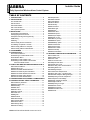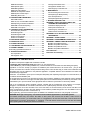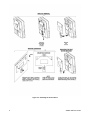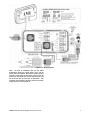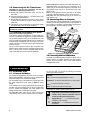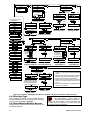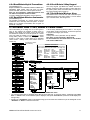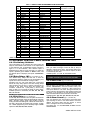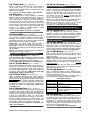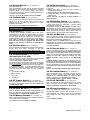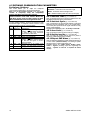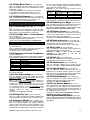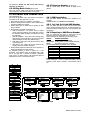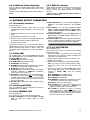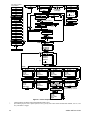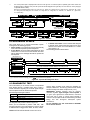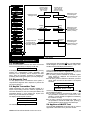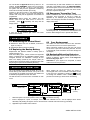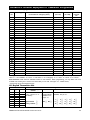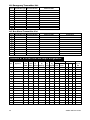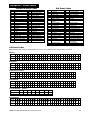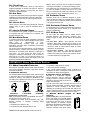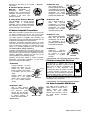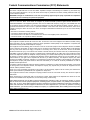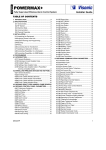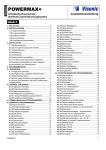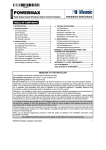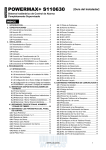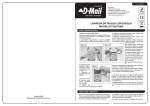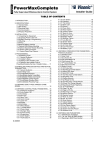Download Abbra Fully Supervised Wireless Alarm Control System Specifications
Transcript
ABBRA Installer Guide Fully Supervised Wireless Alarm Control System TABLE OF CONTENTS 1. INTRODUCTION...........................................................3 2. SPECIFICATIONS ........................................................3 2.1 General Data...........................................................3 2.2 RF Section ..............................................................3 2.3 Electrical Data .........................................................3 2.4 Communication .......................................................4 2.5 Physical Properties..................................................4 3. INSTALLATION .............................................................4 3.1 Unpacking the Equipment ........................................4 3.2 Supplying Power to the Unit .....................................4 3.3 System Planning and Programming .........................4 3.4 Mounting ..................................................................4 3.5 Wiring .......................................................................4 3.6 Connecting the AC Transformer...............................7 3.7 Installing an Optional X-10 Siren ..............................7 3.8 Connecting Abbra to a Computer.............................7 3.9 Connecting Abbra to GSM Modem ..........................7 4. PROGRAMMING ..........................................................7 4.1 INTRODUCTION..........................................................7 4.1.1 General Guidance .................................................7 4.1.2 Entering an Invalid Installer Code ..........................8 4.1.3 Installer's Menu......................................................8 4.1.4 Setting a New Installer Code .................................8 4.1.5 Setting a New Installer Code in Abbra that has 2 Installer Codes......................................8 4.2 ENROLLING WIRELESS DEVICES AND KEYFOBs 8 4.2.1 General Guidance .................................................8 4.2.2 Enrolling Type........................................................9 4.2.3 Enroll / Delete Wireless Devices ...........................9 4.2.4 Enroll / Delete Keyfob Transmitters.....................10 4.2.5 Enroll / Delete Wireless Commander ..................10 4.2.6 Enroll / Delete 2-Way Keypad .............................10 4.2.7 Enroll / Delete Wireless Siren..............................10 4.3 DEFINING ZONE TYPES, NAMES & CHIME ZONES10 4.4 DEFINING CONTROL PANEL PARAMETERS........11 4.4.1 Preliminary Guidance ..........................................11 4.4.2 Entry Delays 1&2.................................................11 4.4.3 Exit Delay ............................................................11 4.4.4 Bell Time .............................................................11 4.4.5 Abort Time ..........................................................11 4.4.6 Alarm Cancel ......................................................11 4.4.7 Quick Arm ...........................................................12 4.4.8 Bypass ................................................................12 4.4.9 Exit Mode ............................................................12 4.4.10 Piezo Beeps......................................................12 4.4.11 Trouble Beeps...................................................12 4.4.12 Panic Alarm.......................................................12 4.4.13 Swinger Stop.....................................................12 4.4.14 Cross Zoning .....................................................12 ABBRA INSTALLATION GUIDE Version.04 4/12/17 4.4.15 Supervision....................................................... 12 4.4.16 NOT READY .................................................... 12 4.4.17 AUX Button....................................................... 12 4.4.18 Jam Detect ....................................................... 12 4.4.19 Latchkey ........................................................... 12 4.4.20 “Not Active” ...................................................... 13 4.4.21 Back Light......................................................... 13 4.4.22 Duress .............................................................. 13 4.4.23 Piezo Siren ....................................................... 13 4.4.24 Reset Option..................................................... 13 4.4.25 Tamper Option ................................................. 13 4.4.26 Siren on Line..................................................... 13 4.4.27 Memory Prompt................................................ 13 4.4.28 Disarm Option................................................... 13 4.4.29 Bell/Rep. Option ............................................... 13 4.4.30 Low-Bat ACK.................................................... 13 4.4.31 Screen Saver.................................................... 13 4.4.32 Confirm Alarm .................................................. 13 4.4.33 AC Fail Rep ...................................................... 13 4.4.35 User Permission ............................................... 13 4.5 DEFINING COMMUNICATION PARAMETERS ....... 15 4.5.1 Autotest Time ..................................................... 15 4.5.2 Autotest Cycle .................................................... 15 4.5.3 Area Code .......................................................... 15 4.5.4 Out Access Code ............................................... 15 4.5.12 Report CNF Alarm............................................ 15 4.5.13 Send 2WV Code .............................................. 15 4.5.14 Two-Way Voice Central Stations...................... 15 4.5.15 Ring Back Time ................................................ 17 4.5.16 Dialing Attempts ............................................... 17 4.5.17 Set Private Telephone No. ............................... 17 4.5.18 Two-Way Voice - Private Phones..................... 17 4.5.19 Private Telephone Dialing Attempts.................. 17 4.5.20 Reporting to Private Telephones ...................... 17 4.5.21 Telephone Acknowledge .................................. 17 4.5.22 Pager Telephone Number ................................ 17 4.5.23 Pager’s PIN No................................................. 17 4.5.24 Reporting to a Pager ........................................ 17 4.5.25 Recent Closure................................................. 17 4.5.26 Remote Access ................................................ 17 4.5.28 Downloader Code............................................. 17 4.5.29 Unit ID............................................................... 17 1 4.5.30 Zone Restore ....................................................17 4.5.31 Upload Option ...................................................17 4.5.32 Dialing Method ..................................................17 4.5.33 Line Failure Report............................................17 4.5.34 UL/DL Telephone Number ................................18 4.5.35 System Inactive Report .....................................18 4.5.36 Ring Back Code ................................................18 4.6 DEFINING GSM PARAMETERS...............................18 4.6.1 GSM installed ......................................................18 4.6.2 1st, 2nd, 3rd & 4th SMS Numbers ......................18 4.6.3 Reporting to SMS Phone Number.......................18 4.6.4 GSM Line Failure Reporting ................................19 4.6.5 GSM Line Purpose ..............................................19 4.7 DEFINING OUTPUT PARAMETERS ........................19 4.7.1 Preliminary Guidance ..........................................19 4.7.2 Defining PGM .....................................................19 4.7.3 Defining INT/STRB..............................................19 4.7.4 X-10 General Def ................................................19 4.7.5 X-10 Unit Define..................................................19 4.8 RECORDING SPEECH .............................................21 4.9 DIAGNOSTIC TEST...................................................21 4.10 USER FUNCTIONS ................................................22 4.11 RETRIEVING FACTORY DEFAULTS.....................22 4.12 SERIAL NUMBER ...................................................22 4.13 Calling Upload/Download Server..............................22 5. TESTING PROCEDURES...........................................23 5.1 Preparations..........................................................23 5.2 Diagnostic Test......................................................23 5.3 Keyfob Transmitter Test ....................................... 23 5.4 Appliance ON/OFF Test ....................................... 23 5.5 Emergency Transmitter Test ................................ 24 6. MAINTENANCE .......................................................... 24 6.1 Dismounting the Control Panel ............................. 24 6.2 Replacing the Backup Battery .............................. 24 6.3 Fuse Replacement ............................................... 24 6.4 Replacing/Relocating Detectors ........................... 24 7. READING THE EVENT LOG...................................... 24 APPENDIX A. DETECTOR DEPLOYMENT AND TRANSMITTER ASSIGNMENTS .............................. 25 A.1 Detector Deployment Plan ................................... 25 A.2 Keyfob Transmitter List ........................................ 25 A.3 Emergency Transmitter List ................................. 26 A.4 Non-Alarm Transmitter List .................................. 26 APPENDIX B. X-10 UNIT AND PGM OUTPUT ASSIGNMENTS......................................................... 26 APPENDIX C. EVENT CODES ...................................... 27 APPENDIX D. PROGRAMMABLE ZONE TYPES ......... 28 APPENDIX E. ABBRA COMPATIBLE DEVICES .......... 29 E1 Abbra Compatible Detectors.................................. 29 E2 Abbra Compatible Transmitters ............................. 30 E3 Abbra Compatible WL Siren .................................. 30 E4 Abbra Compatible GSM Modem............................ 30 FCC Statements............................................................. 31 Declaration of Conformity............................................. 32 MESSAGE TO THE INSTALLER The Abbra control panel is supplied with 2 instruction manuals: n Installation and Programming Guide (this manual - for your exclusive use) n User’s Guide (for your use during installation only - Must be handed over to the master user after testing the system). Appendices A.1 and A.2 will help you prepare an installation plan. Please take time to fill out the forms - your job will become much easier and confusion will be prevented. Filling out the forms will also help you create a list of detectors and transmitters that must be obtained for the particular application. Compatible detectors and transmitters are listed and described briefly in Appendix E. Remember - it is advisable to power up the control panel temporarily after unpacking and program it on the work bench, in accordance with the installation plan. The programming flow charts in the programming section show all options available for each parameter. Factory defaults are marked with a dark box to their right, and other options (that can be selected instead) are marked by clear boxes. This method allows you to put a checkmark in the appropriate clear box whenever you deviate from the factory defaults. Most of the programming section paragraph numbers correlate with the programming menu numbers. For example, paragraph 4.4.18 describes the "Jam detect", that exists in menu 4 (define panel), sub-menu 18 (Jam detect). Although setting the correct time and date is one of the user tasks, we recommend that you set the time and date in the course of programming. Access to the “User Settings” for the installer is possible through item 10 on the installer‘s menu or through the user menu (see User’s manual section 7). After programming, proceed to install the system as detailed in the Installation Instructions, from paragraph 3.4 onward. WARNING! Zone type "emergency" can not be used for medical applications in UL-listed systems. The installer should verify line seizure. Be aware of other phone line services such as DSL. If DSL service is present on the phone line, you must install a filter. It is suggested to use the DSL alarm filter model Z-A431PJ31X manufactured by Excelsus Technologies, or equivalent. This filter simply plugs into the RJ-31X jack and allows alarm reporting without breaking the internet connection. 2 ABBRA INSTALLATION 1. INTRODUCTION The Abbra is a user and installer-friendly, 30-zone fullysupervised wireless control system. The system is based on the versatile Visonic Powermax+ platform, with added functionality to take advantage of internet monitoring and E-Notify through NextAlarm.com. EASY TO INSTALL • Easy plug-in AC power supply. • Quick attach-detach TELCO sockets for telephone line and X-10 controller. Terminal block for telephone line & set. • Special wall-mounted bracket permits installation without having to open the unit’s cabinet. • Optional plug-in RS-232 module for local computer. EASY TO MAINTAIN • Status, alarm memory and trouble data are displayed upon request. • Diagnostic test provides visual and audible indication of the signal level of each detector. • Remote control and status verification from distant telephones. • Event log stores and displays information on 100 past events. • Upload / download from remote computer via telephone line and modem. QUICK PROGRAMMING • Multiple-choice selection of options for each parameter. • Clear visual prompts and audible signals. • Installer access to the user menu. A NOTE ON DIAGRAMS • To ensure ease of reading and proper formatting, <OK> is used on diagrams in place of the longer <VIEW/SELECT>, and <NEXT> in place of <NEXT ITEM>. In addition, some pictures 2. SPECIFICATIONS 2.1 General Data Zones Number: 28 wireless, 2 hardwired (zones 29 & 30). Hardwired Zone Requirements: 2.2 kΩ E.O.L. resistance (max. resistance of wires 220 Ω). Zone Types: Interior follower, interior, perimeter, perimeter follower, delay 1, delay 2, 24h silent, 24h audible, fire, nonalarm, emergency, gas and flood. User Codes: 8 codes, 4 digits each Control Facilities: - Integral keypad - PowerCode / Code-Secure™ hand-held transmitters - Wireless commander, MCM-140+ - Remote telephone - Local or remote computer Display: Single line, Backlit 16-character LCD with 4 LED indicators. Arming Modes: AWAY, HOME, AWAY-INSTANT, HOME-INSTANT, LATCHKEY, FORCED, BYPASS. Alarm Types: Silent alarm, siren alarm or sounder (internal) alarm, in accordance with zone attributes. Siren Signals: Continuous (intrusion / 24 hours / panic); triple pulse - pause - triple pulse... (fire). Siren (bell) Timeout: Programmable (4 min. by default) Internal Sounder Output: At least 85 dBA at 10 ft (3 m) Supervision: Programmable time frame for inactivity alert Special Functions: - Speech and sound control - Powerline Carrier Device Control (up to fifteen X-10 brand units) by various factors, as programmed - Chime zones - Diagnostic test and event log - Remote control by telephone - Computer control and data download/upload - Calling for help by using an emergency transmitter - Tracing inactivity of elderly, physically handicapped and infirm people - Message center (recording and playback) - Two-way voice communication ABBRA INSTALLATION GUIDE Version.04 4/12/17 Data Retrieval: Status, alarm memory, trouble, event log. Real Time Clock: The control panel keeps and displays time and date. Compliance with U.S. Standards: Meets FCC Part 15 and Part 68 requirements. UL1023 - Household Burglar Alarm System Unit - Grade A. UL985 - Household fire warning System. UL1635 – Digital Alarm Communicator System Units. Compliance with European Standards: EMC Emission: EN 50081-1 1992, EN300220-3 RFI: EN55022 1998 EMC Immunity: EN 50082-1 1997, EN301489-3 EMC Immunity to Conducted RF: EN6100-4-6 1996 Telephony: TBR21 1998 Safety: EN60950+ Am1(93), Am2(93), Am3(95), Am4(97) According to the European standard EN50131-1, the Abbra security grading is 2 – "low to medium risk" and environmental classification is II – "indoor general". The Abbra is compatible with the RTTE requirements Directive 1999/5/EC of the European Parliament and of the Council of 9 March 1999. 2.2 RF Section Operating Frequencies: 315 MHz (in USA & Canada) or other UHF channels per local requirement in the country of use. Receiver Type: Super-heterodyne, fixed frequency Receiver Range: 600 ft (180 m) in open space Antenna Type: Spatial diversity Coding: PowerCode and/or CodeSecure™ 2.3 Electrical Data Power Supply: Plug-in transformer. 120 VAC, 60 Hz / 9 VAC, 1A Note: It is possible to use 700 mA transformer if the used siren current consumption is less than 300 mA. UL installation: Use transformer type OH-41111AT, manufactured by Oriental Hero Electrical Factory. Current Drain: Approx. 65 mA standby, 800 mA at full load and in alarm. 3 Site External Siren Current (EXT): 550* mA max @ 10.5 VDC when powered by AC & DC (battery). Site Internal Siren Current (INT): 550* mA max. @ 10.5 VDC when powered by AC & DC (battery) PGM Output Current: 100* mA max. Detector 1 & 2 Total (Sum) Current: 100* mA max. High Current / Short Circuit Protection: All outputs are protected (current limited). * Total Abbra output current (of INT & EXT sirens, PGM output and detectors) cannot exceed 550 mA. For UL installations, total output current cannot exceed 400 mA. Backup Battery Pack (The exact configuration is according to the purchase option – see sticker on battery cover): Standard (Provides backup for up to 12 hours): installations 7.2V 1300 mAh, rechargeable NiMH battery pack, p/n GP130AAM6YMX, manufactured by GP. UK (Provides backup for up to 12 hours): installations 9.6V 1300 mAh, rechargeable NiMH battery pack, p/n GP130AAM8YMX, manufactured by GP. UL installations (Provides backup for up to 24 hours): 7.2V 2100 mAh, rechargeable NiMH battery pack, p/n GP211ATH6XML, manufactured by GP, trickle charge 80 mA approx. Note: Other backup power period is available, up to 24 hours. Battery Test: Once every 10 seconds. 2.4 Communication Built-in Modem: 300 baud, Bell 103 protocol Data Transfer to Local Computer: Via RS232 serial port Report Destinations: 2 central stations, 4 private telephones, 1 pager. Reporting Format Options: SIA, Pulse 4/2 1900/1400 Hz, Pulse 4/2 1800/2300 Hz, Contact ID, Scancom. Pulse Rate: 10, 20, 33 and 40 pps - programmable Message to Private Phones: Tone or voice Message to Pager: PIN No.èAlarm Type èZone No. 2.5 Physical Properties Operating Temp. Range: 32°F to 120°F (0°C to 49°C) Storage Temp. Range: -4°F to 140°F (-20°C to 60°C) Humidity: 85% relative humidity, @ 30°C (86°F) Size: 10-13/16 x 8 x 2-1/8 in. (275 x 203 x 55 mm) Weight: 990g (2.2 pounds) without batteries Color: Ivory and charcoal gray 3. INSTALLATION 3.1 Unpacking the Equipment Open the cardboard packing box and check whether all items have been included. If you find out that an item is missing, contact your vendor or dealer immediately. 3.2 Supplying Power to the Unit Enrolling the transmitting devices’ ID codes in the Abbra memory will be easier if carried out before actual installation, with all detectors and the control panel on a work bench. It is therefore necessary to power up the Abbra temporarily from the external power transformer (see figure 3.3). Alternatively, you may power up from the backup battery, as shown in figure 3.1. Disregard any “trouble” indications pertaining to lack of battery or lack of telephone line connection. 3.3 System Planning & Programming It pays to plan ahead - use the tables in appendices A and B at the end of this guide to register the intended location of each detector, the holder and assignment of each transmitter and the control plan for the X-10 units. Gather up all transmitters and detectors used in the system and mark each one in accordance with your deployment plan. Program the system now as instructed in the programming section. 3.4 Mounting Abbra mounting process is shown in figure 3.2. 3.5 Wiring Abbra wiring is shown in figure 3.3. Extract the screw terminal blocks one by one and make the necessary connections. When done, plug each terminal block onto its PCB mounted pins. 4 ABBRA INSTALLATION Keypad cover Open cover 1 3 Connect battery 2 Remove screw and open battery compatment Remove screw to release wall mount bracket Figure 3.1 - Backup Battery Installation ABBRA INSTALLATION GUIDE Version.04 4/12/17 5 Figure 3.2 – Mounting the Control Panel 6 ABBRA INSTALLATION Figure 3.3 - Wiring Diagram Note: For ease of installation and use, the Abbra Professional Series has simple phone, X-10, and AC power jacks pre-installed. No power or phone wiring is required; simply plug the AC power cord into the AC power jack, the phone cord into the telephone jack, and the X-10 cord into the X-10 jack, as applicable. This schematic is provided for reference, and for use in hardwiring sensors to zones 29 and 30. ABBRA INSTALLATION GUIDE Version.04 4/12/17 7 3.6 Connecting the AC Transformer CAUTION! Do not plug the transformer into the AC outlet before completing all other wiring. A. U.S.A. only: Remove the center screw from the AC wall outlet. B. Plug the transformer directly in - the Power LED of the control panel should illuminate. C. U.S.A. only: Use the screw removed in Step A above to secure the transformer to the AC outlet. Tighten the screw well. D. The distance of the transformer from the system should not exceed 150 ft using 18 AWG conductors. For UL installations, do not connect to a receptacle controlled by a switch. House Code: Set this selector to the letter that follows, by alphabetical order, the letter that you programmed as a house code for the protected premises. For example, if the programmed house code is “J”, set the siren house code selector to “K”. Note: If the programmed house code letter is “P” (which is the last programmable letter), select “A” for the siren. Unit Code: The siren will function only if you set the unit code selector to “1”. 3.8 Connecting Abbra to Computer The control panel can be equipped with an optional RS232 module for serial data interchange with a local computer. If this module is not supplied, a special plastic cap blocks the niche designed to accommodate the module. 1 Remove plastic cap 3.7 Installing an Optional X-10 Siren (Not to be used in UL-listed systems) If you need a “wireless” external siren, you may install an X10 siren module which is triggered by a signal transmitted via the built-in electrical wiring of the protected site. This siren can replace the regular external siren or complement it without laying out additional wires. Of course, such a siren can be used only in conjunction with an optional power-line interface module. The X-10 siren is ready to function upon connection to an electrical power outlet, without re-programming the PowerMax+. You only have to set the HOUSE CODE and the UNIT CODE selectors on the X-10 siren as follows: 2 Insert the RS-232 adapter into its male connector, until a click is heard RJ-45 or RJ-31X (USA) Figure 3.4 - Connecting the Abbra to a Computer 3.9 Connecting Abbra to GSM Modem The GSM unit enables the Abbra system to operate over a cellular network. For details regarding the GSM modem features and connections, refer to the GSM Modem installation instructions. 4. PROGRAMMING 4.1 INTRODUCTION 4.1.1 General Guidance We recommend programming the Abbra on the work bench before actual installation. The system may be powered from the backup battery or from the AC power supply. The full installer menu is accessible only to those who know the 4-digit INSTALLER code, which is 8888 by factory default. In the installer menu, sensors and wireless devices may be enrolled, entry and exit delays may be set, the built-in siren may be enabled and disabled, and other features and settings determined, covered later in this guide. The MASTER USER code may be used to access the User Settings menu, which is covered in the User’s Guide. For the most part, you will use the following five buttons while programming the Abbra: Next Item - to move one step forward in a menu. Back - to move one step backward in a menu. View/Select - to enter the selected menu or confirm data. Home - to move one level up in a menu. Away - to return to the "OK TO EXIT" state. The sounds you will hear while programming are: - Single beep, heard whenever a key is pressed. the J L 8 - Double beep, indicates automatic return to normal operating mode (by timeout). - Happy Melody (- - - –––), indicates successful completion of an operation. - Sad Melody (–––––), indicates a wrong move or rejection. ABBRA INSTALLATION 4.1.2 Entering an Invalid Installer Code 4.1.4 Setting a New Installer Code If you enter an invalid installer code 5 times, the keypad will be automatically disabled for 30 seconds. To set an installer code, perform the actions that are presented in figure 4.1b. When you are instructed to enter code, enter a 4-digit code. 4.1.3 Installer’s Menu (zie fig. 4.1a) The installer's menu is shown in figure 4.1a. The text in rectangles represents the current Abbra display. 1. INSTAL. CODE + OK INSTAL. CODE (Fi rs t displa y is R EAD Y or NOT REA DY) + OK INSTAL. CODE xxxx [code] READY 00:00 + + OK N EXT NORMAL MODE N EXT Figure 4.1b - Setting a New Installer Code (see note) USER SETTINGS N EXT NEX T INSTALLER MODE OK ENTER CODE [i nsta lle r cod e] 1. NEW INSTL CODE OK (See fig. 4.1b & 4.1c) OK (See figure 4.2) OK (See figure 4.3) OK (See figure 4.4) OK (See figure 4.5) OK (See figure 4.6) OK (See figure 4.7 ) OK (See figure 4.8) OK (See figure 4.9) OK (See chapter 7 in User Guide) OK (See par. 4.11) OK serial number display) OK (See secti on 4.13) N EXT 2. ENROLLING N EXT 3. DEFINE ZONES N EXT 4. DEFINE PANEL N EXT 5. DEFINE COMM. N EXT 6. DEFINE GSM N EXT 7. DEFINE OUTPUTS N EXT 8. RECORD SPEECH N EXT 9. DIAGNOSTICS N EXT 10. USER SETTINGS N EXT 11. FACTORY DEFLT N EXT 12. SERIAL NUMBER N EXT 13. START UL/DL N EXT N EXT <OK> TO EXIT OK Figure 4.1a - Installer’s Menu 4.2 ENROLLING WIRELESS DEVICES AND KEYFOB TRANSMITTERS 4.2.1 General Guidance The ENROLLING mode has 5 sub-modes: • ENROLLING TYPE (wireless devices) • ENROLL WL (wireless devices) DEVICE • ENROLL KEYFOB (multi-button CodeSecure transmitters) • ENROLL WL 1WAY KP (wireless commander MCM-140+) • ENROLL WL SIREN (wireless siren) ABBRA INSTALLATION GUIDE Version.04 4/12/17 Before beginning, gather all the devices that you intend to enroll and make sure they all have batteries installed. Your control panel must recognize the unique identification code (ID) of each such device in order to supervise them, receive their signals and respond accordingly. Attention! CodeSecure transmitters are mainly used for arming/disarming and can not be enrolled to zones. For enrolling to zones, use only non-CodeSecure wireless devices. 9 ENROLLING TYPE NEXT OK SET SENSITIV. Keyfob No: - OK OK higher sensitivity lower sensitivity Select by NEXT or + [Keyfob No.] (e.g. 5) (****) Keyfob No: 5 OK NEXT ZONE No: 05 OK OK TRANSMIT NOW <OFF> TO DELETE ZONE No: 05 INSTALLER MODE [installer code] Deleting a WL Device NEXT ENROL WL 1WAY KP NEXT OK + 1way kp No : 1way kp No : 5 4. DEFINE PANEL OK 2way kp No : 2 OK <OFF> TO DELETE * NEXT 1way kp No: 5 NEXT 9. DIAGNOSTICS NEXT ENROL WL SIREN NEXT + 11. FACTORY DEFLT 13. START UL/DL NEXT <OK> TO EXIT NEXT for next + enrolling action (**) siren No : 2 OK OK <OFF> TO DELETE Momentarily press the wireless siren self-test button until a squawk is heard (1 sec. approx.) siren No: 2 Enrolling a wireless siren Enrolling a wireless keypad MKP-150 2way kp No: 2 Deleting a wireless keypad MKP-150 Keyfob enrolling can be performed by the installer or by the user (via USER SETTINGS menu). (**) Black box in the display means that a device is enrolled (the system has learned its ID). No black box indicates the zone is available. (***) Initiate either normal transmission or the device tamper function (see ENROLLING TYPE, par. 4.2.2). (****) Select “higher” sensitivity for far wireless devices, “lower” for near devices. (*) TRANSMIT NOW NEXT for next + enrolling action A WA Y NEXT siren No. +[WL 1 or 2] (e.g. 2) siren No : 2 OK <OFF> TO DELETE OK SIREN No : NEXT 12. SERIAL NUMBER OK 2way kp No: 2 enrolling action Enrolling a wireless Deleting a wireless Commander MCM-140+ Commander MCM-140+ 10. USER SETTINGS NEXT 1way kp No: 5 NEXT for next (**) 2way kp No : 2 TRANSMIT NOW Press MKP-150 back tamper switch once (see MKP-150 inst. instructions) 7. DEFINE OUTPUTS 8. RECORD SPEECH No. +[MKP-150 1 or 2] (e.g. 2) (**) 1way kp No : 5 TRANSMIT NOW press key until red LED lights) OK 2way kp No: [WL 1-way keypad No. 1 to 8] (e.g. 5) 3. DEFINE ZONES NEXT ENROL WL 2WAY KP OK NEXT NEXT Deleting a Keyfob Enrolling a WL Device 1. NEW INSTL CODE 6. DEFINE GSM Enrolling a Keyfob ZONE No: 05 NEXT for next enrolling action OK ENTER CODE NEXT enrolling action (**) (***) NEXT KEYFOB No: 05 NEXT for next [Initiate transmission) USER SETTINGS 5. DEFINE COMM (**) KEYFOB No: 05 NEXT NEXT OK <OFF> TO DELETE (**) ZONE No: 05 NORMAL MODE NEXT OK (press any key) +[Zone No.] (e.g. 05) READY 00:00 (**) Keyfob No: 5 TRANSMIT NOW ZONE No: - - (First display is READY or NOT READY) 2. ENROLLING NEXT ENROLL KEYFOB OK OK normal enroll by tamper (*) NEXT ENROLL WL DEVICE siren No: 2 Deleting a wireless siren Figure 4.2 - Enrolling / Deleting Wireless Devices / Keyfobs / Wireless Commanders / Wireless Sirens 4.2.2 Enrolling Type Here you determine whether to enroll a wireless device by normal transmission or by device Tamper function (opening its cover). Options: normal, or by tamper. 4.2.3 Enroll/Delete Wireless Devices Wireless devices include various PowerCode detectors and hand-held transmitters. 10 • Before enrolling, the lens at the front of PIR and dual-technology sensors should be masked to prevent inadvertent transmission. • Make sure that magnetic contact transmitters are together with their magnets, to prevent them from sending out alarm transmissions. To enroll / delete wireless devices, refer to figure 4.2. ABBRA INSTALLATION 4.2.4 Enroll/Delete Keyfob Transmitters 4.2.6 Enroll/Delete 2-Way Keypad (Not evaluated by UL). Keyfob transmitters are multi-button wireless CodeSecure™ transmitters. Eight system users use them for better, quicker and safer control over various system functions. Note: For UL installations, if MCT-234 keyfob is used the Abbra voice/speaker shall be enabled. To enroll / delete keyfob transmitters, refer to figure 4.2. The 2-way keypad, type MKP-150, enables the user to remotely control the system and also to receive data from the system (status, alarm and trouble data). To enroll up to two 2-way keypads, refer to figure 4.2. 4.2.5 Enroll/Delete Wireless Commander (Not evaluated by UL). The Wireless commander is a remote control unit that enables the user to remotely control the system. To enroll / delete up to 8 wireless commanders, refer to figure 4.2 (Enroll WL 1-way KP). 4.2.7 Enroll/Delete Wireless Siren The wireless siren is a remote siren that is activated upon predefined events by the Abbra system. To enroll / delete up to 2 wireless sirens, refer to figure 4.2. 4.3 DEFINING ZONE TYPES, NAMES & CHIME ZONES This mode allows you to assign one of 12 zone types to each of the system's 30 (wireless & wired) zones. In addition, it also allows you to assign a name to each zone and determine whether the zone will operate as a chime zone (only while the system is in the disarmed or Home arming state). When a chime zone is triggered, chime melody or zone name is heard (there are 3 selectable chime modes - Melody chime, Zone Name Chime or Chime Off). READY 00:00 NEXT (First display is READY or NOT READY) NORMAL MODE NEXT USER SETTINGS NEXT INSTALLER MODE OK ENTER CODE [installer code] NEXT 2. ENROLLING A list of factory defaults is printed on table 1. You may fill out the blank columns even before you start and proceed to program according to your own list. Remember! A delay zone is also a perimeter zone by definition. Zone types are fully explained in Appendix D. For UL installations, hard wired zones are not intended to be used as FIRE zones. Selectable Zone Names 31 zone names can be selected, 26 fixed names and 5 custom names (defined by the installer - see chap. 4.8): Dining room Hall Utility room Attic Downstairs Kitchen Yard Back door Emergency Laundry room Custom 1 Basement Fire Lving room Custom 2 Bathroom Front door Master bath Custom 3 Bedroom Master bdrm Custom 4 Child room Garage Garage door Office Custom 5 Closet Guest room Upstairs Den NEXT 3. DEFINE ZONES OK ZONE No: - - NEXT NEXT 5. DEFINE COMM NEXT 6. DEFINE GSM NEXT 7. DEFINE OUTPUTS NEXT 8. RECORD SPEECH NEXT 9. DIAGNOSTICS NEXT 10. USER SETTINGS NEXT 11. FACTORY DEFLT NEXT 12. SERIAL NUMBER NEXT 13. START UL/DL NEXT <OK> TO EXIT [Zone No.] (e.g. 05) OK Zxx: TYPE OK 1. Inter-follow 2. Perimeter 3. Perim-follow 4. Delay 1 5. Delay 2 6. 24h silent 7. 24h audible 8. Fire 9. Non-alarm 10. Emergency 11. Gas 12. Flood 13. Interior (*) NEXT Zxx: NAME - OK Attic Back door Basement Bathroom Bedroom Child room Closet NEXT Zxx: CHIME OK Melody-chime Zone name-chime Chime off (*) OK OK (**) (see list above) (*) OK OK OK OK Figure 4.3 - DEFINE ZONES Flow Chart The currently saved option is displayed with a dark box at the right side. To review the options, repeatedly press <Next Item> or <Back> button, until the desired option is displayed, then press <View/Select> (a dark box will be displayed at the right side). ** Pressing the <View/Select> button in this location brings you to the same zone number that you are dealing with. Press <Next Item> or <Back> to select the next zone. * ABBRA INSTALLATION GUIDE Version.04 4/12/17 11 Table 1 - DEFAULT AND PROGRAMMED ZONE DEFINITIONS Zone Zone Type Zone Name Chime (melody No. Default Programmed Default Programmed Zone Name or Off) (*) 1 Delay 1 Front Door 2 Delay 1 Garage 3 Delay 2 Garage Door 4 Perimeter Back Door 5 Perimeter Child Room 6 Interior Office 7 Interior Dining Room 8 Perimeter Dining Room 9 Perimeter Kitchen 10 Perimeter Living Room 11 Interior Living Room 12 Interior Bedroom 13 Perimeter Bedroom 14 Perimeter Guest Room 15 Interior Master Bedroom 16 Perimeter Master Bedroom 17 Perimeter Laundry Room 18 Perimeter Master Bathroom 19 Perimeter Basement 20 Fire Fire 21 Fire Fire 22 Emergency Emergency 23 Emergency Emergency 24 24 h / silent Basement 25 24 h / silent Office 26 24 h / audible Attic 27 24 h / audible Den 28 non-alarm Yard 29 non-alarm Hall 30 non-alarm Utility room * Note: All zones are Off-chime by default. Enter your own choice in the last column and program accordingly. 4.4 DEFINING CONTROL PANEL PARAMETERS 4.4.1 Preliminary Guidance This mode allows you to customize the control panel and adapt its characteristics and behavior to the requirements of the particular user. An illustrated process is shown in figure 4.4. In this illustration, each selected option is displayed with a dark box at the right side. To review the options, repeatedly press <Next> or <Back> button, until the desired option is displayed, then press <View/Select> button. 4.4.2 Entry Delays 1&2 (fig. 4.4, location 01, 02) Two different entry delays allow the user to enter the protected site (while the system is in the armed state) via 2 specific doors and routes without causing an alarm. Following entry, the user must disarm the control panel before the entry delay expires. Slow-rate warning beeps start sounding once the door is opened, until the last 10 seconds of the delay, during which the beeping rate increases. Locations No. 1 (entry delay 1) and 2 (entry delay 2) allow you to program the length of these delays. Available options for each delay are: 00s, 15s, 30s, 45s, 60s , 3m and 4m. In UL installations, these delays must be 45 s max. 4.4.3 Exit Delay (fig. 4.4 location 03) An exit delay allows the user to arm the system and leave the protected site via specific routes and doors without causing an alarm. Slow-rate warning beeps start sounding once the arming command has been given, until the last 10 seconds of the delay, during which the beeping rate increases. Location No. 3 allows programming of the exit delay length. Available options are: 30s, 60s, 90s, 120s, 3m, 4m. 12 In UL installations, set exit delay to 30 or 60 seconds. 4.4.4 Bell Time (fig. 4.4, location 04) Here you select the length of time the bell (or siren) is allowed to function upon alarm. The bell time starts upon activation of the siren. Once the bell time expires, the siren is automatically shut down. Available options: 1, 3, 4, 8, 10, 15 and 20 minutes. In UL installations, set bell time to 4 minutes minimum, in canadian installations, set bell time to 8 minutes. 4.4.5 Abort Time (fig. 4.4 location 05) Do not use in UL installations. Here you select the length of time allowed by the system to abort an alarm (not applicable to alarms from FIRE, 24H SILENT, EMERGENCY, GAS and FLOOD zones). The Abbra is programmed to provide an “abort interval” that starts upon detection of an event. During this interval, the buzzer sounds a warning but the siren remains inactive and the alarm is not reported. If the user disarms the system within the allowed abort interval, the alarm is aborted. Available options: 00s, 15s, 30s, 45s, 60s, 2m, 3m, 4m. 4.4.6 Alarm Cancel (fig. 4.4, location 06) Here you determine the ”cancel alarm” period that starts upon reporting an alarm to the central station. If the user disarms the system within that time period, a “cancel alarm” message is sent to the central station. The options are: 1, 5, 15, 60 minutes, 4 hours and also cancel inactive. ABBRA INSTALLATION 4.4.7 Quick Arm (fig. 4.4, location 07) Here you determine whether the user will be allowed to perform quick arming or not. Once quick arming is permitted, the control panel does not request a user code before it arms the system. The two options are: quick arm ON and quick arm OFF. 4.4.8 Bypass (fig. 4.4, location 08) Here you permit either manual bypassing of individual zones (through the USER SETTINGS menu), or allow the system to "force arm" (perform automatic bypassing) of open zones during the exit delay. If desired, press the arming key twice if you want to eliminate the delay beeps that continue during a force arming. If a zone is open and forced arming is not permitted, “NOT READY” is displayed and the system does not arm (the “Sad Melody” will sound). If "no bypass" is selected, neither manual bypassing nor force arming is allowed. Options: manual bypass, force arm and no bypass. In UL installations, "force arm" must not be selected. 4.4.9 Exit Mode (fig. 4.4, location 09) Here you determine whether the exit delay will restart if the exit / entry door is reopened before the exit delay expires. Restarting the exit delay is helpful if the user re-enters immediately after going out to retrieve an item that he left behind. Three types of exit mode are available: Restart Exit - Exit delay restarts when the door is reopened during exit delay. The restart occurs once only. Off by door - When the door is closed, the exit delay is automatically terminated (even if the defined exit delay was not completed). Normal - The exit delay is exactly as defined, regardless of whether the door is open or closed. In UL installations, "normal" must be selected. 4.4.10 Piezo Beeps (fig. 4.4, location 10) Here you determine whether warning beeps will sound or muted during exit and entry delays. An additional option is to mute the warning beeps only when the system is armed “HOME”. Options: enable beeps, off when home and disable beeps. 4.4.11 Trouble Beeps (fig. 4.4, location 11) Under trouble conditions, the sounder emits a series of 3 short beeps once per minute. Here you determine whether this special beeping sequence will be active, inactive, or just inactive at night (the range of “night” hours is defined in the factory). The 3 options are: enable beeps, off at night (8 PM through 7 AM) and disable beeps. 4.4.12 Panic Alarm (fig. 4.4, location 12) Here you determine whether the user will be allowed to initiate a panic alarm by simultaneous pressing either the two panic buttons (on the keypad / wireless commander) or away + home (on a keyfob transmitter). Audible panic activates the siren and simultaneously transmits a message via telephone. Silent panic only transmits a message via telephone. The options are: silent panic, audible panic and disable panic. 4.4.13 Swinger Stop (fig. 4.4, location 13) Here you determine how many times each zone is allowed to initiate an alarm within a single arming period (including tamper & power failure events of detectors, Abbra and wireless siren). If the alarms number from a specific zone exceeds the programmed number, the control panel automatically bypasses the zone to prevent recurrent siren noise and nuisance reporting to the central station. The zone will be reactivated upon disarming, or 48 hours after having been bypassed (if the system remains armed). The available options are: shut after 1, shut after 2, shut after 3 and no shutdown. In UL installations, No Shutdown must be selected. ABBRA INSTALLATION GUIDE Version.04 4/12/17 4.4.14 Cross Zoning (fig. 4.4, location 14) Do not use in UL installations. Here you determine whether cross zoning will be active or inactive. Cross zoning is a method used to counteract false alarms - an alarm will not be initiated unless two adjacent zones are violated within a 30-second time limit. This feature is active only when arming AWAY and only with zone couples from zone No. 18 to 27 (18 and 19, 20 and 21, etc.). You may use any one of these zone couples to create a “cross-zoned” area. Note: If one of two crossed zones is bypassed (see Para. 4.4.8), the remaining zone will function independently. Note: Every 2 crossed zones must be of the allowed zone type (Interior, Perimeter, Perimeter follower). The options are: cross zone ON and cross zone OFF. Cross zoning is not applicable in Entry/ Exit zones and 24h zones (Fire, Emergency, 24h audible, 24h silent). 4.4.15 Supervision (fig. 4.4, location 15) 4.4.16 NOT READY (fig. 4.4, location 16) 4.4.17 AUX Button (fig. 4.4, location 17) Here you determine the time limit for reception of supervision reports from various supervised wireless devices. If any device does not report at least once within the selected time limit, an “INACTIVITY” alert is initiated. The options are: 1, 2, 4, 8, 12 hours and disable. In UL installations, the interval must not exceed 4 h and shall not be disabled. Here you determine if the system will be NOT READY status when there is a supervision failure. In the "in supervision" mode, the system will be in NOT READY status if during the last 20 minutes a supervision message was not received. Options: normal and in supervision. Here you select the function of the AUX button on keyfob transmitters and wireless commanders MCM-140+. Three options are offered: Status: Pressing the AUX button will cause the control panel’s voice module to announce the system status. Instant: Pressing the AUX button while the exit delay is in progress will cause the system to arm “instant” (the entry delay is canceled). PGM / X-10: Pressing the AUX button will activate the PGM output or X-10 units (see further programming under “DEFINE OUTPUTS”, par. 4.7). 4.4.18 Jam Detect (fig. 4.4, location 18) Here you determine whether jamming (interfering transmissions, on the radio channel used by the system) will be detected and reported or not. If a jam detection option is selected, the system does not allow arming under the relevant jamming conditions. Jam Detection Options Option Detection and Reporting when UL (20/20) There is continuous 20 seconds of (USA standard) jamming EN (30/60) There is an accumulated 30 seconds of (Europe standard) jamming within 60 sec. class 6 (30/60) Like EN (30/60) but the event will be (British standard) reported only if the jamming duration exceeds 5 minutes. Disabled (no jamming detection and reporting). 4.4.19 Latchkey (fig. 4.4, location 19) Here you determine whether the system can be armed in the latchkey mode. If the system is armed this way, a “latchkey” message will be sent to specific telephones upon disarming by a “latchkey user” (users 5-8 or keyfob transmitters 5-8). This mode is useful when parents at work want to be informed of a child’s return from school. You can record a name for latchkey users. The options are: Latchkey ON and Latchkey OFF. In UL installations, this function shall not be used. 13 4.4.20 “Not Active” (fig. 4.4, location 20) (Not evaluated by UL). Here you determine the time limit for reception of signals from sensors used to monitor the activity of sick, elderly or disabled people. If no device detects and reports movement at least once within the defined time limit, a “not-active” alert is initiated. Options: 3, 6, 12, 24, 48, 72 hours and no act disable. 4.4.21 Back Light (fig. 4.4, location 21) Here you determine whether the keypad back lighting will remain on at all times or will come on when a key is pressed and go off within 10 seconds if no further keystrokes are sensed. The two options are: always on and off after 10 s. In UL installations, “off after 10 s” must be selected to save battery power. 4.4.22 Duress (fig. 4.4, loc. 22) A duress alarm (ambush) message can be sent to the central station if the user is forced to disarm the system under violence or menace. To initiate a duress message, the user must disarm the system with the duress code (2580 by default). Here you can change the code digits or enter "0000" to disable the duress feature. The system does not allow the user to program the duress code saved in this memory location as an existing user code. 4.4.23 Piezo Siren (fig. 4.4, location 23) Here you determine whether the internal siren will sound or remain silent upon alarm (according to the user preference). Options: piezo siren on, piezo siren off. In UL installations, the piezo siren must be ON. 4.4.24 Reset Option (fig. 4.4, location 24) (Not applicable in the USA) Here you determine whether the system can be rearmed (after an event) by the user or only by the installer. Options: user reset or engineer reset. If Engineer Reset is selected, the system can be rearmed only by the installer; by entering and exiting the installer menu, by entering and exiting the event log (see page 24), or by remote telephone. To perform Engineer Reset via the telephone, establish communication with the Abbra (see user guide, par. 6.3A, steps 1-5) and continue as follows: a. + [*], [installer code], [#] b. Wait for 2 beeps c. + [*], [1], [#] d. + [*], [99], [#] 4.4.25 Tamper Option (fig. 4.4, location 25) Here you determine whether zone tamper will be reported or ignored. The available options are: zone tamper ON and zone tamper OFF. In UL installations, set to "zone tamper ON". 4.4.26 Siren On Line (fig. 4.4, location 26) Here you determine whether the siren will be activated or not when the telephone line fails during system armed state. Available options are: enable on fail, disable on fail. 4.4.27 Memory Prompt (fig. 4.4, location 27) Here you determine whether the user will receive indication that an alarm has been activated. The available options are: enable and disable. 14 4.4.28 Disarm Option (fig. 4.4, location 28) Here you determine when it is possible to disarm the system: A. Any time. B. During entry delay, by using the Abbra keypad or wireless device (keyfob). C. During entry delay, by using a wireless device (keyfob) only. D. During entry delay, or by using the PowerMax keypad in AWAY mode. Options: any time, on entry all, on entry wireless, or entry + away kp. 4.4.29 Bell/Rep. Option (fig. 4.4, location 29) Here you determine whether an alarm will be initiated (siren / report) when there is a supervision / jamming failure during AWAY arming state. The available options are: EN standard and other. When "EN standard" is selected, if there is supervision / jamming failure during AWAY arming, the siren is activated and the events are reported as tamper events. When "Other" is selected, there is no such activity during AWAY arming. 4.4.30 Low-Bat Ack (fig. 4.4, location 30) Here you determine whether the user will hear or will not hear low battery sound when he tries to disarm the system with a keyfob whose battery voltage is low. Available options are: keyfob L-B on (the user has to acknowledge the keyfob low battery message) or keyfob L-B off (the user does not have to acknowledge the keyfob low battery message). 4.4.31 Screen Saver (fig. 4.4, location 31) Here you can determine that if no key is pressed during more than 30 seconds, the display will be “PowerMax” and the LEDs will not light (to prevent possible intruder of knowing the system status). You can determine that normal display will return after pressing the OFF button followed by entering user code (Refresh by Code) or after pressing any key (Refresh by Key). If Refresh by Key is selected, the first pressing of any key (except Fire and Emergency) will cause normal display return and the second press will perform the key function. Regarding the Fire and Emergency keys, the first key press will cause normal display return and also will perform the Fire/Emergency function. Options: scrn saver OFF, refresh by code, refresh by key. 4.4.32 Confirm Alarm (fig. 4.4, location 32) Here you determine that if 2 successive alarms will occur during a specific period, the second alarm will be considered as a confirmed alarm (for confirmed alarm reporting, see par. 4.5.12 REPORT CNF ALARM). Options: disable 30 min., 45 min., 60 min., or 90 min. 4.4.33 AC FAIL REP (fig. 4.4, location 33) Here you determine the time interval between AC power failure occurrence and the failure reporting. Options: 5 minutes, 30 minutes, 60 minutes or 180 minutes. 4.4.35 User Permission (fig. 4.4, location 35) Here you determine whether the access to the INSTALLER MODE requires user permission. If you select ENABLE, the installer mode will be accessible only through the user menu after entering the user code. Options: Enable, Disable. ABBRA INSTALLATION R E A DY 0 0: 0 0 0 1 : E N TR Y D E LAY 1 NE XT NEXT NO R M A L M O D E e n tr y e n tr y e n tr y e n tr y e n tr y e n tr y e n tr y NEXT U S ER S E TT IN G S NEXT IN S TAL L E R M O D E OK EN T E R C O D E [installer co de] d ly 1 d ly 1 d ly 1 d ly 1 d ly 1 d ly 1 d ly 1 00 s 15 s 30 s 45 s 60 s 3m 4m e n tr y e n tr y e n tr y e n tr y e n tr y e n tr y e n tr y d ly 2 d ly 2 d ly 2 d ly 2 d ly 2 d ly 2 d ly 2 OK 0 5 : A B O R T T IM E OK NEXT 3 . DE FIN E ZO N E S NEXT OK NEXT 5 . DE FIN E C O M M NEXT 6 . DE FIN E G S M NEXT 7 . DE FIN E O U T P U T S NEXT 8 . RE C O R D S P E E C H NEXT a b or t a b or t a b or t a b or t a b or t a b or t a b or t a b or t 0 3 : E X IT D E LAY NE XT 00 s 15 s 30 s 45 s 60 s 3m 4m e x it de la y e x it de la y e x it de la y e x it de la y e x it de la y e x it d e la y 0 6 : A L A R M C A N C E L NEXT can cel can cel can cel can cel can cel can cel 0 4 : BE L L TI M E 30 s 60 s 90 s 1 20 s 3m 4m be ll be ll be ll be ll be ll be ll be ll ti m e ti m e ti m e ti m e ti m e ti m e ti m e 1m 3m 4m 8m 10 m 15 m 20 m OK 0 7 : Q U IC K A RM NEXT 0 8 : B Y PA S S OK NEX T OK q u i c k a rm O N q u i c k a rm O FF ti m e 1 m ti m e 5 m ti m e 1 5 m ti m e 6 0 m ti m e 4 h in a c t iv e NEX T OK OK OK ti m e 0 0 s ti m e 1 5 s ti m e 3 0 s ti m e 4 5 s ti m e 6 0 s ti m e 2 m ti m e 3 m ti m e 4 m NEXT OK OK NEXT 2 . EN R O L L IN G NEXT OK 1 . NE W IN S T L C O D E 4 . DE FIN E PA NE L 0 2 : E NT RY D E L AY 2 OK m a nu a l b y p a s s n o by p a s s f orc e a rm OK OK N o t e: F or c e a r m i s n o t a pplica ble to th e U K . OK OK NE XT 0 9 : E XI T M O D E 1 0 : P IE Z O BE E P S OK NEXT 11 : T R O U B L E BE E P S NEXT OK re s t a r t e x i t o ff b y d o o r n or m a l e n a b le b e e ps of f w h e n h o m e di s ab le b e e p s OK 1 2 : PA NI C A LA R M OK e na ble b e e p s dis a b le b e e p s of f a t n ig h t OK NEX T OK s i le n t p a n ic a u d ibl e pa ni c d is a ble p a n i c OK OK 9 . DI AG N O S T IC S NEXT 1 0 . U S E R S E TT IN G S NEXT 11 . FA CTO RY DE F LT NEXT 1 2 . S E R IA L N U M B E R 1 3 : S W ING E R S T O P NE XT 1 4 : C R O S S Z O N IN G NEXT OK 1 5 : S U P ER V IS I ON OK s h u t a f te r 1 s h u t a f te r 2 s h u t a f te r 3 n o s h u td o w n N EXT 16 : N O T R E A DY OK c ro s s zo n e O N c ro s s zo n e O F F s u pe r v t im e s u pe r v t im e s u pe r v t im e s u pe r v t im e s u pe r v t im e d is a b le OK OK NEX T OK n orm a l i n s u pe rv i sio n 1h 2h 4h 8h 12 h OK OK 1 7 : A U X BU T TO N NEXT 1 8 : J A M DE TE CT OK N EXT 1 9 :L AT CH K EY statu s in s t a n t P G M / X- 1 0 UL ( 20 /2 0 ) E N ( 3 0 /6 0 ) c la s s 6 (3 0 / 6 0 ) d is a ble d OK NE XT 2 0 : N O T A C T IV E OK OK NEX T OK la t c hk e y on la t c hk e y of f no no no no no no no OK OK ac t ac t ac t ac t ac t ac t ac t t im e 3 h t im e 6 h t im e 1 2 h t im e 2 4 h t im e 4 8 h t im e 7 2 h d is a bl e OK 2 1 : B A CK L I G H T N EXT 2 2: D U R ES S 2 3 : P IE Z O SI R E N OK NE XT OK d ur e s s c o de 2 5 8 0 (Change the code or enter 0000 to disable duress f unction) a lw a y s o n o f f a ft e r 1 0 s N o t e : Th e c u r r e n tl y sa ve d o p ti o n s ar e d i s p la y e d w i th d a rk b o x at t h e r ig ht s id e o f t h e d i s p l a y. To r e vi e w th e o p ti o n s , r e p e a te d l y c l i c k N E X T o r B A C K u n t il t h e d e sir ed op t io n is d isp l a yed , t h e n c l i ck O K ( a d a r k b o x w ill b e displ a yed a t th e ri g ht s id e ) . NEXT OK OK p i e z o s ir e n o n p i e z o s ir e n o f f OK OK 2 4 : R E S ET O P T IO N NE XT OK us e r re s e t e ngi n n e r re s e t OK N ot e : D u r e s s c o d e i s n o t appl ica ble to th e U K. 2 5 : TA M P E R O P T IO N NEXT 2 6 : S IR E N O N L IN E NEXT OK 2 7 :M E M O RY PR O MP T NE XT OK z o n e ta m p e r o n z o n e ta m p e r o f f OK e na b l e on f a il di s a b le o n f a il OK e n a b le d is a ble OK OK 2 8 : D IS A R M O P T I O N NE XT OK a ny t im e o n e n tr y a l l o n e n tr y w irl e s s e nt ry + a w a y k p OK 2 9 B E L L/R E P. O P T NEXT 3 0 : L O W -B AT AC K OK E N s t a nd a r d o t he r NEXT OK OK keyfo b L -B o n keyfo b L -B o ff OK scr n saver O F F re f re s h b y c o de re f re s h b y k e y OK 3 3 : A C FA I L R EP 3 5 : U SE R P E R M IT 5 m i n u te s 3 0 m in ut e s D is a b le 3 1 : S C RE E N S AV E R NE XT OK NEXT 3 2 : C O N F IR M TIM E NEXT OK d is a b le 3 0 m in u te s 4 5 m in u te s 6 0 m in u te s 9 0 m in u te s OK OK OK OK Figure 4.4 - DEFINE PANEL Flow Chart ABBRA INSTALLATION GUIDE Version.04 4/12/17 15 4.5 DEFINING COMMUNICATION PARAMETERS Preliminary Guidance This mode allows you to adapt the telephone communication parameters to the local requirements. Note: For all UL-certified systems, it is up to the installer to completely verify the compatibility between the DACT format and the receivers. Compatible central station receivers are: Osborne-Hoffman model 2000, Ademco Model 685, FBII Model CP220, Radionics Model D6500, Sur-Gard Model SG-MLR2-DG and Silent Knight Model 9500. IMPORTANT: In telephone / pager number locations and account number locations, you may be required to enter hexadecimal digits. In telephone number locations, these digits are used as codes to control the dialer: Hex. Keying Code Digit Sequence Significance A <#> ⇒ <0> Applicable only at the beginning of a number - the dialer waits 10 seconds or waits for dial tone, whichever comes first and then dials. B <#> ⇒ <1> Inserts an asterisk (γ) C <#> ⇒ <2> Inserts a pound sign (#) D <#> ⇒ <3> Applicable only at the beginning of a number - the dialer waits 5 seconds for dial tone and goes on hook if none is received. E <#> ⇒ <4> Applicable only in the middle of the number - the dialer waits 5 seconds F <#> ⇒ <5> Not applicable in phone numbers To enter a series of digits, use the following keys: 16 <Numeric keypad> - to enter the number <Next Item> - moves the cursor from left to right <Back> - moves the cursor from right to left <Off> - deletes everything after the cursor (to the right). 4.5.1 Autotest Time (fig. 4.5, location 01) Here you determine the time at which the telephone line will be tested and reported to the central station. 4.5.2 Autotest Cycle (fig. 4.5, location 02) Here you determine the time interval between consecutive telephone line test messages sent to the central station. The control panel performs this at regular intervals to verify proper communications. The options are: test every 1, 5, 7, 14, 30 days and test off. 4.5.3 Area Code (fig. 4.5, location 03) Here you enter the system tel. area code (up to 4 digits). 4.5.4 Out Access No (fig. 4.5, location 04) Here you enter the number that is used as a prefix to access an outside telephone line (if exists). 4.5.12 Report CNF Alarm (fig. 4.5, location 12) Here you determine whether the system will report whenever 2 or more events (confirmed alarm) occur during a specific period (see par. 4.4.32 and note in figure 4.5). Available options are: enable report, disable report, enable + bypass (enabling report and bypassing the detector - applicable to Abbra that is compatible with DD423 standard). ABBRA INSTALLATION 4.5.15 Ring Back Time (fig. 4.5, location 15) Here you determine the period during which the central station can establish 2-way voice communication with the Abbra (after 1 ring), if: A. Alarm type message was received by central station. B. Ring Back function was selected (see par. 4.5.14). The options are: 1, 3, 5 or 10 min. (see note in fig. 4.5). 4.5.16 Dialing Attempts (fig. 4.5, location 16) Here you determine how many times the communicator will dial the central station’s number. (see note in fig. 4.5). The options are: 2, 4, 8, 12, and 16 attempts. In UL installations, dialing attempts should be set to 8. 4.5.17 Set Private Tel. No. (fig. 4.5, location 17) Here you program the four telephone numbers (including area code) of the private subscriber to which the system will report the event groups defined in Location 20. 4.5.18 Two-Way Voice - Private Phones (fig. 4.5, location 18) Here you determine whether 2-way voice communication with private telephones will be allowed or not. The two options are: enable 2-way and disable 2-way. In UL installations, this function must be disabled. 4.5.19 Private Tel. Dialing Attempts (fig. 4.5, location 19) Here you determine how many times the communicator will dial the called party’s number (private telephone). The options are: 1, 2, 3 and 4 attempts. 4.5.20 Reporting to Private Telephones (fig. 4.5, location 20) Here you determine which event groups will be reported to private telephone subscribers. The options are as follows: Term Description all All messages all (-op/cl) All messages, except open/close all (-alerts) All messages, except alerts alarms Alarm messages alerts Alert messages op/cl Open/close disable report No message will be reported Note: “All” means all events including the L. BAT and AC FAIL trouble messages. 4.5.21 Tel. Acknowledge (fig. 4.5, location 21) Here you determine whether the system will use the single acknowledge or the all acknowledge mode when reporting to private telephones. Note: In the single acknowledge mode, receiving an acknowledge signal from a single telephone is sufficient to consider the current event closed and call off the communication session. The remaining telephones serve for backup purposes only. In the all acknowledge mode, an acknowledge signal must be received from each telephone before the current event is considered reported. The options are: single ack and all ack 4.5.22 Pager Tel. No. (fig. 4.5, location 22) Here you program the telephone number (including area code) of the pager to which the system will report (if any). 4.5.23 Pager’s PIN No. (fig. 4.5, location 23) Here you enter the pager’s PIN code - a digital sequence that is the pager’s address. The paging company’s computer needs this input for routing messages to the specific pager. The PIN sequence precedes any digital message that the Abbra sends to the pager to report an ABBRA INSTALLATION GUIDE Version.04 4/12/17 event. It may include digits, pauses and special characters (∗ or #). Call the paging company to find out what the pager’s PIN code should consist of. Important! In this location, special characters can be entered as shown below: To Insert Keying Sequence Character Displayed ∗ <#> ⇒ <1> B # <#> ⇒ <2> C 5 sec pause <#> ⇒ <3> E Enter the pager’s PIN number (up to 16 digits, including special characters, depending on pager system protocol). 4.5.24 Reporting to a Pager (fig. 4.5, loc. 24) Here you determine which event groups will be reported to the pager. (For the abbreviations, refer to par. 4.5.11). The options are: n all n alarms + alerts n all (- op/cl) n trbl + op/cl n trbl n op/cl n disable report 4.5.25 Recent Closure (fig. 4.5, location 25) Here you enable or disable the “recent closing” report, that is sent to the central station if an alarm occurs within 2 minutes from the expiry of the exit delay. The options are: recent close ON and recent close OFF. 4.5.26 Remote Access (fig. 4.5, location 26) Here you give or deny permission to access the system and exercise control from a remote telephone. The options are: rem. access ON and rem. access OFF. 4.5.28 DL Code (fig. 4.5, location 28) Here you determine the installer 4-digit password for downloading data into the Abbra memory. Attention! If "0000" is used, it will not enable connection of the Abbra to the PC for upload/download purpose. 4.5.29 Unit ID (fig. 4.5, location 29) (For future use - identification code for Abbra system that is connected with several systems in a network). 4.5.30 Zone Restore (fig. 4.5, location 30) Here you determine whether a zone restore will be reported or not. Options: report restore and don't report. 4.5.31 Upload Option (fig. 4.5, location 31) Here you determine whether the Abbra data can be uploaded into a computer while the system is in disarm state or any time (in HOME/AWAY arming & disarm state). The options are: when system OFF and any time. 4.5.32 Dialing Method (fig. 4.5, location 32) Here you determine the dialing method used by the automatic dialer built into the Abbra control panel. The options are: Pulse and DTMF (tone). 4.5.33 Line Failure Report (fig. 5, loc. 33) Here you determine if the telephone line disconnection will be reported or not and determine the delay between detection of line disconnection and the failure reporting. If the telephone line is disconnected, the message "tel line fail" will be stored in the event log. The options are: don't report, immediately, 5 minutes, 30 minutes, 60 minutes or 180 minutes. 4.5.35 System Inactivity Report (fig. 4.5, loc. 35) Here you determine whether the central station will receive a message if the system is inactive (not armed) during a defined period (days). 17 4.5.37 Receiver Number (fig. 4.5, loc. 37) The options are: disable, rep. after 7d, rep. after 14d, rep. after 30d, rep. after 90d. Here the central station receiver number (4 digits) can be defined. 4.5.36 Ring Back Code (fig. 4.5, loc. 36) Here you enter a 6-digit code that will be used by the central station to activate ring back to the system. 4.6 DEFINING GSM PARAMETERS (Not evaluated by UL) This mode is applicable only if your Abbra is connected to the GSM unit. By using this mode, you can: 1. Define that the GSM unit is installed / not installed. 2. Define 4 cellular phone numbers to which events will be reported via SMS text message. 3. Define which types of events will be reported to SMS phone numbers. 4. Define whether the GSM unit will serve as: • GSM IS <Back>UP – The system will try to report events using the PSTN line, and if that fails, it will try the GSM line (SMS messages are always sent using the GSM line). • GSM IS PRIMARY –The system will try dialing using GSM line first, and if that fails, it will try the PSTN line (SMS messages are sent using GSM anyway). • GSM ONLY –The system will report events by using only the GSM line. • SMS ONLY –The system will not use GSM line for anything else than for SMS messages. 5. Define whether GSM line failure will not be reported, or will be reported after 2/5/15/30 minutes. An illustrated process is shown in figure 4.6. In this illustration, each selected option is displayed with a dark box at the right side. To review the options, repeatedly press <Next> or <Back> button, until the desired option is displayed, then press <View/Select> button. 4.6.1 GSM Installation Here you define whether the GSM unit is installed or not installed. Available options are: installed or not installed. 4.6.2 1st, 2nd, 3rd & 4th SMS Number Here you define the first, second, third and fourth SMS phone number (including area code, 16 digits maximum) to which pre-selected events types (see next paragraph) will be reported. 4.6.3 Reporting to SMS Phone Number Here you determine the types of events that will be reported to the pre-selected SMS phone numbers. Event messages are divided by type into three groups: GROUP EVENTS REPORTED Alarms Fire, Burglary, Panic, Tamper Open/Close Arming AWAY, Arming HOME, Disarming Alerts No-activity, Emergency, Latchkey The selectable options are detailed in the next table. Option All all (-op/cl) all (-alerts) Alarms Alerts op/CL Disable report Description All event types All event types except open/close All event types except alerts Alarms only Alerts only Open/close only No events reporting Note: “All” means that all 3 groups are reported and also trouble messages - sensor / system low battery, sensor inactivity, power failure, jamming, communication failure etc. READY 00:00 NEXT NORMAL MODE NEXT USER SETTINGS NEXT INSTALLER MODE OK ENTER CODE [installer code] GSM INSTALL NEXT 1st SMS number OK 1. NEW INSTL CODE NEXT Installed Not installed 2. ENROLLING NEXT 2nd SMS number NEXT OK xxxxxxxxxxxxxxxx 3rd SMS number xxxxxxxxxxxxxxxx xxxxxxxxxxxxxxxx (Enter GSM No.) (Enter GSM No.) OK OK OK OK OK OK NEXT NEXT OK (Enter GSM No.) OK 3. DEFINE ZONES NEXT OK 4. DEFINE PANEL NEXT 4th SMS number 5. DEFINE COMM. OK NEXT 6. DEFINE GSM OK xxxxxxxxxxxxxxxx NEXT (Enter GSM No.) 7. DEFINE OUTPUTS OK OK <OK> TO EXIT NEXT REPORT SMS NEXT GSM line failure OK disable report all all (-op/cl) all (-alerts) alarms alerts op/cl OK don’t report 2 minutes 5 minutes 15 minutes 30 minutes OK NEXT GSM line purpose NEXT OK SMS only GSM is backup GSM is primary GSM only OK OK Figure 4.6 - DEFINE GSM 18 ABBRA INSTALLATION 4.6.4 GSM Line Failure Reporting 4.6.5 GSM Line Purpose Here you determine whether GSM network failure will be reported after 2 min., after 5 minutes, after 15 min., or after 30 minutes. Available options: don't report, 2 min, 5 min, 15 min, or 30 min. Define whether the GSM unit will serve as a backup for the regular telephone line, as a primary communication channel or as the only telephone channel or for sending SMS only. Available options are: GSM is backup, GSM is primary or GSM only or SMS only. 4.7 DEFINING OUTPUT PARAMETERS 4.7.1 Preliminary Guidance This mode allows you: a. Events/conditions selection under which the PGM (programmable) output and fifteen “X-10” devices will function. b. Function type selection for every X-10 unit and for PGM output. c. General definitions selection for X-10 units d. Selection of the internal siren or STROBE light (that will be activated according to system programming). e. Enrolling 2-way X-10 units. The process is shown in Fig. 4.7. Each selected option is displayed with a dark box at the right side. To review the options, repeatedly press <Next> or <Back> button, until the desired option is displayed, then press <View/Select> button. 4.7.2 Define PGM For the PGM output, you can select disable, turn on, turn off or pulse active (turn on for predefined period, selected by PULSE TIME), as follows: n BY ARM AWAY (upon AWAY arming). n BY ARM HOME (upon HOME arming). n BY DISARM (upon disarming). n BY MEMORY (activated upon registration of an alarm in the memory, turned off upon memory clearing). n BY DELAY (during exit / entry delays). n BY KEYFOB (upon AUX button pressing in the keyfob transmitter / MCM-140+, if “PGM/X-10” is selected in “Define Panel” menu, location 17). n BY ZONES (by disturbance in each of 3 selected zones, irrespective of arming / disarming). If you select toggle, the PGM output will be turned on upon event occurrence in these zones and will be turned off upon next event occurrence, alternately. n BY LINE FAIL: PGM output is ON if telephone line is disconnected. 4.7.3 Defining INT/STRB Here you determine if the INT output will be used for an internal siren or for a strobe. 4.7.4 X-10 GENERAL DEF (Not evaluated by UL) For X-10 devices, you can select the following actions: n FLASH ON ALARM (you can select no flash or all light flash, to control X-10 lighting devices in alarm conditions). ABBRA INSTALLATION GUIDE Version.04 4/12/17 n TRBL INDICATION (you can select don't indicate or indicate for X-10 failure indication by the TROUBLE LED). n FAIL REPORT (You can select report to central station 1, report to central station 2, report to pager, report to private telephone and send SMS, for X-10 devices failure reporting). n 3 PHASES & FREQ (you can select disable 3 phase, 3 phase 50 Hz, or 3 phase 60 Hz to define the X-10 signal transmission type). n LOCKOUT TIME (You can enter daytime limits between which X-10 lighting devices controlled by sensors will be off, even when the associated sensors are triggered). In UL installations, this function shall not be used. 4.7.5 X-10 UNIT DEFINE (Not evaluated by UL) For the fifteen X-10 units you can perform the following programming actions: a. House code selection (a code letter from A to P that will distinguish the site in which the system is installed from other sites in the neighborhood). b. Specific number definition for every X-10 unit (01 – 15). c. Enrolling 1-way X-10 units d. Enrolling 2-way X-10 units (that can perform status reporting). Note: If a 2-way X-10 unit is installed without enrolling, interference to the 1-way X-10 units operation may occur. e. For each X-10 unit you can select disable, turn on, turn off or pulse active (turn on for predefined period, selected by PULSE TIME), upon the following conditions: n BY ARM AWAY (upon AWAY arming). n BY ARM HOME (upon HOME arming). n BY DISARM (upon disarming). n BY MEMORY (activated upon registration of an alarm in the memory, turned off upon memory clearing). n BY DELAY (during exit / entry delays). n BY KEYFOB (upon AUX button pressing in the keyfob transmitter / MCM-140+, if “PGM/X-10” is selected in “Define Panel” menu, location 17). n BY ZONES (by disturbance in each of 3 selected zones, irrespective of arming / disarming). If you select toggle, the PGM output will be turned on upon event occurrence in these zones and will be turned off upon next event occurrence, alternately. 19 (First display is READY or NOT READY) DEFINE PGM NEXT DEFINE INT/STRB OK READY 00:00 NEXT X-10 GENERAL DEF internal siren strobe NEXT NORMAL MODE NEXT OK OK OK SET HOUSE CODE See detail “A” (next page) OK OK house code =A house code =B NEXT USER SETTINGS TWO WAY UNIT NEXT NEXT ONE WAY UNIT OK INSTALLER MODE NEXT OK house code =P OK Enter learn Mode (Turn X-10 to Learn mode) OK ENTER CODE OK [installer code] 1. NEW INSTL CODE NEXT device No. OK D- -: TYPE/FEATURE <OFF> to Delete OK OK PLEASE WAIT enroll fail enroll OK HOME NEXT -- (enter device No.) if already enrolled <OK> to Enroll 2. ENROLLING NEXT X-10 UNIT DEFINE 3. DEFINE ZONES Enroll FAIL NEXT <OK> to test OK 4. DEFINE PANEL Exit Learn Mode (Exit X-10 Learn mode) NEXT 5. DEFINE COMM OK NEXT PLEASE WAIT test OK test fail 6. DEFINE GSM NEXT 7. DEFINE OUTPUTS OK NEXT PGM (*) Dxx: PULSE TIME OK 8. RECORD SPEECH pulse time 2s pulse time 30s pulse time 2m pulse time 4m NEXT <OK> TO EXIT OK OK Dxx: LOCATION NEXT OK (***) attic back door basement bathroom custom 5 OK PGM (*) PGM (*) Dxx: BY ARM AWAY NEXT Dxx: BY ARM HOME NEXT OK disable turn on turn off pulse active OK PGM (*) Dxx: BY DELAY OK disable turn on turn off pulse active OK OK disable turn on turn off pulse active OK PGM (*) NEXT Dxx: BY KEYFOB OK disable turn on turn off pulse active toggle OK PGM (*) Dxx: BY DISARM NEXT OK disable turn on turn off pulse active OK OK PGM (*) NEXT Dxx: BY ZONES NEXT OK PGM: BY LINE FAIL NEXT OK a - zone (**) c - zone b - zone by line fail no by line fail yes (SELECT BY “NEXT” OR ”BACK”) OK OK Note:PGM BY LINE FAIL function is applicable for PGM only - not for X-10. Z: _ _ (ENTER ZONE NUMBERS) OK OK disable turn on turn off pulse active toggle NEXT OK disable turn on turn off pulse active x - zone PGM (*) Dxx: BY MEMORY OK Figure 4.7 - Define Outputs Flow Chart * ** 20 If PGM is selected, the letters "PGM" will be displayed instead of "Dxx". Upon selecting any one of the 3 options (zone a, b and c) you may enter a zone number and then select "disable", "turn on", "turn off", "pulse active" or "toggle". ABBRA INSTALLATION *** The currently saved option is displayed with a dark box at the right side. To review the options, repeatedly press <Next> button until the desired option is displayed, then press OK (a dark box will be displayed at the right side). For zone name list, refer to paragraph 4.3 (DEFINE ZONE TYPES). Each X-10 unit has default zone name ( 01- front door, 02 - garage, 03 - garage door, 04 - back door, 05 – child room, 06 – office, 07 – dining room, 08- dining room, 09 – kitchen, 10 – living room, 11 – living room, 12 – bedroom, 13 – bedroom, 14 – guest room, 15 – master bedr). NEXT DEFINE PGM DEFINE INT/STRB NEXT X-10 GENERAL DEF NEXT X-10 UNIT DEFINE OK NEXT FLASH ON ALARM + TRBL INDICATION + OK NEXT FAIL REPORT + + OK 3 PHASES & FREQ + OK NEXT OK disable 3 phase 3 phase 50 Hz 3 phase 60 Hz don’t indicate indicate no flash all light flash + NEXT OK + OK LOCKOUT TIME + start - HH:MM A stop - HH:MM A + OK + NEXT + disable enable + report to C.S. 2 OK NEXT disable enable + OK report to PAGER + OK NEXT rep to private + OK disable enable + OK + NEXT + OK send SMS + OK disable enable OK OK xxxx - 00:00 A Select “start”/”stop”and enter the desired time. report to C.S. 1 NEXT OK NEXT OK disable enable + OK OK Figure 4.7 - Detail A 4.8 RECORDING SPEECH This mode allows you to record short-duration speech messages for the following purposes: • House identity is a message announced automatically when events are reported to private telephones. • 4 User Names can be recorded and assigned to users numbered 5-8. In case of event, the relevant user name will be added to the message that will be reported via the telephone. • 5 custom zone names can be recorded and assigned to specific zones. These names are useful if none of the 26 fixed zone names are found suitable for a certain zone (see fig. 4.3). The recording process is shown below. (see figure 4.1a) 8. RECORD SPEECH OK HOUSE IDENTITY NEXT NEXT USER #5 NAME USER #6 NAME NEXT USER #7 NAME NEXT USER #8 NAME NEXT - don’t release (*) RECORD A MESSAGE TALK NOW (e.g. “John’s house”) RECORDING ENDED Release button [2] (**) Record users 5 - 8 names (for example, David, Rose, Mark, etc.). The process is identical to HOUSE IDENTITY recording process. (*) USER TERM #1 NEXT USER TERM #2 NEXT USER TERM #3 NEXT USER TERM #4 NEXT USER TERM #5 NEXT Record users terms 1-5 (e.g. Living room, Library, etc.), identical to HOUSE IDENTITY recording process. (*) RECORD MESSAGE is displayed momentarily. The dark square boxes slowly disappear, one by one, until end of recording time. (**) To check the recorded message, press the key and listen to the playback. Figure 4.8 - Speech Recording Flow Chart 4.9 DIAGNOSTIC TEST This mode allows you to test the function of all protected area wireless sensors / wireless sirens and to receive / review information regarding the received signal strength. Three reception levels are sensed and reported: Received Signal Strength Indication Reception Buzzer Response Strong Happy Tune twice ( - - - –––– ) ( - - - ––––) Good Happy Tune ( - - - –––– ) Poor Sad tune ( –––––––– ) The diagnostic test process is shown in figure 4.9. When you are instructed to perform "walk test", walk throughout the site to check the detectors / sensors. When a detector/sensor is triggered into alarm, its name, number ABBRA INSTALLATION GUIDE Version.04 4/12/17 and the alarm reception level should be indicated (for example, "Bathroom", "Z19 strong") and the buzzer should sound according to the alarm reception level (1 of 3). IMPORTANT! Reliable reception must be assured. Therefore, a "poor" signal strength is not acceptable. If you get a "poor" signal from a certain detector, re-locate it and re-test until a "good" or "strong" signal strength is received. This principle should be followed during the initial testing and also throughout subsequent system maintenance. For UL installation, the test result must be STRONG for all wireless devices. 21 (see figure 4.1a) 9. DIAGNOSTICS OK WL SENSORS TEST WL SIRENS TEST OK OK DIAG. TESTING (Perform walk test) BATHROOM Z19 STRONG S1 Example of test result display WAIT S1 S2 OK Z1 POOR Example of test result display OK LIVING ROOM (alternating for 5 sec.) Z2 OK CPU=STRONG NEXT DIAG. TESTING FRONT DOOR (alternating for 5 sec.) CPU OK Example of test result display OK (Each time the OK button is pressed, the next test result is displayed) CPU OK PLEASE WAIT... S2 CPU=STRONG Note STRONG/GOOD/POOR/ “NOT OK” (with siren No., S1 or S2 before) is displayed according to the wireless siren signal strength). S1=siren 1. S2 = siren 2. CPU = Control Panel Unit = 2 way comm. Figure 4.9 - Diagnostic Test Flow Chart 4.10 USER FUNCTIONS This mode provides you with a gateway to the user functions through the regular user programming menu. You may: • • • • • • • Program the 4 (private) telephone numbers Program user codes Enroll keyfobs Select the voice option Set the auto arm option Set arming time Set the squawk option • Set the system time and time format • Set the date and date format • Set the time scheduler Refer to the User Guide for detailed procedures. Caution! If after having programmed the user codes the system does not recognize your installer code, this indicates you must have programmed a user code that is identical with your installer code. If so, access the user menu and change the code that is identical with your installer code. This will re-validate your installer code. 4.11 RETRIEVING FACTORY DEFAULTS If you want to reset the Abbra parameters to the factory default parameters, you should enter the installer menu and perform the "FACTORY DEFLT" function, as described in the right side illustration. To get the relevant parameters defaults, contact the Abbra dealer. Entering to/exit from the FACTORY DEFLT menu is shown in figure 4.1a Note: For Abbra with 2 installer codes, INSTALLER code and MASTER INSTALLER code, only the master installer code enables to perform factory default function. This is a brief display after which all the factory defaults are retrieved. 11. FACTORY DEFLT + OK + OK <OK> to restore ENTER CODE: +[installer code] PLEASE WAIT ... 4.12 SERIAL NUMBER The menu "12. SERIAL NUMBER" enables reading the system serial number for support purposes only. 4.13 CALLING UPLOAD/DOWNLOAD SERVER Note This option is only used during the installation of panels monitored by compatible central stations. 22 This option allows the installer to initate a call to the upload/download server. The server uploads the Abbra configuration to its data base and can unload predefined parameters to the Abbra. ABBRA INSTALLATION READY 00:00 NEXT NORMAL MODE NEXT USER SETTINGS NEXT If UL/DL server tel. # is already defined (see par. 4.5.34) If UL/DL server tel. # was not defined before (see par. 4.5.34) COMMUNICATING TEL # NOT DEFINED INSTALLER MODE Displayed during dialing process OK ENTER CODE [installer code] Displayed for half a minute approx. accompanied by sad (failure) melody 1. NEW INSTL CODE NEXT 2. ENROLLING NEXT 3. DEFINE ZONES NEXT 4. DEFINE PANEL NEXT Displayed during download process 5. DEFINE COMM Dialing OK Dialing failed DOWNLOADING DIAL ATTEMPT FAIL NEXT Displayed for half a minute approx. accompanied by sad (failure) melody 6. DEFINE GSM NEXT 7. DEFINE OUTPUTS NEXT 8. RECORD SPEECH NEXT Displayed for half a minute approx. accompanied by happy (success) melody 9. DIAGNOSTICS NEXT 10. USER SETTINGS NEXT Download OK Download failed DOWNLOAD OK DOWNLOAD FAILED Displayed for half a minute approx. accompanied by sad (failure) melody 11. FACTORY DEFLT NEXT 12. SERIAL NUMBER NEXT 13. START UL/DL OK NEXT <OK> TO EXIT Figure 4.13 – Start UL/DL 5. TESTING PROCEDURES 5.1 Preparations Make sure all windows and doors are closed. If all zones are secured (undisturbed), the display should read: READY HH:MM If the display is “NOT READY”, query the control panel by pressing the <<View/Select> button repeatedly. The source(s) of the problem(s) will be displayed and read aloud. Take the necessary measures to eliminate the problem(s) before testing the system (see next paragraph). 5.2 Diagnostic Test To verify proper function of all detectors in the system, a comprehensive diagnostic test is required. To perform this test, refer to figure 4.9. 5.3 Keyfob Transmitter Test Initiate transmission from each transmitter enrolled as a keyfob unit (according to the list in Table A2, Appendix A). Use each transmitter to arm the control panel AWAY and immediately disarm it. Upon pressing the keyfob unit’s AWAY key, the ARM indicator should light. The display should respond as follows: ARMING AWAY ê PLEASE EXIT NOW The exit delay beeps will begin. Press the keyfob unit’s DISARM ( ) key. The ARM indicator should extinguish, the announcement “Disarm, ready to arm" should be heard and the display should revert to: READY HH:MM Test the AUX button in each keyfob in accordance with the information noted in Table A.2, Appendix A. Verify that the AUX button performs its duty as programmed. n If the AUX (]) button is defined as “STATUS”, system status should be displayed and announced upon pressing the button. n If the AUX (]) button is defined as “INSTANT”, press the AWAY button and then the AUX button. The response should be: ARMING INSTANT (alternating) PLEASE EXIT NOW and the exit delay beeps will start. Press the DISARM ( ) key immediately to disarm. n If the AUX (]) button is programmed as “PGM / X-10” and permitted to activate one or several X-10 units, pressing (]) should activate the appliance controlled by the chosen X-10 unit(s). n If the AUX (]) button is programmed as “PGM / X-10” and permitted to activate the PGM output, pressing (]) should activate the device wired to the PGM output. 5.4 Appliance ON/OFF Test The “X-10 unit assignment” information that you noted in Appendix B of this manual is very useful for this test. ABBRA INSTALLATION GUIDE Version.04 4/12/17 23 Go over the table in Appendix B column by column. If, for instance, the “BY ARM AWAY” column has “X”s marked in the rows pertaining to units 1, 5 and 15 - then arm AWAY the system and verify that the appliances controlled by these units are actually activated upon arming. Continue in the same manner in the following columns, always creating the state or event that will activate the relevant units. Verify that all appliances are activated as programmed. IMPORTANT! Before testing “BY TIMER” and “BY ZONE”, make sure that these forms of control are permitted - press repeatedly and verify that the display shows: The easiest way for test timed activation is to select the ninth item in the installer’s menu (”10. USER SETTINGS”) and set the system clock a few minutes before the relevant “start time”. Do not forget to return the clock to the correct time after completion of this test. 5.5 Emergency Transmitter Test Initiate transmission from each transmitter enrolled to an emergency zone (according to the list in Table A3, Appendix A). For example, upon pressing the transmit button of an emergency transmitter enrolled to zone 22, the display should read: Z22 EMERGENCY (alternating) BY TIMER ON and: BY SENSOR ON A dark box at the extreme right means that these functions are enabled. VIOLATED It is advisable to let the central station know that you are conducting this test, or just disconnect the telephone line from the Abbra during the test, to prevent false alarms. 6. MAINTENANCE 6.1 Dismounting the Control Panel A. Release the Abbra unit from its bracket, as shown in figure 3.2, step 1-3. B. Separate the Abbra unit from its bracket. 6.2 Replacing the Backup Battery Replacement and first-time insertion of battery pack is similar (see figure 3.1). With fresh battery pack, correct insertion and tightened battery compartment lid, the TROUBLE indicator should extinguish. However, the “MEMORY” message will now blink in the display (caused by the “tamper” alarm you triggered when opening the battery compartment lid). Clear it by arming the system and immediately disarming. 6.3 Fuse Replacement The Abbra has two internal fuses that have automatic reset. Therefore, there is no need to replace fuses. When overcurrent condition occurs, the fuse cuts off the circuit current. Upon fault current being removed, the fuse is automatically reset and allows current flow through the circuit again. 6.4 Replacing/Relocating Detectors Whenever maintenance work involves replacement or relocation of detectors, always perform a full diagnostic test according to par. 4.9. Remember! A "poor" signal is not acceptable, as stated at the end of the test procedure. 7. READING THE EVENT LOG Up to 100 events can be stored the event log. You can access this log and review the events, one by one. If the event log fills up completely (100 events), the oldest event is deleted upon registration of each new event. The date and time of occurrence are memorized for each event. + (*) CODE _ _ _ _ (Enter 4-digit installer code) LIST OF EVENTS + OK + NEXT OK Oldest Event (***) CLEAR EVENT LOG + OK NEXT <OFF> TO DELETE Latest Event + When reading the event log, events are shown in chronological order - from the newest to the oldest. Access to the event log is provided by pressing the key and not through the installer’s menu. Reading and erasing process of the event log is shown in the next drawing. (**) + +NEXT + NEXT + + <OK TO EXIT + OK (Return to normal operation) Figure 7 - Reading / Erasing the Event Log * ** *** While the system is in normal operation mode, press to review the event log. Event is displayed in 2 parts, for example, "Z13 alarm" then "09/02/00 3:37 P". The two displays will be shown alternately until pressing OK again to move to the next event or until the end of the event log (4 minutes). Applicable only if installer code is entered. 24 ABBRA INSTALLATION APPENDIX A. Detector Deployment & Transmitter Assignments A1. Detector Deployment Plan Zone No. Zone Type Sensor Location or Transmitter Assignment (in non-alarm or emergency zones) Chime (Yes / No) Controls PGM (X = YES) Controls X-10 Unit No. 1 2 3 4 5 6 7 8 9 10 11 12 13 14 15 16 17 18 19 20 21 22 23 24 25 26 27 28 29 (*) 30 (*) Zone Types: 1 = Interior follower Ψ 2 = Perimeter Ψ 3 = Perimeter follower Ψ 4 = Delay 1 Ψ 5 = Delay 2 Ψ 6 = 24 h silent Ψ 7 = 24 h audible Ψ 8 = Fire Ψ 9 = Non-alarm Ψ 10 = Emergency Ψ 11 = Gas Ψ 12 = Flood Ψ 13 = Interior. Zone Locations: Note down the intended location for each detector. When programming, you may select one of 26 available zone names (plus 5 custom zone names that you can add - see Figure 4.3 - Define Zones). * Zones 29 & 30 only are hardwired zones. A2. Keyfob Transmitter List Transmitter Data No. Type Holder 1 2 3 4 5 6 7 8 AUX button Assignments Status or Arming PGM Control X-10 Unit Control “instant” Indicate the desired function Indicate whether Mark the boxes of the X-10 units to be (if any) – see par. 4.4.17 this output will be activated - see par. 4.7. (Aux button). activated or not – see par. 4.7. System status c Arming “instant” c ABBRA INSTALLATION GUIDE Version.04 4/12/17 Yes c No c 1 c 6 c 11 c 2c 7c 12 c 3c 8c 13 c 4c 9c 14 c 5c 10 c 15 c 25 A3. Emergency Transmitter List Tx # 1 2 3 4 5 6 7 8 9 10 Transmitter Type Enrolled to Zone Name of holder A4. Non-Alarm Transmitter List Tx # Transmitter Type Enrolled to Zone Name of holder Assignment 1 2 3 4 5 6 7 8 9 10 APPENDIX B. X-10 Unit and PGM Output Assignments Unit No. Controlled Appliance ON ON ON by arm by arm by HOME AWAY disarm ON by Memory ON ON ON by Timer by by ON OFF Delay Keyfob Time Time ON by Zone No. a b c ON by line fail 1 - 2 - 3 - 4 - 5 - 6 - 7 - 8 - 9 - 10 - 11 - 12 - 13 - 14 - 15 - PGM 26 ABBRA INSTALLATION APPENDIX C. Event Codes Contact ID Event Codes Code 101 110 113 120 121 122 123 131 132 134 137 139 151 180 301 302 311 313 321 344 350 Definition Code Emergency Fire Flood alarm Panic Duress Silent Audible Perimeter Interior Entry/Exit Tamper/CP Burglary verified Gas alarm Gas trouble AC loss Low system battery Battery disconnect Engineer reset Bell RF receiver jam detect Communication trouble 351 373 381 383 384 393 401 403 406 408 426 441 454 455 456 459 570 602 607 641 SIA Event Codes Definition Code Telco fault Fire detector trouble Loss of supervision RF Sensor tamper RF low battery Fire detector clean me O/C by user Auto arm Cancel Quick arm Door open event Armed home Fail to close Fail to arm Partial arm Recent close event Bypass Periodic test report Walk test mode Senior watch trouble AR AT BA BB BC BR BT Definition Code Definition GJ HA LR LT OP OT PA Gas trouble restore Holdup Alarm (duress) Phone Line Restore Phone Line Trouble Opening Report Fail to Arm Panic Alarm BV BZ CF CI CL CP CR EA FA FT FJ FR GA AC Restore AC Trouble Burglary Alarm Burglary Bypass Burglary Cancel Burglary Restore Burglary Trouble / Jamming Burglary Verified Missing Supervision Forced Closing Fail to Close Closing Report Auto Arm Recent Close Door Open Fire Alarm Fire Detector Clean Fire detector trouble Fire Restore Gas alarm QA RN RP RX RY TA TR WA WR XR XT YR YT GR GT Gas alarm restore Gas trouble YX Emergency Alarm Engineer Reset Automatic Test Manual Test Exit from Manual Test Tamper Alarm Tamper Restore Flood alarm Flood alarm restore Sensor Battery Restore Sensor Battery Trouble System Battery Restore System Battery Trouble / Disconnection Service Required 4/2 Event Codes Note: Wireless siren reports to central station on zone 31 or 32. GSM reports to central station on zone 33. Alarms Zone # 1 1st digit 4 2nd digit 1 2 4 2 3 4 3 4 4 4 5 4 5 6 4 6 7 4 7 8 4 8 9 10 11 12 13 14 15 16 17 18 19 20 21 22 23 24 25 26 27 28 29 30 4 4 4 4 4 4 4 5 5 5 5 5 5 5 5 5 5 5 5 5 5 5 9 A B C D E F 1 2 3 4 5 6 7 8 9 A B C D E F Restorals Zone # 1 2 3 4 5 6 7 8 9 10 11 12 13 14 15 16 17 18 19 20 21 22 23 24 25 26 27 28 29 30 1st digit C C C C C C C C C C C C C C C D D D D D D D D D D D D D D D 2nd digit 1 2 3 4 5 6 7 8 9 A B C D E F 1 2 3 4 5 6 7 8 9 A B C D E F Supervisory trouble Zone # 1 1st digit 6 2nd digit 1 2 6 2 3 6 3 4 6 4 5 6 5 6 6 6 7 6 7 8 6 8 9 10 11 12 13 14 15 16 17 18 19 20 21 22 23 24 25 26 27 28 6 6 6 6 6 6 6 7 7 7 7 7 7 7 7 7 7 7 7 7 9 A B C D E F 1 2 3 4 5 6 7 8 9 A B C D 3 8 3 4 8 4 5 8 5 6 8 6 7 8 7 8 8 8 9 10 11 12 13 14 15 16 17 18 19 20 21 22 23 24 25 26 27 28 8 8 8 8 8 8 8 9 9 9 9 9 9 9 9 9 9 9 9 9 9 A B C D E F 1 2 3 4 5 6 7 8 9 A B C D Low Battery Zone # 1 1st digit 8 2nd digit 1 2 8 2 Forced Arming – 8 users User No. 1st digit 2nd digit 1 A 1 2 A 2 3 A 3 4 A 4 5 A 5 6 A 6 7 A 7 8 A 8 Zone Bypass Zone # 1 2 3 4 5 6 7 8 9 10 11 12 13 14 15 16 17 18 19 20 21 22 23 24 25 26 27 28 29 30 1st digit A A A A A A A A A A A A A A A B B B B B B B B B B B B B B B 2nd digit 1 2 3 4 5 6 7 8 9 A B C D E F 1 2 3 4 5 6 7 8 9 A B C D E F ABBRA INSTALLATION GUIDE Version.04 4/12/17 27 Panic / 24 Hours - 8 users User No. 1st digit 2nd digit 1 2 1 2 2 2 3 2 3 4 2 4 5 2 5 6 2 6 7 2 7 8 2 8 Panic CP 2 9 Duress 2 A Cancel alarm E 9 Recent Close E C Arm HOME and AWAY (Closing) User No. 1st digit 2nd digit 1 E 1 2 E 2 3 E 3 4 E 4 5 E 5 6 E 6 7 E 7 8 E 8 2 F 2 3 F 3 4 F 4 5 F 5 6 F 6 7 F 7 8 F 8 Disarm (Opening) User No. 1st digit 2nd digit 1 F 1 Trouble Event 1st digit 2nd digit Event 1st digit 2nd digit AC AC CPU Low CPU Low CP Fuse Fuse Jamming Jamming Restore Failure Restore Battery Battery Restore Tamper Fail Restore 2 2 2 2 1 1 1 1 1 C D E F 1 2 3 4 6 CP Tamper Restore 1 7 No Active 1 8 COMM. & LINE Restore 1 A Enter Test Exit Test Auto Test 1 D 1 E 1 F Understanding the Scancom Reporting Protocol Data Format The SCANCOM data format consists of 13 decimal digits divided into 4 groups, from left to right, as shown at the right side. Each channel is associated with a specific event as follows: 1st "C": Fire 5th "C": Alarm cancel nd 2 "C": Personal attack 6th "C": Emergency 3rd "C": Intruder 7th "C": Second alarm th th 4 "C": Open/close 8 "C": Trouble messages Account Code Channels 1-4 aaaa cccc The digit in this position conveys the status of channel 1 Channels 5-8 cccc s System Status: no trouble, test, low battery The digit in this position conveys the status of channel 8 Scancom Data Format APPENDIX D. Programmable Zone Types D1. Delay Zones D2. Emergency Zones A delay zone has exit and entry delays set by you in the course of programming the system. Warning beeps will sound throughout these delays, unless you choose to mute them. • Exit Delay - The exit delay begins once the user arms the system. It allows him to leave via interior zones and a doorway before arming actually takes effect. When the exit delay starts, the buzzer beeps slowly and maintains a slow beeping rate until the last 10 seconds, during which it beeps rapidly. The Abbra has two types of delay zones, for which different delay times may be set. • Entry Delay - The entry delay begins once the user enters the protected area via a specific doorway (his entry is sensed by a delay zone detector). To avoid an alarm, he must reach the keypad via interior zones (which become "follower zones" during the entry delay) and disarm the system before the delay expires. When the entry delay starts, the buzzer beeps slowly until the last 10 seconds, during which it beeps rapidly. You can provide incapacitated, sick or elderly people with a miniature single-button transmitter to be carried on the neck like a pendant or to be worn on the wrist like a watch. In distress situations, they can press the button on their transmitter, causing the Abbra to send an emergency call to the central monitoring station or to private telephones designated by the installer. 28 To make this possible, define the required number of zones as emergency zones and enroll a portable transmitter to each one of these zones. When completed, ask the master user to distribute these transmitters to their potential users. D3. Fire Zones A fire zone uses smoke detectors and is permanently active (a fire alarm is triggered regardless of whether the system is armed or disarmed). Upon detection of smoke, a pulsating siren sounds immediately and the event is reported via the telephone line. ABBRA INSTALLATION D4. Flood Zone A flood zone is permanently active (a flood alarm is triggered regardless of whether the system is armed or disarmed). Upon detection of flood leak, the event is reported via the telephone line. D5. Gas Zone A gas zone is permanently active (a gas alarm is triggered regardless of whether the system is armed or disarmed). Upon detection of gas leak, the event is reported via the telephone line. D6. Interior Zone Interior zone is a zone inside the protected site. When an intruder enters to such a zone an immediate alarm is initiated. D7. Interior Follower Zones A non-entry/exit zone, typically an interior zone located on an entry/exit path that is treated as an entry/exit zone during an entry/exit time. D8. Non-Alarm Zones A non-alarm zone does not directly participate in the alarm system. Its main use is to perform auxiliary remote control tasks such as opening/closing a gate, activating/deactivating courtesy light and similar applications. No alarm, silent or otherwise, is associated with a non-alarm zone. For remote control of electrical devices, you can define the desired number of non-alarm zones and enroll a portable transmitter or a wireless device (detector) to this type of zone. Then, you must ensure that these zones are permitted to control the PGM output, or the X-10 units or both (see par. 4.7). Next, you can select the zones (3 at most) that will control each output. The outputs, in turn, will control the external electrical devices. Note: A device control can also be carried out by holders of all keyfob transmitters, by pressing the AUX [ϕ] button. This method will work provided that you programmed the [ϕ] button for PGM/X-10 control (see Para. 4.4.17), and that you programmed the PGM output and the X-10 units to be controlled by keyfob transmitters (see par. 4.7). D9. Perimeter Zones Perimeter zones rely on detectors designed to protect doors, windows and walls. An immediate alarm is initiated when such a zone is violated by opening the door/window or by trying to break the wall. D10. Perimeter Follower Zones A non-entry/exit zone, typically a perimeter zone located on an entry/exit path, that is treated as an entry/exit zone during an entry/exit time. D11. 24-Hour Zones 24 hour zones are mainly used for PANIC buttons, perimeter detectors and anti-tamper protection. They therefore trigger an alarm in both armed and disarmed states. • 24 Hour Zone - Silent. - Upon detection, this zone initiates a silent alarm, meaning that the sirens do not function. Instead the Abbra dials telephone numbers and reports the event to central stations and/or to private telephones, as programmed. • 24 Hour Zone - Audible. - Upon detection, this zone initiates a siren alarm. The Abbra also dials telephone numbers and reports the event to central stations and/or to private telephones, as programmed. APPENDIX E. Abbra Compatible Devices E1. Abbra Compatible Detectors Each detector compatible with the Abbra system is packed with its own installation instructions. Read them carefully and install as indicated. A. PIR Motion Detectors The wireless passive infrared (PIR) motion detectors used in the system are of the PowerCode type. The Abbra is capable of “learning” each detector’s identification code and linking it to a specific zone (see par. 4.3 in this Guide). Some units are shown below: ® DISCOVERY <Next> MCPIR-3000 K9-80/MCW K9-85 MCW or K-940 MCW MCPIR-3000 is not UL-listed! ® Note: K-940 MCW, Discovery K9-80/MCW and <Next> K9-85 MCW are pet immune units. In addition to its unique 24-bit identification code, each detector transmits a message, containing status information: • The detector is in alarm (or not). • The detector is being tampered with (or not). ABBRA INSTALLATION GUIDE Version.04 4/12/17 • The battery voltage is low (or normal). • “This is a supervisory message”. If any of these detectors detects motion, it sends out a message to the alarm control panel. If the system is in the armed state, an alarm will be triggered. B. Magnetic Contact Transmitter MCT-302 is a PowerCode magneticcontact transmitter used to detect the opening of a door or a window. The alarm contacts are closed as long as the door or MCT-302 window remains closed. The unit has an extra alarm input that acts as if it were a separate wireless transmitter. It sends (or does not send) a “restored to normal“ message to the alarm system, depending on the setting of an on-board “DIP” switch. The “restore” message informs you, through the control panel’s display, whether the door or window is open or closed. C. MCT-100 Wireless Adapter Detectors (not UL-Listed) MCT-100 is a PowerCode device used mainly as a wireless adapter for 2 regular magnetic switches installed on 2 windows in the same room. It has two inputs, behaving as separate wireless transmitters with different PowerCode IDs. Each input sends (or does not send) a “restored“ message to the alarm system, for Wired 29 depending on the setting of an on-board MCT-100 “DIP” switch. D. Wireless Smoke Detector MCT-430 (UL-listed). A photoelectric smoke detector equipped with a PowerCode-type transmitter. If enrolled to a fire zone, it initiates a fire alarm upon MCT-430 detection of smoke. C. MCT-134 / 104* (N.A. in North America) 4-button hand-held units. MCT134 (CodeSecure) can replace the MCT-234 keyfob. MCT-104 (PowerCode) can perform emergency and non- alarm functions. Both units look alike. E. Glass Break Detector MCT-501 (not UL-Listed). An acoustic detector equipped with a PowerCode-type transmitter. Since it restores automatically after detection, this unit does not send a restoral message to the control panel. D. MCT-132 / 102* (N.A. in North America) 2button units. MCT-132 (CodeSecure) can perform functions as shown. MCT-102 (PowerCode) can perform emergency and non-alarm tasks. Both units look alike. MCT-501 E2 Abbra Compatible Transmitters Note: Each transmitter is packed with its own instructions for battery installation and use. Be sure to pass these documents on to the “Master User“ of the alarm system. The Abbra system is compatible with multi-button and single button key-ring and hand-held transmitters that use PowerCode and CodeSecure coding methods. Multi-button PowerCode transmitters transmit the same code each time the same button is pressed. They can be used for emergency signaling, for activating the PGM output or for controlling appliances via X-10 units. They can not be used for arming / disarming. CodeSecure transmitters are of the rolling code type - they transmit a new code each time the same button is pressed. This provides a higher security level, especially in arming / disarming applications, because the code can not be copied (“grabbed”) by unauthorized people. Following are the basic details of several compatible transmitters. The possible applications for each pushbutton are indicated in each drawing. A. MCT-234 ‘Keyfob’ transmitter - one unit is supplied with Abbra. You can program the AUX (auxiliary) button to perform various tasks, in accordance with the user’s needs. Pressing AWAY and HOME together for 2 sec. initiates PANIC alarm. Pressing AWAY for 2 sec. initiates Latchkey arming. B. MCT-231 / 201* (N.A. in North America) Single-button pendant units. The MCT-231 (CodeSecure) and the MCT-201 (PowerCode) can be enrolled to perform functions as shown. Both units look alike. * Not UL listed. 30 AWAY DISARM HOME AUX MCT-234 MCT-134 / 104 MCT-132 / 102 E. MCT-131 / 101* (N.A. in North America) Singlebutton units. The MCT-131 (CodeSecure) and the MCT101 (PowerCode) can be enrolled to perform functions as shown. Both units look alike. MCT-131 / 101 F. MCT-211* Water-proof, wrist-worn Power -Code transmitter. Can be enrolled to perform emergency or non-alarm MCT-211 functions. * Not UL-listed - not to be used in UL-listed systems E3 Abbra Compatible WL Siren The MCS-700 (*) wireless siren can be integrated with the Abbra in areas in which wiring action is difficult or impossible. The MCS-700 is a fully supervised, 2-way communication device (it includes a receiver, to receive activation commands from the Wireless alarm system, and a transmitter to periodically Siren transmit its status signal to the alarm system). When an identifiable activation command is received from the Abbra, the siren activates its sounder and the flash light (strobe light every 1.5 seconds). * Not UL-listed - not to be used in UL-listed systems E4. Abbra Compatible GSM Modem MCT-231 / 201 The GSM modem enables the Abbra system to operate over a cellular network. For details regarding the GSM modem features and connections, refer to the GSM Modem installation instructions. GSM Modem ABBRA INSTALLATION Federal Communications Commission (FCC) Statements FCC PART 15 STATEMENT This device complies with Part 15 of the FCC Rules. Operation is subject to the following two conditions: (1) This device may not cause harmful interference, and (2) This device must accept any interference received, including interference that may cause undesired operation. WARNING! Changes or modifications to this unit not expressly approved by the party responsible for compliance could void the user's authority to operate the equipment. The digital circuits of this device has been tested and found to comply with the limits for a Class B digital device, pursuant to Part 15 of the FCC Rules. These limits are designed to provide reasonable protection against harmful interference in residential installations. This equipment generates, uses and can radiate radio frequency energy and, if not installed and used in accordance with the instructions, may cause harmful interference to radio and television reception. However, there is no guarantee that interference will not occur in a particular installation. If this device does cause such interference, which can be verified by turning the device off and on, the user is encouraged to eliminate the interference by one or more of the following measures: – Re-orient or re-locate the receiving antenna. – Increase the distance between the device and the receiver. – Connect the device to an outlet on a circuit different from the one which supplies power to the receiver. – Consult the dealer or an experienced radio/TV technician. FCC PART 68 STATEMENT This equipment complies with Part 68 of the FCC rules. On the front cover of this equipment is a label that contains, among other information, the FCC registration number and ringer equivalence number (REN) for this equipment. If requested, this information must be provided to the telephone company. This equipment uses the following jacks: An RJ31X is used to connect this equipment to the telephone network. The REN is used to determine the quantity of devices which may be connected to the telephone line. Excessive RENs on the telephone line may result in the devices not ringing in response to an incoming call. In most, but not all areas, the sum of the RENs should not exceed five (5.0). To be certain of the number of devices that may be connected to the line, as determined by the total RENs, contact the telephone company to determine the maximum REN for the calling area. If this equipment causes harm to the telephone network, the telephone company will notify you in advance that temporary discontinuance of service may be required. If advance notice is not practical, the telephone company will notify the customer as soon as possible. Also, you will be advised of your right to file a complaint with the FCC if you believe necessary. The telephone company may make changes in its facilities, equipment, operations, or procedures that could affect the operation of the equipment. If this happens, the telephone company will provide advance notice that will enable you to make the necessary modifications in order to maintain uninterrupted service. If trouble is experienced with this equipment, please contact the manufacturer for repair and warranty information. If the trouble is causing harm to the telephone network, the telephone company may request that you remove the equipment from the network until the problem is resolved. There are no user serviceable components in this product, and all necessary repairs must be made by the manufacturer. Other repair methods may invalidate the FCC registration on this product. This equipment cannot be used on telephone company-provided coin service. Connection to Party Line Service is subject to state tariffs. When programming or making test calls to an emergency number, briefly explain to the dispatcher the reason for the call. Perform such activities in the off-peak hours; such as early morning or late evening. Alarm dialing equipment must be able to seize the telephone line and place a call in an emergency situation. It must be able to do this even if other equipment (telephone, answering system, computer modem, etc.) already has the telephone line in use. To do so, alarm dialing equipment must be connected to a properly installed RJ31X jack that is electrically in series with and ahead of all other equipment attached to the same telephone line. If you have any questions concerning these instructions, you should consult your telephone company or a qualified installer about installing the RJ31X jack and alarm dialing equipment for you. ABBRA INSTALLATION GUIDE Version.04 4/12/17 31