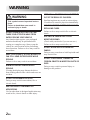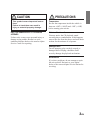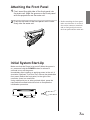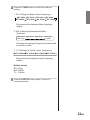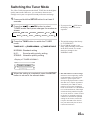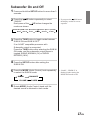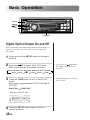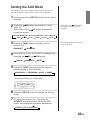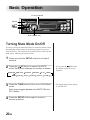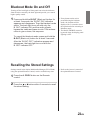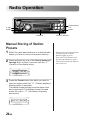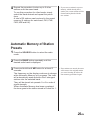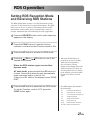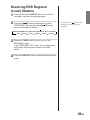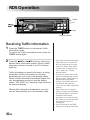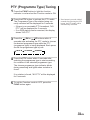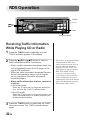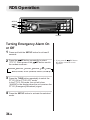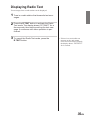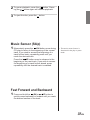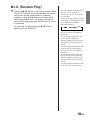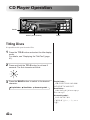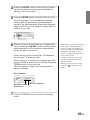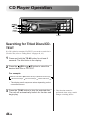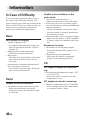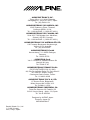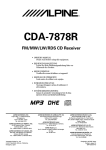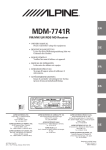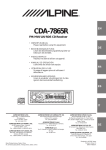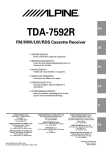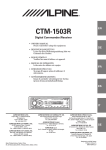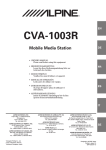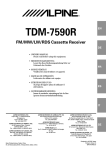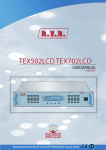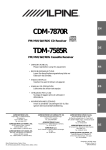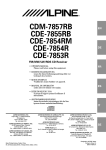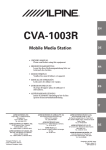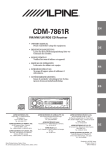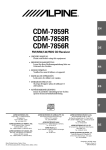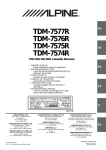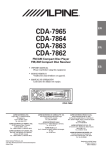Download Alpine Multimedia Manager PXA-H900 Owner`s manual
Transcript
CDA-7990R ENGLISH R • OWNER’S MANUAL Please read before using this equipment. DEUTSCH FM/MW/LW/RDS CD Player • ANVÄNDARHANDLEDNING Innan du använder utrustningen bör du läsa igenom denna användarhandledning. ESPAÑOL • ISTRUZIONI PER L’USO Si prega di leggere prima di utilizzare l’attrezzatura. ITALIANO • MANUAL DE OPERACIÓN Léalo antes de utilizar este equipo. SVENSKA • MODE D’EMPLOI Veuillez lire avant d’utiliser cet appareil. FRANÇAIS • BEDIENUNGSANLEITUNG Lesen Sie diese Bedienungsanleitung bitte vor Gebrauch des Gerätes. Contents WARNING WARNING ............................................. 2 CAUTION .............................................. 3 PRECAUTIONS .................................... 3 Basic Operation Detaching the Front Panel ........................... 6 Attaching the Front Panel ............................ 7 Initial System Start-Up ................................ 7 Turning Power On and Off .......................... 8 Adjusting Volume/Subwoofer/Bass/Treble/ Balance (Between Left and Right)/ Fader (Between Front and Rear) .............. 9 Audio Mute Function .................................. 9 Adjusting the Bass/Treble Center Frequencies ............................................. 10 Setting when Using the Remote Control ....................................... 12 Adjusting Source Signal Level .................. 13 Changing Backlighting Colour .................. 14 Switching the Tuner Mode ........................ 15 CD Text Scroll Setting ............................... 16 Subwoofer On and Off .............................. 17 Digital Optical Output On and Off ............ 18 Setting the AUX Mode .............................. 19 Turning Mute Mode On/Off ...................... 20 Blackout Mode On and Off ....................... 21 Recalling the Stored Settings .................... 21 Radio Operation Manual Tuning .......................................... 22 Automatic Seek Tuning ............................. 23 Manual Storing of Station Presets ............. 24 Automatic Memory of Station Presets .................................... 25 Tuning to Preset Stations ........................... 26 RDS Operation Setting RDS Reception Mode and Receiving RDS Stations ................... 27 Recalling Preset RDS Stations .................. 28 Receiving RDS Regional (Local) Stations ................................................... 29 Receiving Traffic Information ................... 30 PTY (Programme Type) Tuning ................ 31 Receiving Traffic Information While Playing CD or Radio .................... 32 Priority PTY (Programme Type) ............... 33 Turning Emergency Alarm On or Off ....... 34 Displaying Radio Text ............................... 35 CD Player Operation Playback .................................................... 36 Music Sensor (Skip) .................................. 37 Fast Forward and Backward ...................... 37 Repeat Play ................................................ 38 M.I.X. (Random Play) ............................... 39 Scanning Programmes ............................... 40 Displaying the Title/Text ........................... 41 Titling Discs .............................................. 42 Searching for Titled Discs/CD-TEXT ....... 44 Erasing Disc Title ...................................... 45 Switching the Disc Mode .......................... 45 Controlling CD Changer (Optional) .......... 46 Multi-Changer Selection ........................... 47 Information In Case of Difficulty .................................. 48 Specifications ............................................ 50 1-EN WARNING WARNING This symbol means important instructions. Failure to heed them can result in serious injury or death. DO NOT OPERATE ANY FUNCTION THAT TAKES YOUR ATTENTION AWAY FROM SAFELY DRIVING YOUR VEHICLE. Any function that requires your prolonged attention should only be performed after coming to a complete stop. Always stop the vehicle in a safe location before performing these functions. Failure to do so may result in an accident. KEEP THE VOLUME AT A LEVEL WHERE YOU CAN STILL HEAR OUTSIDE NOISE WHILE DRIVING. Failure to do so may result in an accident. MINIMIZE DISPLAY VIEWING WHILE DRIVING. Viewing the display may distract the driver from looking ahead of the vehicle and cause an accident. DO NOT DISASSEMBLE OR ALTER. Doing so may result in an accident, fire or electric shock. USE THIS PRODUCT FOR MOBILE 12V APPLICATIONS. Use for other than its designed application may result in fire, electric shock or other injury. 2-EN KEEP SMALL OBJECTS SUCH AS BATTERIES OUT OF THE REACH OF CHILDREN. Swallowing them may result in serious injury. If swallowed, consult a physician immediately. USE THE CORRECT AMPERE RATING WHEN REPLACING FUSES. Failure to do so may result in fire or electric shock. USE ONLY IN CARS WITH A 12 VOLT NEGATIVE GROUND. (Check with your dealer if you are not sure.) Failure to do so may result in fire, etc. DO NOT BLOCK VENTS OR RADIATOR PANELS. Doing so may cause heat to build up inside and may result in fire. DO NOT PLACE HANDS, FINGERS OR FOREIGN OBJECTS IN INSERTION SLOTS OR GAPS. Doing so may result in personal injury or damage to the product. CAUTION This symbol means important instructions. Failure to heed them can result in injury or material property damage. HALT USE IMMEDIATELY IF A PROBLEM APPEARS. Failure to do so may cause personal injury or damage to the product. Return it to your authorized Alpine dealer or the nearest Alpine Service Centre for repairing. PRECAUTIONS Temperature Be sure the temperature inside the vehicle is between +60°C (+140°F) and –10°C (+14°F) before turning your unit on. Moisture Condensation You may notice the CD playback sound wavering due to condensation. If this happens, remove the disc from the player and wait about an hour for the moisture to evaporate. Damaged Disc Do not attempt to play cracked, warped, or damaged discs. Playing a bad disc could severely damage the playback mechanism. Maintenance If you have problems, do not attempt to repair the unit yourself. Return it to your Alpine dealer or the nearest Alpine Service Station for servicing. 3-EN Never Attempt the Following Do not grip or pull out the disc while it is being pulled back into the player by the automatic reloading mechanism. Do not attempt to insert a disc into the unit when the unit power is off. New Discs As a protective measure to prevent the CD from jamming, the CD player will automatically eject discs with irregular surfaces or inserted incorrectly. When a new disc is inserted into the player and ejected after initial loading, using your finger, feel around the inside of the centre hole and outside edge of the disc. If you feel any small bumps or irregularities, this could inhibit proper loading of the disc. To remove the bumps, rub the inside edge of the hole and outside edge of the disc with a ball-point pen or other such instrument, then insert the disc again. Centre Hole Inserting Discs Your player accepts only one disc at a time for playback. Do not attempt to load more than one disc. Make sure the label side is facing up when you insert the disc. Your player will automatically eject any disc that is inserted incorrectly. If the player continues to eject a correctly inserted disc, push the Reset switch with a pointed object such as a ball-point pen. Playing a disc while driving on a very bumpy road may result in skips, but this will not scratch the disc or damage the player. Bumps Centre Hole New Disc Outside (Bumps) Irregular Shaped Discs Be sure to use round shape discs only for this unit and never use any special shape discs. Use of special shape discs may cause damage to the mechanism. 4-EN Installation Location Make sure the CDA-7990R will not be installed in a location subjected to: • Direct sun and heat • High humidity and water • Excessive dust • Excessive vibrations Handling the Detachable Front Panel • Do not expose to rain or water. • Do not drop or apply shock. Disc Cleaning Fingerprints, dust, or soil on the surface of the disc could cause the CD player to skip. For routine cleaning, wipe the playing surface with a clean, soft cloth from the centre of the disc to the outer edge. If the surface is heavily soiled, dampen a clean, soft cloth in a solution of mild neutral detergent before cleaning the disc. Correct Handling Do not drop the disc while handling. Hold the disc so you will not leave fingerprints on the surface. Do not affix tape, paper, or gummed labels to the disc. Do not write on the disc. CORRECT INCORRECT CORRECT Disc Accessories There are various accessories available on the market for protecting the disc surface and improving sound quality. However, most of them will influence the thickness and/or diameter of the disc. Using such accessories can cause the disc to be out of standard specifications and may create operational problems. We recommend not using these accessories on discs played in Alpine CD players. Transparent Sheet Disc Stabilizer 5-EN Basic Operation RLS POWER Detaching the Front Panel the POWER button for more than 3 1 Press seconds to turn off the power. 2 Press the RLS (Release) button at lower left corner until the front panel pops out. 3 Grasp the left side of the front panel and pull it out. 6-EN • The front panel may become hot in normal usage (especially the connector terminals), this is not malfunction. • To protect the front panel, place it in the supplied carrying case. Attaching the Front Panel insert the right side of the front panel into 1 First, the main unit. Align the groove on the front panel with the projections on the main unit. 2 Push the left side of the front panel until it locks firmly into the main unit. • Before attaching the front panel, make sure that there is no dirt or dust on the connector terminals and no foreign object between the front panel and the main unit. 2 1 Initial System Start-Up Make sure that the Power is turned off. When the power is on, press and hold the POWER button for at least 3 seconds to turn off the power. Immediately after installing or applying power to the unit, it should be initialized. To do this, first, remove the detachable front panel. Behind the front panel, to the right of the connector, there is a small hole. Using a ball-point pen or other pointed object, press the reset switch mounted behind this hole to complete the initialization procedure. RESET switch 7-EN Basic Operation MUTE DN UP MODE (Audio Control) POWER Turning Power On and Off 1 Press the POWER button to turn on the unit. The volume level gradually increases to the previous level you were listening to before the unit was turned off. Press the POWER button for more than 3 seconds to turn off the unit. • Controllable with Remote Control This unit can be controlled with an optional Alpine remote control. For details, consult your Alpine dealer. Point the optional remote control transmitter at the remote control sensor. Remote control sensor • Connectable to Remote Control Interface Box You can operate this unit from the vehicle’s control unit when an Alpine Remote Control Interface Box (optional) is connected. For details, contact your Alpine dealer. • The unit can be turned on by pressing any other button except the eject button. • The very first time the power is turned on, the volume will start from –67dB. 8-EN Adjusting Volume/Subwoofer/ Bass/Treble/Balance (Between Left and Right)/Fader (Between Front and Rear) the MODE (Audio Control) knob repeatedly 1 Press to choose the desired mode. VOLUME SUB-W FADER 2 BASS * * * * * Each press changes the modes as follows: TREBLE BALANCE Rotate the MODE (Audio Control) knob until the desired sound is obtained in each mode. Audio Mute Function Activating this function will instantly lower the volume level by 20 dB. 1 • * Not displayed when setting the SUB-W mode to OFF. (For the setting of the SUBW mode, refer to page 17.) • ** To display the BASS or TREBLE mode: 1 Press and hold the SETUP button for at least 3 seconds. DN or UP 2 Press the button to select the BASS/ TRE mode. 3 Press the TUNE button to set the BASS/TRE to ON. 4 Press the SETUP button to complete the setting. Then perform the step 1 in the left column. ** “BASS”, “TREBLE” is not displayed when an external audio processor is connected. • If the MODE (Audio Control) knob is not rotated in 5 seconds after selecting the BASS, TREBLE, BALANCE, or FADER mode, the unit automatically returns to the VOLUME mode. • When the subwoofer mode is ON, its respective levels may be adjusted. • The settings of the Bass and Treble will be individually memorized for each source (FM, MW (LW) and CD) until the setting is changed. Depending on the connected devices, some functions and display indications do not work. Press the MUTE button to activate the MUTE mode. The audio level will decrease by about 20 dB. Pressing the MUTE button again will bring the audio back to its previous level. 9-EN Basic Operation SETUP DN UP TUNE Adjusting the Bass/Treble Center Frequencies You can change the Bass/Treble center frequencies on this unit. This gives you flexibility in creating your ideal sound field. 1 Press and hold the SETUP button for at least 3 seconds. 2 Press the UP button to select the BASS/TRE mode. Each press changes the modes as shown: BASS/TRE MUTE 3 REM CONT AUX-IN FM-LEVEL D-OUT REGIONAL SUB-W PTY31 SCROLL TUNER ILLUMI After pressing the TUNE button, press the or DN button to select mode to change. BASS/TRE 10-EN BC BW TC REM CONT UP • If you press the DN button the display scrolls in reverse sequence. 4 Press the TUNE button to select the desired setting. 1. BC (Setting the Bass Center Frequency): BC 60Hz BC 70Hz BC 200Hz BC 150Hz BC 80Hz BC 90Hz BC 130Hz BC 100Hz Emphasizes the displayed Bass frequency ranges. 2. BW (Setting the Bass Band Width): (Q-Factor) BW WIDE1 (Narrow) BW WIDE2 BW WIDE3 BW WIDE4 (Wide) Changes the displayed frequency’s band width to narrow or wide. 3. TC (Setting the Treble Center Frequency): TC 10.0kHz TC 12.5kHz TC 15.0kHz TC 17.5kHz Emphasizes the displayed treble frequency ranges. Default values BC: 80 Hz BW: WIDE1 TC: 10.0kHz 5 Press the SETUP button again to return to normal operation. 11-EN Basic Operation SETUP DN UP TUNE Setting when Using the Remote Control 1 Press and hold the SETUP button for at least 3 seconds. 2 Press the UP or DN button to select REM CONT mode. Each press changes the modes as shown: BASS/TRE MUTE 3 REM CONT AUX-IN FM-LEVEL D-OUT REGIONAL SUB-W PTY31 SCROLL TUNER ILLUMI Press the TUNE button to toggle the REM CONT mode between On and Off. REM CONT OFF REM CONT ON • REM CONT ON: Set to ON when using the optional Remote Control to operate the CDA-7990R. • REM CONT OFF: Resist the inference from the noise such as ultraviolet rays exist in the natural to provide a much higher quality sound. Set to OFF when not using the optional Remote Control. <Display of “REM CONT ON”> R EM CO N T O N 12-EN • If you press the DN button the display scrolls in reverse sequence. • The initial setting at the factory is “REM CONT OFF”. 4 When the setting is completed, press the SETUP button to return to the normal mode. Adjusting Source Signal Level If the difference in volume level between the CD player and FM radio is too great, adjust the FM signal level as follows. 1 Press and hold the SETUP button for at least 3 seconds. 2 Press the UP button repeatedly to select “FMLEVEL.” Each press of the UP button scrolls the modes as follows: BASS/TRE MUTE REM CONT AUX-IN FM-LEVEL D-OUT REGIONAL SUB-W PTY31 SCROLL • When you press the DN button, the display scrolls in the reverse sequence. TUNER ILLUMI 3 Press the TUNE button to select the FM signal level mode. Each press toggles between “FMLEVEL HI” and “FM-LEVEL LO”. 4 Press the SETUP button to activate the normal mode. 13-EN Basic Operation SETUP DN UP TUNE Changing Backlighting Colour Press and hold the SETUP button for at least 3 1 seconds. 2 Press the UP button repeatedly to select “ILLUMI”. Each press of the UP button changes the modes as shown: BASS/TRE MUTE 3 REM CONT AUX-IN FM-LEVEL D-OUT REGIONAL SUB-W PTY31 SCROLL TUNER ILLUMI Press the TUNE button to toggle the mode between Blue and Green. ILLUMI BLUE ILLUMI GREEN <Display of “ILLUMI BLUE”> I L L UM I 4 B L UE Press the SETUP button to set the selected mode. 14-EN • If you press the DN button the display scrolls in reverse sequence. • The initial setting at the factory is “ILLUMI BLUE”. Switching the Tuner Mode The CDA-7990R incorporates the MAX TUNE Pro for the highest quality tuner audio. Moreover, you can choose between two settings to suit your own personal sound preferences and usage. 1 Press and hold the SETUP button for at least 3 seconds. 2 Press the UP or DN button to select TUNER mode. Each press changes the modes as shown: BASS/TRE MUTE 3 REM CONT AUX-IN FM-LEVEL D-OUT REGIONAL SUB-W PTY31 SCROLL TUNER ILLUMI Press the TUNE button to switch the TUNER mode. TUNER Hi-Fi TUNER NORMAL • If you press the DN button the display scrolls in reverse sequence. TUNER STABLE NORMAL: Standard setting Hi-Fi: Sound quality priority setting STABLE: Noiseless priority setting • The initial setting at the factory is “TUNER Hi-Fi”. • If you find the sound is very noisy while listening to the tuner in the Hi-Fi mode, we recommend you change to the NORMAL mode. <Display of “TUNER NORMAL”> T UNER NO R M A L 4 When the setting is completed, press the SETUP button to return to the normal mode. • How Max Tune Pro works its magic Interference from neighboring stations on the FM band is one of the biggest obstacles to good reception. We developed a high performance ceramic filter that uses a complex algorithm to automatically select Wide or Narrow mode for best reception. Judgment is based on interference level, modulation level of the tuned station, and strength of both interfering and desired signals. As a result, whenever a station is tuned in, the tuner is continually analysing conditions to determine the optimum settings for the cleanest, most stable reception. The MW section also has new parts and circuitry that are more resistant to interference. 15-EN Basic Operation SETUP DN UP TUNE MODE (Audio Control) CD Text Scroll Setting This CD player has the ability to scroll the disc and track name recorded on CD-Text discs. The scrolling feature will work with names greater than 12 characters. This feature will not work for the 12 character titles that were input manually. 1 Press and hold the SETUP button for at least 3 seconds. 2 Press the UP button repeatedly to select “SCROLL”. Each press of the UP button changes the modes as shown: BASS/TRE MUTE REM CONT AUX-IN FM-LEVEL D-OUT REGIONAL SUB-W PTY31 SCROLL TUNER ILLUMI 3 Press the TUNE button to toggle mode between SCROLL ON and OFF. • SCROLL ON: the display of CD text is scrolled continuously. • SCROLL OFF: the display is scrolled only when a disc is loaded or when a track is changed and the text information exceeds 12 digits. 4 When the setting is completed, press the SETUP button to return to the normal mode. 16-EN • If you press the DN button the display scrolls in reverse sequence. • Initial mode is “SCROLL OFF”. • The unit scrolls only CD text names. But, when the MD player is connected, the unit also scrolls MD titles. The disc titles input manually (refer to pages 42, 43) cannot be scrolled. Subwoofer On and Off Press and hold the SETUP button for more than 3 1 seconds. 2 Press the UP button repeatedly to select “SUB-W”. Each press of the UP button changes the modes as shown: BASS/TRE MUTE 3 REM CONT AUX-IN FM-LEVEL D-OUT REGIONAL SUB-W PTY31 SCROLL • If you press the DN button the display scrolls in reverse sequence. TUNER ILLUMI Press the TUNE button to toggle mode between SUB-W ON and SUB-W OFF. If an Ai-NET compatible processor with Subwoofer output is connected: Press the TUNE button after selecting the SUB-W ON mode, and the subwoofer output phase is toggled SUB-W NORMAL (0°) or SUB-W REVERS (180°). 4 Press the SETUP button after setting the SUB-W ON. 5 Press the MODE (Audio Control) knob repeatedly to select the SUB-W mode. SUB-W VOLUME 6 • “BASS”, “TREBLE” is displayed when setting the BASS/TRE mode to ON. BALANCE FADER Rotate MODE (Audio Control) knob until the desired sound is obtained in each mode. 17-EN Basic Operation SETUP DN UP TUNE SOURCE Digital Optical Output On and Off When connecting to the Multimedia Manager (PXA-H900), set the D-OUT mode to ON. Set to OFF when not connecting PXA-H900. 1 Press and hold the SETUP button for at least 3 seconds. 2 Press the UP to select the D-OUT mode. Each press changes the modes as shown: BASS/TRE REM CONT MUTE 3 AUX-IN FM-LEVEL D-OUT REGIONAL SUB-W PTY31 SCROLL D-OUT OFF <Display of “D-OUT ON”> D - OU T 4 TUNER ILLUMI Press the TUNE button to turn on the D-OUT mode. Each press toggles between D-OUT ON and DOUT OFF. D-OUT ON ON Press the SETUP button again to return to normal operation. 18-EN • If you press the DN button the display scrolls in reverse sequence. • The initial setting at the factory is “D-OUT OFF”. Setting the AUX Mode You can input TV/video sound by connecting an optional AiNET/RCA Interface cable (KCA-121B) to this component. 1 Press and hold the SETUP button for more than 3 seconds. 2 Press the UP button repeatedly to select “AUX-IN” . Each press of the UP button changes the modes as shown: BASS/TRE REM CONT MUTE 3 AUX-IN PTY31 SCROLL TUNER ILLUMI • The initial setting at the factory is AUX-IN OFF. AUX-IN ON Once AUX-IN is ON, AUXILIARY is displayed by pressing the UP or DN button. AUX-IN 5 REGIONAL SUB-W Press the TUNE button to set the mode to AUX-IN ON. AUX-IN OFF 4 FM-LEVEL D-OUT • If you press the DN button the display scrolls in reverse sequence. AUXILIARY MUTE Press the TUNE button to select the desired display setting in AUX-IN mode. AUXILIARY TELEVISION VCR GAME <Display when setting to “AUXILIARY”> AUX I L I ARY 6 Press the SETUP button to activate the normal mode. 7 To adjust the volume, etc., first press the SOURCE button and select the AUXILIARY mode, then make the necessary adjustment. TUNER CD AUXILIARY 19-EN Basic Operation B. OUT indicator SETUP DN UP TUNE B.OUT (Black out) Turning Mute Mode On/Off If a device having the interrupt feature is connected, audio will be automatically muted whenever the interrupt signal is received from the device. This function can be turned ON or OFF from the head unit by following procedure below. 1 Press and hold the SETUP button for at least 3 seconds. 2 Press the UP button to select the MUTE mode. Each press changes the modes as shown: BASS/TRE MUTE REM CONT AUX-IN FM-LEVEL D-OUT REGIONAL SUB-W PTY31 SCROLL TUNER ILLUMI 3 Press the TUNE button to turn on or off the Mute mode. Each press toggles between the MUTE ON and OFF modes. 4 Press the SETUP button again to return to normal operation. 20-EN • If you press the DN button the display scrolls in reverse sequence. • The initial setting at the factory is “MUTE ON”. Blackout Mode On and Off Turning off the back light of front panel can resist the inference from the noise caused by the back light and provide you a much higher quality sound. 1 Press and hold the B.OUT (Black out) button for at least 3 seconds, the “B-OUT ON” indication appears and disappears. Then the blackout mode starts. The back light turns off with only the B. OUT indicator ON, and the audio signals bypass the treble and bass circuits. This reduces noise to give a clean, flat response. • If any button on the unit is pressed during the blackout mode, the function will be displayed for 5 seconds to show the operation before returning to Blackout mode. • The BASS/TREBLE control is bypassed when the display panel lighting is OFF. To cancel the blackout mode, press and hold the B.OUT (Black out) button for at least 3 seconds. After the “B-OUT OFF” indication appears and disappears, the back light turns on with the B. OUT indicator OFF. Recalling the Stored Settings Settings stored in the Alpine Multimedia Manager (PXA-H900) using the optional Remote Control, can be recalled at any time. 1 Press the A. PROC button on the Remote control. 2 Press the or button within 5 seconds to recall the stored setting. • Refer to the Owner’s manual of the optional Remote Control. 21-EN Radio Operation DN UP TUNE BAND SOURCE Manual Tuning the SOURCE button until a radio frequency 1 Press appears in the display. 2 Press the BAND button repeatedly until the desired radio band is displayed. Each press changes the band: F1(FM1) F2(FM2) F3(FM3) MW LW 3 Press the TUNE button repeatedly until “DX SEEK” and “SEEK” disappear from the display. • The initial mode is DX SEEK. 4 Press the DN or UP button to move downward or upward one step respectively until the desired station frequency is displayed. • The ST indicator appears on the display when a Stereo FM station is tuned in. <Display example> F1 22-EN P 1 107 . 10 Automatic Seek Tuning the SOURCE button until a radio frequency 1 Press appears in the display. 2 Press the BAND button repeatedly until the desired radio band is displayed. Each press changes the band: F1(FM1) F2(FM2) F3(FM3) MW LW 3 Press the TUNE button to illuminate the DX and SEEK indicators in the display. With the DX (Distance) mode activated, both strong and weak stations will be tuned in the Auto-Seek operation. Press again to return to the local mode. The DX indicator will turn off and the SEEK indicator will remain illuminated. Now, only strong stations will be tuned. 4 Press the DN or UP button to automatically seek for a station downward or upward respectively. The unit will stop at the next station it finds. Press the same button again to seek the next station. <Display example> F1 P 1 107 . 10 23-EN Radio Operation Preset buttons 1~6 A. ME BAND FUNC SOURCE Manual Storing of Station Presets the radio band and tune in a desired radio 1 Select station you wish to store in the preset memory. 2 Press and hold any one of the Preset buttons (1 through 6) for at least 2 seconds until the “ P ” (Preset) on the display blinks. F3 3 P 89 . 55 Press the Preset button into which you wish to store the station while the “ P ” (Preset) display is blinking (within 5 seconds). The display stops blinking once the station has been memorized. The display shows the band, preset No. with a “ P ” and station frequency memorized. F3 24-EN P 1 89 . 55 Function indicator • Perform the preset selection after confirming if the function indicator lights in green. Press the FUNC button to turn the function indicator to green when function indicator lights in red or turns off. 4 Repeat the procedure to store up to 5 other stations onto the same band. To use this procedure for other bands, simply select the band desired and repeat the procedure. A total of 30 stations can be stored in the preset memory (6 stations for each band; FM1, FM2, FM3, MW and LW). • If you store a station in a preset memory which already has a station, the current station will be cleared and replaced with the new station. Automatic Memory of Station Presets the SOURCE button to select the radio 1 Press mode. 2 Press the BAND button repeatedly until the desired radio band is displayed. 3 Press and hold the A. ME button for at least 2 seconds. The frequency on the display continues to change while Automatic Memory is in progress. The tuner will automatically seek and store the 6 strongest stations into the selected band. They will be stored into presets 1 to 6 in order of signal strength. When Automatic Memory has been completed, the tuner goes to the station stored in Preset No. 1. • If no stations are stored, the tuner will return to the original station you were listening to before the auto memory procedure began. 25-EN Radio Operation AF DN UP Preset BAND FUNC SOURCE Tuning to Preset Stations the SOURCE button to select the radio 1 Press mode. 2 Press the BAND button repeatedly until the desired band is displayed. 3 Press the station Preset button that has your desired radio station in memory. The display shows the band, preset number with a “P” and frequency of the station selected. F1 P 3 107 . 10 Preset indicator Display when receiving the station stored in “1” to “6”. 26-EN Function indicator • Perform the preset selection after confirming if the function indicator lights in green. Press the FUNC button to turn the function indicator to green when function indicator lights in red or turns off. RDS Operation Setting RDS Reception Mode and Receiving RDS Stations The RDS (Radio Data System) is a radio information system using the 57 kHz subcarrier of regular FM broadcast. The RDS allows you to receive a variety of information such as traffic information, station names, and to automatically re-tune to a stronger transmitter that is broadcasting the same programme. 1 Press the SOURCE button until a radio frequency appears in the display. 2 Press the FUNC button to light the function indicator in red and set the Function mode to ON. 3 Press the AF button to activate the RDS mode. 4 Press the DN or desired RDS station. UP button to tune in the When the RDS station signal received has become weak: AF seek mode, press and hold the AF button for at least 2 seconds to have the unit automatically seek a stronger station in the AF list. If there is no AF station, the display shows “SEEK END.” 5 Press the AF button to deactivate the RDS mode. To set the Function mode to OFF, press the FUNC button again. • When the BAND button is pressed for at least 2 seconds while the PS (Programme Service Name) is being displayed, the display shows the station frequency. To show the PS (Programme Service Name) in the display, press the BAND button for at least 2 seconds again. • The RDS digital data includes the followings: PI PS AF TP TA PTY EON R.TEXT Programme Identification Programme Service Name List of Alternative Frequencies Traffic Programme Traffic Announcement Programme Type Enhanced Other Networks Radio Text Information 27-EN RDS Operation AF SETUP DN UP TUNE Preset buttons 1~6 FUNC Function indicator Recalling Preset RDS Stations the FUNC button to light the function 1 Press indicator in red and set the Function mode to ON. 2 Press the AF button to activate the RDS mode. The display shows “AF” when the RDS mode is activated. 3 Press the 1 through 6 buttons in which your desired RDS station is preset. If the preset station’s signal is weak, the unit automatically searches and tunes to a stronger station in the AF (Alternative Frequencies) list. 4 If the preset station and the stations in the AF list cannot be received: The unit searches again for a station in the PI (Programme Identification) list. If there are still no stations receivable in the area, the unit displays the frequency of the preset station and the preset indicator disappears. If the signal level of the Regional (Local) station being tuned becomes too weak to receive, press the same preset location button to tune in a Regional station in other district. 5 To set the Function mode to OFF, press the FUNC button again. 28-EN • For presetting the RDS stations, refer to the Radio Operation section. The RDS stations can be preset in the FM1, FM2 and FM3 bands only. Receiving RDS Regional (Local) Stations Press and hold the SETUP button for at least 3 1 seconds to activate the setting mode. 2 Press the UP button repeatedly to select “REGIONAL”. Each press of the UP button scrolls the modes as shown: BASS/TRE MUTE REM CONT AUX-IN FM-LEVEL D-OUT REGIONAL SUB-W PTY31 SCROLL • If you press the DN button the display scrolls in reverse sequence. TUNER ILLUMI 3 Press the TUNE button to turn on or off the REGIONAL mode. In the REGIONAL OFF mode, the unit automatically keeps receiving the related local RDS station. 4 Press the SETUP button to deactivate the setting mode. 29-EN RDS Operation T. INFO PTY DN UP FUNC Function indicator Receiving Traffic Information the T.INFO button to activate the Traffic 1 Press Information mode. To cancel the Traffic information mode, press the T.INFO button again. 2 Press the DN or UP button to select your desired traffic information station. When a traffic information station is tuned in, the TP indicator lights up. Traffic information is heard only when it is being broadcast. If traffic information is not being broadcast, the unit is set in the standby mode. When a traffic information broadcast begins, the unit automatically receives it and the display shows “TRF-INFO” for 5 seconds, then returns to the previous display. When traffic information broadcast is over, the unit will automatically set in the standby mode. 30-EN • If the traffic information broadcast signal falls below a certain level, the unit remains in the receiving mode for 1 minute. If the signal remains below a certain level for over 1 minute, the “T.INFO” indicator blinks. • If you do not want to listen to the traffic information being received, lightly press the T.INFO button to skip that traffic information message. The T.INFO mode will remain in the ON position to receive the next traffic information message. • If the volume level is changed while receiving traffic information, the changed volume level will be memorized. When traffic information is received next time, the volume level will be automatically adjusted to the level memorized. • In the T.INFO mode, the SEEK tuning selects only the TP stations. PTY (Programme Type) Tuning Press the FUNC button to light the function 1 indicator in red and set the Function mode to ON. 2 Press the PTY button to activate the PTY mode. The Programme Type of the station being currently received will be displayed for 5 seconds. • If there is no receivable PTY broadcast, “NO PTY” will be displayed for 5 seconds. • If no RDS station can be received, the display shows “NO PTY.” 3 Press the DN or UP buttons within 5 seconds after activating the PTY mode to choose the desired programme type while the PTY (programme type) is being displayed. Each press scrolls the programme type by one. LIGHT M 4 CLASSICS • If no button is pressed within 5 seconds after pressing the PTY button, the PTY mode will be automatically cancelled. OTHER M Press the PTY button within 5 seconds after selecting the programme type to start searching for a station in the selected programme type. The chosen programme type indicator blinks during searching and lights when a station is found. If no station is found, “NO PTY” will be displayed for 5 seconds. 5 To set the Function mode to OFF, press the FUNC button again. 31-EN RDS Operation T. INFO P. PTY DN UP FUNC Function indicator Receiving Traffic Information While Playing CD or Radio the T.INFO button repeatedly until the 1 Press T.INFO indicator appears in the display. 2 Press the DN or UP button to select a traffic information station if necessary. • When a traffic information broadcast starts, the unit automatically mutes the CD player or the regular FM broadcast. • When the traffic information broadcast finishes, the unit automatically returns to the original source play before the traffic information broadcast began. • When traffic information stations cannot be received: In the tuner mode: When the TP signal can no longer be received for over 1 minute, the “T.INFO” indicator blinks. In the CD mode: When the TP signal can no longer be received, the traffic information station of another frequency will be selected automatically. 3 Press the T.INFO button to deactivate the Traffic Information mode. The T.INFO indicator disappears. 32-EN • The receiver is equipped with the EON (Enhanced Other Networks) function in order to keep track of additional alternative frequencies to the AF list. The EON indicator appears while an RDS EON station is being received. If the station being received does not broadcast the traffic information, the receiver automatically tunes in the related station that broadcasts the traffic information when it occurs. Priority PTY (Programme Type) This function allows presetting of a programme type such as music category, news, etc. You can listen to a programme in the preset programme type as the unit automatically gives priority to the preset programme type when it begins broadcasting, and interrupts the programme you are currently listening. This feature is functional when your unit is set to a mode other than the LW and MW. 1 Press the FUNC button to light the function indicator in red and set the Function mode to ON. 2 Press the P. PTY button to activate the PRIORITY PTY mode. “PRIORITY PTY” is displayed for 2 seconds and then the programme type for 3 seconds. The initial setting is “NEWS.” 3 Press the DN or UP button within 5 seconds while “NEWS” is being displayed to choose a desired programme type. Then press P. PTY button. The PRIORITY PTY function will activate. 4 Press the P. PTY button to activate the PRIORITY PTY mode again. • To change the programme category, perform the step 3. • To disable the PRIORITY PTY function, press the P. PTY button. 5 • If no button is pressed within 5 seconds after pressing the P. PTY button, the PRIORITY PTY mode is automatically cancelled. • In the PRIORITY PTY function, unlike in the T.INFO function, the volume does not increase during operation. To set the Function mode to OFF, press the FUNC button again. 33-EN RDS Operation SETUP DN UP TUNE R.TEXT Turning Emergency Alarm On or Off Press and hold the SETUP button for at least 3 1 seconds. 2 Press the UP button repeatedly to select “PTY31”. Each press of the UP button scrolls the modes as shown: BASS/TRE MUTE REM CONT AUX-IN FM-LEVEL D-OUT REGIONAL SUB-W PTY31 SCROLL TUNER ILLUMI 3 Press the TUNE button repeatedly to select the PTY31 ON or PTY31 OFF mode. In the PTY31 ON mode, the unit will show “ALARM” in the display when the unit receives the PTY31 (Emergency Broadcast) signal. 4 Press the SETUP button to activate the selected mode. 34-EN • If you press the DN button the display scrolls in reverse sequence. Displaying Radio Text Text messages from a radio station can be displayed. 1 Tune in a radio station that transmits text messages. 2 Press the R.TEXT button to activate the Radio Text mode. The display shows “R/T WAIT” for a few seconds, then starts scrolling the text message. It continues until other operation is performed. 3 To cancel the Radio Text mode, press the R.TEXT button. • If there is no receivable text message or the unit cannot receive a text message properly, the display shows “NO TEXT” for 2 seconds. 35-EN CD Player Operation DN UP SOURCE Function indicator Playback Insert a disc with the label side facing up. 1 Insert a disc with the label side facing up. The disc will be pulled into the unit automatically. The unit starts to play the CD. <Display example of CD mode> CD T 0 2 0 ' 32 • Three-inch (8 cm) CD’s can be used. • If the CD is not removed for several seconds after it has been ejected, the player automatically draws the CD into the compartment to protect the CD. • Only compact discs containing the mark shown can be used. CD playback elapsed time Track Number CD mode When a disc is already inserted, press the SOURCE button to switch to the CD mode. The mode will change every time the button is pressed. TUNER CD CD CHANGER* (* Only when the CD changer is connected) 36-EN • We cannot fully guarantee the playback of CD-R (CDRecordable). You cannot playback CD-RW (CDReWritable) on this unit. • The function indicator will always light in red in the CD mode. 2 To pause playback, press the button. Pressing the button again will resume playback. 3 To eject the disc, press the button. Music Sensor (Skip) press the DN button once during 1 Momentarily CD play to return to the beginning of the current track. If you wish to access the beginning of a track further back, repeatedly press until you reach the desired track. Press the UP button once to advance to the beginning of the next track. If you wish to access the beginning of a track further ahead, press repeatedly until the desired track is reached. • The music sensor feature is functional in the play or pause mode. Fast Forward and Backward Press and hold the DN or UP button to 1 quickly move backward or forward until you reach the desired section of the track. 37-EN CD Player Operation REPEAT FUNC M.I.X. Repeat Play the REPEAT button to play back repeatedly 1 Press the track being played. The RPT indicator appears and the track will be played repeatedly. Press the REPEAT button again and select OFF to deactivate the repeat play. Function indicator • If a CD Changer is connected and the RPT ALL mode is selected, the unit repeatedly plays back all tracks on the disc selected. (off) • In case a 6-disc CD changer is connected: In CD changer mode, press the FUNC button to light the function indicator in red, set the Function mode to ON and go to step 1. To set the Function mode to OFF, press the FUNC button again. • In case a 12-disc CD changer is connected: In CD changer mode, press the FUNC button twice to light the function indicator in red, set the Function mode to ON and go to step 1. To set the Function mode to OFF, press the FUNC button again. 38-EN M.I.X. (Random Play) the M.I.X. button in the play or pause mode. 1 Press The M.I.X. indicator will illuminate and the tracks on the disc will be played back in a random sequence. After all the tracks on the disc have been played back once, the player will begin a new random sequence play until the M.I.X. mode is cancelled. To cancel M.I.X. play, press the M.I.X. button again to turn off the M.I.X. • If a CD Changer equipped with the ALL M.I.X. function is connected, ALL M.I.X. will also be selectable. In this mode, the tracks on all the CDs in the current magazine will be included in the random playback sequence. (off) • In case a 6-disc CD changer is connected: In CD changer mode, press the FUNC button to light the function indicator in red, set the Function mode to ON and go to step 1. To set the Function mode to OFF, press the FUNC button again. • In case a 12-disc CD changer is connected: In CD changer mode, press the FUNC button twice to light the function indicator in red, set the Function mode to ON and go to step 1. To set the Function mode to OFF, press the FUNC button again. 39-EN CD Player Operation SCAN FUNC TITLE Scanning Programmes the SCAN button to activate the Scan 1 Press mode. The first 10 seconds of each track will be played back in succession. To stop scanning, press the SCAN button and deactivate the Scan mode. 40-EN Function indicator • In case a 6-disc CD changer is connected: In CD changer mode, press the FUNC button to light the function indicator in red, set the Function mode to ON and go to step 1. To set the Function mode to OFF, press the FUNC button again. • In case a 12-disc CD changer is connected: In CD changer mode, press the FUNC button twice to light the function indicator in red, set the Function mode to ON and go to step 1. To set the Function mode to OFF, press the FUNC button again. Displaying the Title/Text It is possible to display the CD title if the title has been previously inputted. For details, see Titling Discs (pages 42, 43). Text information, such as the disc name and the track name, will be displayed if playing a CD text compatible disc. 1 Press the TITLE button. The mode will change every time the button is pressed. About “Title” and “Text” Title: With this device, it is possible to input the CD name (see pages 42, 43). This inputted name is referred to as a “title”. Text: Text compatible CDs contain text information such as the disc name and track name. Such text information is referred to as “text”. • Some characters used for CD Text, may not be compatible with this device. These characters will not be displayed correctly. • CD Text can store more information than this unit can display, depending on the CD changer. CD/Changer mode: ELAPSED TIME DISPLAY TEXT DISPLAY (DISC NAME)* 1 TEXT DISPLAY(TRACK NAME)* 1 TITLE DISPLAY* 2 *1 Displayed during playback of a text compatible CD. “NO TEXT” will be displayed when the CD is not text compatible. *2 “------------” will be displayed when the title has not been inputted. Sample display with a text compatible CD. 41-EN CD Player Operation BAND MODE (Audio Control) TITLE Titling Discs It is possible to title your favourite CD’s. 1 Press the TITLE button and select the title display mode. For details, see “Displaying the Title/Text” (page 41). 2 Press and hold the TITLE button for at least 3 seconds. The first character will blink. 3 Press the BAND button to switch to the desired character. Capital letter 42-EN Small letter Numeral symbol Capital letter : _ABCDEFGHIJKLMN O P Q R ST UV W XY Z Small letter : _abcdefghijklmnopqr stuvwxyz Numeral/symbol : _0123456789 !”#$%&’()*+,-./:;<=> ?@\ 4 Rotate the MODE (Audio Control) knob to select the desired letter/numeral/symbol available for naming. (“A” for example). 5 Press the MODE (Audio Control) button to store the first character. The first character will stop blinking and the display will automatically advance to the next character. When that character begins to blink, you may choose the next letter or symbol of your title. [A] A 6 Repeat the steps 3 and 5 above to complete the titling. Pressing the MODE (Audio Control) button after entering the 12th character, automatically stores the title into memory. When entering a title of less than 12 characters (for example, 3 character title): After entering 3 characters to complete your title, the 4th character space will be blinking. Press the TITLE button to record the title. The title memory number will be displayed for about 2 seconds. • The memory capacity for the disc title is up to 150 including the built-in CD and CD-changer. If you try to store beyond the limit, the display will show “FULL DATA.” At this point, no more titles can be stored. • To input a new title, one of the previously inputted titles must first be deleted. • When you want to erase a title, enter the “ ” symbol into all spaces. For example : ME 1 150 Number of titles memorized 7 Memory capacity Press the TITLE button to end the title display mode. 43-EN CD Player Operation DN UP BAND T.S.M. TITLE Searching for Titled Discs/CDTEXT If a CD is titled or contains CD-TEXT, you can do a search for it. (To title CDs, refer to “Titling Discs” on pages 42, 43.) 1 Press and hold the T.S.M. button for at least 2 seconds. The title blinks in the display. 2 Press the DN or UP button to select the desired disc title or CD-TEXT. For example: DISC title of CD built-in CD text of CD changer DISC title of CD Player CD text of CD Player DISC title of CD changer CD text of CD built-in • The display scroll sequence varies depending on the connected source. 3 Press the T.S.M. button to play the selected disc. The unit will automatically search for the disc and begin play. 44-EN • This function cannot be performed when using a multichanger switching device. Erasing Disc Title Press the TITLE button to select the disc titling 1 mode. Then, press and hold for at least 3 seconds. 2 Press and hold the button for at least 2 seconds to activate the title scanning mode. The title in the display will blink. 3 Press the DN or UP button repeatedly until the disc title you want to erase is displayed. 4 Press and hold the button for at least 2 seconds to erase the disc title displayed. 5 Press and hold the TITLE button for at least 3 seconds to cancel the disc title erasing mode. • You cannot erase CD-TEXT. This information is stored on the CD. Switching the Disc Mode Use this function when connecting the optional CD/MD player, changer. 1 Press the BAND button to switch the Disc mode in the CD/MD/Changer mode. Disc mode is displayed for about 3 seconds. DISC (Built-in CD) EXT DISC (External CD/MD) CHANGER (Changer) • The display may be different depending on the production connected. 45-EN CD Player Operation Disc Select buttons 1~6 BAND FUNC SOURCE Function indicator Controlling CD Changer (Optional) An optional 6-disc or 12-disc CD Changer may be connected to the CDA-7990R if it is Ai-NET compatible. With a CD Changer connected to the Ai-NET input of the CDA-7990R, the CD Changer will be controllable from the CDA-7990R. Using the KCA-400C (the Multi-Changer Switching device) multiple changers can be controlled by the CDA-7990R. See the Multi-Changer Selection section on page 47 for selecting the CD Changers. • The controls on the CDA-7990R for CD Changer operation are operative only when a CD Changer is connected. • The “Changer” indicator illuminates in the CD Changer mode. 1 Press the SOURCE button to activate the CHANGER mode. The display shows the “Changer”, disc number and track number. • The source indicator varies depending on the connected source. 2 Press the Disc Select buttons (1 through 6) corresponding to one of the discs loaded in the CD Changer. The selected disc number appears in the display and CD playback starts. • After selecting the desired disc, you can operate in the same way as for the CDA-7990R CD player. For details, please see the CD Operation section. • If the function indicator lights in red, the Disc Select buttons become nonfunctional. • Press the FUNC button to turn the function indicator to green, then, select the discs numbered from 1 to 6. <Display example of CD changer mode> D2 T02 0 ' 11 CD playback elapsed time Track Number Disc Number 46-EN When a 12-disc CD Changer is connected: To select discs numbered from 1 to 6, the procedure is the same as for the 6-disc CD Changer. To select discs numbered from 7 to 12, first press the FUNC button. This changes the “D” indicator to “d”. Then press the desired Disc Select button. With the FUNC button activated, the Disc Select buttons 1 to 6 will represent discs 7 to 12 respectively. • Press the FUNC button to turn the function indicator off, then, select the discs numbered from 7 to 12. Multi-Changer Selection Alpine’s Ai-NET system will support up to 6 CD Changers. When operating two or more changers, the KCA-400C (Multi-Changer Switching device) must be used. If you use 1 Switching device, you can connect up to 4 CD Changers. If you use 2 Switching devices, you can connect up to 6 CD Changers. 1 Press the SOURCE button on the CDA-7990R to activate the CD Changer mode. Alternatively, press the SOURCE button on the optional Remote Control to activate the CD Changer mode. Proceed to Step 3 below to select the desired CD Changer. 2 Press the BAND button on the CDA-7990R or the optional Remote Control to activate the CD Changer Selection mode. 3 The CD Changer Selection mode remains active for 3 seconds after Step 2 is performed. Press the BAND button until the desired CD Changer indicator appears on the display. • If the selected CD Changer is not connected, the display will show “NO CHANGER”. Alternatively press the BAND button on the optional Remote Control until the desired changer indicator appears on the display. 4 To operate the selected changer, see “CD Operation” section. 47-EN Information In Case of Difficulty Unable to tune stations in the seek mode. If you encounter a problem, please review the items in the following checklist. This guide will help you isolate the problem if the unit is at fault. Otherwise, make sure the rest of your system is properly connected or consult your authorized Alpine dealer. • You are in a weak signal area. - Make sure the tuner is in the DX mode. • If the area you are in is a primary signal area, the antenna may not be grounded and connected properly. - Check your antenna connections; make sure the antenna is properly grounded at its mounting location. • The antenna may not be the proper length. - Make sure the antenna is fully extended; if broken, replace the antenna with a new one. Basic No function or display. • Vehicle’s ignition is off. - If connected following instructions, the unit will not operate with the vehicle’s ignition off. • Improper power lead connections. - Check power lead connections. • Blown fuse. - Check the fuse on the battery lead of the unit; replace with the proper value if necessary. • Internal micro-computer malfunctioned due to interference noise etc. - Press the Reset switch with a ball-point pen or other pointed article. Radio Broadcast is noisy. • The antenna is not the proper length. - Extend the antenna fully; replace it if it is broken. • The antenna is poorly grounded. - Make sure the antenna is grounded properly at its mounting location. CD CD Player/Changer not functioning. • Out of operating temperature range +50˚C (+120˚F) for CD. - Allow the vehicle’s interior (or trunk) temperature to cool. CD playback sound is wavering. Unable to receive stations. • No antenna or open connection in cable. - Make sure the antenna is properly connected; replace the antenna or cable if necessary. 48-EN • Moisture condensation in the CD Module. - Allow enough time for the condensation to evaporate (about 1 hour). CD insertion not possible. • A CD is already in the CD player. - Eject the CD and remove it. • The CD is being improperly inserted. - Make sure the CD is being inserted following instructions in the CD Player Operation section. Unable to fast forward or backward the CD. • The CD has been damaged. - Eject the CD and discard it; using a damaged CD in your unit can cause damage to the mechanism. CD playback sound skips due to vibration. • Improper mounting of the unit. - Securely re-mount the unit. • Disc is very dirty. - Clean the disc. • Disc has scratches. - Change the disc. • Pick-up lens is dirty - Do not use the lens cleaner disc on the market. Consult your nearest ALPINE dealer. CD playback sound skips without vibration. • Dirty or scratched disc. - Clean the disc; damaged disc should be replaced. Error displays. • Mechanical error - Press the button. After the error indication disappears, insert the disc again. If the above-mentioned solution does not solve the problem, consult your nearest ALPINE dealer. Indication for CD Changer HIGH TEMP • Protective circuit is activated due to high temperature. - The indicator will disappear when the temperature returns to within operation range. ERROR - 01 • Malfunction in the CD Changer. - Consult your Alpine dealer. Press the magazine eject button and pull out the magazine. Check the indication. Insert the magazine again. If the magazine cannot be pulled out, consult your Alpine dealer. • Magazine ejection not possible. - Press the magazine eject button. If the magazine doesnot eject, consult your Alpine dealer. ERROR - 02 • A disc is left inside the CD Changer. - Press the Eject button to activate the eject function. When the CD Changer finishes the eject function, insert an empty CD magazine into the CD Changer to receive the disc left inside the CD Changer. NO MAGAZINE • No magazine is loaded into the CD Changer. - Insert a magazine. NO DISC • No indicated disc. - Choose another disc. 49-EN Specifications FM TUNER SECTION Tuning Range Mono Usable Sensitivity Alternate Channel Selectivity Signal-to-Noise Ratio Stereo Separation 87.5 – 108.0 MHz 0.7 µV 90 dB 65 dB 35 dB MW TUNER SECTION Tuning Range 531 – 1,602 kHz Sensitivity (IEC Standard) 25.1 µV/28 dB LW TUNER SECTION Tuning Range 153 – 281 kHz Sensitivity (IEC Standard) 31.6 µV/30 dB CD SECTION Frequency Response Wow & Flutter (% WRMS) Total Harmonic Distortion Dynamic Range Signal-to-Noise Ratio Channel Separation 5 – 20,000 Hz (±1 dB) Below measurable limits 0.002% (at 1 kHz) 100 dB (at 1 kHz) 120 dB 110 dB (at 1 kHz) GENERAL Power Requirement Output Voltage Bass Treble Weight 14.4 V DC (11–16 V allowable) 5V/10 k ohms ±12 dB at 60 Hz ±12 dB at 10 kHz 1.5 kg (3 lbs. 5 oz) CHASSIS SIZE Width Height Depth <Components> 178 mm (7") 50 mm (2") 155 mm (6-1/8") NOSEPIECE SIZE Width Height Depth 170 mm (6-3/4") 46 mm (1-13/16") 23 mm (15/16") Parts name Quantity Main unit ............................. 1 DC-DC converter ................ 1 Parts for mounting ............... 1set Power cord .......................... 1 Carrying case ....................... 1 Owner’s manual .................. 1set Due to continuous product improvement, specifications and design are subject to change without notice. 50-EN CD changer for CDA-7990R CD-Wechsler für CDA-7990R Changeur CD pour CDA-7990R Cambiador de CD para CDA-7990R Cambia CD per CDA-7990R CD-växlare för CDA-7990R CD changer for CDA-7990R CD-Wechsler für CDA-7990R Changeur CD pour CDA-7990R Cambiador de CD para CDA-7990R Cambia CD per CDA-7990R CD-växlare för CDA-7990R CHA-S624 CHA-1214 CHM-S620 Alpine CD Changers Give You More! More musical selections, more versatility, more convenience. An Alpine CD Changer adds more musical choices to your sound system. All models can be controlled from Alpine head units and deliver excellent sound quality. The CHA-S624 is a high-performance 6-disc changer with a new M DAC, Ai-NET compatibility, Optical Digital Output, 150 Disc Title Memory and CD TEXT. The CHA-1214 Ai-NET model holds 12 discs, and the CHM-S620 M-Bus model is a super-compact 6-disc changer. Von Alpine CD-Wechslern haben Sie mehr! Mehr Musikauswahl, mehr Vielseitigkeit, mehr Komfort. Mit einem Alpine CD-Wechsler erweitern Sie die Musikauswahl Ihres Systems. Sämtliche Modelle lassen sich von einer Alpine-Bedieneinheit aus steuern und liefern hervorragende Klangqualität. Der CHA-S624 ist ein Ai-NET-kompatibler Hochleistungs-Wechsler für 6 CDs mit dem neuen M-DAC, Digitalausgang für Glasfaserkabel, CD-Titelspeicher für 150 Titel und CD-TEXT. Das Ai-NET-Modell CHA-1214 nimmt 12 CDs auf, und der M-Bus-kompatible CHM-S620 ist ein superkompakter Wechsler für 6 CDs. Changeurs de CD Alpine : vous avez le choix! Plus de sélections musicales, plus de souplesse, plus de confort. Un changeur de CD Alpine permet d’augmenter la plage des sélections musicales de votre système embarqué. Tous les modèles peuvent être contrôlés à partir des autoradios Alpine et offrent une excellente qualité audio. Le modèle CHA-S624 est un changeur 6 disques ultra performant compatible Ai-NET et équipé d’un convertisseur N/A standard, d’une sortie optique numérique, d’une mémoire d’une capacité de 150 titres et de la fonction CD TEXT. Le modèle CHA-1214 Ai-NET peut contenir 12 disques. Le modèle CHM-S620 M-Bus est un changeur 6 disques super compact. ¡Los cambiadores Alpine de CD le ofrecen más! Más selecciones musicales, más versatilidad y más ventajas. Un cambiador Alpine de CD añade más opciones musicales a su equipo de sonido. Todos los modelos pueden controlarse desde las unidades principales de Alpine y proporcionar un sonido de calidad excepcional. El modelo CHA-S624 es un cambiador de 6 discos de alto rendimiento con el nuevo DAC “M” y compatibilidad con Ai-NET, salida digital óptica, memoria de 150 títulos de discos y TEXTO CD. El modelo CHA-1214 Ai-NET admite 12 discos y el modelo CHM-S620 Bus-M es un cambiador de 6 discos de tamaño reducido. I caricatori CD Alpine danno di più! Più scelta, più versatilità, più comodità. Un caricatore CD Alpine offre maggiore scelta. Tutti i modelli possono essere controllati tramite le unità di controllo Alpine e producono un suono di qualità eccellente. CHA-S624 è un caricatore a 6 dischi Ai NET compatibile e dotato di un nuovo M DAC, di un’uscita ottica digitale, memorizzazione dei titoli di 150 dischi e CD TEXT. Il modello CHA-1214 Ai NET può contenere un massimo di 12 dischi, mentre il modello CHM-S620 M-Bus è un caricatore a 6 dischi ultra compatto. Alpines CD-växlare ger mer! Fler musikval, mer variation, större bekvämlighet. Med Alpines CD-växlare i systemet får du större musikalisk valfrihet. Alla modeller kan styras från Alpines huvudenheter och ger enastående ljudkvalitet. CHA-S624 är en högpresterande växlare för 6 skivor med en ny M D/A-omvandlare, kompatibel med Ai-NET, optisk digitalutgång, titelminne för 150 skivor och CD-TEXT. Modellen CHA-1214 Ai-NET rymmer 12 skivor och modellen CHM-S620 M-Bus är en superkompakt växlare för 6 skivor. R ALPINE ELECTRONICS, INC. Tokyo office: 1-1-8 Nishi Gotanda, Shinagawa-ku, Tokyo 141-8501, Japan Tel.: (03) 3494-1101 ALPINE ELECTRONICS OF AMERICA, INC. 19145 Gramercy Place, Torrance, California 90501, U.S.A. Tel.: 1-800-ALPINE-1 (1-800-257-4631) ALPINE ELECTRONICS OF CANADA, INC. Suite 203, 7300 Warden Ave. Markham, Ontario L3R 9Z6, Canada Tel.: 1-800-ALPINE-1 (1-800-257-4631) ALPINE ELECTRONICS OF AUSTRALIA PTY. LTD. 6-8 Fiveways Boulevarde Keysborough, Victoria 3173, Australia Tel.: (03) 9769-0000 ALPINE ELECTRONICS GmbH Kreuzerkamp 7-11 40878 Ratingen, Germany Tel.: 02102-45 50 ALPINE ITALIA S.p.A. Via C. Colombo 8, 20090 Trezzano Sul Naviglio MI, Italy Tel.: 02-48 47 81 ALPINE ELECTRONICS FRANCE S.A.R.L. (RCS PONTOISE B 338 101 280) 98, Rue De La Belle Etoile, Z.I. Paris Nord II B.P. 50016 F-95945, Roissy, Charles de Gaulle Cedex, France Tel.: 01-48 63 89 89 ALPINE ELECTRONICS OF U. K., LTD. 13 Tanners Drive, Blakelands, Milton Keynes MK14 5BU, U.K. Tel.: 01908-61 15 56 ALPINE ELECTRONICS DE ESPAÑA, S.A. Portal De Gamarra 36, Pabellón 32 01013 Vitoria (Alava) - Apdo. 133, Spain Tel.: 34-45-283588 Designed by ALPINE Japan Printed in Japan (S) 68P30540Y84-O Sankei Kikaku Co., Ltd. 1-13-38, Hinodai, Hino, Tokyo, Japan