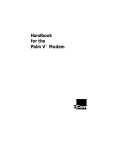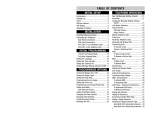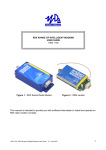Download BixCheck How-To Guide Model 110 and Model
Transcript
BixCheck How-To Guide Model 110 and Model 115 By: PND Ckd: WPG Date: 5/08/2007 2023480; Rev. A Background BixCheck is the interface to the Bixby stove that allows you to monitor operation, adjust calibration, and test stove functions. Parameters can be changed while the stove is running, and because they take effect immediately, the stove can be adjusted for best performance to compensate for changes in fuel, venting, altitude, or other parameters that will naturally be different from those in which the stove was developed and tested. This help file is for use with BixCheck version 5.x. Most of the information is applicable to previous versions, however, the format of the graphics has changed and new information has been added. BixCheck System Requirements Operating system: BixCheck runs on Microsoft Windows operating systems. Windows XP and Windows 2000 seem to work properly. Windows NT has not been tested, although it may work. At this time, Windows 95, Windows 98 and Windows ME systems do not display the colors properly, although the program will still be functional. Memory: BixCheck is a single program of less than 500K at this time. Its runtime memory is approximately 5MB. If using the data log functionality, the hard drive memory required is 4 MB per day. Interface: BixCheck requires a custom cable supplied by Bixby Energy (P/N 2013324) to interface with a PC. Built-in serial ports, USB to RS-232 converters, and expansion card serial ports have been tested and found to work. Note that in some cases, USB to RS-232 converters are difficult to install or don’t work properly. The newer devices generally seem to work better. USB to RS-232 converters from http://www.easysync-ltd.com/ work well. Display: BixCheck uses a number of small windows to implement the interface. This allows for extensive flexibility to work with displays of any size. The minimum system tested is an 80486 / 33 MHz with 16 MB of RAM and a 640 x 480 display running Windows 95. Page 1 of 26 Table of Contents Background ............................................................................................................................................................. 1 BixCheck System Requirements............................................................................................................................. 1 Table of Contents.................................................................................................................................................... 2 Installing BixCheck ................................................................................................................................................ 3 Starting BixCheck................................................................................................................................................... 3 Monitor ................................................................................................................................................................... 3 Fuel Calibration .................................................................................................................................................. 4 Utility Windows.............................................................................................................................................. 4 Flue Monitor ................................................................................................................................................... 4 Fuel A Data, Fuel B Data................................................................................................................................ 4 Telemetry ........................................................................................................................................................ 5 Help................................................................................................................................................................. 5 Readback............................................................................................................................................................. 6 Modifying and Sending Individual Calibration Data.......................................................................................... 7 Individualization Data......................................................................................................................................... 8 Calibration Data .................................................................................................................................................. 8 Fan Speed Adjustments................................................................................................................................... 8 Feed Rate Adjustments ................................................................................................................................... 8 Ash Content Adjustments ............................................................................................................................... 9 Startup / Ash Dump Adjustments ................................................................................................................... 9 Monitor Initialization ............................................................................................................................................ 10 Individualize / Calculate ................................................................................................................................... 10 Format ............................................................................................................................................................... 11 Data Protection Error Messages........................................................................................................................ 12 Sound ................................................................................................................................................................ 12 Runtime Operation................................................................................................................................................ 13 Telemetry .......................................................................................................................................................... 13 Telemetry Definition Table........................................................................................................................... 14 Flue Monitor ..................................................................................................................................................... 15 Data Log............................................................................................................................................................ 16 Selecting Log Parameters ............................................................................................................................. 16 Selecting the File........................................................................................................................................... 16 Turning Data Logging On............................................................................................................................. 18 Turning Data Logging to Hold ..................................................................................................................... 18 Turning Data Logging Off ............................................................................................................................ 18 Sample Log File............................................................................................................................................ 19 Viewing the Results ...................................................................................................................................... 20 Checkout ............................................................................................................................................................... 21 Interactive Tests ................................................................................................................................................ 22 Automatic Tests ................................................................................................................................................ 23 Checkout Report ............................................................................................................................................... 23 Downloader........................................................................................................................................................... 24 Page 2 of 26 Installing BixCheck Copy the BixCheck file to a directory of your choice by right-clicking on the file and selecting “copy.” Then access the desired directory using Windows Explorer, right-click on the desired directory, and select “paste.” Starting BixCheck When you run the BixCheck program, you get the following screen: Select the serial port to which the stove is connected. The ports available at that time are listed. If another program is using the port the stove is connected to, you will need to quit that program, quit BixCheck, and then restart BixCheck to get access to the serial port. Notice: If you are unable to get communication with the stove, and everything else seems correct, reset the stove by leaving it unplugged for 30 seconds, plug it in, and retry BixCheck. Monitor Select the “Monitor” button on the startup window. You will see something similar to the following window: Page 3 of 26 Fuel Calibration Stove operation is controlled by calibration parameters that characterize the fuel. These parameters are set in the “Fuel A Data” and “Fuel B Data” windows. Additional stove individualization parameters such as production date and serial number are set in the Monitor window. Utility Windows Open up the utility windows by selecting the “Flue Monitor”, “Fuel A Data”, “Fuel B Data”, and “Telemetry” buttons. Arrange the windows so you can see the information easily. Flue Monitor Fuel A Data, Fuel B Data Page 4 of 26 Telemetry Help You can get a help message for most buttons that are displayed on these windows. Start by selecting the “Help” button and then select the button for which you want help. Here is a selection of various help buttons. Page 5 of 26 Readback Read the stored calibration data back by selecting the “Readback” button. Any of the utility windows can be opened or closed at any time with no loss of data. The windows will now have data that looks something like this: Note that the “Internal checksum” and “Calculated checksum” numbers need to match. Additionally the “Internal data format” and “Calculated data format” numbers need to match to be sure that the stove is using the calibration data. Note that the actual data may be different based on any special adjustments that were already made to the stove or due to changes in the default data table over time. Page 6 of 26 Modifying and Sending Individual Calibration Data Modifying: Most data items can be recalibrated individually. There is usually no need to go through the rather extensive initialization process which is described later. For instance, if you find that the stove is running rich at the preset settings for level 1 through level 6 and you would like to increase the combustion air, you could type in new values like this: Sending: Left-click on the button next to each of the new data inputs. As the data is sent down it will change from red to yellow to white. For instance, as the data is sent down you will see something like: Page 7 of 26 Individualization Data These parameters contain information that characterizes software, database, serial number, and other settings that do not modify how the stove operates when burning. Parameter Software version Data xxxx Internal checksum xxxx Calculated checksum Internal data format Calculated data format Serial number Production date Model name xxxx xx Meaning Software version; 4 hex characters Configuration memory checksum calculated by the stove; press the button to force an internal recalculation Configuration memory checksum calculated by the monitor; press the button to force a local recalculation The database version used by the stove software The database version used by the monitor; must match the stove database version An 8 text character serial number; press the button to send and override the Text data The production date in the format of mmddyyyy; automatically set by the mmddyyyy Calculate button; press the button to send and override the data A 16 text character machine description; automatically set by the Calculate Text button; press the button to send and override the data xx Calibration Data These parameters contain information that characterizes the how the stove operates when it is burning. It is very important to note that the user defined operational parameters will not be utilized by the stove if the checksums and data formats do not match. Fan Speed Adjustments These are user adjustments to the fan speeds for each of the 8 heat levels. Selection Range Meaning Level 1 Fan 0 ~ 255 Percentage of default setting Level 2 Fan 0 ~ 255 Percentage of default setting Level 3 Fan 0 ~ 255 Percentage of default setting Level 4 Fan 0 ~ 255 Percentage of default setting Level 5 Fan 0 ~ 255 Percentage of default setting Level 6 Fan 0 ~ 255 Percentage of default setting Level 7 Fan 0 ~ 255 Percentage of default setting Level 8 Fan 0 ~ 255 Percentage of default setting Feed Rate Adjustments These are user adjustments to the feed rates for each of the 8 heat levels. Selection Range Meaning Level 1 Feed 0 ~ 255 Percentage of default setting Level 2 Feed 0 ~ 255 Percentage of default setting Level 3 Feed 0 ~ 255 Percentage of default setting Level 4 Feed 0 ~ 255 Percentage of default setting Level 5 Feed 0 ~ 255 Percentage of default setting Level 6 Feed 0 ~ 255 Percentage of default setting Level 7 Feed 0 ~ 255 Percentage of default setting Level 8 Feed 0 ~ 255 Percentage of default setting Page 8 of 26 Ash Content Adjustments These are user adjustments to the ash content of the fuel for each of the 8 heat levels. These amounts are added to the ash content counter for each fuel feed. When the ash content counter reaches the ash target level, the ash dump process will commence. Selection Level 1 Ash Level 2 Ash Level 3 Ash Level 4 Ash Level 5 Ash Level 6 Ash Level 7 Ash Level 8 Ash Range 0 ~ 255 0 ~ 255 0 ~ 255 0 ~ 255 0 ~ 255 0 ~ 255 0 ~ 255 0 ~ 255 Meaning The count added to the ash level counter for each fuel feed The count added to the ash level counter for each fuel feed The count added to the ash level counter for each fuel feed The count added to the ash level counter for each fuel feed The count added to the ash level counter for each fuel feed The count added to the ash level counter for each fuel feed The count added to the ash level counter for each fuel feed The count added to the ash level counter for each fuel feed Startup / Ash Dump Adjustments These are user adjustments to the fan speeds and feed rates for the startup and ash dump processes to compensate for different fuels or other operating conditions. Selection Startup fan Startup feed Startup time % Igniter time % Range 0 ~ 255 0 ~ 255 0 ~ 255 0 ~ 255 Ash dump fan Ash dump feed Ash dump time % Ash dump heat level 0 ~ 255 0 ~ 255 0 ~ 255 0~8 Ash dump target % 0 ~ 100 TC for 25% fan 0 ~ 510 TC for 100% fan 0 ~ 510 Meaning Percentage of default setting Percentage of default setting Percentage of default setting, of only part of the startup process Percentage of default setting, however other factors also adjust the igniter on time Percentage of default setting Percentage of default setting Percentage of default setting, of only part of the ash dump process The heat level, from 1 to 8, at which to perform the ash dump. If set to 0, use the current level A factor to adjust the size of the clinker. Example: if set to 25, it will dump 4 times as often The temperature at which to operate the fan at 25%, in degrees C. Linearly interpolated The temperature at which to operate the fan at 100%, in degrees C. Linearly interpolated Page 9 of 26 Monitor Initialization Individualize / Calculate Default or custom configuration data can be generated and sent at any time. Start by selecting the model. Then select the “Individualize”, “Calculate Fuel A”, and “Calculate Fuel B” buttons. Notice that, compared to the “Readback” version, the monitor screen now several radio buttons checked. Enter the serial number of the stove in the “Serial number” box. At this point, you can adjust the fuel settings. For instance, if you wanted wood pellets as fuel A and corn as fuel B, select “Wood” in the A column and select “Corn” in the B column. Calculate the new values with the “Calculate Fuel A” and “Calculate Fuel B” buttons. Page 10 of 26 Format To reformat the stove memory and send the new data, select the “Format” button. You will get the following message: Important: Formatting overrides all factory pre-set data and should only be performed when necessary. Individual Calibration Data should be used when minor adjustments are to be made to the fuel table settings. The format process determines the “Calculated Data Format” value. If a software update is made that changes the “Calculated Data Format” value, a different version of BixCheck may need to be used. Select “Yes” and the format process will start. As the data is sent down, the boxes will turn yellow, and when the data is read back from the stove to verify it the box will turn white. For example, a window might look like this during the process: Page 11 of 26 Data Protection Error Messages The valid range for data in the calibration fields is 0 to 255. If data is out of that range or contains letters, then the data is not sent. If this occurs as part of initialization, no subsequent calibration data is sent to the stove. Enter a value in the proper range and try again. Operations such as Readback, Initialize, Calculate, and Individual Calibration Data sending are interlocked to make sure that only one operation can happen at a time. This prevents unexpected operation. If you get messages such as these, then wait until the operation has completed. Sound The sound selection button switches between quiet mode and sound mode. When enabled, operations that transmit and receive data will make assorted sounds. If one uses this, over time the patterns help to determine if the data link is operating properly. Page 12 of 26 Runtime Operation Telemetry The telemetry window provides a method to observe the system operating data. This is a typical telemetry display. The telemetry section receives a number of current operating parameters from the stove. Page 13 of 26 Telemetry Definition Table Parameter Temperature Thermocouple Fan potentiometer Feed potentiometer Exhaust fan speed Exhaust fan phase Convection fan level Display LED Igniter state Current heat level Target heat level State control Ash level Ash target Feed on time Feed off time Feed cycle time IIC status Alarm status Flag status Igniter current Firedoor timer Ash drawer timer Exhaust fan target Drop limit Feed cycle table Feed cycle cal Time to ash dump Range Degrees C, F Degrees C, F 0 ~ 255; +/- 30% 0 ~ 255; +/- 30% 0 ~ 3600; RPM 0 ~ 255: time 0 ~ 100 0 ~ 255: status 1~8 1~8 00 ~ FF: status 0 ~ 65535 0 ~ 65535 0 ~ 65535: time 0 ~ 65535: time 0 ~ 65535: time 0 ~ FF 0 ~ FF 0 ~ FF 0 ~ 255 0 ~ 255 0 ~ 255 0 ~ 3600; RPM 0 ~ 255 0 ~ 65535: time 0 ~ 65535: time 0 ~ 100 Meaning Ambient air temperature measured on the control board The exhaust temperature; no calibrated units Unprocessed reading; percentage to adjust the exhaust fan speed Unprocessed reading; percentage to adjust the feed rate Measured exhaust fan motor speed in RPM An internal control parameter for the exhaust fan The power level to the convection fan (%) Graphical indication of the LEDs. Example: Heat level 3 An internal variable that tracks the igniters Current operational heat level Heat level setting from front panel An internal variable representing the operating state 1x Shutdown, cooling down 2x Shutdown, off 30 Starting up; temperature rise not detected 31 Starting up; temperature rise detected 4x Operating at heat level x+1 5x Ramping to level x+1 6x Ramping to level x+1 in ash dump mode. Ash dump will happen. The current ash level The ash level target at which to initiate the ash dump cycle Current feed on time in units of 1/120 second: time in seconds Current feed off time in units of 1/120 second: time in seconds Current feed cycle time in units of 1/120 second: time in seconds Status of serial memory Status of internal alarms Status of internal flags The instantaneous reading on igniter current; no calibrated units Time the fire door was open, in units of 1/3 second Time the ash drawer was open, in units of 5 1/3 seconds Target exhaust fan motor speed in RPM The amount the thermocouple can drop before the blocked flue happens The base table value for the feed cycle time The adjusted feed cycle time after the fuel calibration calculations Approximate time to the next ash dump, in hours:minutes Page 14 of 26 Flue Monitor The main purpose of the flue monitor is to detect a blocked flue occurrence. Blocked flue is characterized by a sudden blockage of the exhaust vent. Because the exhaust is drawn out by a fan, a change in the area of the venting will result in a change in air flow. A reduction in air flow will result in a quick drop in exhaust temperature. If the temperature drops by more than some amount in the history table, then it goes into blocked flue warning mode. If the temperature rises by more than a predefined amount, it comes out of blocked flue mode; otherwise the stove performs a blocked flue shutdown. In a blocked flue shutdown, the burn pot is emptied once, and the plates move to the dump position. It does not attempt a restart automatically. The convection fan and exhaust fan will continue to run while the stove is warm. The warning lights at this time are #2 and #3. Should this occur, the stove, venting, and end cap must be thoroughly inspected and cleaned if necessary. However, common causes of a blocked flue shutdown (#2 and #3 LED’s) are running out of fuel or the fire going out due to operating in too lean a condition. Parameter Blocked flue Warning Detected Shutdown Warning count Overtemp pullback History index History maximum Sample timer Status Adjustment start Adjustment end Adjustment Ramp start Reset countdown Current level Target level Lowtemp timer History – no warning History – warning Range Meaning 0~1 0~1 0~1 0 ~ 255 0~1 0~7 0 ~ 1023 0 ~ 255 1 if a potential blocked flue was detected 1 if the blocked flue was detected 1 when the shutdown process is complete 1 is added for each blocked flue warning 1 if in overtemp pullback mode The index of the last item added to the history table The maximum temperature in the history table A timer to the next sample 0 ~ 255 When ramping through heat levels, this is the thermocouple value at the beginning of the ramp 0 ~ 255 When ramping through heat levels, this is the thermocouple value at the end of the ramp 0 ~ 255 This is the difference between the adjustment end and the adjustment start that is added to all elements in the history table to compensate for the heat output change that occurs 0 ~ 1023 The starting temperature during a ramp process 0 ~ 255 If non-zero, the history is being reset and is not active 0~7 The current operating heat level; one less than the actual level 0~7 The current target heat level; one less than the actual level 0 ~ 255 A timer that keeps track of how long the stove has run too cool 0 ~ 255 0 ~ 255 The temperature history table when in normal running mode. One sample is added for each fuel feed The temperature history table when in blocked flue test mode Page 15 of 26 Data Log BixCheck can store data received through the Telemetry process to a file for review later. This allows for long term testing and diagnosis of stove performance. Selecting Log Parameters Before you start the log process, open up the Telemetry window. All the items that can be logged are pre-checked. You can uncheck an item to prevent it being logged. This is useful if you know you only need specific data and want to limit the file size. Selecting the File Select the “Log File” button on the BixCheck screen. Page 16 of 26 Navigate to the directory where you want to store the log file. The file name will be automatically generated based on the model name, the serial number, and the number of log files in that directory. They will be automatically sequenced in case multiple tests are made. If there are already log files associated with that stove, then you will be asked about how to name the file: Notice that, in this example, BixLog_6327_01.txt, BixLog_6327_02.txt, and BixLog_6327_03.txt already exist. In this window, if you select “Yes”, then the BixLog_6327_01.txt file will be overwritten with the new file. If you select “No”, you will be asked about if you want to write over the next file in the list, which is BixLog_6327_02.txt. If you select “Cancel”, then the numbering will skip to the end of the list and make a unique file name BixLog_6327_04.txt. Page 17 of 26 Turning Data Logging On Once the file is selected, turn on data logging by selecting the “Data Log” button. It is next to a text box that is originally in the “Off” mode. When logging is active, the text box will show “On”. Turning Data Logging to Hold You can temporarily set data logging to “Hold” by selecting the button again. Re-enable logging by pressing the button again. It will toggle only between “On” and “Hold”. Turning Data Logging Off To turn off data logging and to close the file for use by another application, select the “Data Log Off” button. Page 18 of 26 Sample Log File This is a section of a data log file. All the parameters from the Telemetry window can be recorded. In this example, some parameters were deselected. Date Tuesday April 24 2007 Tuesday April 24 2007 Tuesday April 24 2007 Tuesday April 24 2007 Tuesday April 24 2007 Tuesday April 24 2007 Tuesday April 24 2007 Tuesday April 24 2007 Tuesday April 24 2007 Tuesday April 24 2007 Tuesday April 24 2007 Tuesday April 24 2007 Tuesday April 24 2007 Tuesday April 24 2007 Tuesday April 24 2007 Tuesday April 24 2007 Tuesday April 24 2007 Tuesday April 24 2007 Tuesday April 24 2007 Tuesday April 24 2007 Tuesday April 24 2007 Tuesday April 24 2007 Tuesday April 24 2007 Tuesday April 24 2007 Tuesday April 24 2007 Tuesday April 24 2007 Tuesday April 24 2007 Tuesday April 24 2007 Tuesday April 24 2007 Tuesday April 24 2007 Tuesday April 24 2007 Tuesday April 24 2007 Tuesday April 24 2007 Tuesday April 24 2007 Tuesday April 24 2007 Tuesday April 24 2007 Tuesday April 24 2007 Tuesday April 24 2007 Tuesday April 24 2007 Tuesday April 24 2007 Tuesday April 24 2007 Tuesday April 24 2007 Tuesday April 24 2007 Tuesday April 24 2007 Tuesday April 24 2007 Tuesday April 24 2007 Tuesday April 24 2007 Tuesday April 24 2007 Tuesday April 24 2007 Tuesday April 24 2007 Tuesday April 24 2007 Tuesday April 24 2007 Time 16:10:09 16:11:19 16:12:09 16:12:58 16:13:55 16:14:45 16:15:34 16:16:23 16:17:12 16:18:01 16:18:50 16:19:40 16:20:29 16:21:18 16:22:07 16:22:56 16:23:45 16:24:35 16:25:24 16:26:13 16:27:02 16:27:51 16:28:40 16:29:30 16:30:19 16:31:08 16:31:57 16:32:46 16:33:35 16:34:25 16:35:14 16:36:03 16:36:52 16:37:41 16:38:30 16:39:19 16:40:09 16:40:58 16:41:47 16:42:36 16:43:25 16:44:14 16:45:03 16:45:53 16:46:42 16:47:31 16:48:20 16:49:09 16:49:58 16:50:48 16:51:37 16:52:26 Temp C TC Points Exh speed cnt Convection %State ctrl 27 4 112 25 10 27 5 97 25 30 27 5 97 25 30 27 4 97 25 30 27 4 98 25 30 27 8 98 25 30 27 11 98 25 30 27 77 110 41 31 27 103 109 58 31 27 122 110 70 31 27 89 109 49 31 27 96 109 53 31 27 107 109 60 31 27 115 109 65 31 27 127 110 73 31 27 137 109 79 31 28 143 111 83 31 28 139 110 81 31 28 150 109 87 31 28 154 109 90 31 28 138 76 80 31 28 147 103 85 53 28 158 103 92 53 28 158 104 92 53 29 161 106 94 54 29 170 117 100 54 29 173 118 100 54 30 177 118 100 54 30 182 127 100 55 30 188 132 100 55 30 194 131 100 55 30 190 132 100 56 31 184 134 100 56 31 190 134 100 56 31 197 133 100 56 31 204 133 100 57 31 209 133 100 57 31 223 133 100 57 31 215 133 100 57 32 221 133 100 47 32 228 132 100 47 31 227 133 100 47 31 227 133 100 47 32 227 133 100 47 32 234 132 100 47 32 233 133 100 47 32 233 132 100 47 32 246 133 100 47 32 243 132 100 47 31 241 132 100 47 31 243 132 100 47 32 244 132 100 47 State mode Cooldown Starting Starting Starting Starting Starting Starting Ignited Ignited Ignited Ignited Ignited Ignited Ignited Ignited Ignited Ignited Ignited Ignited Ignited Ignited Ramping Ramping Ramping Ramping Ramping Ramping Ramping Ramping Ramping Ramping Ramping Ramping Ramping Ramping Ramping Ramping Ramping Ramping Level 8 Level 8 Level 8 Level 8 Level 8 Level 8 Level 8 Level 8 Level 8 Level 8 Level 8 Level 8 Level 8 Feed cycle s Igniter current Exh target cnt TC drop limit TtAD 60.21 0 97 33 Undefined: 01 60.21 0 97 33 14.76 14.98 0 97 33 3.67 15.18 0 97 33 3.71 37.16 172 97 33 9.06 46.44 171 97 33 11.31 60.08 171 109 33 14.61 47 171 109 35 11.42 40.17 170 109 34 9.75 39.85 0 109 34 9.65 45.11 0 109 34 10.91 45.13 0 109 34 10.9 45.08 0 109 34 10.88 44.94 0 109 34 10.83 45.19 0 109 34 10.88 45.27 0 109 34 10.88 44.9 0 109 34 10.78 45.44 0 109 34 10.9 44.94 0 109 34 10.77 45.07 0 109 34 10.79 45.06 0 73 33 10.76 44.98 0 103 32 10.73 39.41 0 103 32 9.39 39.63 0 103 32 9.43 39.57 0 117 34 9.4 33.71 0 117 34 7.99 33.78 0 117 34 8 33.78 0 117 34 7.98 28.95 0 132 36 6.83 29.09 0 132 36 6.85 29.11 0 132 35 6.84 29.21 0 147 37 6.85 25.47 0 147 37 5.96 25.48 0 147 37 5.95 25.3 0 147 37 5.89 22.77 0 162 44 5.29 22.74 0 162 44 5.27 22.96 0 162 43 5.31 22.77 0 162 43 5.25 22.95 0 162 38 5.27 22.84 0 162 38 5.24 22.78 0 162 38 5.21 22.67 0 162 38 5.17 22.69 0 162 38 5.16 22.35 0 162 37 5.07 22.67 0 162 37 5.13 22.67 0 162 37 5.11 22.68 0 162 37 5.11 22.67 0 162 37 5.09 22.52 0 162 37 5.04 22.63 0 162 36 5.06 22.9 0 162 36 5.1 Note: This is how the data should look after it is imported into Excel. Page 19 of 26 Viewing the Results A common way to view the file is to use a spreadsheet program such as Microsoft Excel. For Excel, start by selecting File->Open. Navigate to the data file. You may need to set the “Files of type” box to “Text Files”. When you open the file, Excel will then use the “Text Import Wizard”. Set the “Original data type” to “Delimited” and select the “Next” button. On the next screen, check the “Comma” box and select the “Finish” button. The file should now be loaded with properly labeled columns. In Excel, you can select the data to graph. In the sample graph, there are a few items of interest. These are covered in the Telemetry section. 300 250 200 TC Points Exh speed cnt Convection % State ctrl Feed cycle s 150 100 50 0 1 5 9 13 17 21 25 29 33 37 41 45 49 53 Page 20 of 26 Checkout The checkout process lets you check each device, switch, motor, and operation of the stove without actually running it. This is useful to help find problems with the stove. Select the “Checkout” button on the startup window. You will typically see the following window: By this time the first three tests have already been performed; they test the data and communications link. This is a good time to enter the operator ID – this can be whatever you like, although it is typically the tester’s initials. The Operator ID will make its way in to the checkout report, which is described later. There are two kinds of tests, “Interactive” tests and “Automatic” tests. The interactive tests require the operator to do something, such as open and close doors, or to observe that something is happening. Simply follow the instructions. If the process worked or the test is good, select the “Yes/OK” button. If the process failed or the test is not good, select the “No/NG” button. After the interactive tests are completed the automatic tests will proceed on their own. The automatic tests require approximately 10 minutes to complete. Page 21 of 26 Interactive Tests Test 01 02 03 04 05 06 07 08 09 10 11 12 13 14 15 16 17 18 19 20 21 22 23 24 25 26 27 28 29 30 31 32 33 34 35 36 37 Item Data communications link Checksum verified Data format matched Front panel buttons off Front panel ON button Front panel OFF button Front panel UP button Front panel DOWN button Front panel LEDs on Front panel LEDs off Door switch open Door switch closed Ash drawer switch open Ash drawer switch closed Plate motor on Plate motor off Plates in burn position Air pump on Air pump off Circulator fan level 1 Circulator fan level 2 Circulator fan level 3 Circulator fan level 4 Circulator fan off Thermometer Fan potentiometer low Fan potentiometer high Fan potentiometer detent Feed potentiometer low Feed potentiometer high Feed potentiometer detent Thermocouple Thermostat open Thermostat closed Power plug wiring Fuel select switch wood / B Fuel select switch corn / A Description Communication between the PC and the stove is operational The data uploaded to the PC matches the checksum The data format matches for the software version No buttons are pressed The ON button was exclusively pressed The OFF button was exclusively pressed The UP button was exclusively pressed The DOWN button was exclusively pressed All LEDs were observed to be on All LEDs were observed to be off The door switch was detected open The door switch was detected closed The ash drawer switch was detected open The ash drawer switch was detected closed The plate motor was observed to be on The plate motor was observed to be off The plates were observed to be in the burn position The air pump was observed to be on The air pump was observed to be off The circulator fan was observed to be at 25% The circulator fan was observed to be at 50% The circulator fan was observed to be at 75% The circulator fan was observed to be at 100% The circulator fan was observed to be off The temperature reported generally matched the observed temperature The potentiometer was detected to be turned all the way to the left The potentiometer was detected to be turned all the way to the right The potentiometer was detected to be near the middle of the range The potentiometer was detected to be turned all the way to the left The potentiometer was detected to be turned all the way to the right The potentiometer was detected to be near the middle of the range The thermocouple was observed to be plugged in The thermostat was detected to be open; stove in level 1 standby mode The thermostat was detected to be closed; stove in regular operation mode The wire order on the power inlet socket was observed to be correct The fuel select switch was detected in the fuel B selection position The fuel select switch was detected in the fuel A selection position Page 22 of 26 Automatic Tests Test 38 39 40 41 42 43 44 45 Item Exhaust fan full power Exhaust fan ½ power Exhaust fan off ‘1’ side igniter test ‘2’ side igniter test ‘2’ side igniter check ‘2’ side igniter check Feed motor / sensor Description The fan was turned on to full power and its speed was detected as such The fan was turned on to half power and its speed was detected as such The fan was turned off and its speed was detected as such The ‘1’ or left igniter was tested for 4 ½ minutes and detected to work The ‘2’ or right igniter was tested for 4 ½ minutes and detected to work The ‘2’ or right igniter was checked and detected to work The ‘2’ or right igniter was checked and detected to work The feed motor and sensor were detected to work Checkout Report Here is a typical test report generated by Checkout. This contains most of the information that is available from the Monitor window. This can be used to restore the stove back to the original factory calibration in case something happens to it. It contains the results and descriptions of all tests that were performed. An important detail is that if a test fails, a few hints about what to look for are provided. COM 1: Bixby Energy 110 / 115 Checkout 5.0.21 Test Date: Tuesday April 24 2007, 16:06:27 Tested By: PND Version: 02.06.00.21 Checksum: b368 Data Format: 05 Serial Number: 6327 Production Date: 04262007 Model: Bixby Model 115 Fan Levels A: 70, 70, 70, 70, 70, 70, 70, 70 Feed Levels A: 100, 103, 106, 109, 112, 115, 118, 121 Ash Levels A: 14, 14, 14, 14, 14, 14, 14, 14 Startup Adjustments A: 70, 100, 100, 100 Ash Dump Adjustments A: 70, 100, 100, 4, 100 Fan Speed Adjustments A: 50, 170 Fan Levels B: 91, 88, 85, 82, 79, 76, 73, 70 Feed Levels B: 100, 100, 100, 100, 100, 100, 100, 100 Ash Levels B: 9, 9, 9, 9, 9, 9, 9, 9 Startup Adjustments B: 80, 150, 75, 75 Ash Dump Adjustments B: 80, 85, 100, 4, 100 Fan Speed Adjustments B: 50, 170 Status OK 01 OK 02 OK 03 OK 04 OK 05 OK 06 OK 07 OK 08 OK 09 OK 10 OK 11 OK 12 OK 13 OK 14 OK 15 OK 16 OK 17 Description Data communication link Checksum verified Data format matched Front panel buttons off Front panel ON button Front panel OFF button Front panel UP button Front panel DOWN button Front panel LEDs on Front panel LEDs off Door switch open Door switch closed Ash drawer switch open Ash drawer switch closed Plate motor on Plate motor off Plates in burn position OK OK OK OK OK OK OK OK OK OK OK OK OK OK OK OK OK OK OK OK OK OK OK OK OK OK OK OK 18 19 20 21 22 23 24 25 26 27 28 29 30 31 32 33 34 35 36 37 38 39 40 41 42 43 44 45 Air pump on Air pump off Convection fan level 1 Convection fan level 2 Convection fan level 3 Convection fan level 4 Convection fan off Thermometer Fan potentiometer low Fan potentiometer high Fan potentiometer detent Feed potentiometer low Feed potentiometer high Feed potentiometer detent Thermocouple Thermostat open Thermostat closed Power plug wiring Fuel select switch wood / B Fuel select switch corn / A Exhaust fan full power Exhaust fan 1/2 power Exhaust fan off '1' side igniter test '2' side igniter test '1' side igniter check '2' side igniter check Feed motor / sensor Items to check 45 Tests OK, 0 Tests failed, 0 Tests not performed Page 23 of 26 Downloader In addition to the calibration data, the stove operational software can be also updated. While this process is fairly easy, it is not without risks. If the data transfer link is interrupted while the software is being updated, the stove will become non-functional. However, in this situation, it is possible to attempt the update process again because the update software cannot be damaged. The downloader process is operated from a separate program. To start the download process, select the “Downloader” button from the initial BixCheck screen. You will typically see the following window: Now load the firmware file. Select the “Browse” button and search for it. Be sure to select the “_Downloader” version of the file. Alternatively, you can select the “Use internal firmware” button to load the internal copy of the “Bixby_02060021_Downloader.hex” software. Page 24 of 26 To initiate the downloader process, select the “Send” button: The Downloader is waiting for the stove. Plug in the stove now: Page 25 of 26 The stove is being reprogrammed… The programming process is complete when you see this. You can now quit the downloader and return to BixCheck. Page 26 of 26