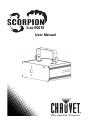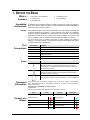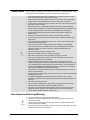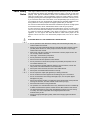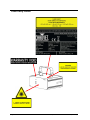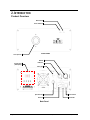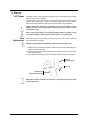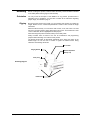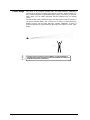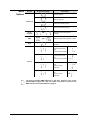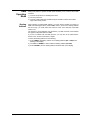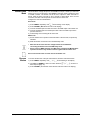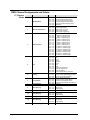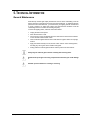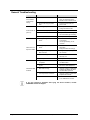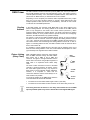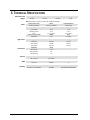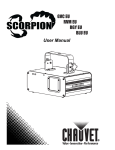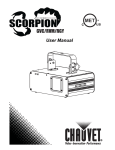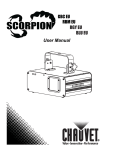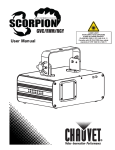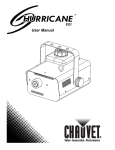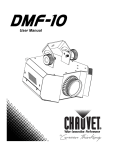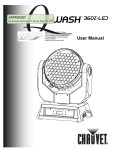Download Chauvet Scorpion Sky User manual
Transcript
User Manual TABLE OF CONTENTS 1. Before you Begin ............................................................................. 3 What is Included............................................................................................ 3 Unpacking Instructions .................................................................................. 3 Claims .................................................................................................................... 3 Text Conventions .......................................................................................... 3 Icons .............................................................................................................. 3 Document Information ................................................................................... 3 Product at a Glance ...................................................................................... 3 Safety Notes .................................................................................................. 4 Non-interlocked Housing Warning ................................................................ 4 Laser Safety Notes........................................................................................ 5 Laser Safety Labels ...................................................................................... 6 Laser Emission Data ..................................................................................... 7 Scorpion™ Scan RGB EU ..................................................................................... 7 Laser Compliance Statement ................................................................................. 7 2. Introduction ...................................................................................... 8 Product Overview .......................................................................................... 8 Product Dimensions ...................................................................................... 9 3. Setup ............................................................................................... 10 AC Power .................................................................................................... 10 Fuse Replacement ............................................................................................... 10 Mounting ..................................................................................................... 11 Orientation ........................................................................................................... 11 Rigging ................................................................................................................. 11 Proper Usage ....................................................................................................... 12 4. Operation ........................................................................................ 13 Control Panel Operation.............................................................................. 13 Menu Branches .................................................................................................... 13 Changing Options (Current Menu Branch) ........................................................... 13 Changing Options (Different Menu Branch) ......................................................... 13 Menu Options .............................................................................................. 14 DMX Operating Mode ................................................................................. 15 Starting Address................................................................................................... 15 Standalone Operating Modes ..................................................................... 16 Sound Mode ......................................................................................................... 16 Automatic Mode ................................................................................................... 16 Master/Slave Mode .............................................................................................. 17 Reverse Motion .................................................................................................... 17 DMX Channel Assignments and Values ..................................................... 18 17-Channel Mode................................................................................................. 18 DMX Channel 2 Pattern Selection........................................................................ 20 5. Technical Information.................................................................... 21 General Maintenance .................................................................................. 21 General Troubleshooting ............................................................................ 22 Contact Procedure ...................................................................................... 23 CHAUVET® Contact Information ................................................................ 23 Returning Products to CHAUVET® ............................................................ 23 DMX Primer ................................................................................................. 24 Starting Address................................................................................................... 24 Fixture Linking (Daisy Chain) ............................................................................... 24 DMX Cabling ........................................................................................................ 25 6. Technical Specifications ............................................................... 26 Page 2 of 26 Scorpion™ Scan RGB EU User Manual (Rev. 01c) 1. BEFORE YOU BEGIN What is Included • • • • • 1 x Scorpion™ Scan RGB EU 1 x Power Cord 1 x Operation key 1 x Warranty Card 1 x User Manual Unpacking Instructions Immediately upon receiving this product, carefully unpack it and check the container in which you received it. Make sure that you have received all the parts indicated above and that they are all in good condition. Claims If the material inside the container (this product and any other accessory included with it) appears damaged from shipping, or if the container shows signs of mishandling, notify the shipper immediately, not CHAUVET®, upon reception of the damaged merchandise. Failure to do so in a timely manner may invalidate your claim with the carrier. In addition, retain the container and all the packing material for inspection. For other issues such as missing components or parts, damage not related to shipping, or concealed damage, you should make claims to CHAUVET® within seven (7) days of receiving the merchandise. Text Conventions Convention 1~512 A range of values 50/60 A set of values of which only one can be chosen <Menu> A key to be pressed on the fixture’s control panel Settings A menu option not to be modified (for example, showing the operating mode/current status) Menu > Settings Icons Meaning A sequence of menu options to be followed ON A value to be entered or selected Icon Meaning This paragraph contains critical installation, configuration, or operation information. Failure to comply with this information may render the fixture partially or completely inoperative, cause damage to the fixture, or cause harm to the user. This paragraph contains important installation or configuration information. Failure to comply with this information may prevent the fixture from functioning correctly. This paragraph reminds you of useful, although not critical, information. Document Information Product at a Glance The information and specifications contained in this document are subject to change without notice. CHAUVET® assumes no responsibility or liability for any errors or omissions that may appear in this manual. © Copyright 2011 CHAUVET®. All rights reserved Printed in P.R.C. Electronically published by CHAUVET® in the United States of America Author Editor Manager PD Manager O. Desmonteix R. Jones A. Reiss F. Sellers Use on Dimmer Outdoor Use Sound Activated DMX Master/Slave Scorpion™ RGB Scan EU User Manual (Rev. 01c) Auto Programs Auto-ranging Power Supply Replaceable Fuse User Serviceable Duty Cycle Page 3 of 26 Safety Notes Please read the following notes carefully because they include important safety information about the installation, usage, and maintenance of this product. • • • • • • • • • • • • • • • • • • • • • • Keep this User Manual for future consultation. If you sell this product to another user, be sure that they also receive this document. Always make sure that the voltage of the outlet to which you are connecting this product is within the range stated on the decal or rear panel of the fixture. This product is for indoor use only! To prevent risk of fire or shock, do not expose this fixture to rain or moisture. Make sure there are no flammable materials close to the unit while operating. Always install this product in a location with adequate ventilation, at least 20 in (50 cm) from adjacent surfaces. Be sure that no ventilation slots are blocked. Always disconnect this product from the power source before cleaning it or replacing fuse. Make sure to replace the fuse with another of the same type and rating. If mounting it overhead, always secure this product to a fastening device using a safety chain. The maximum ambient temperature (Ta) is 104° F (40° C). Do not operate this product at higher temperatures. In the event of a serious operating problem, stop using the unit immediately. Never try to repair the unit. Repairs carried out by unskilled people can lead to damage or malfunction. Please contact the nearest authorized technical assistance center. Never connect this product to a dimmer pack. Make sure the power cord is not crimped or damaged. Never disconnect the power cord by pulling or tugging on the cord. Never carry a fixture from the power cord or any moving part. Always use the hanging/mounting bracket or the handles. Always avoid direct eye exposure to the light source when this fixture is on. Lasers can be hazardous and have unique safety considerations. Permanent eye injury and blindness is possible if lasers are used incorrectly. Pay close attention to each safety REMARK and WARNING statement in this user manual. Read all instructions carefully BEFORE operating this device. Avoid direct eye contact with laser light. Never intentionally expose your eyes or others to direct laser light. This laser product can potentially cause instant eye injury or blindness if laser light directly strikes the eyes. It is illegal and dangerous to shine this laser into audience areas, where the audience or other personnel could get direct laser beams or bright reflections into their eyes. Never shine any laser at aircraft. Use of controls or adjustments or performance of procedures other than those specified herein may result in hazardous radiation exposure. There are no user serviceable parts inside the unit. Do not open the housing or attempt any repairs yourself. In the unlikely event that your unit may require service, please contact the dealer nearest to you. Non-interlocked Housing Warning • • • • Page 4 of 26 This unit contains high power laser devices internally. This unit will not turn off automatically or stay off if you open its housing (noninterlocked housing). Do not operate the laser with if the housing is open due to potential exposure to unsafe levels of laser radiation. The laser power levels, accessible if the unit is open when in operation, can cause instant blindness, skin burns, and fires. Scorpion™ Scan RGB EU User Manual (Rev. 01c) Laser Safety Notes Laser Light is different from any other light sources with which you may be familiar. The light from this product can potentially cause eye injury if not set up and used properly. Laser light is thousands of times more concentrated than light from any other kind of light source. This concentration of light can cause instant eye injuries, primarily by burning the retina (the light sensitive portion at the back of the eye). Even if you cannot feel “heat” from a laser beam, it can still potentially injure or blind you or your audience. Even very small amounts of laser light are potentially hazardous even at long distances. Laser eye injuries can happen quicker than you can blink. It is incorrect to think that because these laser entertainment products use high speed scanned laser beams, that an individual laser beam is safe for eye exposure. It is also incorrect to assume that because the laser light is moving, it is safe. This is not true. Nor, do the laser beams always move. Since eye injuries can occur instantly, it is critical to prevent the possibility of any direct eye exposure. In the laser safety regulation, it is not legal to aim Class 3B lasers in areas where people can be exposed. This is true even if it is aimed below people’s faces, such as on a dance floor. STOP AND READ ALL THE LASER SAFETY NOTES BELOW • • • • • • • • • • • • • • • • • • Do not operate the laser without first reading and understanding all safety and technical data in this manual. Always set up and install all laser effects so that all laser light is at least 3 meters (9.8 feet) above the floor on which people can stand. See the “Proper Usage” section later in this manual. After set up, and prior to public use, test the laser to ensure proper function. Do not use if any defect is detected. Laser Light - Avoid Direct Eye Exposure. Do not point lasers at people or animals. Never look into the laser aperture or laser beams. Do not point lasers in areas where people can potentially be exposed, such as uncontrolled balconies, etc. Do not point lasers at highly reflective surfaces, such as windows, mirrors and shiny metal. Even laser reflections can be hazardous. Never point a laser at aircraft, as this is a US Federal offense. Never point un-terminated laser beams into the sky. Do not expose the output optic (aperture) to cleaning chemicals. Do not use laser if the laser appears to be emitting only one or two beams. Do not use the laser if the housing is damaged, open, or if the optics appear damaged in any way. Never open the laser housing. The high laser power levels inside of the protective housing can start fires, burn skin and will cause instant eye injury. Never leave this device running unattended. The operation of a Class 3B laser show is only allowed if the show is controlled by a skilled and well-trained operator, familiar with the data included in this manual. The legal requirements for using laser entertainment products vary from country to country. The user is responsible for the legal requirements at the location/country of use. Always use appropriate lighting safety cables when hanging lights and effects overhead. Scorpion™ RGB Scan EU User Manual (Rev. 01c) Page 5 of 26 Laser Safety Labels Page 6 of 26 Scorpion™ Scan RGB EU User Manual (Rev. 01c) Laser Emission Data Further guidelines and safety programs for safe use of lasers can be found in the ANSI Z136.1 Standard “For Safe Use of Lasers”, available from the Laser Institute of America: www.laserinstitute.org. Many local governments, corporations, agencies, military and others, require all lasers to be used under the guidelines of ANSI Z136.1. Laser Display guidance can be obtained via the International Laser Display Association: www.laserist.org. LASER EXPOSURE WARNING Laser light - Avoid direct eye contact! Scorpion™ Scan RGB EU Laser Compliance Statement Laser Classification Red Laser Medium Green Laser Medium Blue Laser Medium Beam Diameter Pulse Data Divergence (each beam) Laser Power for Classification via 7 mm aperture* Class 3B 650 nm, GaAlAs 532 nm, DPSS Nd: YV04 450 nm, GaAs <5 mm at aperture All pulses < 4 Hz (>0.25 sec) <2 mrad Red > 150 mW; Green > 40 mW; Blue > 200 mW This laser product complies with EN/IEC 60825-1 Ed 2, 2007-03 for Class 3B. No maintenance is required to keep this product in compliance with laser performance standards. Scorpion™ RGB Scan EU User Manual (Rev. 01c) Page 7 of 26 2. INTRODUCTION Product Overview Music Mode Power Indicator Laser aperture Front Panel DMX In Control Panel (LED display) DMX Out Safety Eye Operation Key Power In Power Switch Fuse holder Back Panel Page 8 of 26 Scorpion™ Scan RGB EU User Manual (Rev. 01c) Product Dimensions Scorpion™ RGB Scan EU User Manual (Rev. 01c) Page 9 of 26 3. SETUP AC Power This product has an auto-ranging power supply and it can work with an input voltage range of 100~240 VAC, 50/60 Hz. To determine the power requirements for a particular fixture, see the label affixed to the back plate of the fixture or refer to the fixture’s specifications chart. A fixture’s listed current rating indicates its average current draw under normal conditions. Always connect this product to a protected circuit (circuit breaker or fuse), making sure that it has an appropriate electrical ground to avoid the risk of electrocution or fire. Never connect this product to a rheostat (variable resistor) or dimmer circuit, even if the rheostat or dimmer channel serves only as a 0 to 100% switch. Fuse Replacement This product uses a T (time delay) or S (low blow) 1.6 A, 250 V fuse. Follow the instructions below to change it. Disconnect this product from the power outlet before replacing the fuse. 1) Wedge the tip of a flat head screwdriver into the slot of the fuse holder and pry the safety cap out of its housing. 2) Remove the blown fuse from the plastic clip and replace it with a fuse of the exact same type and rating. 3) Insert the safety cap with the new fuse back into its place, and reconnect power. Spare fuse (inside safety cap) Safety cap Installed fusel (held by the plastic clip) Although the safety cap does have room for a spare fuse, this product ships with no spare fuse. Page 10 of 26 Scorpion™ Scan RGB EU User Manual (Rev. 01c) Mounting Before mounting this product, read and follow the safety recommendations indicated in the Safety Notes section (page 2 of this manual). Orientation You may mount the Scorpion™ Scan RGB EU in any position, provided there is adequate room for ventilation. You must also consider all the restrictions regarding proper usage, as indicated in page 11. Rigging Be sure that the structure onto which you are mounting this product can support its weight. Please see the “Technical Specifications” section of this manual for weight information. Mount the fixture securely. You can do this with a screw, a nut, and a bolt. You could also use a mounting clamp if rigging this product onto a truss. The bracket has a hole 13 mm in diameter, which is appropriate for this purpose. When mounting this product overhead, always use a safety cable. Always consider ease of access to the unit for maintenance and programming purposes before deciding on a location for this product The bracket knobs allow for directional adjustment when aiming the fixture to the desired angle. Do not use tools to loosen or tighten the bracket knobs. Doing otherwise could damage the knobs. 13 mm hole Hanging Bracket Bracket Adjustment Knob (1 of 2) Safety Loop Mounting Diagram Rubber Feet Scorpion™ RGB Scan EU User Manual (Rev. 01c) Page 11 of 26 Proper Usage This fixture is for overhead mounting only. For safety purposes, CHAUVET® recommends mounting your lighting effect fixtures on steady, elevated platforms or sturdy overhead supports using suitable hanging clamps. In all cases, you must use safety cables. You can obtain appropriate mounting hardware from your lighting vendor. International laser safety regulations require that laser fixtures must be operated in the fashion illustrated below, with a minimum of 3 meters of vertical separation between the floor and the lowest laser light vertically. Additionally, 3 meters of horizontal separation is required between laser light and audience or other public spaces. CAUTION: USE OF CONTROLS, ADJUSTMENTS, OR PERFORMANCE OF PROCEDURES OTHER THAN WHAT IS SPECIFIED HEREIN MAY RESULT IN HAZARDOUS RADIATION EXPOSURE Page 12 of 26 Scorpion™ Scan RGB EU User Manual (Rev. 01c) 4. OPERATION Control Panel Operation To access the control panel functions, use the four buttons located underneath the display. Button <MENU> <DOWN> <UP> <ENTER> Menu Branches Function Press to find an operation mode or to back out of the current menu option Press to scroll down the list of options or to find a lower value Press to scroll up the list of options or to find a higher value Press to activate a menu option or a selected value The menu structure of the Scorpion™ Scan RGB EU has five branches. The structure of the menu branches is as follows: • • • • • Auto/Sound: 4 options Sound Sensitivity: 10 options DMX address: 512 options Slave: 1 option Reverse: 4 options • The control panel will remember the last setting you programmed, even after you have turned the fixture off. In addition, the control panel will remember the last selected option from each menu branch. • Changing Options (Current Menu Branch) To change an option within the same menu branch, do the following: 1) Press <MENU> once (the LED display will blink). 2) Press <UP> or <DOWN> until the desired menu option shows on the LED display. 3) Press <ENTER> to accept the new option (the new option will show solid on the LED display). Changing Options (Different Menu Branch) To change an option on a different menu branch, you must exit the current branch. 1) Press <MENU> once (the LED display will blink). 2) Press <MENU> repeatedly until seeing the active option of the desired menu branch. 3) Press <UP> or <DOWN> until the desired menu option within the new menu branch shows on the LED display. 4) Press <ENTER> to accept the new option (the new option will show solid on the LED display). Scorpion™ RGB Scan EU User Manual (Rev. 01c) Page 13 of 26 Menu Options Branch Programming Steps Description Fast auto program Slow auto program Auto/Sound Fast sound activated program Slow sound activated program Sound sensitivity ~ Adjusts the internal microphone’s sensitivity DMX ~ Selects the DMX starting address (1~496) Slave Sets the fixture as “Slave” for master/slave operation X axis increases to the right. Y axis increases upward X axis increases to the left. Y axis increases upward Reverse X axis increases to the right. Y axis increases downward X axis increases to the left. Y axis increases downward The range of possible DMX addresses is “001~512”. However, if you set the starting address higher than “496” you would not be able to access the last DMX channels. See Starting Address in page 15. Page 14 of 26 Scorpion™ Scan RGB EU User Manual (Rev. 01c) DMX Operating Mode Setting this product to operate in DMX mode will allow you to control it with a DMX controller. 1) Connect this product to a suitable power outlet. 2) Turn this product on. 3) Connect a DMX cable from the DMX output of the DMX controller to the DMX input socket of this product. Starting Address When selecting a starting DMX address, you must always consider the number of DMX channels assigned to the selected DMX mode. If you choose a starting address that is too high, you could restrict the access to some of the channels of the DMX mode in use. The Scorpion™ Scan RGB EU uses seventeen (17) DMX channels, which defines the highest configurable address to 496. If you are not familiar with the DMX protocol, you may refer to the “DMX Primer” section in the “Technical Information” chapter. To select the starting address, do the following: 1) Press <MENU> repeatedly until the current starting address (001 to 496) shows blinking on the display. 2) Use <UP> or <DOWN> to select a different starting address (001~496). 3) Press <ENTER> (the new starting address will show solid on the display). Scorpion™ RGB Scan EU User Manual (Rev. 01c) Page 15 of 26 Standalone Operating Modes Setting this product to operate in DMX mode will allow you to control it without a DMX controller. 1) Connect this product to a suitable power outlet. 2) Turn this product on. Never connect a fixture that is operating in any standalone mode, whether Static, Automatic, or Sound to a DMX string connected to a DMX controller. This is because fixtures in standalone mode may transmit DMX signals that could interfere with the DMX signals from the controller. Sound Mode To enable the Sound mode, do the following: 1) Press <MENU> repeatedly until the active option of the Auto/Sound branch ( to ) appears on the display. 2) Use <UP> or <DOWN> to select a sound triggered program ( ). or 3) Press <ENTER> (the new sound program will show solid on the display). 4) Turn the music on. 5) Press <MENU> repeatedly until the active option of the Sound Sensitivity branch ( to ) shows blinking on the display. 6) Use <UP> or <DOWN> to select the sensitivity level ( ). ~ 7) Press <ENTER> (the new sound sensitivity will show solid on the display). The fixture will only respond to the low frequencies of the music (bass and drums). Automatic Mode To enable the Automatic mode, follow the instructions below: 1) Press <MENU> repeatedly until the active option of the Auto/Sound branch ( to ) shows blinking on the display. 2) Use <UP> or <DOWN> to select an automatic program ( or ). 3) Press <ENTER> (the new auto program will show solid on the display). Page 16 of 26 Scorpion™ Scan RGB EU User Manual (Rev. 01c) Master/Slave Mode This mode allows a single Scorpion™ Scan RGB EU unit (the “master”) to control the actions of one or more Scorpion™ Scan RGB EU units (the “slaves”) without the need of a DMX controller. The master unit will be set to operate in either Automatic or Sound, while the slave units will be set to operate in Slave Mode. Once set and connected, the slave units will operate in unison with the master unit. Configure the units as indicated below. Slave units: 1) 2) 3) 4) Press <MENU> repeatedly until shows blinking on the display. Press <ENTER> (SLA will show solid on the display). Connect the DMX input of the first slave unit to the DMX output of the master unit Connect the DMX input of the subsequent slave units to the DMX output of the previous slave unit. 5) Finish setting and connecting all the slave units. Master unit: 1) Set the master unit to operate in either Automatic or Sound mode, as previously indicated. 2) Make the master unit the first unit in the DMX daisy chain. • • Wait until all the slave units are configured and connected before connecting the master unit to the DMX daisy chain. Never connect a DMX controller to a DMX string configured for Master/Slave operation because it may interfere with the signals from the master unit. Do not connect more than 31 slave units to the master unit. Reverse Motion To reverse the direction of the pan and tilt motion, follow the instructions below: 1) Press <MENU> repeatedly until to shows blinking on the display. ~ ), as shown in 2) Use <UP> or <DOWN> to select an motion direction ( Menu Options (page 14). 3) Press <ENTER> (the selected motion direction will show solid on the display). Scorpion™ RGB Scan EU User Manual (Rev. 01c) Page 17 of 26 DMX Channel Assignments and Values 17-Channel Mode Page 18 of 26 Channel Function Value 000 049 050 099 100 149 150 199 200 249 250 255 000 051 052 103 104 155 156 207 208 255 000 015 016 031 032 047 048 063 064 079 080 095 096 111 112 127 128 143 144 159 160 175 176 191 192 207 208 223 224 239 240 255 000 007 008 015 016 023 024 031 032 039 040 047 048 055 056 063 064 111 112 159 160 207 208 255 000 001 127 128 255 000 127 128 169 170 209 192 255 000 255 000 127 128 191 192 255 000 255 Setting Blackout Auto show with fast effect (AUF) Auto show with slow effect (AUS) Sound show with fast effect (SOF) Sound show with slow effect (SOS) DMX Mode Pattern group 1 (tunnels) Pattern group 2 (sets) Pattern group 3 (curves) Pattern group 4 (lines) Pattern group 5 (graphics) st 1 pattern in selected group nd 2 pattern in selected group rd 3 pattern in selected group th 4 pattern in selected group th 5 pattern in selected group th 6 pattern in selected group th 7 pattern in selected group th 8 pattern in selected group th 9 pattern in selected group th 10 pattern in selected group th 11 pattern in selected group th 12 pattern in selected group th 13 pattern in selected group th 14 pattern in selected group th 15 pattern in selected group th 16 pattern in selected group Original color combination Red Green Yellow Light blue Purple Blue White Single color sequencing Multi color sequencing Multi color shifting Strobe (original colors), slow~fast Full pattern (no clipping) 0~99% of select pattern clipping (static) Dynamic unclipping (slow~fast) 100~5% pattern size (static) Dynamic zooming (100% 5%) Dynamic zooming (5% 100% Dynamic zooming (5% 100% 5%) Fast~slow 0~359° Y-axis rotation (static) CW spinning CCW spinning Fast~slow 1 Operation Mode 2 Pattern Group Selection 3 Pattern Selection 4 Color 5 Clipping 6 Zooming Mode 7 Zooming Speed 8 Y-Axis Spinning 9 Y-Axis Spinning Speed 10 X-Axis Spinning 000 127 0~359° X-axis rotation (static) 128 191 CW spinning 192 255 CCW spinning 11 X-Axis Spinning Speed 000 255 Fast~slow 12 Z-Axis Spinning 000 127 0~359° Z-axis rotation (static) 128 191 CW spinning 192 255 CCW spinning 13 Z-Axis Spinning Speed 000 255 Fast~slow Scorpion™ Scan RGB EU User Manual (Rev. 01c) 17-Channel Mode (Cont.) Channel Function 14 X-Axis Shifting 15 X-Axis Shifting Speed 16 Y-Axis Shifting 17 Y-Axis Shifting Speed Scorpion™ RGB Scan EU User Manual (Rev. 01c) Value 000 127 128 191 192 255 000 255 000 127 128 191 192 255 000 255 Setting X-axis shifting position (static) CW shifting CCW shifting Fast~slow Y-axis shifting position (static) CW shifting CCW shifting Fast~slow Page 19 of 26 DMX Channel 2 Pattern Selection Ch 2 DMX Values Ch 3 DMX Values 000~051 052~103 104~155 156~207 208~255 Group 1 Group 2 Group 3 Group 4 Group 5 Tunnels Sets Curves Lines Graphics 000-015 016-031 032-047 048-063 064-079 080-095 096-111 112-127 128-143 144-159 160-175 176-191 192-207 208-223 224-239 240-255 Page 20 of 26 Scorpion™ Scan RGB EU User Manual (Rev. 01c) 5. TECHNICAL INFORMATION General Maintenance Dust build up reduces light output performance and can cause overheating. This can lead to reduction of the light source’s life and mechanical wear. To maintain optimum performance and minimize wear, you should clean your lighting fixtures at least twice a month. However, be aware that usage and environmental conditions could be contributing factors to increase the cleaning frequency. To clean this lighting fixture, follow the instructions below: • Unplug the fixture from power. • Wait until the fixture is cold. • Use a vacuum (or dry compressed air) and a soft brush to remove dust collected on the external surface and fan vents. • Clean all external glass surfaces with a mild solution of glass cleaner or isopropyl alcohol. • Apply the solution directly to a soft, lint-free cotton cloth or a lens cleaning tissue, and drag any dirt or grime to the outside of the glass. • Gently polish the external glass surfaces until they are free of haze and lint. Always dry the external glass surfaces carefully after cleaning them. Refrain from spinning the fan using compressed air because you could damage it. DO NOT open this fixture for cleaning or servicing. Scorpion™ RGB Scan EU User Manual (Rev. 01c) Page 21 of 26 General Troubleshooting Symptom Circuit breaker or fuse keeps blowing Product does not power up Possible Cause Possible Action • Excessive load on the circuit • Make sure that the total load does not exceed 80% of the breaker or fuse nominal current • Short circuit along the power lines • Check the power lines and power cords • No energy on power outlet • • Check power outlet Change to another outlet • Loose or damaged power cord • Check the power cord • Blown fuse • Replace blown fuse with a good one of the same type and rating • Internal problem • Send product for repair • Wrong starting address on the fixture • Set the correct starting address on the fixture Use the right fader(s) on the controller • • Fixture does not respond to DMX Intermittent DMX Problems Wrong DMX personality on the fixture • • Set the correct DMX fixture’s personality Assign the faders accordingly • Wrong polarity setting on the DMX controller • Change the signal polarity on the controller • Loose or damaged DMX cable • Check the DMX cable before the faulty unit • Internal problem • Send product for repair • Signal cables are not DMX compatible • Replace non DMX cables with true DMX cables • Interference with AC or radio signals • Keep DMX cables away from AC wires or radio equipment • DMX cable too long • Install an optically coupled DMX amplifier right before the fixture with intermittent problems • Too many fixtures connected • Install an optically coupled DMX amplifier after unit #32 • Terminator not connected • Install a terminator, as indicated in the “DMX Primer” section. If you still experience problems after trying the above solutions, contact CHAUVET® Technical Support. Page 22 of 26 Scorpion™ Scan RGB EU User Manual (Rev. 01c) Contact Procedure CHAUVET® Contact Information In case you need to return a product or request support, follow the procedure below: • • • If you live in the US, contact CHAUVET® World Headquarters (see below). If you live in the UK or Ireland, contact CHAUVET® Europe Ltd.(see below). If you live in any other country, DO NOT contact CHAUVET®. Instead, contact your distributor of record. Refer to our Web site for contact details of distributors outside the US, United Kingdom, or Ireland. World Headquarters CHAUVET® General Information Address: 5200 NW 108th Avenue Sunrise, FL 33351 Voice: (954) 929-1115 Fax: (954) 929-5560 Toll free: (800) 762-1084 Technical Support Voice: (954) 929-1115 (Press 4) Fax: (954) 756-8015 Email: [email protected] World Wide Web www.chauvetlighting.com United Kingdom & Ireland CHAUVET® Europe Ltd. General Information Address: Unit 1C Brookhill Road Industrial Estate Pinxton, Nottingham, UK NG16 6NT Voice: +44 (0)1773 511115 Fax: +44 (0)1773 511110 Technical Support Email: [email protected] World Wide Web www.chauvetlighting.co.uk If you live outside the US, United Kingdom, or Ireland, contact your distributor of record and follow their instructions on how to return CHAUVET® products to them. Visit our Web site for contact details. Returning Products to CHAUVET® Call the corresponding CHAUVET® Tech Support office and request a Return Merchandise Authorization (RMA) number before shipping the fixture. Be prepared to provide the model number, serial number, and a brief description of the cause for the return. You must send the merchandise prepaid, in its original box, and with its original packing and accessories. CHAUVET® will not issue call tags. Clearly label the package with the RMA number. CHAUVET® will refuse any product returned without an RMA number. DO NOT write the RMA number directly on the box. Instead, write it on a properly affixed label. Before sending the product, clearly write the following information on a piece of paper and place it inside the box: • • • • • Your name Your address Your phone number The RMA number A brief description of the problem Be sure to pack the fixture properly. Any shipping damage resulting from inadequate packaging will be your responsibility. As a suggestion, proper UPS packing or doubleboxing is always a safe method to use. CHAUVET® reserves the right to use its own discretion to repair or replace returned product(s). Scorpion™ RGB Scan EU User Manual (Rev. 01c) Page 23 of 26 DMX Primer The USITT DMX512-A data transmission protocol (DMX, from now on) is based on the EIA-485 standard and it has 512 channels (001 to 512). This system requires a controller (DMX controller), one or more DMX compatible fixtures, and a DMX circuit (also known as “DMX universe”) to link the fixtures to the controller. Depending on their complexity and features, DMX compatible fixtures may require from one to more than 30 DMX channels to operate. Some DMX fixtures have multiple operation modes (also known as “personalities”), each with its own number of channels and controllable parameters. Starting Address In the DMX system, the controller sends DMX data to each fixture based on the fixture’s starting address. The starting address is the number of the DMX channel (001 to 512) assigned to the fixture’s first control channel (Channel 1). When assigning starting addresses to multiple fixtures, it is critical to ensure that no starting address is already in use by another fixture to prevent channels from overlapping. Otherwise, the affected fixtures may operate erratically. For instance, a user has two DMX compatible fixtures. Fixture “A” has four channels and fixture “B” has six channels. If the user configures the starting address of fixture “A” to “001”, channels 001 through 004 on the DMX controller will control fixture “A”. This means that the user should assign the starting address of fixture “B” to “005” or higher. For a starting address of “005”, the DMX controller would use channels 005 to 010 to control fixture “B”. It is possible to control multiple fixtures of the same type by assigning each one of them the same starting address. In this case, all the fixtures would respond in unison (synchronized) to the signals from the DMX controller. Fixture Linking (Daisy Chain) DMX compatible fixtures receive the control signals from the DMX controller through the DMX cables. Each fixture has a DMX In and a DMX Out connector. The figure to the right illustrates how the fixtures link to each other using multiple segments of DMX cable in a sequential format called “daisy chain”. The order in which the fixtures connect to the DMX controller is irrelevant because all fixtures receive the same DMX signals and they only respond to them based on their individual starting addresses. However, it is important to notice that the connections between fixtures should always be as short and direct as possible. To ensure the integrity of the DMX signal, follow the recommendations of the EIA-485 standard: • • DMX Controller 1st DMX Fixture 2nd DMX Fixture To other fixtures The maximum recommended cable length is 500 m (1,640 feet). The maximum recommended number of fixtures on the same daisy chain is 32. Connecting more than 32 fixtures on one daisy chain without the use of a DMX optically-isolated splitter may result in deterioration of the digital DMX signal. Page 24 of 26 Scorpion™ Scan RGB EU User Manual (Rev. 01c) DMX Cabling The DMX protocol requires using special data cables to accommodate for the high speed digital signals it uses. Despite their apparent similarities, data cables are electrically different from standard microphone cables because they can carry high frequency digital signals and have better protection against electromagnetic interference. You can purchase CHAUVET® certified DMX cables directly from a dealer/distributor or make your own DMX cable. If you choose to make your own DMX cable, you must use a data-grade cable such as the Belden 9841, which has the following electrical characteristics: Type: Maximum capacitance between conductors: Maximum capacitance between conductor and shield: Maximum resistance: Nominal impedance: DMX Connectors shielded, 2-conductor twisted pair 30 pF/ft 55 pF/ft 20 ohms/1000 ft 100~140 ohms Each DMX cable must have a male XLR connector on one end and a female XLR connector on the other end. The DMX protocol indicates that the XLR connectors must have five pins. However, most lighting fixtures use the 3-pin XLR connector. The pin assignment of the 3-pin and 5-pin XLR connectors in a DMX cable is as follows: Male Plug Female Plug Signal 3-Pin 5-Pin 5-Pin 3-Pin Signal Common 1 1 1 1 Common Data - 2 2 2 2 Data - Data + 3 3 3 3 Data + Not used 4 4 Not used Not used 5 5 Not used You can use the above table to create a 3-pin/3-pin cable, a 5-pin/5-pin cable, or a 3pin to 5-pin adapter. The DMX daisy chain uses a terminator to reduce signal transmission problems, especially with long cables. The terminator consists of either a 3-pin or 5-pin XLR male plug with a 120 Ω, ¼ W resistor connected to the wire side of pins 2 and 3, as shown below. The terminator plug connects to the DMX Out socket of the last DMX fixture in the daisy chain. Do not allow the common wire of the DMX cable to touch the fixture’s chassis ground. This could cause a ground loop, which may affect your fixtures’ performance. Test all DMX cables with an ohmmeter to verify the correct polarity of the wires, and to make sure that they are not touching the shield or each other. Scorpion™ RGB Scan EU User Manual (Rev. 01c) Page 25 of 26 6. TECHNICAL SPECIFICATIONS Dimensions and Weight Length Width Height Weight 250 mm 204 mm 99.5 mm 2.7 kg . Note: Dimensions in inches rounded to the nearest decimal digit Power Light Source Photo Optic Thermal DMX Ordering Page 26 of 26 Power Supply Type Range Voltage Selection Switching (internal) Parameter 100~240 V, 50/60 Hz 120 V, 60 Hz Auto-ranging 230 V, 50 Hz Consumption 33 W 37 W Operating current 0.3 A 0.17 A Fuse Power Input Cord Type T 1.6 A, 250 V Socket T 1.6 A, 250 V Plug Detachable IEC Local plug Type Power Wavelength Laser (red) 150 mW 650 nm Laser (green) 40 mW 532 nm Laser (blue) 200 mW 450 nm Parameter Value Zoom range 1º~36º Pan positioning 20º Tilt positioning 20º Maximum External Temp Cooling System 104° F (40° C) Fan cooled I/O Connectors Connector Type Channel Range 3-pin XLR Sockets 17 Product Name Item Code Item Number Scorpion™ Scan RGB EU 10060382 ESCORPIONSCANRGBEU Scorpion™ Scan RGB EU User Manual (Rev. 01c)