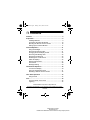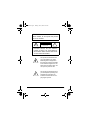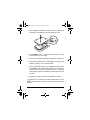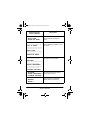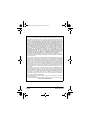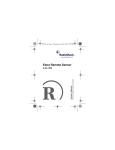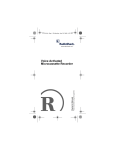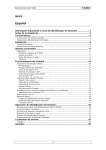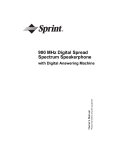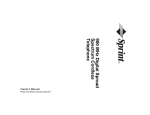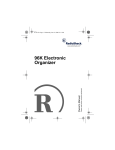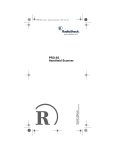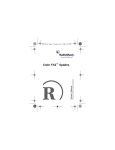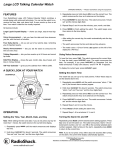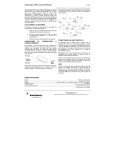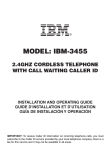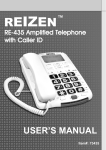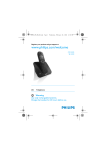Download Radio Shack 43-939 Owner`s manual
Transcript
43-939.fm Page 1 Tuesday, June 6, 2000 8:09 AM Dual Alarm Clock Caller ID/Call Waiting Module Please read before using this equipment. Owner’s Manual with Indoor/Outdoor Thermometer 43-939.fm Page 2 Tuesday, June 6, 2000 8:09 AM ˆ Contents Features ................................................................................. 4 Preparation ............................................................................ 9 Installing Batteries ........................................................... 9 Connecting the Caller ID Module ................................... 13 Mounting the Remote Thermo Sensor .......................... 16 Setting Up the Caller ID Module .................................... 17 Caller ID Operation ............................................................. Using the Backlight ........................................................ Receiving and Storing Calls .......................................... Changing the Time Display Format ............................... Receiving Call Waiting Calls .......................................... Reviewing Call Records ................................................ Redialing from a Call Record ......................................... Caller ID Displays .......................................................... Deleting Call Records .................................................... VIP Call List ................................................................... Message Waiting ........................................................... 21 21 21 22 22 22 23 25 27 28 29 Thermometer Operation ..................................................... A Look at the Display ..................................................... Using the Temperature Alarm ........................................ Resetting a Remote Thermo Sensor ............................. 30 30 31 32 Time Alarm Operation ........................................................ 33 Using Snooze ................................................................ 34 Care ...................................................................................... 34 The FCC Wants You to Know ........................................ 35 Lightning ........................................................................ 35 © 2000 RadioShack Corporation. All Rights Reserved. RadioShack and RadioShack.com are trademarks used by RadioShack Corporation. 2 Contents © 2000 Tandy Corporation. All Rights Reserved. RadioShack and RadioShack.com are trademarks used by Tandy Corporation. 43-939.fm Page 3 Tuesday, June 6, 2000 8:09 AM WARNING: To reduce the risk of fire or shock hazard, do not expose this product to rain or moisture. CAUTION RISK OF ELECTRIC SHOCK. DO NOT OPEN. ! CAUTION: TO REDUCE THE RISK OF ELECTRIC SHOCK, DO NOT REMOVE COVER OR BACK. NO USER-SERVICEABLE PARTS INSIDE. REFER SERVICING TO QUALIFIED PERSONNEL. This symbol is intended to alert you to the presence of uninsulated dangerous voltage within the product’s enclosure that might be of sufficient magnitude to constitute a risk of electric shock. Do not open the product’s case. ! This symbol is intended to inform you that important operating and maintenance instructions are included in the literature accompanying this product. Contents 3 43-939.fm Page 4 Tuesday, June 6, 2000 8:09 AM ˆ Features Your RadioShack Dual Alarm Clock Caller ID/Call Waiting Module is the latest in telephone technology. The Caller ID displays the caller’s telephone number (and name, if available in your area) and the current date and time, as provided by your local phone company to Caller ID service subscribers. (The date and time are set with your first incoming Caller ID call). Your Caller ID also provides the current indoor or outdoor temperature from up to three remote thermo sensors (one supplied, others available as RadioShack Cat. No. 63-1027). Its other features include: Caller ID/Caller Waiting ID — lets you see who is calling, so you can decide whether or not to take the call. If you receive a call while you are on the phone, the Caller ID lets you see who is waiting. Indoor/Outdoor Thermometer — shows the indoor or outdoor temperature in either Fahrenheit (°F) or Celsius (°C) from the supplied thermo sensor and up to two other optional sensors, and sounds an alarm if the temperature at a sensor’s location goes above or below a temperature range that you set. VIP Call List — lets you save up to 10 important call records when you delete other calls from the Caller ID’s memory. 69-Caller ID Memory — lets you store and display up to 69 multiple (name and number) Caller ID records. Trilingual Operation — lets you view messages in English, French, or Spanish. 4 Features 43-939.fm Page 5 Tuesday, June 6, 2000 8:09 AM 4-Line Liquid Crystal Display — makes it easy to see caller information and the current time, date, and temperature. Call Back — lets you automatically redial a telephone number from a Caller ID record. Call Summary — displays the number of new calls, total number of calls, and the date and time for each call. Note: Check with your local phone company to see if name service is available in your area. New Call Indicator — flashes when you have at least one new call you have not reviewed. Message Waiting — lets you know when you have a voice mail message waiting (if you subscribe to the message waiting service from your local phone company). Dual Alarms — lets you set two alarms to remind you of important events. Record Scrolling — lets you easily look through all call records in Caller ID memory. Electro Luminescent (EL) Backlight — lights the display when you press any key, making it easy to view and change information in a dimly lit area. Contrast Control — lets you adjust the display contrast for the best readability. Easy Installation — easily connects to your telephone line, so you can quickly begin using it. Features 5 43-939.fm Page 6 Tuesday, June 6, 2000 8:09 AM Note: Your Caller ID requires four AAA batteries (not supplied) to protect its memory during a power outage and two AA batteries (not supplied) to power the supplied thermo sensor. This Caller ID has been tested and found to comply with all applicable FCC standards and is ETL listed. Important Information: • To use this Caller ID, you must be in an area where Caller ID service is available, and you must subscribe the service. • Where Caller ID is offered, one or more of the following options are generally available: — caller’s number only — caller’s name only — caller’s name and number Note: Your Caller ID displays the caller’s name only if that option is available in your area. FCC STATEMENT We have designed your Caller ID to confirm to federal regulations, and you can connect it to most telephone lines. However, each Caller ID (and each device, such as a telephone or answering machine) that you connect to the telephone line draws power from the telephone line. We refer to this power draw as the device’s ringer equivalence number, or REN. The REN is on the bottom of the Caller ID. 6 Features 43-939.fm Page 7 Tuesday, June 6, 2000 8:09 AM If you use more than one phone or other device on the line, add up all of the RENs. If the total is more than five (or three in rural areas), your telephones might not ring. If ringer operation is impaired, remove a device from the line. Your Caller ID complies with Part 68 of FCC Rules. You must, upon request, provide the FCC registration number and the REN to your telephone company. Both numbers are on the bottom of the Caller ID module. Note: You must not connect your Caller ID to: • coin-operated systems • party-line systems • most electronic key telephone systems In the unlikely event that your Caller ID causes problems on the phone line, the phone company can temporarily disconnect your service. If this happens, the phone company attempts to notify you in advance. If advance notice is not practical, the phone company notifies you as soon as possible and advises you of your right to file a complaint with the FCC. Features 7 43-939.fm Page 8 Tuesday, June 6, 2000 8:09 AM Also, the phone company can make changes to its lines, equipment operations, or procedures that could affect the operation of this Caller ID. The telephone company notifies you of these changes in advance, so you can take the necessary steps to prevent interruption of your telephone service. This device complies with Part 15 of FCC Rules. Operation is subject to the following two conditions: • This device may not cause harmful interference and • This device must accept any interference received, including interference that may cause undesired operation. This equipment complies with the limits for a Class B digital device as specified in Part 15 of FCC Rules. These limits provide reasonable protection against radio and TV interference in a residential area. However, your equipment might cause TV or radio interference even when it is operating properly. To eliminate interference, you can try one or more of the following corrective measures: • Reorient or relocate the TV or radio’s receiving antenna. • Increase the distance between the equipment and the radio or TV. • Use outlets on different electrical circuits for the equipment and the radio or TV. Consult your local RadioShack store if the problem continues. 8 Features 43-939.fm Page 9 Tuesday, June 6, 2000 8:09 AM ˆ Preparation You can place the Caller ID module directly on a desk, shelf, or table. Its display is protected by a piece of plastic film during shipment. Peel off this film before you use the Caller ID. INSTALLING BATTERIES You need two AA batteries (not supplied) to power the remote sensor and four AAA batteries (not supplied) to protect the Caller ID module’s memory during a power failure. For the longest operation and best performance, we recommend you use RadioShack alkaline batteries. Note: If you expect to use the remote sensor in temperatures below –4°F (–20°C), we recommend you use lithium batteries. Cautions: • Use only fresh batteries of the required size and recommended type. • Do not mix old and new batteries, different types of batteries (standard, alkaline, or rechargeable), or rechargeable batteries of different capacities. • Do not open or mutilate batteries. Released electrolyte is corrosive, can cause damage to the eyes or skin, and can be toxic if swallowed. Preparation 9 43-939.fm Page 10 Tuesday, June 6, 2000 8:09 AM • Do not handle batteries with conducting materials such as rings, bracelets, and keys. The battery or conductor can overheat and cause burns. • Do not attempt to recharge the batteries provided with or identified for use with this product. Batteries can leak corrosive electrolyte or explode. • Do not attempt to rejuvenate the batteries provided with or identified for use with this product by heating them. Sudden release of the battery electrolyte can occur, causing burns or irritation to eyes or skin. • If you do not plan to use the telephone with batteries with batteries for a month or longer, remove the batteries. Batteries can leak chemicals that can destroy electronic parts. Warning: Dispose of old batteries promptly and property. Do not burn or bury them. In the Remote Thermo Sensor Note: You must install batteries in the remote thermo sensor(s) before installing them in the Caller ID module. 10 Preparation 43-939.fm Page 11 Tuesday, June 6, 2000 8:09 AM 1. Use a Phillips screwdriver to remove the four screws from the battery compartment cover, then lift off the cover. 2. Set CHANNEL 1/2/3 to a different setting than any other remote sensors you are using. 3. Set °C/°F to the desired setting (Centigrade or Fahrenheit). 4. Place two AA batteries in the compartment according to the polarity symbols (+ and –) marked inside. 5. Use a pointed object (such as a straightened paper clip) to press RESET. The remote sensor displays the current temperature and the channel number it is set to, and begins transmitting signals to the Caller ID module about every 30 seconds. 6. Replace the cover and reinsert and tighten the screws. If appears on the Caller ID module’s display when you select this remote sensor’s channel, replace the remote sensor’s batteries. Preparation 11 43-939.fm Page 12 Tuesday, June 6, 2000 8:09 AM In the Caller ID Module Caution: When you replace the batteries, do not press any buttons on the Caller ID after you remove the old batteries. Doing so could erase all stored information. 1. Use a Philips screwdriver to remove the screw from the battery compartment cover. 2. Slide the battery compartment cover toward the back of the Caller ID until it stops, then lift the cover. Note: The battery compartment cover cannot be removed from the case. 3. Put four AAA batteries into the compartment as indicated by the polarity symbols (+ and –) marked inside. The message indicator flashes and a tone sounds. 4. Close the cover and secure it with the screw. If you are replacing the batteries, reconnect the phone line, AC adapter, and the phone. When BATT appears or the display dims, replace the batteries. Make sure the Caller ID is unplugged from the telephone line and AC power before replacing batteries. 12 Preparation 43-939.fm Page 13 Tuesday, June 6, 2000 8:09 AM CONNECTING THE CALLER ID MODULE Connect the Caller ID module to any modular phone jack and your one- or two-line phone or digital answering machine, then connect it to AC power. Single-Line Phone Connection 1. Disconnect the phone line cord from the phone and plug it into the Caller ID’s LINE jack. 2. Plug one end of the supplied line cord into the Caller ID’s PHONE jack. 3. Plug the other end of the cord into the phone’s jack. Two-Line Phone Connection To record information about calls received on a two-line phone, you can connect two Caller IDs using a 2-line, 3-way jack (not supplied). Each Caller ID only records information about calls received on the line to which it is connected. 1. Disconnect the phone line cord from the modular phone jack (on the wall) and plug it into L1+L2 on the 2-line, 3-way jack. 2. Plug the 2-line, 3-way jack into the modular phone jack. 3. Plug one end of the supplied line cord into the LINE jack on one of the Caller ID modules. 4. Plug the other end of the cord into either L1 or L2 on the 2line, 3-way jack. Preparation 13 43-939.fm Page 14 Tuesday, June 6, 2000 8:09 AM 5. Plug one end of another line cord (not supplied) into the LINE jack on the other Caller ID module. 6. Plug the other end of the cord into either the unused jack on the 2-line, 3-way jack. Answering Machine Connection 1. Disconnect the phone line cord between the answering machine and phone line from the answering machine’s jack, then plug it into the Caller ID module’s LINE jack. 2. Plug one end of the supplied line cord into the Caller ID module’s PHONE jack. 3. Plug the cord’s other end into the answering machine’s jack. 4. Set your answering machine to answer after two or more rings. This gives the Caller ID time to record the call information that the phone company sends between the first and second rings. 14 Preparation 43-939.fm Page 15 Tuesday, June 6, 2000 8:09 AM Using AC Power You can power the Caller ID module using the supplied 9V, 200-mA AC adapter. Cautions: You must use a Class 2 power source that supplies 9V DC and delivers at least 200 mA. Its center tip must be set to positive and its plug must fit the Caller ID module's DC 9V 200mA jack. The supplied adapter meets these specifications. Using an adapter that does not meet these specifications could damage the Caller ID or the adapter. ! • Always connect the AC adapter to the Caller ID before you connect it to AC power. When you finish, disconnect the adapter from AC power before you disconnect it from the Caller ID. Plug the supplied adapter’s barrel plug into the 9V DC 200mA jack on the back of the Caller ID, then connect the other end of the adapter to a standard AC outlet. Preparation 15 43-939.fm Page 16 Tuesday, June 6, 2000 8:09 AM MOUNTING THE REMOTE THERMO SENSOR You can place the remote sensor on a flat surface using the supplied wire stand, or mount it on the wall using two screws (not supplied) and the supplied bracket. Selecting a Location Choose an indoor or outdoor location that is within 60–90 feet (20–30 meters) of the Caller ID module. The construction of your home or office might affect the transmission range between the Caller ID module and the remote thermo sensor. If you have a choice of several locations, try each to see which provides the best performance. Caution: Do not place the sensor: • where it will be in direct sunlight • in water (it is weather-resistant, not waterproof) • near electrical appliances or heating or air conditioning vents Using the Stand To set the sensor on a flat surface, insert the ends of the supplied wire stand into the holes on the back of the sensor. 16 Preparation 43-939.fm Page 17 Tuesday, June 6, 2000 8:09 AM On a Wall 1. Drill two holes 13/4 inches apart at the mounting location. Thread a screw into each hole, letting the heads extend about 1/4 inch from the mounting surface. 2. Align the keyhole slots on the mounting bracket with the screws and slide the bracket downward to secure it. 13/4 Inches 3. Slide the remote sensor into the mounting bracket. SETTING UP THE CALLER ID MODULE Your Caller ID is factory set to display messages in English, but you can change the display to French or Spanish. You can also adjust the display contrast, set the local area code, two alarm times, current date and time, and temperature alarm. 1. To toggle the degree display format between Fahrenheit and Celsius, press FORMAT. 2. Hold down REVIEW 8 and REVIEW 9 until the current language (-ENGLISH-, -ESPANOL- for Spanish, or – FRANCAIS- for French) appears. Preparation 17 43-939.fm Page 18 Tuesday, June 6, 2000 8:09 AM DELETE REVIEW 8 REVIEW 9 REMOTE SENSOR 3. Repeatedly press REVIEW 9 until the language you want appears. Then press REVIEW 8. CONTRAST ADJUST appears. 4. Repeatedly press REVIEW 9 to the contrast level you want, then press REVIEW 8. LOCAL AREA CODE and the current area code appear. 5. Repeatedly press REVIEW 9 to select the first digit of the area code (0–9), then press DELETE. Repeat this step for the second and third digits of the area code. 6. Press REVIEW 8. ALARM 1 appears. 7. Press REVIEW 9 to set an alarm time. 8. Press REVIEW DELETE. 18 appears. 9 to advance the hour setting, then press Preparation 43-939.fm Page 19 Tuesday, June 6, 2000 8:09 AM 9. Press REVIEW press DELETE. 9 to advance the minute setting, then 10. Press REVIEW 8. ALARM 2 appears. 11. Repeat Steps 7–10 to set another alarm time. appears while setting Alarm 2, then SET CLOCK appears. 12. Repeatedly press REVIEW press DELETE. 9 to advance the month, then 13. Repeat Step 12 to advance the date, hour, and minute settings. 14. Press REVIEW 8. SET TEMP ALARM appears. 15. Press REMOTE SENSOR to select the desired sensor. 16. Press REVIEW 9. HI ALARM ON or HI ALARM OFF appears to indicate whether the temperature alarm upper limit is on or off. The selected sensor number appears in the SENSOR field to indicate the selected remote thermo sensor. The current temperature alarm upper limit flashes in the left TEMP field. Preparation 19 43-939.fm Page 20 Tuesday, June 6, 2000 8:09 AM 17. Repeatedly press (or hold down) REVIEW 9 to set the alarm upper limit. When the value reaches the maximum (70°C or 158°F), it loops back to –50°C or –58°F. You can continue pressing (or holding down) REVIEW 9 until the desired value appears. Then press DELETE. HI ALARM ON or OFF flashes. Note: The temperature can only be set upward. 18. Press REVIEW 9 to toggle the alarm on or off, then press DELETE. LO ALARM ON or LO ALARM OFF appears and the TEMP field shows the current alarm lower limit. 19. Repeat Steps 17–18 to set the temperature alarm lower limit. 20. Press REMOTE SENSOR, then repeat Steps 17–19 to set the temperature alarm limits for the other remote thermo sensors (if necessary). 21. Press REVIEW 8. Setup is complete. Note: To change a setting once setup is complete, you must start again from Step 2 and repeatedly press REVIEW 8 until you reach the desired setting. 20 Preparation 43-939.fm Page 21 Tuesday, June 6, 2000 8:09 AM ˆ Caller ID Operation DELETE REVIEW 8 REVIEW 9 VIP CALL BACK FORMAT USING THE BACKLIGHT With the AC power connected, press any key to light the display for 10 seconds. When a phone rings, the display lights for 15 seconds. RECEIVING AND STORING CALLS Caller ID is a service provided by your telephone company. When you subscribe to this service, the telephone number (and name, if available) and the call’s date and time display between the first and second rings. The Caller ID receives and displays this information for each call and updates the display with the current date and time. Caller ID Operation 21 43-939.fm Page 22 Tuesday, June 6, 2000 8:09 AM When a call is received, the date and time, the caller’s name and number appear at the same time. Your Caller ID saves up to 69 call records, then replaces the oldest call record with each new one. During an incoming call, the red message indicator flashes and the display lights for 15 seconds. When there is a VIP incoming call (see “VIP Call List” on Page 28), the message indicator flashes rapidly and an alert tone sounds until you press any button or the caller hangs up. CHANGING THE TIME DISPLAY FORMAT Your Caller ID service inputs the date and time information. To toggle between a 12- or 24-hour time display, repeatedly press DELETE. RECEIVING CALL WAITING CALLS When you are on the phone and you hear the Call Waiting indication, the display shows who is calling. To talk with the person, press FLASH on your telephone. To return to your original call, press FLASH again. Note: Contact your local phone company to subscribe to Caller ID with Call Waiting services. REVIEWING CALL RECORDS Each time you receive a call, the Caller ID saves a call record in memory. You can view the record while you are on the phone, or review it later. 22 Caller ID Operation 43-939.fm Page 23 Tuesday, June 6, 2000 8:09 AM Each call record includes the time and date of the call, the order in which calls were received, and the caller’s telephone number and name (if available). If a call originated in the same area code you stored under “Setting Up the Caller ID Module” on Page 17, the Caller ID does not store the area code with the number. If necessary, you can retrieve the area code by following the instructions in “Redialing from a Call Record.” To scroll through call records, repeatedly press (or hold down) REVIEW 8 or REVIEW 9. Notes: • If no call information is stored, -NO CALL- appears when you press REVIEW 8 or REVIEW 9. • If you do not press a button within about 10 seconds, the Caller ID automatically returns to the time and date display. • After you view all calls, -END OF LIST- appears. Press REVIEW 8 or REVIEW 9 to review the calls again. Caller ID Operation 23 43-939.fm Page 24 Tuesday, June 6, 2000 8:09 AM REDIALING FROM A CALL RECORD Press CALL BACK to dial the number from the displayed record. -DIALING- appears and the Caller ID dials the number. Depending on your phone system’s requirements, you might need to press FORMAT before CALL BACK to change the dial format. Repeatedly press FORMAT to cycle through these formats: • 7-digit number • 1 plus 7-digit number (if your system requires you to dial 1 before a 7-digit number) • 10-digit number (area code plus 7-digit number) • 1 plus 10-digit number (if your local phone system requires you to dial 1 before a long-distance number) Note: If you press CALL BACK before picking up the phone’s handset, -PICK UP PHONE- appears. • If you pick up the handset within 5 seconds, –DIALINGappears and the Caller ID dials the number. • If you do not pick up the handset within 5 seconds, the current Caller ID memory reappears and you must redial your call (or press CALL BACK) again. 24 Caller ID Operation 43-939.fm Page 25 Tuesday, June 6, 2000 8:09 AM CALLER ID DISPLAYS The Caller ID can display the following information. Display (English, French, Spanish) Description REPT Appears if you have received a call from the same phone number more than once. BATT Appears when battery power level is low or no battery is installed. NEW TOTAL NOUV TOT. NUEVO TOTAL The number of new calls and total number of incoming calls #xx The number of record NEW Appears while you are reviewing a new call, or (with the time displayed) appears along with the number of new calls that have not yet been reviewed. LONG DISTANCE LONGUE DISTANCE LARGA DISTANCIA Appears if your phone company sends information indicating that the incoming call is long distance. -------------------------------CALLER’S NAME The caller has blocked the number or the caller is not within a Caller ID service area that provides the number. Caller ID Operation 25 43-939.fm Page 26 Tuesday, June 6, 2000 8:09 AM Display (English, French, Spanish) Description -OUT OF AREA-HORS ZONE-FUERA DE AREA- The caller is not within a Caller ID service area that provides the name. -------------------------------OUT OF AREA-------------------------------HORS ZONE-------------------------------FUERA DE AREA- The caller is not within a Caller ID service area that provides the name or number. -----------------------------PRIVATE-----------------------------APPEL PERSONNEL-----------------------------LLAMADA PRIVADA- The caller has blocked the Caller ID information from being sent -PRIVATE-APPEL PERSONNEL-LLAMADA PRIVADA- The call has blocked the caller’s name from being sent. -ERROR-ERREUR-ERROR- Call information was distorted before reaching the Caller ID. 26 Caller ID Operation 43-939.fm Page 27 Tuesday, June 6, 2000 8:09 AM Display (English, French, Spanish) Description -NO CALL-PAS D APPEL-NO LLAMADA- No information is stored in the Caller ID. -NO DATA SENT-PAS DE DONNEES-NO ENVIADO- Call information was not sent by the phone company. -CALL FORWARD-APPEL SUIVANT-LLAM SIGUIENTE- The call was forwarded from a number set to forward all calls. CALL FWD UNANS AP SUIV SAS REP LLAM SIG NOGONT The call was forwarded from a number set to forward a call if no one answers. -CALL FWD BUSY-APPEL SUI OCC-LLAM SIGUOCUP- The call was forwarded from a number set to forward a call if the line is busy. DELETING CALL RECORDS Deleting a Single Call Record 1. Repeatedly press either REVIEW key until the call record you want to delete appears. 2. Press DELETE. DELETE? appears. Caller ID Operation 27 43-939.fm Page 28 Tuesday, June 6, 2000 8:09 AM 3. Press DELETE again. The Caller ID deletes that record and automatically renumbers the remaining call records. After 10 seconds, the time and date reappear. Deleting All Call Records 1. While the Caller ID displays the time and date, press either REVIEW key twice to display a Caller ID record. 2. Hold down DELETE for more than 2 seconds until DELETE ALL? appears. 3. With DELETE ALL? displayed, press DELETE again. -NO CALL- appears. Note: To cancel the deletion, do not press any key. After about 10 seconds, DELETE ALL? disappears. VIP CALL LIST Your Caller ID lets you save up to 10 call records in its VIP call list so they will not be deleted if you delete all calls from the Caller ID’s memory. This lets you save a list of important callers. Follow these steps to store call records in the VIP call list. 1. Repeatedly press either REVIEW key until you see the call record you want to store. 2. Hold down VIP until VIP flashes and -RECORD STORED- appears. The Caller ID stores the call record as a VIP call record and the number of call records decreases by one. 28 Caller ID Operation 43-939.fm Page 29 Tuesday, June 6, 2000 8:09 AM Notes: • If the Caller ID’s VIP memory is full (10 VIP call records are already stored), -VIP MEMO FULL- appears. To store another VIP call record, you must first delete an existing one. • If the Caller ID record did not contain any number, or if the number is already stored in VIP memory, -VIP NOT STORED- appears. To review the VIP call list, press VIP, then repeatedly press either REVIEW key. To delete a VIP call record, press VIP. Repeatedly press either REVIEW key to display the call record you want to delete, then press DELETE. DELETE? appears. Press DELETE again to confirm the deletion. To delete all entries from the VIP call list, press VIP, then hold down DELETE until DELETE ALL? appears. Press DELETE to confirm the deletion. To cancel a deletion, do not press any button after DELETE. After about 10 seconds, DELETE or DELETE ALL? disappears. MESSAGE WAITING If you subscribe to your local telephone company’s message waiting service, the message indicator flashes and -MESSAGE WAITING- appears when you have a message waiting. Caller ID Operation 29 43-939.fm Page 30 Tuesday, June 6, 2000 8:09 AM After 10 seconds, -MESSAGE WAITING- disappears and M flashes on the left of the display until you retrieve all of your messages. If a message is retrieved, the red message indicator stops flashing, and M disappears. The Caller ID displays MSG WAITING OFF for 10 seconds, then returns to normal display. ˆ Thermometer Operation A LOOK AT THE DISPLAY Your Caller ID’s thermometer can measure indoor temperatures from 23°F to 122°F (–5°C to 50°C). If the temperature at the Caller ID’s location is below 23°F (–5°C) or above 122°F (50°C), LL.L or HH.H appears in the right TEMP field. The remote sensor can measure temperatures from –58°F to 158°F (– 50°C to 70°C). If the temperature at the remote sensor’s location is below –58°F (–50°C) or above 158°F (70°C), LL.L or HH.H appears in the left TEMP field. The kinetic wave display lets you see whether the Caller ID is receiving a signal from a remote thermo sensor. The display consists of three graduated arcs above a solid dot. When the arcs appear, the Caller ID is receiving (or searching for) a signal. When the dot appears alone, the Caller ID is not receiving a signal. SENSOR indicates the number of the currently displayed remote thermo sensor. Press REMOTE SENSOR to display temperature information from a different sensor. 30 Thermometer Operation 43-939.fm Page 31 Tuesday, June 6, 2000 8:09 AM To toggle the degree display format between Fahrenheit and Celsius, press FORMAT. The temperature trend display (TEMP) shows whether the temperature at the current remote thermo sensor’s location has been rising, steady or falling over the last 30 minutes. Press REMOTE SENSOR to display the temperature from a different sensor. Every time you select a different sensor, the temperature from that sensor appears. USING THE TEMPERATURE ALARM SNOOZE/ LIGHT TEMP Remote Sensor Temperature MEMORY REMOTE SENSOR Caller ID Module Temperature ALARM ON/OFF The Caller ID module stores the upper and lower limits (temperatures above or below which the temperature alarm sounds) for each remote sensor and the most recent temperatures from each sensor. Whenever the temperature of any remote thermo sensor rises above its upper limit or falls below its lower limit, an Thermometer Operation 31 43-939.fm Page 32 Tuesday, June 6, 2000 8:09 AM alarm sounds for 1 minute, and Hi or Lo and the exceeded limit (upper or lower) flash until you press any key. The Caller ID module stores the highest and lowest recorded temperatures since the last memory reset at its own location and at each remote sensor’s location. Follow these steps to review the temperatures. 1. Repeatedly press REMOTE SENSOR on the Caller ID module to select the desired sensor. 2. Press MEMORY once to recall the highest recorded temperature for that location and again to recall the lowest recorded temperature. To replace the high or low temperature with the current temperature, hold down MEMORY while the high or low temperature appears until the display resets and the current temperature appears. 3. Press MEMORY again to return to the current temperature display. RESETTING A REMOTE THERMO SENSOR If a remote sensor stops operating properly, use a pointed object (such as a straightened paper clip) to press RESET inside the sensor’s battery compartment. This resets the displayed temperature and reinitializes the sensor’s transmitter. You must 32 Thermometer Operation 43-939.fm Page 33 Tuesday, June 6, 2000 8:09 AM then disconnect, then reconnect power to the Caller ID module to re-synchronize the module and the remote sensor. ˆ Time Alarm Operation You can set two time alarms to remind yourself of important events (see “Setting Up the Caller ID Module” on Page 17). Press ALARM ON/OFF: • once to set Alarm 1 ( and the set time appear) • twice to set Alarm 2 ( and the set time appear) • three times to set Alarms 1 and 2 ( and appear) • four times to turn off both alarms At a set alarm time, an alarm sounds for 1 minute. Press any key to silence the alarm sooner. Time Alarm Operation 33 43-939.fm Page 34 Tuesday, June 6, 2000 8:09 AM USING SNOOZE While an alarm sounds, press SNOOZE/LIGHT to silence the alarm for 10 minutes. After 10 minutes, the alarm sounds again. You can continue to use this function for 1 hour after the set alarm time. ˆ Care To enjoy your Caller ID for a long time: • Keep the Caller ID dry. If it gets wet, wipe it dry immediately. • Use and store the Caller ID only in normal temperature environments. • Handle the Caller ID gently and carefully. Do not drop it. • Keep the Caller ID away from dust and dirt. • Wipe the Caller ID with a damp cloth occasionally to keep it looking new. Modifying or tampering with Caller ID’s internal components can cause a malfunction and might invalidate your Caller ID’s warranty and void your FCC authorization to operate it. If your Caller ID is not performing as it should, take it to your local RadioShack store for assistance. If the trouble is affecting the telephone lines, the phone company can ask you to disconnect your Caller ID until you have resolved the problem. 34 Care 43-939.fm Page 35 Tuesday, June 6, 2000 8:09 AM THE FCC WANTS YOU TO KNOW In the unlikely event that your Caller ID causes problems on the phone line, the phone company can disconnect your service. The phone company attempts to notify you in advance. If advance notice is not practical, the phone company notifies you of your right to file a complaint with the FCC. Also, the phone company can make changes to its lines, equipment, operations, or procedures that could affect the operation of this telephone. The telephone company notifies you of these changes in advance, so you can take steps to prevent interruption of your phone service. LIGHTNING Your Caller ID has built-in protection circuits to reduce the risk of damage from surges in phone line or power line current. These protection circuits meet or exceed FCC requirements. However, lightning striking the phone line can damage your Caller ID. Lightning damage is not common. However, if you live in an area that has severe electrical storms, we suggest you unplug your Caller ID during storms to reduce the possibility of damage. Care 35 43-939.fm Page 36 Tuesday, June 6, 2000 8:09 AM Limited One-Year Warranty This product is warranted by RadioShack against manufacturing defects in material and workmanship under normal use for one (1) year from the date of purchase from RadioShack company-owned stores and authorized RadioShack franchisees and dealers. EXCEPT AS PROVIDED HEREIN, RadioShack MAKES NO EXPRESS WARRANTIES AND ANY IMPLIED WARRANTIES, INCLUDING THOSE OF MERCHANTABILITY AND FITNESS FOR A PARTICULAR PURPOSE, ARE LIMITED IN DURATION TO THE DURATION OF THE WRITTEN LIMITED WARRANTIES CONTAINED HEREIN. EXCEPT AS PROVIDED HEREIN, RadioShack SHALL HAVE NO LIABILITY OR RESPONSIBILITY TO CUSTOMER OR ANY OTHER PERSON OR ENTITY WITH RESPECT TO ANY LIABILITY, LOSS OR DAMAGE CAUSED DIRECTLY OR INDIRECTLY BY USE OR PERFORMANCE OF THE PRODUCT OR ARISING OUT OF ANY BREACH OF THIS WARRANTY, INCLUDING, BUT NOT LIMITED TO, ANY DAMAGES RESULTING FROM INCONVENIENCE, LOSS OF TIME, DATA, PROPERTY, REVENUE, OR PROFIT OR ANY INDIRECT, SPECIAL, INCIDENTAL, OR CONSEQUENTIAL DAMAGES, EVEN IF RadioShack HAS BEEN ADVISED OF THE POSSIBILITY OF SUCH DAMAGES. Some states do not allow limitations on how long an implied warranty lasts or the exclusion or limitation of incidental or consequential damages, so the above limitations or exclusions may not apply to you. In the event of a product defect during the warranty period, take the product and the RadioShack sales receipt as proof of purchase date to any RadioShack store. RadioShack will, at its option, unless otherwise provided by law: (a) correct the defect by product repair without charge for parts and labor; (b) replace the product with one of the same or similar design; or (c) refund the purchase price. All replaced parts and products, and products on which a refund is made, become the property of RadioShack. New or reconditioned parts and products may be used in the performance of warranty service. Repaired or replaced parts and products are warranted for the remainder of the original warranty period. You will be charged for repair or replacement of the product made after the expiration of the warranty period. This warranty does not cover: (a) damage or failure caused by or attributable to acts of God, abuse, accident, misuse, improper or abnormal usage, failure to follow instructions, improper installation or maintenance, alteration, lightning or other incidence of excess voltage or current; (b) any repairs other than those provided by a RadioShack Authorized Service Facility; (c) consumables such as fuses or batteries; (d) cosmetic damage; (e) transportation, shipping or insurance costs; or (f) costs of product removal, installation, set-up service adjustment or reinstallation. This warranty gives you specific legal rights, and you may also have other rights which vary from state to state. RadioShack Customer Relations, 200 Taylor Street, 6th Floor, Fort Worth, TX 76102 We Service What We Sell 06A00 43-939 12/99 Printed in China