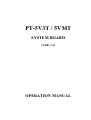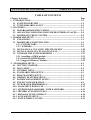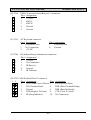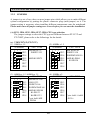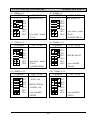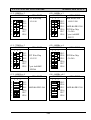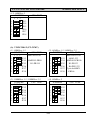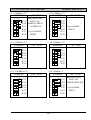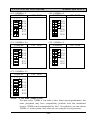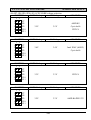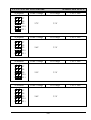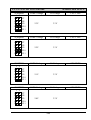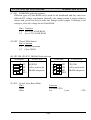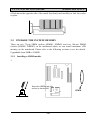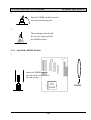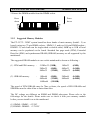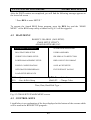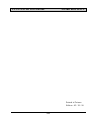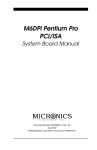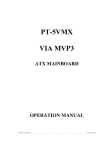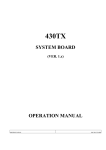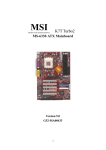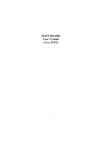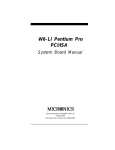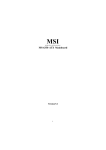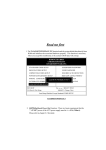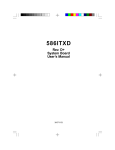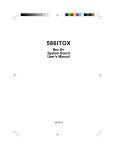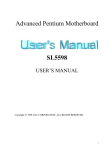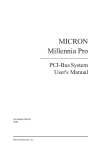Download Memphis 16-PR150.2 Specifications
Transcript
PT-5V3T / 5VMT SYSTEM BOARD (VER. 1.x) OPERATION MANUAL PT-5V3T/5VMT SYSTEM BOARD TABLE OF CONTENTS TABLE OF CONTENTS Chapter & Section Page 1. INTRODUCTION ............................................................................................... 1-1 1.1 SYSTEM OVERVIEW ................................................................................ 1-1 1.2 SYSTEM BOARD LAYOUT ...................................................................... 1-2 2. FEATURES.......................................................................................................... 2-1 2.1 MAINBOARD SPECIFICATIONS ........................................................... 2-1 2.2 ADVANCED CONFIGURATION POWER INTERFACE (ACPI)....... 2-4 2.3 POWER OFF THE PC SYSTEM............................................................... 2-5 3. HARDWARE SETUP......................................................................................... 3-1 3.1 UNPACKING................................................................................................ 3-1 3.2 HARDWARE CONFIGURATION............................................................ 3-1 3.2.1 CONNECTORS ................................................................................... 3-2 3.2.2 JUMPERS............................................................................................. 3-8 3.3 INSTALLING A CPU ONTO THE ZIF SOCKET .................................. 3-20 3.4 INSTALLATION OF CPU COOLING FAN............................................ 3-22 3.5 UPGRADE THE SYSTEM MEMORY ..................................................... 3-23 3.5.1 Installing a SIMM module .................................................................. 3-23 3.5.2 Install the DIMM Module ................................................................... 3-24 3.5.3 Suggested Memory Modules............................................................... 3-25 4. AWARD BIOS SETUP ....................................................................................... 4-1 4.1 GETTING STARTED.................................................................................. 4-1 4.2 MAIN MENU................................................................................................ 4-2 4.3 CONTROL KEYS ........................................................................................ 4-2 4.4 STANDARD CMOS SETUP ....................................................................... 4-3 4.5 BIOS FEATURES SETUP .......................................................................... 4-5 4.6 CHIPSET FEATURES SETUP .................................................................. 4-7 4.7 POWER MANAGEMENT SETUP............................................................ 4-8 4.8 PNP/PCI CONFIGURATION .................................................................... 4-9 4.9 INTEGRATED PERIPHERALS................................................................ 4-12 4.10 LOAD SETUP DEFAULTS....................................................................... 4-13 4.11 SUPERVISOR PASSWORD / USER PASSWORD ............................... 4-13 4.12 IDE HDD AUTO DETECTION................................................................ 4-14 4.13 HDD LOW LEVEL FORMAT ................................................................. 4-14 4.14 SAVE &EXIT SETUP................................................................................ 4-15 4.15 EXIT WITHOUT SAVING ....................................................................... 4-15 i PT-5V3T/5VMT SYSTEM BOARD TRADEMARDKS All trademarks used in this manual are the property of their respective owners. NOTE The “LOAD SETUP DEFAULTS” function loads the default settings directly from BIOS default table, these default settings are the best-case values that will optimize the system performance and increase the system stability. This strongly recommended when you first receive this system board, or the system CMOS data is corrupted. Move the selection bar to “LOAD SETUP DEFAULTS” and then press the “ENTER” key and then the SETUP default values will be loaded into the system. (Please refers to the Chapter 4 AWARD BIOS SETUP procedures in this manual.) NOTICE Information presented in this manual has been carefully checked for reliability; however, no responsibility is assumed for inaccuracies. The information contained in this manual is subject to change without prior notice. ii PT-5V3T/5VMT SYSTEM BOARD SYSTEM BOARD LAYOUT 1. INTRODUCTION 1.1 SYSTEM OVERVIEW The PT-5V3T / 5VMT is a AT form-factor PCI Local Bus Pentium system mainboard with the updated AGP technology designed onboard. PT-5V3T / 5VMT will either uses the VIA VP3 or VIA MVP3 chipset on the board. Different chipset will give different performance to your PC system. Basically, the features between VP3 and MVP3 are almost identical, except the system clock of MVP3 is 100MHz and VP3 has the 66.6MHz system clock. PT-5V3T / 5VMT is designed for the high performance Pentium or other equivalent processors for high-end application and it is a true GREEN-PC computer system. The product name will be PT-5V3T when the VP3 chipset is installed onboard. If the MVP3 chipset is populated on the board, the product mane will become PT-5VMT. This system board supports the Peripheral Component Interconnect (PCI) Local Bus standard (PCI Specification Rev. 2.1 compliant). It not only breaks through the I/O bottlenecks if the traditional ISA mainboard, but also provides the performance needs for networking and multi-user environments. The mainboard has built-in two channels PIO and Bus Master Enhanced PCI IDE port, one Floppy Disk control port, two high speed Serial ports (UARTs), one multi-mode Parallel port, one PS/2 keyboard port, one PS/2 mouse port, one IR port, two USB ports, and supports PC97 specification. The Accelerated Graphic Port (A.G.P.) on the board is designed for the updated AGP 3D video display card. Unlike the traditional PCI-based display cards. AGP technology provides lightening data throughput to fully facilitate the 3Diminsional and multimedia graphic display. The data transfer rate on the AGP port can be as fast as 133MHz and it is much faster than the traditional 33MHz PCI VGA cards. The AGP is a new video display technology and it requires the device driver or new operating system to enable the accelerated graphic feature. Windows® 98 will supports AGP directly, but Windows® 95 still needs the appropriate device drivers to enable the AGP feature. Please don’t worry about the device driver, you can always find the device driver included in the AGP card. 1-1 PT-5V3T/5VMT SYSTEM BOARD SYSTEM BOARD LAYOUT 1.2 SYSTEM BOARD LAYOUT Explanation : All connectors, jumpers and components which are marked by a black point on the corner means the pin-1 side of the connector, jumper and component. CN3 USB 2 CN9 FDC. 1 1 CN14 IDE2 CN16 AT POWER CON. CN10 ATX POWER CON. POWER FAN CN13 CN15 IDE1 AGP + COM A CN11 PCI 1 CN12 WOL PCI 2 PCI 3 SYS. BIOS ISA1 ISA2 ISA3 JP1 5 CN1 PS/2 MS. CN8 LPT COM B CN7 CN6 IR 1 CN3 AT K/B Winbond W83877TF CN4 USB 1 BAT 1 JP2 VIA SIMM 2 ISA1 SIMM 1 VT82C597AT / 598AT DIMM 2 ISA2 ISA3 DIMM 1 VT82C586B VIA JP3 JP4 JP5 U12 TAG JP6 Pipeline Burst SRAM 64K * 64 CN16 CPU FAN U16 1 Socket 7 JP7 JP8 JP9 JP10 RS JP11 HL TL SL PW SPEAKER CPU KEYLOCK 1-2 JP12 JP13 JP14 JP15 JP16 JP17 JP18 PT-5V3T/5VMT SYSTEM BOARD FEATURES 2. FEATURES 2.1 MAINBOARD SPECIFICATIONS ¨ Chipset VIA VP3 (VT82C597AT, VT82C586B (PT-5V3T)) / MVP (VT82C598AT, VT82C586B(PT-5VMT)) and Winbond W83877TF. ¨ CPU Intel : Pentium processor and OverDrive processor (P54C / P54CS / P54CTB / P55C) 75 / 90 / 100 / 120 / 133 / 150 / 166 / 200 / 233 MHz. Cyrix : 6x86 / 6x86L - P120+ / P150+ / P166+ / P200+. 6x86MX - PR166 / PR200 / PR233 / PR266. AMD : K5 - PR75 / PR90 / PR100 / PR120 / PR133 / PR150 / PR166. K6 / PR2-166 / PR2-200 / PR2-233 / PR2-266. IDT : Win Chip C6-180 / 200 / 225 / 240. ¨ CPU Voltage (1).CPU I/O voltage : +3.3V DC or +3.5V DC. (2).CPU CORE voltage : +2.0V DC ~ +3.5V DC. ¨ System Clock 50 / 60 / 66.6 / 75 MHz. (for VT82C597AT (PT-5V3T)). 60 / 66 / 75 / 83 / 90 / 100 MHz. (for VT82C598AT (PT-5VMT)). ¨ Memory DRAM : Three banks, each bank can be single or double sided, 8MB up to 1GB. Supports fast page mode (FPM), Extended Data Out (EDO), and SDRAM memory (Use 72-pin SIMM module x 2, and 168-pin DIMM module x 2). Support +3.3V DC operating voltage on DIMM sockets. SRAM : 512KB pipelined burst SRAM on board. ¨ BIOS AWARD System BIOS. 128KB x 8 Flash ROM (for Plug & Play BIOS). 2-1 PT-5V3T/5VMT SYSTEM BOARD FEATURES ¨ Expansion Slots AGP Slots: 32-bit x 1 (Supports 1x/2x AGP graphics cards) PCI Slots : 32-bit x 3 (All Master / Slave, PCI 2.1 Compliant). ISA Slots : 16-bit x 3 (None PCI / ISA slot shared). ¨ Supports AT and ATX Power connector. ¨ ACPI (Only available with ATX Power) 1.Powered on by Panel-Switch, or Modem Ring-In. 2.Powered on by Keyboard, PS/2 Mouse, or LAN Signal. (optional) 3.Powered off (Soft-off) by OS or Panel-Switch. ¨ WOL (optional) One WOL connector supports Wake-On-LAN (For ATX Power). ¨ IDE Ports Two channel PIO and “Ultra DMA/33” Bus Master PCI IDE ports, which will connect maximum 4 IDE devices like IDE Hard Disk and ATAPI CD-ROM device. PIO Mode 4 transfer rate up to 14 Mbytes/s transfer rates and supports “Ultra DMA/33” mode transfers up to 33 Mbytes/sec. ¨ USB Ports Two Universal Serial Bus (USB) ports. ¨ Super I/O Ports 1.Two high speed NS16C550 compatible Serial ports (UARTs). 2.One SPP / EPP / ECP mode Bi-directional parallel port. 3.One Floppy Disk Control port. ¨ IR Port One HPSIR and ASKIR compatible Infrared port. ¨ Mouse and Keyboard Supports PS/2 Mouse connector, PS/2 Keyboard connector (optional) and AT Keyboard connector. 2-2 PT-5V3T/5VMT SYSTEM BOARD FEATURES ¨ Hardware Monitoring (optional) CPU voltage, CPU temperature, and two fan speed can be monitored by the mainboard. A series of beeping sounds will be alarming when malfunction. ¨ Software compatibility MS-DOS, Windows NT, OS/2, UNIX, NOVELL, MS Windows, CAD/CAM, Memphis (Beta 2.1), ...etc. ¨ DIMENSION Width & Length : 220 mm x 250 mm. Height : 3/4 inches with components mounted. PCB Thickness : 4-layers, 0.05 inches normal. Weight : 20 ounces. ¨ ENVIRONMENT Operating Temperature : 10°C to 40°C. (50°F to 104°F). Require Airflow : 50 linear feet per minute across CPU. Storage Temperature : -40°C to 70°C. (-40°F to 158°F). Humidity : 0 to 90% non-condensing. Altitude : 0 to 10,000 feet. 2-3 PT-5V3T/5VMT SYSTEM BOARD FEATURES 2.2 ADVANCED CONFIGURATION POWER INTERFACE (ACPI) When the this mainboard has been assembled in a system successfully , there are several ways to power on the system. Please read the following description for all the details. ¨ POWER BUTTON The power button can be programmed by COM setup program and it has different features. Please refer to page 3-7 and the BIOS setup for detail function description. ¨ RTC ALARM PC system can be waked up by the RTC setting in the CMOS. You can set the alarming date and time in the RTC memory, When RTC alarms, the PC system will be triggered and wakes up automatically. Enable the “Resume by Alarm” selection in the BIOS setup utility, and then input the accurate date and time in following fields. (please refer to Chapter 4 for the BIOS setup), Having stored the RTC alarm setting, the PC system will be turned on automatically according to the date and time which is recorded in the CMOS memory. ¨ MODEM RING-IN Everyone knows that a PC system can be used as a fax machine to send or receive fax messages. But most people still use fax machine to receive their messages because it is not practical to have the system powered on all day long waiting for the incoming messages. Now the problem can be solved by using the PT-5V3T/PT5VMT mainboard. PT-5V3T/PT-5VMT can be triggered by a modem ring-in signal. When you have a external modem installed, you can leave the PC system power off. Whenever there is the incoming message, the PC system will be triggered by the ring-in signal and wake up automatically to receive the message for you. From now on, you can tell your PC system to receive the fax message for you. 2-4 PT-5V3T/5VMT SYSTEM BOARD FEATURES In order to use the modem ring-in signal to wake up your PC system, you will have to use the EXTERNAL MODEM and have it connected to one of the SERIAL PORTS ( COMA or COM B ). When the system power is off, PT-5V3T/PT-5VMT will continue to detect the serial port status. When it detects the ring-in signal, the system power will be turned on and start to receive the incoming messages automatically. ( you may need to have the software like Award Zero-Volt DataSuspend Utility so that you can use the fax utility to receive the incoming fax message ). To enable the Modem Ring-In feature, you will have to use the BIOS setup utility and enable the “Resume by Ring or LAN” option (please refer Chapter 4 for BIOS setup). Having completed the BIOS setup, you have to reboot the PC system so that BIOS can verify the setting. ( the “DMI pool data” will be verified by the BIOS when loading the operating system). Simply speaking, shut down the PC system and reboot the system. The modem ring-in feature will be enabled when the operation system has been loaded. Note: This function is unavailable when using the internal MODEM card. ¨ WAKE ON LAN ( WOL ) There is a WOL connector (CN12,) on the mainboard which is designed onboard to connect to the signal from a LAN card that supports a Wake On LAN feature. When such LAN card is installed, you may turn on the PC system from your remote server and monitor the PC status. To enable this feature, you will have to use the BIOS setup utility to enable the “Resume by Ring or LAN” (please refer to Chapter 4 for the BIOS setup). Having completed the BIOS setup, you have to reboot the PC system so that BIOS can verify the setting. ( the “DMI pool data” will be verified by the BIOS when loading the operating system). Simply speaking, reboot the PC system, the Wake On LAN feature will be enabled when the operation system has been loaded Note: This function will be disabled if you turn off the power before the system can verify the DMI pool data. 2.3 POWER OFF THE PC SYSTEM There are two ways to power off the system. They are “Shut Down by Power Button” (please refer to page 3-28 for details) and “ Shut Down by OS”. (such as Windows® 95 and Windows® 98, you can choose the Shut Down from the file menu and the system will be powered off immediately ). 2-5 PT-5V3T/5VMT SYSTEM BOARD HARDWARE SETUP 3. HARDWARE SETUP This chapter explains how to configure the mainboard hardware. When you are installing the mainboard, you will have to make jumper settings and cable connections. Please refer to the following sections for the details: 3.1 UNPACKING The system board package contains the following parts : The PT-5V3T / 5VMT system board. OPERATION MANUAL. Cable set for IDE and I/O device. The mainboard contains electric sensitive components which can be easily damaged by static electricity, please leave the mainboard sealed in its original packing until when installation. Unpacking and installation shall be done on a grounded anti-static mat. The operator will have to wear an anti static wristband, grounded at the same point as the anti-static mat. Inspect the mainboard carton to see whether there is any obvious damage. Shipping and handling may cause damage to your board. Be sure there is no shipping or handling damages on the board before proceeding. After opening the motherboard carton, extract the mainboard and place it only on a grounded anti-static surface with the component side up. Inspect the board again to see whether there is any damage. Press down on all of the socket IC‘s to make sure that they are properly seated. Do this only with the board placed on a firm flat surface. 3.2 HARDWARE CONFIGURATION Before the system board is ready for operating, the hardware must be configured to make sure it will work properly with different environment. To configure the PT5V3T/5VMT system board is a simple task, only a few jumpers, connectors, cables and sockets needs to be selected and installed. (For the detailed locations of each component please refer to the “system board layout figure” which appears in page 1-2.) 3-1 PT-5V3T/5VMT SYSTEM BOARD 3.2.1 HARDWARE SETUP CONNECTORS A connector is two or more pins that are used make connections to the system standard accessories (such as power, mouse, printer,...etc.). The following is a list of connectors on board, as well as descriptions of each individual connector. (A) BAT1 Non-rechargeable battery (Using 3V Lithium battery : CR2032) Pin # Assignment + Battery Positive Ground (B) CN1 1 2 3 4 5 ● ● ● ● (C) CN2 PS/2 Mouse connector Pin # 1 2 3 4 5 PS/2 Keyboard connector (optional) Pin # 1 3 5 (D) CN3 1 ● ● ● ● ● 5 Assignment Mouse Data No Connection Ground +5V DC Mouse Clock Assignment Keyboard Data Ground Keyboard Clock Pin # 2 4 6 Assignment No Connection +5V DC No Connection USB 2 (Universal Serial Bus port 2) connector Pin # Assignment 1 +5V DC 2 DATA3 DATA+ 4 Ground 5 Ground 3-2 PT-5V3T/5VMT SYSTEM BOARD HARDWARE SETUP (E) CN4 1 ● ● ● ● ● 5 USB 1 (Universal Serial Bus port 1) connector Pin # Assignment 1 +5V DC 2 DATA3 DATA+ 4 Ground 5 Ground (F) CN5 AT Keyboard connector Pin # Assignment 1 Keyboard Clock 3 No Connection 5 +5V DC (G) CN6 ●1 2 ●3 ●4 ●5 Pin # Assignment 2 Keyboard Data 4 Ground IR (Infrared Rays) transmission connector Pin # Assignment 1 +5V DC 2 No Connection 3 IR Receive 4 Ground 5 IR Transmit (H) CN7 COM B (Serial Port 2) connector Pin # 1 2 Pin # Assignment 1 DCD (Data Carrier Detect) 2 ● ● 3 TD (Transmit Data) 4 ● ● 5 Ground 6 ● ● 7 RTS (Request To Send) 8 ● ● 9 RI (Ring Indicator) 10 ● ● 9 10 3-3 Assignment RD (Received Data) DTR (Data Terminal Ready) DSR (Data Set Ready) CTS (Clear To Send) No Connection PT-5V3T/5VMT SYSTEM BOARD (I) CN8 1 14 ● ● ● ● ● ● ● ● ● ● ● ● ● ● ● ● ● ● ● ● ● ● ● ● ● ● 13 26 (J) CN9 HARDWARE SETUP Parallel Port Connector (Supports SPP/EPP/ECP mode, using IRQ7 or IRQ5, ECP modes use DMA channel 3 or channel 1, and it can be programmed by CMOS setup) Pin # 1 2 3 4 5 6 7 8 9 10 11 12 13 Assignment STROBEData Bit 0 Data Bit 1 Data Bit 2 Data Bit 3 Data Bit 4 Data Bit 5 Data Bit 6 Data Bit 7 ACKBUSY PE SLCT Pin # 14 15 16 17 18 19 20 21 22 23 24 25 26 Assignment AUTO FEEDERRORINITSLCT INGround Ground Ground Ground Ground Ground Ground Ground No Connection Floppy Disk Control Port connector (Using IRQ6, DMA channel 2) P8 (K) CN10 AT Power connector Pin # Assignment 1 ● 1 Power Good 2 ● 2 +5V DC 3 ● 3 +12V DC 4 ● 4 -12V DC 5 ● 5 Ground 6 ● 6 Ground 7 ● 7 Ground 8 ● 8 Ground 9 ● 9 -5V DC 10 ● 10 +5V DC 11 ● 11 +5V DC 12 ● 12 +5V DC P9 3-4 PT-5V3T/5VMT SYSTEM BOARD HARDWARE SETUP (L) CN11 COM A (Serial Port 1) connector Pin # 1 2 Pin # Assignment 1 DCD (Data Carrier Detect) 2 ● ● 3 TD (Transmit Data) 4 ● ● 5 Ground 6 ● ● 7 RTS (Request To Send) 8 ● ● 9 RI (Ring Indicator) 10 ● ● 9 10 Assignment RD (Received Data) DTR (Data Terminal Ready) DSR (Data Set Ready) CTS (Clear To Send) No Connection (M) CN12 WOL (Wake On LAN) connector Pin # Assignment 1 5V standby ●1 2 Ground ●2 3 WOL Signal ●3 (N) CN13 POWER FAN connector Pin # Assignment 1 GND ●1 2 +12V DC ●2 3 SIN (Fan Sense Signal) ●3 (O) CN14 IDE 2 connector (Secondary IDE Port, using IRQ15) (P) CN15 IDE 1 connector (Primary IDE Port, using IRQ14) (Q) CN16 ATX Power connector Pin # Assignment Pin # Assignment 1 +3.3V DC 2 +3.3V DC 2 Ground 4 +5V DC 5 Ground 6 +5V DC 7 Ground 8 PW_OK 9 +5V DC 10 +12V DC 11 +3.3V DC 12 -12V DC 13 Ground 14 PS-ON 15 Ground 16 Ground 17 Ground 18 -5V DC 19 +5V DC 20 +5V DC 3-5 PT-5V3T/5VMT SYSTEM BOARD HARDWARE SETUP (R) CN17 CPU Cooling Fan Power connector Pin # Assignment 1 Ground ●1 2 +12V DC ●2 3 Fan Sense Signal ●3 (S) KEYLOCK Front Panel Power LED & Key-Lock connector 1 ● ● ● ● ● 5 Pin # 1 2 3 4 5 (T) SPEAKER 1 ● ● ● ● 4 (U) RS (V) HL Pin # 1 2 3 4 Assignment Pullup (+5V DC for Power LED) No Connection Ground Keyboard Lock Ground Speaker connector Assignment +5V DC No Connection No Connection Speaker Data Signal Reset Button connector Open : No action Pin # Assignment 1 Ground Short : System Reset Pin # Assignment 2 Reset Control IDE HDD LED connector Pin # Assignment 1 Pullup (+5V DC) Pin # Assignment 2 Signal Pin 3-6 PT-5V3T/5VMT SYSTEM BOARD (W) SL HARDWARE SETUP Sleep LED connector When ATX Power is Off : When ATX Power is On : Pin # Assignment 1 Signal Pin LED Turn On LED Turn Off Pin # Assignment 2 Ground (X) PW Power On / Off and External Suspend Switch Connector According to the setup in CMOS, the PW connector has two functions. It can be the Power Switch or Suspend Switch of your PC system. (the PW switch can be programmed by the BIOS setup “Soft-off by PWR-BTTN”) If the setup in CMOS is “Delay 4 Sec.”, the switch function will be: A. When system is power off : Press this switch, the system will power on. B. When system power is on : a. The system is in Full-ON mode : a-1. Click on this switch ( less than 4 seconds ), the system will be turned into Suspend mode. (turn into the GREEN mode) a-2. Press and hold this switch for more than 4 seconds, the system will be powered off. b. When the system is in Suspend mode : b-1. Click on this switch ( less than 4 seconds ), the system will return to Full-ON mode. b-2. Press and hold this switch more than 4 seconds, the system will be powered off. The setup in CMOS is “Instant-off”: A. When system power is off : Click on this switch, the system will be powered on. B. When system power is on : Click on this switch, the system will be powered off instantly. 3-7 PT-5V3T/5VMT SYSTEM BOARD 3.2.2 HARDWARE SETUP JUMPERS A jumper is a set of two, three or more jumper pins which allows you to make different system configuration by putting the plastic connector plug (mini-jumper) on it. The jumper setting is necessary when installing different components onto the mainboard. Please make sure all jumper settings are correct before you can start the installation. (A) JP13, JP14, JP15, JP16, JP17, JP18: CPU type selection The jumper settings to select the CPU type are different between PT-5V3T and PT-5VMT, please refer to the followings for the details (a) VT82C597AT (PT-5V3T) (1) 50MHz x 1.5 JUMPERS CPU TYPE 1 2 3 Intel 80502-75 1 ● ¡ ¡ JP13 PODP3V125 1 ● ¡ ¡ JP14 1 ● ¡ ¡ JP15 AMD K5-PR75 1 ● ● JP16 1 ● ● JP17 1 ● ● JP18 (3) 66MHz x 1.5 / 66MHz x 3.5 JUMPERS CPU TYPE 1 2 3 Intel 80502-100 1 ¡ ¡ ● JP13 80503-233 1 ¡ ¡ ● JP14 PODP3V166 1 ¡ ¡ ● JP15 PODPMT66X166 1 ● ● JP16 AMD K5-PR100 1 ● ● JP17 K5-PR133 1 ● ● JP18 K6/PR2-233 Cyrix 6x86 MX -PR266 (2) 60MHz x 1.5 JUMPERS CPU TYPE 1 2 3 Intel 80502-90 1 ● ¡ ¡ JP13 PODP3V150 1 ¡ ¡ ● JP14 PODPMT60X150 1 ¡ ¡ ● JP15 AMD K5-PR90 1 ● ● JP16 K5-PR120 1 ● ● JP17 1 ● ● JP18 (4) 50MHz x 2 JUMPERS CPU TYPE 1 2 3 1 ● ¡ ¡ JP13 1 ● ¡ ¡ JP14 1 ● ¡ ¡ JP15 1 ¡¡ JP16 1 ● ● JP17 1 ● ● JP18 Cyrix 6x86 / 6x86L -P120+ 3-8 PT-5V3T/5VMT SYSTEM BOARD (5) 60MHz x 2 JUMPERS 1 2 3 1 ● ¡ ¡ JP13 1 ¡ ¡ ● JP14 1 ¡ ¡ ● JP15 1 ¡¡ JP16 1 ● ● JP17 1 ● ● JP18 (7) 75MHz x 2 JUMPERS 1 2 3 1 ¡ ¡ ● JP13 1 ● ¡ ¡ JP14 1 ¡ ¡ ● JP15 1 ¡¡ JP16 1 ● ● JP17 1 ● ● JP18 (9) 66MHz x 2.5 JUMPERS 1 2 3 1 ¡ ¡ ● JP13 1 ¡ ¡ ● JP14 1 ¡ ¡ ● JP15 1 ¡¡ JP16 1 ¡¡ JP17 1 ● ● JP18 CPU TYPE Intel 80502-120 Cyrix 6x86 / 6x86L -P150+ CPU TYPE Cyrix 6x86 / 6x86L -P200+ 6x86MX-PR200 CPU TYPE Intel 80502-166 80503-166 AMD K5-PR166 K6/PR2-166 Cyrix 6x86MX -PR200 HARDWARE SETUP (6) 66MHz x 2 JUMPERS CPU TYPE 1 2 3 Intel 80502-133 1 ¡ ¡ ● JP13 1 ¡ ¡ ● JP14 1 ¡ ¡ ● JP15 1 ¡¡ JP16 1 ● ● JP17 Cyrix 6x86 / 6x86L 1 ● ● JP18 -P166+ 6x86MX-PR166 (8) 60MHz x 2.5 JUMPERS CPU TYPE 1 2 3 Intel 80502-150 1 ● ¡ ¡ JP13 1 ¡ ¡ ● JP14 1 ¡ ¡ ● JP15 AMD K5-PR150 1 ¡¡ JP16 1 ¡¡ JP17 1 ● ● JP18 Cyrix 6x86MX -PR166 (10) 75MHz x 2.5 JUMPERS CPU TYPE 1 2 3 1 ¡ ¡ ● JP13 1 ● ¡ ¡ JP14 1 ¡ ¡ ● JP15 1 ¡ ¡ JP16 1 ¡ ¡ JP17 1 ● ● JP18 Cyrix 6x86MX -PR233 3-9 PT-5V3T/5VMT SYSTEM BOARD (11) 60MHz x 3 JUMPERS 1 1 1 1 1 1 ● ¡ ¡ ● ¡ ● ¡ ¡ JP13 ¡ ● JP14 ¡ ● JP15 JP16 ● JP17 ¡ JP18 ● (11) 75MHz x 3 JUMPERS 1 2 3 1 ¡ ¡ ● JP13 1 ● ¡ ¡ JP14 1 ¡ ¡ ● JP15 1 ● ● JP16 1 ¡¡ JP17 1 ● ● JP18 (13) 66MHz x 4 JUMPERS 1 2 3 1 ¡ ¡ ● JP13 1 ¡ ¡ ● JP14 1 ¡ ¡ ● JP15 1 ¡¡ JP16 1 ● ● JP17 1 ¡¡ JP18 CPU TYPE IDT Win-Chip C6-180 CPU TYPE IDT Win-Chip C6-225 Cyrix 6x86MX -PR266 CPU TYPE AMD K6/PR2-266 HARDWARE SETUP (12) 66MHz x 3 JUMPERS 1 2 3 1 ¡ ¡ ● JP13 1 ¡ ¡ ● JP14 1 ¡ ¡ ● JP15 1 ● ● JP16 1 ¡¡ JP17 1 ● ● JP18 CPU TYPE Intel 80502-200 80503-200 AMD K6/PR2-200 IDT Win-Chip C6-200 Cyrix 6x86MX -PR233 (12) 60MHz x 4 JUMPERS CPU TYPE 1 2 3 1 ● ¡ ¡ JP13 1 ¡ ¡ ● JP14 IDT Win-Chip 1 ¡ ¡ ● JP15 C6-240 1 ¡¡ JP16 1 ● ● JP17 1 ¡¡ JP18 (14) 66MHz x4.5 JUMPERS CPU TYPE 1 2 3 1 ¡ ¡ ● JP13 1 ¡ ¡ ● JP14 1 ¡ ¡ ● JP15 AMD K6/PR2-300 1 ¡¡ JP16 1 ¡¡ JP17 1 ¡¡ JP18 3-10 PT-5V3T/5VMT SYSTEM BOARD (13) 66MHz x 5 JUMPERS 1 2 3 1 ¡ ¡ ● JP13 1 ¡ ¡ ● JP14 1 ¡ ¡ ● JP15 1 ● ● JP16 1 ¡¡ JP17 1 ¡¡ JP18 HARDWARE SETUP CPU TYPE (b) VT82C598AT (PT-5VMT) (1) 60MHz x 1.5 JUMPERS CPU TYPE 1 2 3 Intel 80502-90 1 ● ¡ ¡ JP13 1 ● ¡ ¡ JP14 AMD K5-PR90 1 ● ¡ ¡ JP15 K5-PR120 1 ● ● JP16 1 ● ● JP17 1 ● ● JP18 (3) 100MHz x 1.5 / 100MHz x 3.5 JUMPERS CPU TYPE 1 2 3 1 ¡ ¡ ● JP13 1 ¡ ¡ ● JP14 1 ¡ ¡ ● JP15 1 ● ● JP16 1 ● ● JP17 1 ● ● JP18 (2) 66MHz x 1.5 / 66MHz x 3.5 JUMPERS CPU TUPE Intel 80502-100 1 ¡ ¡ ● JP13 80503-233 1 ● ¡ ¡ JP14 AMD K5-PR100 1 ● ¡ ¡ JP15 K5-PR133 1 ● ● JP16 K6/PR2-233 1 ● ● JP17 Cyrix 6x86MX 1 ● ● JP18 -PR266 (4) 60MHz x 2 JUMPERS 1 1 1 1 1 1 3-11 ● ● ● ¡ ● ● ¡ ¡ JP13 ¡ ¡ JP14 ¡ ¡ JP15 JP16 ¡ JP17 ● JP18 ● CPU TUPE PT-5V3T/5VMT SYSTEM BOARD HARDWARE SETUP (5) 66MHz x 2 JUMPERS CPU TYPE 1 2 3 Intel 80502-133 1 ¡ ¡ ● JP13 1 ● ¡ ¡ JP14 1 ● ¡ ¡ JP15 1 ¡¡ JP16 Cyrix 6x86/6x86L 1 ● ● JP17 -P166+ 1 ● ● JP18 (6) 75MHz x2 JUMPERS (7) 83MHz x2 JUMPERS 1 2 3 1 ¡ ¡ ● JP13 1 ● ¡ ¡ JP14 1 ¡ ¡ ● JP15 1 ¡¡ JP16 1 ● ● JP17 1 ● ● JP18 (8) 90MHz x 2 JUMPERS (9) 100MHz x 2 JUMPERS 1 2 3 1 ¡ ¡ ● JP13 1 ¡ ¡ ● JP14 1 ¡ ¡ ● JP15 1 ¡¡ JP16 1 ● ● JP17 1 ● ● JP18 CPU TYPE 1 1 1 1 1 1 1 1 1 1 1 1 CPU TYPE ● ● ¡ ¡ ● ● ● ¡ ¡ ¡ ● ● ¡ ¡ JP13 ¡ ¡ JP14 ¡ ● JP15 JP16 Cyrix 6x86/6x86L ¡ JP17 -P200+ ● JP18 ● 3-12 ● ● ● ¡ ¡ ● CPU TUPE ¡ ¡ JP13 ¡ ● JP14 ¡ ● JP15 JP16 ¡ JP17 ● JP18 ● (10) 60MHz x 2.5 JUMPERS 1 1 1 1 1 1 CPU TUPE CPU TUPE Intel 80502-150 ¡ ¡ JP13 ¡ ¡ JP14 AMD K5-PR150 ¡ ¡ JP15 JP16 Cyrix 6x86MX ¡ JP17 -PR166 ¡ JP18 ● PT-5V3T/5VMT SYSTEM BOARD HARDWARE SETUP (11) 66MHz x 2.5 JUMPERS CPU TYPE 1 2 3 Intel 80502-166 1 ¡ ¡ ● JP13 80503-166 1 ● ¡ ¡ JP14 AMD K5-PR166 1 ● ¡ ¡ JP15 K6/PR2-166 1 ¡¡ JP16 1 ¡¡ JP17 Cyrix 6x86MX 1 ● ● JP18 -PR200 (12) 75MHz x 2.5 JUMPERS (13) 83MHz x 2.5 JUMPERS 1 2 3 1 ¡ ¡ ● JP13 1 ● ¡ ¡ JP14 1 ¡ ¡ ● JP15 1 ¡¡ JP16 1 ¡¡ JP17 1 ● ● JP18 (14) 90MHz x 2.5 JUMPERS (15) 100MHz x2.5 JUMPERS 1 2 3 1 ¡ ¡ ● JP13 1 ¡ ¡ ● JP14 1 ¡ ¡ ● JP15 1 ¡¡ JP16 1 ¡¡ JP17 1 ● ● JP18 CPU TYPE 1 1 1 1 1 1 1 1 1 1 1 1 CPU TYPE ● ● ¡ ¡ ¡ ● ● ¡ ¡ ¡ ¡ ● ¡ ¡ JP13 ¡ ¡ JP14 ¡ ● JP15 Cyrix 6x86MX JP16 -PR233 ¡ JP17 ¡ JP18 ● 3-13 ¡ ● ● ● ¡ ● CPU TUPE ¡ ¡ JP13 ¡ ● JP14 ¡ ● JP15 JP16 ¡ JP17 ¡ JP18 ● (16) 66MHz x 3 JUMPERS 1 1 1 1 1 1 CPU TUPE CPU TUPE Intel 80502-200 80503-200 AMD K6/PR2-200 ¡ ● JP13 ¡ ¡ JP14 ¡ ¡ JP15 JP16 Cyrix 6x86MX ● JP17 -PR233 ¡ JP18 ● PT-5V3T/5VMT SYSTEM BOARD (19) 100MHz x 3 JUMPERS 1 2 3 1 ¡ ¡ ● JP13 1 ¡ ¡ ● JP14 1 ¡ ¡ ● JP15 1 ● ● JP16 1 ¡¡ JP17 1 ● ● JP18 (21) 100MHz x 4.5 JUMPERS 1 2 3 1 ¡ ¡ ● JP13 1 ¡ ¡ ● JP14 1 ¡ ¡ ● JP15 1 ¡¡ JP16 1 ¡¡ JP17 1 ¡¡ JP18 (23) 100MHz x 5.5 JUMPERS 1 2 3 1 ¡ ¡ ● JP13 1 ¡ ¡ ● JP14 1 ¡ ¡ ● JP15 1 ● ● JP16 1 ● ● JP17 1 ¡¡ JP18 CPU TYPE HARDWARE SETUP (20) 100MHz x 4 JUMPERS 1 1 1 1 1 1 CPU TYPE ¡ ¡ ¡ ¡ ● ¡ ¡ ● JP13 ¡ ● JP14 ¡ ● JP15 JP16 ¡ JP17 ● JP18 ¡ (22) 100MHz x 5 JUMPERS 1 1 1 1 1 1 ¡ ¡ ¡ ● ¡ ¡ CPU TUPE CPU TUPE ¡ ● JP13 ¡ ● JP14 ¡ ● JP15 JP16 ● JP17 ¡ JP18 ¡ CPU TYPE NOTE : Cyrix 6x86 / 6x86L-P200+ You may select 75MHz x 2 in order to have better system performance, but some peripheral may have compatibility problem with this mainboard because 75MHz is not recommended by Intel. Nevertheless, you can choose 50MHz x 3 as the system clock when you are using the Cyrix processor. 3-14 PT-5V3T/5VMT SYSTEM BOARD HARDWARE SETUP (B) JP7, JP8, JP9, JP10, JP11 CPU CORE voltage selection JUMPERS CORE Voltage IO Voltage 1 2 1 ● ● JP7 1 ¡ ¡ JP8 1 ¡ ¡ JP9 3.5V 3.5V 1 ¡ ¡ JP10 1 ¡ ¡ JP11 CPU TYPE AMD K5 Cyrix 6x86 IDT C6 JUMPERS 1 2 1 ● ● JP7 1 ¡ ¡ JP8 1 ¡ ¡ JP9 1 ¡ ¡ JP10 1 ● ● JP11 CORE Voltage IO Voltage CPU TYPE 3.4V 3.4V Intel P54C (80502) Cyrix 6x86 JUMPERS 1 2 1 ● ● JP7 1 ¡ ¡ JP8 1 ¡ ¡ JP9 1 ● ● JP10 1 ¡ ¡ JP11 CORE Voltage IO Voltage CPU TYPE 3.3V 3.3V IDT C6 JUMPERS 1 2 1 ● ● JP7 1 ¡ ¡ JP8 1 ¡ ¡ JP9 1 ● ● JP10 1 ● ● JP11 CORE Voltage IO Voltage CPU TYPE 3.2V 3.3V AMD K6/PR2-233 3-15 PT-5V3T/5VMT SYSTEM BOARD HARDWARE SETUP JUMPERS 1 2 1 ● ● JP7 1 ¡ ¡ JP8 1 ● ● JP9 1 ¡ ¡ JP10 1 ¡ ¡ JP11 CORE Voltage IO Voltage 3.1V 3.3V JUMPERS 1 2 1 ● ● JP7 1 ¡ ¡ JP8 1 ● ● JP9 1 ¡ ¡ JP10 1 ● ● JP11 CORE Voltage IO Voltage 3.0V 3.3V JUMPERS 1 2 1 ● ● JP7 1 ¡ ¡ JP8 1 ● ● JP9 1 ● ● JP10 1 ¡ ¡ JP11 CORE Voltage IO Voltage CPU TYPE 2.9V 3.3V AMD K6/PR2-166 AMD K6/PR2-200 Cyrix 6x86MX JUMPERS 1 2 1 ● ● JP7 1 ¡ ¡ JP8 1 ● ● JP9 1 ● ● JP10 1 ● ● JP11 CORE Voltage IO Voltage CPU TYPE 2.8V 3.3V Intel P55C (80503) Cyrix 6x86L 3-16 CPU TYPE CPU TYPE PT-5V3T/5VMT SYSTEM BOARD HARDWARE SETUP JUMPERS 1 2 1 ● ● JP7 1 ● ● JP8 1 ¡ ¡ JP9 1 ¡ ¡ JP10 1 ¡ ¡ JP11 CORE Voltage IO Voltage 2.7V 3.3V JUMPERS 1 2 1 ● ● JP7 1 ● ● JP8 1 ¡ ¡ JP9 1 ¡ ¡ JP10 1 ● ● JP11 CORE Voltage IO Voltage 2.6V 3.3V JUMPERS 1 2 1 ● ● JP7 1 ● ● JP8 1 ¡ ¡ JP9 1 ● ● JP10 1 ¡ ¡ JP11 CORE Voltage IO Voltage 2.5V 3.3V JUMPERS 1 2 1 ● ● JP7 1 ● ● JP8 1 ¡ ¡ JP9 1 ● ● JP10 1 ● ● JP11 CORE Voltage IO Voltage 2.4V 3.3V 3-17 CPU TYPE CPU TYPE CPU TYPE CPU TYPE PT-5V3T/5VMT SYSTEM BOARD HARDWARE SETUP JUMPERS 1 2 1 ● ● JP7 1 ● ● JP8 1 ● ● JP9 1 ¡ ¡ JP10 1 ¡ ¡ JP11 CORE Voltage IO Voltage 2.3V 3.3V JUMPERS 1 2 1 ● ● JP7 1 ● ● JP8 1 ● ● JP9 1 ¡ ¡ JP10 1 ● ● JP11 CORE Voltage IO Voltage 2.2V 3.3V JUMPERS 1 2 1 ● ● JP7 1 ● ● JP8 1 ● ● JP9 1 ● ● JP10 1 ¡ ¡ JP11 CORE Voltage IO Voltage 2.1V 3.3V JUMPERS 1 2 1 ● ● JP7 1 ● ● JP8 1 ● ● JP9 1 ● ● JP10 1 ● ● JP11 CORE Voltage IO Voltage 2.0V 3.3V 3-18 CPU TYPE CPU TYPE CPU TYPE CPU TYPE PT-5V3T/5VMT SYSTEM BOARD HARDWARE SETUP (C) JP1 ROM BIOS selection (option) Different types of Flash ROM can be used on the mainboard and they may have different DV voltage requirement. Basically, the jumper setting is always made by factory and you do not have to make any change on this jumper. Following is the setting to select the voltage for the Flash ROM: Pin # Function 1-2 for +5V FLASH ROM 2-3 for +12V FLASH ROM (D) JP2 Clear CMOS button Pin # Function 1-2 Normal Operation 2-3 Clear CMOS (E) JP3, JP4, JP5,JP12 DRAM Clock selection JUMPERS FUNCTION 1¡ 1¡ 1¡ 1● ¡ ¡ ¡ ¡ (F) JP6 ● ● ● ¡ 1● 1● 1● 1¡ JP3 AGPCLK JP4 will be used in the JP5 DRAM subsystem JP12 Cyrix Linear Burst Mode Pin # Open Short JUMPERS ¡ ¡ ¡ ¡ ¡ ¡ ¡ ● JP3 JP4 JP5 JP12 FUNCTION CPUCLK will be used in the DRAM subsystem Function For other CPUs For Cyrix 3-19 CPU PT-5V3T/5VMT SYSTEM BOARD HARDWARE SETUP 3.3 INSTALLING A CPU ONTO THE ZIF SOCKET The ZIP type Socket located on U13 is the so called Socket 7. It is designed for the Pentium or other equivalent processors. inserting the Pentium processor onto the Socket 7, certain precautionary steps must be followed. The following diagrams will show you how to install the CPU step by step. 1. Make sure the ZIF socket level is up. To raise the lever, pull it out to the side a little and raise it as far as it will go. Pin 1 is at the arm corner. Pull lever out & up. 2.Align the CPU and socket pin 1 corners. Match the processor corner containing the blunt edge and the white dot to the socket corner with the distinctive pin arrangement. The pins on the bottom should have aligned with the inner 3 rings of holes in the socket, Place the CPU into the socket and it will goes into the socket easily. If it won’t, pull the level up a little more and try again. Align CPU & insert it mark Pin 1 3-20 PT-5V3T/5VMT SYSTEM BOARD HARDWARE SETUP 3.Press the lever down. The plate will slide forward. You will feel some resistance as the pressure starts to secure the CPU in the socket. When the CPU is installed, the lever will snap into place at the side of the socket. Pull lever down. 3-21 PT-5V3T/5VMT SYSTEM BOARD HARDWARE SETUP 3.4 INSTALLATION OF CPU COOLING FAN Improper installation of CPU cooling fan may cause serious damage to the motherboard. Please follow the procedures carefully: 1.There is a metal clip attached to the CPU cooler as shown below. Right hand side Metal clip 2.Place the CPU cooler squarely on the top of CPU. Metal clip right hand 3.Hook the right hand side clip to the CPU socket first. 3-22 PT-5V3T/5VMT SYSTEM BOARD HARDWARE SETUP 4.Push down the opposite side of the metal clip firmly and carefully to lock the cooler in place. 3.5 UPGRADE THE SYSTEM MEMORY There are two 72-pin SIMM sockets (SIMM1, SIMM2) and two 168-pin DIMM sockets (DIMM1, DIMM2) on the mainboard where we can install maximum 1GB memory on the mainboard. Please refer to the following sections to see the details. Upgradable from 8MB to 256MB. 3.5.1 Installing a SIMM module 1. Insert the SIMM into the socket as shown left. 3-23 SIMM PT-5V3T/5VMT SYSTEM BOARD HARDWARE SETUP 2. Push the SIMM module forward onto the positioning pins. 3. The retaining clips should fit over the edge and hold the SIMM in place. 3.5.2 Install the DIMM Module 1. Insert the DIMM module into the socket as shown in the left picture. DIMM 3-24 PT-5V3T/5VMT SYSTEM BOARD HARDWARE SETUP 2.Extract the DIMM module from the DIMM socket. Press down 3.5.3 Press down Suggested Memory Modules The PT-5V3T / 5VMT system board has three banks of main memory (bank0 - 2) on board, (using two 72-pin SIMM sockets - SIMM 1-2, and two 168-pin DIMM sockets DIMM 1-2) each bank can be single-sided or double-sided, 8MB up to 1GB of local memory can be populated on the board. Standard fast page mode (FPM), Extended Data Out (EDO) and synchronous DRAM (SDRAM) memory are all supported by this mainboard.. The suggested DRAM modules to use on this mainboard is shown as following. : (1) FPM and EDO memory : 512Kbx32 (2MB), 2Mbx32 (8MB), 8Mbx32 (32MB), 1Mbx32 4Mbx32 16Mbx32 (4MB), (16MB), (64MB). (2) SDRAM memory 1Mbx64 4Mbx64 16Mbx64 2Mbx64 8Mbx64 (16MB), (64MB), : (8MB), (32MB), (128MB). The speed of FPM DRAMs must be 70ns or faster, the speed of EDO DRAMs and SDRAMs must be either 60ns or faster than 60ns. The DC voltage are different on SIMM and DIMM subsystem. Please refer to the followings for the details. Please make sure to check it with your memory module before you can install it on to the mainboard. (1) SIMM1- SIMM2 : +5V DC (2) DIMM1- DIMM2 : +3.3V DC 3-25 PT-5V3T/5VMT SYSTEM BOARD HARDWARE SETUP In order to make the mainboard working, at least one bank of memory have to be installed on the board. The “BANK” is the definition of the memory subsystem addressing. Please refer to the following for the definition of “BANK” BANK0: BANK1: BANK2: DIMM 1 DIMM 2 SIMM 1 and SIMM 2 This mainboard supports EDO, FPM and SDRAM types of memory module. When installing memory modules, you don’t have to start from Bank0 first. Basically, the memory can be populated on the board in any order and the system board will detect the memory installed on the board automatically. So you can install a DIMM module onto either Bank0 or Bank 1 first and afterward you may upgrade your system memory by plugging in another DIMM module in the DIMM socket and need not to worry about the memory type which is installed on the board. However, when you are installing the memory modules in the SIMM sockets, you have to make sure that the module must be the same type. the reason is because SIMM1 and SIMM2 are defined as Bank 2 and the memory installed in the same bank must be the same type. So you will have to install two SIMM modules in Bank2 to make the mainboard working. 3-26 PT-5V3T/5VMT SYSTEM BOARD AWARD BIOS SETUP 4. AWARD BIOS SETUP 4.1 GETTING STARTED When the system is powered on or reset, the BIOS will execute the Power-On Self Test routines ( POST) and checks the functionality of every component in the PC system. During the POST, you will see a copyright message on the screen followed by a diagnostics and initialization procedure. (If an EGA or VGA card is installed, the copyright message of the video card maybe displayed on the screen first.) When the system detects any error, it will gives a series of beeping sounds or display the error message on your screen. Normally, figure 4-1 will be the screen display when the system is powered on. Fig. 4-1 Initial Power-On screen. 4-1 PT-5V3T/5VMT SYSTEM BOARD AWARD BIOS SETUP After the POST routines are completed, you will find the following message appears on the lower-left screen : “ Press DEL to enter SETUP ” To execute the Award BIOS Setup program, press the DEL key and the “MAIN MENU” of the BIOS setup utility as shown in Fig 4-2 will be triggered. 4.2 MAIN MENU ROM PCI / ISA BIOS (2A5LEXXX) CMOS SETUP UTILITY AWARD SOFTWARE, INC. STANDARD CMOS SETUP SUPERVISOR PASSWORD BIOS FEATURES SETUP USER PASSWORD CHIPSET FEATURES SETUP IDE HDD AUTO DETECTION POWER MANAGEMENT SETUP HDD LOW LEVEL FORMAT PNP/PCI CONFIGURATION SAVE & EXIT SETUP INTEGRATED PERIPHERALS EXIT WITHOUT SAVING LOAD SETUP DEFAULTS ESC F10 : Quit : Save & Exit Setup éêçè : Select Item (Shift) F2 : Change Color Time, Date, Hard Disk Type ... Fig. 5-2 CMOS SETUP MAIN MENU screen. 4.3 CONTROL KEYS Listed below is an explanation of the keys displayed at the bottom of the screens which will be used in the BIOS SETUP program : 4-2 PT-5V3T/5VMT SYSTEM BOARD Arrow Keys Enter F1 (Shift)F2 ESC PgUp(-)/PgDn(+) F5 F7 the F10 AWARD BIOS SETUP : Use the arrow keys to move the cursor to the desired item. : To select the desired item. : Display the help screen for the selected feature. : To change the screen color, total 16 colors. : Exit to the previous screen. : To modify or change the default value of the highlighted item. : Retrieves the previous CMOS values from CMOS, (only the current page will be recovered) : Loads the SETUP default values from BIOS default table, (only current page will be recovered) : Save all changes made to CMOS RAM in the MAIN MENU. The following sections shows all the screens which you will find in the CMOS SETUP routine, each figure contains the setup items and its default settings. At the bottom of some figures, you may find the description of all function key which can be used to change the settings. If you are not quite sure of the definition for some specific items, please consult your mainboard supplier for details. 4.4 STANDARD CMOS SETUP ROM PCI / ISA BIOS (2A5LEXXX) STANDARD CMOS SETUP AWARD SOFTWARE, INC. Date (mm : dd : yy) Fri Feb 20 1998 Time (hh : mm : ss) : 08 : 35 : 45 HARD DISKS Primary Master Primary Slave Secondary Master Secondary Slave TYPE SIZE Auto 0 None 0 Auto 0 None 0 CYLS HEAD PRECOMP 0 0 0 0 0 0 0 0 0 0 0 0 Drive A : 1.44M, 3.5 in. Drive B : None Floppy 3 Mode Support : Disabled Video Halt On ESC F1 Fig. Base Extended Other Total : EGA/VGA : All, But Keyboard : Quit : Help 4-3 LANDZ SECTOR 0 0 0 0 0 0 0 0 éêçè : Select Item (Shift)F2 : Change Color STANDARD CMOS 4-3 Memory Memory Memory Memory MODE Auto -----Auto ------ : 640 K : xxxxxx K : xxxxxx K : xxxxxx K PU/PD/+/SETUP : Modify screen. PT-5V3T/5VMT SYSTEM BOARD AWARD BIOS SETUP MODE: The BIOS on the mainboard is the updated one and which provides three different modes to support both normal size IDE hard disk drive and the hard disk drive which is above 528MB: l NORMAL : For IDE hard disk drives which is smaller than 528MB. l LBA big : For IDE hard disk drive which is above 528MB (ideally, it can be as as 8.4GB ) that use Logic Block Addressing (LBA) mode. l Large : For IDE hard disks size larger then 528MB but it does not support the LBA mode. Note: Large mode is a new technology and it is not fully supported by most operation systems so far. So only MS-DOS is recommended on such hard disk drive. Fortunately, such hard disk drive is not very common nowadays. Note : Some certain operation system (like SCO-UNIX) will have to choose the “NORMAL” mode when installation. 4-4 PT-5V3T/5VMT SYSTEM BOARD AWARD BIOS SETUP 4.5 BIOS FEATURES SETUP ROM PCI / ISA BIOS (2A5LEXXX) BIOS FEATURES SETUP AWARD SOFTWARE, INC. Disabled Enabled Enabled Enabled A,C,SCSI Disabled Virus Warning CPU Internal Cache External Cache Quick Power On Self Test Boot Sequence Swap Floppy Drive : : : : : : Boot Up Floppy Seek : Enabled Boot Up NumLock Status Gate A20 Option Memory Parity/ECC Check Typematic Rate Setting Typematic Rate (Chars/Sec) Typematic Delay (Msec) Security Option IDE Second Channel Control PS/2 mouse function control PCI/VGA Palette Snoop OS Select For DRAM > 64MB Report No FDD For WIN 95 : : : : : : : : : : : : On Fast Enabled Disabled 6 250 Setup Enabled Enabled Disabled Non-OS2 No Video BIOS C8000-CBFFF CC000-CFFFF D0000-D3FFF D4000-D7FFF D8000DBFFF DC000DFFFF ESC F1 F5 F7 Shadow Shadow Shadow Shadow Shadow Shadow : : : : : : Enabled Disabled Disabled Disabled Disabled Disabled Shadow : Disabled : Quit éêçè : Select Item : Help PU/PD/+/- : Modify : Old Values (Shift)F2 : Color : Load Setup Defaults Fig. 4-4 BIOS FEATURES SETUP screen. Virus Warning : (Default values is “Disabled”) In order to avoid virus infection happens on your PC system, PT-6IL provides the virus warning features in the BIOS. During and after the operation system is loaded, any attempt to write to the boot sector or partition table on the IDE hard disk drive will trigger this feature and give you some warning messages on the screen and then halt the system. When you find the message on your screen, please run an anti-virus program to 4-5 PT-5V3T/5VMT SYSTEM BOARD AWARD BIOS SETUP see whether your system is infected by a virus or not. Enabled : Activate automatically when the system boots up causing a warning message to appear on the screen when anything attempts to access the boot sector of the hard disk partition table. Disabled : No warning message to appear when anything attempts to access the boot sector or hard disk partition table. CPU Internal Cache : This option enables CPU‘s internal (L1) cache memory. If you want to use the internal (L1) cache memory and external (L2) cache memory, you may use this option to enable or disable the setting. External Cache : This option enables L2 (secondary) external cache memory. If there is no external cache memory on board you have to select “disabled”, 4-6 PT-5V3T/5VMT SYSTEM BOARD AWARD BIOS SETUP 4.6 CHIPSET FEATURES SETUP ROM PCI / ISA BIOS (2A5LEXXX) CMOS SETUP UTILITY CHIPSET FEATURES SETUP Bank 0/1 DRAM Timing Bank 2/3 DRAM Timing Bank 4/5 DRAM Timing SDRAM Cycle Length SDRAM Bank Interleave DRAM Page-Mode DRAM Read Pipeline Sustained 3T Write Cache Rd+CPU Wt Pipeline Read Around write Cache Timing : 70 ns : 70 ns : 70 ns :3 : Disabled : Disabled : Disabled : Enabled : Disabled : Enabled : Fast Video BIOS Cacheable System BIOS Cacheable Memory Hole At 15Mb Addr. AGP Aperture Size : Disabled : Disabled : Disabled : 256M OnChip USB USB Keyboard Support Auto Detect DIMM/PCI CLK Spread Spectrum CPU Warning Temperature Current CPU Temperature Current CPUFAN1 Speed Current CPUFAN2 Speed Current Vin(V) (see note) ESC F1 F5 F7 : Disabled : Disabled :Enabled : Disabled : Disabled : 31°C/87°F : 0 RPM : 0 RPM : 3.3V éêçè : Quit : Select Item : Help PU/PD/+/- : Modify : Old Values (Shift)F2 : Color : Load Setup Defaults Fig. 4-5 CHIPSET FEATURES SETUP screen. NOTE: The setting items that are written in italic-font on this screen will appear only when U17 (GL518SM, Hardware Monitoring Device) is present on board, otherwise, you will unable to see these items on the above screen. WARNING : The selection fields on this screen are provided for the professional technician who can modify the Chipset features to meet some specific requirement. If you do not have the related technical background, do not attempt to make any change except the following items. Bank 0/1 ( 2/3, 4/5)DRAM Timing : There are two optimum values suggested for the chipset and CPU registers. You may select either “60 ns” or “70 ns” according to the different DRAMs‘ which is installed on the board,. Basically, “60 ns” will let you have better performance. However, “70ns” is recommended in most case causes it works with most DRAM modules 4-7 PT-5V3T/5VMT SYSTEM BOARD AWARD BIOS SETUP 4.7 POWER MANAGEMENT SETUP ROM PCI / ISA BIOS (2A5LEXXX) POWER MANAGEMENT SETUP AWARD SOFTWARE, INC. Power Management PM Control by APM Video Off Option Video Off Method MODEM Use IRQ Soft-Off by PWRBTN ** PM Timers ** HDD Power Down Doze Mode Suspend Mode ** PM Events ** VGA LPT & COM HDD & FDD DMA/master Modem Ring Resume RTC Alearm Resume : User Define : Yes : Suspend->Off : Blank Screen :3 : Delay 4 Sec. : Disabled : Disabled : Disabled : OFF : LPT/COM : ON : OFF : Disabled : Disabled Primary INTR IRQ3 (COM 2) IRQ4 (COM 1) IRQ5 (LPT2) IRQ6 (Floppy Disk) IRQ7 (LPT1) IRQ8 (RTC Redir) IRQ9 (IRQ2 Redir) IRQ10 (Reserved) IRQ11 (Reserved) IRQ12 (PS/2 Mouse) IRQ13 (Coprocessor) IRQ14 (Hard Disk) IRQ15 (Reserved) ESC F1 F5 F7 éêçè : Quit : Help PU/PD/+/: Old Values (Shift)F2 : Load Setup Defaults : ON : Primary : Primary : Primary : Primary : Primary : Disabled : Secondary : Secondary : Secondary : Primary : Primary : Primary : Disabled : Select Item : Modify : Color Fig. 4-6 POWER MANAGEMENT SETUP screen. WARNING : The selection fields on this screen are provided for the professional technician who can modify the Chipset features to meet some specific requirement. If you do not have the related technical background, do not attempt to make any change except the following items. Power management : This setting controls the Power Management functions. “User Define” will allow user to define his own parameters. “Min Saving” and “Max Saving” is a quick selection option which will fix the values of four parameters, including “Doze Mode”, “Standby Mode”, “Suspend Mode” and “HDD Power Down”. When “Disable” is selected, it will disable all Power Management functions. 4-8 PT-5V3T/5VMT SYSTEM BOARD AWARD BIOS SETUP 4.8 PNP/PCI CONFIGURATION ROM PCI / ISA BIOS (2A5LEXXX) PNP/PCI CONFIGURATION AWARD SOFTWARE, INC. PNP OS Installed Resources Controlled By Reset Configuration Data ACPI I/O Device Node IRQ-3 assigned to IRQ-4 assigned to IRQ-5 assigned to IRQ-7 assigned to IRQ-9 assigned to IRQ-10 assigned to IRQ-11 assigned to IRQ-12 assigned to IRQ-14 assigned to IRQ-15 assigned to DMA-0 assigned to DMA-1 assigned to DMA-3 assigned to DMA-5 assigned to DMA-6 assigned to DMA-7 assigned to : Yes : Manual : Disabled : Enabled : Legacy ISA : Legacy ISA : PCI/ISA PnP : Legacy ISA : PCI/ISA PnP : PCI/ISA PnP : PCI/ISA PnP : Legacy ISA : Legacy ISA : Legacy ISA : PCI/ISA PnP : PCI/ISA PnP : PCI/ISA PnP : PCI/ISA PnP : PCI/ISA PnP : PCI/ISA PnP CPU to PCI Write Buffer PCI Dynamic Bursting PCI Master 0 WS Write PCI Delay Transaction PCI Master Read Prefetch PCI #2 Access #1 Retry AGP Master 1WS Write AGP Master 1 WS Read PCI IRQ Actived By Assign IRQ For USB Assign IRQ For VGA ESC F1 F5 F7 : : : : : : : : : : : Enabled Enabled Enabled Disabled Enabled Disabled Enabled Disabled Level Enabled Enabled éêçè : Quit : Help PU/PD/+/: Old Values (Shift)F2 : Load Setup Defaults : Select Item : Modify : Color Fig. 4-7 PNP/PCI CONFIGURATION setup screen. WARNING : The selection fields on this screen are provided for the professional technician who can modify the Chipset features to meet some specific requirement. If you do not have the related technical background, do not attempt to make any change except the following items. Resources Controlled by : Manual : The system BIOS will not refer to the ESCD data to assign IRQ & DMA. Instead, it will refer to the information recorded in this field when assigning the IRQ & DMA resource. ( anyhow, the system BIOS will always refer to the ESCE data to assign the I/O and memory space resources ). Auto : The system BIOS will refer to the ESCD segment for all legacy information. 4-9 PT-5V3T/5VMT SYSTEM BOARD AWARD BIOS SETUP Reset Configuration Data : Disabled : The system BIOS will do nothing. Enabled : The system BIOS will clear/reset the ESCD during “POST”. After clearing the ESCD, the system BIOS will then change this item‘s value back to “Disable”, otherwise, the ESCD will become useless. There are only 15 IRQs and 8 DMAs available on the mainboard and most of them are assigned for some specific purposes. Sometimes, user may feel like to have some more IRQ and DMA in order to install the new add on cards. In this case, you may use this field to assign some certain IRQ and DMA to “PCI/ISA PnP” so that the new add on card will find the free IRQ or DMA available for it. Legacy : The system BIOS will skip and never assign the specified IRQ/DMA ISA resource to PCI or ISA PnP devices and the IRQ and DMA can only be sued by their specified Legacy ISA cards. PCI/ISA: PnP When the “PCI/ISA PnP” is been selected, the related IRQ and DMA will be released and they can be used by other PCI or ISA devices. Whenever there is the new PCI or ISA devices plugged onto the mainboard, the system BIOS will detect it and assign a free IRQ or DMA for the new devices. .Note: Most IRQ and DMA have its own purpose and they can not be assigned to “PCI/ISA PnP”. For example, IRQ14 and IRQ15 is used by the onboard IDE device. If you change the setting on IRQ14 and IRQ15, you will be unable to connect the hard disk drive or CD ROM drive to the IDE interface on the mainboard. So please make sure to check the IRQ and DMA assignment in your system before you proceed to do the setting. For instance, if you do not have the printer (IRQ7) or PS/2™ mouse (IRQ12) connected to your PC system, you may assign IRQ7 and IRQ12 to “PCI/ISA PnP” so that you can have more IRQs available for new add on cards. 4-10 PT-5V3T/5VMT SYSTEM BOARD AWARD BIOS SETUP Explanation for technical issues : PnP device : Device that has Plug & Play compatibility. That means it will request for DMA, IRQ, I/O and Memory from the PnP BIOS and all these requests can be relocatable. In other words, these devices do not utilize any fixed resources. All PCI devices and all ISA PnP devices are PnP devices. Legacy device : A legacy device is a device that all its resources are fixed by hardware (or selected by jumpers). All ISA Non-PnP devices are legacy device. Extended System Configuration Data (ESCD) : A media between the user and the system BIOS for passing the legacy devices information‘s. This information is stored in the onboard NVRAM (flash ROM). 4-11 PT-5V3T/5VMT SYSTEM BOARD AWARD BIOS SETUP 4.9 INTEGRATED PERIPHERALS ROM PCI/ISA BIOS (2A5LEXXX) INTEGRATED PERIPHERALS AWARD SOFTWARE, INC. On-Chip IDE First Channel On-Chip IDE Second Channel IDE Prefetch Mode IDE HDD Block Mode IDE Primary Master PIO IDE Primary Slave PIO IDE Secondary Master PIO IDE Secondary Slave PIO IDE Primary Master UDMA IDE Primary Slave UDMA IDE Secondary Master UDMA IDE Secondary Slave UDMA : Enabled : Enabled : Disabled : Enabled : Auto : Auto : Auto : Auto : Auto : Auto : Auto : Auto Onboard FDC Controller Onboard Serial Port 1 Onboard Serial Port 2 UART 2 Mode : Enabled : 3F8 / IRQ 4 : 2F8 / IRQ 3 : Standard Onboard Parallel Port Parallel Port Mode ESC F1 F5 F7 : 378 / IRQ 7 : SPP éêçè : Quit : Help PU/PD/+/: Old Values (Shift)F2 : Load Setup Defaults : Select Item : Modify : Color Fig. 4-8 INTEGRATED PERIPHERALS setup screen. WARNING : The selection fields on this screen are provided for the professional technician who can modify the Chipset features to meet some specific requirement. If you do not have the related technical background, do not attempt to make any change except the following items. UART 2 Mode : This setting determines the IR port (CN6) function mode. Supports both HPSIR and ASKIR. Onboard Parallel Mode : This setting determines the onboard parallel port (CN8) transmission mode. Supports either SPP, EPP, ECP, or ECP+EPP. 4-12 PT-5V3T/5VMT SYSTEM BOARD AWARD BIOS SETUP 4.10 LOAD SETUP DEFAULTS If you lost the CMSO data or you don’t know how to complete the setup procedure, you may use this option to load the SETUP default values from the BIOS default table. It is easy to load the default value, simply highlight the “LOAD SETUP DEFAULTS” field and then press the “Enter” key, when you see the “LOAD SETUP DEFAULTS (Y/N)” displayed on the screen, response to it with “Y” and then press the “Enter” key. the SETUP default values will be loaded. Basically, the SETUP default settings are the best-case values that will optimize system performance and increase system stability. In case that the CMOS data is corrupted, the SETUP DEFAULTS settings will be loaded automatically when you press the “Del” key and enter the main setup screen. So you may select “SAVE & EXIT SETUP” to leave setup program and the system is loaded with the default settings. 4.11 SUPERVISOR PASSWORD / USER PASSWORD The “SUPERVISOR PASSWORD” and “USER PASSWORD” will be used to check the authority when power-on. Whenever there is the password stored in either of these fields, the correct password will be requested so that the PC system will continue to load the operation system. You can enter up to eight alphanumeric characters here. When you have typed in the password and pressed the “Enter” key, you will be asked to reconfirm your password again to complete password setup. If you press the “Enter” key twice without any alphanumeric character entered, the PASSWORD will be disabled. If the “User Password” and the “Supervisor Password” are both enabled and they have different password setup, “Supervisor Password” is always has the higher priority, Basically, an “User” is only authorized to change the content of “User Password”, while a “Supervisor” has the authorization to dominate all settings. 4-13 PT-5V3T/5VMT SYSTEM BOARD AWARD BIOS SETUP 4.12 IDE HDD AUTO DETECTION In order to make the IDE hard disk known to the system, you need to tell the system what kind of hard disk is connected to the mainboard by giving a set of hard disk parameters. Sometimes it is not easy for users to find the proper parameters for their IDE hard disk drive. In order to help users to find the parameters, the system BIOS provides a convent way – the auto detection of IDE hard disk drive. To run the auto detection program is extremely easy. Move the selection bar to “IDE HDD AUTO DETECTION” and then press “Enter”, the system BIOS take over the job and try to detect the type of IDE hard disk. If it succeeds, you will see a list of hard disk with its related parameters. You may press on the “Y” key (or select one of the hard disk type listed on the screen ). The system BIOS will transfer the parameters to the corresponding fields in the STANDARD CMOS SETUP menu and you have completed the IDE hard disk setup. 4.13 HDD LOW LEVEL FORMAT This option provides an utility program for IDE HDD Low Level Format. Performing the Hard Disk low lever Format will destroy any data on the Hard Disk. Please make sure to back up the Hard Disk(s) before actually performing of these routines. Note : These routines are not valid for a SCSI Disk Drive. 4-14 PT-5V3T/5VMT SYSTEM BOARD AWARD BIOS SETUP 4.14 SAVE &EXIT SETUP This option will save all setup values to CMOS RAM & EXIT SETUP routine, by moving the selection bar to “SAVE & EXIT SETUP” and pressing “Enter” key, then types “Y” and “Enter” key, the values will be saved and all the information will be stored in the CMOS memory, and then the setup program will be terminated and the system will start to reboot. 4.15 EXIT WITHOUT SAVING This item exit the setup routine without saving any changed values to CMOS RAM, When you do not want to save your change to the CMOS memory, you may choose to run this option and the setting what you made in the BIOS setup routine will be given away. Move the selection bar to “EXIT WITHOUT SAVING” and click on the “Enter” key, then you will be asked to confirm the action to exit, press the “Y” and “Enter” key, the setup program will be terminated and the system will start to reboot. 4-15 PT-5V3T/5VMT SYSTEM BOARD AWARD BIOS SETUP Printed in Taiwan Edition : 02 / 20 / 98 4-16