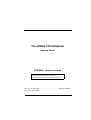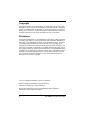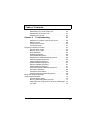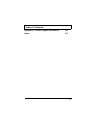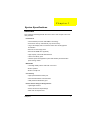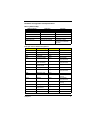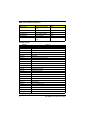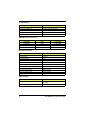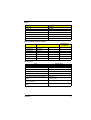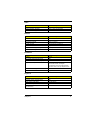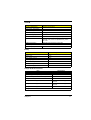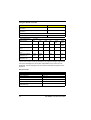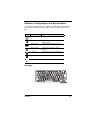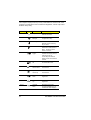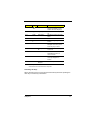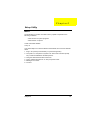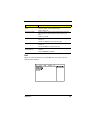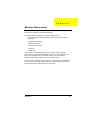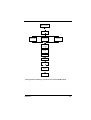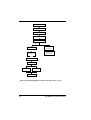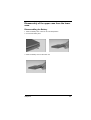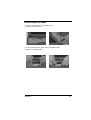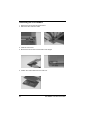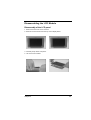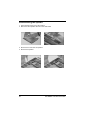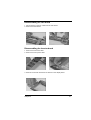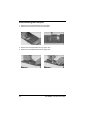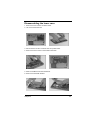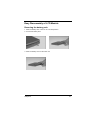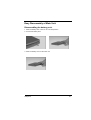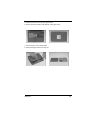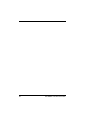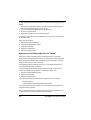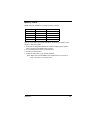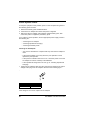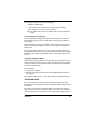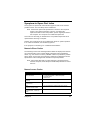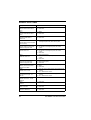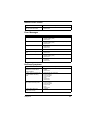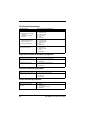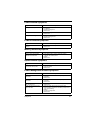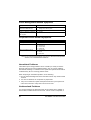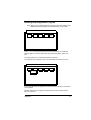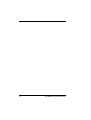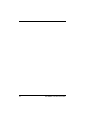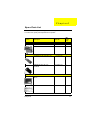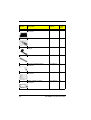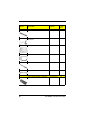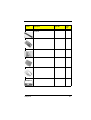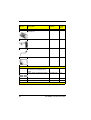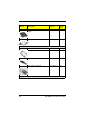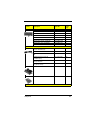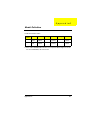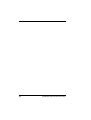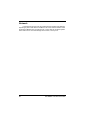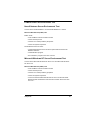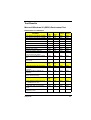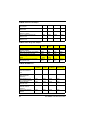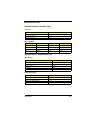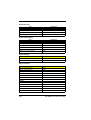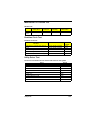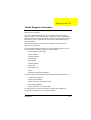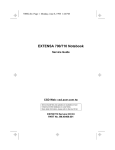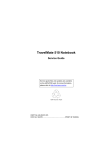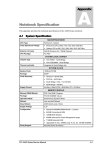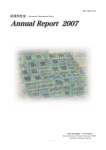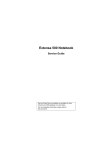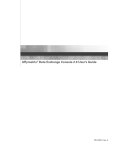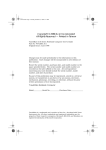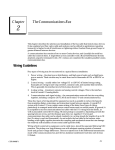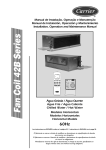Download Addonics Technologies SCHD IDE-CB Specifications
Transcript
TravelMate 310 Notebook Service Guide CSD Web: csd.acer.com.tw Service Guide files and updates are available on Acer Intranet and CSD database on Lotus Notes. More detail information, please refer to Service CD kit. PART No: 49.42B02.001....................................................PRINT IN TAIWAN DOC No: SG281-9807A Copyright Copyright © 1996 by Acer Incorporated. All rights reserved. No part of this publication may be reproduced, transmitted, transcribed, stored in a retrieval system, or translated into any language or computer language, in any form or by any means, electronic, mechanical, magnetic, optical, chemical, manual or otherwise, without the prior written permission of Acer Incorporated. Disclaimer Acer Incorporated makes no representations or warranties, either expressed or implied, with respect to the contents hereof and specifically disclaims any warranties of merchantability or fitness for any particular purpose. Any Acer Incorporated software described in this manual is sold or licensed "as is". Should the programs prove defective following their purchase, the buyer (and not Acer Incorporated, its distributor, or its dealer) assumes the entire cost of all necessary servicing, repair, and any incidental or consequential damages resulting from any defect in the software. Further, Acer Incorporated reserves the right to revise this publication and to make changes from time to time in the contents hereof without obligation of Acer Incorporated to notify any person of such revision or changes. Acer is a registered trademark of Acer Incorporated. Intel is a registered trademark of Intel Corporation. Pentium is a trademark of Intel Corporation. Other brand and product names are trademarks and/or registered trademarks of their respective holders. II TravelMate 310 Service Guide Table of Contents Chapter 1 System Specifications 1 Overview . . . . . . . . . . . . . . . . . . . . . . . . . . . . . . . . . . . . . . . . . . 1 Hardware Configuration and Specification . . . . . . . . . . . . . . . . . 3 Software Configuration and Specification . . . . . . . . . . . . . . . . 15 Hot Keys . . . . . . . . . . . . . . . . . . . . . . . . . . . . . . . . . . . 15 Chapter 2 Setup Utility 19 BIOS . . . . . . . . . . . . . . . . . . . . . . . . . . . . . . . . . . . . . . . . . . . . Setup Utility . . . . . . . . . . . . . . . . . . . . . . . . . . . . . . . . . . . . . . . Navigating the Setup Utility . . . . . . . . . . . . . . . . . . . . Main . . . . . . . . . . . . . . . . . . . . . . . . . . . . . . . . . . . . . . Security . . . . . . . . . . . . . . . . . . . . . . . . . . . . . . . . . . . . Power Saving . . . . . . . . . . . . . . . . . . . . . . . . . . . . . . . Exit . . . . . . . . . . . . . . . . . . . . . . . . . . . . . . . . . . . . . . . 19 20 20 21 25 28 29 Chapter 3 31 Machine Disassembly Disassembly of the upper case from the lower case. . . . . . . . 35 Disassembling the Battery . . . . . . . . . . . . . . . . . . . . . 35 Disassembling the I/O door . . . . . . . . . . . . . . . . . . . . 36 Disassembling the DIMM . . . . . . . . . . . . . . . . . . . . . . 37 Removing the LCD module . . . . . . . . . . . . . . . . . . . . 38 Disassembling the LCD Module . . . . . . . . . . . . . . . . . . . . . . . 39 Disassembly of the LCD panel . . . . . . . . . . . . . . . . . . 39 Disassembling the Speaker . . . . . . . . . . . . . . . . . . . . 40 Disassembling the LED board . . . . . . . . . . . . . . . . . . 41 Disassembling the Inverter board . . . . . . . . . . . . . . . . 41 Diassembling the LCD . . . . . . . . . . . . . . . . . . . . . . . . 42 Disassembling the upper case . . . . . . . . . . . . . . . . . . . . . . . . 43 Disassembling the touchpad . . . . . . . . . . . . . . . . . . . 44 Disassembling the lower case . . . . . . . . . . . . . . . . . . . . . . . . . 45 Easy Disassembly of LCD Module . . . . . . . . . . . . . . . . . . . . . 47 Removing the battery pack . . . . . . . . . . . . . . . . . . . . . 47 Removing the LCD panel . . . . . . . . . . . . . . . . . . . . . . 48 Removing the inverter, speaker, and LED board. . . . 49 Disassembling the LCD Module . . . . . . . . . . . . . . . . . 50 Easy Disassembly of Main Unit. . . . . . . . . . . . . . . . . . . . . . . . 51 III Table of Contents Disassembling the battery pack. . . . . . . . . . . . . . . . . . 51 Disassembly of LCD and main unit. . . . . . . . . . . . . . . 52 Disassembly of the main unit . . . . . . . . . . . . . . . . . . . . 54 Diskette Drive Check . . . . . . . . . . . . . . . . . . . . . . . . . . 57 Chapter 4 Troubleshooting 57 Keyboard or Auxiliary Input Device Check . . . . . . . . . 58 Memory Check . . . . . . . . . . . . . . . . . . . . . . . . . . . . . . 59 Power System Check . . . . . . . . . . . . . . . . . . . . . . . . . 60 TouchPad Check . . . . . . . . . . . . . . . . . . . . . . . . . . . . . 61 Symptom-to-Spare Part Index . . . . . . . . . . . . . . . . . . . . . . . . . 63 Numeric Error Codes . . . . . . . . . . . . . . . . . . . . . . . . . . 63 Numeric error Codes . . . . . . . . . . . . . . . . . . . . . . . . . . 63 Error Messages . . . . . . . . . . . . . . . . . . . . . . . . . . . . . . 65 No Beep Symptoms . . . . . . . . . . . . . . . . . . . . . . . . . . . 65 LCD-Related Symptoms . . . . . . . . . . . . . . . . . . . . . . . 66 Keyboard/TouchPad-Related Symptoms . . . . . . . . . . 66 Indicator-Related Symptoms . . . . . . . . . . . . . . . . . . . . 66 Power-Related Symptoms . . . . . . . . . . . . . . . . . . . . . . 66 PCMCIA-Related Symptoms . . . . . . . . . . . . . . . . . . . . 67 Memory-Related Symptoms . . . . . . . . . . . . . . . . . . . . 67 Speak-Related Symptoms . . . . . . . . . . . . . . . . . . . . . . 67 Power Management-Related Symptoms . . . . . . . . . . . 67 Intermittent Problems . . . . . . . . . . . . . . . . . . . . . . . . . 68 Undetermined Problems . . . . . . . . . . . . . . . . . . . . . . . 68 Peripheral-Device-Related Symptoms . . . . . . . . . . . . 68 Diagnostic Program Diskette . . . . . . . . . . . . . . . . . . . . . . . . . . 70 Utility Program Diskette . . . . . . . . . . . . . . . . . . . . . . . . . . . . . . 70 Thermal Sensor Utility . . . . . . . . . . . . . . . . . . . . . . . . . 70 Running PQA Diagnostics Program . . . . . . . . . . . . . . 71 PQA Diagnostic Program Error Code and Messages . 73 Top View . . . . . . . . . . . . . . . . . . . . . . . . . . . . . . . . . . . 75 IV Table of Contents Chapter 5 Jumpers and Connectors 75 Chapter 6 Spare Parts List 77 Appendix A Model Definition 87 Appendix B Compatibility Test 89 System Configuration . . . . . . . . . . . . . . . . . . . . . . . . . . . . . . . 89 Network . . . . . . . . . . . . . . . . . . . . . . . . . . . . . . . . . . . . . . . . . . 90 PCMCIA LAN Card Connection Test . . . . . . . . . . . . . 91 Novell Netware Server Environment Test . . . . . . . . . 91 Microsoft Windows NT Server Environment Test . . . . 91 PCMCIA Modem Card Test . . . . . . . . . . . . . . . . . . . . 92 Microsoft Windows Environment Test . . . . . . . . . . . . . 92 External Modem Box Test . . . . . . . . . . . . . . . . . . . . . 92 Microsoft Windows Environment Test . . . . . . . . . . . . 92 Test Results . . . . . . . . . . . . . . . . . . . . . . . . . . . . . . . . . . . . . . . 93 Microsoft Windows 95 (OSR2) Environment Test . . . . 93 Limitations . . . . . . . . . . . . . . . . . . . . . . . . . . . . . . . . . . . . . . . . 97 Windows 95 . . . . . . . . . . . . . . . . . . . . . . . . . . . . . . . . . . . . . . . 98 Main System Test . . . . . . . . . . . . . . . . . . . . . . . . . . . . 99 Hardware Basic Function Test . . . . . . . . . . . . . . . . . . 99 System BIOS Compatibility Test . . . . . . . . . . . . . . . . . 99 Operating System Test . . . . . . . . . . . . . . . . . . . . . . . 102 Application Packages Test . . . . . . . . . . . . . . . . . . . . 102 PCMCIA Card . . . . . . . . . . . . . . . . . . . . . . . . . . . . . . 103 Peripheral Devices Test . . . . . . . . . . . . . . . . . . . . . . 105 Battery Performance Test . . . . . . . . . . . . . . . . . . . . . 107 Battery Life Test . . . . . . . . . . . . . . . . . . . . . . . . . . . . 107 Battery Function Test . . . . . . . . . . . . . . . . . . . . . . . . 107 Video & Display Driver Test . . . . . . . . . . . . . . . . . . . 108 Audio Integration Test . . . . . . . . . . . . . . . . . . . . . . . 108 Multimedia PC Function Test . . . . . . . . . . . . . . . . . . 109 Realtime Clock Test . . . . . . . . . . . . . . . . . . . . . . . . . 109 Utility Driver Test . . . . . . . . . . . . . . . . . . . . . . . . . . . 109 Limitation . . . . . . . . . . . . . . . . . . . . . . . . . . . . . . . . . . . . . . . . 110 V Table of Contents Appendix C Online Support Information 111 Index 113 VI Chapter1 System Specifications Overview This computer was designed with the user in mind. Here are just a few of its many features: Performance • Intel Pentium® processor with MMX™ technology • 64-bit main memory and external (L2) cache memory • Large LCD display and PCI local bus video with 128-bit graphics acceleration • External 3.5-inch floppy drive • External CD-ROM drive (optional) • High-capacity, enhanced-IDE hard disk • Lithium-Ion battery pack • Heuristic power management system with standby and hibernation power saving modes Multimedia • 16-bit high-fidelity stereo audio with 3-D sound • Built-in speaker • Built-in microphone Connectivity • High-speed fax/data modem port • Fast infrared wireless communication • USB (Universal Serial Bus) port Human-centric Design and Ergonomics • Lightweight and slim • Sleek, smooth and stylish design • Wide and curved palm rest Chapter 1 1 • Ergonomically-centered touchpad pointing device Expansion • CardBus PC card (formerly PCMCIA) slots (two type II/I or one type III) with ZV (Zoomed Video) port support • Upgradeable memory and hard disk 2 TravelMate 310 Service Guide Hardware Configuration and Specification Memory Address Map Address Range Definition Function 000000-09FFFF 640 KB memory Base memory 0A0000-0BFFFF 128 KB video RAM Reserved 0C0000-0CBFFF Video BIOS Video BIOS 0F0000-0FFFFF 64 KB system BIOS System BIOS 100000-top limited Extended memory SIMM memory FE0000-FFFFFF 256 KB system ROM Duplicate of code assignment at 0E00000FFFFF Interrupt channel default assignment Channel Default setting mode Remarks NMI System errors IRQ0 System timer IRQ1 Keyboard Edge IRQ2 (cascade) Edge IRQ3 Infrared (COM2) Edge Dynamically programmable IRQ4 Modem/COM1 (can be disable) Edge Dynamically programmable IRQ5 Yamaha sound system audio level PnP/ISA Edge IRQ6 Floppy Edge IRQ7 Printer Edge IRQ8 Real time clock Edge IRQ9 PCI device level PCI interrupt sharing IRQ10 Modem Edge Dynamically programmable IRQ11 PCI device level PCI interrupt sharing IRQ12 pointing device Edge IRQ13 Math coprocessor Edge IRQ14 Hard disk driver IRQ15 CD-ROM driver Chapter 1 Dynamically programmable 3 DMA channel default assignment Channel Default setting mode DRQ/DACK0 Yamaha sound system audio 8-bit DRQ/DACK1 ECP 8-bit DRQ/DACK2 Floppy 8-bit DRQ/DACK3 Fast Infrared (COM2) 8-bit DRQ/DACK4 DMA controller 16-bit DRQ/DACk7 Yamaha Sound system audio 16-bit I/O address map Address 4 Device 000-00F DMA controller-1 020-021 Interrupt controller-1 040-043 System timer 060-060 Keyboard 061-061 System speaker 064-064 Keyboard 070-071 Real-time clock and NMI mask 080-08F DMA page register 0A0-0A1 Interrupt controller-2 0C0-0DF DMA controller-2 0F0-0FF Math coprocessor 108-10F Modem 120-13F USB HOST controller 160-167 IDE/ESDI CD-ROM 16E-16F IDE/ESDI CD-ROM 1F0-1F7 PCI IDE controller 220-22F Audio (option) 2F8-2FF IR serial port (COM2) 330-331 Audio (option) 370-371 Audio (option) 378-37F ECP printer port (LPT1) 388-38F Audio (option) 3B0-3BB VGA 3C0-3DF VGA 3E8-3EF Modem TravelMate 310 Service Guide I/O address map Address Device 3F0-3F5 Floppy disk controller 3F6-3F6 PCI IDE controller 3F7-3F7 Floppy disk controller 3F8-3FF Communication port (COM1) 530-537 Audio (option) 778-77F ECP printer port (LPT1) CF8-CFF PCI bus Processor Item Specification CPU type Intel Tillamook 200/233/266/300 Mhz or Tillamook--Intel Pentium architecture, 64 bit data bus, 16K-Byte code cache, 16 K-Bytes write back data, cache, MMX CPU package 256/512KB L2 cache CPU core voltage 1.8V/200/233, 2.0V/266/300 CPU I/O voltage 2.5V BIOS Item Specification BIOS vendor Phoenix BIOS Version V1.0 R00M2F BIOS ROM type ROM BIOS ROM size 256KB BIOS package 32 Pin TSOP Support protocol PCI 2.1, APM 1.2, DMI 2.00.1, E-IDE, ACPI 1.0, ESCD 1.03, ANSI ATA 3.0, PnP 1.1a, Bootable CD-ROM 1.0, ATAPI BIOS password control RTC battery System Memory Item Specification Memory controller MTXC (82439TX) Onboard memory size 16MB DIMM socket number 1 sockets (1 banks) Supported memory size per DIMM 16/32/64/128 Chapter 1 5 System Memory Item Specification Supported maximum memory size 80MB (16MB+64MB) Supported DIMM type Synchronous DRAM, EDO Supported DIMM Speed SDRAM: With SPD, no parity Supported DIMM voltage 3.3V Supported DIMM package 144-pin DIMM DIMM Memory Combinations Slot 1/On board Slot 2 Total Memory 0MB/16MB 16MB 16MB/32MB 0MB/16MB 32MB 32MB/48MB 0MB/16MB 64MB 64MB/80MB 0MB/16MB 128MB 128MB/144MB Second-Level Cache Item Cache controller Specification MTXC (82439TX) Tag RAM size 32K*8x1 Tag RAM voltage 3.3V SRAM type PBSRAM SRAM size 256K/512K SRAM configuration 64K*64 SRAM speed Cycle time = 7ns SRAM voltage 3.3V 1st level cache control always enable 2st level cache control always enable Cache scheme control Fixed in Write-back Video memory Item 6 Specification Fixed or upgradeable Fixed, built-in NM2097A video controller Memory size/configuration 1.1MB TravelMate 310 Service Guide Video Item Specification Chip vendor NeoMagic Chip name NM2097A Chip voltage 3.3 Volts ZV port support (Y/N) Yes Graph interface (ISA/VESA/PCI) PCI bus Max. resolution (LCD) 1024x768 (256 colors) Max. resolution (Ext. CRT) 1024x768 (256 colors) External CRT Resolutions Modes Resolution Simultaneous on TFT LCD CRT Refresh Rate CRT only Simultaneous SVGA 640x480x256 60,75,85 60 Y 640x480x64K 60,75,85 60 Y 640x480x16M 60,75,85 60 Y 800x600x256 60,75,85 60 Y 800X600X64K 60,75,85 60 Y 1024x768x256 60,70,75 60 Y Parallel Port Item Parallel port controller Specification NS PC97338 Number of parallel ports 1 Location Rear side Connector type 25-pin D-type Parallel port function control Enable/Diable by BIOS Setup ECP support Yes (set by BIOS setup) Selectable ECP DMA channel (in BIOS Setup) DMA channel 1 DMA Channel 3 Selectable parallel port I/O address (via BIOS Setup) 3BC, 378h, 278h, Disabled Selectable parallel port IRQ (via BIOS Setup) IRQ5, IRQ7 Chapter 1 7 Serial Port Item Serial port controller Specification NS PC97338 Number of serial ports 1 16550 UART support Yes Connector type 9-pin D-type Location Rear side Serial port function control Enable/disable by BIOS Setup Selectable serial port (via BIOS Setup) 3F8h, 2F8h, 3E8h, 2E8h, Disabled Selectable serial port IRQ (via BIOS Setup) IRQ3, IRQ4, IRQ10, IRQ11 FIR Item Specification Vendor & model name IBM31T1100 Input power supply voltage 5V Transfer data rate 4 Mbps/s Transfer distance SIR mode--Min 2.0, Typ 2.6 1.2 Mbps--Min 1.4, Typ 2.0 4 Mbps--Min 1.1, Typ 1.5 Compatible standard IrDA (Infrared Data Association) 1.1, HP-SIR and Sharp ASK Output Radiant Intensity Half Angle +-15 Number of Irda ports 1 16550 UART support Yes FIR location Left side Selectable serial port (by BIOS Setup) 2F8h, IRQ3, Disabled Audio Item 8 Specification Audio Controller YMF715E-S Audio onboard or optional Built-in Mono or Stereo Stereo Resolution 16-bit Compatibility SB-16, Windows Sound System Mixed sound source Voice, Synthesizer, Microphone, CD Voice channel 8-/16-bit, mono/stereo Sampling rate 44.1 KHz TravelMate 310 Service Guide Audio Item Internal microphone Specification Yes Internal speaker / Quantity Yes / 1 piece, on the bezel. MPU-401 UART support Yes PCMCIA Item Specification PCMCIA controller OZ6833T PCMCIA voltage controller OZ6833T Supported card type Type-II / Type-III Number of slots Two Type-II or one type-III Access location Right side ZV (Zoomed Video) port support Yes*1 (Socket 1, lower side) 32 bit CardBus support Yes Fax/Modem Item Specification Chipset Lucent Fax modem data baud rate (bps) 56K Data modem data baud rate (bps) 56K Support modem protocol V.34 data modem, V.17 fax modem, voice/audio mode, and digital simultaneous voice and data (DSVD) operation over a dial-up telephone line Modem connector type RJ11 Modem connector location Right side Keyboard Item Specification Keyboard controller M38867 Keyboard vendor & model name API Total number of keypads 84-/85-/88-key Windows 95 keys Yes Internal & external keyboard work simultaneously Yes Chapter 1 9 FDD Item Specification Vendor & model name D353F3(MISUMI)/MF355H-332MR(Mitsubushi) Floppy Disk Specifications Media recognition 2DD (720K) 2HD (1.2M, 3mode) 2HD (1.44M) Sectors / track 9 15 18 Tracks 80 80 80 Data transfer rate (Kbit/ s) 250 300 500 500 Rotational speed (RPM) 300 360 360 300 Read/write heads 2 Encoding method MFM Power Requirement Input Voltage (V) +5 +-10% HDD Item Vendor & Model Name Specification IBM DYKA 22160 IBM DYKA 23240 IBM DBCA 204860 Drive Format Capacity (MB) 2160 3240 4870 Bytes per sector 512 512 512 Logical heads 16 16 15 Logical sectors 63 63 63 Logical cylinders 4200 6304 10068 Physical read/write heads 2 2 3 Disks 3 4 2 Spindle speed (RPM) 4200 4200 4200 Buffer size (KB) 512 512 460 Interface IDE IDE ATA-4 Data transfer rate (disk-buffer, MB/s) 7.0~11.7 7.0~11.7 8.6~14.75 Data transfer rate (host-buffer, MBs) 16.6/33.3 16.6/33.3 16.6/33.3 5+-5% 5+-5% 5+-5% Drive Format Performance Specifications DC Power Requirements Voltage tolerance 10 TravelMate 310 Service Guide CD-ROM Item Specification Vendor & Model Name Addonics pocket CD-II Performance Specification Speed (KB/sec) 1200 KB/s Access time (ms) 150 (Typ.) Buffer memory (KB) 128 Interface Enhanced IDE compatible (PCMCIA) Applicable disc format CD-DA, CD-ROM, CD-ROM XA (except ADPCM), CD-I, Photo CD (Multisession), Video CD, CD+ Loading mechanism Soft eject (with emergency eject hole) Power Requirement Input Voltage (V) 5 Battery Item Specification Vendor & model name Sony BTP-15A1 Battery Type Li-ion Pack capacity (mAH) 1500 Cell voltage (V) 3.6 Number of battery cells 3 Package configuration 3S Package voltage (V) 10.8 Charger & DC-DC Converter Item Vendor & model name Specification T62.092.C.00 Input voltage (from adapter, V) 7.5V-22V Output current (to DC/DC converter, A) 2A Battery Low Voltage Li-ion Battery Low 1 level (V) 8.85V or 9 min to empty or 90mAH Battery Low 2 level (V) 8.25V or 5 min to empty or 65mAH Battery Low 3 level (V) 7.732V Charge Current Chapter 1 11 Charger & DC-DC Converter Item Specification Backgound charge (charges even if system still operative) 0.3A Normal charge (charge while system is not operative) 1.0A Charging Protection Maximum temperature protection 60 Input voltage (Vdc) 7.5~22V Output rating 5V 3.3V +12V 6V 3.3V SB 118V/ 210V Current (w/load, A) 0~2.5 0~3.2 0~0.1 2 0~0.1 0.01 00.42A Voltage ripple (max., mV) 50 50 100 300 75 50 Voltage noise (max., mV) 100 100 200 500 200 100 OVP (Over Voltage Protection, V) 5.5V max 3.63V max - 7~9 - 2.8V OCP (Over Current Protection, A) 3~5V 3.7V~ 5.7V - - - 4.5V~ 6.5A The DC-AC inverter is used to generate a very high AC voltage, supports the LCD CCFT backlight user, and is also responsible for the control of LCD brightness. Avoid touching the DC-AC inverter area while the system unit is turned on. DC-AC Inverter Item Vendor & model name Specification Ambit T62.105.C.00 Input voltage (V) 7.5 ~ 17 Input current (mA) ~700 (max) Output voltage (Vrms, no load) 1100 (min) Output voltage frequency (kHz) 7-~90 Output current (mArms) (T62.086.C.00) 1.5~5.0 12 TravelMate 310 Service Guide LCD Item Specification Vendor & model name Sanyo LM-DA5322NAW HLD8D4-020300DE LCD display area (diagonal, inch) 8.0 8.4 Display technology ASTN TFT Resolution VGA (640x480) SVGA (800x600) Support colors - 262,144 colors Contrast ration 30 (typ) 150 (typ) Brightness (cd/m2) 65 (typ) 100 (typ) Brightness control keyboard hotkey keyboard hotkey Contrast control keyboard hotkey None Supply voltage for LCD display (V) 3.3 (typ) 3.0~3.6 (typ) Supply voltage for LCD backlight (Vrms) 540 (typ) 430 (typ), 452 (max) Mechanical Specifications Optical Specification Electrical Specification AC Adapter Item Vendor & model name Specification Delta ADP-36.Rev.AA3 Input Requirements nominal voltages (Vrms) 90~270 Frequency variation range (Hz) 47~63 Maximum input current (A, @90Vac, full load) 1.0A Inrush current The maximum inrush current will be less than 50A and 100A when the adapter is connected to 115Vac (60Hz) and 230Vac(50Hz) respectively. Efficiency It should provide an efficiency of 83% minimum, when measured at maximum load under 115V (60Hz) & 230Vac (60Hz) Output Ratings (CV mode) DC output voltage (V) 16V +-1.0V Noise + Ripple (mV) 300mvp-pmax (20Mhz bandwidth) Chapter 1 13 AC Adapter Item Specification Output Ratings (CC mode) Load (A) 0 (min) 2.3 (max) Dynamic output Characteristics Turn-on delay time (s, @115Vac) 2 Hold up time (ms; @115 Vac input, full load) 4 (min) Over voltage protection (OVP, V) 22 Short circuit protection Output can be shorted without damage Electrostatic discharge (ESD, kV) +-15 KV(at air discharge) Dielectric withstand voltage Primary to secondary 3000 Vac (or 4242 Vdc), 10mA for 1 second Leakage current 0.25 mA maximum @ 254 Vac, 60Hz Regulatory Requirements Internal filter meets: FCC class B requirements. (USA) VDE 243/1991 class B requirements. (German) CISPR 22 Class B requirements. (Scandinavia) VCCI class II requirements. (Japan) 14 TravelMate 310 Service Guide Software Configuration and Specification The BIOS is compliant to PCI v2.1, APM v1.2, E-IDE and PnP specification. It also defines the hotkey functions and controls the system power-saving flow. Icon Function Description Power Lights when the computer is on. Standby Lights when the computer enters Standby mode. Media Activity Lights when the hard disk is active. Battery Charge Lights when the battery is being charged. Caps Lock Lights when Caps Lock is activated Num Lock Lights when Numeric Lock is activated Microphone Use for sound input Hot Keys Chapter 1 15 The computer employs hot keys or key combinations to access most of the computer’s controls like screen contrast and brightness, volume output and the BIOS setup utility. Hot Key Icon Function Description Fn-F1 Help Displays a list of the hotkeys and their functions. Fn-F2 Notebook Manager Access the notebook configuration utility. Fn-F3 Standby Puts the computer in Standby mode. Press any key to return. Fn-F4 Hibernation Puts the computer in Hibernation mode (Save to Disk). Press the power switch to resume. Fn-F5 Display toggle Switches display output between the display screen, external monitor (if connected) and both the display screen and external monitor. Fn-F6 Speaker on/ off Turns the speaker on and off; mutes the sound. Fn-F7 Speaker volume down Decreases the speaker’s volume level. Fn-F8 Speaker volume up Increases the speaker’s volume level. Fn-F9 Brightness down Decreases the screen brightness. Fn-F10 Brightness up Increases the screen brightness. Fn-F11 Contrast down Decreases the screen contrast (available only for models with STN displays). 16 TravelMate 310 Service Guide Hot Key Icon Fn-F12 Function Description Contrast up Increases the screen contrast (available only for models with STN displays). Fn-↑ PgUp Page Up Scrolls the screen one page up. Fn-↓ PgDn Page Down Scrolls the screen one page down. Fn-→ End End Go to the end of the screen. Fn-← Hom e Home Go to the beginning of the screen. Fn-D Screen blank Turns the display screen backlight off to save power. Press any key to return. Fn-T Touchpad on/ Turns the internal touchpad on and off. off* Fn-SL Num Lock When Num Lock is on, the embedded keypad is in numeric mode. Fn-Ins Print Screen Prints the information currently displayed on screen. Fn-Del System Request Software specific function. * Fn-T only works when no external PS/2 mouse or external serial mouse is connected to the computer. Activating Hot Keys When activating hot keys, press and hold the first key Fn before pressing the other key in the hot key combination. Chapter 1 17 18 TravelMate 310 Service Guide Chapter2 Setup Utility BIOS The flash Memory Update: The flash memory update is required for the following conditions: • New versions of system programs • New features or options Create a bootable diskette C:\Sys A: Copy flash utility & new versions BIOS to the diskette, then boot from diskette driver. 1. Plug in AC power.(to avoid battery no power during flash!) 2. Unit power on, and press F8; system into "safe mode command prompt only" at Microsoft Windows 95 Startup Menu. 3. Using the attached three files to flash rom. 4. Typing "phlash tan01a0.rom" on dos prompt then enter. 5. Waiting for a moment. 6. The end. Chapter 2 19 Setup Utility The Setup Utility is a hardware configuration program built into your computer’s BIOS (Basic Input/Ouput System). Your computer is already properly configured and optimized, and you do not need to run this utility. However, if you encounter configuration problems, you may need to run Setup. To activate the Setup Utility, press F2 during POST (while the Travelmate logo is being displayed). Navigating the Setup Utility There are five menu options: Main, Advanced, Security, Power Saving and Exit. To navigate the Setup Utility: • Press the cursor right/left keys → ← to move between the main menu items. • Press Esc while you are in any of the menu options to display the Exit menu. • Press the cursor up/down keys ↑↓ to move between parameters. • Press the plus/minus keys +- to change the value of a parameter. Note: You can change the value of a parameter if it is enclosed in square brackets. • Press the Enter key to access a submenu. A > symbol in front of a parameter denotes an item with a submenu. Note: Parameter explanations are displayed in the Item-Specific Help section of the Setup Utility (right panel). Navigation keys are shown on the bottom of the screen. 20 TravelMate 310 Service Guide Main The Main screen contains parameters involving basic computer settings and hardware information. The following table describes the parameters in this screen. Settings in boldface are the default and suggested parameter settings. Parameter Description System Time Sets the system time. System Date Sets the system date. Format: HH:MM:SS (hour:minute:second) Format: DD/MM/YYYY (day/month/year) Floppy Disk A Selects the floppy disk drive type. Options: 1.44 MB, 3½” or Disabled. Hard Disk 0 Shows the hard disk size. Press Enter to access the Hard Disk 0 submenu. Boot Device Priority Press Enter to access the Boot Device Priority submenu. System Memory Shows the size of main memory. Video Memory Shows the size of video memory. CPU Type Shows the type of the CPU. CPU Speed Shows the speed of the CPU. Chapter 2 21 Parameter Description VGA BIOS Version Shows the version number of the VGA BIOS. BIOS Version Shows the version number of the BIOS. Format: Vx Rx (version and release numbers) Format: Vx Rx (version and release numbers) Note: The BIOS versions are important information about your computer. If you experience computer problems and need to contact technical support, this data helps our service personnel know more about your computer. Hard Disk 0 Submenu The hard disk 0 submenu allows you to set parameters related to your hard disk. Press Enter to access this submenu. The following table describes the parameters in this screen. Settings in boldface are the default and suggested parameter settings. Parameter Description Type Sets the hard disk type. Cylinders Shows the number of cylinders of the hard disk. Heads Shows the number of heads of the hard disk. Sectors Shows the number of sectors per track of the hard disk. Options: Auto, User or None 22 TravelMate 310 Service Guide Parameter Maximum Capacity Description Shows the maximum capacity of the hard disk. Note: The values for Cylinder, Heads, Sectors/Track and Maximum Capacity are automatically set when the hard disk type is set to Auto. We suggest you set the hard disk type to [Auto] for problemfree and correct hard disk detection. The computer’s BIOS automatically sets the parameters in this screen to their optimal values. Boot Device Priority Submenu The Boot Device Priority submenu allows you to set the boot sequence of the bootable devices in your computer. Press Enter to access this submenu. The computer boots-up using the sequence specified in this submenu. To set the boot device priority, use the plus/minus +- keys. Chapter 2 23 Advanced The Advanced screen contains parameters that are related to computer hardware. Note: The parameters in this screen are for advanced users only. You do not need to change the values in this screen because these values are already optimized. The following table describes the parameters in this screen. Settings in boldface are the default and suggested parameter settings. Parameter Serial Port Description Enables or disabled the serial port. Options: Enabled or Disabled Base I/O Address Sets the I/O address of the serial port. Interrupt Sets the interrupt request of the serial port. Options: 3F8, 2F8, 3E8 or 2E8 Options: IRQ3, IRQ4, IRQ10 or IRQ11 Parallel Port Enables or disables the parallel port. Options: Enabled or Disabled Operation mode Sets the operation mode of the parallel port. Base I/O Address Sets the I/O address of the parallel port. Interrupt Options: Output only, Bi-directional, or ECP Options: 378, 278, or 3BC Sets the interrupt request of the parallel port. Options: IRQ 7 or IRQ 5 24 TravelMate 310 Service Guide Parameter ECP DMA Description Assigns DMA channel 1 or DMA channel 3 for ECP parallel port function. This item becomes active only if you select Extended Capabilities Port (ECP) as the operation mode. Options: DMA 1 or DMA 3 Speaker Enables or disables the internal speakers. You can override this by toggling Fn-F6 during computer operation. Options: Enabled or Disabled Boot Display Device Sets the display on boot-up. When set to Auto, the computer automatically determines the display device. If an external display device (e.g., monitor) is connected, it becomes the boot display; otherwise, the computer LCD is the boot display. When set to Both, the computer outputs to both the computer LCD and an external display device if one is connected. Options: Auto or Both Security The Security screen contains parameters that help safeguard and protect your computer from unauthorized use. . Chapter 2 25 The following table describes the parameters in this screen. Settings in boldface are the default and suggested parameter settings. Parameter Supervisor Password is Description When set, this password protects the computer and this Setup Utility from unauthorized entry. It also protects certain parameters in the Setup Utility. When Password on boot and/or Password check during Resume is enabled, you need to enter this password to continue operation. Options: Disabled or Enabled User Password is When set, this password protects the computer and this Setup Utility from unauthorized entry. When Password on boot and/or Password check during Resume is enabled, you need to enter this password to continue operation. Before setting the user password, you need to set the Supervisor Password. Options: Disabled or Enabled Set Supervisor Password Press Enter to set the supervisor password. Set User Password Press Enter to set the user password. Password on boot When enabled, the computer prompts you for a password when the computer boots up. Password check during Resume When enabled, the computer prompts you for a password when the computer resumes from standby or hibernation mode. Options: Enabled or Disabled Options: Disabled or Enabled Note: To set the User Password or the Password on boot and Password check during Resume parameters, you need to set the Supervisor Password first. 26 TravelMate 310 Service Guide Setting a Password Follow these steps: 1. Use the ↑ and ↓ keys to highlight a Set Password parameter (Supervisor or User) and press the Enter key. The password box appears. : 2. Type a password. The password may consist of up to seven characters (A-Z, a-z, 0-9). Note: Important: Be very careful when typing your password because the characters do not appear on the screen. 3. Press Enter. Retype the password to verify your first entry and press Enter. After setting the password, the computer automatically sets the chosen password parameter to Enabled. 4. Press Esc to go to the Exit menu. 5. Press Save Change & Exit to save the password and exit the Setup Utility. To change a password, follow the same steps used to set a password. Removing a Password Should you want to remove a password, do the following: 1. Use the ↑ and ↓ keys to highlight a Set Password parameter (Supervisor or User) and press the Enter key. The password box appears : 2. Enter your current password in the first parameter and then press Enter. 3. Press Enter twice without entering anything in the next two password Chapter 2 27 box to remove the existing password. 4. Press Esc to go to the Exit menu. 5. Press Save Change & Exit to save the password and exit the Setup Utility. Power Saving The Power Saving screen contains parameters that are related to powersaving and power management. The following table describes the parameters in this screen. Settings in boldface are the default and suggested parameter settings. Parameter Description Heuristic Power Management Enables or disables power management based on timeout settings in this screen. Display Always On When enabled the computer does not enter display standby mode. Options: Enabled or Disabled Always enable this parameter when playing VCDs (Video Compact Disc). If not, the system will enter standby mode after 30 minutes and the screen will go blank. Options: Enabled or Disabled Battery Low Suspend Enables or disables the suspend function during a batterylow condition. When the computer is running very low on battery power, the computer will enter suspend mode if PhDISK is installed and the suspend file is valid. . Options: Enabled or Disabled 28 TravelMate 310 Service Guide Parameter Resume on Modem Ring Description When on, and an incoming modem ring is detected, the computer wakes up from suspend mode. Options: On or Off Resume on Time When on and the system resume date and time are valid, the computer resumes (wakes up) at the set time and date. Options: On or Off Resume Time Sets the time the computer resumes from if Resume on Time is on. Format: HH:MM:SS (hour:minutes:seconds) Resume Date Sets the date the computer resumes from if Resume on Time is on. Format: DD/MM/YYYY (day/month/year) Battery Low Warning Beep Enables or disables warning beeps during a battery-low condition. Options: Enabled or Disabled Exit When you select the Exit menu or press Esc from any screen, the Exit options screen displays. Chapter 2 29 The following table describes the parameters in this screen. Parameter Description Exit Saving Changes Saves any changes made, exits the Setup utility and reboots. Exit Discarding Changes Discards any changes made, exits the Setup utility and reboots. Load Setup Defaults Resets all parameters to their factory-default values. Load Previous Values Disregards any changes made in the current session and reloads their previous values. Save Changes Saves any changes made. Note: If you make any parameter changes, select Exit Saving Changes or Save Changes to store your changes. 30 TravelMate 310 Service Guide Chapter3 Machine Disassembly This chapter contains procedures on how to disassemble the notebook computer for maintenance and troubleshooting. To disassemble the computer, you need the following tools: • Wrist grounding strap and conductive mat to prevent electrostatic discharge • Flat-bladed screwdriver • Phillips screwdriver • Hexagonal screwdriver • Tweezers • Plastic stick The flowchart on the following page gives a clearer and more graphic representation of the entire disassembly sequence. Please refer to it from time to time, together with the screw list below. For a more detailed disassembly procedure, please refer to the Service CD kit. The screws for the different components vary in size. During the disassembly process, group the screws together with the corresponding components to avoid mismatch when putting back the components. Chapter 3 31 B a tte ry p a c k S c re w L is t A : M 2 .5 * 5 L 8 6 .9 A 5 2 3 .5 R 0 B : M 2 *3 L 8 6 .9 A 5 2 2 .3 R 0 I/O d o o r H in g e c o ve r K e yb o a r d A x 2 A x 2 D IM M m o d u le D IM M co ve r L C D F P C c a b le A x 4 U p p e r c a se A X 7 T ou chp a d c a b le M a in u n it L C D m o d u le A x 2 C o v e r s w co n n e c to r L CD p an e l A x 4 C P U h e a ts in k B x 2 T ou ch pa d F P C c a b le A x 2 P C M C IA p la te L E D bo ard T ou ch pa d S p e ake r In v e rte r b oa rd A x 2 L C D h in g e re in p la te H D D b ra ck e t A x 4 HDD MO DEM LCD H in g e LCD FPC c a b le M o th e rb o a r d B a ze l D is assem b ly F lo w ch a rt O f T M 3 10 32 TravelMate 310 Service Guide B atte ry p ac k A x 2 LCD panel L E D bo a rd S pe a k er In ve rte r A x 2 L C D h in ge rein p la te L C D FP C c ab le LCD H in ge c ov e r k ey bo a rd A x 2 LCD FPC c ab le A x 4 L C D h in ge E a s y D is a s s e m b ly F lo w c h a rt O f L C D M o d u le Chapter 3 33 B a tte ry p a ck H in ge c o v e r K e y b o a rd L C D F P C c a b le T o u c h p a d c a b le A x 7 M a in u n it C o ve r sw c o n n e c to r A x 4 CPU h e a ts in k LCD and u p p e r ca s e A x 2 P C M C IA p la te H D D b ra c k e t HDD MO DEM M o th e rb o a rd E asy D is ass em bly F lo w c ha rt O f m ain un it 34 TravelMate 310 Service Guide Disassembly of the upper case from the lower case. Disassembling the Battery 1. Slide the battery door notch into an unlocked position 2. Pull out the battery door 3. Slide the battery out from the main unit. Chapter 3 35 Disassembling the I/O door 1. Detach the I/O door from its latches Disassembling the Keyboard 1. Open the LCD cover 2. Slide out the two display hinge covers 3. Gently, lift out the keyboard and flip it over. 4. Disconnect the keyboard cables 36 TravelMate 310 Service Guide Disassembling the DIMM 1. Remove the two screws on the DIMM cover. 2. Remove the DIMM cover. 3. Push out the latches on either side of the DIMM module 4. Remove the DIMM module. Chapter 3 37 Removing the LCD module 1. Remove the two screws as shown below. 2. Disconnect the LCD-FPC cable. 3. Close the LCD cover. 4. Remove the two screws on both sides of the hinges 5. Detach the LCD module from the main unit 38 TravelMate 310 Service Guide Disassembling the LCD Module Disassembly of the LCD panel 1. Remove the two LCD cover cushions. 2. Remove the two screws from the top of the display bezel. 3. Carefully snap off the LCD panel. 4. Lift out the LCD module. Chapter 3 39 Disassembling the Speaker 1. Open the EMI mylar of the LCD module 2. Disconnect the speaker cable from the LED board 3. Remove the screw from the speaker. 4. Remove the speaker 40 TravelMate 310 Service Guide Disassembling the LED board 1. Disconnect the LCD-FPC cable from the LED board 2. Remove the LED board. Disassembling the Inverter board 1. Remove the LCD-FPC cable 2. Remove the LCD power cable. 3. Remove the inverter board from its latches on the display bezel. Chapter 3 41 Diassembling the LCD 1. Disconnect the LCD-FPC cable from the LCD. 2. Remove the six screws on the LCD hinge plate. 3. Lift the LCD hinge plate from the display bezel. 4. Remove the hinges and LCD-FPC cable from the display bezel. 5. Remove the LCD from the display bezel 42 TravelMate 310 Service Guide Disassembling the upper case 1. Disconnect the touchpad cable from the main unit. 2. Remove the five screws on the base of the upper case. 3. Remove the screws to separate the upper case. 4. Remove the cover switch cable from the main unit. Chapter 3 43 Disassembling the touchpad 1. Remove the touchpad cable from the touchpad. 2. Remove the two screws on the touch pad cable. 3. Remove the touchpad cable from the upper case. 4. Remove the touchpad board from the uppercase. 44 TravelMate 310 Service Guide Disassembling the lower case 1. Remove the four screws as shown below. 2. Lift out the CPU heat sink. 3. Disconnect the DC-DC converter from the system board. 4. Remove the two screws on the PCMCIA heat sink 5. Slide the PCMCIA heat sink backwards. 6. Remove the hard disk bracket. Chapter 3 45 7. Disconnect the hard disk module from the system board. 8. Disconnect the modem board. 9. Remove the system board from the lower case. 10. Remove the four screws from the system board. 11. Pull-up the PCMCIA card from the main board. 46 TravelMate 310 Service Guide Easy Disassembly of LCD Module Removing the battery pack. 1. Slide the battery door notch into an unlocked position. 2. Pull out the battery door. 3. Slide the battery out from the main unit. Chapter 3 47 Removing the LCD panel 1. Remove the hinge covers on either side. 2. Remove the two cover cushions on the top of the display bezel. 3. Remove the two screws on the top of the display bezel. 4. Detach the LCD panel. 48 TravelMate 310 Service Guide Removing the inverter board, speaker, and LED board. 1. Remove the EMI mylar of the LCD. 2. Remove the inverter board. 3. Remove the speaker. 4. Remove the LED board. Chapter 3 49 Disassembling the LCD Module 1. Remove the LCD-FPC cable. 2. Remove the six screws on the LCD hinge plate. 3. Lift the LCD plate from the display bezel. 4. Remove the hinges and LCD-FPC cable from the display bezel. 5. Remove the LCD from the display bezel. 50 TravelMate 310 Service Guide Easy Disassembly of Main Unit. Disassembling the battery pack. 1. Slide the battery door notch into an unlocked position 2. Pull out the battery door. 3. Slide the battery out from the main unit. Chapter 3 51 Disassembly of LCD and main unit. 1. Remove the hinge covers from either side. 2. Release the keyboard.and flip over 3. Disonnect the LCD-FPC cable. 4. Disconnect the touchpad cable. 52 TravelMate 310 Service Guide 5. Remove the screw on top of the upper case. 6. Remove the five screws at the bottom of the upper case. 7. Disconnect the cover switch cable. 8. Detach the upper case from the LCD. Chapter 3 53 Disassembly of the main unit 1. Remove the four screws as shown here. 2. Lift out the CPU heat sink. 3. Remove the two screws on the PCMCIA heat sink. 4. Slide the PCMCIA heat sink backwards. 5. Remove the hard disk bracket. 6. Disconnect the hard disk module from the system board. 54 TravelMate 310 Service Guide 7. Disconnect the modem board. 8. Remove the system board from the upper case. Chapter 3 55 56 TravelMate 310 Service Guide Chapter4 Troubleshooting Use the following procedure as a guide for computer problems. Note: The diagnostic tests are intended to test only Acer products. NonAcer products, prototype cards, or modified options can give false errors and invalid system responses. 1. Obtain the failing symptoms in as much detail as possible. 2. Verify the symptoms by attempting to re-create the failure by running the diagnostic test or by repeating the same operation. Note: To run the diagnostics, refer to “Running the Diagnostics”.. Symptoms (Verified) Go To Power failure. (The power indicator does not go on or stay on.) “Power Systems CheckCheck”. POST does not complete. No beep or error codes are indicated. “Symptom-to-Spare Part Index”, and then use the No Beep Symptoms table. POST beeps, but no error codes are displayed. “Symptom-to-Spare Part Index”, and then use the Beep Symptoms table. POST detected an error and displayed numeric error codes. “Symptom-to-Spare Part Index”, and then use the Numeric Error Codes table. The diagnostic test detected an error and displayed a Spare Part code. “Running the Diagnostics”. Other symptoms (such as LCD display problems). “Symptom-to-Spare Part Index”, and then use the Other Symptoms table. Symptoms cannot be re-created (intermittent problems). Use the customer-reported symptoms and go to “Symptom-to-Spare Part Index”. Diskette Drive Check Do the following to isolate the problem to a controller, driver, or diskette. A write-enabled, diagnostic diskette is required. Note: Make sure that the diskette does not have more than one label attached to it. Multiple labels can cause damage to the drive or cause the drive to fail. Chapter 4 57 Do the following to select the test device. See “Running the Diagnostics” for details. 1. Boot from the diagnostics diskette and start the PQA program (please refer to “Running PQA Diagnostics Program”). 2. Go to the diagnostic Diskette Drive in the test items. 3. Press F2 in the test items. 4. Follow the instructions in the message window. If an error occurs with the internal diskette drive, reconnector the connector on the Main board. If the error still remains: 1. 2. 3. 4. 5. Reconnector the diskette drive. Replace the diskette driver cable. Replace the diskette. Replace the IDE board Replace the Main board. Keyboard or Auxiliary Input Device Check Remove the external keyboard if the internal keyboard is to be tested. If the internal keyboard does not work or an unexpected character appears, make sure that the flexible cable extending from the keyboard is correctly seated in the connector on the sub card. If the keyboard cable connection is correct, run the Keyboard Test. See “Running the Diagnostics” for details. If the tests detect a keyboard problem, do the following one at a time to correct the problem. Do not replace a nondefective Spare Part: 1. Reconnector the keyboard cables. 2. Replace the keyboard. 3. Replace the Main board. The following auxiliary input devices are supported for this computer: • Numeric keypad • External keyboard (with keyboard/mouse cable) If any of these devices do not work, reconnector the cable connector and repeat the failing operation. If the problem does not recur, recheck the connector. If the problem is not corrected, replace the device and then the Main board. 58 TravelMate 310 Service Guide Memory Check DIMM cards are available for increasing memory capacity. On Board (MB) Slot 1 (MB) Total Memory (MB) 16 0 16 16 8 24 16 16 32 16 32 48 16 64 80 Memory errors might stop system operations, show error messages on the screen, or hang the system. 1. Boot from the diagnostics diskette and start the PQA program (please refer to “Running PQA Diagnostics Program”. 2. Go to the diagnostic memory in the test items. 3. Press F2 in the test items. 4. Follow the instructions in the message window. Note: Make sure that the DIMM is fully installed into the connector. A loose connection can cause an error. Chapter 4 59 Power System Check To verify the symptom of the problem, power on the computer using each of the following power sources: 1. Remove the battery pack and diskette drive. 2. Connect the AC Adapter and check that power is supplied. 3. Disconnect the AC Adapter and install the charged battery pack; then check that power is supplied by the battery pack. If you suspect a power problem, see the appropriate power supply Check in the following list: • “Checking the AC Adapter” • “Checking Operational Charging” • “Checking the Battery Pack” Checking the AC Adapter: • You are here because the computer fails only when the AC Adapter is used: • If the power problem occurs only when the port replicator is used, replace the port replicator. • If the power-on indicator does not turn on, check the power cord of the AC Adapter for correct continuity and installation. • If the operational charge does not work, go to “Checking Operational Charging.” 1. Unplug the AC Adapter cable from the computer and measure the output voltage at the plug of the AC Adapter cable. See the following figure : Pin Voltage (Vdc) 1 +16 2 Ground If the voltage is not correct, replace the AC Adapter. 60 TravelMate 310 Service Guide If the voltage is within the range, do the following: • Replace the Main board. • If the problem is not corrected, go to “Undetermined Problems”. • If the voltage is not correct, go to the next step. Note: An audible noise from the AC Adapter does not always indicate a defect. Checking Operational Charging: To check operational charging, use a discharged battery pack or a battery pack that has less than 50% of the total power remaining when installed in the computer. Perform operational charging. If the battery status indicator does not turn on, remove the battery pack and let it return to room temperature. Reinstall the battery pack. If the charge indicator still does not turn on, replace the battery pack. If the charge indicator still does not turn on, replace the Main board. Then reinstall the battery pack. If the reinstalled battery pack is not charged, go to the next section. Checking the Battery Pack: Battery charging will not start until the Fuel-Gauge shows that less than 95% of the total power remains; with this condition the battery pack can charge to 100% of its capacity. This protects the battery pack from being overcharged or having a shortened life. Do the following: 1. Power off the computer. 2. Remove the battery pack and measure the voltage between battery first and last grid. If the voltage is still less than +7.5 Vdc after recharging, replace the battery. TouchPad Check If the TouchPad does not work, check the configuration in the TouchPad BIOS program. If the configuration of the TouchPad is disabled, select Enable to enable it. If this does not correct the TouchPad problem, continue with the following. After you use the TouchPad, the pointer drifts on the screen for a short time. This self-acting pointer movement can occur when a slight, steady pressure Chapter 4 61 is applied to the TouchPad pointer. This symptom is not a hardware problem. No service actions are necessary if the pointer movement stops in a short period of time. If a click button problem or the pointing stick problem occurs, do the following: 1. Boot from the diagnostics diskette and start the PQA program (please refer to “Running PQA Diagnostics Program”. 2. Go to the diagnostic Pointing Dev. in the test items. 3. Press F2 in the test items. 4. Follow the instructions in the message window. If either the pointing stick or the click button do not work, do the following actions one at a time to correct the problem. Do not replace a nondefective Spare Part: 1. Reconnector the TouchPad cables. 2. Replace the TouchPad FPC. 3. Replace the TouchPad. 62 TravelMate 310 Service Guide Symptom-to-Spare Part Index The symptom-to-Spare Part index lists the symptoms and errors and their possible causes. The most likely cause is listed first. Note: Perform the Spare Part replacement or actions in the sequence shown in the “Spare Part/Action” columns. If a Spare Part replacement did not solve the problem, put the original part back in the computer. Do not replace a nondefective Spare Part. This index can also help you determine the next possible Spare Part to be replaced when servicing a computer. Numeric error codes show the errors detected in POST or system operation. If no codes are available, use narrative symptoms. If the symptom is not listed, go to “Undetermined Problems” . Numeric Error Codes The following is a list of the message that the BIOS can display. Most of them occur during POST. Some of them display information about a hardware device, e.g., the amount of memory installed. Others may indicate a problem with a device, such as the way it has been configured. Following the list are explanations of the messages and remedies for reported problem. Note: If the system fails after you make changes in the Setup menus, reset the computer, enter Setup and install Setup defaults or correct the error Numeric error Codes Symptom / Error Spare Part / Action in Sequence 0200 Failure Fixed Disk 1. 2. 3. 4. 0211 Stuck Key 1. Go to “Keyboard or Auxiliary Input Device Check”. 0211 Keyboard error 1. Go to “Keyboard or Auxiliary Input Device Check”. 0212 Keyboard Controller Failed 1. Go to “Keyboard or Auxiliary Input Device Check”. 0213 Keyboard locked - Unlock key switch 1. Unlock external keyboard Chapter 4 Reconnector Hard disk driver. “Load Setup Defaults” in BIOS Setup Utility. Hard disk driver Main board 63 Numeric error Codes Symptom / Error Spare Part / Action in Sequence 0230 Shadow RAM Failed at offset: nnnn 1. BIOS ROM 2. Main board 0231 System RAM Failed at offset: nnnn 1. DIMM 2. Main board 0232 Extended RAM Failed at offset:nnnn 1. DIMM 2. Main board 0250 System battery is dead - Replace and run Setup 1. Replace backup battery(RTC) and Run SETUP to reconfigure System time, then reboot system. 0251 System CMOS checksum bad Default configuration used 1. Backup battery(RTC) 2. Run SETUP to reconfigure System, then reboot system. 0260 System timer error 1. Backup battery(RTC) 2. Run SETUP to reconfigure System, then reboot system. 3. Main board 0270 Real time clock error 1. Backup battery(RTC) 2. Run SETUP to reconfigure System, then reboot system. 3. Main board 0280 Previous boot incomplete Default configuration used 1. Run “Load Setup Defaults” in BIOS Setup Utility. 2. Backup battery (RTC) 3. Main board 0281 Memory size found by POST differed from CMOS 1. Run “Load Setup Defaults” in BIOS Setup Utility. 2. DIMM 3. Main board 02B0 Diskette driver A error 1. Check the drive is defined with the proper diskette type in Setup 2. Go to “Diskette Drive Check”. 02B2 Incorrect Drive A type - run SETUP 1. Check the drive is defined with the proper diskette type in Setup 2. Go to “Diskette Drive Check”. 02D0 System cache error - Cache disabled 1. Main board 02F0 CPU ID: 1. Main board 02F5 DMA Test Failed 1. DIMM 2. Main board 02F6 Software NMI Failed 1. DIMM 2. Main board 64 TravelMate 310 Service Guide Numeric error Codes Symptom / Error Spare Part / Action in Sequence 02F7 Fail-Safe Timer NMI Failed 1. DIMM 2. Main board Error Messages Symptom / Error Spare Part / Action in Sequence Device Address Conflict 1. Run “Load Setup Defaults” in BIOS Setup Utility. 2. Backup battery (RTC) 3. Main board Allocation Error for: device 1. Run “Load Setup Defaults” in BIOS Setup Utility. 2. Backup battery (RTC) 3. Main board Failing Bits: nnnn 1. DIMM 2. BIOS ROM 3. Main board Fixed Disk n 1. None Invalid System Configuration Data 1. BIOS ROM 2. Main board I/O device IRQ conflict 1. Run “Load Setup Defaults” in BIOS Setup Utility. 2. Backup battery (RTC) 3. Main board Operating system not found 1. Diskette drive 1. Hard Disk 2. Main board No Beep Symptoms Symptom / Error Spare Part / Action in Sequence No beep, power-on indicator on, and a blank LCD not POST 1. Ensure every connector correctly 2. DIMM 3. Main board No beep, power-on indicator not on, and a blank LCD during POST 1. 2. 3. 4. 5. 6. 7. Reconnector LCD connectors LCD inverter ID LCD FPC cable LCD inverter LCD LED board Main board No beep, power-on indicator on, and a blank LCD during POST. 1. 2. 3. 4. 5. 6. Reconnector the LCD connectors LCD inverter ID LCD FPC Cable LCD inverter LCD Main board No beep during POST but system runs correctly. 1. Speaker Chapter 4 65 LCD-Related Symptoms Symptom / Error Spare Part / Action in Sequence • LCD backlight not working • LCD too dark • LCD brightness can not be 1. 2. 3. 4. 5. 6. 7. Reconnector the LCD connector Keyboard (if control is from the keyboard) LCD inverter ID LCD FPC Cable LCD inverter LCD Main board LCD screen unreadable Characters missing pels Screen abnormal Wrong color displayed 1. 2. 3. 4. 5. 6. Reconnector the LCD connector LCD inverter ID LCD FPC Cable LCD inverter LCD Main board LCD has extra horizontal or vertical lines displayed. 1. 2. 3. 4. 5. LCD inverter ID LCD inverter LCD FPC Cable LCD Main board adjusted • LCD contrast cannot be adjusted • • • • Keyboard/TouchPad-Related Symptoms Symptom / Error Spare Part / Action in Sequence Keyboard (one or more keys) does not work. 1. Reconnector the keyboard cable. 2. Keyboard 3. Main board TouchPad does not work. 1. Reconnector TouchPad cable. 2. TouchPad board 3. Main board Indicator-Related Symptoms Symptom / Error Spare Part / Action in Sequence Indicator incorrectly remains off or on, but system runs correctly 1. 2. 3. 4. Reconnector the LED board LCD FPC cable LED board Main board Power-Related Symptoms Symptom / Error Spare Part / Action in Sequence Power shuts down during operation 1. 2. 3. 4. 66 Battery AC Adapter DC/DC & Charge board Main board TravelMate 310 Service Guide Power-Related Symptoms Symptom / Error Spare Part / Action in Sequence The system will not power-on. 1. 2. 3. 4. The system will not power-off 1. DC/DC & Charge board 2. Main board Battery can’t be charge 1. Battery 2. DC/DC & Charge board 3. Main board Battery AC adapter DC/DC & Charge boar Main board PCMCIA-Related Symptoms Symptom / Error Spare Part / Action in Sequence System cannot detect the PCMCIA 1. PCMCIA slots assembly 2. Main board Memory-Related Symptoms Symptom / Error Spare Part / Action in Sequence Memory count (size) appears different from actual size. 1. Enter BIOS Utility to execute load setup default settings, then reboot system. 2. DIMM 3. Main board Speak-Related Symptoms Symptom / Error Spare Part / Action in Sequence Speakers have noise or no sound comes from system 1. Speaker 1. LCD FPC cabler 2. Main board Power Management-Related Symptoms Symptom / Error Spare Part / Action in Sequence The system will not enter hibernation 1. Keyboard (if control is from the keyboard) 2. Hard disk 3. Main board The system will not wake up from hibernation 1. Keyboard (if control is from the keyboard) 2. Hard disk 3. Main board The system will not enter standby after close the LCD 1. Upper case (LCD cover switch on the upper case) 2. Main board Battery fuel gauge does not go higher than 90%. 1. Remove battery pack and let it cool for 2 hours. 2. Refresh battery (continue to use battery until power off, then charge battery). 3. Battery 4. DC/DC & charge board 5. Main board Chapter 4 67 Power Management-Related Symptoms Symptom / Error Spare Part / Action in Sequence System configuration does not match the installed devices. 1. Enter BIOS Utility to execute load setup default settings, then reboot system. System hangs intermittently. 1. Main board In DOS or Windows, multimedia programs, no sound comes from the computer. 1. Speaker 2. Main board Peripheral-Device-Related Symptoms Symptom / Error Spare Part / Action in Sequence External display does not work correctly. 1. Main board Print problems. 1. 2. 3. 4. Run printer self-test. Printer driver Printer cable Main Board Serial or parallel port device problems. 1. 2. 3. 4. Device driver Device cable Device Main board Note: If you cannot find a symptom or an error in this list and the problem remains, see “Undetermined Problems”. Intermittent Problems Intermittent system hang problems can be caused by a variety of reasons that have nothing to do with a hardware defect, such as: cosmic radiation, electrostatic discharge, or software errors. Spare Part replacement should be considered only when a recurring problem exists. When analyzing an intermittent problem, do the following: 1. Run the advanced diagnostic test for the Main board in loop mode at least 10 times. 2. If no error is detected, do not replace any Spare Part. 3. If any error is detected, replace the Spare Part shown by the Spare Part code. Rerun the test to verify that no more errors exist. Undetermined Problems You are here because the diagnostic tests did not identify which adapter or device failed, installed devices are incorrect, a short circuit is suspected, or 68 TravelMate 310 Service Guide the system is inoperative. Follow these procedures to isolate the failing Spare Part (do not isolate nondefective Spare Part). Note: Verify that all attached devices are supported by the computer. Note: Verify that the power supply being used at the time of the failure is operating correctly. (See “Power Systems Check”): 1. Power off the computer. 2. Visually check them for damage. If any problems are found, replace the Spare Part. 3. Remove or disconnect all of the following devices: a. Non-Acer devices b. Devices attached to the port replicator c. Printer, mouse, and other external devices d. Battery pack e. Hard disk drive f. DIMM g. Diskette drive h. PC Cards 4. Power on the computer. 5. Determine if the problem has changed. 6. If the problem does not recur, reconnect the removed devices one at a time until you find the failing Spare Part. 7. If the problem remains, replace the following Spare Part one at a time. Do not replace a nondefective Spare Part: a. Main board b. LCD assembly Chapter 4 69 Diagnostic Program Diskette Create a bootable diskette C:\sys A Copy HIMEM.SYS & EMM386.EXE to diskette. Copy all files to diskette. The Diagnostic program diskette include: 1. 2. 3. 4. 5. PQA System Diagnostics Modem Dial and Data Transfer Audio Resource and Speak Out Test Infrared ray test USB Register and Connect/Disconnect Test Utility Program Diskette Create a bootable diskette C:\sys A Copy HIMEM.SYS Copy all files to diskette. 1. Panel ID, bright and contrast utility 2. Thermal sensor utility Thermal Sensor Utility The system is equipped with a sensor to protect against system overheating. By setting System and processor thermal thresholds, the system will shut down automatically when temperatures reach the defined threshold parameters. 70 TravelMate 310 Service Guide Running PQA Diagnostics Program Note: Before running PQA Diagnostic Program, make sure that the write enable tab of the Diagnostic Program Diskette is set to enable. PQA Vx_x Result Diag SysInfo Option xx-xx-xx Exit Press -> or <- to move around the main menu. Press Enter to enable the selected option. The main options are Diag, Resoult, SysInfo, Option and Exit. The Diag option lets you select testing items and times. The following screen appears when you select Diag from the main menu. PQA Diag Vx_x Result SysInfo Option xx-xx-xx Exit Diag MANUAL TEST AUTO TEST This screen allows you to specify the number of tests to perform. The options are as follows: Manual Test Performs a single test and Manual checks the selected test items in sequence. Chapter 4 71 Auto Test Performs multiple tests of the selected items and AUTO check the select test items in sequence. Note: PCMCIA Diagnostic Supports Manual test only. Do not select PCMCIA Diagnostic in Auto Test. The screen below appears if you select AUTO Test. PQA Vx_x Result Diag SysInfo xx-xx-xx Option Exit Diag MANUAL TEST AUTO TEST TEST COUNT VALUE (1...9999) 1 Specify the desired number of tests and press Enter. After you specify the number of tests to perform, the screen shows a list of test items (see below). PQA Result Diag Diag Items MANUALTest TEST [ ] Sytem Board AUTO TEST [ ] Memory [ ] Keyboard [ ] Video [ ] Parallel Port [ ] Serial Port [ ] Diskette Drive [ ] Hard Disk [ ] CD-ROM [ ] Coprocessor [ ] Pointing Dev. [ ] Cache Vx_x SysInfo Option xx-xx-xx Exit SPACE: mark/ummark selecting item ESC : return to upper menu F2 : test the marked item(s) ENTER: open subitem’s menu Test Times = 1 Move the highlight bar from one item to another. Press Space to enable or disable the item. Press Enter to view the available suboptions of each selected item. Press Esc to close the close the submenu. 72 TravelMate 310 Service Guide The right corner screen information gives you the available function keys and the specified test number. • • • • • • Space ESC F1 F2 Enter Test Times Enables/disables the item Exits the program Help Tests the selected item(s) Opens the available suboptions Indicates the number of tests to perform. Note: The F1 and F2 keys function only after you finish configuring the Test option. PQA Diagnostic Program Error Code and Messages \ Error Code Message Spare Part/Action in Sequence 16XX Backup battery error Backup battery 1XXX CPU or Main board error 1. Reload BIOS default setting. 2. CPU 3. Main board 2XXX Memory error 1. Reconnector CPU(IMM module) 2. DIMM 3. Main board 3XXX Keyboard error 1. Reconnector Keyboard 2. Keyboard 3. Main board 4XXX Video error 1. Main board 5XXX Parallel Port error 1. Main board 6XXX Serial port or Main board error 1. Main board 7XXX Diskette drive error 1. Diskette drive 2. Main board 8XXX Hard disk error 1. Reload BIOS default setting. 2. Hard disk 3. Main board 9XXX CD-ROM error 1. Reconnector CD-ROM cable 2. CD-ROM drive 3. Main board 10XXX CPU or Main board error 1. CPU 2. Main board 11XXX Pointing device error 1. Reconnector Keyboard 2. Keyboard 3. Main board System Chapter 4 73 74 TravelMate 310 Service Guide Chapter5 Jumpers and Connectors Top View US SW2 UK JP On Off Bypass Check password On Off CN6 CN12 CN13 CN3 CN8 CN21 CN4 CN10 SW1 STN TFT On Off CN19 CN1 1 2 BT1 CN11 CN9 CN20 1 2 CN14 CN15 CN7 CN18 CN2 PCB No. 97143 CN1 Keyboard Column CN11 Touchpad Connector CN2 Golden Finger CN12 Serial Port CN3 VGA Port CN13 Parallel Port CN4 LCD Connector CN14 Line-out Connector CN6 USB Port CN15 Mic-in Connector CN7 HDD Connector CN18 Modem Connector CN8 PS/2 Connector CN19 DC-DC Charger CN9 Keyboard Row CN20 Battery Connector CN10 SoDIMM Socket CN21 LID SW (Cover SW) BT1 Battery Chapter 5 75 76 TravelMate 310 Service Guide Chapter6 Spare Parts List Part numbers are subject to change without notice, please use CSD web site or contact Acer spare parts department for updates. Picture Description Part No. Min order Q’ty TITANIUM MB TILLAMOOK-200 55.42B01.011 1 TITANIUM MB TILLAMOOK-233 55.42B01.021 1 CHARGER DC-DC T62.092.C.00 19.21030.221 1 MODEM 56K T62.108.C.00 TITANIUM 54.09011.201 1 ASSY 8.0"DSTN LCD MODULE TM310 6M.42B04.001 1 DIAPER LED BD AL+PC TITANIUM 34.42B21.001 50 Mainboard PCB LCD 8.0"DSTN Chapter 6 77 Picture Description Part No. Min order Q’ty LCD STN LM-DA53-22NAW TITANIUM 56.07B01.011 1 INVER T62.105.C.00 v.3 TITA 19.21030.401 5 SPK 0.2W 78DB 20CS07F W/ CABLE 23.40025.031 5 TITANIUM LED BOARD 55.42B02.001 5 C.A FPC 8.0"DSTN(SANYO) 50.42B03.001 1 ASSY LCD PNL 8.0"DSTN TITANIUM 60.42B05.001 5 ASSY LCD BZL 8.0"DSTN TITANIUM 60.42B04.001 5 TITANIUM 78 TravelMate 310 Service Guide Picture Description Part No. Min order Q’ty PLT LCD HINGE REIN 8.0DSTN TIT 31.42B01.001 5 ASSY HINGE PACK TM310 6M.42B02.001 5 ASSY 8.4" TFT LCD MODULE TM310 6M.42B07.001 1 DIAPER LED BD AL+PC TITANIUM 34.42B21.001 50 LCD TFT HLD0804-010310 TITANIUM 56.07B01.001 1 INVER T62.105.C.00 v.3 TITA 19.21030.401 5 SPK 0.2W 78DB 20CS07F W/ CABLE 23.40025.031 5 LCD 8.4" TFT Chapter 6 79 Picture Description Part No. Min order Q’ty TITANIUM LED BOARD 55.42B02.001 5 C.A. FPC 8.4"TFT(HOSIDEN) 50.42B02.001 1 ASSY LCD PNL 8.4"TFT TITANIUM 60.42B07.001 5 ASSY LCD BZL 8.4"TFT TITANIUM 60.42B08.001 5 PLT LCD HINGE REIN 8.4TFT TITA 31.42B02.001 5 ASSY HINGE PACK TM310 6M.42B02.001 5 60.42B09.001 50 TITANIUM Mechanical parts ASSY DOOR BATTERY TITANIUM 80 TravelMate 310 Service Guide Picture Chapter 6 Description Part No. Min order Q’ty DOOR I/O PC+ABS M002 TITANIUM 42.42B01.001 1 CVR DIMM AL TITANIUM 34.42B06.001 50 PLT CPU SHIELDING TITANIUM 31.42B04.001 50 PLT CARD BUS GND TITANIUM 34.42B23.001 50 HEAT SINK CPU AL TITANIUM 34.42B01.001 5 ASSY U CASE TITANIUM 60.42B03.001 5 81 Picture Description Part No. Min order Q’ty PAD TOUCH TM41U-140 TRITANIUM 56.1742B.001 5 C.A FPC TOUCHPAD TITANIUM 50.42B01.001 5 W.A CVR SW/2P 40MM TITANIUM 50.42B04.001 50 ASSY L CASE TITANIUM 60.42B02.001 5 ASSY CUSHION,FOOT,MODEM,DOOR PACK 6M.42B01.001 5 ASSY HINGE COVER PACK TM310 6M.42B03.001 50 Miscellaneous ASSY NAME PLATE PACK TM310 6M.42B05.001 50 ASSY CSREW PACK TM310 6M.42B06.001 5 CD-ROM 82 TravelMate 310 Service Guide Picture Description Part No. Min order Q’ty EXTERNAL CD ROM(EUR)TITANIUM (EUROPE) 90.42B37.002 1 EXTERNAL CD ROM(EUR)TITANIUM (EUROPE+UK) 90.42B37.003 1 EXTERNAL CD ROM(UK)TITANIUM (US+UK) 90.42B37.004 1 CD ROM KIT PACKCD-II TITANIUM (US) 90.42B37.001 1 CD ROM ADDON/12.31243.E7E 90.42B37.005 C.A POCK CD-II PCMCIA TITANIUM 50.42B05.001 ADT 5V 2A DSA-0101-05 EUR 25.10074.001 ADT 5V 2A DSA-0101-05 US 25.10074.011 ADT 5V 2A DSA-0101-05 UK 25.10074.021 ADT 5V 2A DSA-0101-05 SINGAPORE 25.10074.031 DIMM DIMM EDO 16MB 3.3V 60NS 55.46804.011 1 SO-DIMM M5M4V16S30BTP-10 16MB 72.54163.00N 1 SO-DIMM M5M4V64S40ATP-10L 32MB 72.54644.00N 1 SO-DIMM 252519 64MB EDO/ SPD4*16 72.25519.00E 1 SO-DIMM 253509-10 64MB(NEC) 72.25359.00N 1 FDD Chapter 6 83 Picture Description Part No. Min order Q’ty ASSY FDD 2MB MF355H-322MR 3MOD 60.40B11.001 1 C.A 25/26P 320MM FDD C440329-1 50.40B05.001 5 HDD 2.1GB IBM/DYKA-22160 IDE 56.02756.051 1 HDD 3.2G IBM/DKLA23240 56.02971.021 1 TITANIUM HDD BOARD 55.42B03.001 5 BKT HDD AL TITANIUM 33.42B04.001 50 HDD Keyboard 84 TravelMate 310 Service Guide Picture Description Part No. Min order Q’ty KEYBOARD N860-7654-T001(US) 90.42B07.001 1 KEYBOARD UK 90.42B07.00U 1 KEYBOARD JP 90.42B07.00J 1 KEYBOARD CHINESE TITANIUM 90.42B07.00C 1 KEYBOARD GERMAN TITANIUM 90.42B07.00G 1 KEYBOARD FRANCH TITANIUM 90.42B07.00F 1 KEYBOARD SWISS TITANIUM 90.42B07.000 1 KEYBOARD ITALY TITANIUM 90.42B07.00I 1 KEYBOARD SPAIN TITANIUM 90.42B07.00S 1 CORD SPT-2 #18*2C 7A125V1830MM (US) 27.01618.001 50 Power CORD T-MARK 2P 7A125V JAPAN 27.03518.001 5 CORD H03VVH2-F 2G 2.5A 250V UK 27.01218.031 5 CORD H03VVH2-F #18*2C 2.5A250V (Eur) 27.01218.021 50 CORD SAA 2C 7.5A 250V(AUS)2LDF 27.01318.021 50 CORD H03VVH2-F 2G 2.5A250V S.A (South Africa) 27.01418.021 5 ADT 90-264V ADP-36NB V.A3 TITA 25.10037.051 1 ASSY BTY PACK 3CELL BTP-15A1 60.42B01.001 1 Others Chapter 6 85 Picture Description Part No. Min order Q’ty BTY LI 3V CR1220 36MAH 23.20004.091 50 SKT CARDBUS 150P ST 1123088-1 62.10024.031 5 LEVEL 1 : Stands for Field Replaceable Units (FRU) and Customer Replaceable Units (CRU) for system level 1 service repair use. 86 TravelMate 310 Service Guide AppendixA Model Definition 310 Model Number Define Model Number LCD CPU Memory HDD Battery Modem 31xD 8.0” STN Intel T200MHz 32MB 2 GB (9.5mm) Li-Ion 56K modem 31xT 8.4” TFT Intel T233MHz 32MB 3.2 GB (9.5mm) Li-Ion 56K modem x: define CPU/HDD/MEM/BTY/modem, the expansion MEM might use 31xD/ T-xx as consideration, like 31x D/T-64 Appendix A 87 88 EXTENSA 700/710 Service Guide AppendixB Compatibility Test System Configuration System Board 310-97161-SD CPU Intel Pentium MMX-200/233 Co-processor On-chip Main Memory DIMM sockets from 8 MB up to 64 MB Cache 256 KB L2-Cache System Chipsets Intel 430TX-82371AB PIIX4E System BIOS BIOS Version 1.0 R01-A0 Flash ROM MXIC 28F200 IDE Include by 82371AB PIIX4E SIO NS 97338 KBC Mitsubishi M38867 VGA NeoMagic NM2097 PCMCIA Ctrl. OZ6833 Audio YAMAHA 715E Keyboard Internal Keyboard Mouse Interface TrackPoint 3.0 LCD TFT 800x600/STN640x480 S.P.S. Delta Electronics Inc Model:ADP-36NB Appendix B 89 Network In the Network function test, this model has been tested under different Operating Systems with different PCMCIA LAN Card, PCMCIA Modem Card and External Modem Box via COM port etc. During test we combined system basic feature such as Power Management function, Hot Keys etc. 90 TravelMate 310 Service Guide PCMCIA LAN Card Connection Test Novell Netware Server Environment Test Connect to the Novell NetWare 3.12 and Novell NetWare 4.11 Server Microsoft Windows 95 (OSR2) Test BASIC TEST: • Insert PCMCIA card into PCMCIA socket • Check the beep sound • Check the PC Card (PCMCIA) Properties • Check the System Properties Novell Netware Client 32 TEST • Install Novell Netware Client 32 driver replace Microsoft Client for Netware Networks • Install NSTEST program • Run “NSTEST” program more than one hour Microsoft Windows NT Server Environment Test Connect to the Microsoft Windows NT Server 3.51 and Microsoft Windows NT Server 4.0 Microsoft Windows 95 (OSR2) Test • Insert PCMCIA card into PCMCIA socket • Check the beep sound • Check the PC Card (PCMCIA) properties • Check the System Properties • Connect to Microsoft Windows NT Server then to do the file Read/ Write/Compare test between local drive and network drive more than one hour Chapter B 91 PCMCIA Modem Card Test Microsoft Windows Environment Test Microsoft Windows 95 (OSR2) Test • Insert PCMCIA Card into PCMCIA socket • Check the beep sound • Check the PC Card (PCMCIA ) Properties • Check the System Properties • Run Phone Dialer • Run HyperTerminal • Run Dial-Up Networking External Modem Box Test Microsoft Windows Environment Test Microsoft Windows 95 (OSR2) Test • Connect external modem to COM port • Add New Hardware • Check the System Properties • Run Phone Dialer • Run HyperTerminal • Run Dial-Up Networking 92 TravelMate 310 Service Guide Test Results Microsoft Windows 95 (OSR2) Environment Test PCMCIA Ethernet LAN Adapte ETHERNET NW 32 3Com Etherlink III PCMCIA (3C589C) Pass NW 4.11 Pass NT3.51 NT4.0 Pass Pass 3Com Etherlink III PCMCIA (3C589D) Pass Pass Pass Pass D-Link DE-650CT PCMCIA Adapter Pass Pass Pass Pass D-Link DE-660 PCMCIA Adapter Pass Pass Pass Pass IBM Ethernet Credit Card Adapter II Pass Pass Pass Pass IBM Etherjet PC Card Pass Pass Pass Pass Olicom OC-2220 Ethernet GoCard Pass Pass Pass Pass TDK LAN-LAC-CD021 Pass Pass Pass Pass TI Ethernet PCMCIA Adapter II Pass Pass Pass Pass Xircom CE-10A Corporate Series Credit Cart Ethernet Adapter Pass Pass Pass Pass Xircom Credit Card Ethernet Adapter IIPS Pass Pass Pass Pass Xircom Credit Card Ethernet 10/100 (CE3-10100) Pass Pass Pass Pass CardBus Card NW 3.12 NW 4.11 NT3.51 NT4.0 3COM Fast Etherlink XL (3C575-TX) Pass Pass Pass Pass Xircom CardBus Ethernet 10/100 (Card Bus) Pass Pass Pass Pass TOSHIBA CardBus 100BASE-TX (Card Bus) Pass Pass Pass Pass Intel EtherExpress PRO/100 Mobile Adapter 32 Bit (Card Bus) Pass Pass Pass Pass Ethernet+Modem COMBO Card NW 3.12 NW 4.11 NT3.51 NT4.0 3 Com (3C562C/3C563C) EtherLink III + 336 Modem PC Card Pass Pass Pass Pass 3 Com Etherlink III (3C563D) Pass Pass Pass Pass D -Link DME-336T Lan/Fax/Modem Combo Pass Pass Pass Pass Megahertz CC-XJEM 3288 Multifunction Card Pass Pass Pass Pass Chapter B 93 PCMCIA Ethernet LAN Adapte Motorola PCMCIA 28.8 Modem/Fax/ Lan Adapter Pass Pass Pass Pass Olicom OC-2232 GoCard Ethernet/ Modem336 Pass Pass Pass Pass Xircom Credit Card Ethernet + Modem II (CEMII) Pass Pass Pass Pass Xircom Credit Card Ethernet + Modem 28.8 Pass Pass Pass Pass Xircom Credit Card Ethernet + Modem 33.6 Pass Pass Pass Pass NW 4.11 NT 3.51 NT4.0 PCMCIA Token-Ring LAN Adapter TOKEN RING NW 3.12 3Com TokenLink III 16/4 PC card adapter (3C689) Pass Pass Pass Pass IBM Auto 16/4 Credit Card Adapter Pass Pass Pass Pass Olicom Token-Ring Go Card Pass Pass Pass Pass Token-Ring+Modem COMBO Card Olicom OC 3232 Go-Card TokenRing Modem 336 NW 3.12 NW 4.11 Ref. to 6.1.1 Ref. to 6.1.1 NT 3.51 Ref. to 6.1.1 NT4.0 Ref. to 6.1.1 PCMCIA MODEM Card MODEM Driver Installed Phone Dialer Hyper Terminal Dial-Up Networking AT&T KeepIn Touch Card 14.4 Datd/14.4 Fax Pass Pass Pass Pass ActionTec DataLink 56K Fax/Modem (K56Flex) Pass Pass Pass Pass Eiger PCMCIA 14.4/ 14.4 Data/Fax Modem Pass Pass Pass Pass Hayes OPTIMA 288V.34+FAX Pass Pass Pass Pass Hayes OPTIMA 336V.34+FAX for PCMCIA Pass Pass Pass Pass Lasat Credit 288 Fax/ Modem Pass Pass Pass Pass 94 TravelMate 310 Service Guide PCMCIA MODEM Card Ositech Trump Card 33.6 PC Card Modem Pass Pass Pass Pass Pretec 56K Modem Pass Pass Pass Pass Megahertz XJ 4336 33.6 PC Card Modem Pass Pass Pass Pass Motorola Montana 28.8 Modem/Fax Pass Pass Pass Pass Xircom Credit Card Modem 33.6 (CM 33) Pass Pass Pass Pass TDK CyberExpress 3000 V.34 Data/Fax Modem Pass Pass Pass Pass TDK DF2814 V.34 Fax/ Modem Pass Pass Pass Pass USRobotics Sportster 28.8 Fax/Modem Pass Pass Pass Pass USR Megahertz 56K PC Card Modem XJ1560 Pass Pass Pass Pass 3COM Etherlink III (3C563D) Pass Pass Pass Pass 3COM Etherlink III LAN+336 Modem (3C562C/3C563C) Pass Pass Pass Pass D-Link DME-336T Lan/ Fax Modem Combo Pass Pass Pass Pass Megahertz CC-XJEM 3288 Multifunction Card Pass Pass Pass Pass Motorola Maniner 28.8 Modem/Fax/Lan Adapter Pass Pass Pass Pass Olicom GoCard Combo Eth/Modem 336 Pass Pass Pass Pass Olicom GoCard Combo TRN/Modem 336 Pass Pass Pass Pass Xircom Credit Card Ethernet+Modem II (CEM2) Pass Pass Pass Pass Xircom Credit Card Ethernet+Modem 28.8 PS-CEM-28) Pass Pass Pass Pass Chapter B 95 PCMCIA MODEM Card Xircom Credit Card Ethernet+Modem 33.6 (CEM33) Pass Pass Pass Pass Internal/External MODEM Box INTERNAL MODEM Lucent 56K FAX/ MODEM EXTERNAL MODEM BOX Phone Dialer Pass Hyper Terminal Ref. to Dial-Up Networking Pass Sent/ Receive FAX Pass 6.1.3 Phone Dialer Hyper Terminal Dial-Up Networking Sent/ Receive FAX USRobotics Sportster 28800 FAX MODEM Pass Pass Pass Pass ADI 33600 SVD Modem Pass Pass Pass Pass 96 TravelMate 310 Service Guide Limitations These tips provide technical information about known difficulties that could be encountered when using this product. Our engineers are working continuously to eliminate these and all other potential problems, but our preliminary research has revealed that the following potential limitations may exist: 1. Setup difficulties may be incurred when using the Olicom TRN/Modem Combo Card (OC3232). 2. If a 3COM CB chip is installed and the computer has only 16MB of RAM, difficulty may occur when booting Win95. (It may boot Win95 repeatedly.) 3. The internal modem (Modem driver version 4.16.1) may be unable to receive ring-in calls. Chapter B 97 Windows 95 In this Windows 95 environment test, the system is tested under Microsoft Windows 95. At the same time, the system will be tested under many application packages, PCMCIA cards, peripherals and so on. 98 TravelMate 310 Service Guide Main System Test Hardware Basic Function Test CPU Test Model Name/Speed(Mhz) Test Results(Windows 95) Intel Pentium 166 Pass Intel Pentium 200 Pass Intel Pentium 233 Pass Memory SIMM Size (MB) Type 8 Vendor Test Result EDO Mitsubishi Pass 16 SDRAM NEC Pass 32 EDO Mitsubishi Pass 64 SDRAM NEC Pass System BIOS Compatibility Test Main Setting Item Test Results Date Pass Time Pass Floppy Driver A Pass Hard Disk Pass Boot Sequence (Diskette Drive A -Hard Disk 0) Pass Advanced Setting Item Test Result Serial Port Pass Parallel Port Pass Speaker (Enable/Disable) Pass Boot Display Device (Auto/Both) Pass Chapter B 99 System Security Item Set User Password Test Result Pass Set Supervisor Password Pass Password on boot Pass Password check during Resume Pass Power Saving Setting Item Test Result Heuristic Power Management Ref to 13.1.5 Display Always On Ref to 13.1.3 Battery Low Suspend Pass Resume On Modem Ring Ref to 13.1.8 Resume On Time Ref to 13.1.6 Battery Low Warning Beep Pass Default Settings Item Test Result Load Setup Defaults Pass Load Previous Value Pass Special Function System Setup Lid Closure Microswitch Test Result Pass Battery-charge LED On Pass Battery-low LED blinking Pass Suspend to Disk on Battery Low Pass Modem Ring Wake Up Ref to 13.1.8 Drive in Use LED Pass System Standby LED Pass Hotkey <Fn> + <F1> Pass <Fn> + <F2> Pass (Must under Windows 95) <Fn> + <F3 Pass <Fn> + <F4> Pass <Fn> + <F5> Pass 100 TravelMate 310 Service Guide Special Function System Setup Test Result <Fn> + <F6> Pass <Fn> + <F7> Pass <Fn> + <F8> Pass <Fn> + <F9> Pass <Fn> + <F10> Pass <Fn> + <F11> Pass <Fn> + <F12> Pass <Fn> + < Pass <Fn> + < Pass <Fn> + < Pass <Fn> + < Pass <Fn> + <H> Pass <Fn> + <–> Pass Ports Built-in Mic/Mic-in Pass Built-in Speakers/Speaker Out Pass FIR Pass Built-in Modem Ref to 13.1.8 USB Port Pass Year 2000 Issue Test Test Utility Test Result DOSCHK.EXE for Year 2000 Issue Pass 2000.EXE for Year 2000 Issue Pass Chapter B 101 Operating System Test Operating System Operating System Version MS-Windows 95 Vendor 4.00.950C Microsoft Test Result Pass Application Packages Test OA Kit Test Env. Windows 95 Application Package Name Version Office Professional v7.0 Test Result Vendor Microsoft Pass Word Powerpoint Excel Access Schedule Communication Test Env. Windows 95 Application Package Name Laplink Version v7.5 Vendor Travelling Software Test Result Pass Diagnostic Test Env. Windows 95 Application Package Name QAPlus/Win Version R7.1 Vendor Diagsoft Test Result Ref to 13.1.2 CD Titles Class Education 102 CD Name Test Result Great Cities of the World Pass Encyclopedia Pass Microsoft Bookshelf ‘96 Pass Microsoft Cinemania ‘96 Pass Microsoft Encarta ‘96 Pass Microsoft Home Series CD Disk Pass TravelMate 310 Service Guide CD Titles Class Photo CD Music CD Name Test Result Powerphoto CD Pass Coreldraw Photo CD Pass The Great Fantasy Adventure Album Pass Super Bass Sound Pass 3 Dimensional Sound Pass High Resolution Pass Music Music Highlights Pass Game Diabb Pass Video CD 1.x, 2.0 Tomb Raider Pass Microsoft Golf Pass Virtua Fighter 2 Pass Zoombini Pass Karaoke CD Pass Movie CDs Pass PCMCIA Card The following PCMCIA card will test under the Microsoft Windows 95. ATA Drive Model Name Vendor Test Result VIPER 170E (170 MB) VIPER SunDisk ST72P5 (2.5 MB) Seagate Pass Pass SunDisk ST75P5 (5 MB) Seagate Pass SunDisk ST710P5 (10 MB) Seagate Pass SunDisk ST720P5 (20 MB) Seagate Pass ATA Flash Card FL4M5VA (4 MB) Viking Pass ATA Flash Card FL8M5VA (8 MB) Viking Pass ATA Flash Card FL16M5VA (16 MB) Viking Ref to 13.1.12 SCSI Card Model Name Vendor Test Result APA -1460 Slim SCSI Adaptec Ref to 13.1.1 APA-1480 Slim SCSI Adaptec Ref to 13.1.1 Chapter B 103 CD-ROM Model Name Vendor Test Result TORISON 24X Addonics Pass KXL-D740 (X20, SCSI) Panasonic Pass ZV Card Model Name Margi 104 Vendor Margi Test Result Pass TravelMate 310 Service Guide Peripheral Devices Test Floppy Disk Drive Device Name Bus Type D353 internal FDD 3.5”, 1.44 MB Vendor Mitsumi Test Result Pass Hard Disk Drive Device Name Bus Type DYKA -22160 Vendor IDE IBM Test Result Pass Keyboard Device Name Type Vendor Test Result Acer 6511 PS/2 (104 Key) Acer Pass Acer6512 PS/2 (105 Key) Acer Pass Acer 6017 (Keypad) PS/2 (17 Key) Acer Pass Natural Keyboard PS/2 (104 Key) Microsoft Pass Mouse Device Name Type Vendor Test Result Microsoft PS/2 Mouse PS/2 Microsoft Pass Microsoft IntelliMouse PS/2 Microsoft Pass Acer S-34 PS/2 Mouse PS/2 Acer Pass Logitech PS/2 Mouse PS/2 Logitech Pass Addonics PRO-5 Serial Addonics Pass Microsoft Home Mouse -Serial Serial Microsoft Pass Internal TouchPad TouchPad Synaptics Pass ECP/EPP and Printer Device Name LaserJet 5MP Type Vendor Laser HP Test Result Pass LaserJet 6MP Laser (ECP) HP Pass DeskJet 890C BubbleJet HP Pass Monitor Device Name Type Vendor Test Result AcerView 56e UVGA (DDC2B) Acer Pass AcerView 76ie UVGA (DDC2B) Acer Pass Chapter B 105 Monitor Device Name Type Vendor Test Result AcerView 98” UVGA (Green) Acer Pass MultiSync E1100 (DDC2B) NEC Pass Compaq V70 (DDC2B) Compaq Pass USB Device Device Name Camera (YC76) Type USB Vendor Intel Test Result Pass USB Logitech USB Logitech Ref to 13.1.7 Genius NICHE USB Mouse USB KYE Ref to 13.1.7 Acer 6511-M USB API Pass 106 TravelMate 310 Service Guide Battery Performance Test Battery Life Test Test Configuration Device Name Model CPU Intel Pentium 233 Mhz Memory 32 MB HDD IBM DYKA-22160 LCD TFT 8.4” Battery BTP-15A1 Li-ION Power Saving Option Disable Display Always On Suspend to Disk on Battery Low Disable Other Item Default O.S. Windows 95 Battery Measurement Program Zdbench Battery Mark 2.0 With Zdigit Test Result Type TFT 8.4” CPU Pentium 233 Test Result 02:10:00 Battery Function Test Battery Function Test Test Item Battery Low Condition Battery Replacements Power Supply Transition Test Result Battery Low Warning Beep Pass Battery low LED Blinking Pass Battery Low System Hibernation/ Resume Pass Battery High System Hibernation/ Resume Pass System Hibernation, plug AC/Resume Pass System with AC, Hibernation insert Battery Pass Battery Charge during Battery Charge with LCD OFF Pass LCD off to on Battery Charge from LCD off to on Pass Chapter B 107 Video & Display Driver Test Video and Display Driver Test LCD TFT VGA 800x600 Screen Size Color LCD CRT 640x480 256 Pass 640x480 High Color Pass 640x480 True Color Pass 800x600 256 Pass 800x600 High Color Pass Adapter Default LCD Optimal BOTH 60 75 85 Hz Hz Hz STN VGA 600x480 640x480 256 Pass 640x480 High Color Pass 640x480 True Color Pass 800x600 256 Pass 800x600 High Color Pass Audio Integration Test Windows 95 Windows 95 Media Player PMU Standby Hibernation Midi files Pass Pass Pass WAV files Pass Pass Pass AVI files Pass Pass Pass Sound Record Pass Pass Pass Audio CD Pass Pass Pass 108 TravelMate 310 Service Guide Multimedia PC Function Test Windows 95 Windows 95 Video CD 1.x Active Movie Video 2.0 Pass Pass PMU Standby Pass Hibernation Pass Realtime Clock Test Realtime Clock Test Test Result Test Item Hibernation for overnight then Resume Check CMOS Time/Date Pass LID Off Check CMOS Time/Date Pass Normal Working with AC Adapter Check CMOS Time/Date Pass Normal Working without AC Adapter Check CMOS Time/Date Pass Stand without power on for Overnight Check CMOS Time/Date Pass Utility Driver Test The drivers and utilities will be intalled and tested on the system Name Result NeoMagic NM2097 Display Driver V6.11Q for Windows 95 Pass YAMAHA Audio Driver V4.03.8335 for Windows 95 Pass YAMAHA Audio Rack V3.11E for Windows 95 Pass IntelliSync 97 V1.2 for Windows 95 /NT Pass Lucent 56K Modem V4.16.1 for Windows 95 /NT Ref to 13.1.8 PHDisk V3.2 Pass NoteBook Manager V2.02 Pass SafeOff V1.43 for Windows 95 Pass Tdial V1.424 for Windows 95 Pass Chapter B 109 Limitation These tips provide technical information about known difficulties that could be encountered when using this product. Our engineers are working continuously to eliminate these and all other potential problems, but our preliminary research has revealed that the following potential limitations may exist: 1. While using the Slim SCSI card (1480 or 1460) to connect to a CD-ROM playing video, the system may hang when entering standby (STD) mode. 2. When using QAPlus/Win R7.1, the system could incur memory, floppy drive, or COM port (COM3) problems. 3. In BIOS, the "VGA always on" setting may function improperly. 4. While playing back video from the external CD-ROM (Addonics 24X), the system may hang or experience a fatal exception when using the STD hotkey. 5. The timeout function of the Standby timer may function improperly. 6. In BIOS, the "Resume on time" date setting may function improperly. (The system might resume when the time is matched even when the date is unmatched.) 7. After pressing the STD hotkey to enter standby mode, plugging or unplugging the USB mouse may cause a fatal exception. 8. The internal modem (Modem driver version 4.16.1) may be unable to receive ring-in calls. (The "Resume on modem ring" setting may function improperly.) 9. When using MediaPlayer to play back a full-screen AVI file, the screen may tremble after resuming from STD mode. 10. While using ActiveMovie to play an MPEG file (original size), the shutdown screen may be abnormal when restarting the system. 11. When playing back an MPEG file, the screen display (STN and TFT, 800*600*High color) may be abnormal. 12. Win95 is unable to configure the Viking 16-MB ATA Flashcard. 13. The internal speaker motor of the new Addonics 24X CD-ROM makes an audible spin noise. 14. Covering the internal microphone with a finger may cause a highfrequency noise. 110 TravelMate 310 Service Guide AppendixC Online Support Information This section describes online technical support services available to help you repair your Acer Systems If you are a distributor, dealer, ASP or TPM, please refer your technical queries to your local Acer branch office. Acer Branch Offices and Regional Business Units may access our website. However some information sources will require a user i.d. and password. These can be obtained directly from Acer CSD Taiwan. Acer's Website offers you convenient and valuable support resources whenever you need them. In the Technical Information section you can download information on all of Acer's Notebook, Desktop and Server models including; • Service guides for all models • User's manuals • Training materials • Main manuals • Bios updates • Software utilities • Schematics • Spare parts lists • Chips • TABs (Technical Advisory Bulletin) The service repair section provides you with downloadable information on: • Troubleshooting guides • Tooling box information • Repair instructions for specific models • Basic repair guidelines • Debug cards for Acer's latest models For these purposes, we have included an Acrobat File to facilitate the problem-free downloading of our technical material. Appendix C 111 Also contained on this website is • Detailed information on Acer's International Traveler's Warranty (ITW) • Returned material authorization procedures • An overview of all the support services we offer, accompanied by a list of telephone, fax and email contacts for all your technical queries. We are always looking for ways to optimize and improve our services, so if you have any suggestions or comments, please do not hesitate to communicate these to us 112 TravelMate 310 Service Guide Index B N boot order num lock 17 setting in Setup Utility 23 P D password date changing in Setup Utility 27 setting in Setup Utility 21 checking during boot 26 checking during resume 26 display removing in Setup Utility 27 hot keys 16 setting in Setup Utility 27 power H managing in Setup Utility 28 Heuristic Power Management 28 Hibernation mode hot key 16 hot keys 16 S serial port setting in Setup Utility 24 Setup Utility 20–?? Boot Device Priority submenu 23 K entering 20 keyboard hot keys 16 Exit menu 29 Hard Disk 0 submenu 22 Main menu 21 M navigating 20 media activity Security menu 25 Power Saving menu 28 on indicator 15 speakers hot keys 16 Index 113 T Time setting in Setup Utility 21 U Utility BIOS Setup 20 114 Index