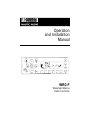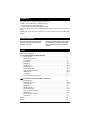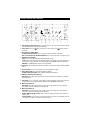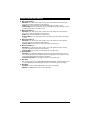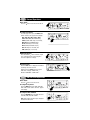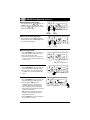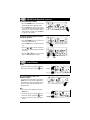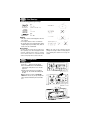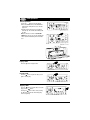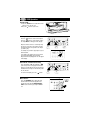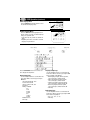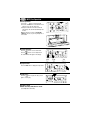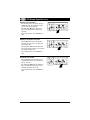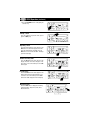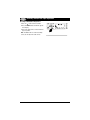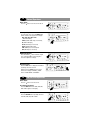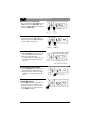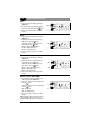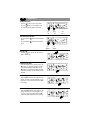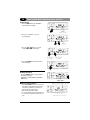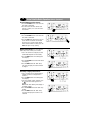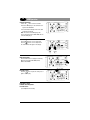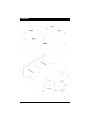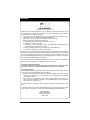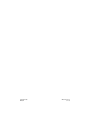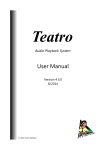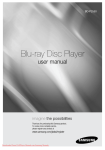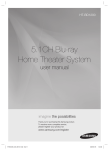Download MB QUART WRC-P Installation manual
Transcript
Operation and Installation Manual WRC-P Watertight Marine Radio Controller Introduction Please take the time to read all of the information in this manual. The WRC-P controls 2 different types of MB Quart systems: • System with DVD player (Model: WM1-DVD). • System with CD player (Models: WM1-CD and WR1-CD). Therefore this manual has 2 separate sections: DVD and CD. Consult your dealer to determine your type of system. Familiarity with operation will help you obtain the best possible performance from your new Marine Radio Controller. Safety Information DO NOT OPEN COVERS AND DO NOT REPAIR YOURSELF. PLEASE REFER SERVICING TO A QUALIFIED TECHNICIAN. CHANGES OR MODIFICATIONS TO THIS PRODUCT NOT APPROVED BY THE MANUFACTURER WILL VOID THE WARRANTY AND WILL VIOLATE FCC APPROVAL. Index Button Locations and Functions . . . . . . . . . . . . . . . . . . . . . . . . . . . . . . . . . . . . . . . . . . . . . . . . . . . . . 3-4 DVD CD System with DVD Player (Model: WM1-DVD) General Operation . . . . . . . . . . . . . . . . . . . . . . . . . . . . . . . . . . . . . . . . . . . . . . . . . . . . . . . . . . AM/FM Radio Operations . . . . . . . . . . . . . . . . . . . . . . . . . . . . . . . . . . . . . . . . . . . . . . . . . . . . Sound Controls . . . . . . . . . . . . . . . . . . . . . . . . . . . . . . . . . . . . . . . . . . . . . . . . . . . . . . . . . . . . Disc Warnings . . . . . . . . . . . . . . . . . . . . . . . . . . . . . . . . . . . . . . . . . . . . . . . . . . . . . . . . . . . . . CD Operation. . . . . . . . . . . . . . . . . . . . . . . . . . . . . . . . . . . . . . . . . . . . . . . . . . . . . . . . . . . . . . DVD Operation . . . . . . . . . . . . . . . . . . . . . . . . . . . . . . . . . . . . . . . . . . . . . . . . . . . . . . . . . . . . MP3 Disc Operation . . . . . . . . . . . . . . . . . . . . . . . . . . . . . . . . . . . . . . . . . . . . . . . . . . . . . . . . CD Changer Operation. . . . . . . . . . . . . . . . . . . . . . . . . . . . . . . . . . . . . . . . . . . . . . . . . . . . . . . Sirius Satellite Radio Operation. . . . . . . . . . . . . . . . . . . . . . . . . . . . . . . . . . . . . . . . . . . . . . . . IPOD Operation . . . . . . . . . . . . . . . . . . . . . . . . . . . . . . . . . . . . . . . . . . . . . . . . . . . . . . . . . . . . USB Operation. . . . . . . . . . . . . . . . . . . . . . . . . . . . . . . . . . . . . . . . . . . . . . . . . . . . . . . . . . . . . Auxiliary Audio/Video Input Operation . . . . . . . . . . . . . . . . . . . . . . . . . . . . . . . . . . . . . . . . . . 5 5-7 7-9 10 10-11 12-14 15 16-17 18-19 20-21 22 23 System with CD Player (Models: WM1-CD and WR1-CD) General Operation . . . . . . . . . . . . . . . . . . . . . . . . . . . . . . . . . . . . . . . . . . . . . . . . . . . . . . . . . . AM/FM Radio Operations . . . . . . . . . . . . . . . . . . . . . . . . . . . . . . . . . . . . . . . . . . . . . . . . . . . . Sound Controls . . . . . . . . . . . . . . . . . . . . . . . . . . . . . . . . . . . . . . . . . . . . . . . . . . . . . . . . . . . . CD Operation. . . . . . . . . . . . . . . . . . . . . . . . . . . . . . . . . . . . . . . . . . . . . . . . . . . . . . . . . . . . . . MP3 Disc Operation . . . . . . . . . . . . . . . . . . . . . . . . . . . . . . . . . . . . . . . . . . . . . . . . . . . . . . . . CD Changer Operation. . . . . . . . . . . . . . . . . . . . . . . . . . . . . . . . . . . . . . . . . . . . . . . . . . . . . . . Sirius Satellite Radio Operation. . . . . . . . . . . . . . . . . . . . . . . . . . . . . . . . . . . . . . . . . . . . . . . . IPOD Operation . . . . . . . . . . . . . . . . . . . . . . . . . . . . . . . . . . . . . . . . . . . . . . . . . . . . . . . . . . . . Auxiliary Audio Input Operation . . . . . . . . . . . . . . . . . . . . . . . . . . . . . . . . . . . . . . . . . . . . . . . USB Operation. . . . . . . . . . . . . . . . . . . . . . . . . . . . . . . . . . . . . . . . . . . . . . . . . . . . . . . . . . . . . 24 24-26 26-28 29 30 30-31 32-34 35-36 36 37 Installation . . . . . . . . . . . . . . . . . . . . . . . . . . . . . . . . . . . . . . . . . . . . . . . . . . . . . . . . . . . . . . . . . . . . . . 38 Warranty . . . . . . . . . . . . . . . . . . . . . . . . . . . . . . . . . . . . . . . . . . . . . . . . . . . . . . . . . . . . . . . . . . . . . . . 39 2 Button Locations and Functions 1. Power On/Off and Display Dimmer: Press to turn the unit on or off. Press and hold to dim the display. Press and hold again to restore display’s illumination. 2. Volume Control: Press the the volume. button to increase the volume and press the button to decrease 3. Disc Play/Pause and Mute Button: CD, DVD and CD Changer Mode: Press to pause disc play, press again to resume play. Radio, Sirius Satellite Radio and AUX/AV Input Modes: Press to mute volume level. Press again to restore. 4. Enter/Band and Loud Button: Radio: Press to select AM1, AM2, FM1, FM2 and FM3 radio bands. Loudness: Press and hold button until “LOUD ON” appears in the display to boost high and low tones at low volume levels. To deactivate press and hold again until “LOUD OFF” appears in the display. IPOD Mode: See IPOD Operation Section for more information. 5. Display Area: This area displays all function information for the radio, disc player, auxiliary and IPOD modes. 6. Equalizer Button: Press to choose between preset sound equalization settings. 7. Display Button (DISP): Press to display information if available. CD, DVD and CD Changer Mode: Press to display track/chapter information. 8. ASM Button (Automatic Station Memory): Radio Mode: Press and hold for automatic station memory storing. Press and release for scanning memorized stations. 9. Setup Button: Press to access Bass, Treble, Balance, Fader and Subwoofer controls. Press and hold for 10 seconds to access Beep Confirmation, Default Volume and AM/FM Tuning System. 10. Multi-Function Button #6: Radio Mode: Press and hold until a beep is heard to store a radio station into memory #6 (CH6). Press and release when recalling preset radio station #6 11. Multi-Function Button #5: Radio Mode: Press and hold until a beep is heard to store a radio station into memory #5 (CH5). Press and release when recalling preset radio station #5. CD Mode (WM1-CD and WR1-CD only): Press to preview each track on the CD for 10 seconds. Press again to cancel. CD Changer Mode: Press to preview each track on the CD for 10 seconds. Press and hold to preview each track on every CD for 10 seconds. Press again to cancel. 3 Button Locations and Functions 12. Multi-Function Button #4: Radio Mode: Press and hold until a beep is heard to store a radio station into memory #4 (CH4). Press and release when recalling preset radio station #4. CD Mode: Press to play all the tracks on the CD in random order. Press again to cancel. CD Changer Mode: Press to play all the tracks on the CD in random order. Press and hold to play all the CDs in random order. Press again to cancel. 13. Multi-Function Button #3: Radio Mode: Press and hold until a beep is heard to store a radio station into memory #3 (CH3). Press and release when recalling preset radio station #3. CD Mode: Press to repeat a CD track. Press again to cancel. CD Changer Mode: Press to repeat a CD track. Press and hold to repeat the entire disc. Press again to cancel. 14. Multi-Function Button #2: Radio Mode: Press and hold until a beep is heard to store a radio station into memory #2 (CH2). Press and release when recalling preset radio station #2. CD Changer Mode: Push to change to a higher number disc in the CD changer. 15. Multi-Function Button #1: Radio Mode: Press and hold until a beep is heard to store a radio station into memory #1 (CH1). Press and release when recalling preset radio station #1. CD Changer Mode: Push to change to a lower number disc in the CD changer. 16. Tune/Track Buttons: Radio Mode: Press either button and the tuner will scan to the next strong station and stop. Then press and hold either button until “MANUAL” appears in the display then release. Again press either button until the desired radio station appears in the display. CD and CD Changer Mode: Press to change the track to a lower or higher track. 17. Mode Button: Press to change the play source: Radio, CD/DVD and AUX/AV. Depending on what other input sources are connected (IPOD, Sirius and CD Changer) these play sources will also appear in the display. 18. Menu Button: Sirius Mode: See Sirius Satellite Radio Operation section for more information. IPOD Mode: See IPOD Operation section for more information. 4 DVD General Operations Power On/Off: Press the button to turn the unit on and off. Selecting a Play Source: To select a play source, press the MODE button until the desired source appears in the display: AM1, AM2, FM1, FM2 or FM3 or Radio Station Call Letters (AM and FM Radio), SIRIUS (Satellite Radio Input, if connected), DVD PLAY (Built-in DVD/CD Player), CD-CH (CD Changer, if connected), AV IN (Auxiliary Audio/Video Input), USB (MP3 Player, if connected) and IPOD (IPOD Input, if connected). Dimming the Display: Press and hold the button to dim the brightness of the display. Press and hold again to restore the brightness of display. Display Selection: Press the DISP button to display the information according to the mode selected. Example: Press the DISP button in the Sirius Radio mode to display “SONG-TITLE _> ARTIST_> CATEGORY _> SONG TITLE” . . . DVD AM/FM Radio Operations Power On/Off: Press the button to turn the unit on. Selecting the Play Source: Press the MODE button until “AM1, AM2, FM1, FM2 or FM3 or radio station call letters” appears in the display. Selecting the AM or FM Band: Press the ENT BND button repeatedly and select from FM1, FM2, FM3, AM1 or AM2. Note: Radio station call letters may be displayed instead of the radio band. 5 DVD AM/FM Radio Operation (Continued) Manually Tuning in a Radio Station: Press and hold either the or button until “MANUAL” appears in the display then release. Then press the or until the desired radio station appears in the display. Tuning in a Radio Station Using Seek: Press and release either the or button and the tuner will scan to the next strong station, stop seeking and start playing. Memorizing Radio Stations: 1. Press the ENT BND button to select either the FM1, FM2, FM3, AM1 or AM2 radio band. 2. Tune-in the desired radio station. 3. To memorize the station press and hold anyone of the six radio station recall buttons until you hear a beep. Recalling Memorizing Radio Stations: 1. Press the ENT BND button to select either the FM1, FM2, FM3, AM1 or AM2 radio band. 2. Press and release one of the six radio station recall buttons to select the memorized radio station. Automatically Store Radio Stations: 1. Press the ENT BND button to select either the FM1, FM2, FM3, AM1 or AM2 radio band. 2. Press and hold the ASM button and “SEARCH” will appear in the display. The tuner will search for the strongest stations and store them into memory. The new stations will replace stations that were previously stored in the current band. Note: After the new stations are stored into memory the tuner will start scanning the newly memorized stations. 3. Press the ASM button to stop scanning when a desired station is reached. 6 Hold DVD AM/FM Radio Operation (Continued) Scanning Stored Radio Stations: 1. Press the ENT BND button to select either the FM1, FM2, FM3, AM1 or AM2 radio band. 2. Press the ASM button and the tuner scans for preset stations stored in the current band and pauses for 5 seconds at each station. When a desired station is reached, press the ASM button again to stop scanning. Scanning for FM Radio Stations According to Program Type (PTY): 1. Press the ENT BND button to select either the FM1, FM2 or FM3 radio band. 2. Press the MENU button to display the program type. 3. Press the or to select the desired program type (PTY). (Example: News, Information, Sports, etc.) 4. Press the or button to search a station with the selected program type (PTY). DVD Sound Controls Volume: Increase the volume by pressing the button. Decrease the volume by pressing the button. Bass, Treble, Balance, Fader and Subwoofer Controls Select the desired sound mode by pressing the SETUP button. The modes will be displayed in the following order: Bass, Treble, Balance, Fader, Subwoofer Line Level Output and Subwoofer Cutoff Frequency. Bass: 1. Select the Bass mode (BAS) by pressing the SETUP button. 2. Increase the Bass by pressing the Decrease the Bass by pressing the button. button. 3. Control reverts back to volume control after 5 seconds. 7 DVD Sound Controls (Continued) Treble: 1. Select the Treble mode (TRB) by pressing the SETUP button. 2. Increase the Treble by pressing the button. Decrease the Treble by pressing the button. 3. Control reverts back to volume control after 5 seconds. Balance: 1. Select the Balance mode (BAL) by pressing the SETUP button. 2. To adjust the amount of sound output to the Right speakers press the button. To adjust the amount of sound output to the Left speakers press the button. BAL L=R = Equal sound right and left speakers. BAL 10R = Right speakers only. BAL 10L = Left speakers only. 3. Control reverts back to volume control after 5 seconds. Fader: 1. Select the Fader mode (FAD) by pressing the SETUP button. 2. To adjust the amount of sound output to the Rear speakers press the button. To adjust the amount of sound output to the Front speakers press the button. FAD F=R = Equal sound front and rear speakers. FAD R10 = Rear speakers only. FAD F10 = Front speaker only. 3. Control reverts back to volume control after 5 seconds. Subwoofer Line Level Output (SWG): 1. Select the Subwoofer Line Level Output mode (SWG) by pressing the SETUP button. 2. To adjust the Subwoofer Line Level Output higher press the button. To adjust the Subwoofer Line Level Output lower press the button. SWG 00 = No gain. SWG -12 = Minimum level. SWG 12 = Maximum level. 3. After 5 seconds control reverts back to volume control. Note: If subwoofer output is turned Off, Subwoofer Line Level Output mode is not accessible. See Subwoofer Output (page 9) for more information. 8 DVD Sound Controls (Continued) Subwoofer Cutoff Frequency (SWF): 1. Select the Subwoofer Cutoff Frequency mode (SWF) by pressing the SETUP button. 2. To adjust the Subwoofer Cutoff Frequency press the or button. SWF 160 = Low Pass 160Hz SWF 120 = Low Pass 120Hz SWF 80 = Low Pass 80Hz 3. After 5 seconds control reverts back to volume control. Note: If subwoofer output is turned off, Subwoofer Cutoff Frequency mode is not accessible. See Subwoofer Output (below) for more information. Equalizer (EQ): Press the EQ button to choose between the preset equalizer settings: FLAT, CLASSICS, POP M, ROCK M, JAZZ and DSP OFF as indicated in the display area. Subwoofer Output: Press and hold the EQ button to turn subwoofer output On and Off. “SW” appears in the display when the subwoofer is On and “SW” does not appear when the subwoofer output is Off. Loudness: To boost high and low tones at low volume levels, press and hold the ENT BND button until “LOUD ON” appears in the display. To deselect, press and hold the ENT BND button again until “LOUD OFF” appears in the display. Mute: Press and release the MUTE button to mute the volume level. If a disc is playing the MUTE button will pause the disc. Press the MUTE button again to restore the volume or resume playing the disc. 9 DVD Disc Warnings Disc Formats Supported by this Player: Handling: • Dirt, dust, scratches and warping disc will cause non operation. • Do not place stickers on disc or scratch disc. • Do not place discs in the following places: Direct sunlight, Dirty, dusty and damp areas, Near car heaters, Car seats or dashboard. Disc Cleaning: Use a dry soft cloth to wipe disc the surface. If the disc is quite dirty, use a soft cloth slightly moist with isopropyl (rubbing) alcohol. Never use solvents such as benzine, thinner or conventional record cleaners as they may mar the surface of the disc. DVD CD Operation General Operations: 1. Press the button to turn the unit On. 2. Press the OPEN button on the WM1-DVD to fold down the front panel to access the disc player slot. 3. Gently insert the disc into the slot with the label side up. The unit will automatically load the disc. Note: If a disc does not auto-load, DO NOT FORCE it into the slot, as you may already have a disc loaded as indicated by the inserted disc icon. 10 Note: A disc may become somewhat scratched (although not enough to make it unusable) depending on handling and conditions in the usage environment. DVD CD Operation (Continued) CD Track Selection: Press the button to select a lower track. Press the button to select a higher track. The track number will appear in the display. Ejecting a CD: 1. Press the OPEN button to fold down the front panel to access the disc slot. 2. Press the button to eject a disc. Pausing a CD: Press the button to pause the disc, press it again to resume play. Repeating a CD Track: The WM1-DVD’s default setting is to repeat the disc. So when the CD mode is selected, “RPTA” appears in the display, the disc will play the entire disc and then continually repeat the disc. To repeat a CD track press the RPT button until “RPT” appears in the display. The CD track will now play repeatedly. The repeat feature operates in the following sequence: Disc Repeat (RPTA) _> Repeat Off _> Track Repeat (RPT) _> Disc Repeat (RPTA) . . . Random CD Track Play Order: Press the SHF button until “SHF” appears in the display. The tracks on the disc will play in a random order. To cancel this feature press the SHF button again. 11 DVD DVD Operation General Operations: 1. Press the button to turn the unit On. 2. Press the OPEN button on the WM1-DVD to fold down the front panel to access the disc player slot. 3. Gently insert the disc into the slot with the label side up. The unit will automatically load the disc. Note: If a disc does not auto-load, DO NOT FORCE it into the slot, as you may already have a disc loaded as indicated by the inserted disc icon. Playing a DVD: Press the button to play the disc. Pausing a DVD: Press the button to pause the disc, press it again to resume play. Stopping a DVD: Press the button to stop the disc. To resume play, press the button. Pressing the button 2 times. Then pressing the button and the disc will start playing from the beginning. 12 DVD DVD Operation Ejecting a DVD: 1. Press the OPEN button to fold down the front panel to access the disc slot. 2. Press the button to eject a disc. DVD Chapter Selection: Press the button to select a lower chapter. Press the button to select a higher chapter. The chapter number will appear in the display. Chapter selection can also be selected by using the remote control. Press the chapter selection number button that corresponds to the chapter you want to play. For example: If you want to play chapter 8, press button 8 button. If you want to play chapter 28, press the 2 button followed immediately by the 8 button. Chapter 28 will start playing and “28” will appear in the display. Fast Forward / Fast Reverse Disc Play: Press and hold the (fast forward) or (fast reverse) button during play. Each time the button is pressed and held, the speed of fast forward/fast reverse changes in the following order: 2X, 4X, 8X, 20X To resume normal play, press the button. Menu Function: Press the DVD MENU button during disc play and the main menu will be displayed. Scroll through the menu with the NAVIGATION BUTTONS. Select a feature by pressing the OK button. 13 DVD DVD Operation (Continued) Audio Language Menu: Press the AUDIO button during playback to select the desired audio/language setup. Subtitle Language Menu: Press the SUB-T button during playback. Each time the button is pressed, the subtitle language changes in sequential order. • Some discs may only contain one subtitle language. • Depending on the disc, the number of subtitle languages may be different. Note: To access the DVD Setup Menu a DVD disc has to be inserted. Press the DVD SETUP button on the remote control to display the Setup Menu: System Setup Page: Use the navigation buttons to scroll between the menu items. Make a selection by pressing the OK button. • TV System: NTSC, PAL, Auto • Screen Saver: On, Off. • TV Type: 4:3PS, 4:3LB, 16:9 • Password: _ _ _ _ • Rating: 1 Kid Safe 2G 3 PG 4 PG13 5 PG-R 6R 7 NC-17 8 Adult • Default: Restore • Exit Setup 14 Language Setup Page: Use the navigation buttons to scroll between the menu items. Make a selection by pressing the OK button. Language Setup Options: • OSD Language: English, German, Spanish, French, Portuguese, Italian, Russian • Audio Lang: English, German, Spanish, French, Portuguese, Italian, Russian • Subtitle Lang: English, German, Spanish, French, Portuguese, Italian, Russian, Off • Menu Lang: English, German, Spanish, French, Portuguese, Italian, Russian, Off • Exit Setup Audio Setup Page: Use the navigation buttons to scroll between the menu items. Make a selection by pressing the OK button. Audio Setup Options: • Key: #, +3, +2, 0, -2, -4, b • Exit Setup DVD MP3 Disc Operation General Operations: 1. Press the button to turn the unit On. 2. Press the OPEN button to fold down the front panel to access the disc player slot. 3. Gently insert the disc into the slot with the label side up. The unit will automatically load the disc. Note: If a disc does not auto-load, DO NOT FORCE into the slot, as you may already have a disc loaded. Disc Track Selection: Press the Press the button to select a lower track. button to select a higher track. The track number will appear in the display. Display Selection: Press the DISP button to display the elapse time. Pausing a Disc: Press the button to pause the disc, press it again to resume play. Repeating a Track/ Random Track Play Order/Preview Tracks: (See CD Operation for details) 15 DVD CD Changer Operation (Option) Load CD’s into Changer: Insert the CD magazine into the external CD changer. Power On/Off: Press the button to turn the unit on. Selecting the Play Source: Press the MODE button until “CD-CH” appears in the display. CD Track Selection: Press the Press the button to select a lower track. button to select a higher track. The track number will appear in the display. CD Disc Selection: Press the 1 button to select a lower disc in the CD changer. Press the 2 button to select a higher disc in the CD changer. The disc number will appear in the display. Pausing a CD: Press the button to pause the disc, press it again to resume play. Display Selection: Press the DISP button to display the elapse time. After 5 seconds the display will revert back to track display. 16 DVD CD Changer Operation (Option) Repeating a CD Track or Disc: Select the desired track to be repeated. Then pre s s the RPT button and “RPT” will appear in the display. This track will play repeatedly. P ress and hold the RPT button. “DRPT” will appear in the display. The disc will now play repeatedly. To cancel either function, press the RPT button again. Random CD Track or Disc Play Order: P ress the SHF button and “SHF” will appear in the display. The tracks on the current disc will play in random ord e r. P ress and hold the SHF button and “DSHF” will appear in the display. The tracks on every loaded disc will play in random ord e r. To cancel either function, press the SHF button again. Preview CD Tracks or Disc: P ress the SCN button and “SCN” will appear in the display. Each track on the current disc will play for 10 seconds. P ress and hold the SCN button and “DSCN” will appear in the display. The first track on every loaded disc will play for 10 seconds. To cancel either function, press the SCN button again. 17 DVD Sirius Satellite Radio Operation (Option) Manual Tuning: Press the or button until the desired channel appears in the display. Direct Tuning: 1. Press the MENU button until “Direct-T” appears in the display. 2. Press the or button to select the first number of the desired channel. 3. Press the button to choose the next number. Press the or button to select the second number of the desired channel. Repeat this procedure for the third number. 4. Press the ENT BND button and the channel will start playing. Category Tuning: 1. Press the MENU button until “CATEGORY” appears in the display. 18 DVD Sirius Satellite Radio Operation (Option) (Continued) 2. Press the 1 or 2 button to select the desired category. 3. Press the or button to select the desired channel inside the category. 4. Press the ENT BND button and the channel will start playing. Switching the Display: Press the DISP button to cycle through the following display modes. SONG TITLE _> ARTIST _> CATEGORY _> SONG TITLE… Memorizing a Preset Channel: 1. Press the ENT BND button to select either the SIR1, SIR2 or SIR3 Sirius band. Each band can memorize 6 channels for a total of 18 channels that can be memorized. 2. Tune in the desired Sirius channel. 3. To store the channel press and hold anyone of the six channel recall buttons until you hear a beep. Recalling Memorizing Sirius Channel: 1. Press the ENT BND button to select either the SIR1, SIR2 or SIR3 band. 2. Press and release the Sirius channel recall button 1, 2, 3, 4, 5, or 6 to select the memorized channel. 19 DVD IPOD Operation General Operations: 1. Connect an IPOD to the cable attached to the radio. 2. The unit will automatically switch to the IPOD mode and start playing. Note: The IPOD controls will become inoperable and the WRC-P will now control the IPOD. IPOD Button Location and Functions: 1. Menu Button: Same operation as the MENU button on an IPOD. 2. Next and Previous Button: Press these buttons to scroll through the menu items, same operation as the IPOD’s Click Wheel. 3. Play/Pause Button: Same operation as the button on an IPOD. 4. ENT BND Button: Same operation as the Center Select button on an IPOD. Browse for a Song: 1. Press the MENU button and appearing in the display will be either “PLAYLIST, ARTIST, ALBUM GENRE, SONG or COMPOSER”. 2. Press the or “SONG” menu. button to select the 3. Press the ENT BND button to activate the “SONG” menu. 4. Press the button to select the desired song from the menu. Once the button has been used to scrolled into the song list the button can be used to scroll backwards. 20 DVD IPOD Operation (Continued) 5. Press the ENT BND button to start playing the selected song. Pausing a Track: Press the button to pause the track, press it again to resume play. Repeating a Track: Select the desired track to repeat, then press the RPT button once and “RPT” appears in the display. This track will play repeatedly. Press the RPT button one more time and “RPT” will disappear from the display. Random Track Play Order: Press the SHF button until “SHF” appears in the display. The tracks on the disc will play in a random order. To cancel this feature press the SHF button again. Preview Tracks: Press the SCN button until “SCN” appears in the display. Each track on the disc will play for 10 seconds. To cancel this feature press the SCN button until “SCN” disappears from the display. Display Selection: Press the DISP button to display the following track information: “Elapse Time, Title, Artist, Album and Track”. 21 DVD USB Operation General Operations: 1. Press the button to turn the unit On. 2. Connect a MP3 player to the USB cable coming from the WM1-DVD. 3. The unit will automatically switch to the USB mode and start playing. Note: The controls on the MP3 player will become inoperable, and the WRC-P will now control the MP3 player. Track Selection: Press the button to select a lower track. Press the button to select a higher track. The track number will appear in the display. Display Selection: Press the DISP button to display the following MP3 disc information: “DIR NAME, TITLE, ARTIST and ALBUM”. Pausing a Track: Press the button to pause the track, press it again to resume play. Repeating a Track: Random Track Play Order: Preview Tracks: (See CD Operation for details) 22 DVD Auxiliary Audio/Video Input Operation Selecting an Audio/Video Play Source: 1. Press the button to turn the unit On. 2. Press the MODE button until “AV IN” appears in the display. 3. Refer to the audio device’s owners manual for proper operation. Note: The WRC-P will not control the auxiliary source, but can adjust the sound controls. 23 CD General Operations Power On/Off: Press the button to turn the unit on and off. Selecting a Play Source: To select a play source, press the MODE button until the desired source appears in the display: AM1, AM2, FM1, FM2 or FM3 (AM and FM Radio), SIRIUS (Satellite Radio Input, if connected), CD (Built-in CD Player), CD-CH (CD Changer, if connected) AUX IN (Auxiliary Audio Input), IPOD (IPOD Input, if connected) and USB (MP3 Player, if connected). Dimming the Display: Press and hold the button to dim the brightness of the display. Press and hold again to restore the brightness of display. Display Selection: Press the DISP button to display the information according to the mode selected. Example: Press the DISP button in the Sirius radio mode to display “CH-NAME _> SONGTITLE _> ARTIST NAME _> CATEGORY”. CD AM/FM Radio Operations Power On/Off: Press the button to turn the unit on. Selecting the Play Source: Press the MODE button until “AM1, AM2, FM1, FM2 or FM3” appears in the display. Selecting the AM or FM Band: Press the ENT BND button repeatedly and select from FM1, FM2, FM3, AM1 or AM2. 24 CD AM/FM Radio Operation (Continued) Manually Tuning in a Radio Station: Press and hold either the or button until “MANUAL” appears in the display then release. Then press the or until the desired radio station appears in the display. Tuning in a Radio Station Using Seek: Press and release either the or button and the tuner will scan up to the next strong station, stop seeking and start playing. Memorizing Radio Stations: 1. Press the ENT BND button to select either the FM1, FM2, FM3, AM1 or AM2 radio band. 2. Tune in the desired radio station. 3. To store the station press and hold anyone of the six radio station recall buttons until you hear a beep. Recalling Memorizing Radio Stations: 1. Press the ENT BND button to select either the FM1, FM2, FM3, AM1 or AM2 radio band. 2. Press and release one of the six radio station recall buttons to select the memorized radio station. Tuning in a Radio Station Using Tuner Scanning (WR1-CD Only): Press the MENU button and “TSCAN” appears in the display. The tuner will search for the next strong station, play for 5 seconds then scan for the next strong station. To cancel this function press the MENU button again. 25 CD AM/FM Radio Operation (Continued) Automatically Store Radio Stations: 1. Press the ENT BND button to select either the FM1, FM2, FM3, AM1 or AM2 radio band. 2. Press and hold the ASM button until “AST” appears in the display. The tuner will search for the strongest stations and store them into memory. The new stations will replace stations that were previously stored in the current band. Note: After the new stations are stored into memory the tuner will start scanning the newly memorized stations. 3. Press the ASM button to stop scanning when a desired station is reached. Scanning Stored Radio Stations: 1. Press the ENT BND button to select either the FM1, FM2, FM3, AM1 or AM2 radio band. 2. Press the ASM button and the tuner scans for preset stations stored in the current band and pauses for 5 seconds at each station. When a desired station is reached, press the ASM button again to stop scanning. CD Sound Controls Volume: Increase the volume by pressing the button. Decrease the volume by pressing the button. Bass, Treble, Balance, Fader and Subwoofer Controls Select the desired sound mode by pressing the SETUP button. The modes will be displayed in the following order: Bass, Treble, Balance, Fader, Subwoofer Line Level Output and Subwoofer Cutoff Frequency. Bass: 1. Select the Bass mode (BAS) by pressing the SETUP button. 2. Increase the Bass by pressing the Decrease the Bass by pressing the button. button. 3. Control reverts back to volume control after 5 seconds. 26 Hold CD Sound Controls (Continued) Treble: 1. Select the Treble mode (TRE) by pressing the SETUP button. 2. Increase the Treble by pressing the button. Decrease the Treble by pressing the button. 3. Control reverts back to volume control after 5 seconds. Balance: 1. Select the Balance mode (BAL) by pressing the SETUP button. 2. To adjust the amount of sound output to the Right speakers press the button. To adjust the amount of sound output to the Left speakers press the button. BAL 00 = Equal sound right and left. BAL R12 = Right speakers only. BAL L12 = Left speakers only. 3. Control reverts back to volume control after 5 seconds. Fader: 1. Select the Fader mode (FAD) by pressing the SETUP button. 2. To adjust the amount of sound output to the Rear speakers press the button. To adjust the amount of sound output to the Front speakers press the button. FAD 00 = Equal sound front and rear. FAD R12 = Rear speakers only. FAD F12 = Front speaker only. 3. Control reverts back to volume control after 5 seconds. Subwoofer Line Level Output (SWG): 1. Select the Subwoofer Line Level Output mode (SWG) by pressing the SETUP button. 2. To adjust the subwoofer line level output higher press the button. To adjust the subwoofer line level output higher press the button. SWG 00 = No gain. SWG -12 = Minimum level. SWG +12 = Maximum level. 3. Control reverts back to volume control after 5 seconds. Note: If subwoofer output is turned off, Subwoofer Line Level Output mode is not accessible. See Subwoofer Output (page 28) for more information. 27 CD Sound Controls (Continued) Subwoofer Cutoff Frequency (SWF): 1. Select the Subwoofer Cutoff Frequency mode (SWF) by pressing the SETUP button. 2. To adjust the subwoofer cutoff frequency press the or button. SWF 160 = Low Pass 160Hz SWF 120 = Low Pass 120Hz SWF 80 = Low Pass 80Hz 3. Control reverts back to volume control after 5 seconds. Note: If subwoofer output is turned off, Subwoofer Cutoff Frequency mode is not accessible. See Subwoofer Output (below) for more information. Equalizer (EQ): Press the EQ button to choose between the preset equalizer settings: Rock, Pop, Classic, Vocal, Flat and Jazz as indicated in the display area. Subwoofer Output: Press and hold the EQ button to turn subwoofer output on and off. “SUBW ON” appears in the display when the subwoofer is on and “SUBW OFF” appears when the subwoofer output is off. Loud: To boost high and low tones at low volume levels, press and hold the ENT BND button until “LOUD ON” appears in the display. To deselect, press and hold the ENT BND button again until “LOUD OFF” appears in the display. Mute: Press and release the MUTE button to mute the volume level. If a CD is playing the MUTE button will pause the disc. Press the MUTE button again to restore the volume or resume playing the disc. 28 CD CD Operation CD Track Selection: Press the button to select a lower track. Press the button to select a higher track. The track number will appear in the display. Fast Forward/Fast Rewind: Push and hold the music. button to fast forward the Push and hold the music. button to fast rewind the Pausing a CD: Press the button to pause the disc, press it again to resume play. Repeating a CD Track: Select the desired track to repeat, then press the RPT button once and “RPT” appears in the display. This track will play repeatedly. Press the RPT button one more time and “RPT” will disappear from the display. The entire CD will now be repeated. Random CD Track Play Order: Press the SHF button until “SHF” appears in the display. The tracks on the disc will play in a random order. To cancel this feature press the SHF button again. Preview CD Tracks: Press the SCN button until “SCN” appears in the display. Each track on the disc will play for 10 seconds. To cancel this feature press the SCN button until “SCN” disappears from the display. 29 CD MP3 Disc Operation Disc Track Selection: Press the button to select a lower track. Press the button to select a higher track. The track number will appear in the display. Display Selection: Press the DISP button to display the following MP3 disc information: DIR NAME, TITLE, ARTIST and ALBUM. Pausing a Disc: Press the button to pause the disc, press it again to resume play. Repeating a Track/ Random Track Play Order/Preview Tracks: (See CD Operation for details) CD CD Changer Operation (Option) Load CD’s into Changer: Insert the CD magazine into the external CD changer. Power On/Off: Press the button to turn the unit on. Selecting the Play Source: Press the MODE button until “CD-CH” appears in the display. CD Track Selection: Press the button to select a lower track. Press the button to select a higher track. The track number will appear in the display. 30 CD CD Changer Operation (Option) (Continued) CD Disc Selection: Press the 1 button to select a lower disc in the CD changer. Press the 2 button to select a higher disc in the CD changer. The disc number will appear in the display. Pausing a CD: Press the button to pause the disc, press it again to resume play. Repeating a CD Track or Disc: Select the desired track to be repeated. Then pre s s the RPT button and “RPT” will appear in the display. This track will play repeatedly. P ress and hold the RPT button and “RPT” and will appear in the display. The disc will play repeatedly. To cancel either function, press the RPT button again. Random CD Track or Disc Play Order: P ress the SHF button and “SHF” will appear in the display. The tracks on this disc will play in random ord e r. P ress and hold the SHF button and “SHF” and will appear in the display. The tracks on all the discs will play in random ord e r. To cancel either function, press the SHF button again. Preview CD Tracks or Disc: P ress the SCN button and “SCN” will appear in the display. Each track on the current disc will play for 10 seconds. P ress and hold the SCN button and “SCN” and will appear in the display. The first track on every disc will play for 10 seconds. To cancel either function, press the SCN button again. 31 CD Sirius Satellite Radio Operation (Option) Manual Tuning: Press the or button until the desired channel appears in the display. Direct Tuning: 1. Press the MENU button until “DIR - - -” appears in the display. 2. Press the or button to select the first number of the desired channel. 3. Press the MENU button to select the next number of the channel. Use the or buttons to select the desired number. Repeat this procedure for the third number. 4. Press the ENT BND button and the channel will start playing. 32 CD Sirius Satellite Radio Operation (Option) (Continued) Category Tuning: 1. Press the MENU button and “CATEGORY” starts flashing in the display. 2. Press the 1 or 2 button to select the desired Category. 3. Press the or button to select the desired Channel inside the Category. 4. Press the ENT BND button and the channel will start playing. Switching the Display: Press the DISPLAY button to cycle through the following display modes. SONG-TITLE _> ARTIST NAME _> CATEGORY _> SONG-TITLE . . . Memorizing a Preset Channel: 1. Press the ENT BND button to select either the SIR1, SIR2 or SIR3 Sirius band. Each band can memorize 6 channels for a total of 18 channels that can be memorized. 2. Tune in the desired Sirius channel. 3. To store the channel press and hold anyone of the six channel recall buttons until you hear a beep. 33 CD Sirius Satellite Radio Operation (Option) (Continued) Recalling Memorizing Sirius Channel: 1. Press the ENT BND button to select either the SIR1, SIR2 or SIR3 band. 2. Press and release the Sirius channel recall button 1, 2, 3, 4, 5, or 6 to select the memorized channel. Scanning Stored Sirius Channels: 1. Press the ENT BND button to select either the SIR1, SIR2 or SIR3 band. 2. Press the ASM button and the tuner scans for preset channels stored in the current band then pauses for 5 seconds at each channel. When a desired channel is reached, press the ASM button again to stop scanning. Skipping Sirius Channel: You can program the radio to skip a Sirius channel you do not want. 1. Tune to the channel to be skipped (see Sirius Satellite Radio Operation for more details). 2. Press the MENU button until “SKIP” appears in the display. 3. Press the ENT BND button until “SKIP” flashes in the display. 4. Press the MENU button and “SKIP” disappears from the display. The channel will now be skipped. Reinstating a Skipping Sirius Channel: 1. Tune to a channel next to a skipped channel. (Example: If channel 2 is skipped tune to channel 1.) 2. Press the MENU button until “SKIP” appears in the display. 3. Tune in the skipped channel. (Example: Press the button and “003” appears in the display). Note: “SKIP” will be flashing in the display on all skipped channels. 4. Press the ENT BND button until “SKIP” stops flashing. 5. Press the MENU button and “SKIP” disappears from the display. The channel is now reinstated. 34 CD IPOD Operation General Operations: 1. Connect an IPOD to the cable attached to the radio. 2. The unit will automatically switch to the IPOD mode and start playing. Note: The IPOD controls will become inoperable and the WRC-P will now control the IPOD. IPOD Button Location and Functions: 1. Menu Button: Same operation as the MENU button on an IPOD. 2. Next and Previous Button: Press these buttons to scroll through the menu items, same operation as the IPOD’s Click Wheel. 3. Play/Pause Button: Same operation as the button on an IPOD. 4. ENT BND Button: Same operation as the Center Select button on an IPOD. Browse for a Song: 1. Press the MENU button and until “PLAYLIST” appears in the display. 2. Press the or “SONGS” menu. button to select the 3. Press the ENT BND button to activate the “SONGS” menu. 4. Press the or button to select the desired song from the menu. 5. Press the ENT BND button to start playing the selected song. 35 CD IPOD Operation (Continued) Pausing a Track: Press the button to pause the track, press it again to resume play. Repeating a Track: Select the desired track to repeat, then press the RPT button once and “RPT” appears in the display. This track will play repeatedly. Press the RPT button one more time and “RPT” will disappear from the display. Random Track Play Order: Press the SHF button until “SHF” appears in the display. The tracks on the disc will play in a random order. To cancel this feature press the SHF button again. Preview Tracks: Press the SCN button until “SCN” appears in the display. Each track on the disc will play for 10 seconds. To cancel this feature press the SCN button until “SCN” disappears from the display. Display Selection: Press the DISP button to display the following track information: Elapse Time, Title, Artist, Album and Track. CD Auxiliary Audio Input Operation Selecting an Auxiliary Audio Play Source: 1. Connect an auxiliary Audio Play Source to the radio. 2. Press the MODE button until “AUX IN” appears in the display. 3. Refer to the audio device’s owner’s manual for proper operation. Note: The WRC-P will not control the auxiliary source but the sound controls can be adjusted. 36 CD USB Operation General Operations: 1. Press the button to turn the unit On. 2. Connect a MP3 player to the USB cable coming from the WM1-DVD. 3. The unit will automatically switch to the USB mode and start playing. Note: The controls on the MP3 player will become inoperable, and the WM1-DVD will now control the MP3 player. Track Selection: Press the button to select a lower track. Press the button to select a higher track. The track number will appear in the display. Display Selection: Press the DISP button to display the following MP3 disc information: DIR NAME, TITLE, ARTIST and ALBUM. Pausing a Track: Press the button to pause the track, press it again to resume play. Repeating a Track: Random Track Play Order: Preview Tracks: (See CD Operation for details) 37 Installation 38 Warranty LIMITED WARRANTY This warranty will be honored only in U.S.A. MB Quart offers to the original purchaser a one (1) year warranty period from date of purchase. Except as specified below, this warranty covers all defects in material and workmanship in this component. The following are not covered by the warranty: 1. Any product which is not distributed in the U.S.A. by TriStar Distributing or which is not purchased in the U.S.A. from an authorized TriStar Distributing dealer. 2. Any product on which the serial has been defaced, modified or removed, 3. Damage, deterioration or malfunction resulting from: a. Any shipping damage (claims must be presented to the carrier). b. Installation or removal of the product. c. Accident, acts of nature, misuse, abuse, neglect, unauthorized product modification or failure to follow instructions supplied with the product. d. Repair or attempted repair by anyone not authorized by TriStar Distributing. e. Any other cause that does not relate to a product defect. If within the one-year warranty period your MB Quart marine product should fail, please contact the dealer where the product was purchased to obtain authorization for warranty service. You must include a copy of the original dated sales receipt as proof of warranty coverage. All warranty service returns must be shipped freight prepaid. We will pay the return shipping charges, if repairs are covered by the warranty and we are shipping within the United States. After the warranty period if your MB Quart Marine Product ever needs service, please call 1-800-621-2278 and ask for the service department, to determine if the repairs are feasible. LIMITATION OF IMPLIED WARRANTIES ALL IMPLIED WARRANTIES, INCLUDING WARRANTIES OF MERCHANTABILITY AND FITNESS FOR A PARTICULAR PURPOSE, ARE LIMITED IN DURATION TO THE LENGTH OF THIS WARRANTY. EXCLUSION OF DAMAGES TriStar Distributing liability for any defective product is limited to the repair or replacement of the product at our discretion. TriStar Distributing shall not be liable for: 1. Installation or removal, damage to other property caused by any defects in components, damages based upon inconvenience, loss of use of the product; or any other damages, whether incidental, consequential or otherwise. 2. Some states do not allow limitations on how long an implied warranty lasts and/or do not allow the exclusion or limitation of incidental or consequential damages, so the above limitations and exclusions may not apply to you. This warranty gives you specific rights, and you may have other rights, which may vary from state to state. If a problem develops during or after the Limited Warranty Period; or if you have any questions regarding the operation of the product, you should contact TriStar Distributing warranty department. TriStar Distributing 58263 Charlotte Avenue Elkhart, Indiana 46517 800-621-2278 39 © Copyright 2008 MB Quart WRC-P-UM Rev. A 6-11-08