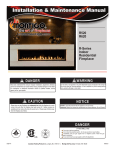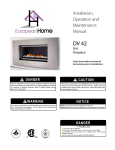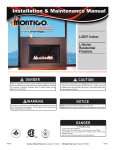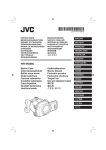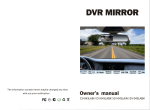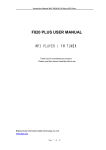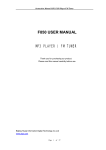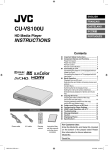Download Caltron Industries MD-15 User manual
Transcript
Caltron Industries, Inc. Copyright © 2006-2007 15” MPEG LCD Display (MD-15) User Manual Version: 1.6 Feb 21, 2007 Revision History i Revision Author Date Description 1.0 Peter Lin Jan 02, 2007 1. Initial draft. 1.1 Peter Lin Jan 27, 2007 1. Add file trees 1.2 Peter Lin Feb 27, 2007 1. Add operating instructions 1.3 Johnny Young March 3, 2007 1. Add user instructions and change format. 1.4 Johnny Young Jan 15, 2007 1. Add 1.3, 1.4, FAQ solution, and enhancing 2. Installation Procedure 1.5 Johnny Young Feb 6, 2007 1. Change file tree structure. 1.6 Johnny Young Feb 21, 2007 1. Add rotary counter file structure 2. Add touch file structure 1.7 Andrew Leung Feb 26, 2007 1. Revise rotary counter file structure 2. Revise 1.2 Features 1.8 Andrew Leung Feb 27, 2007 1. Add 4. Monitor Display Control 2. Add 5. On Screen Display ii Table of Contents 1. Introductions ......................................................................... 1 1.1 Safety Instructions...............................................................................................1 1.2 Features ................................................................................................................4 1.3 Notice ....................................................................................................................5 1.4 Check List ............................................................................................................6 1.5 Outward Appearance..........................................................................................6 2. Installation Procedure .......................................................... 6 3. Building Content File Structure .......................................... 8 3.1 Create Rotary Counter File Structure ..............................................................7 4. Monitor 5 On Display Control………………………...……………………....8 Screen Display………………………………………………………….10 4. Frequesnt Ask Questions (FAQs) ...................................... 14 iii 1. Introduction 1.1 Safety Instructions 1.1.1 Read this user manual All safety and operating instructions in this user manual should be read before operating the product 1.1.2 Keep this user manual This user manual should be retained for future references. 1.1.3 Head Warnings Be cautious about warning signals on the product. 1.1.4 Follow Instructions Please follow instructions in this user manual 1.1.5Attachments Do not use attachments not recommended by the product manufacturer. 1.1.6 Mounting Do not place the product on any unstable cart, stand, tripod or table to avoid injury on children and adult. Use only attachments indicated by product manufacturer. 1.1.7 Temperature Use this product within recommended operating temperature 32°F ~ 100°F (0°C ~ 45°C), relative humidity 20%-80%. The product should be situated away from any heat source such as radiators, heat registers, stoves or other products (including amplifier) that produce heat. 1.1.8 Avoid Liquid Invasion Avoid the invasion of any liquid. Do not place the product near bathtub, sink, kitchen, wet basement or swimming pool. Do not place product on any uneven surfaces and keep a distance of at least 6 inches from wall. Do not place heavy objects on top of the unit and at sealed areas to avoid heat ventilation problems. 1.1.9 Product Protection Do not place any attachment or parts inside the product to avoid contacts with voltage points that could result an electric shock or fire. 1 1.2.0 Heat Ventilation There is heat ventilation on the top and the bottom part of the product. do not block any ventilation openings with objects g. carpet). To avoid overheating, For the best ventilation, allow the product to have 10cm radius of the opening. 1.2.1 Grounding or Polarization This product could be equipped with an alternate plug. 1.2.2 Power –Cord Protection Power supply cords should be routed so that they are unlikely to be walked on or pitched by items placed upon them. Pay attention to the connection of plugs. 1.2.3 Power Sources This product should be operated only from the type pf power source indicated on the rear panel. If you are unsure of the type of power supply to your home, consult your dealer or local power company. 1.2.4 Lightning and storms Unplug the outlet during lighting, storms or long unused periods. This will prevent damages and power-line surges to the product. 1.2.5 Overloading Do not overload wall outlets, extension cords or integral convenience receptacles as this can result in a risk of fire or electric shock. 1.2.6 Damage Handling Unplug this product from the outlet of wall and request qualified service personnel under the following conditions: - When the power supply cord or plug is damaged - When the picture display gets dimmer - When liquid has been spilled or objects have fallen on to the product - When the product has been exposed to rain or water. - Adjust only those controls that are in the instruction manual. For improper adjustments may result in damage and will often require extensive work by a qualified technician to restore the product to its normal operation. - When the product exhibits a distinct change in performance-this indicates a need for repair service. 2 1.2.7 Replacement parts When replacement parts are required, be sure that the technician uses replacement parts specified by the manufacturer or parts with same features. Unauthorized substitution may result in fire, electric shock or other hazards. 1.2.8 Safety Check Upon completion of any service or repair to this product, ensure safety checks performed by qualified technician for proper operating condition. 1.2.9 Warnings If the battery of remote control is incorrectly replaced, there will be a danger of explosion. 1.3.0 Storage Keep the product at dim areas, room temperature and low humidity to maintain original condition. 1.3.1 Transportation Since the product consists of glass and delicate electronic components, excessive shock or drop will result damages. Please handle the product carefully to minimize shock during transportation. 1.3.2 Recycling The product utilizes tin-lead solder, and has a fluorescent lamp containing a small amount of mercury. For environmental considerations, disposal of these materials may be regulated in your community. For disposal or recycling information, please contact your local authorities, or Electronics Industries Alliance: http://www.eiae.org/ 1.3.3 Cleaning Unplug the product from the wall outlet before cleaning. Do not use liquid cleaners or aerosol cleaners. Use damp cloth for cleaning. 3 1.1 Product Description The digital signage unit refers to the use of digital technology by sending messages and images to a display in public places. With the rise of digital signage, it not only replaces the traditional marketing approaches, but it also enhances the quality of communication. Digital signage can easily guide or provide a person with decision-making information such as to make a certain purchasing decisions. 1.2 Features • CF card stopper protects from stolen memory cards • Convenient lid for future firmware updating/upgrading 4 • Semi-hidden Power on/off and other adjustment (OSD) switches • IR Remote control sound level • 100 x 100 mm VESA standard display signage mounting holes easily match third party mounting kits • Integrated speakers for audio 1.3 Notice 1. Do not touch the LCD panel surface with sharp or hard objects. 2. Do not use abrasive cleaners, waxes or solvents for cleaning, use only a dry or damp, soft clothe. 3. Use only with a high quality, safety-approved, AC/DC power adapter. 5 1.4 Check List z z Interactive Digital Signage Unit Accessory 1. Power Adapter 2. Power Cord 3. Remote Control If any items are missing or damaged, please contact your dealer immediately. 1.5 Outward Appearance 2. Installation Procedure Take out the power cord and adaptor from the accessories case. z z z z Connect the plug of adaptor into the power jack of the media player. Connect power cord to the power adapter comes with the unit. Connect power cord plug to an AC outlet. Switch on the rocker switch and the green LED light should be visible in the front of the unit. Please wait for the starting screen. 6 z Installing/Removing Battery of Remote Control Note: The plastic sheet plays a protective role when there is no the battery in the remote control. Please remove the plastic sheet before using the remote control. Remarks: Type of the remote control battery CR2025. Please check the polarity of the battery before installing. Please remove the battery when the remote control is unused for a long time. 7 3. Building Content File Structure MD-15 plays the media files in two ways – PLAY ALL and PLAY SPECIFIC FOLDER 3.1 PLAY ALL Switch the rotary counter to “9”. MD-15 plays all image files from the CF memory card in alphanumeric order repeatedly. Quick Tips: *Always set the rotary counter switch to “9” in order to PLAY ALL. MD-15 may not recognize the file name and show the FILE LIBRARY screen or play the file in random if different number is switched. To locate the rotary counter, look behind the MD-15. Rotary Counter 3.2 PLAY SPECIFIC FOLDER You can set MD-15 to solely play one specific files from one of eight different folders. By adjusting the rotary counter switch to specific number, the contents under that numbered folder will be played repeatedly. You can create upto eight folders. *No limitation on the number of files in each folder. 8 3.2.1 Create the file structure first from your computer. 1. Create eight new folders and name them from “1” – “8”. 2. Unlimited multiple files can be put in any folder from “1” to “8”. adding number prefix to file names. For example: 02_flowers.mpeg. Suggest Function: 1. Play your desired folder by adjusting the rotary counter to be “1”, “2”, “3”, “4”, “5”, “6”, “7”, or “8” 2. Switch rotary counter to “9” to play all files in all folders 3. Go to Mode Selection screen by switching to “00” 9 4. Monitor Display Control Keypad is located at the back of the display. Recommend using a stylus to press the buttons. 4.1 Keypad Definition Buttons Function 1 Right / Decrease 2 Signal Switch Left / Increase 3 Main Menu / Enter 4 Auto Adjust 5 Power On / Off 4.2 Keypad Lock Combination Press Button 3 & 4 simultaneously to lock the keypad. The screen will show “Lock” in the middle. To unlock it, press Button 3 & 4 and the screen will show “unlock”. 10 5. On Screen Display 5.1 Main Menu 5.2 OSD Operation Procedure 1. 2. 3. 4. 5. 6. 7. 8. Press “Menu/SW3” button to call out the Main Menu Press ▲▼/SW1,2 to select Main Menu Press “Menu/SW3”to access Sub Menu Press ▲▼/SW1,2 to select Sub Menu Press “Menu/SW3” to access the user setting Press ▲▼/SW1,2 to adjust the setting Press “Menu/SW3” to confirm the setting Select Return to return to previous menu or Exit to exit the OSD main menu 4.3 Menu Table MAIN MENU INPUT SOURCE SUB MENU FUNCTION SITUATION/OPTION VGA -- Select VGA signal input DVI -- Select DVI signal input (multi-signal input model only) CVBS -- Select Composite video input (multi-signal input model only) 11 S VIDEO -- Select S-Video signal input (multi-signal input model only) RECALL -- Recall factory default input signal setting RETURN -H POSITION Adjust screen Horizontal position V POSITION Adjust screen vertical position CLOCK Correct flickering text or lines (horizontal) PHASE Correct flickering text or lines (vertical) AUTO ADJUST Automatically adjust image clock, phase, H-position, V-position settings RECALL Recall factory default display setting RETURN Return to main menu 9300K Color temperature Change the color intensity of the temperature selected 7500K Color temperature Change the color intensity of the temperature selected 6500K Color temperature Change the color intensity of the temperature selected R RGB adjust Adjust Red color G RGB adjust Adjust Green color B RGB adjust Adjust Blue color RECALL -- Recall factory default color setting DISPLAY ADJUST COLOR ADJUST Return to main menu RETURN -- Return to main menu OSD H POSITION Adjust the OSD horizontal position on screen OSD ADJUST OSD V POSITION Adjust the OSD vertical position on screen OSD TIMER Set the length of time for OSD is displayed 12 TRANSPARENCY Adjust the transparency of OSD LANGUAGE RECALL Recall factory default OSD setting RETURN Return to main menu English -- Adjust the OSD language to English Frangais -- Adjust the OSD language to French Deutsch -- Adjust the OSD language to German Italiano -- Adjust the OSD language to Italian Espanol -- Adjust the OSD language to Spanish Japanese -- Adjust the OSD language to Japanese 中文繁體 -- Adjust the OSD language to Chinese Big 5 中文簡體 -- Adjust the OSD language to Simplified Chinese RECALL Recall the factory default language setting -- RETURN -- SCREEN ADJUST Return to main menu Contrast Adjust contrast Brightness Adjust brightness Text Switch booting mode between text and picture mode AUDIO ADJUST Recall Recall the factory default screen setting Return Return to main menu Volume Adjust audio volume Mute Mute audio 13 (OPTIONAL) -- Recall Recall factory default audio setting Return Return to main menu Exit Exit OSD 14 4. Frequent Ask Questions (FAQs) Picture too dark: ● Check the brightness. ● Check the contrast. ● Check whether LCD is damaged. Failure of remote control: ● Check the power. ● Check whether the battery is tightly installed. ● Check whether the battery is properly installed. ● Check whether there is barrier between the remote control and detector. ● For the failure caused by radio wave interference, including being bright and static noise, turn off the power and restart the player in 10s. ● Keep a distance of 2 inches from the detector. Blurred picture: ● Check Video signal source and CF card. ● If you cannot remove the trouble after using these suggestions, please contact the maintainer immediately. 15