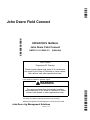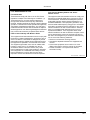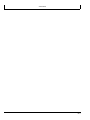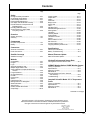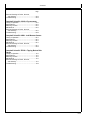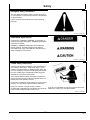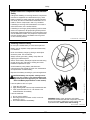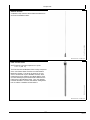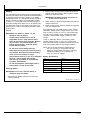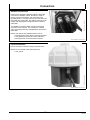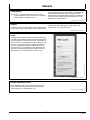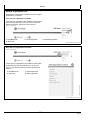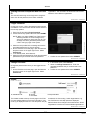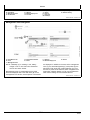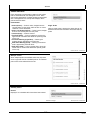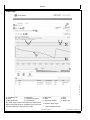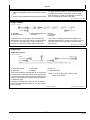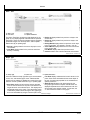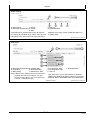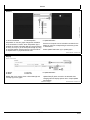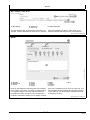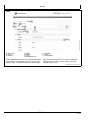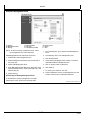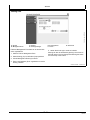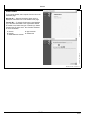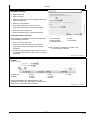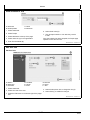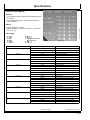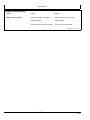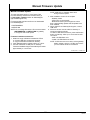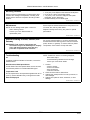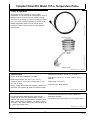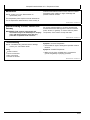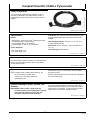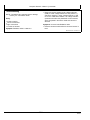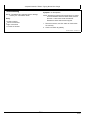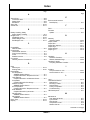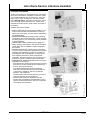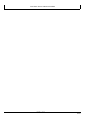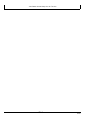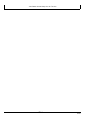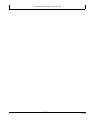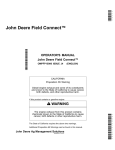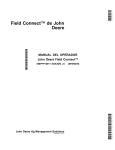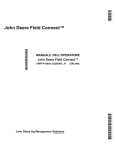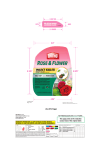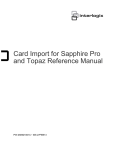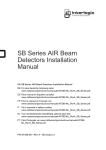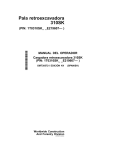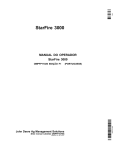Download Campbell LWS-L Operator`s manual
Transcript
*SELF* *OMPFP13114* John Deere Field Connect OPERATOR'S MANUAL John Deere Field Connect OMPFP13114 ISSUE E3 (ENGLISH) CALIFORNIA Proposition 65 Warning Diesel engine exhaust and some of its constituents are known to the State of California to cause cancer, birth defects, and other reproductive harm. If this product contains a gasoline engine: The engine exhaust from this product contains chemicals known to the State of California to cause cancer, birth defects or other reproductive harm. The State of California requires the above two warnings. Additional Proposition 65 Warnings can be found in this manual. John Deere Ag Management Solutions PRINTED IN U.S.A. *ompfp13114* WARNING Introduction Foreword WELCOME to the John Deere Field Connect system offered by John Deere. also needs these numbers when you order parts. File the identification numbers in a secure place off the machine. READ THIS MANUAL carefully to learn how to operate and service your system correctly. Failure to do so could result in personal injury or equipment damage. This manual and safety signs on your machine may also be available in other languages. (See your John Deere dealer to order.) WARRANTY is provided as part of John Deere's support program for customers who operate and maintain their equipment as described in this manual. The warranty is explained on the warranty certificate which you should have received from your dealer. THIS MANUAL SHOULD BE CONSIDERED a permanent part of your system and should remain with the system when you sell it. This warranty provides you the assurance that John Deere will back its products where defects appear within the warranty period. In some circumstances, John Deere also provides field improvements, often without charge to the customer, even if the product is out of warranty. Should the equipment be abused, or modified to change its performance beyond the original factory specifications, the warranty will become void and field improvements may be denied. RIGHT-HAND AND LEFT-HAND sides are determined by facing in the direction of forward travel. RECORD PRODUCT IDENTIFICATION NUMBERS (P.I.N.). Accurately record all the numbers to help in tracing the components should they be stolen. Your dealer RM72004,000019A -19-18MAR13-1/1 www.StellarSupport.com NOTE: Product functionality may not be fully represented in this document due to product changes occurring after the time of printing. Read the latest Operator's Manual and Quick Reference Guide prior to operation. To obtain a copy, see your dealer or visit www.StellarSupport.com OUO6050,0000FB1 -19-10AUG10-1/1 www.AirmarTechnology.com For additional information about the AIRMAR® WeatherStation® 150WX weather sensor, visit the www.AirmarTechnology.com website. AIRMAR is a registered trademark of Airmar Technology Corporation WeatherStation is a registered trademark of Airmar Technology Corporation HC94949,0000254 -19-26FEB13-1/1 www.campbellsci.com For additional information on these Campbell Scientific® products–107-L Temperature Probe, CS300-L Pyranometer, LWS-L Leaf Wetness Sensor, and TE525-L Tipping Bucket Rain Gauge, visit www.campbellsci.com. Campbell Scientific is a registered trademark of Campbell Scientific, Inc. HC94949,0000255 -19-05MAR13-1/1 Read This Manual Before installing probe and gateway and operating data collection, transmission, and display features, read this manual to learn proper installation and operating procedures. RM72004,000019B -19-19MAR13-1/1 052813 PN=2 Introduction FCC Notifications to User FCC Notification These devices comply with Part 15 of the FCC Rules. Operation is subject to the following two conditions: (1) These devices may not cause harmful interference, and (2) these devices must accept any interference received, including interference that may cause undesired operation. These devices must be operated as supplied by John Deere Ag Management Solutions. Any changes or modifications made to these devices without the express written approval of John Deere Ag Management Solutions may void the user’s authority to operate these devices. Field Connect Gateway and Moisture Probe This equipment has been tested and found to comply with the limits for a Class A digital device, pursuant to part 15 of the FCC Rules. These limits are designed to provide reasonable protection against harmful interference when the equipment is operated in a commercial environment. This equipment generates, uses, and can radiate radio frequency energy and, if not installed and used in accordance with the instruction manual, may cause harmful interference to radio communications. Operation of this equipment in a residential area is likely to cause harmful interference in which case the user will be required to correct the interference at his own expense. Field Connect Gateway Modem and Airmar Weather Sensor This equipment has been tested and found to comply with the limits for a Class B digital device, pursuant to part 15 of the FCC Rules. These limits are designed to provide reasonable protection against harmful interference in a residential installation. This equipment generates, uses and can radiate radio frequency energy and, if not installed and used in accordance with the instructions, may cause harmful interference to radio communications. However, there is no guarantee that interference will not occur in a particular installation. If this equipment does cause harmful interference to radio or television reception, which can be determined by turning the equipment off and on, the user is encouraged to try to correct the interference by one or more of the following measures: • Reorient or relocate the receiving antenna. • Increase the separation between the equipment and receiver. • Connect the equipment into an outlet on a circuit different from that to which the receiver is connected. • Consult the dealer or an experienced radio/TV technician for help. BA31779,0005523 -19-05NOV12-1/1 052813 PN=3 Introduction 052813 PN=4 Contents Page Page Safety Required Components........................................15-1 Battery ................................................................15-3 Graph Context .................................................. 30-11 Graph Filter....................................................... 30-11 Notes ................................................................30-15 Alerts Tab..........................................................30-16 Budget Lines.....................................................30-16 Assets Tab ........................................................30-17 Land .................................................................30-18 Add New Field ..................................................30-19 Add/Edit Management Zone.............................30-20 Sharing Data.....................................................30-21 Hardware ..........................................................30-22 Gateway Details ..............................................30-23 Probe Details ....................................................30-24 Hardware Transfer............................................30-25 People ..............................................................30-25 Send Invitation to Join ......................................30-26 Edit User Info....................................................30-26 Accept Invitation to Join....................................30-27 Org (Organization) Preferences .......................30-27 Connectors Specifications Recognize Safety Information ............................05-1 Understand Signal Words...................................05-1 Follow Safety Instructions...................................05-1 Practice Safe Maintenance.................................05-2 Use Steps and Handholds Correctly ..................05-2 Handle Electronic Components and Brackets Safely ..............................................05-3 Handling Batteries Safely ...................................05-3 Avoid Exposure to High Radio Frequency Fields............................................05-4 Overview System Overview................................................10-1 Glossary .............................................................10-1 Components Antenna Connections .........................................20-1 Probe Connection...............................................20-1 Field Connect Gateway ......................................35-1 Battery Troubleshooting .....................................35-3 Satellite Coverage Manual Firmware Update Satellite Coverage ..............................................25-1 Manual Firmware Update ...................................40-1 Website Viewing Environmental Sensor Data Compatibility .......................................................30-1 Images................................................................30-1 Login...................................................................30-1 Single Organization User....................................30-1 Multiple Organization User .................................30-2 Viewing Different Companies With One User ID ...........................................................30-3 Forgot Password ................................................30-3 Change Password ..............................................30-3 Header................................................................30-3 Preferences ........................................................30-4 Search ................................................................30-4 Field Monitor Tab ................................................30-5 Management Zone Navigation ...........................30-6 Status Indicators.................................................30-7 Alerts Rules ........................................................30-8 Create and Edit Alert Rules ................................30-9 Graph Page ......................................................30-10 Viewing Environmental Sensor Data ..................45-1 AIRMAR WeatherStation 150WX Weather Sensor Theory of Operation............................................50-1 Specifications .....................................................50-1 Mounting Location ..............................................50-2 Maintenance .......................................................50-2 External Cleaning Of Probe, Sensors, and Gateway ..................................................50-2 Troubleshooting..................................................50-2 Campbell Scientific Model 107–L Temperature Probe Theory of Operation............................................55-1 Specifications .....................................................55-1 Mounting Location ..............................................55-1 Maintenance .......................................................55-2 Continued on next page Original Instructions. All information, illustrations and specifications in this manual are based on the latest information available at the time of publication. The right is reserved to make changes at any time without notice. COPYRIGHT © 2013 DEERE & COMPANY Moline, Illinois All rights reserved. A John Deere ILLUSTRUCTION ® Manual i 052813 PN=1 Contents Page External Cleaning Of Probe, Sensors, and Gateway ..................................................55-2 Troubleshooting..................................................55-2 Campbell Scientific CS300-L Pyranometer Theory of Operation............................................60-1 Specifications .....................................................60-1 Mounting Location ..............................................60-1 Maintenance .......................................................60-1 External Cleaning Of Probe, Sensors, and Gateway ..................................................60-1 Troubleshooting..................................................60-2 Campbell Scientific LWS-L Leaf Wetness Sensor Theory of Operation............................................65-1 Specifications .....................................................65-1 Mounting Location ..............................................65-1 Maintenance .......................................................65-1 External Cleaning Of Probe, Sensors, and Gateway ..................................................65-1 Troubleshooting..................................................65-2 Campbell Scientific TE525-L Tipping Bucket Rain Gauge Theory of Operation............................................70-1 Specifications .....................................................70-1 Mounting Location ..............................................70-1 Maintenance .......................................................70-1 External Cleaning Of Probe, Sensors, and Gateway ..................................................70-1 Troubleshooting..................................................70-2 ii 052813 PN=2 Safety Recognize Safety Information This is a safety-alert symbol. When you see this symbol on your machine or in this manual, be alert to the potential for personal injury. T81389 —UN—07DEC88 Follow recommended precautions and safe operating practices. DX,ALERT -19-29SEP98-1/1 Understand Signal Words A signal word—DANGER, WARNING, or CAUTION—is used with the safety-alert symbol. DANGER identifies the most serious hazards. TS187 —19—30SEP88 DANGER or WARNING safety signs are located near specific hazards. General precautions are listed on CAUTION safety signs. CAUTION also calls attention to safety messages in this manual. DX,SIGNAL -19-03MAR93-1/1 Follow Safety Instructions TS201 —UN—15APR13 Carefully read all safety messages in this manual and on your machine safety signs. Keep safety signs in good condition. Replace missing or damaged safety signs. Be sure new equipment components and repair parts include the current safety signs. Replacement safety signs are available from your John Deere dealer. There can be additional safety information contained on parts and components sourced from suppliers that is not reproduced in this operator's manual. Learn how to operate the machine and how to use controls properly. Do not let anyone operate without instruction. Keep your machine in proper working condition. Unauthorized modifications to the machine may impair the function and/or safety and affect machine life. If you do not understand any part of this manual and need assistance, contact your John Deere dealer. DX,READ -19-16JUN09-1/1 05-1 052813 PN=7 Safety Practice Safe Maintenance Understand service procedure before doing work. Keep area clean and dry. Never lubricate, service, or adjust machine while it is moving. Keep hands, feet , and clothing from power-driven parts. Disengage all power and operate controls to relieve pressure. Lower equipment to the ground. Stop the engine. Remove the key. Allow machine to cool. Securely support any machine elements that must be raised for service work. Keep all parts in good condition and properly installed. Fix damage immediately. Replace worn or broken parts. Remove any buildup of grease, oil, or debris. On towed implements, disconnect wiring harnesses from tractor before servicing electrical system components or welding on machine. TS218 —UN—23AUG88 On self-propelled equipment, disconnect battery ground cable (-) before making adjustments on electrical systems or welding on machine. DX,SERV -19-17FEB99-1/1 Prevent falls by facing the machine when getting on and off. Maintain 3-point contact with steps, handholds, and handrails. Use extra care when mud, snow, or moisture present slippery conditions. Keep steps clean and free of grease or oil. Never jump when exiting machine. Never mount or dismount a moving machine. T133468 —UN—15APR13 Use Steps and Handholds Correctly DX,WW,MOUNT -19-12OCT11-1/1 05-2 052813 PN=8 Safety Handle Electronic Components and Brackets Safely TS249 —UN—23AUG88 Falling while installing or removing electronic components mounted on equipment can cause serious injury. Use a ladder or platform to easily reach each mounting location. Use sturdy and secure footholds and handholds. Do not install or remove components in wet or icy conditions. If installing or servicing a RTK base station on a tower or other tall structure, use a certified climber. If installing or servicing a global positioning receiver mast used on an implement, use proper lifting techniques and wear proper protective equipment. The mast is heavy and can be awkward to handle. Two people are required when mounting locations are not accessible from the ground or from a service platform. DX,WW,RECEIVER -19-24AUG10-1/1 Handling Batteries Safely Do not open a sealed battery to check electrolyte level. Battery gas can explode. Keep sparks and flames away from batteries. Never check battery charge by placing a metal object across the posts. Use a voltmeter. Always remove grounded (-) battery clamp first and replace grounded clamp last. PC15538 —UN—18JUL12 Sulfuric acid in battery electrolyte is poisonous and strong enough to burn skin, eat holes in clothing and cause blindness if splashed into eyes. Avoid hazards by using battery manufacturer’s instructions and this manual for proper use, maintenance and replacement of sealed battery. Dispose of the battery according to your local regulations. CAUTION: Battery can explode, causing serious injury to you or others. Only replace battery with approved replacement type (see your John Deere dealer and Battery Specifications in this manual). TS204 —UN—15APR13 If acid is spilled on skin or in eyes: 1. Flush skin with water. 2. Apply backing soda or lime to help neutralize the acid. 3. Flush eyes with water for 15 – 20 minutes. Get medical attention immediately. If acid is swallowed: 1. Do not induce vomiting. 2. Drink large amounts of water or milk, but do not exceed 2 L (2 qt.). 3. Get medical attention immediately. WARNING: Battery posts, terminals, and related accessories contain lead and lead compounds, chemicals known to the State of California to cause cancer and reproductive harm. Wash hands after handling. BA31779,00004E7 -19-14NOV12-1/1 05-3 052813 PN=9 Safety Prevent injury from exposure to high radio frequency fields at the Field Connect Gateway. Do not touch the antennas while the system is transmitting. Always disconnect power to the Gateway before installing or servicing. While using the Field Connect Gateway, stay at least 20 cm (8 in.) away from the antennas. PC12632 —UN—04JUN10 Avoid Exposure to High Radio Frequency Fields BA31779,00004E9 -19-17JUL12-1/1 05-4 052813 PN=10 Overview System Overview Theory of Operation The John Deere Field Connect System allows you to measure, store, and analyze multiple types of field data. Field Connect probes and sensors measure key inputs including soil moisture and numerous environmental conditions. Field Connect utilizes dual band technology to ensure continuous uploading of data. Field Connect technology enhances your ability to manage the use of water and related inputs to maximize yields, getting more output with the same or less input. • Telematics Gateway • Solar Cell Panel • Satellite Antenna • Cellular Antenna • Wiring Harness • Battery • AIRMAR WeatherStation 150WX Weather Sensor • Campbell Scientific 107-L Temperature Probe • Campbell Scientific CS300-L Pyranometer • Campbell Scientific LWS-L Leaf Wetness Sensor • Campbell Scientific TE525-L Tipping Bucket Rain Gauge Website The John Deere Field Connect website is compatible with Microsoft Internet Explorer® 8 and 9, GoogleChrome™, Mozilla Firefox®, and Apple Safari® browsers. The website may not function properly using other browsers or when displayed on a mobile device. Components This system is comprised of the following hardware components: • 0.5, 1, or 1.5 m Probe Microsoft Internet Explorer is a registered trademark of Microsoft Corporation Chrome is a trademark of Google, Inc. Firefox is a registered trademark of Mozilla Foundation Safari is a registered trademark of Apple, Inc. RM72004,0000179 -19-07MAY13-1/1 Glossary Evaporation–Evapotranspiration is the sum of evaporation and plant transpiration from cropland to atmosphere. Evaporation accounts for water vapor movement to the air from the soil; transpiration is water movement within a plant and loss of water as vapor. Field–Used as a grouping of management zones and provides a name that describes the reason for the grouping. Gateway–Hardware used for consolidating information from probes and sensors. Gateway then transmits information for display in a web application. Management Zone–Physical region used to manage data. Data collected from a probe or sensor is stored relative to the management zone. organization; Field Connect supports dealer and customer accounts. Probe–Hardware installed in the soil of a field. Contains multiple soil moisture sensors measuring soil moisture at different soil depths. Attaches to a gateway for data transmission. Each gateway can have more than one probe connected, but a probe cannot be connected to more than one gateway at a time. Pyranometer–Sensor used to measure broadband solar radiation. Sunlight is collected from a 180-degree field of view and measured in watts per square meter. User Account–Login credentials and identification information for a specific person in a system. User login credentials allow access to an organizational account. Organizational Account–A virtual location for user and equipment data. An account represents an individual RM72004,000017A -19-07MAY13-1/1 10-1 052813 PN=11 Components Required Components The Field Connect system is composed of several on-board components, antennas, probe, and sensors. The primary component is the Field Connect Gateway, which houses data processing and communications equipment. Antennas, probe, and sensors connect through the external communications ports. Field Connect Gateway PC15415 —UN—26JUN12 The gateway contains the main processor, cellular modem, GPS chipset, solar panel, battery, and communications ports for the system. RM72004,0000185 -19-07MAY13-1/4 GSM Cellular/GPS Antenna NOTE: GPS accuracy will be degraded if there is no clear view of the sky. GPS signal might not be received inside a building. A single antenna serves both GSM cellular data transmission and GPS signal reception. PC12641 —UN—11JUN10 Two coaxial cables, one for GSM cellular and one for GPS, connect to the antenna within a single mounting enclosure. Continued on next page 15-1 RM72004,0000185 -19-07MAY13-2/4 052813 PN=12 Components Satellite Antenna PC14727 —UN—20FEB12 A standard “whip” antenna serves data transmissions to and from the satellite module. RM72004,0000185 -19-07MAY13-3/4 Field Connect Probe NOTE: Maximum storage temperature of probe is 70 °C (158 °F). PC15475 —UN—10JUL12 The Field Connect Soil Moisture Probe is a key component of the John Deere Water Field Connect Soil Moisture Monitoring System. The sensor is placed in the root zone of commercial crops to facilitate accurate, direct measurement of soil moisture at multiple depths. Field Connect Gateway acquires measurement data from the Field Connect Soil Moisture Probe. Then, the gateway transmits the data to a central, web-based, management tool via cellular or satellite communications. RM72004,0000185 -19-07MAY13-4/4 15-2 052813 PN=13 Components Battery The John Deere Field Connect system is equipped with a standard 5 W solar panel (10 W panel with field installation is optional) to keep the battery charged. If the battery voltage drops below 11 V, the gateway stops transmitting data to conserve the battery. Once the battery voltage is above 11.5 V, the system starts transmitting again. If the system voltage drops below 10.5 V, the system goes into hibernation mode. If hibernation mode occurs, the gateway button needs to be physically pressed to wake up the system. Service IMPORTANT: The battery is sealed. Do not attempt to refill the battery. Proper battery maintenance is vital to dependable service. Keep batteries clean. Keep all connections clean and tight. Remove any corrosion, and wash terminals with baking soda and water. Coat with grease before attaching cables. Do not short across battery terminals. Keep batteries fully charged, especially during cold weather. Disconnect and remove battery when not used for 30 days or longer. Store batteries below 27 °C (81 °F) for maximum shelf life. Check voltage after storage, and recharge as needed, as recommended by battery manufacturer. Do not store batteries in discharged state or stack batteries on top of each other. Charging Battery 2. Attach positive charger lead to positive terminal with charger in the OFF position. Attach negative charger lead to the negative terminal. IMPORTANT: Set battery charger at nominal 12 V and not more than 16 V. 3. Switch charger to ON and charge battery according to charger instructions. 4. Switch charger to OFF. Remove negative charger lead first, then positive lead. Cycle Applications: Limit initial current to 3.6 A. Charge until battery voltage (under charge) reaches 14.4–14.7 V at 20 °C (68 °F). Hold at 14.4–14.7 V until current drops to under 120 mA. Battery is fully charged under these conditions. Disconnected charger or switch to “float” voltage. “Float” or “Stand-By” Service: Hold battery across constant voltage source of 13.5–13.8 V continuously. When held at this voltage, the battery seeks its own current level and maintains itself in a fully charged condition. NOTE: Due to the self-discharge characteristics of this type of battery, it is imperative that the battery be charged within six months of storage, otherwise permanent loss of capacity can occur as a result of sulfation. Battery Specifications TYPE ES12-12 NOMINAL VOLTAGE 12 Volt NOMINAL CAPACITY 12 Ah / 20 HR HEIGHT 94 mm LENGTH 151 mm WIDTH 98 mm MAX. CHARGE CURRENT 3.6 A IMPORTANT: Do not use a booster battery or attempt to jump the battery. 1. Disconnect the battery terminals from the Field Connect Gateway. RM72004,00001CA -19-07MAY13-1/1 15-3 052813 PN=14 Connectors Field Connect Telematics Gateway utilizes coaxial TNC connectors for satellite, cellular, and GPS. In order to prevent incorrect connections, the connectors have opposite genders. The GPS connector is a male TNC and the cellular is a female TNC. The mating connector for the cellular and GPS header is integrated into the antenna cable itself. The Satellite connection utilizes a single coaxial TNC connector for the antenna. The connector is a female TNC. The mating connector is integrated into the antenna cable itself. PC14728 —UN—20FEB12 Antenna Connections NOTE: Cell antenna and Satellite antenna can be connected to each other. When connecting antennas to the gateway verify that the correct antenna is connecting to the correct bulk head connector BA31779,00004C3 -19-03JUL12-1/1 Probe Connection Ensure connection is secure to keep connection clean. PC15537 —UN—16JUL12 NOTE: Do not activate probe before placing it in the ground. BA31779,00004E6 -19-17JUL12-1/1 20-1 052813 PN=15 Satellite Coverage Satellite Coverage John Deere Field Connect system primarily uses a cellular signal to send information. In areas where there is poor or no cellular coverage, Field Connect system uses a satellite signal to send information. When a satellite signal is used, there may be periods where no satellite coverage is available. Information is not sent until satellite coverage is available. To check if there are gaps in satellite coverage, please go to https://orbservices.orbcomm.net/WH/DisplayCoverageMap. BA31779,000557C -19-07MAY13-1/1 25-1 052813 PN=16 Website Compatibility NOTE: Use a compatible browser to view the Field Connect website. Other browsers may not properly render pages or data from the site. The John Deere Field Connect website is compatible with Microsoft Internet Explorer 8 and 9, Google Chrome, Mozilla Firefox, and Apple Safari browsers. The website may not function properly using other browsers or when displayed on a mobile device. RM72004,0000151 -19-05MAR13-1/1 Images Images from the John Deere Field Connect website used in the manual may change without notice on the website. Always refer to the Help section of the website and “What’s New” for current instructions. RM72004,000016F -19-05MAR13-1/1 Login PC14965 —UN—02JUL12 The login screen is the first screen seen when accessing the Field Connect website. Valid user name and password must be entered to access Field Connect. Users that only have access to one organization are taken directly to their account. If a user has access to multiple organizations, the user is prompted to select an organization from a drop-down list. The organizations in the drop-down list are all the organizations that are accessible. Select an organization to view the information for that account. RM72004,00001AE -19-02APR13-1/1 Single Organization User Users associated with only one organization can enter login credentials and are directed to the organization context that they are authorized to view. BA31779,000049A -19-25JUN12-1/1 30-1 052813 PN=17 Website Multiple Organization User Organizations can be easily switched if access to multiple organizations is available. Less than ten organizations available If less than ten organizations are available, they are listed (D) in the drop-down box by the user name. Select the desired organization (D) from the list to switch to. PC15410 —UN—02JUL12 A—Field Monitor Tab B—Assets Tab C—Current Organization D—Available Organizations BA31779,00004EC -19-18JUL12-1/2 More than ten organizations available PC15411 —UN—03JUL12 If more than ten organizations are available, select Switch Organization (D) from the drop-down box by the user name. In the window select the desired organization to switch to. C—Current Organization D—Switch Organization PC15412 —UN—02JUL12 A—Field Monitor Tab B—Assets Tab BA31779,00004EC -19-18JUL12-2/2 30-2 052813 PN=18 Website Viewing Different Companies With One User ID organization. This will need to be done each time the user wishes to view a different organization. The user will need to log out and log back in using their same user ID and password, then select a different RM72004,0000170 -19-08FEB13-1/1 Forgot Password On the login screen, a link to the password reset process is available. You must have the User ID and the answer to the security question. 1. Enter User ID and select Forgot Password. 2. Answer the security question and then select SUBMIT. 3. Select the link provided in the message and use the generated password to log into the system. 4. On the Field Connect home page, open the Welcome drop-down menu in the upper right corner. Select Preferences. 5. In the Details panel, select General. 6. Select the Change Password link. Enter the generated password that you received and a new password. PC14730 —UN—03JUL12 NOTE: When you select SUBMIT, the Field Connect website generates an email message that is sent to the address on file for the User ID. The message includes a generated password and a link to the login page of the system. 7. Confirm the new password and select UPDATE. RM72004,00001A6 -19-02APR13-1/1 Change Password Change the password whenever you are logged into the system. 1. On the Field Connect home page, open the Welcome drop-down menu in the upper right corner. Select Preferences. 2. In the Details panel, select General. 3. Select the Change Password link. Enter the generated password that you received and a new password. 4. Confirm the new password and select UPDATE. RM72004,00001A7 -19-02APR13-1/1 Header PC14967 —UN—02JUL12 A—Field Monitor Tab B—Assets C—User Name D—Drop-down Menu The Header located at the top of each page on the Field Connect website displays current user information. User name (C) is displayed in the box. If the drop-down box (D) is selected, the Current Org., Switch Organization, Log Out, Preferences, and Help options are displayed. Select Preferences to change unit of measurement. Switch Organization is used to view other available organizations. RM72004,00001C6 -19-02APR13-1/1 30-3 052813 PN=19 Website PC15040 —UN—18JUL12 Preferences A—System of Measurement B—Unit Drop-down Box C—Cancel D—Save Unit of measure can be changed by selecting Preferences from the drop-down box where the user name is shown. Select unit of measure (B) and select Save (D) to save changes. RM72004,00001A8 -19-02APR13-1/1 PC14972 —UN—02JUL12 Search A—Field Monitor Tab B—Assets Tab C—Search To easily find data, use the search feature (C) on all pages. Search matches on management zone, gateway, and probe to filter the results to the list of management zones. The page is filtered as the user types in search. NOTE: Select the X in search input box to clear the search. RM72004,00001AF -19-02APR13-1/1 30-4 052813 PN=20 Website Field Monitor Tab Field Monitor tab can be viewed in List view (H) or using Map view (I). Each field and management zone created in the organization is listed on the navigation page. NOTE: Fields and Management Zones can be created and edited by accessing the Land page under the Assets Tab. PC15413 —UN—25JUN12 To get to the Field Monitor page, select Field Monitor tab at the top of the screen . PC15414 —UN—25JUN12 Field Monitor Tab—List View Field Monitor Tab—Map View Continued on next page 30-5 RM72004,00001B0 -19-02APR13-1/2 052813 PN=21 Website A—Field Monitor Tab B—Field Name C—Management Zone D—Probe Status E—Probe F— Gateway G—Weather Display Icon H—List View I— Map View J— Search K—Zoom In L— Zoom Out M—Gateways N—Map Overlay O—Satellite Overlay RM72004,00001B0 -19-02APR13-2/2 PC15034 —UN—18MAY12 Management Zone Navigation A—Field Monitor Tab B—Field C—Management Zone D—Probe Status Indicator E—Probe F— Gateway G—Weather Display Icon NOTE: If Gateway (F) is showing in red, battery voltage is low or more than three scheduled call-ins have been missed. Management zones (C) associated with the fields listed are displayed next to the field name (B). In the management zone section, several pieces of information H—Search are displayed. In addition to the name of the management zone (C), the associated gateway (F) and probes (E) are also listed. Each probe has a status indicator (D). From this view, a probe can be selected, which navigates to the graph page. Weather display icon (G) can be selected to view current readings of environmental sensors. RM72004,00001B1 -19-02APR13-1/1 30-6 052813 PN=22 Website PC14970 —UN—10MAY12 Status Indicators Each management zone displays a status for the probes that are associated with the management zone. Each probe has a status listed. If multiple probes are associated with a management zone a drop-down displays all the probes and their status. Probe Status • Active (Green) — Probe is active, budget lines are Single Probe • When a single probe is present, the status bar can be selected to access the information associated with the probe. • • • • • currently active for the probe, and there are no current violations of those thresholds. Active - No Budget (Yellow) — Probe is active, budget lines are not currently active for the probe. Inactive (Gray) — Probe is inactive. Full Point (Blue) — Point on budget line to show the highest level of moisture that allows the optimal growth of the crop. Full Point Warning (Light Blue) — Warning the moisture level is approaching the Full Point. Refill Point Warning (Gold) — Warning the moisture level is approaching the Refill Point. Refill Point (Red) — Point on budget line to show the lowest level of moisture that allows the optimal growth of the crop. RM72004,00001AD -19-02APR13-1/4 Multiple Probes PC14971 —UN—10MAY12 When multiple probes are available select the drop-down arrow to populate the list of available probes. The desired probe can then be selected from the list. RM72004,00001AD -19-02APR13-2/4 PC15041 —UN—18MAY12 Gateway Status Normal Displays if no scheduled call-in times have been missed. Continued on next page 30-7 RM72004,00001AD -19-02APR13-3/4 052813 PN=23 Website PC15042 —UN—18MAY12 Abnormal Displays if gateway has missed scheduled call-in times or has seen a drop in battery voltage to cause issues receiving data. RM72004,00001AD -19-02APR13-4/4 PC15044 —UN—03JUL12 Alerts Rules A—Field Monitor B—Alert Rules C—Add New Button D—Delete E—Rule Name F— Users G—Field H—Alert Types I— Hardware Alert J— Field Alert Alerts received from the Field Connect gateway (hardware alerts) or alerts based on moisture levels crossing the budget line thresholds (field alerts) are sent according to the alerts rules. Alerts rules identify the management zone that is sending the alert, the user assigned to the alert, and how the alert is sent to the user. Alerts are sent out as the data is received from the hardware. Alerts of the same type for the same management zone are sent out every 12 hours to limit the number of alerts the user receives. RM72004,00001A9 -19-07MAY13-1/1 30-8 052813 PN=24 Website Create and Edit Alert Rules 1. Select Alerts Rules below Field Monitor tab. 2. Select Add button. 3. Enter rule name (D) and description (E). Then, select alert types to be sent (F, G). 4. Select People and then assign alerts to users. 5. Select Land and then select fields for alert assignments. NOTE: Fields listed are in the organization or shared with the organization. Search feature can be used to locate fields. PC14974 —UN—18JUL12 Create New Rule Edit Rules 1. 2. 3. 4. 5. Select a Rule Name from the list. On General, select Edit to edit information. Select Person (J) to add or remove people from list. Select fields from the list (L) to add or remove fields. Select Save (I) to save the rule changes. 1. On the Alerts Rules page, place a check mark in the box for the alerts to be deleted. 2. Select the delete button to delete the selected rules. G—Field Alerts H—Cancel I— Save J— Select Person K—Search L— Field List PC14976 —UN—18JUL12 A—General B—People C—Land D—Rule Name E—Description F— Hardware Alerts PC14975 —UN—18JUL12 Delete Rules RM72004,00001AA -19-07MAY13-1/1 30-9 052813 PN=25 Website PC14977 —UN—16JUL12 Graph Page A—Field Monitor Tab B—Field C—Management Zone D—Description E—View and Filter Options F— Selected Probe G—Note Details H—Graph I— Graph Zoom Slide bar The Graph Page is used to view data for a selected field. Data on the Graph page can be filtered by using the View and Filter Options (E) at the top of the page. To view the Graph page: 1. Select Field Monitor tab. Continued on next page 30-10 J— Notes K—Alerts L— Budget Lines RM72004,00001B2 -19-02APR13-1/2 052813 PN=26 Website The graph can be zoomed in or out by using the slide bar (I) located at the bottom of the graph. From the graph page the Notes (J), Alerts (K), and Budget Lines tab (L) can be accessed at the bottom of the page. 2. Select the Management Zone for the field you want to view. 3. Select a Probe associated with the Management Zone. RM72004,00001B2 -19-02APR13-2/2 Graph Context PC14739 —UN—02JUL12 A—Field Name B—Management Zone C—Field and Management Zone Drop-down D—Probe E—Description F— Soil Type Listed near the top of the page is the Field Name (A), Management Zone (B), and Probe (D) currently selected for viewing on the graph page. Graph context is an indication of context for the data viewed further down on the page. If multiple probes are associated to the same Management Zone, clicking on the Probe (D) in the navigation section allows the user to change the data being viewed. RM72004,00001B3 -19-02APR13-1/1 Graph Filter Graph Filter Options PC14740 —UN—02JUL12 A—View & Filter Options B—Date / Time C—Graph Type D—Settings E—Save Link F— Update Data Button There are several filters available that can be used to filter and view data. To view filter options, select View & Filter Options (A) at the top of the page. When a filter has been changed, the Update Data (F) button must be selected to update the graph. NOTE: To close the graph filter options, select View & Filter Options. If changes have been made, Save (E) can be selected to save settings as default settings for any other graphs that are opened. Continued on next page 30-11 RM72004,00001B4 -19-02APR13-1/8 052813 PN=27 Website PC14742 —UN—02JUL12 Date / Time A—Date / Time B—Time Zone C—Save Link D—Update Data Button The Date / Time filter (A) limits the data displayed in the graph by only displaying data collected within a specified date range. Users can specify this date range by selecting predefined ranges from the drop-down. Select Update Data button (D) to update graph. • Rolling 14 displays data from previous 14 days to the • Rolling 7 displays data for the seven days prior to the • Current Month displays data from the first of the month • Last Week displays data for the previous week from • Last Month displays data from previous month. • Custom enables user to define start date and end date. current date. • Rolling 21 displays data from previous 21 days to the current date. • Rolling Month displays data from previous month days to the current date. For example, June 26—July 26. current date. to the current date. Sunday—Saturday. RM72004,00001B4 -19-02APR13-2/8 Graph Type PC14743 —UN—02JUL12 A—Graph Type B—Save Link C—Update Data Button Users can utilize the Graph Type filter (A) to move between a sum, line, and stacked graph views. Additional filter options can be enabled or disabled as a result of the type selection. Select Update Data button (C) to update graph. • Sum View displays all soil moisture values collected from the various sensors in the probe summarized into single values for each collection time. This displays as a single data series on the graph. The interpolation option is selected by default when viewing the sum graph type, but it can be disabled by using the sensor option menu. • Line View displays a data series for each sensor in the • probe. Each series is labeled with the sensor depth in the unit of measure appropriate for the measurement system preference. Stacked View displays each data series like the line graph type with the exception that all series are displayed separated so that the features of each line can be easily seen without overlap. In this case, the Y—axis values are hidden on the graph. Continued on next page 30-12 RM72004,00001B4 -19-02APR13-3/8 052813 PN=28 Website Graph Settings PC14744 —UN—02JUL12 A—Graph Settings C—Sensors B—Data Layers Drop-Down Menu D—Display E—More F— Save Link G—Update Data Button Graph Settings (A) includes Data Layers (B), Sensors (C), Display (D), and More (E) as options. Each item has a drop-down menu that is used to change what data is displayed on the graph. Select Update Data button (G) to update graph. RM72004,00001B4 -19-02APR13-4/8 PC16573 —UN—27FEB13 Data Layers A—Data Layers Drop-Down Menu D—Humidity: SER-1 B—Soil Moisture E—Wind Speed: SER-1 C—Battery Voltage F— Wind Direction: SER-1 G—Air Temperature: SER-1 H—Soil Temperature: ALG-2 I— Save Link NOTE: Items D-H are additional environmental sensors providing data that can be viewed. Port type and port number (SER-1, ALG-2) are listed next to sensor / measurement type. J— Update Data Button Open Data Layers (A) and select data to be displayed. Default is Soil Moisture (B); Battery Voltage (C) can also be displayed. Select Update Data button (J) to update graph. Continued on next page 30-13 RM72004,00001B4 -19-02APR13-5/8 052813 PN=29 Website PC14746 —UN—02JUL12 Sensors A—Sensor Check Boxes B—Use Interpolation C—Update Data Button Interpolation on the sum graph changes the calculation of the summation of values. When Interpolation (B) is enabled, the system calculates data as if sensors existed for every 10 cm (4 in.) of the entire probe length by using an average between existing sensors to find the values for depths where no physical sensors exist. Sensors on the probe can be included or excluded in the display by using the corresponding check boxes (A) next to each sensor. Select Update Data button (C) to update graph. RM72004,00001B4 -19-02APR13-6/8 Display PC14747 —UN—02JUL12 A—Display B—Notes E—Update Data Button C—Tool Tips D—Save Link Display filter (A) is used to show or hide Notes (B) and Tool Tips (C) on the graph. Update Data (E) does not need to be selected when changing items in Display options menu. Graph updates automatically. Continued on next page 30-14 RM72004,00001B4 -19-02APR13-7/8 052813 PN=30 Website More Settings: Show Zeros PC14751 —UN—02JUL12 A—More Settings D—Update Data Button B—Show Zeros C—Save Link The More Settings filter (A) allows Show Zeros (B) to be selected. If there is data that has values of zero, selecting Show Zeros displays the data. If Show Zeros is not selected, data that has values of zero is not displayed. RM72004,00001B4 -19-02APR13-8/8 PC14979 —UN—17MAY12 Notes A—Note Date B—Pertaining To C—General H—Windy I— Water J— Text Box K—Cancel D—Sunny E—Cloudy F— Rainy G—Frosty Notes for management zones and probes can be added to the system in two ways. The first is by double clicking on the graph. Based on the date and time clicked on the graph the system provides a form to complete the necessary information including icon for display, note text, L— Save and if it is a management zone note or a probe note. This same interface can be accessed from the add note button on the notes tab. The second option requires that a date is entered by the user. RM72004,00001B5 -19-02APR13-1/1 30-15 052813 PN=31 Website Alerts Tab and Date/Time (F) are displayed for the management zone and hardware alerts. PC15026 —UN—17MAY12 The Alerts tab is located at the bottom of the Graph Page. When the Alerts tab is selected, the Alert (D), Type (E), A—Notes Tab B—Alerts Tab E—Type F— Date / Time C—Budget Lines Tab D—Alerts RM72004,00001B6 -19-02APR13-1/1 Budget Lines Budget Lines tab is located at the bottom of the Graph Page and is used to create and manage budget lines. Budget lines display on the graph when the sum graph type is selected and interpolation is turned on. Budget Lines appear the same color as displayed in the lower tab. A default Budget Line is made automatically based on the soil type and length of probe. Budget lines are also used as thresholds for triggering alerts to notify users of changing conditions in the field. PC14753 —UN—21FEB12 NOTE: Consult your John Deere dealer or an agronomist for recommendations of values for creating and editing Budget Lines. Crop Type, Crop Stage, etc., can cause optimized values to vary. Overlapping ranges for the same budget line type are not allowed. Add Budget Lines Budget lines are added by clicking the Add button and entering the start date (A), end date (B), and values. The are four values that are entered when creating Budget Lines: • Full Point (C) • Full Point Warning (D) • Refill Point Warning (E) • Refill Point (F) A—Start Date B—End Date C—Full Point Input Box D—Full Point Warning Input Box E—Refill Point Warning Input Box F— Refill Point Input Box G—Save H—Cancel Select Save (G) to save the Budget Line. Continued on next page 30-16 RM72004,00001B7 -19-02APR13-1/2 052813 PN=32 Website Edit Budget Lines Budget Line date ranges and values are edited by selecting the check box next to the Budget Line and selecting the Edit button. Editing budget lines can also be done by clicking on the date range. Delete Budget Lines To delete a Budget Line, select the check box next to the Budget Line and select the Delete button. E—Refill Point Warning Input Box F— Refill Point Input Box G—Save H—Cancel PC14754 —UN—21FEB12 A—Start Date B—End Date C—Full Point Input Box D—Full Point Warning Input Box RM72004,00001B7 -19-02APR13-2/2 PC14755 —UN—02JUL12 Assets Tab A—Assets Tab B—Land C—Hardware D—People The Assets tab (A) is used to manage Land, Hardware, and people. RM72004,00001B8 -19-02APR13-1/1 30-17 052813 PN=33 Website PC15027 —UN—02JUL12 Land A—Assets Tab B—Land C—Add New D—Delete E—Sharing F— Field G—Management Zone H—Description I— Search J— Sharing Status Field and Management Zones are created and managed in this section. The Add New button (C) can be used to Add New Field. The Delete button (D) is used to delete fields and the Sharing button (E) is used to Share Data. Sharing Status (J) can be used to quickly access the Sharing Access screen. RM72004,00001B9 -19-02APR13-1/1 30-18 052813 PN=34 Website PC14758 —UN—22FEB12 Add New Field A—General B—Management Zones C—Sharing D—Field Name Input Box E—Cancel F— Save 1. Select the + button at the top of the Land window. 2. Enter the Field name in the input box (D). 3. Selecting the Save button (F) commits the changes and the new field is displayed in the field section. Management Zones can also be added on the Add Field screen by selecting the Management Zones tab (B) after saving the field name. RM72004,00001BA -19-02APR13-1/1 30-19 052813 PN=35 Website PC15028 —UN—21MAY12 Add/Edit Management Zone A—General B—Management Zones C—Sharing D—Name Input Box E—Soil Type F— Description Input Box G—Search Probes H—Cancel I— Save NOTE: To edit an existing management zone, select the management zone then select Edit. 1. From Field Monitor, go to Assets>Land>Management Zone. Add Management Zones and edit in this screen. 2. To deactivate, click on the management zone. 1. Select field to add management zone. 3. Click the Edit button. 2. Select Management Zones (B) from the left side of the popup box. 4. Scroll down and highlight probe number or numbers associated with the management zone. 3. Select Add Management Zone. 5. Click on probe number to deselect it. 4. Enter Management Zone Name (D), select Soil Type (E) that best fits location, enter a Description (F), and select Probe (G). 6. Click Save (I). 5. Select Save (I). 8. At the Field Monitor screen, the management zone will indicate “Inactive with no Gateways Attached.” 7. To confirm your selection, click Yes. De-activating a Working Management Zone To de-activate a working management zone after extracting the probe, perform the following steps: RM72004,00001BB -19-02APR13-1/1 30-20 052813 PN=36 Website PC14760 —UN—22FEB12 Sharing Data A—General B—Management Zones E—E-mail Input box F— Cancel C—Sharing D—Sharing Privileges G—Send invite Field and Management Zone data can be shared with other organizations. 5. Select Send Invite (G) to send an invitation. 1. Select a Field or Management Zone. Sharing can also be accessed by placing a check next to the field name on the Land page and selecting the Share Icon at the top of the screen. 2. Select Sharing (C) from left side of popup window. 3. Check Management Zones (D) to share. 4. Enter e-mail address (E) for organization to receive sharing invitation. RM72004,00001AB -19-02APR13-1/1 30-21 052813 PN=37 Website PC14761 —UN—22FEB12 Hardware A—Assets Tab B—Hardware Tab F— Probes G—Attached to H—Search C—Transfer D—Gateways E—Attachments Hardware page is used to view hardware information and manage hardware. Gateway Details and Probe Details can be seen by selecting a Gateway or Probe from the list. To search the probe or gateway lists use the search box (H). Gateway (D) and Probe (F) columns can be sorted by selecting either Gateway or Probe. RM72004,00001BC -19-02APR13-1/1 30-22 052813 PN=38 Website PC15043 —UN—18JUL12 PC16230 —UN—06NOV12 PC15031 —UN—18JUL12 PC15030 —UN—18JUL12 Gateway Details A—General B—Recent Activity C—Sensors D—Transfer E—Update Data F— Edit G—Gateway Call In Frequency / Data Collection Frequency H—Recent Activity I— Environmental Sensor Name J— Info K—Email Address for Transfer L— Enable for Service (Dealer Owned) M—Transfer Ownership (Customer Owned) N—Transfer Now To view Gateway Details, select a probe from the list on the Hardware page. Environmental Sensors (C) — Auto-detected environmental sensors are viewed on the sensor page. General (A) — Gateway owner and location are displayed. Current location of gateway is displayed by showing the latitude and longitude. Transfer (D) — To transfer a Field Connect gateway, enter e-mail address (K) of the user associated with the organization to receive the transfer. Select the type of transfer (L or M). Select Transfer Now (N), when done. See Transfer Hardware for more information. Recent Activity (B) — Gateway call-in frequency (G), data collection frequency (G), and recent gateway activity (H) are displayed. RM72004,00001AC -19-02APR13-1/1 30-23 052813 PN=39 Website Probe Details To view probe details, select a probe from the list on the Hardware page. Transfer (B) — To transfer Probe enter e-mail address (C) of the user associated to the organization desired to transfer to and select the type of transfer (D). Select Transfer Now (E) when done. See Transfer Hardware for more information. D—Type of Transfer E—Transfer Now PC16236 —UN—08NOV12 A—General B—Transfer C—Email Address for Transfer PC15035 —UN—18JUL12 General (A) — General information about probe is displayed. Information can not be edited on this page. RM72004,00001BD -19-02APR13-1/1 30-24 052813 PN=40 Website Hardware Transfer 1. Select Assets tab. 2. Select Hardware. 3. Select the check box next to the Gateways and Probes that need transferred. PC16233 —UN—06NOV12 4. Select the Transfer button. 5. Enter e-mail address (A) for the user in the organization that hardware is being transferred to. 6. Select the type of transfer (B). 7. Select Transfer Now (E) to complete the transfer. Accepting Hardware Transfers Once a recipient of a hardware transfer has received the E-mail detailing the transfer: A—E-mail Input Box B—Type of Transfer C—Selected Hardware 1. Click on the link in the E-mail. 2. After login, screen requesting you to select the organization to which you would like the transfer completed. D—Cancel E—Transfer Now NOTE: If multiple organizations are listed, verify the correct one is selected. 3. Choose the appropriate organization and click on the accept button at the bottom of the screen to complete the transfer. RM72004,00001BE -19-02APR13-1/1 People PC14763 —UN—22FEB12 A—Assets Tab B—People F— Role G—User ID H—E-mail C—Add D—Delete E—Name I— Search People page displays all people authorized to the application and their roles. Administrators can add users, delete users, or edit some user information. RM72004,00001C0 -19-02APR13-1/1 30-25 052813 PN=41 Website PC14764 —UN—22FEB12 Send Invitation to Join A—Users Role B—E-mail Input Box C—Cancel D—Send Invite 1. Select Assets tab. 6. Select Send Invite (D). 2. Select People. 7. User Accepts Invitation to Join after they receive E-mail. 3. Select add button at the top of the page. Once the invitation has been accepted, the People page updates to show the new user. 4. Select users role (A) in the organization. 5. Enter E-mail address (B). RM72004,00001C1 -19-02APR13-1/1 Edit User Info PC14765 —UN—03JUL12 Edit User Role: A—General B—Preferences C—First Name D—Last Name E—User ID F— E-mail G—User Role H—Cancel I— Save 1. Select Assets tab. 4. Select the drop down box to change the role (G). 2. Select the name of the user. 5. Select Save (I) to enable the changes. 3. Select the Edit button on the bottom right of the popup box. RM72004,00001C2 -19-02APR13-1/1 30-26 052813 PN=42 Website Accept Invitation to Join When a user is added to an organization using an email address, the system provides a link in the e-mail to direct the user to the login page. From the Login Page the user can enter user id and password if they already have a login, or click on the sign up button to create a new login. After logging in, data for the organization granted access to can be viewed. Once the Invitation to Join has been accepted the People Page is updated to show the new user. After seven days the invitation expires and needs to be sent again. If a user has an existing JDLink or StellarSupport account created use the e-mail address associated with those accounts. New Users PC15033 —UN—03JUL12 Will need to Sign Up by selecting the Sign Up button. Current Users Current users can use their User ID and Password to sign in. RM72004,00001C4 -19-02APR13-1/1 PC14767 —UN—03JUL12 Org (Organization) Preferences A—Organization Name B—Time Zone C—Language D—Country Organization Name (A), Time Zone (B), Language (C), and Country (D) can be edited by selecting Org Preferences. NOTE: Org Preferences is only available for administrators. RM72004,00001C5 -19-02APR13-1/1 30-27 052813 PN=43 Specifications Field Connect Gateway Electrical • Input Voltage—Range, switched and unswitched power, 9–32 VDC • Fuse Recommendations—Protect device with a 5 A fuse, maximum Battery PC16590 —UN—07FEB13 • Nominal Voltage—12 VDC • Rated Capacity—12.0 Ah/0.60 A (20 hr., 1.8 V/cell, at 25 °C (77 °F)) LED Display A—CELL B—GPS C—SAT D—BATT E—DIG 1–4 F— FAULT G—ALG 1–4 H—FRQ 1, 2 I— USB (Multi-colored LED: Green, Red, Blue) J— SER 1, 2 K—SMP 1, 2 LED Display LED STATE CELL (A) Solid Blinking Off GPS (B) Solid Blinking Off SAT (C) Solid Blinking BATT (D) Critical power state Solid Solid Solid Blinking Off Solid Blinking Off Solid Blinking ALG 1 (G) Attempting connection/unable to connect Blinking Off FAULT (F) Device not enabled Connection established Device not enabled Blinking DIG 4 (E) Attempting connection/unable to connect Battery connected Off DIG 3 (E) Device not enabled Connection established Solid Blinking DIG 2 (E) Attempting connection/unable to connect Off Off DIG 1 (E) DESCRIPTION Connection established Unit not powered Device present Channel enabled; no device detected Channel disabled Device present Channel enabled; no device detected Channel disabled Device present Channel enabled; no device detected Channel disabled Device present Channel enabled; no device detected Channel disabled N/A Urgent Fault Off No Fault Active Solid Device present Blinking Off Continued on next page 35-1 Channel enabled; no device detected Channel disabled RM72004,000019C -19-07MAY13-1/2 052813 PN=44 Specifications ALG 2 (G) Solid Blinking Off ALG 3 (G) Solid Blinking Off ALG 4 (G) Solid Blinking Off FRQ 1 (H) Solid Blinking Off FRQ 2 (H) Solid Blinking Off USB (Green) (I) Solid Blinking USB (Red) (I) Channel enabled; no device detected Channel disabled Device present Channel enabled, no device detected Channel disabled Device present Channel enabled; no device detected Channel disabled Device present Channel enabled; no device detected Channel disabled Device present Channel enabled; no device detected Channel disabled Successful data transfer / firmware upgrade N/A Off N/A Solid N/A Blinking USB (Blue) (I) Device present Failed data transfer / firmware upgrade Off N/A Solid N/A Blinking Firmware upgrade / Data write in progress Off N/A USB (No LED lit) (I) Off No USB drive / ignoring USB drive (i.e., on startup) SER 1 (13-RS232 1) (J) Solid Blinking Off SER 2 (14-RS232 2) (J) Solid Blinking Off SMP 1 (K) Channel enabled; no communication or device connected Device not enabled Device detected by gateway; communication verified Channel enabled; no communication or device connected Device not enabled Solid Probe detected by gateway / communication verified Blinking Probe channel enabled; no communication or probe detected Off SMP 2 (K) Device detected by gateway; communication verified Solid Blinking Off Probe not connected Probe detected by gateway/communication verified Probe channel enabled; no communication or probe detected Probe not connected RM72004,000019C -19-07MAY13-2/2 35-2 052813 PN=45 Specifications Battery Troubleshooting Symptom Problem Solution Battery will not charge Loose or corroded connections Clean and tighten connections Defective Battery Check voltage Solar Panel not functioning properly See your John Deere dealer HC94949,0000262 -19-27FEB13-1/1 35-3 052813 PN=46 Manual Firmware Update Manual Firmware Update NOTE: USB LED on Gateway blinks blue during firmware update. To locate the latest version of John Deere Field Connect Gateway firmware and release notes, go to Downloads / Updates section at StellarSupport (http://stellarsupport.com). Firmware update requires two files to be downloaded from StellarSupport. • GWFRMWR.BIN • MPFILE.BIN NOTE: Do not change file names. Files must be named GWFRMWR.BIN and MPFILE.BIN for gateway to recognize and install update. Firmware Installation Instructions 1. Obtain an empty USB drive formatted for FAT32. a. Connect USB drive to personal computer. b. Copy firmware files to USB root directory. 2. Verify Gateway battery voltage is above 11.5 VDC. 3. Connect USB drive to USB port on Gateway. Firmware installation begins automatically and takes approximately 3—10 minutes. 4. After installation of each file is complete - Gateway resets. - LEDs come on momentarily. - Multicolored LEDs cycle through three colors. Step 4 automatically repeats until all updates have been installed. 5. When USB LED on Gateway blinks green, remove USB drive. 6. GPS time source must be valid for Gateway to recognize moisture probe(s). To confirm valid GPS time source, press multifunction button on Gateway. Allow up to 10 minutes for GPS connection. - Valid—all LEDs flash once - Invalid—all LEDs flash three times NOTE: If GPS time source is invalid, confirm gateway battery voltage is above 11.5 VDC then contact your John Deere dealer for assistance. JS56696,0000C13 -19-08MAY13-1/1 40-1 052813 PN=47 Viewing Environmental Sensor Data Viewing Environmental Sensor Data Sensor output is collected at the gateway and transmitted to the Internet where data is displayed in a line graph format. To view sensor output, go to the Graph page of the John Deere Field Connect website (http://fieldconnect.deere.com). Log in with your user id and password and then, navigate to the Graph page of the appropriate management zone. To view specific sensor data, choose data to be viewed through View and Filter options, Data Layers. For more information and help on viewing environment sensor data, use the online Help available in the upper drop-down menu of the website. In the Help table of contents, select Environmental Sensors and then choose among the environmental sensor topics. Air Temperature (AIRMAR WeatherStation 150WX Weather Sensor) • Unit of Measure: Degrees Celsius (Degrees Fahrenheit) • Range: -40–55 °C (-40–131 °F) • Precision: XX.X Humidity (AIRMAR WeatherStation 150WX Weather Sensor) Wind Direction (AIRMAR WeatherStation 150WX Weather Sensor) • Range: N, NW, W, SW, S, SE, E, NE Air or Soil Temperature (Campbell Scientific Model 107-L Temperature Probe) • Unit of Measure: Degrees Celsius (Degrees Fahrenheit) • Range: -35–50 °C (-31–122 °F) • Precision: XX Solar Radiation (Campbell Scientific CS300-L Pyranometer) • Unit of Measure: Watts Per Square Meter (Watts Per Square Foot) • Range: 0–1750 W/m2 (0–162.6 W/ft2) • Precision: XXX.XX Leaf Wetness (Campbell Scientific LWS-L Leaf Wetness Sensor) • Unit of Measure: Unitless Reference Value • Range: 2,000–12,000 • Precision: XXX Precipitation (Campbell Scientific TE525-L Rain Gauge) • Unit of Measure: Percent, Relative Humidity • Range: 10–95% relative humidity (RH) • Precision: XXX.X • Unit of Measure: Millimeters (Inches) • Range: 0–100 mm (0–4 in.) • Precision: XX.XX Wind Speed (AIRMAR WeatherStation 150WX Weather Sensor) • Unit of Measure: Kilometers Per Hour (Miles Per Hour) • Range: 0–144 km/h (0–92 mph) • Precision: XX.X NOTE: The sensor measures natural rainfall and precipitation from overhead irrigation. RM72004,00001A2 -19-07MAY13-1/1 45-1 052813 PN=48 AIRMAR WeatherStation 150WX Weather Sensor Theory of Operation The AIRMAR WeatherStation 150WX weather sensor provides air temperature, relative humidity, wind speed, and wind direction. Air temperature, relative humidity, and wind speed are used to calculate evapotranspiration (ET), a critical measurement in irrigation planning and scheduling. C—Wiring Harness with 8-Pin Connector PC16619 —UN—25FEB13 A—Weather Sensor B—Sensor Extension Piece RM72004,0000171 -19-07MAY13-1/1 • Wind Direction Accuracy, High Wind Speed: Specifications Greater than 5 m/s (greater than 11.5 mph), 2° RMS, typical Measurements • Measurement Time: 10 ms • Power: 2.5 VDC @ 2 mA, to 5 VDC @ 7 mA • Output: 320–1000 mV @ 3 V excitation • Operating Temperature Range: -40–55 °C (-40–131 °F) • Air Temperature Range: -40–55 °C (-40–131 °F) • Air Temperature Resolution: 0.1 °C (0.212 °F) • Air Temperature Accuracy: ±1 °C (±1.8 °F), wind greater NOTE: When the wind speed is less than 2 m/s (4.6 mph) and/or air temperature is below 0 °C (32 °F), wind, temperature, and relative humidity readings will be less accurate. RMS error (root-mean-square error) is a measure of the differences between values predicted by a model and the values actually observed. than 2 m/s (4.6 mph) • Relative Humidity Range: 10–95% RH • Relative Humidity Accuracy: ±4% RH • Wind Speed Range: 0–40 m/s (0–92 mph) • Wind Speed Accuracy, Low Wind Speed: 0–5 m/s • • • • Dimensions, Sensor Body • Diameter, Top: 72 mm (2.83 in.) • Diameter, Nut Assembly, Connection With Sensor (0–11.5 mph), RMS error of 0.5 m/s (1.1 mph) + 10% of reading Wind Speed Accuracy, High Wind Speed: 5–70 m/s (11.5–156 mph), RMS error of 1 m/s (2.3 mph) or 5% RMS, whichever is greater Wind Direction Range: 0° to 360° Wind Direction Resolution: ±0.1° Wind Direction Accuracy, Low Wind Speed: 2–5 m/s (4.6–11.5 mph), 5° RMS, typical Body: 45 mm (1.77 in.) • Length, Total: 131 mm (5.16 in.) • Length, Sensor Body: 90 mm (3.54 in.) Dimensions, Cable • Length: 6 m (20 ft.) • Connector Type: Molex MX150 RM72004,000017D -19-07MAY13-1/1 50-1 052813 PN=49 AIRMAR WeatherStation 150WX Weather Sensor Mounting Location Sensor must be mounted away from obstructions that interfere with readings of temperature, humidity, wind speed, and the electronic compass. Mounting location must be: • 1.8 m (6 ft.) from objects on the same horizontal plane • 0.5 m (20 in.) above surrounding surface • 1 m (3.3 ft.) from sources of magnetic field (radio transmitter, engine, alternator) • Unobstructed sky view for GPS signal RM72004,0000154 -19-07MAY13-1/1 Maintenance Sensor requires minimal maintenance. Keep sensor free of insects, dirt, and any other debris. NOTE: Do not damage metal plate or blue film when cleaning sensor. Replace humidity sensor every two years for optimal performance. Contact your John Deere dealer for replacement parts. RM72004,0000156 -19-07MAY13-1/1 External Cleaning Of Probe, Sensors, and Gateway IMPORTANT: Field Connect components and connections may not be weatherproof. Properly close and latch enclosure cover after any procedure completed inside enclosure. Do not use pressure washer or common solvents such as automotive brake cleaning fluid to clean soil moisture probe, sensors, or gateway. To remove soil from plastic components, use a solution of soap and water. RM72004,000019D -19-07MAY13-1/1 Troubleshooting NOTE: If data from sensor is not being displayed, follow these steps. Ice If weather conditions indicate ice formation, remove the weather sensor. Wind Direction, Wind Speed Values If wind direction and wind speed values are not accurate, check sensor position for unobstructed GPS signal. Temperature Limit Do not expose sensor to temperatures greater than 65 °C (149 °F); sensor calibration may no longer be accurate. Data Not Displayed If troubleshooting indicates sensor damage, contact your John Deere dealer. 1. Confirm: - power to sensor - correct connections - tight connections - no kinks in harness 2. Check wind channel for obstructions. 3. Inspect blue, waterproof film for tears, punctures, or other damage. 4. Inspect silver plate for dents, scratches, or other damage. RM72004,0000172 -19-07MAY13-1/1 50-2 052813 PN=50 Campbell Scientific Model 107–L Temperature Probe Theory of Operation Temperature probe measures air, soil, or water temperature. For air temperature measurements, mount a radiation shield to probe to limit solar radiation loading. The probe can be buried in ground or submerged in water up to 15 m (50 ft.). Maximum pressure is 145 kPa (21 psi). PC15764 —UN—27AUG12 Multiple temperature probes can be used at varying heights to monitor inversion layers for freeze detection and warnings. PC15767 —UN—28AUG12 Temperature Probe Radiation Shield RM72004,0000157 -19-07MAY13-1/1 Specifications Operating Environment: -35—50 °C (-31—122 °F) Sensor: BetaTherm 100K6A1B Thermistor Dimensions: 10.4 cm (4.1 in.) long, 0.762 cm (0.3 in.) diameter Measurement Range: -35—50 °C (-31—122 °F) Tolerance: ±0.2 °C over 0—50 °C range (±6.8 °F over 32—122 °F range) Cable Length: 6 m (20 ft.) Connector Type: Molex MX150 Output: Voltage drop across fixed resistors (1000 Ohm to 249 kOhm fixed resistors) @ 2500 mV excitation voltage RM72004,000018B -19-07MAY13-1/1 Mounting Location For air temperature measurements, probe must be located over an open, level area at least 9 m (30 ft.) in diameter. The ground should be bare or covered by short grass. Locate sensor at a distance of at least four times the height of any nearby obstruction and at least 30 m (98 ft.) from large, paved areas. Probe must be protected from thermal radiation and adequately ventilated. The probe can be buried in ground or submerged in water. RM72004,0000158 -19-07MAY13-1/1 55-1 052813 PN=51 Campbell Scientific Model 107–L Temperature Probe Maintenance make sure that radiation shield is clean and free of debris. Periodically check cabling for signs of damage and possible moisture intrusion. NOTE: Contact your John Deere dealer for replacement parts. The temperature probe requires minimal maintenance. For air temperature measurements, check monthly to RM72004,0000159 -19-07MAY13-1/1 External Cleaning Of Probe, Sensors, and Gateway IMPORTANT: Field Connect components and connections may not be weatherproof. Properly close and latch enclosure cover after any procedure completed inside enclosure. Do not use pressure washer or common solvents such as automotive brake cleaning fluid to clean soil moisture probe, sensors, or gateway. To remove soil from plastic components, use a solution of soap and water. RM72004,000019E -19-07MAY13-1/1 Troubleshooting Symptom: Incorrect Temperature NOTE: If troubleshooting indicates sensor damage, contact your John Deere dealer. • Check cable for signs of damage and possible moisture Verify: Symptom: Unstable Temperature • power to sensor • correct connections • tight connections • no kinks in harness • Make sure the clear, shielded wire is connected to intrusion. ground and gateway is properly grounded. RM72004,000016C -19-07MAY13-1/1 55-2 052813 PN=52 Campbell Scientific CS300-L Pyranometer Theory of Operation PC15766 —UN—24AUG12 The pyranometer measures solar radiation. Output from the pyranometer is an analog electric current. A potentiometer located in the sensor converts current to voltage. RM72004,000015A -19-07MAY13-1/1 Specifications Output: 0.20 mV per W/m2 (millivolts per watts per square meter of surface area) In full sunlight: 220 mV (1100 W/m2) Linear Range: 0—350 mV (0—1750 W/m2) • Responsivity: • • Cosine Response: Input Power: Not required. Internal thermopile generates a voltage output signal that is proportional to the solar radiation. Operating Environment: -25—55 °C (-13—131 °F), 0 to 100% relative humidity Dimensions: 2.4 cm diameter x 2.75 cm height (0.9 in. x 1.1 in.) Connector Type: Molex MX150 • 45º zenith angle, ± 1% • 75º zenith angle, ± 5% RM72004,000017C -19-07MAY13-1/1 Mounting Location The pyranometer must be mounted in an unshaded area. Sensor must be positioned with cable pointing toward nearest magnetic pole. RM72004,000015B -19-07MAY13-1/1 Maintenance Check sensor monthly. Check bubble level and adjust supporting screws. NOTE: Handle sensor carefully when cleaning. Do not scratch sensor surface area. Remove dust or debris from sensor head with compressed air or soft bristle brush. Contact your John Deere dealer for replacement parts. RM72004,000015C -19-07MAY13-1/1 External Cleaning Of Probe, Sensors, and Gateway IMPORTANT: Field Connect components and connections may not be weatherproof. Properly close and latch enclosure cover after any procedure completed inside enclosure. Do not use pressure washer or common solvents such as automotive brake cleaning fluid to clean soil moisture probe, sensors, or gateway. To remove soil from plastic components, use a solution of soap and water. RM72004,000019F -19-07MAY13-1/1 60-1 052813 PN=53 Campbell Scientific CS300-L Pyranometer Troubleshooting • Disconnect sensor leads and use a digital voltmeter (DVM) to check voltage between the red, positive (+) and black, negative (-) wires. Voltage must be 0—200 mV for 0 to 1000 W/m2 radiation. No voltage indicates a problem with either the photodiode or shunt resistor, which are potted in the sensor head and cannot be serviced. NOTE: If troubleshooting indicates sensor damage, contact your John Deere dealer. Verify: • power to sensor • correct connections • tight connections • no kinks in harness Symptom: Incorrect Solar Radiation Value • Ensure that sensor head surface is clean and sensor is level. Symptom: Radiation Value is -9999 or 0 RM72004,000015D -19-07MAY13-1/1 60-2 052813 PN=54 Campbell Scientific LWS-L Leaf Wetness Sensor Theory of Operation PC15763 —UN—24AUG12 The Leaf Wetness Sensor imitates leaf characteristics and is used in the plant canopy or on a weather station mast. The sensor detects moisture or frost on the upper surface by measuring the dielectric constant of the surface. RM72004,000015E -19-07MAY13-1/1 Specifications Measurement Time: 10 ms Dimensions: 11.2 cm x 5.8 cm x 0.075 cm (4.4 in. x 2.3 in. x 0.03 in.) Power: 2.5 VDC @ 2 mA, to 5 VDC @ 7 mA Cable Length: 6 m (20 ft.) Output: 320—1000 mV @ 3 V excitation Connector Type: Molex MX150 Operating Environment: -20—60 °C (-4—140 °F) RM72004,0000168 -19-07MAY13-1/1 Mounting Location The Leaf Wetness Sensor is mounted either in crop canopy or with other sensors being used. RM72004,000015F -19-07MAY13-1/1 Maintenance NOTE: Contact your John Deere dealer for replacement parts. Accumulation of dust and debris on Leaf Wetness Sensor causes dry output to increase. Clean sensing surface with a moist cloth periodically or when elevated dry output is detected. Sensors exposed to high levels of UV radiation develop a chalky residue on sensor surface. Chalky residue causes surface to lose its sheen over time. A small amount of chalky residue can be rubbed off sensor during aggressive cleaning. RM72004,0000160 -19-07MAY13-1/1 External Cleaning Of Probe, Sensors, and Gateway IMPORTANT: Field Connect components and connections may not be weatherproof. Properly close and latch enclosure cover after any procedure completed inside enclosure. Do not use pressure washer or common solvents such as automotive brake cleaning fluid to clean soil moisture probe, sensors, or gateway. To remove soil from plastic components, use a solution of soap and water. RM72004,00001A0 -19-07MAY13-1/1 65-1 052813 PN=55 Campbell Scientific LWS-L Leaf Wetness Sensor Troubleshooting • power to sensor • correct connections • tight connections • no kinks in harness NOTE: If troubleshooting indicates sensor damage, contact your John Deere dealer. Verify: RM72004,0000161 -19-07MAY13-1/1 65-2 052813 PN=56 Campbell Scientific TE525-L Tipping Bucket Rain Gauge Theory of Operation The rain gauge measures precipitation (rainfall and overhead irrigation) in 0.25 mm (0.01 in.) amounts and sends a signal through the gateway to the John Deere Field Connect website. The website collects the sensor signals and presents precipitation amounts up to 100 mm per hour (4 in. per hour). PC15761 —UN—24AUG12 Precipitation collects in a bucket that tips when filled to the calibrated level. A magnet triggers a switch as the bucket tips. Switch signals are counted to measure precipitation. RM72004,0000162 -19-07MAY13-1/1 Specifications Switch: Momentary potted reed switch Operating Environment: 0–50 °C (32–125 °F), 0–100% relative humidity Average Switch Closure Time: 135 ms Dimensions: Bounce Settling Time: 0.75 ms • Height, Total: 255 mm (10 in.) • Collector Diameter: 154 mm (6.1 in.) with knife-edge • Funnel Depth: 163 mm (6.4 in.) • Splash Protection: Greater than 50 mm (2 in.) • Cable Length: 6 m (20 ft.) • Connector Type: Molex MX150 Switch Rating: 30 VDC @ 2 A, 115 VAC @ 1 A Output Resolution: 0.2 mm (0.01 in.) Accuracy: 1.0% up to 50 mm/hr. (2 in./hr.) RM72004,0000166 -19-07MAY13-1/1 Mounting Location Mount rain bucket in a level spot which is representative of the surrounding area. Funnel lip must be horizontal and at least 30 cm (12 in.) above ground and must be placed above average snow depth. The ground surface around rain gauge must be natural vegetation or gravel. Avoid placing rain gauge in a paved area. Place rain gage away from objects that obstruct wind. Position rain gage a distance of 2–4 times the height of any obstruction. RM72004,0000163 -19-07MAY13-1/1 Maintenance Check funnel and bucket mechanism. Remove dust, insects, plant litter, and other material. NOTE: Contact your John Deere dealer for replacement parts. RM72004,0000164 -19-07MAY13-1/1 External Cleaning Of Probe, Sensors, and Gateway IMPORTANT: Field Connect components and connections may not be weatherproof. Properly close and latch enclosure cover after any procedure completed inside enclosure. Do not use pressure washer or common solvents such as automotive brake cleaning fluid to clean soil moisture probe, sensors, or gateway. To remove soil from plastic components, use a solution of soap and water. RM72004,00001A1 -19-07MAY13-1/1 70-1 052813 PN=57 Campbell Scientific TE525-L Tipping Bucket Rain Gauge Troubleshooting Symptom: No Precipitation NOTE: If troubleshooting indicates sensor damage, contact your John Deere dealer. NOTE: Resistance measured at terminal block (on inside of bucket between black and white leads) must be less than 1 Ohm when bucket is balanced. Verify: Resistance varies when bucket is tipped. • power to sensor • correct connections • tight connections • no kinks in harness 1. Disconnect sensor; use Ohm meter to check switch for continuity. 2. Check connection at gateway. RM72004,0000165 -19-07MAY13-1/1 70-2 052813 PN=58 Index Page Page A Alerts Rules ................................................................ 30-8 Create New Rule..................................................... 30-9 Delete Rules ........................................................... 30-9 Edit Rules................................................................ 30-9 Alerts Tab.................................................................. 30-16 Assets Tab ................................................................ 30-17 B Battery Handling, Safety Safety, Battery Handling ......................................... 05-3 Budget Lines............................................................. 30-16 Add Budget Lines.................................................. 30-16 Delete Budget Lines.............................................. 30-17 Edit Budget Lines.................................................. 30-17 C Compatibility Web Browsers......................................................... 30-1 Components Cellular/GPS Antenna............................................. 15-1 Field Connect Gateway........................................... 15-1 Probe ...................................................................... 15-2 Satellite Antenna..................................................... 15-2 Connectors Gateway Antenna Connections .............................. 20-1 D Data Data Layers........................................................... 30-13 Sharing Data ......................................................... 30-21 Data Display Air Temperature AIRMAR Weather Sensor ................................... 45-1 Campbell Scientifice Temperature Probe ............ 45-1 Leaf Wetness Campbell Scientific Leaf Wetness Sensor .......... 45-1 Precipitation Campbell Scientific Rain Gauge.......................... 45-1 Relative Humidity AIRMAR Weather Sensor ................................... 45-1 Soil Temperature Campbell Scientifice Temperature Probe ............ 45-1 Solar Radiation Campbell Scientific Pyranometer ........................ 45-1 Wind Direction AIRMAR Weather Sensor ................................... 45-1 Wind Speed AIRMAR Weather Sensor ................................... 45-1 Date / Time ............................................................... 30-12 Display...................................................................... 30-14 E Environmental Sensors Data Display............................................................ 45-1 F Field.......................................................................... 30-19 Firmware Update .................................................................... 40-1 G Gateway Gateway Details.................................................... 30-23 Graph Context ...........................................................30-11 Graph Filter................................................................30-11 Graph Filter Options ..................................................30-11 Graph Page .............................................................. 30-10 Graph Settings.......................................................... 30-13 Graph Type............................................................... 30-12 H Hardware Hardware Transfers .............................................. 30-25 Website Hardware Page ....................................... 30-22 Hardware Transfer Accepting Hardware Transfers ............................. 30-25 I Invitation Accept Invitation to Join ........................................ 30-27 Send Invitation to Join........................................... 30-26 L Land ......................................................................... 30-18 Leaf Wetness Sensor Maintenance ........................................................... 65-1 Mounting Location................................................... 65-1 Specifications.......................................................... 65-1 Theory of Operation ................................................ 65-1 Troubleshooting ...................................................... 65-2 LED Descriptions........................................................ 35-1 M Maintenance Leaf Wetness Sensor.............................................. 65-1 Pyranometer ........................................................... 60-1 Rain Bucket............................................................. 70-1 Temperature Probe ................................................. 55-2 Weather Sensor ...................................................... 50-2 Continued on next page Index-1 052813 PN=1 Index Page Page Management Zone Add/Edit Management Zone ................................. 30-20 De-activating a Management Zone....................... 30-20 Navigation ............................................................... 30-6 More Settings: Show Zeros...................................... 30-15 Mounting Location Leaf Wetness Sensor.............................................. 65-1 Pyranometer ........................................................... 60-1 Rain Bucket............................................................. 70-1 Temperature Probe ................................................. 55-1 Weather Sensor ...................................................... 50-2 Weather Sensor ...................................................... 50-1 Specifications, Field Connect Gateway ...................... 35-1 Battery..................................................................... 35-1 Electrical ................................................................. 35-1 LED Descriptions .................................................... 35-1 Status Indicators......................................................... 30-7 Gateway Status....................................................... 30-7 Multiple Probes ....................................................... 30-7 Probe Status ........................................................... 30-7 Single Probe ........................................................... 30-7 T N Notes ........................................................................ 30-15 O Organization Org (Organization) Preferences............................ 30-27 P Password Change Password................................................... 30-3 Forgot Password..................................................... 30-3 People ...................................................................... 30-25 Preferences ................................................................ 30-4 Probe Details ............................................................ 30-24 Pyranometer Maintenance ........................................................... 60-1 Mounting Location................................................... 60-1 Specifications.......................................................... 60-1 Theory of Operation ................................................ 60-1 Troubleshooting ...................................................... 60-2 R Rain Bucket Maintenance ........................................................... 70-1 Mounting Location................................................... 70-1 Specifications.......................................................... 70-1 Theory of Operation ................................................ 70-1 Troubleshooting ...................................................... 70-2 S Safety, Steps and Handholds Use Steps and Handholds Correctly....................... 05-2 Sensors .................................................................... 30-14 Software Update .................................................................... 40-1 Specifications Leaf Wetness Sensor.............................................. 65-1 Pyranometer ........................................................... 60-1 Rain Bucket............................................................. 70-1 Temperature Probe ................................................. 55-1 Temperature Probe Maintenance ........................................................... 55-2 Mounting Location................................................... 55-1 Specifications.......................................................... 55-1 Theory of Operation ................................................ 55-1 Troubleshooting ...................................................... 55-2 Theory of Operation Leaf Wetness Sensor.............................................. 65-1 Pyranometer ........................................................... 60-1 Rain Bucket............................................................. 70-1 Temperature Probe ................................................. 55-1 Weather Sensor ...................................................... 50-1 Troubleshooting Leaf Wetness Sensor.............................................. 65-2 Pyranometer ........................................................... 60-2 Rain Bucket............................................................. 70-2 Temperature Probe ................................................. 55-2 Weather Sensor ...................................................... 50-2 U Update Firmware ................................................................. 40-1 Software.................................................................. 40-1 User Information Edit User Info ........................................................ 30-26 W Weather Sensor Maintenance ........................................................... 50-2 Mounting Location................................................... 50-2 Specifications.......................................................... 50-1 Theory of Operation ................................................ 50-1 Troubleshooting ...................................................... 50-2 Web Browsers ............................................................ 30-1 Website Accept Invitation to Join ........................................ 30-27 Alerts Rules............................................................. 30-8 Create New Rule ................................................. 30-9 Delete Rules........................................................ 30-9 Edit Rules ............................................................ 30-9 Alerts Tab .............................................................. 30-16 Assets Tab ............................................................ 30-17 Continued on next page Index-2 052813 PN=2 Index Page Budget Lines ......................................................... 30-16 Add Budget Lines .............................................. 30-16 Delete Budget Lines .......................................... 30-17 Edit Budget Lines .............................................. 30-17 Change Password................................................... 30-3 Field Monitor Tab .................................................... 30-5 Gateway Details.................................................... 30-23 Graph Context........................................................30-11 Graph Filter ............................................................30-11 Data Layers ....................................................... 30-13 Date/Time.......................................................... 30-12 Display............................................................... 30-14 Graph Filter Options ...........................................30-11 Graph Settings .................................................. 30-13 Graph Type........................................................ 30-12 More Settings: Show Zeros............................... 30-15 Sensors ............................................................. 30-14 Graph Page........................................................... 30-10 Hardware Page ..................................................... 30-22 Hardware Transfers .............................................. 30-25 Accepting Hardware Transfers.......................... 30-25 Header .................................................................... 30-3 Land ...................................................................... 30-18 Add New Field ................................................... 30-19 Login ....................................................................... 30-1 Management Zone Add/Edit Management Zone.............................. 30-20 Management Zone Navigation................................ 30-6 Notes..................................................................... 30-15 Org (Organization) Preferences............................ 30-27 People................................................................... 30-25 Preferences............................................................. 30-4 Probe Details ........................................................ 30-24 Search..................................................................... 30-4 Send Invitation to Join........................................... 30-26 Sharing Data ......................................................... 30-21 User Information Edit User Information......................................... 30-26 Viewing Different Companies.................................. 30-3 Index-3 052813 PN=3 Index Index-4 052813 PN=4 John Deere Service Literature Available • PARTS CATALOGS list service parts available for your • • • TS1663 —UN—10OCT97 • machine with exploded view illustrations to help you identify the correct parts. It is also useful in assembling and disassembling. OPERATOR’S MANUALS providing safety, operating, maintenance, and service information. These manuals and safety signs on your machine may also be available in other languages. OPERATOR’S VIDEO TAPES showing highlights of safety, operating, maintenance, and service information. These tapes may be available in multiple languages and formats. TECHNICAL MANUALS outlining service information for your machine. Included are specifications, illustrated assembly and disassembly procedures, hydraulic oil flow diagrams, and wiring diagrams. Some products have separate manuals for repair and diagnostic information. Some components, such as engines, are available in separate component technical manuals FUNDAMENTAL MANUALS detailing basic information regardless of manufacturer: - Agricultural Primer series covers technology in farming and ranching, featuring subjects like computers, the Internet, and precision farming. - Farm Business Management series examines “real-world” problems and offers practical solutions in the areas of marketing, financing, equipment selection, and compliance. - Fundamentals of Services manuals show you how to repair and maintain off-road equipment. - Fundamentals of Machine Operation manuals explain machine capacities and adjustments, how to improve machine performance, and how to eliminate unnecessary field operations. TS191 —UN—02DEC88 Available information includes: TS224 —UN—17JAN89 Technical information can be purchased from John Deere. Some of this information is available in electronic media, such as CD-ROM disks, and in printed form. There are many ways to order. Contact your John Deere dealer. Call 1-800-522-7448 to order using a credit card. Search online from http://www.JohnDeere.com. Please have available the model number, serial number, and name of the product. TS189 —UN—17JAN89 Technical Information DX,SERVLIT -19-31JUL03-1/1 SERVLIT-1 052813 PN=63 John Deere Service Literature Available SERVLIT-2 052813 PN=64 John Deere Service Keeps You On The Job John Deere Parts We help minimize downtime by putting genuine John Deere parts in your hands in a hurry. TS100 —UN—23AUG88 That’s why we maintain a large and varied inventory—to stay a jump ahead of your needs. DX,IBC,A -19-04JUN90-1/1 The Right Tools TS101 —UN—23AUG88 Precision tools and testing equipment enable our Service Department to locate and correct troubles quickly . . . to save you time and money. DX,IBC,B -19-04JUN90-1/1 Well-Trained Technicians School is never out for John Deere service technicians. Training schools are held regularly to be sure our personnel know your equipment and how to maintain it. TS102 —UN—23AUG88 Result? Experience you can count on! DX,IBC,C -19-04JUN90-1/1 Prompt Service Our goal is to provide prompt, efficient care when you want it and where you want it. JOHN DEERE SERVICE SUPERIORITY: We'll be around when you need us. TS103 —UN—23AUG88 We can make repairs at your place or at ours, depending on the circumstances: see us, depend on us. DX,IBC,D -19-04JUN90-1/1 IBC-1 052813 PN=65 John Deere Service Keeps You On The Job IBC-2 052813 PN=66 John Deere Service Keeps You On The Job IBC-3 052813 PN=67 John Deere Service Keeps You On The Job IBC-4 052813 PN=68 John Deere Service Keeps You On The Job IBC-5 052813 PN=69