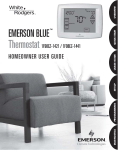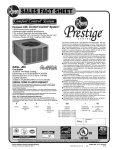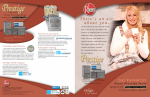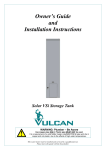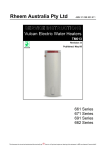Download Comfort PRL-series System information
Transcript
For your quick reference, below are the options selected by your installing dealer to optimize your equipment settings and your personal home comfort preferences. OVERVIEW RECORD OF THERMOSTAT OPTIONS SELECTED Factory Setting On-Demand Dehumidification: Set RH ________% (Relative Humidity) Program Days Per Week: 7 Program Days Continuous Backlight: On Medium On Temperature Offset: _____ (0, 1, 2, 3, 4, 5°) Beeper: On °F 0/Non-Programmable Off Energy Management Recovery: Temperature Display: Low (Fan-On Setting) Medium 7 On Off On Hi (+) Lo (-) 0° °C (Fahrenheit/Celsius) °F Off (Touch Key Input Confirmation) On Air Filter Maintenance: _____ Hours (System Runtime) Off UV Lamp Maintenance: _____ Days Off Humidifier Pad Maintenance: _____ Hours (Continuous Clock) Off If you need help adjusting the programmed time or temperatures in your thermostat, please call Homeowner Help Line at 800-284-2925 For All Other Service, Please Call: SETUP High PROGRAMMING Continuous Fan Speed: OFF USAGE GUIDE Thermostat Options Configuration Menu QUICK START (Contractor to fill in value or check box. N/A = Not Applicable for your equipment or application.) Phone: ______________________________________________ Date Installed: ______________________________________________ MANUAL 37-6940A 0830 DIAGNOSTICS Rheem Installing Dealer: ______________________________________________ WORD TO HOMEOWNER You are now in command of the most sophisticated and easy to use home comfort system available today. Your Rheem Comfort Control2 System™ with Serial Communicating Technology will provide you and your family improved comfort, optimal energy efficiency, and enhanced reliability and performance. Your Comfort Control2 System Touchscreen Thermostat constantly communicates with your indoor and outdoor heating and cooling components to reliably and efficiently provide you with the utmost in home comfort and peace of mind. This system is so smart it even lets you know at the thermostat when a service call is needed to protect your heating and cooling investment. Now you can relax in total comfort in your home. Please read on to learn more about your new Rheem Comfort Control2 System. DIAGNOSTICS Diagnostics (Fault) Screen The system continuously monitors itself for optimum performance. If it senses a fault developing, the touchscreen thermostat Home Screen Display will indicate “Call for Service” and CHECK (Equipment Name) in the scrolling message area to identify an equipment fault. When this is present contact your qualified service technician. If a serious fault is detected in any of the system components, the system will shut itself down and indicate a “Call for Service” is necessary. This active protection is a safeguard for your heating and cooling investment. The Fault Screen and the “Call for Service” clears itself when faults have been corrected. Reset Operation 2 If a voltage spike or a static discharge blanks out the display or causes erratic operation, you can reset the thermostat. To reset the thermostat, touch and and the SYSTEM keys at the same time. The thermostat will go blank and then all segments will be displayed momentarily. Note: When the thermostat is reset, the Thermostat Options Configuration Menu settings, time and programming schedule will reset to the factory settings. Refer to the customized settings for your thermostat and system on the back cover of this book. Use this Guide to put Menu options back as they were before the thermostat Reset. For your convenience, Factory Settings are as shown. 19 DIAGNOSTICS Introduction to Rheem Comfort Control2 System The Rheem Comfort Control2 System with Serial Communicating Technology consists of your indoor furnace or air handler, your outdoor air conditioning condensing unit or heat pump, and your touchscreen thermostat. These devices are linked together and communicate with each other over a network. The features of the Rheem Comfort Control2 System are auto-configuration of the system, the ability to share information throughout the home comfort system network and superior temperature control. These features ensure simple, reliable operation for you and installation for peak performance by your Rheem Dealer. Enter the Heating Program 1. Touch the Menu key to display additional key choices. SETUP PROGRAMMING 2. Touch the Set Schedule key. The top of the display will show the day being programmed. The time and Set At temperature are also displayed. “MORNING” will also be displayed to indicate the period. 3. Touch SYSTEM key to select Heat in the SYSTEM switch area indicating the active mode being programmed. You can change to the other mode by touching the SYSTEM key at any time. QUICK START GUIDE . . . . . . . . . . . . . . . . . . . . . . . . . . . . . . . 7 Set Current Time and Day . . . . . . . . . . . . . . . . . . . . . . . . . . 7 8. Repeat steps 4 through 7 until all of the program times and temperatures are set for all program periods for that day. Choose the System Setting . . . . . . . . . . . . . . . . . . . . . . . . . 8 Energy Saving Factory Pre-program . . . . . . . . . . . . . . . . . . 8 USING YOUR THERMOSTAT . . . . . . . . . . . . . . . . . . . . . . . . . . 9 9. Use the Copy Key to copy the program as described previously or touch Advance Day to change to the next day and repeat steps 4 through 9 until programs for all days are entered. SETTING UP YOUR THERMOSTAT OPTIONS . . . . . . . . . . . . 12 10.When programming is complete and all of the times and temperatures match your desired heating schedule, touch Run Schedule. The thermostat will now run your program. Heating and Cooling Worksheet . . . . . . . . . . . . . . . . . . . . . . 16 Programming Tips – Copy Program . . . . . . . . . . . . . . . . . . .17 Enter the Heating Program . . . . . . . . . . . . . . . . . . . . . . . . . . 18 Enter the Cooling Program . . . . . . . . . . . . . . . . . . . . . . . . . . 18 Programmable Fan . . . . . . . . . . . . . . . . . . . . . . . . . . . . . . . .18 Enter the Cooling Program 1. Touch the SYSTEM key until the Cool icon appears. 2. Follow Enter Heating Program instructions for entering cooling times and temperatures. OVERVIEW TOUCHSCREEN THERMOSTAT DISPLAY OVERVIEW . . . . . 4 7. After you have set the time and the temperature for the period to begin, touch Set Schedule to advance to the next program period. QUICK START 6. Touch FAN to select Auto or Prog. USAGE GUIDE USAGE GUIDE In the Run Schedule mode, during a program period that has FAN Prog scheduled, the fan will turn on and stay on during the complete period. The display will show FAN On Prog. The programmable fan can be overridden by touching the FAN key to select Auto or On. TABLE OF CONTENTS PROGRAMMING YOUR THERMOSTAT . . . . . . . . . . . . . . . . . . 16 Planning Your Program . . . . . . . . . . . . . . . . . . . . . . . . . . . . .16 SETUP QUICK START The indoor fan/blower can be selected to turn on and off with the cycle of the system or to run for the entire period whether the system is on or off. In the Set Schedule mode, the FAN key is used to select the fan operation during a program period. The default state of the FAN key is FAN Auto. It can be changed to FAN Prog. 5. Touch or key to adjust the start time for period. The time will change in 15 minute increments. DIAGNOSTICS . . . . . . . . . . . . . . . . . . . . . . . . . . . . . . . . . . . . . 19 Diagnostics (Fault) Screen . . . . . . . . . . . . . . . . . . . . . . . . . . 19 Record of Thermostat Options Selected . . . . . . . . Back Cover Service Information . . . . . . . . . . . . . . . . . . . . . . . . Back Cover PROGRAMMING OVERVIEW Programmable Fan 4. Touch or key to change the temperature to your selected temperature for the 1st heating period (Morning). 18 3 Temperature UP/Down Touch Key used for modifying setpoint as well as to navigate the menus System Touch Key To Select operating mode Worksheet for Re-Programming 7 Day Program Heating Program Fan Touch Key to select fan mode Fill in the blank worksheet provided below with your desired times, temperatures and fan operation: MON Wake Up (Morning) FAN Leave For Work (Day) FAN Return Home (Evening) FAN Go To Bed (Night) FAN 6:00 AM 70°F Auto 8:00 AM 62°F Auto 5:00 PM 70°F Auto 10:00 PM 62°F Auto SAT 6:00 AM 70°F Auto 8:00 AM 62°F Auto 5:00 PM 70°F Auto 10:00 PM 62°F Auto SUN 6:00 AM 70°F Auto 8:00 AM 62°F Auto 5:00 PM 70°F Auto 10:00 PM 62°F Auto TUE Menu Touch Key for entering different modes such as Cleaning, Configuration, Set Time and Set Schedule, and advanced configuration Indicates when thermostat is calling for Heating or Cooling WED SETUP PROGRAMMING Touch Keys for Programming and Configuration Items 10 FRI Cooling Program 8 MON 7 WED 11 12 5 13 4 4 Wake Up (Morning) FAN Leave For Work (Day) FAN Return Home (Evening) FAN Go To Bed (Night) FAN 6:00 AM 75°F Auto 8:00 AM 83°F Auto 5:00 PM 75°F Auto 10:00 PM 78°F Auto SAT 6:00 AM 75°F Auto 8:00 AM 83°F Auto 5:00 PM 75°F Auto 10:00 PM 78°F Auto SUN 6:00 AM 75°F Auto 8:00 AM 83°F Auto 5:00 PM 75°F Auto 10:00 PM 78°F Auto TUE 6 3 2 OVERVIEW THU Display of All Possible Icons and Touch Keys Used by Thermostat 9 QUICK START Time of Day 6. Touch the Run Schedule key to return to normal operation. USAGE GUIDE USAGE GUIDE Home Screen Display QUICK START Setpoint Temperature 4. Touch the Copy key. The scrolling message will change to “MORNING”. The day you copied from will disappear and the day you copied to will remain on. 5. If you wish to copy this same program into other days, touch the Copy key and repeat steps 3 and 4. SETUP Room Temperature Day of Week 3. Touch the Advance Day key until the day you wish to copy to is flashing and the day you are copying is on. The scrolling message will show “COPY ONE DAY” THU FRI 1 17 PROGRAMMING OVERVIEW TOUCHSCREEN THERMOSTAT DISPLAY OVERVIEW USAGE GUIDE When programming your thermostat, you may copy the program from one day to another day or to all six other days. The Heating and Cooling Worksheet on page 17 allows you to pencil in your own program times and temperatures. Factory settings are listed on Monday (for Monday thru Friday), Saturday and Sunday. To copy a program from one day to all other days: If you are re-programming all 7 days, fill in all lines with the times and temperatures you want. Use this worksheet as a guide to reprogram the thermostat. Keep the following guidelines in mind when planning your program. • In Heating, lower temperatures will save energy. SETUP • In Cooling, higher temperatures will save energy. • If you plan on using Auto Changeover, do not program the heating temperatures higher than those for cooling. 1. In Set Schedule mode, enter the program for the day or select the day you wish to copy by touching the Advance Day key. 2. Touch the Copy key. The day of the week that will be copied is on and the other days of the week will be flashing. The scrolling message will show “COPY EVERY DAY” 3. Touch the Copy key again. The scrolling message will change to “MORNING”. The day you copied will remain on. 4. Touch the Run Schedule key to return to normal operation. PROGRAMMING To copy a program from one day to another day: 1. In Set Schedule mode, enter the program for the day or select the day you wish to copy by touching the Advance Day key. 2. Touch the Copy key. The day of the week that will be copied is on and the other days of the week will be flashing. The scrolling message will show “COPY EVERY DAY” 16 3. Copy touch key used to copy programs (page 16) or Installer Config touch key used to enter menu to set thermostat options (page 12). 4. Clean Display touch key allows 30 seconds to wipe off the display. Clean Display will also reset change filter, change humidifier pad, and change UV light (page 11). Advance Day touch key used for programming (page 16). 5. SCROLLING MESSAGE CENTER Displays system information or maintenance reminder during thermostat operation. Displays thermostat information during setup and programming. 10. “Hold At” is displayed when the thermostat is in the Hold mode (page 9). “Temporary Hold At” is displayed when the thermostat is in a temporary Hold mode (page 10). 11. “Auxiliary Heat” indicates the auxiliary heating or emergency heating is on (page 9). (Heat Pump system only.) 12. “Advanced” indicates the Advanced Installer Configuration Menu used by your contractor during setup. 13. “RH XX%” displays the indoor humidity (page 12). OVERVIEW 9. “Outdoor Temperature” indicates the outdoor remote temperature sensor is being accessed. Outdoor temperature reading will display in time of day area. Feature only available for heat pump systems QUICK START QUICK START This thermostat is set up for 7 independent day programming with 4 time/temperature periods per day. 2. Set Time touch key used for setting thermostat time (page 7) or Hold touch key used to permanently override program temperature (page 10). and used in programming to set time and in configuration menu to change selections (page 12). USAGE GUIDE Programming Tip: Copy Program 8. SETUP Planning Your Program – Important 1. Run Schedule touch key to exit any menu and begin operating the program. 6. “Call For Service” indicates a fault in the heating or cooling system (page 19). It does not indicate a fault in the touchscreen thermostat. PROGRAMMING OVERVIEW PROGRAMMING YOUR THERMOSTAT 7. “Low” indicates when heating or cooling first stage is called for. “High” indicates when a second stage is called for (page 9). 5 SETUP Armchair Programming PROGRAMMING The thermostat uses 24 Volt AC power supplied by the system for normal operation. However, with “AA” batteries installed, the thermostat can be removed from the wall for convenient programming. Set thermostat SYSTEM touch key to Off before removing. System Power Loss 2 "AA" Batteries Based on this setting, the scrolling message area will show “CHANGE UV LAMP” to indicate maintenance is required. • Select humidifier pad maintenance reminder. Scrolling message will show “HUMIDIFIER PAD MAINTENANCE”. Default is OFF. It can be changed to a setting from 25 to 1975 hours in increments of 25 hours to select the amount of time for the reminder. Setting of 100 hours is typically 6 months of run time. OVERVIEW QUICK START USAGE GUIDE To replace batteries, set thermostat SYSTEM touch key to Off, remove thermostat from wall by grasping the top and bottom of the thermostat and pulling straight away from the wall. The base will remain on the wall. Install the batteries in the rear along the top of the thermostat. Reposition the thermostat over the base plate and gently snap into place. 2 USAGE GUIDE QUICK START If “LOW BATTERY” is displayed in the scrolling message area, the batteries are low and should be replaced with fresh batteries. For best results use premium brand alkaline batteries, such as Duracell® or Energizer®. 1 1 2 Based on this setting, the scrolling message area will show “CHANGE HUMIDIFIER PAD” to indicate maintenance is required. SETUP 2 “AA” alkaline batteries are included in the thermostat to keep time during a power outage. They are also required for armchair programming. Select UV lamp maintenance reminder. Scrolling message will show “UV LAMP MAINTENANCE”. Default is OFF. It can be changed to a setting from 25 to 1975 days in increments of 25 days to select the amount of time for the reminder. Setting of 350 days is an annual reminder. NOTE: When in the Thermostat Options Configuration Menu, holding the Installer Config key for 3 seconds again will change the display to the Advanced Installer Configuration Menu which is used by your contractor. To exit this menu and return to the Thermostat Options Configuration Menu, press the Menu key, or press Run Schedule to return to the Home Screen Display. When thermostat loses 24 Volt AC power supplied by the system, the scrolling message area will display “Power Fail”. 6 15 PROGRAMMING OVERVIEW • Battery Location • Select beeper (audio prompt) Default is On for the beeper to indicate a touch key selection. It can be changed to OFF. SETUP • PROGRAMMING 14 Select air filter maintenance reminder. Scrolling message will show “AIR FILTER MAINTENANCE”. Default is OFF. It can be changed to a setting from 25 to 1975 hours in increments of 25 hours to select the amount of time for the reminder. Consult your contractors for the hours and type of filter. Setting of 225 hours is typically 3 months of run time. When the system has run for the selected length of time, the scrolling message area will show “CHANGE FILTER” to indicate maintenance is required. OVERVIEW 2 Set Current Time and Day • On Home Screen Display, touch the Menu key to display additional key choices. • Touch Set Time once to display hour and AM or PM designation in clock display. • Touch either the or key until you reach the correct hour and AM or PM designation. Then touch Set Time again to display minutes only in clock display. 1 2 1 2 • Touch and hold either the or keys until you reach the correct minutes. Then touch Set Time once again to display the day of the week. QUICK START Select temperature display as Fahrenheit or Celsius. Scrolling message will show “SELECT TEMPERATURE DISPLAY”. This option selects the temperature display as °F or °C. 1 USAGE GUIDE USAGE GUIDE • QUICK START GUIDE 1 2 SETUP QUICK START Select temperature offset. Scrolling message will show “TEMPERATURE ADJUSTMENT”. Your thermostat was accurately calibrated at the factory, however this option allows you to change the display temperature to match your previous thermostat if you prefer. Default is 0° with current temperature. Adjustment can be made from 5° Lo to 5° HI to change the displayed temperature. 1 2 PROGRAMMING OVERVIEW • 1 2 • • Touch either the or reach the correct day. key until you Touch Run Schedule to save the Time and Day settings and return to the Home Screen Display. 1 2 7 Heat: Thermostat controls only the heating system. USAGE GUIDE Auto: Auto Changeover is used where both heating and cooling may be required during the same day. Auto allows the thermostat to automatically select heating or cooling depending on the indoor temperature and the selected heat and cool temperatures. This thermostat will not allow you to program a conflict between Heating and Cooling setpoints. • Em: Thermostat controls emergency heating only. • SETUP Energy Saving Factory Pre-Program This touchscreen thermostat is programmed with the energy saving settings shown in the table below for all days of the week. If this program suits your needs, simply touch the Run Schedule key. PROGRAMMING Leave For Work (Day) Return Home (Evening) Go To Bed (Night) Heating Program 6:00 AM 70°F 8:00 AM 62°F 5:00 PM 70°F 10:00 PM 62°F Cooling Program 6:00 AM 75°F 8:00 AM 83°F 5:00 PM 75°F 10:00 PM 78°F If you wish to set your heating and cooling schedule to something other than the factory pre-programmed settings, please proceed to the “Programming Your Thermostat” section. 8 Select Energy Management Recovery. Scrolling Message will show “ENERGY MANAGEMENT RECOVERY”. (Will not appear if Program days per week is set to 0 days.) When selected On, the thermostat will begin heating or cooling early to have the temperature reach the program setpoint at the program period start time. OVERVIEW 1 2 1 2 Example: The heating program is 65° at night and 70° at 7 AM for the Morning period. The building temperature is 65°, a difference of 5°. Allowing 5 minutes per °F rise, the thermostat will begin the system at 6:35 AM to reach 70° at 7 AM. • Select continuous backlight. Scrolling message will show “BACKLIGHT”. When bL is selected ON the backlight will be on continuously. Selecting bL OFF will allow the backlight to turn on momentarily when any key is touched. If system power is off, and thermostat is operating on battery only, bL ON, will turn the backlight on momentarily when a key is touched. Factory Pre-Programmed heating and cooling schedule for all days of the week Wake Up (Morning) Select program days per week. Scrolling message will show “PROGRAM TYPE”. Default is 7 Days to indicate individual day programming. It can be changed to 0 Days to indicate no programs will be run. When set for 7 Days, the thermostat will follow the factory program or the program that you entered. 2 QUICK START QUICK START Off: Heating and Cooling systems are off. 1 USAGE GUIDE Cool: Thermostat controls only the cooling system. SETUP Touch the SYSTEM key to select: Select continuous FAN speed. Default is Medium. It can be set to High, Medium or Low. In High, the fan will run at the highest speed when FAN key is selected to On. In Low the fan speed will be approximately 30% of High speed and Medium will be 60% of the high speed. 1 2 13 PROGRAMMING OVERVIEW • Choose the System Mode (Cool, Off, Heat, Em, Auto) USAGE GUIDE Select On Demand Dehumidification setting. Default is OFF. It can be set in the range of 40 to 94%. Ideally, the indoor humidity should be set at 55%. SETUP PROGRAMMING 12 When On Demand Dehumidification is selected, the thermostat will indicate the current humidity on the home screen. The display will show RH with the humidity %. If the current humidity is above the selected setting, the thermostat will send an On Demand Dehumidification request. On Demand Dehumidification improves the comfort level in your home by reducing the humidity level. This is accomplished by slowing down the system fan speed and lengthening the run time. The humidity setting may not be reached before the call for cool has been satisfied as the system priority is to maintain the temperature in the home. QUICK START • Touch the SYSTEM key to select the thermostat operating mode desired. When the system is calling for first stage heat or cool, “Low” will display on the touchscreen. When second stage is required, the display will show “High”. The setpoint temperature can be changed by touching the or keys. USAGE GUIDE QUICK START Touch and hold the Installer Config key for 3 seconds. This displays the first menu item as shown in the next step. Touch or to change a menu option. Touch to advance to the next menu item or to return to the previous menu item. Touch Run Schedule at any time to exit the menu and return to the Home Screen Display. System Operation Auxiliary Heating 1 2 The system automatically activates Auxiliary Heating when the outside temperature is too cold for the heat pump to efficiently heat the home. When Auxiliary Heating is called for, the display will show “Auxiliary Heat”. Emergency Heating Heat pump malfunction is rare, but should it happen, Emergency Heat can be manually activated by touching the SYSTEM key to Em. This will start the electric or fossil fuel system to provide heat. The display will show “Auxiliary Heat”. Temporary Program Override This feature will override the program temperature setting until the next program period begins. Touch or keys to adjust the temperature. The display will indicate “Temporary Hold At” to the left of the setpoint temperature. To cancel the temporary setting before the next period begins, touch Run Schedule to return to the program. Example: If you turn up the heat during the Morning program, it will remain at the new temperature until the time for the next program period (Day program). 9 SETUP The Thermostat has comfort and performance options that can be selected and adjusted. These options are in the Thermostat Options Configuration Menu. On the Home Screen Display, touch the Menu key to display additional key choices. • OVERVIEW USING YOUR THERMOSTAT PROGRAMMING OVERVIEW SETTING UP YOUR THERMOSTAT OPTIONS Example: If you turn up the heat during the Morning program and touch the Hold key, it will remain at the new temperature until you touch Run Schedule or you manually adjust to another temperature. SETUP Choose the FAN Setting (Auto or On) PROGRAMMING FAN Auto is the most commonly selected setting and runs the fan automatically when the heating or cooling system is on. Auto Mode In Programmable mode or Non-programmable mode, you can touch the SYSTEM key to select Auto to allow the thermostat to automatically change between Heat and Cool. When the SYSTEM key is touched to select Auto the thermostat will change to Heat or Cool, whichever ran last. If it switches to heat but you want cool, or it changes to cool but you want heat, touch both or keys simultaneously to change to the other mode. OVERVIEW QUICK START A reminder will display in the scrolling message area when it is time for accessory maintenance if selected in the Thermostat Options Configuration Menu. When a reminder appears, it can be cleared by touching the Clean Display key. This will also reset the timer to begin a new time period for the reminder. Air Filter Maintenance - When the system has run for the selected length of time, the scrolling message area will show “CHANGE FILTER” USAGE GUIDE USAGE GUIDE Touch or keys to adjust the temperature. The Hold key will appear on the screen. Touch the Hold key to maintain the new setpoint temperature. “Hold At” will display to the left of the temperature setpoint. To cancel the permanent hold setting at any time and return to the program, touch Run Schedule. If Program days per week is set for 0 days (Non-programmable) in the Thermostat Options Configuration Menu, the thermostat will not follow any program periods. Time of day and day of week will not display. Touch the SYSTEM key to select Heat or Cool and use the or buttons to adjust the temperature to your desired setting. Maintenance Reminder Message Humidifier Pad Maintenance - Based on the reminder setting, the scrolling message area will show “CHANGE HUMIDIFIER PAD” when maintenance is required. SETUP QUICK START The Permanent Temperature Hold feature bypasses the program and allows you to adjust the temperature manually as needed. The temperature you set in Hold will be maintained indefinitely. Touch Run Schedule to cancel Hold and resume the programmed schedule. Non-Programmable Mode UV Lamps Maintenance - Based on the reminder setting, the scrolling message area will show “CHANGE UV LAMP” when maintenance is required. PROGRAMMING OVERVIEW Permanent Temperature Hold FAN On selection runs the fan continuously for increased air circulation or to allow additional air cleaning. When FAN is selected On, it will run at the speed selected in the Thermostat Options Configuration Menu. 10 11