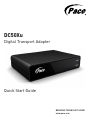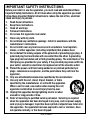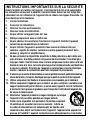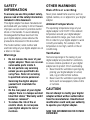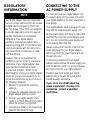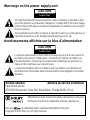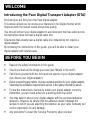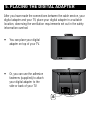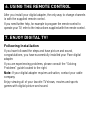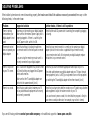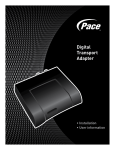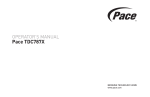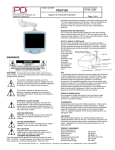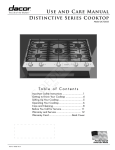Download Pace DC50XU - Quick Start Guide
Transcript
DC50Xu Digital Transport Adapter Quick Start Guide BRINGING TECHNOLOGY HOME www.pace.com IMPORTANT SAFETY INSTRUCTIONS Before you install or use the apparatus, you must read and understand these Important Safety Instructions. At all times when using the apparatus you must follow these Important Safety Instructions to reduce the risk of fire, electrical shock and injury to persons. 1. Read these instructions. 2. Keep these instructions. 3. Heed all warnings. 4. Follow all instructions. 5. Do not use this apparatus near water. 6. Clean only with dry cloth. 7. Do not block any ventilation openings. Install in accordance with the manufacturer’s instructions. 8. Do not install near any heat sources such as radiators, heat registers, stoves, or other apparatus (including amplifiers) that produce heat. 9. Do not defeat the safety purpose of the polarized or grounding-type plug. A polarized plug has two blades with one wider than the other. A grounding type plug has two blades and a third grounding prong. The wide blade or the third prong are provided for your safety. If the provided plug does not fit into your outlet, consult an electrician for replacement of the obsolete outlet. 10. Protect the power cord from being walked on or pinched particularly at plugs, convenience receptacles, and the point where they exit from the apparatus. 11. Only use attachments/accessories specified by the manufacturer. 12. Use only with the cart, stand, tripod, bracket, or table specified by the manufacturer, or sold with the apparatus. When a cart is used, use caution when moving the cart/ apparatus combination to avoid injury from tip-over. 13. Unplug this apparatus during lightning storms or when unused for long periods of time. 14. Refer all servicing to qualified service personnel. Servicing is required when the apparatus has been damaged in any way, such as power-supply cord or plug is damaged, liquid has been spilled or objects have fallen into the apparatus, the apparatus has been exposed to rain or moisture, does not operate normally, or has been dropped. 504-3339503 INSTRUCTIONS IMPORTANTES SUR LA SÉCURITÉ Avant d’installer et d’utiliser cet appareil, il est important de lire et de comprendre les instructions concernant la sécurité. Ces instructions doivent en tout temps être observées lors de l’utilisation de l’appareil afin de réduire les risques d’incendie, de choc électrique et de blessures. 1. Lire les instructions. 2. Conserver les instructions. 3. Observer tous les avertissements. 4. Observer toutes les instructions. 5. Ne pas utiliser cet appareil près de l’eau. 6. Nettoyer uniquement avec un chiffon sec. 7. Ne pas obstruer les ouvertures d’aération de l’appareil. Installer l’appareil suivant les recommandations du fabricant. 8. Ne pas installer l’appareil à proximité d’une source de chaleur telle que radiateur, registre de chaleur, cuisinière ou autre appareil produisant de la chaleur (y compris les amplificateurs). 9. Ne pas contourner le dispositif de sécurité de la fiche polarisée ou de la fiche avec mise à la terre. Une fiche polarisée est pourvue de deux broches; l’une étant plus large que l’autre. Une fiche avec mise à la terre est pourvue de deux lames et d’une broche de mise à la terre. La broche plus large et la troisième broche sont destinées à assurer la sécurité. Si la fiche de l’appareil ne convient pas à la prise électrique murale, s’adresser à un électricien pour faire remplacer la prise murale. 10. S’assurer que le cordon d’alimentation ne sera ni piétiné ni écrasé, particulièrement au niveau de la fiche, de la prise électrique ainsi qu’au point de sortie du fil de l’appareil. 11. Utiliser uniquement les fixations et accessoires recommandés par le fabricant. 12. Utiliser uniquement l’appareil avec un chariot, un pied, un trépied, une table ou un support recommandé par le fabricant, ou vendu avec l’appareil. Lors de l’utilisation d’un chariot, faire preuve de prudence pour transporter l’unité chariot/appareil afin de ne pas la faire basculer. 13. Débrancher l’appareil pendant les orages électriques ou lorsque l’appareil n’est pas utilize pendant une longue période. 14. Confier toute réparation à du personnel d’entretien compétent. Un entretien est essentiel dans les cas suivants : la fiche ou le cordon d’alimentation sont endommagés; du liquide a été renversé ou des objets sont tombés dans l’appareil; l’appareil a été exposé à la pluie ou à l’humidité; l’appareil ne fonctionne pas adéquatement ou il est tombé. SAFETY INFORMATION OTHER WARNINGS To ensure you use this product safely, please read all the safety information included in this document. This digital adapter has been manufactured and tested with your safety in mind. However, improper use can result in potential electric shock or fire hazards. To avoid defeating the safeguards that have been built into your digital adapter, please observe the precautions discussed in this document. Never place naked flame sources, such as lighted candles, on or adjacent to your digital adapter. The model number, serial number and electrical rating of your digital adapter are on a label on its base. Warnings • • • • Do not remove the cover of your digital adapter. There are no userserviceable parts inside it. Do not perform any servicing unless you are qualified to do so by Pace. Refer all servicing to qualified service personnel. Servicing the digital adapter yourself will invalidate the warranty. On the rear panel of your digital adapter there is a tamper-evident label that states “Warranty void if broken or removed”. To reduce the risk of fire or electric shock, do not expose your digital adapter to rain or moisture. Risk of fire or scorching Ambient temperature The operating temperature range of your digital adapter is 32-104°F. If the ambient temperature around your digital adapter falls outside this range, you must correct this in order for your digital adapter to work correctly and safely. For example, if the temperature is too high, switch on the air conditioning. Ventilation Slots and openings in the casing of your digital adapter are provided for ventilation, to ensure reliable operation of your digital adapter and to protect it from overheating. • Never block the ventilation openings by placing your digital adapter on a bed, sofa, rug or other similar surface. • Never cover the ventilation openings with items such as newspapers, table-cloths or curtains. CAUTION Do not attempt to modify your digital adapter without written authorization from the manufacturer. Unauthorized modification could void your authority to operate your digital adapter. SAVE THIS INFORMATION FOR FUTURE REFERENCE REGULATORY INFORMATION NOTE Your digital adapter has been tested and found to comply with the limits for a Class B digital device, pursuant to Part 15 of the FCC Rules. These limits are designed to provide reasonable protection against harmful interference in a residential installation. Your digital adapter generates, uses and can radiate radiofrequency energy and, if not installed and used in accordance with the instructions, may cause harmful interference to radio communications. However, there is no guarantee that interference will not occur in a particular installation. If your digital adapter does cause harmful interference to radio or television reception, which can be determined by turning your digital adapter off and on, you are encouraged to try to correct the interference by one or more of the following measures: • Reorient or relocate the receiving antenna. • Increase the separation between your digital adapter and the receiver. • Connect your digital adapter to an outlet on a circuit different from that to which the receiver is connected. • Consult your dealer or an experienced radio/TV technician for help. CONNECTING TO THE AC POWER SUPPLY You must not plug your digital adapter into the power supply until you have connected your digital adapter to the other equipment in your system. Your digital adapter itself is designed for use only with the supplied power supply unit. On the power supply unit there is a label that specifies the correct AC power supply input for it. Do not connect the power supply unit to any supply other than this. Always connect the 5 volt DC cord from the power supply unit to your digital adapter before you insert the power supply unit into the wall AC outlet. To disconnect power from your digital adapter, always remove the power supply unit from the wall AC outlet (i.e. not by removing the 5 volt cord from your digital adapter). Therefore you must install your digital adapter near to the wall AC outlet, which should be easily accessible. If you are in any doubt about the power supply lead, its plug or its connection, consult a qualified electrician. Warnings on the power supply unit CAUTION RISK OF ELECTRIC SHOCK DO NOT OPEN The lightning flash with arrowhead symbol, within a triangle, is intended to alert you to the presence of uninsulated “dangerous” voltages within the power supply unit’s enclosure that may be of sufficient magnitude to constitute a risk of electric shock to persons. The exclamation point within a triangle is intended to alert you to the presence of important instructions in the literature accompanying your set-top Avertissements affichés sur le bloc d’alimentation CAUTION RISK OF ELECTRIC SHOCK DO NOT OPEN Le symbole représentant un éclair dans un triangle a pour but de vous avertir de la présence de tensions “dangereuses” non isolées à l’intérieur du châssis du bloc d’alimentation, tensions qui pourraient être suffisantes pour présenter un risque de choc électrique pour les personnes. Le point d’exclamation dans un triangle a pour but d’attirer votre attention sur des instructions importantes dans la documentation accompagnant votre boîtier décodeur. Service address Adresse du service d’entretien Pace Americas Inc. 3701 FAU Boulevard, Suite 200, Boca Raton, Florida 33431 U.S.A. Manufactured under license from Dolby Laboratories. Dolby and the double-D symbol are trademarks of Dolby Laboratories. are trademarks and/or registered trademarks of Pace plc. Pace and Copyright © 2010 Pace plc. All rights reserved. WELCOME Introducing the Pace Digital Transport Adapter (DTA) Enclosed you will find your new Pace digital adapter. This device allows you to receive your channels in full digital format, which improves both the overall sound and picture quality. You should connect your digital adapter to any television that has cable service connected but does not have a digital cable box. Televisions that already have a digital cable box installed do not require a digital adapter. By following the instructions in this guide, you will be able to install your digital adapter with relative ease. BEFORE YOU BEGIN • Read all the safety information in this guide. • Check you have all the things you need (see ‘What’s in the box?’). • Familiarize yourself with the front and rear panels of your digital adapter (see ‘About your Digital adapter’). • Before connecting any cables, choose a suitable position for your digital adapter, observing the ventilation requirements set out in the safety information above. • Follow the instructions overleaf to install your digital adapter correctly. Remember, you will need access to a working electrical outlet. • You may want to secure your digital adapter with the enclosed adhesive fasteners. However, be careful that the adhesive doesn’t damage the surface to which you are attaching the fastener, as your cable company will not be responsible for any damage. • Any problems? Consult the ‘Solving Problems’ table overleaf. WHAT’S IN THE BOX? Remote Eye (IR Receiver) Digital Adapter (exact model may differ slightly from that shown) Coaxial RF Cable Adhesive Fasteners Remote Control AA Batteries (for your remote control) External 5V Power Supply Unit 2. CONNECTING THE CABLES 1. ABOUT YOUR DIGITAL ADAPTER 1. Connect the RF cable from the cable service to the connector marked CABLE IN on your digital adapter. 2. Connect the supplied RF cable between the TO TV connector on your digital adapter and the ANTENNA IN/RF IN connector on your TV (see below). 3. Connect the external power supply unit (supplied) to the connector marked DC IN on your digital adapter, as shown below. 4. After you have made the connections between your digital adapter and your TV, connect your TV and the external power supply unit to the AC power supply. S POWER LED Lights when your digital adapter is fully on IR RECEIVER (behind screen) Receives infra-red signals from your remote control* CABLE IN From cable service provider TO TV RF output to the TV 3. CHECKING THE PICTURE 1. Tune your TV to channel 3. 2. Set the switch on the back of your digital adapter to channel 3 (see below). 1. Connect the lead from the remote eye to the IR IN connector on the rear panel of your digital adapter. CABLE IN RF IN Set this switch to Channel 3 Supplied RF cable Digital Adapter To the wall AC outlet POWER INPUT Make this connection last of all * If you place your digital adapter out of sight (e.g. behind the TV) you will need to use the remote eye so your adapter can receive signals from the remote control. Refer to the installation instructions overleaf. 5. PLACING THE DIGITAL ADAPTER After you have made the connections between the cable service, your digital adapter and your TV, place your digital adapter in a suitable location, observing the ventilation requirements set out in the safety information overleaf. 6. USING THE REMOTE CONTROL After you install your digital adapter, the only way to change channels is with the supplied remote control. If you need further help, for example to program the remote control to operate your TV, refer to the instructions supplied with the remote control. Following Installation If you have followed the steps and have picture and sound, congratulations, you have successfully installed your Pace digital adapter. If you are experiencing problems, please consult the “Solving Problems” guide located to the right. Note: If your digital adapter requires activation, contact your cable company. Enjoy viewing all of your favorite TV shows, movies and sports games with digital picture and sound. • Or, you can use the adhesive fasteners (supplied) to attach your digital adapter to the side or back of your TV. CABLE IN RF IN CABLE SERVICE Note: Some parts of the country use channel 4. If you do not have a picture, you may need to switch both your TV and your digital adapter to channel 4. 2. Use the adhesive tape on the remote eye to attach the remote eye to the top or side of your TV, ensuring that it is in sight of the remote control. From your cable service 7. ENJOY DIGITAL TV! • You can place your digital adapter on top of your TV. If you have decided to place your digital adapter out of sight (e.g. behind the TV), you will need to use the supplied remote eye to receive signals from the remote control. TV IR IN Infra-red input from the optional remote eye CHANNEL 3/4 Switch for tuning your digital adapter 4. CONNECTING THE REMOTE EYE SOLVING PROBLEMS If the installed system does not seem to be working properly, first make sure that all the cables are securely connected, then carry out the following checks, in the order shown. Problem Suggested solution Further checks, if there is still a problem There is nothing illuminated on your digital adapter’s front panel. Power may not be reaching your digital adapter. Make sure that the external power supply unit is properly plugged in. If there is a switch by the wall AC power outlet, switch it to ON. Check that the wall AC power outlet is working (for example by plugging in a lamp). The remote control Check that nothing is blocking the path from does not operate your your remote control to the front panel or remote digital adapter. eye. If you are using the remote eye, make sure it is securely connected to your digital adapter. Check that your remote control is currently set to operate your digital adapter (consult the instructions supplied with your remote control). If your remote control will still not operate your digital adapter, replace the batteries in your remote control. There is no picture on your TV screen. Your TV and other equipment may not be turned on. Check that they are plugged into AC power outlets and turned on. Make sure that the TV and digital adapter are both set to the same channel (3 or 4). Check that you have selected the appropriate video input on your TV. If the video path between your digital adapter and your TV loops through other equipment (such as a VCR) you may need to turn on this equipment. Try switching the TV and digital adapter to the other channel (3 or 4) There is no sound. Check that any audio cables between your TV and any attached audio equipment are securely and correctly connected. Check that you have not muted the sound on your TV and/or any attached audio equipment. Adjust the volume control on your TV. If you can hear only mono sound, first check that the program is likely to have stereo sound (an old movie, for example, may not be in stereo). If you are still having problems contact your cable company, or for additional support visit www.pace.com/dta 2. CONNECTING THE CABLES 1. ABOUT YOUR DIGITAL ADAPTER 1. Connect the RF cable from the cable service to the connector marked CABLE IN on your digital adapter. 2. Connect the supplied RF cable between the TO TV connector on your digital adapter and the ANTENNA IN/RF IN connector on your TV (see below). 3. Connect the external power supply unit (supplied) to the connector marked DC IN on your digital adapter, as shown below. 4. After you have made the connections between your digital adapter and your TV, connect your TV and the external power supply unit to the AC power supply. S POWER LED Lights when your digital adapter is fully on IR RECEIVER (behind screen) Receives infra-red signals from your remote control* CABLE IN From cable service provider TO TV RF output to the TV 3. CHECKING THE PICTURE 1. Tune your TV to channel 3. 2. Set the switch on the back of your digital adapter to channel 3 (see below). 1. Connect the lead from the remote eye to the IR IN connector on the rear panel of your digital adapter. CABLE IN RF IN Set this switch to Channel 3 Supplied RF cable Digital Adapter To the wall AC outlet POWER INPUT Make this connection last of all * If you place your digital adapter out of sight (e.g. behind the TV) you will need to use the remote eye so your adapter can receive signals from the remote control. Refer to the installation instructions overleaf. 5. PLACING THE DIGITAL ADAPTER After you have made the connections between the cable service, your digital adapter and your TV, place your digital adapter in a suitable location, observing the ventilation requirements set out in the safety information overleaf. 6. USING THE REMOTE CONTROL After you install your digital adapter, the only way to change channels is with the supplied remote control. If you need further help, for example to program the remote control to operate your TV, refer to the instructions supplied with the remote control. Following Installation If you have followed the steps and have picture and sound, congratulations, you have successfully installed your Pace digital adapter. If you are experiencing problems, please consult the “Solving Problems” guide located to the right. Note: If your digital adapter requires activation, contact your cable company. Enjoy viewing all of your favorite TV shows, movies and sports games with digital picture and sound. • Or, you can use the adhesive fasteners (supplied) to attach your digital adapter to the side or back of your TV. CABLE IN RF IN CABLE SERVICE Note: Some parts of the country use channel 4. If you do not have a picture, you may need to switch both your TV and your digital adapter to channel 4. 2. Use the adhesive tape on the remote eye to attach the remote eye to the top or side of your TV, ensuring that it is in sight of the remote control. From your cable service 7. ENJOY DIGITAL TV! • You can place your digital adapter on top of your TV. If you have decided to place your digital adapter out of sight (e.g. behind the TV), you will need to use the supplied remote eye to receive signals from the remote control. TV IR IN Infra-red input from the optional remote eye CHANNEL 3/4 Switch for tuning your digital adapter 4. CONNECTING THE REMOTE EYE SOLVING PROBLEMS If the installed system does not seem to be working properly, first make sure that all the cables are securely connected, then carry out the following checks, in the order shown. Problem Suggested solution Further checks, if there is still a problem There is nothing illuminated on your digital adapter’s front panel. Power may not be reaching your digital adapter. Make sure that the external power supply unit is properly plugged in. If there is a switch by the wall AC power outlet, switch it to ON. Check that the wall AC power outlet is working (for example by plugging in a lamp). The remote control Check that nothing is blocking the path from does not operate your your remote control to the front panel or remote digital adapter. eye. If you are using the remote eye, make sure it is securely connected to your digital adapter. Check that your remote control is currently set to operate your digital adapter (consult the instructions supplied with your remote control). If your remote control will still not operate your digital adapter, replace the batteries in your remote control. There is no picture on your TV screen. Your TV and other equipment may not be turned on. Check that they are plugged into AC power outlets and turned on. Make sure that the TV and digital adapter are both set to the same channel (3 or 4). Check that you have selected the appropriate video input on your TV. If the video path between your digital adapter and your TV loops through other equipment (such as a VCR) you may need to turn on this equipment. Try switching the TV and digital adapter to the other channel (3 or 4) There is no sound. Check that any audio cables between your TV and any attached audio equipment are securely and correctly connected. Check that you have not muted the sound on your TV and/or any attached audio equipment. Adjust the volume control on your TV. If you can hear only mono sound, first check that the program is likely to have stereo sound (an old movie, for example, may not be in stereo). If you are still having problems contact your cable company, or for additional support visit www.pace.com/dta 2. CONNECTING THE CABLES 1. ABOUT YOUR DIGITAL ADAPTER 1. Connect the RF cable from the cable service to the connector marked CABLE IN on your digital adapter. 2. Connect the supplied RF cable between the TO TV connector on your digital adapter and the ANTENNA IN/RF IN connector on your TV (see below). 3. Connect the external power supply unit (supplied) to the connector marked DC IN on your digital adapter, as shown below. 4. After you have made the connections between your digital adapter and your TV, connect your TV and the external power supply unit to the AC power supply. S POWER LED Lights when your digital adapter is fully on IR RECEIVER (behind screen) Receives infra-red signals from your remote control* CABLE IN From cable service provider TO TV RF output to the TV 3. CHECKING THE PICTURE 1. Tune your TV to channel 3. 2. Set the switch on the back of your digital adapter to channel 3 (see below). 1. Connect the lead from the remote eye to the IR IN connector on the rear panel of your digital adapter. CABLE IN RF IN Set this switch to Channel 3 Supplied RF cable Digital Adapter To the wall AC outlet POWER INPUT Make this connection last of all * If you place your digital adapter out of sight (e.g. behind the TV) you will need to use the remote eye so your adapter can receive signals from the remote control. Refer to the installation instructions overleaf. 5. PLACING THE DIGITAL ADAPTER After you have made the connections between the cable service, your digital adapter and your TV, place your digital adapter in a suitable location, observing the ventilation requirements set out in the safety information overleaf. 6. USING THE REMOTE CONTROL After you install your digital adapter, the only way to change channels is with the supplied remote control. If you need further help, for example to program the remote control to operate your TV, refer to the instructions supplied with the remote control. Following Installation If you have followed the steps and have picture and sound, congratulations, you have successfully installed your Pace digital adapter. If you are experiencing problems, please consult the “Solving Problems” guide located to the right. Note: If your digital adapter requires activation, contact your cable company. Enjoy viewing all of your favorite TV shows, movies and sports games with digital picture and sound. • Or, you can use the adhesive fasteners (supplied) to attach your digital adapter to the side or back of your TV. CABLE IN RF IN CABLE SERVICE Note: Some parts of the country use channel 4. If you do not have a picture, you may need to switch both your TV and your digital adapter to channel 4. 2. Use the adhesive tape on the remote eye to attach the remote eye to the top or side of your TV, ensuring that it is in sight of the remote control. From your cable service 7. ENJOY DIGITAL TV! • You can place your digital adapter on top of your TV. If you have decided to place your digital adapter out of sight (e.g. behind the TV), you will need to use the supplied remote eye to receive signals from the remote control. TV IR IN Infra-red input from the optional remote eye CHANNEL 3/4 Switch for tuning your digital adapter 4. CONNECTING THE REMOTE EYE SOLVING PROBLEMS If the installed system does not seem to be working properly, first make sure that all the cables are securely connected, then carry out the following checks, in the order shown. Problem Suggested solution Further checks, if there is still a problem There is nothing illuminated on your digital adapter’s front panel. Power may not be reaching your digital adapter. Make sure that the external power supply unit is properly plugged in. If there is a switch by the wall AC power outlet, switch it to ON. Check that the wall AC power outlet is working (for example by plugging in a lamp). The remote control Check that nothing is blocking the path from does not operate your your remote control to the front panel or remote digital adapter. eye. If you are using the remote eye, make sure it is securely connected to your digital adapter. Check that your remote control is currently set to operate your digital adapter (consult the instructions supplied with your remote control). If your remote control will still not operate your digital adapter, replace the batteries in your remote control. There is no picture on your TV screen. Your TV and other equipment may not be turned on. Check that they are plugged into AC power outlets and turned on. Make sure that the TV and digital adapter are both set to the same channel (3 or 4). Check that you have selected the appropriate video input on your TV. If the video path between your digital adapter and your TV loops through other equipment (such as a VCR) you may need to turn on this equipment. Try switching the TV and digital adapter to the other channel (3 or 4) There is no sound. Check that any audio cables between your TV and any attached audio equipment are securely and correctly connected. Check that you have not muted the sound on your TV and/or any attached audio equipment. Adjust the volume control on your TV. If you can hear only mono sound, first check that the program is likely to have stereo sound (an old movie, for example, may not be in stereo). If you are still having problems contact your cable company, or for additional support visit www.pace.com/dta 2. CONNECTING THE CABLES 1. ABOUT YOUR DIGITAL ADAPTER 1. Connect the RF cable from the cable service to the connector marked CABLE IN on your digital adapter. 2. Connect the supplied RF cable between the TO TV connector on your digital adapter and the ANTENNA IN/RF IN connector on your TV (see below). 3. Connect the external power supply unit (supplied) to the connector marked DC IN on your digital adapter, as shown below. 4. After you have made the connections between your digital adapter and your TV, connect your TV and the external power supply unit to the AC power supply. S POWER LED Lights when your digital adapter is fully on IR RECEIVER (behind screen) Receives infra-red signals from your remote control* CABLE IN From cable service provider TO TV RF output to the TV 3. CHECKING THE PICTURE 1. Tune your TV to channel 3. 2. Set the switch on the back of your digital adapter to channel 3 (see below). 1. Connect the lead from the remote eye to the IR IN connector on the rear panel of your digital adapter. CABLE IN RF IN Set this switch to Channel 3 Supplied RF cable Digital Adapter To the wall AC outlet POWER INPUT Make this connection last of all * If you place your digital adapter out of sight (e.g. behind the TV) you will need to use the remote eye so your adapter can receive signals from the remote control. Refer to the installation instructions overleaf. 5. PLACING THE DIGITAL ADAPTER After you have made the connections between the cable service, your digital adapter and your TV, place your digital adapter in a suitable location, observing the ventilation requirements set out in the safety information overleaf. 6. USING THE REMOTE CONTROL After you install your digital adapter, the only way to change channels is with the supplied remote control. If you need further help, for example to program the remote control to operate your TV, refer to the instructions supplied with the remote control. Following Installation If you have followed the steps and have picture and sound, congratulations, you have successfully installed your Pace digital adapter. If you are experiencing problems, please consult the “Solving Problems” guide located to the right. Note: If your digital adapter requires activation, contact your cable company. Enjoy viewing all of your favorite TV shows, movies and sports games with digital picture and sound. • Or, you can use the adhesive fasteners (supplied) to attach your digital adapter to the side or back of your TV. CABLE IN RF IN CABLE SERVICE Note: Some parts of the country use channel 4. If you do not have a picture, you may need to switch both your TV and your digital adapter to channel 4. 2. Use the adhesive tape on the remote eye to attach the remote eye to the top or side of your TV, ensuring that it is in sight of the remote control. From your cable service 7. ENJOY DIGITAL TV! • You can place your digital adapter on top of your TV. If you have decided to place your digital adapter out of sight (e.g. behind the TV), you will need to use the supplied remote eye to receive signals from the remote control. TV IR IN Infra-red input from the optional remote eye CHANNEL 3/4 Switch for tuning your digital adapter 4. CONNECTING THE REMOTE EYE SOLVING PROBLEMS If the installed system does not seem to be working properly, first make sure that all the cables are securely connected, then carry out the following checks, in the order shown. Problem Suggested solution Further checks, if there is still a problem There is nothing illuminated on your digital adapter’s front panel. Power may not be reaching your digital adapter. Make sure that the external power supply unit is properly plugged in. If there is a switch by the wall AC power outlet, switch it to ON. Check that the wall AC power outlet is working (for example by plugging in a lamp). The remote control Check that nothing is blocking the path from does not operate your your remote control to the front panel or remote digital adapter. eye. If you are using the remote eye, make sure it is securely connected to your digital adapter. Check that your remote control is currently set to operate your digital adapter (consult the instructions supplied with your remote control). If your remote control will still not operate your digital adapter, replace the batteries in your remote control. There is no picture on your TV screen. Your TV and other equipment may not be turned on. Check that they are plugged into AC power outlets and turned on. Make sure that the TV and digital adapter are both set to the same channel (3 or 4). Check that you have selected the appropriate video input on your TV. If the video path between your digital adapter and your TV loops through other equipment (such as a VCR) you may need to turn on this equipment. Try switching the TV and digital adapter to the other channel (3 or 4) There is no sound. Check that any audio cables between your TV and any attached audio equipment are securely and correctly connected. Check that you have not muted the sound on your TV and/or any attached audio equipment. Adjust the volume control on your TV. If you can hear only mono sound, first check that the program is likely to have stereo sound (an old movie, for example, may not be in stereo). If you are still having problems contact your cable company, or for additional support visit www.pace.com/dta 5. PLACING THE DIGITAL ADAPTER After you have made the connections between the cable service, your digital adapter and your TV, place your digital adapter in a suitable location, observing the ventilation requirements set out in the safety information overleaf. • You can place your digital adapter on top of your TV. • Or, you can use the adhesive fasteners (supplied) to attach your digital adapter to the side or back of your TV. CABLE IN RF IN CABLE SERVICE 6. USING THE REMOTE CONTROL After you install your digital adapter, the only way to change channels is with the supplied remote control. If you need further help, for example to program the remote control to operate your TV, refer to the instructions supplied with the remote control. 7. ENJOY DIGITAL TV! Following Installation If you have followed the steps and have picture and sound, congratulations, you have successfully installed your Pace digital adapter. If you are experiencing problems, please consult the “Solving Problems” guide located to the right. Note: If your digital adapter requires activation, contact your cable company. Enjoy viewing all of your favorite TV shows, movies and sports games with digital picture and sound. SOLVING PROBLEMS If the installed system does not seem to be working properly, first make sure that all the cables are securely connected, then carry out the following checks, in the order shown. Problem Suggested solution Further checks, if there is still a problem There is nothing illuminated on your digital adapter’s front panel. Power may not be reaching your digital adapter. Make sure that the external power supply unit is properly plugged in. If there is a switch by the wall AC power outlet, switch it to ON. Check that the wall AC power outlet is working (for example by plugging in a lamp). The remote control Check that nothing is blocking the path from does not operate your your remote control to the front panel or remote digital adapter. eye. If you are using the remote eye, make sure it is securely connected to your digital adapter. Check that your remote control is currently set to operate your digital adapter (consult the instructions supplied with your remote control). If your remote control will still not operate your digital adapter, replace the batteries in your remote control. There is no picture on your TV screen. Your TV and other equipment may not be turned on. Check that they are plugged into AC power outlets and turned on. Make sure that the TV and digital adapter are both set to the same channel (3 or 4). Check that you have selected the appropriate video input on your TV. If the video path between your digital adapter and your TV loops through other equipment (such as a VCR) you may need to turn on this equipment. Try switching the TV and digital adapter to the other channel (3 or 4) There is no sound. Check that any audio cables between your TV and any attached audio equipment are securely and correctly connected. Check that you have not muted the sound on your TV and/or any attached audio equipment. Adjust the volume control on your TV. If you can hear only mono sound, first check that the program is likely to have stereo sound (an old movie, for example, may not be in stereo). If you are still having problems contact your cable company, or for additional support visit www.pace.com/dta