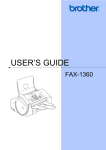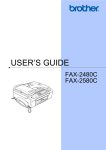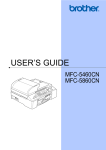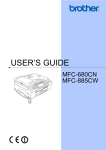Download Brother FAX-1460 User`s guide
Transcript
USER’S GUIDE FAX-1355 FAX-1360 FAX-1460 FAX-1560 If you need to call Customer Service Please complete the following information for future reference: Model Number: FAX-1355, FAX-1360, FAX-1460 and FAX-1560 (Circle your model number) Serial Number: 1 Date of Purchase: Place of Purchase: 1 The serial number is on the back of the unit. Retain this User's Guide with your sales receipt as a permanent record of your purchase, in the event of theft, fire or warranty service. Register your product on-line at http://www.brother.com/registration/ By registering your product with Brother, you will be recorded as the original owner of the product. Your registration with Brother: may serve as confirmation of the purchase date of your product should you lose your receipt; and may support an insurance claim by you in the event of product loss covered by insurance. © 2006 Brother Industries, Ltd. Approval Information and Compilation and Publication Notice THIS EQUIPMENT IS DESIGNED TO WORK WITH A TWO WIRE ANALOGUE PSTN LINE FITTED WITH THE APPROPRIATE CONNECTOR. APPROVAL INFORMATION Brother advises that this product may not function correctly in a country other than where it was originally purchased, and does not offer any warranty in the event that this product is used on public telecommunication lines in another country. Compilation and Publication Notice Under the supervision of Brother Industries Ltd., this manual has been compiled and published, covering the latest product descriptions and specifications. The contents of this manual and the specifications of this product are subject to change without notice. Brother reserves the right to make changes without notice in the specifications and materials contained herein and shall not be responsible for any damages (including consequential) caused by reliance on the materials presented, including but not limited to typographical and other errors relating to the publication. i EC Declaration of Conformity under the R & TTE Directive ii Table of Contents Section I 1 General General Information 2 Using the documentation ....................................................................................... 2 Symbols and conventions used in the documentation .................................... 2 Control panel overview .......................................................................................... 3 2 Loading documents and paper 7 Loading documents ............................................................................................... 7 Using the ADF ................................................................................................. 7 Scanning area ................................................................................................. 8 Handling and using plain paper ............................................................................. 8 Choosing the right media................................................................................. 9 Loading paper...................................................................................................... 10 How to load paper .........................................................................................10 Printable Area ................................................................................................12 3 General setup 13 Power Save mode ............................................................................................... 13 Putting your machine in Power Save mode...................................................13 Bringing your machine out of Power Save mode ..........................................13 Power Save setting........................................................................................ 13 Mode Timer..........................................................................................................14 Paper settings...................................................................................................... 15 Paper Size .....................................................................................................15 Volume Settings...................................................................................................15 Ring Volume .................................................................................................. 15 Beeper Volume ..............................................................................................15 Speaker Volume ............................................................................................16 Automatic Daylight Savings Time ........................................................................ 16 LCD display ......................................................................................................... 16 LCD Contrast................................................................................................. 16 4 Security features 17 TX Lock (FAX-1355 and FAX-1360)....................................................................17 Setting and changing the TX Lock password ................................................ 17 Turning TX Lock on/off ..................................................................................18 Memory Security (FAX-1460 and FAX-1560) ......................................................18 Setting and changing the Memory Security password .................................. 19 Turning Memory Security on/off ....................................................................19 iii Section II Fax 5 Sending a fax 22 Entering Fax mode ..............................................................................................22 Faxing from the ADF ....................................................................................22 Cancelling a fax in progress ..........................................................................22 Broadcasting ........................................................................................................22 Cancelling a Broadcast in progress...............................................................23 Additional sending operations..............................................................................23 Sending faxes using multiple settings ...........................................................23 Contrast .........................................................................................................23 Changing Fax Resolution ..............................................................................24 Dual access ...................................................................................................24 Real time transmission ..................................................................................25 Overseas Mode .............................................................................................25 Delayed Faxing..............................................................................................25 Delayed Batch Transmission .........................................................................26 Checking and cancelling waiting jobs ............................................................26 Sending a fax manually .................................................................................26 Sending a fax at the end of a conversation ...................................................27 Out of Memory message ...............................................................................27 6 Receiving a Fax 28 Receive modes ....................................................................................................28 Choosing the Receive Mode .........................................................................28 Using receive modes ...........................................................................................30 Fax only .........................................................................................................30 Fax/Tel...........................................................................................................30 Manual ...........................................................................................................30 TAD (TAD:Msg Mgr) (FAX-1460 and FAX-1560) ..........................................30 External TAD (FAX-1355 and FAX-1360) .....................................................30 Receive mode settings ........................................................................................31 Ring Delay .....................................................................................................31 F/T Ring Time (Fax/Tel mode only) ...............................................................31 Fax Detect .....................................................................................................31 Additional receiving operations ............................................................................32 Printing a reduced incoming fax ....................................................................32 Receiving faxes into memory ........................................................................32 Receiving a fax at the end of a conversation.................................................33 Printing a fax from the memory .....................................................................33 iv 7 Telephone and External devices 34 Voice Operations ................................................................................................34 Making a telephone call (Not for FAX-1355) .................................................34 Answering calls with the Speaker Phone (FAX-1460 and FAX-1560)...........34 Mute (Not for FAX-1355) ............................................................................... 34 Tone or pulse................................................................................................. 35 Fax/Tel mode ................................................................................................35 Fax/Tel mode in Power Save condition ......................................................... 35 Telephone services..............................................................................................36 Caller ID (For U.K. and Ireland only) .............................................................36 Setting the Phone Line Type .........................................................................37 BT Call Sign (For U.K. only) .......................................................................... 37 Connecting an external TAD (telephone answering device)................................38 Connections...................................................................................................39 Recording an outgoing message (OGM) on an external TAD .......................39 Multi-line connections (PBX) .........................................................................39 External and extension phones ...........................................................................40 Connecting an external or extension telephone ............................................40 Operation from extension telephones............................................................ 40 Using extension telephones (For U.K. only) .................................................. 41 Using a cordless external telephone (Not for FAX-1560) ..............................42 Using remote codes.......................................................................................42 8 Dialling and storing numbers 43 How to Dial ..........................................................................................................43 Manual dialling............................................................................................... 43 One-Touch Dialling ........................................................................................ 43 Speed-Dialling ............................................................................................... 43 Search ........................................................................................................... 44 Fax Redial .....................................................................................................44 Storing numbers .................................................................................................. 44 Storing a pause ............................................................................................. 44 Storing One-Touch Dial numbers ..................................................................45 Storing Speed-Dial numbers .........................................................................45 Changing One-Touch and Speed-Dial numbers ........................................... 45 Setting up Groups for broadcasting ...............................................................46 Combining Quick-Dial numbers ..................................................................... 46 v 9 Digital TAD (FAX-1460 and FAX-1560) 47 TAD-Mode for internal TAD .................................................................................47 Setting up the TAD ........................................................................................47 Outgoing message (OGM) ............................................................................47 Fax/Tel OGM .................................................................................................48 Activating TAD memory .................................................................................48 Managing your messages ...................................................................................48 Message Indicator .........................................................................................48 Playing voice messages ................................................................................48 Printing fax messages ..................................................................................49 Erasing incoming messages..........................................................................49 Additional TAD operations ..................................................................................50 Setting maximum time for incoming messages .............................................50 Setting toll saver ............................................................................................50 ICM Recording Monitor..................................................................................50 Recording conversation (FAX-1460 only)......................................................50 10 Remote fax options 51 Fax Forwarding ....................................................................................................51 Fax Storage .........................................................................................................51 Changing Remote Fax Options ...........................................................................52 Turning off Remote Fax Options ...................................................................52 Remote Retrieval .................................................................................................52 Setting a Remote Access Code.....................................................................52 Using your Remote Access Code..................................................................53 Retrieving fax messages ...............................................................................53 Changing your Fax Forwarding number ........................................................54 Remote fax commands ........................................................................................55 11 Printing Reports 57 Fax reports...........................................................................................................57 Transmission Verification Report...................................................................57 Fax Journal (activity report) ...........................................................................57 Reports ................................................................................................................58 How to print a report ......................................................................................58 12 Polling 59 Polling receive .....................................................................................................59 Setup for polling receive ................................................................................59 Setup to receive polling with a secure code ..................................................59 Setup for delayed polling receive ..................................................................60 Sequential polling ..........................................................................................60 Polled transmit .....................................................................................................61 Setup for polled transmit................................................................................61 Setup for polled transmit with secure code....................................................61 vi Section III Copy 13 Making copies 64 How to copy......................................................................................................... 64 Entering Copy mode...................................................................................... 64 Making a single copy ..................................................................................... 64 Making multiple copies ..................................................................................64 Stop copying.................................................................................................. 64 Copy options........................................................................................................ 65 Changing copy speed and quality ................................................................. 65 Enlarging or reducing the image copied ........................................................66 Making N in 1 copies ..................................................................................... 67 Sorting copies using the ADF ........................................................................ 67 Adjusting Brightness and Contrast ................................................................ 68 Paper options ................................................................................................68 Section IV Appendixes A Safety and Legal 70 Choosing a location ............................................................................................. 70 To use the machine safely................................................................................... 71 Important safety instructions.......................................................................... 74 IMPORTANT - For your safety ......................................................................75 EU Directive 2002/96/EC and EN50419........................................................76 Trademarks ...................................................................................................76 B Troubleshooting and Routine Maintenance 77 Troubleshooting ...................................................................................................77 If you are having difficulty with your machine ................................................ 77 Error messages ...................................................................................................80 Transferring your faxes or Fax Journal report ...............................................82 Document jam ............................................................................................... 83 Printer jam or paper jam ................................................................................84 Dial Tone detection........................................................................................ 86 Phone line interference..................................................................................86 Routine maintenance........................................................................................... 86 Replacing the ink cartridge ............................................................................ 86 Cleaning the outside of the machine .............................................................88 Cleaning the scanner..................................................................................... 89 Cleaning the machine printer platen .............................................................. 90 Cleaning the paper pick-up roller................................................................... 90 Cleaning the print head ................................................................................. 91 Checking the print quality .............................................................................. 91 Checking the print alignment .........................................................................92 Checking the ink volume ............................................................................... 93 Machine Information ............................................................................................93 Checking the serial number ...........................................................................93 Packing and shipping the machine ......................................................................93 vii C Menu and Features 95 On-screen programming ......................................................................................95 Menu table .....................................................................................................95 Memory storage.............................................................................................95 Menu keys ...........................................................................................................96 Menu Table..........................................................................................................97 Entering Text .....................................................................................................103 D Specifications 104 General ..............................................................................................................104 Print media.........................................................................................................106 Fax.....................................................................................................................107 Digital TAD (FAX-1460 and FAX-1560).............................................................108 Digital Cordless Handset (FAX-1560)................................................................108 Cordless handset (BCL-D20) ......................................................................108 Battery .........................................................................................................108 Copy ..................................................................................................................109 Consumable items .............................................................................................109 E Glossary 110 F Index 113 viii Section I General General Information Loading documents and paper General setup Security features I 2 7 13 17 1 General Information Using the documentation 1 Thank you for buying a Brother machine! Reading the documentation will help you make the most of your machine. Symbols and conventions used in the documentation The following symbols and conventions are used throughout the documentation. Bold Bold typeface identifies specific keys on the machine’s control panel. Italics Italicized typeface emphasizes an important point or refers you to a related topic. Courier New Text in the Courier New font identifies messages on the LCD of the machine. Warnings tell you what to do to prevent possible personal injury. Electrical Hazard icons alert you to possible electrical shock. Cautions specify procedures you must follow or avoid to prevent possible damage to the machine or other objects. Notes tell you how you should respond to a situation that may arise or give tips about how the operation works with other features. Improper Setup icons alert you to devices and operations that are not compatible with the machine. 2 1 1 General Information Control panel overview 1 FAX-1355 1 1 11 10 2 9 3 4 5 6 7 8 FAX-1360 1 1 11 10 2 9 3 4 5 6 7 8 3 1 Chapter 1 FAX-1460 1 1 13 12 11 10 2 9 3 4 5 6 7 8 FAX-1560 1 1 13 12 11 10 2 9 3 4 4 5 6 7 8 General Information 1 LCD (liquid crystal display) Displays messages on the screen to help you set up and use your machine. 2 One-Touch keys Instantly accesses your stored Quick-Dial numbers. Shift When held down, lets you access One-Touch numbers 6 to 10. 3 Fax keys Redial/Pause Redials the last number called. It also inserts a pause when programming quick-dial numbers. Resolution Lets you temporarily change the resolution when sending a fax. Tel (FAX-1355) This key is used to have a telephone conversation after picking up the external handset in F/T pseudo-ringing. R (FAX-1355) Use this key to gain access to an outside line, or transfer a call to another extension when the machine is connected to a PBX. Tel/R (FAX-1360 only) Use this key to gain access to an outside line, or transfer a call to another extension when the machine is connected to a PBX. Mute (FAX-1360 and FAX-1460) Puts the current phone call on hold. Speaker Phone (FAX-1460 and FAX-1560) Lets you speak to another party without lifting the handset. Mute/Intercom (FAX-1560) Puts the current phone call on hold. Also, press this key to speak on the intercom or to transfer an incoming call to the cordless handset. 4 Ink Management Lets you clean the print head, check the print quality, and check the available ink volume. 5 Copy key Copy Options Lets you temporarily change multiple copy settings when in copy mode. 6 7 Dial Pad Use these keys to dial telephone and fax numbers and as a keyboard for entering information into the machine. The # key lets you temporarily switch the dialling mode during a telephone call from Pulse to Tone. Menu keys: Menu Lets you access the menu to program your settings in the machine. a Search/Speed Dial Lets you look up and dial numbers that are stored in the memory. b R (FAX-1460 and FAX-1560) Use this key to gain access to an outside line, or transfer a call to another extension when the machine is connected to a PBX. Volume keys 8 1 d c In Fax mode, you can press these keys to adjust the ring volume. d Press to scroll backward to a menu selection. a or b Press to scroll through the menus and options. Clear/Back Press to cancel the current setting. OK Lets you store your settings in the machine. Start Lets you start sending faxes or making copies in monochrome. 9 Stop/Exit Stops an operation or exits from a menu. 10 Power Save Lets you put the machine into Power Save mode. 5 Chapter 1 11 Mode keys: Fax Lets you access Fax mode. Copy Lets you access Copy mode. 12 Microphone (FAX-1460 and FAX-1560) Used by the Speaker Phone feature, and to record messages. 13 TAD keys (FAX-1460 and FAX-1560) On/Off Turns the Telephone Answering Device (TAD) on or off. Will also flash if you have new messages. Erase Deletes voice/fax messages. Play/Record (FAX-1460) Plays voice messages stored in the memory. Play (FAX-1560) Plays voice messages stored in the memory. 6 2 Loading documents and paper Loading documents 2 You can send a fax and make copies from the ADF (automatic document feeder). Using the ADF Make sure documents written with ink are completely dry. a Temperature: 20 to 30° C (68 to 86° F) Humidity: 50% to 70% Paper: 80 g/m 2 A4 (20 lb LTR) Document Sizes Supported Length: 127 to 355.6 mm (5 to 14 in.) Width: 89 to 215.9 mm (3.5 to 8.5 in.) Weight: 64 to 90 g/m2 (17 to 24 lb) How to load documents Open the document support (1) and the document tray (2) and then pull out the extension (3). 2 The ADF can hold up to 20 pages and feeds each sheet individually. Use standard 80 g/m2 (20 lb) paper and always fan the pages before putting them in the ADF. Recommended environment 2 1 2 2 3 b Fan the pages well. Make sure you put the documents face down, top edge first in the ADF until you feel them touch the feed roller. c Adjust the paper guides (1) to fit the width of your documents. 2 2 1 CAUTION DO NOT pull on the document while it is feeding. DO NOT use paper that is curled, wrinkled, folded, ripped, stapled, paper clipped, pasted or taped. DO NOT use cardboard, newspaper or fabric. 7 2 Chapter 2 Scanning area 2 The figures below show the areas you cannot scan on paper. 3 Handling and using plain paper 2 You can use plain paper only. To get the best print quality, we suggest using Brother paper. (See table below.) 4 1 If Brother paper is not available in your country, we recommend testing various papers before purchasing large quantities. Brother paper 2 Usage Document Top (1) Size Bottom (2) Left (3) Fax Copy Right (4) Letter 3 mm (0.12 in.) 4 mm (0.16 in.) A4 3 mm (0.12 in.) 3 mm (0.12 in.) Letter 3 mm (0.12 in.) 4 mm (0.16 in.) A4 3 mm (0.12 in.) 3 mm (0.12 in.) Paper Type Item A4 Plain BP60PA Avoid touching the printed surface of the paper immediately after printing; the surface may not be completely dry and may stain your fingers. • Store paper in its original packaging, and keep it sealed. Keep the paper flat and away from moisture, direct sunlight and heat. Improper Setup DO NOT use the following kinds of paper: • Damaged, curled, wrinkled, or irregularly shaped paper 1 1 1 2 mm (0.08 in.) or longer • Extremely shiny or highly textured paper • Paper already printed on by a printer • Paper that cannot be arranged uniformly when stacked • Paper made with a short grain Paper capacity of the output paper tray Up to 50 sheets of 20 lb Letter or 80 g/m 2 A4 paper. 8 Loading documents and paper Choosing the right media 2 Paper type and size for each operation Paper Type 2 Paper Size Fax Cut Sheet 2 Usage Copy Letter 216 × 279 mm (8 1/2 × 11 in.) Yes Yes A4 210 × 297 mm (8.3 × 11.7 in.) Yes Yes Legal 216 × 356 mm (8 1/2 × 14 in.) Yes Yes Paper weight, thickness and capacity 1 2 Paper Type Weight Thickness No. of sheets Cut Sheet 64 to 120 g/m2 (17 to 32 lb) 0.08 to 0.15 mm (0.003 to 0.006 in.) 100 1 Plain Paper Up to 50 sheets for Legal size paper 80 g/m2 (20 lb). Up to 100 sheets of 80 g/m2 (20 lb) paper. 9 Chapter 2 c Loading paper 2 How to load paper a Press and slide the paper side guides (1) and paper length guide (2) to fit the paper size. 2 1 If the paper support flap (1) is open, close it, and then pull the paper tray completely out of the machine. Open the output tray cover (2). 2 1 d Fan the stack of paper well to avoid paper jams and misfeeds. 2 Note b Press and hold the universal guide release button (1) as you slide out the front of the paper tray to match the paper size you are using. 1 10 Always make sure the paper is not curled. e Gently put the paper into the paper tray print side down and top edge first. Check that the paper is flat in the tray. Loading documents and paper f Gently adjust the paper side guides with both hands and the paper length guide to fit the paper. Make sure that the paper guides touch the edges of the paper. i While holding the paper tray in place, pull out the paper support (1) until it clicks and unfold the paper support flap (2). 2 1 Note Be careful that you do not push the paper in too far; it may lift at the back of the tray and cause feed problems. g Note Do not use the paper support flap for Legal paper. Close the output paper tray cover (1) and slide it forward. 1 h Slowly push the paper tray completely into the machine. 11 2 Chapter 2 Printable Area 2 The figure below shows the unprintable areas on cut sheet paper. The machine cannot print in the shaded areas. Cut Sheet Paper 3 4 1 2 Cut Sheet 12 Top (1) Bottom (2) Left (3) Right (4) 3 mm (0.12 in.) 3 mm (0.12 in.) 4 mm (0.16 in.) 4 mm (0.16 in.) 3 General setup Power Save mode 3 a b Note If you have connected an external telephone or TAD, it is always available. a c Press Menu, 1, 5. Press a or b to choose Fax Receive:On, or Fax Receive:Off. Press OK. Press Stop/Exit. FAX-1355 and FAX-1360 On/Off setting 3 Manual Fax/Tel 4 Note Fax — Receive: Off • Even if you have put the machine into Power Save mode, it will periodically clean the print head to preserve print quality. • You can customize Power Save mode so that, apart from automatic head cleaning, no machine operations are available. (See Power Save setting on page 13.) Receive mode Fax Only Fax Receive: Fax/Tel 3 On 1 2 External (factory TAD setting) Press Power Save key. • If you unplug the AC power cord, no machine operations will be available. 3 3 Press and hold down the Power Save key until the LCD shows Shutting Down. The LCD light goes off. Bringing your machine out of Power Save mode a Power Save setting You can customize the machine's Power Save key. The default mode is Fax Receive:On. Your machine can receive faxes or calls even when the machine is in Power Save mode. If you do not want your machine to receive faxes or calls, turn this setting to Fax Receive:Off. (See Power Save mode on page 13) When the machine is idle, you can put the machine into Power Save mode by pressing the Power Save key. You can still receive telephone calls in Power Save mode. For further information on receiving faxes in the power save condition, please see the table on page 13. If you want to do other operations, you must take the machine out of Power Save mode. Putting your machine in Power Save mode 3 Available operations Fax Receive Fax Detect Delayed Fax 5 Fax Forward 5 Fax Storage 5 Remote Retrieval 5 Fax Detect Delayed Fax 5 No machine operations will be available other than cleaning the print head. 1 You cannot receive a fax with Start. 2 (FAX-1360) You can receive telephone calls by lifting the handset. 3 FAX-1360 4 (FAX-1355) You cannot receive a fax automatically even if you have set the receive mode to Fax/Tel. 5 Should be set before you switch off the machine. 13 3 Chapter 3 FAX-1460 and FAX-1560 On/Off setting Receive mode Available operations Fax Only Fax Receive Fax Receive: Fax Detect Fax/Tel 3 On 1 2 Delayed Fax 5 Fax Forward 5 (factory setting) Mode Timer The machine has two temporary mode keys on the control panel: Fax and Copy. You can change the amount of time the machine takes after the last Copy operation before it returns to Fax mode. If you choose Off, the machine stays in the mode you used last. Fax Storage 5 Remote Retrieval 5 Fax Receive Recording of incoming TAD:Msg Mgr messages 5 Fax Detect Delayed Fax 5 Fax a b Forward 5 Fax Storage 5 Remote Retrieval 5 Fax Detect Manual Fax/Tel Fax — Receive: Off 4 Delayed Fax 5 No machine operations will be available other than cleaning the print head. 1 You cannot receive a fax with Start. 2 You can receive telephone calls by lifting the handset or using the cordless handset. 3 FAX-1460 4 (FAX-1560) You cannot receive a fax automatically even if you have set the receive mode to Fax/Tel. 5 Should be set before you switch off the machine. 14 c Press Menu, 1, 1. Press a or b to choose 0 Sec, 30 Secs, 1 Min, 2 Mins, 5 Mins or Off. Press OK. Press Stop/Exit. 3 General setup Paper settings Paper Size You can use three sizes of paper for printing faxes and copies: Letter, Legal and A4. When you change the size of paper you load in the machine, you will need to change the paper size setting at the same time so your machine can fit an incoming fax on the page. a b c Press Menu, 1, 2. Press a or b to choose Letter, Legal or A4. Press OK. Press Stop/Exit. 3 3 Volume Settings 3 Ring Volume 3 You can choose a range of ring volume levels, from High to Off. 3 While in Fax mode , press d or c to adjust the volume level. The LCD shows the current setting, and each key press will change the volume to the next level. The machine will keep the new setting until you change it. You can also change the volume through the menu, by following the instructions below: Setting the Ring Volume from the menu a b c 3 Press Menu, 1, 3, 1. Press a or b to choose Low, Med, High or Off. Press OK. Press Stop/Exit. Beeper Volume 3 When the beeper is on, the machine will beep when you press a key, make a mistake or after you send or receive a fax. You can choose a range of volume levels, from High to Off. a b c Press Menu, 1, 3, 2. Press a or b to choose Low, Med, High or Off. Press OK. Press Stop/Exit. 15 Chapter 3 Speaker Volume You can choose a range of speaker volume levels, from High to Off. a b c Press Menu, 1, 3, 3. Press a or b to choose Low, Med, High or Off. Press OK. Press Stop/Exit. (FAX-1460 and FAX-1560) You can also adjust the speaker volume by pressing Speaker Phone. a b c Press Speaker Phone. Press d or c . This setting will stay until you change it again. Press Speaker Phone. Note • You can also adjust the speaker volume while you are listening to your OGM (Outgoing Message) and ICMs (Incoming Messages) by pressing d or c . • If you turn Incoming Recording Monitor to OFF (Menu, 2, 7, 3) the Speaker for screening calls will be disabled and you won’t hear callers leaving messages. The volume for other operations can still be controlled using d or c . 16 3 Automatic Daylight Savings Time 3 You can set the machine to change automatically for daylight savings time. It will reset itself forward one hour in the Spring and backward one hour in the Autumn. Make sure you have set the correct date and time in the Date/Time setting. a b c Press Menu, 1, 4. Press a or b to choose On or Off. Press OK. Press Stop/Exit. LCD display LCD Contrast You can adjust the LCD contrast for a sharper and more vivid display. If you are having difficulty reading the LCD, try changing the contrast setting. a b c Press Menu, 1, 6. Press a or b to choose Light or Dark. Press OK. Press Stop/Exit. 3 3 4 Security features TX Lock (FAX-1355 and FAX-1360) 4 Setting and changing the TX Lock password Note 4 TX Lock lets you prevent unauthorized access to the machine. You will not be able to schedule Delayed Faxes or Polling jobs. However, any pre-scheduled Delayed Faxes will be sent even if you turn on TX Lock so they will not be lost. While TX Lock is On, the following operations are available: Receiving faxes Receiving calls (FAX-1360) Fax Forwarding (If Fax Forwarding was already On) Remote retrieval (If Fax Storage was already On) While TX Lock is On, the following operations are NOT available: Sending faxes If you have already set the password, you will not need to set it again. 4 Setting the password If you forget the TX Lock password, please call your Brother dealer for service. 4 a b Press Menu, 2, 0, 1. c When the LCD shows Verify: re-enter the password. Press OK. d Press Stop/Exit. Enter the 4-digit number for the password. Press OK. Changing the TX Lock password a b Copying Note 4 4 Press Menu, 2, 0, 1. Press a or b to choose Set Password. Press OK. c Enter a 4-digit number for the current password. Press OK. d Enter a 4-digit number for the new password. Press OK. e When the LCD shows Verify: re-enter the password. Press OK. f Press Stop/Exit. 17 Chapter 4 Turning TX Lock on/off Turning TX Lock on a b Press Menu, 2, 0, 1. c Enter the registered 4-digit password. Press OK. The machine goes offline and the LCD shows TX Lock Mode. 4 Press a or b to choose Set TX Lock. Press OK. Turning TX Lock off a b 4 Press Menu. Enter the registered 4-digit password. Press OK. TX lock is automatically turned off. Note If you enter the wrong password, the LCD shows Wrong Password and stays offline. The machine will stay in TX Lock mode until the registered password is entered. Memory Security (FAX-1460 and FAX-1560) 4 Memory security lets you prevent unauthorized access to the macine. You will not be able to continue to schedule Delayed Faxes or Polling jobs. However, any prescheduled Delayed Faxes will be sent even if you turned on Memory Security, so they will not be lost. While memory security is On, only the following operations are available. 4 Receiving faxes into memory (limited by memory capacity) Fax Forwarding (if Fax forwarding was already On) Remote Retrieval (if Fax storage was already On) Cordless handset (FAX-1560 only) • Making a call • Receiving a call • Viewing Caller ID (with subscriber service) While Memory Security is on the following operations are NOT available: Printing received faxes Sending faxes Copying Cordless handset (FAX-1560 only) • Intercom • Transferring a call • Registering cordless handsets Note • To print the faxes in memory, turn off Memory Security. • If you forget the Memory Security password, please call your Brother dealer. 18 Security features Setting and changing the Memory Security password 4 If you have already set the password. you will not need to set it again. a b Press Menu, 2, 0, 1. c When the LCD shows Verify:, reenter the password. Press OK. d Press Stop/Exit. a b c d 4 Enter a 4-digit number for the password. Press OK. Changing your Memory Security password Press Menu, 2, 0, 1. Press a or b to choose Set Password. Press OK. Enter a 4-digit number for the current password. Press OK. Enter a 4-digit number for a new password. Press OK. e When the LCD shows Verify:, re-enter the password. Press OK. f Press Stop/Exit. 4 If you enter the wrong password when following the instructions below, the LCD will show Wrong Password. Re-enter the correct password. Note Setting a password for the first time Turning Memory Security on/off Turning Memory Security on a b 4 4 Press Menu, 2, 0, 1. Press a or b to choose Set Security. Press OK. c Enter a 4-digit number for the current password. Press OK. d The machine goes offline and the LCD shows Secure Mode. Note 4 If there is a power failure, the data will stay in memory for approximately 24 hours. Turning Memory Security off a b 4 Press Menu. Enter the registered 4-digit password. Press OK. Memory Security is automatically turned off. Note If you enter the wrong password, the LCD shows Wrong Password and stays offline. The machine will stay in Memory Security mode until the registered password is entered. 19 Chapter 4 20 Section II Fax Sending a fax Receiving a Fax Telephone and External devices Dialling and storing numbers Digital TAD (FAX-1460 and FAX-1560) Remote fax options Printing Reports Polling II 22 28 34 43 47 51 57 59 5 Sending a fax Entering Fax mode To enter fax mode, press the key will glow green. 5 (Fax), and Faxing from the ADF a b c d Make sure you are in Fax mode 5 . Put the document face down in the ADF. Dial the fax number. Press Start. The machine starts scanning the document. 5 Broadcasting Broadcasting is when the same fax message is automatically sent to more than one fax number. You can include Groups, One-Touch, Speed-Dial numbers, and up to 50 manually dialled numbers in the same broadcast. After the broadcast is finished, a Broadcast Report will be printed. a b c Make sure you are in Fax mode d Repeat c until you have entered all the fax numbers you wish to broadcast to. e Press Start. Note • To cancel, press Stop/Exit. • If the memory is full, the document will be sent in real time. Cancelling a fax in progress If you want to cancel a fax while the machine is scanning, dialling or sending, press Stop/Exit. 5 . Load your document. Enter a number. Press OK. You can use either a One-Touch, a Speed-Dial, a Group, or a manually entered number. Note • If you did not use up any of the numbers for Groups, you can ‘broadcast’ faxes to as many as 160 different numbers. • The available memory will vary depending on the types of jobs in the memory and the number of locations used for broadcasting. If you broadcast to the maximum numbers available, you will not be able to use dual access. • If the memory is full, press Stop/Exit to stop the job. If more than one page has been scanned, press Start to send the portion that is in the memory. 22 5 Sending a fax Cancelling a Broadcast in progress a b 5 Additional sending operations 5 Press Menu, 2, 6. The LCD will show the fax number being dialled. Sending faxes using multiple settings Press OK. The LCD will show the job number: When you send a fax you can choose any combination of these settings: resolution, contrast, overseas mode and real time transmission. XXXXXXXXX 1.Clear 2.Exit c Press 1 to clear. The LCD will then show the Broadcast job number and 1.Clear 2.Exit. d e To cancel the Broadcast, press 1. a b c Make sure you are in Fax mode d Choose one of the options below: 5 . Load your document. 5 Choose a setting you want to change. Press OK. Next Press Stop/Exit. 1.Yes 2.No Press 1 to change another setting. Press 2 when you have finished choosing your settings. e Send the fax as usual. Contrast 5 If your document is very light or very dark, you may want to change the contrast. For most documents the default setting Auto can be used. It automatically chooses the suitable contrast for your document. Use Light when sending a light document. Use Dark when sending a dark document. a b c d Make sure you are in Fax mode . Load your document. Press Menu, 2, 2, 1. Press a or b to choose Auto, Light or Dark. Press OK. 23 Chapter 5 Note Note Even if you choose Light or Dark, the machine will send the fax using the Auto setting if you choose Photo as the fax resolution. You can choose four different resolution settings for faxes. Changing Fax Resolution To change the fax resolution for the next fax Make sure you are in Fax mode . 24 Good for small print and transmits a little slower than Standard resolution. S.Fine Good for small print or artwork and transmits slower than Fine resolution. Photo Use when the document has varying shades of grey or is a photograph. This has the slowest transmission. Dual access Load your document. You can dial a number and start scanning the fax into memory—even when the machine is sending from memory or receiving faxes. The LCD shows the new job number and available memory. Press Resolution and then a or b to select the resolution. Press OK. Make sure you are in Fax mode Fine 5 To change the default fax resolution a b c Suitable for most typed documents. 5 The quality of a fax can be improved by changing the fax resolution. Resolution can be changed for the next fax or for all faxes. a b c Standard 5 . Press Menu, 2, 2, 2. Press a or b to choose the resolution you want. Press OK. The number of pages you can scan into the memory will vary depending on the data that is printed on them. Note If the Out of Memory message appears while scanning documents, press Stop/Exit to cancel or Start to send the scanned pages. 5 Sending a fax Real time transmission 5 Overseas Mode 5 When you are sending a fax, the machine will scan the documents into the memory before sending. Then, as soon as the phone line is free, the machine will start dialling and sending. If you are having difficulty sending a fax overseas due to possible interference on the phone line, we recommend that you turn on the Overseas mode. After you send a fax using this feature, the feature will turn itself off. If the memory is full, the machine will send the document in real time (even if Real Time TX is set to Off). a b c d Sometimes, you may want to send an important document immediately, without waiting for memory transmission. You can set Real Time TX to On for all documents or Next Fax Only for the next fax only. Sending in real time for all faxes a b Make sure you are in Fax mode 5 Press Menu, 2, 2, 5. Press a or b to choose Realtime TX:On (or Realtime TX:Off). Press OK. e Press Menu, 2, 2, 7. 5 Press a or b to choose On (or Off). Press OK. 5 Make sure you are in Fax mode . Load your document. Press Menu, 2, 2, 3. 3.Delayed Fax d Sending in real time for the next fax only Make sure you are in Fax mode Load your document. Delayed Faxing a b c Realtime TX:On a b c d . During the day you can store up to 50 faxes in the memory to be sent within 24 hours. These faxes will be sent at the time of day you enter in step d. . 5.Real Time TX c Make sure you are in Fax mode Press OK to accept the displayed time. 5 Enter the time you want the fax to be sent (in 24-hour format). . Load your document. (For example, enter 19:45 for 7:45 PM.) Press Menu, 2, 2, 5. Press a or b to choose Next Fax Only. Press OK. Press a or b to choose Next Fax:On (or Next Fax:Off). Press OK. Do one of the following: Press OK. 1.Doc 2.Memory e Do one of the following: Press 1 to leave the document in the ADF. Press 2 to scan the document into the memory. 25 Chapter 5 Sending a fax manually Note The number of pages you can scan into the memory depends on the amount of data that is printed on each page. Manual transmission lets you hear the dialling, ringing and fax-receiving tones while sending a fax. Delayed Batch Transmission 5 Before sending the delayed faxes, your machine will help you economize by sorting all the faxes in the memory by destination and scheduled time. All delayed faxes that are scheduled to be sent at the same time to the same fax number will be sent as one fax to save transmission time. a b c d Make sure you are in Fax mode Press Menu, 2, 6. Any waiting jobs appear on the LCD. b Press a or b to scroll through the jobs and choose the job you want to cancel. Press OK. c Do one of the following: Press 2 to exit without cancelling. 26 When you have finished, press Stop/Exit. Load your document. To listen for a dial tone do one of the following: (FAX-1460) Pick up the handset of the machine or press Speaker Phone. (FAX-1560) Press Speaker Phone on the Press Stop/Exit. a . (FAX-1360) Pick up the handset of the machine. Press a or b to choose On (or Off). Press OK. You can check which jobs are still waiting in the memory to be sent and cancel a job. (If there are no jobs, the LCD shows No Jobs Waiting.) Make sure you are in Fax mode (FAX-1355) Pick up the handset of an external phone. . Checking and cancelling waiting jobs d a b c Press Menu, 2, 2, 4. Press 1 to cancel the selected job. 5 machine or press on the cordless handset and listen for a dial tone. 5 d e Dial the fax number you want to call. f If you picked up a handset, replace it. When you hear the fax tone, press Start. Sending a fax Sending a fax at the end of a conversation 5 At the end of a conversation you can send a fax to the other party before you both hang up. a Ask the other party to wait for fax tones (beeps) and then to press the Start or Send key before hanging up. b c d e Make sure you are in Fax mode . Load your document. 5 Press Start. If you picked up the handset, replace it. Out of Memory message 5 If you get an Out of Memory message while scanning the first page of a fax, press Stop/Exit to cancel the fax. If you get an Out of Memory message while scanning a subsequent page, you will have the option to press Start to send the pages scanned so far, or to press Stop/Exit to cancel the operation. Note If you get an Out of Memory message while faxing and you do not want to delete your stored faxes to clear the memory, you can send the fax in real time. (See Real time transmission on page 25.) 27 6 Receiving a Fax 6 Receive modes 6 You must choose a receive mode depending on the external devices and telephone services you have on your line. Choosing the Receive Mode 6 By default, your machine will automatically receive any faxes that are sent to it. The diagram below will help you choose the correct mode. To setup the Digital TAD, see page 47. For more detailed information on the receive modes. See page 30. FAX-1355 and FAX-1360 6 Do you want to use the telephone features of your machine (if available) or an external telephone or external telephone answering device connected on the same line as the machine? Yes No Are you using the voice message function of an external telephone answering device? Fax Only No Do you want the machine to answer fax and telephone calls automatically? No Manual Fax/Tel Yes External TAD Yes 28 Receiving a Fax FAX-1460 and FAX-1560 6 See Digital TAD. Are you using the built-in TAD? Yes No Do you want to use the telephone features of your machine (if available) or an external telephone or external telephone answering device connected on the same line as the machine? Yes No Are you using the voice message function of an external telephone answering device? Fax Only No Do you want the machine to answer fax and telephone calls automatically? Manual 6 No Fax/Tel Yes Manual* Yes * We recommend you set Fax Detect to On. To select or change your Receive Mode a b c 6 Press Menu 0, 1. Press a or b to choose Fax Only, Fax/Tel, External TAD (FAX-1355 and FAX-1360) or Manual. Press OK. Press Stop/Exit. The LCD will display the current receive mode. 1 12/10 11:53 1 Fax Current receive mode Fax: Fax Only 29 Chapter 6 Using receive modes 6 Some receive modes answer automatically (Fax Only and Fax/Tel). You may want to change the ring delay before using these modes. See Ring Delay on page 31. Fax only TAD (TAD:Msg Mgr) (FAX-1460 and FAX-1560) 6 TAD (TAD:Msg Mgr) helps you automatically manage incoming calls, by recognising whether they are fax or voice calls and dealing with them in one of the following ways: 6 Faxes will be automatically received. The Fax Only mode will automatically answer every call. If the call is a fax your machine will receive it. Fax/Tel Voice callers can record a message. To set up the TAD:Msg Mgr mode see page 47. 6 The Fax/Tel mode helps you automatically manage incoming calls, by recognising whether they are fax or voice calls and dealing with them in one of the following ways: If TAD Mode is On, it will override your receive mode setting. The screen shows TAD:Msg Mgr If TAD Mode is Off, the receive mode returns to your original setting. (See TAD-Mode for internal TAD on page 47.) Faxes will be automatically received. Voice calls will start the F/T ring to tell you to pick up the line. The F/T ring is a fast double ring made by your machine. External TAD (FAX-1355 and FAX-1360) Also see F/T Ring Time (Fax/Tel mode only) and Ring Delay on page 31. Manual The Manual mode turns off all automatic answering functions unless you are using the BT Call sign feature or you are using an external TAD with the FAX-1460 and FAX-1560. To receive a fax in manual mode press Start when you hear fax tones (short repeating beeps). You can also use the Fax Detect feature to receive faxes by lifting a handset on the same line as the machine. Also see Fax Detect on page 31. 30 6 The External TAD mode lets an external answering device manage your incoming calls. Incoming calls will be dealt with in one of the following ways: Faxes will be automatically received. Voice callers can record a message on the external TAD. For more information see Connecting an external TAD (telephone answering device) on page 38. 6 Receiving a Fax Receive mode settings Ring Delay The Ring Delay sets the number of times the machine rings before it answers in Fax Only, Fax/Tel or TAD:Msg Mgr (for FAX-1460 and FAX-1560) mode. If you have external or extension phones on the same line as the machine or subscribe to the telephone company’s BT Call Sign service, choose the maximum number of rings. (see Operation from extension telephones on page 40 and Fax Detect on page 31.) (FAX-1460) If toll saver is on, then the ring delay setting has no effect. (See Setting toll saver on page 50.) a b c Press Menu, 2, 1, 1. 6 6 F/T Ring Time (Fax/Tel mode only) If you set the Receive Mode to Fax/Tel, you need to decide how long the machine will signal you with its special pseudo/double-ring when you have a voice call. If it's a fax call, the machine receives the fax. This pseudo/double-ring happens after the initial ringing from the phone company. Only the machine rings and no other phones on the same line will ring with the special pseudo/double-ring. However, you can still answer the call on the same line as the machine. (See Operation from extension telephones on page 40.) a b (FAX-1460 and FAX-1560) Press a or b to choose Ring Delay. Press OK. Press a or b to choose how many times the line rings before the machine answers (00-08 UK only). Press OK. If you choose 00, the line will not ring at all. 6 c 6 Press Menu, 2, 1, 2. Press a or b to choose how long the machine will ring to alert you that you have a voice call (20, 30, 40 or 70 seconds). Press OK. Press Stop/Exit. Note Even if the caller hangs up during the pseudo/double-ringing, the machine will continue to ring for the set time. Note The 00 setting is not available in Ireland. d Press Stop/Exit. Fax Detect 6 If Fax Detect is On: 6 The machine receives fax calls automatically, even if you lift the machine’s handset or press Speaker Phone or lift the handset of an extension or external phone. When you see Receiving on the LCD or when you hear ‘chirps’ through the handset of an extension phone connected to another wall socket/phone socket, just replace the handset and your machine will do the rest. 31 Chapter 6 If Fax Detect is Semi: (Not for FAX-1355) 6 The machine will only receive a fax call automatically if you answered it using the machine’s handset, cordless handset or Speaker Phone. If you answered at an extension phone press l 5 1. (See Operation from extension telephones on page 40.) If Fax Detect is Off: If you are at the machine and answer a fax call by lifting the handset, press Start. If you are not at your machine, press l 5 1 on the extension phone. (See Operation from extension telephones on page 40.) Note • If this feature is set to On, but your machine does not connect a fax call when you lift an extension or external phone handset, press the fax receive code l 5 1. At the machine, press Start. • If you send faxes from a computer on the same phone line and the machine intercepts them, set Fax Detect to Off. • (FAX-1560 only) If you typically carry the cordless handset away from the machine, we recommend that you turn on Fax Detect. If Fax Detect is turned off and you answer a fax call you will have to go to the machine and press Start. a b c 32 Press Menu, 2, 1, 3. Press a or b to choose On, Semi (Not for FAX-1355) or Off. Press OK. Press Stop/Exit. Additional receiving operations 6 Printing a reduced incoming fax 6 6 If you choose On, the machine automatically reduces each page of an incoming fax to fit on one page of A4, Letter or Legal size paper. The machine calculates the reduction ratio by using the page size of the fax and your Paper Size setting (Menu, 1, 2). a b Make sure you are in Fax mode . Press Menu, 2, 1, 5. 5.Auto Reduction c Press a or b to choose On (or Off). Press OK. d Press Stop/Exit. Receiving faxes into memory 6 As soon as the paper tray becomes empty during fax reception, the screen will display No Paper Fed, asking you to put paper in the paper tray. (See How to load paper on page 10.) If you are unable to put paper in the paper tray the following will happen: If Memory Receive is On: The machine will carry on receiving the fax, with the remaining pages being stored in memory, if enough memory is available. Further incoming faxes will also be stored into memory until the memory is full. When the memory is full the machine will stop automatically answering calls. To print the faxes, put fresh paper in the tray. 6 Receiving a Fax If Memory Receive is Off: 6 The machine will carry on receiving the fax, with the remaining pages being stored in memory, if enough memory is available. The machine will then stop automatically answering calls until fresh paper is put in the paper tray. To print the last fax you received, put fresh paper in the tray. a b c d Make sure you are in Fax mode Printing a fax from the memory 6 If you are using the Fax Storage feature (Menu, 2, 5, 1), you can still print a fax from the memory when you are at your machine. (See Turning off Remote Fax Options on page 52.) a . Press Menu, 2, 5, 3. Press Menu, 2, 1, 6. 5.Remote Fax Opt Press a or b to choose On or Off. Press OK. 3.Print Document b Press Start. Press Stop/Exit. Receiving a fax at the end of a conversation 6 6 At the end of a conversation you can ask the other party to send you a fax before you both hang up. a Ask the other person to place the document in their machine and to press the Start or Send key. b When you hear the CNG tones (slowly repeating beeps), press Start. c Replace the handset. 33 7 Telephone and External devices Voice Operations 7 Voice calls can be made either with the handset (FAX-1360 and FAX-1460), cordless handset (FAX-1560), the speaker phone (FAX-1460 and FAX-1560), an extension or external telephone, by dialing manually or by using Quick-Dial numbers. Answering calls with the Speaker Phone (FAX-1460 and FAX-1560) clearly toward the microphone . To end the call, press Speaker Phone. If you have FAX-1560, please also refer to the DECT™ Handset User’s Guide. Mute (Not for FAX-1355) (FAX-1360 and FAX-1460) Making a telephone call (Not for FAX-1355) Pick up the handset. b When you hear the dial tone, enter a number using the dial pad, One Touch, Speed-Dial or Search. c If you pressed Speaker Phone, speak Press Speaker Phone. 34 . To hang up, choose one of options below: Replace the handset. Press Mute to put a call on hold. You can replace the handset without disconnecting the call. b Pick up the machine’s handset to release the call from hold. (FAX-1560) Press Speaker Phone. d a 7 To start a voice call, choose one of the options below: clearly toward the microphone 7 When the machine rings, instead of lifting the handset, press Speaker Phone. Speak Note a 7 a If you answered by pressing Speaker Phone on the machine, press Mute/Intercom on the machine to put a call on hold. b Press Speaker Phone to release the call from hold. 7 Telephone and External devices Tone or pulse 7 If you have a Pulse dialling service, but need to send Tone signals (for example, for telephone banking), follow the instructions below: a b 7 (FAX-1355 only) Fax/Tel mode does not work when in the power save condition. The machine will not answer telephone or fax calls and will keep ringing. If you are at an external or extension phone, lift the handset and talk. If you hear fax tones, hold the handset until Fax Detect activates your machine. If the other party says they want to send you a fax, activate the machine by pressing l 5 1. (FAX-1355) Pick up the handset of external telephone. (FAX-1360) Pick up the handset. (FAX-1460) Pick up the handset or press Speaker Phone. (FAX-1560) Press Speaker Phone. (FAX-1360, FAX-1460 and FAX-1560) When the machine is in Fax/Tel mode and F/T rings to tell you to pick up a voice call, you can only answer by picking up the machine’s handset. Press # on the machine’s control panel. Any digits dialled after this will send tone signals. When you hang up, the machine will return to the Pulse dialling service. Fax/Tel mode Fax/Tel mode in Power Save condition If you answer before the machine F/T rings, you can also pick up the call at an external or extension phone. 7 When the machine is in Fax/Tel mode, it will use the F/T Ring Time (pseudo/doubleringing) to alert you to pick up a voice call. (FAX-1355) If you are at an external telephone, lift the handset of external telephone, and then press Tel to answer. (FAX-1360, FAX-1460, and FAX-1560) If you are at the machine, you can lift the handset or Speaker Phone to answer. If you are at an extension phone, you'll need to lift the handset during the F/T Ring Time and then press # 5 1 between the pseudo/double rings. If no one is on the line, or if someone wants to send you a fax, send the call back to the machine by pressing l 5 1. 35 7 Chapter 7 Telephone services Setting the Caller ID to ON If you have Caller ID on your line, then this function should be set to On to display the caller’s phone number on the LCD as the telephone rings. Your machine supports the Caller ID subscriber telephone service that some telephone companies offer. Features like Voice Mail, Call Waiting, Call Waiting/Caller ID, answering services, alarm systems or other custom features on one phone line may create problems with the operation of your machine. a b Press a or b to choose On (or Off). Press OK. Caller ID (For U.K. and Ireland only) c Press Stop/Exit. The Caller ID feature lets you use the Caller ID subscriber service offered by many local telephone companies. Call your telephone company for details. This service shows the telephone number, or name if it is available, of your caller as the line rings. After a few rings, the LCD shows the telephone number of your caller (and name, if available). Once you answer a call, the Caller ID information disappears from the LCD, but the call information stays stored in the Caller ID memory. You can see the first 16 characters of the number (or name). The # Unavailable message means the call originated outside your Caller ID service area. The # Withheld message means the caller has intentionally blocked transmission of information. You can print a list of the Caller ID information received by your machine. (See Printing Caller ID List on page 37.) Note Caller ID service varies with different carriers. Call your local telephone company to find out about the kind of service available in your area. 36 7 7 Press Menu, 2, 0, 4. 4.Caller ID 7 Viewing Caller ID List If Caller ID is set to On, your machine stores information for the last thirty calls in the Caller ID list. You can view or print this list. When the thirty-first call comes in to the machine, it replaces information about the first call. a b Press Menu, 2, 0, 4. Press a or b to choose Display ID. Press OK. The Caller ID of the last call will appear on the display. If no ID is stored, the beeper will sound and No Caller ID will appear on the display. c Press a or b to scroll through the Caller ID memory to choose the Caller ID you want to view, and then press OK. The LCD shows the caller's number and the date and time of the call. d Do one of the following: To return to the Caller ID listing, press d. To finish viewing, press Stop/Exit. 7 Telephone and External devices Printing Caller ID List a b c d 7 Press Menu, 2, 0, 4. Press a or b to choose Print Report. Press OK. If no ID is stored, the beeper will sound and No Caller ID will appear on the LCD. Press Start. After printing has finished, press Stop/Exit. Setting the Phone Line Type 7 If you are connecting the machine to a line that features a PBX or ISDN to send and receive faxes, it is necessary to change the Phone Line Type accordingly by completing the following steps. a BT Call Sign (For U.K. only) Press Menu, 0, 6. 6.Phone Line Set c Press a or b to select PBX, ISDN (or Normal). Press OK. Your machine has a BT Call Sign compatible distinctive ringing function, allowing you to dedicate a second phone number (on the same phone line) just for receiving faxes. Press Stop/Exit. PBX and TRANSFER The machine is initially set to Normal, which lets the machine connect to a standard PSTN (Public Switched Telephone Network) line. However, many offices use a central telephone system or Private Branch Exchange (PBX). Your machine can be connected to most types of PBX. The machine’s recall feature supports timed break recall only (TBR). TBR will work with most PBX systems allowing you to gain access to an outside line, or transfer calls to another extension. The feature works when R or Tel/R is pressed. 7 This machine feature lets you use the BT Call Sign subscriber service which allows you to have at least two separate telephone numbers on one phone line. Each phone number has its own distinctive ringing pattern, so you know which phone number is ringing. This is one way you can have a separate phone number for your machine. 0.Initial Setup b Note You can program a R or Tel/R key press as part of a number stored in a Speed-Dial location. When programming the SpeedDial number (Menu, 2, 3, 1 or 2, 3, 2) press R or Tel/R first (the screen displays “!”) then enter the telephone number. If you do this, you do not need to press R or Tel/R each time before you dial using a Speed-Dial location. (See Storing numbers on page 44.) However, if PBX is not selected in the Phone Line Type setting, you cannot use the Speed-Dial number that R or Tel/R press is programmed into. For FAX-1560, this feature is available for cordless handset only. 7 Note • You can switch BT Call Sign off temporarily, then turn it back on. When you get a new fax number, make sure you reset this function. This machine will automatically answer incoming calls that use your new fax number. • When you set the BT Call Sign feature to ON, the receive mode is set to Manual automatically. Manual mode will not respond to incoming telephone calls, since the number you use for telephone calls will use the normal ring pattern. 37 7 Chapter 7 To enable the machine to work with BT Call Sign (With your external phone only) a Press Menu, 2, 0, 3. 0.Miscellaneous 3.BT Call Sign b Press a or b to choose On (or Off). Press OK. c Press Stop/Exit. Note If you turn off BT Call Sign, the receive mode stays in Manual. You will need to set receive mode again. (See Choosing the Receive Mode on page 28) 7 Connecting an external TAD (telephone answering device) 7 You may choose to connect an external answering device. However, when you have an external TAD on the same telephone line as the machine, the TAD answers all calls and the machine ‘listens’ for fax calling (CNG) tones. If it hears them, the machine takes over the call and receives the fax. If it does not hear CNG tones, the machine lets the TAD continue playing your outgoing message so your caller can leave you a voice message. The TAD must answer within four rings (the recommended setting is two rings). The machine cannot hear CNG tones until the TAD has answered the call, and with four rings there are only 8 to 10 seconds of CNG tones left for the fax ‘handshake’. Make sure you carefully follow the instructions in this guide for recording your outgoing message. We do not recommend using the toll saver feature on your external answering machine if it exceeds five rings. Note If you do not receive all your faxes, shorten the Ring Delay setting on your external TAD. 1 1 1 TAD When the TAD answers a call, the LCD shows Telephone (for FAX-1355) and Ext. Tel in Use (for FAX-1360, FAX-1460 and FAX-1560). Improper Setup Do not connect a TAD elsewhere on the same phone line. 38 Telephone and External devices Connections 7 The external TAD must be connected as shown in the previous illustration. a Set your external TAD to one or two rings. (The machine's Ring Delay setting does not apply.) b Record the outgoing message on your external TAD. c d Set the TAD to answer calls. 7 We suggest you ask the company who installed your PBX to connect your machine. If you have a multi line system we suggest you ask the installer to connect the unit to the last line on the system. This prevents the machine being activated each time the system receives telephone calls. If all incoming calls will be answered by a switchboard operator we recommend that you set the Receive Mode to Manual. We cannot guarantee that your machine will operate properly under all circumstances when connected to a PBX. Any difficulties with sending or receiving faxes should be reported first to the company who handles your PBX. Do one of the following: (FAX-1355 and FAX-1360) Set the Receive Mode to External TAD. (See Choosing the Receive Mode on page 28.) (FAX-1460 and FAX-1560) Set the receive mode to Manual and turn Fax Detect on. (See Fax Detect on page 31.) Recording an outgoing message (OGM) on an external TAD Multi-line connections (PBX) 7 Note Make sure the Phone Line Type is set to PBX. (See Setting the Phone Line Type on page 37.) 7 Timing is important in recording this message. The message sets up the ways to handle both manual and automatic fax reception. a Record 5 seconds of silence at the beginning of your message. (This allows your machine time to listen for the fax CNG tones of automatic transmissions before they stop.) b Limit your speaking to 20 seconds. Note We recommend beginning your OGM with an initial 5-second silence because the machine cannot hear fax tones over a resonant or loud voice. You may try omitting this pause, but if your machine has trouble receiving, then you must rerecord the OGM to include it. 39 Chapter 7 External and extension phones Connecting an external or extension telephone Operation from extension telephones 7 You can connect a separate telephone to your machine as shown in the diagram below. 1 2 1 Extension telephone 2 External telephone When you are using an external phone, the LCD shows Telephone (FAX-1355) and Ext. Tel in Use (FAX-1360, FAX-1460 and FAX-1560) 40 7 7 If you answer a fax call on an extension or an external telephone plugged into the correct socket on the machine, you can make your machine take the call by using the Fax Receive Code. When you press the Fax Receive Code l 5 1, the machine starts to receive the fax. If the machine answers a voice call and pseudo/double-rings for you to take over, use the Telephone Answer Code # 5 1 to take the call at an extension phone. (See F/T Ring Time (Fax/Tel mode only) on page 31.) If you answer a call and no one is on the line: You should assume that you're receiving a manual fax. Press l 5 1 and wait for the chirp or until the LCD shows Receiving, and then hang up. Note You can also use the Fax Detect feature to make your machine automatically take the call. (See Fax Detect on page 31.) 7 Telephone and External devices Using extension telephones (For U.K. only) Your premises may already be wired with parallel extension telephones, or you may plan to add extension telephones to your line, as well as your machine. While the simplest arrangement is a straightforward parallel connection, there are some problems with this arrangement, the most obvious of which is inadvertent interruption of a facsimile transmission caused by someone picking up an extension telephone to make an outgoing call. Also, fax receive code may not operate reliably in such a simple configuration. This machine may also be set to make a delayed transmission (i.e. a transmission at a pre-set time). This pre-set job may coincide with someone picking up an extension handset. These problems can easily be eliminated, if you arrange modification of your extension wiring circuit, such that extension devices are connected ‘downstream’ of your machine in a master/slave configuration (see figure 2 on page 41). In this configuration the machine can always detect whether a telephone is in use. Thus it will not attempt to seize the line during that time. This is known as ‘telephone off-hook detection.’ The inadvisable configuration is shown in figure 1 on page 41, and the recommended master/slave configuration is shown in figure 2. This new connection configuration can be arranged by contacting BT, Kingston upon Hull Telecommunications, your PBX maintainer or a qualified telephone installation company as appropriate. Simply explained, the extension telephone circuit should be terminated on a normal modular plug (BT 431A style), which in turn should be put into the modular socket of the white ‘T’shaped connector provided as part of the line cord assembly. Inadvisable connection of extension sockets (Fig. 1.) 7 1 1 Extension socket 2 Master socket 3 Incoming line 2 7 1 3 Recommended connection of extension sockets (Fig. 2.) 1 1 2 7 3 7 1 Extension socket 2 Master socket 3 Incoming line The fax machine must be plugged into the master socket. Note These phones are now connected as external devices (see Connecting an external or extension telephone on page 40), because they are connected to the fax machine via the Tconnector. 41 Chapter 7 Using a cordless external telephone (Not for FAX-1560) Changing the remote codes 7 Once the base unit of cordless telephone has been connected to the same telephone line as the machine (see External and extension phones on page 40), it is easier to answer calls during the Ring Delay if you carry the cordless handset around with you. Fax receive code 4.Remote Codes 7 b Press a or b to choose On (or Off). Press OK. c Enter the new Fax Receive Code. Press OK. d Enter the new Telephone Answer Code. Press OK. e Press Stop/Exit. 7 Note 7 If you receive a voice call and the machine is in F/T mode, it will start to sound the F/T (double) ring after the initial ring delay. If you pick up the call on an extension phone you can turn the F/T ring off by pressing # 5 1 (make sure you press this between the rings). 42 Press Menu, 2, 1, 4. 1.Setup Receive If you answer a fax call on an extension or external telephone, you can tell your machine to receive it by dialling the fax receive code l 5 1. Wait for the chirping sounds then replace the handset. (See Fax Detect on page 31.) Your caller will have to press Start to send the fax. Telephone answer code If you want to use Remote Activation, you have to turn on the remote codes. The preset Fax Receive Code is l 5 1. The preset Telephone Answer Code is # 5 1. If you want to, you can replace them with your own codes. a If you let the machine answer first, you will have to go to the machine so you can press Tel or Tel/R or Speaker Phone to send the call to the cordless handset. Using remote codes 7 • If you are always disconnected when accessing your external TAD remotely, try changing the Fax Receive Code and Telephone Answer Code to another threedigit code using the numbers 0-9, l, #. • Remote Codes might not work with some telephone systems. 8 Dialling and storing numbers How to Dial Manual dialling 8 Press all of the digits of the fax number. One-Touch Dialling Speed-Dialling a 8 8 8 Press Search/Speed Dial, the # (hash) key, and then the two digit Speed-Dial number. 8 8 Two-digit number Press the One-Touch key that stores the number you want to call. To dial One-Touch numbers 6 to 10, hold down Shift as you press the One-Touch key. Note If the LCD shows Not Registered when you enter a One-Touch number or a Speed-Dial number, a number has not been stored at this location. 43 Chapter 8 Search 8 You can search for names you have stored in the One-Touch and Speed-Dial memories. Press Search/Speed Dial and the menu keys to search numerically, or use the dial pad and then the menu keys to search alphabetically. Fax Redial 8 If you are sending a fax manually and the line is busy, press Redial/Pause, and then press Start to try again. If you want to make a second call to the last number dialled, you can save time by pressing Redial/Pause and Start. Redial/Pause only works if you dialled from the control panel. If you are sending a fax automatically and the line is busy, the machine will automatically redial up to three times at five minute intervals. Storing numbers 1 2 You can set up your machine to do the following types of easy dialling: One-Touch, Speed-Dial and Groups for broadcasting faxes. When you dial a Quick-Dial number, the LCD shows the name, if you stored it, or the number. Note If you lose electrical power, the Quick-Dial numbers that are in the memory will not be lost. Storing a pause 1 To search numerically. 2 To search alphabetically, you can use the dial pad to enter the first letter of the name you are looking for. 44 8 Press Redial/Pause to put a 3.5-second pause between numbers. If you are dialling overseas, you can press Redial/Pause as many times as needed to increase the length of the pause. 8 Dialling and storing numbers Storing One-Touch Dial numbers c Enter the fax or telephone number (up to 20 digits). Press OK. d Do one of the following: 8 Your machine has 5 One-Touch keys where you can store 10 fax or phone numbers for automatic dialling. To access numbers 6 to 10, hold down Shift as you press the One-Touch key. Enter the name (up to 16 characters) using the dial pad. Press OK. (To help you enter letters, see Entering Text on page 103.) a b Press Menu, 2, 3, 1. c Enter the number (up to 20 digits). Press OK. To store another Speed-Dial number, go to step b. d Do one of the following: To finish the setting, press Stop/Exit. To store the number without a name, press OK. Press the One-Touch key where you want to store a number. e Enter the name using the dial pad (up to 16 characters). (To help you enter letters, see Entering Text on page 103.) Press OK. Changing One-Touch and Speed-Dial numbers Do one of the following: To store another One-Touch number, go to step b. Press 1 to change the stored number. To finish storing One-Touch numbers, press Stop/Exit. Storing Speed-Dial numbers You can store up to 100 2-digit Speed-Dial locations with a name. When you dial you will only have to press a few keys (For example: Search/Speed Dial, #, the two-digit number, and Start). a b Press Menu, 2, 3, 2. Use the dial pad to enter a 2-digit Speed-Dial location number (00-99). Press OK. 8 If you try to store a One-Touch or Speed-Dial number where a number has already been stored, the LCD will show the name or number that has been stored there, and will ask you to do one of the following: To store the number without a name, press OK. e Do one of the following: #05:MIKE 1.Change 2.Exit 8 Press 2 to exit without making a change. If you chose 1, you will be able to change the stored number and name, or enter a new one. Follow the instructions below: a b Enter a new number. Press OK. Enter a new name. Press OK. To change a character, use d or c to position the cursor under the character you want to change, then press Clear/Back. Re-enter the character. 45 8 Chapter 8 Setting up Groups for broadcasting If you regularly want to send the same fax message to many fax numbers you can set up a Group. Groups are stored on a One-Touch key or a Speed-Dial number. Each group uses up a One-Touch key or a Speed-Dial location. You can then send the fax message to all the numbers stored in a Group just by pressing a One-Touch key or entering a Speed-Dial number, and then pressing Start. Before you can add numbers to a Group, you need to store them as One-Touch or Speed-Dial numbers. You can have up to six small Groups, or you can assign up to 99 numbers to one large Group. a Press Menu, 2, 3, 3. The LCD will display your chosen One-Touch numbers with a l, or Speed-Dial numbers with a # (for example l06, #09). 8 G01:l06 #09 e Press OK when you have finished adding numbers. f Use the dial pad to enter a name for the Group. Press OK. g Press Stop/Exit. Note You can easily print a list of all your Quick-Dial numbers. Numbers that are part of a group will be marked in the GROUP column. (See How to print a report on page 58.) 3.Setup Groups b Choose an empty location where you want to store the Group in one of the following ways: Press a One-Touch key. Press Search/Speed Dial and enter a two-digit location. Press OK. c Use the dial pad to enter a Group number (1 to 6). Press OK. Setup Group:G01 d To add One-Touch or Speed-Dial numbers follow the instructions below: For One-Touch numbers, press the One-Touch keys one after the other. For Speed-Dial numbers, press Search/Speed Dial then the Speed-Dial number. 46 Combining Quick-Dial numbers You can combine more than one Quick-Dial number when you dial. This feature may be useful if you need to dial an access code for a cheaper rate long distance carrier. For example, you might have stored ‘555 ’ on Speed-Dial #03 and ‘7000 ’ on Speed-Dial #02. You can use them both to dial ‘555-7000 ’ if you press the following keys: Search/Speed Dial, #03, Search/Speed Dial, #02, and Start. Numbers can be added manually by entering them on the dial pad: Search/Speed Dial, #03, 7, 0, 0, 1 (on the dial pad), and Start. This would dial ‘555-7001 ’. You can also add a pause by pressing the Redial/Pause key. 8 9 Digital TAD (FAX-1460 and FAX-1560) TAD-Mode for internal TAD Outgoing message (OGM) Recording your OGM In the event of a power failure your machine will retain messages that are in the memory for up to 24 hours. To enter TAD mode, follow the steps below: a b TAD This message will be played when a call is received. The caller will be able to leave a voice or fax message. F/T This message is played when a call is received and your machine is set to Fax/Tel mode. The caller will not be able to leave a message. See page 48. Your OGM must be less than 20 seconds long. 9 a Press Menu, 2, 7, 1. The LCD prompts you to choose an OGM. b Press a or b to choose TAD Message or F/T Message then press OK. c Press a or b to choose Record MSG. Press OK. d Record your message, do one of the following: Record your TAD OGM. Press to activate the TAD mode. 9 You can record the following two different types of OGM: Voice messages can be up to 3 minutes in length, and can also be picked up remotely. (See Setting a Remote Access Code on page 52.) The number of messages you can store will depend on how much memory is being used by other features (for example, delayed and stored faxes). Recording the TAD outgoing message (TAD Message) is the first step you need to follow before you can use the TAD feature. 9 9 The TAD feature will store up to 99 incoming voice messages. Messages are stored in the order in which they are received. Setting up the TAD 9 (FAX-1460) Pick up the handset, record your message and replace the handset when you are finished. (FAX-1560) Speak clearly toward the integrated microphone to record your message. Press Stop/Exit when finished. The TAD will play your OGM back to you. e Press Stop/Exit. 47 9 Chapter 9 Press Menu, 2, 7, 1. Managing your messages Press a or b to choose TAD Message or F/T Message, then press OK. Message Indicator Listening to your OGM a b c Press a or b to choose Play MSG. Press OK. d Press Stop/Exit. Erasing your OGM a b Press Menu, 2, 7, 1. c Press a or b to choose Erase MSG. Press OK. d Do one of the following options: 9 9 Voice:03 Fax:00 Fax messages are only stored when Fax Storage is turned on. To turn fax storage on press Menu 2, 5, 1. Press a or b to choose TAD Message or F/T Message, then press OK. Playing voice messages All messages are played in the order they were recorded. The LCD shows the number of the current message, the total number of messages, and the time and date the message was recorded. Follow the steps below to listen to your voice messages: Press 2 to exit without erasing. Press Stop/Exit. Fax/Tel OGM a 9 If your machine is set to Fax/Tel receive mode, this message will be played by your Brother machine to a caller. Unlike the TAD OGM, the caller will not be able to leave a message. The purpose of the fax/tel OGM is to let the caller know that their call will be answered shortly. When the active. Press 48 light glows, TAD mode is to enter TAD mode. Press Play/Record or Play. The following commands are available when playing messages: l Repeats a message # Skips to the next message or b To record your Fax/Tel OGM follow the instructions page 47. If you need to review the steps for setting up the Fax/Tel receive mode, Receive modes on page 28. Activating TAD memory 9 The light flashes if you have any new messages waiting for you.The LCD displays the total number of voice and fax messages stored in the TAD memory. Press 1 to erase the OGM. e 9 9 Adjusts the volume Press Stop/Exit. 9 Digital TAD (FAX-1460 and FAX-1560) Printing fax messages 9 a b Once you print a new fax message stored in memory it will automatically be erased from the memory. a b To erase all of your messages Press Play/Record or Play. After two seconds, the fax machine begins to play voice messages. If Fax Storage is on, and there are fax messages in memory, the LCD displays the following: Press a or b to choose one of the options below. Then press OK. All voice message Erase All Doc? All fax messages Erase All Msg.? All voice and fax message c Do one of the following: Press 1 to erase all of your messages. 1.Yes 2.No c Press Erase. Erase All Voice? Print Fax? 9 Press 2 to cancel. Do one of the following: d Press 1 to print your faxes. Press Stop/Exit. Press 2 to exit without printing. Erasing incoming messages To erase voice messages individually a Press Play/Record or Play. The machine will sound a two second beep and begins message playback. Each message is preceded by one long beep, and followed by two short beeps. b To erase a specific message, press Erase immediately after the two short beeps, or while the message is playing. c Do one of the following: 9 9 9 Erase this Msg.? 1.Yes 2.No Press 1 to erase the message. Press 2 to exit without erasing. d Press Stop/Exit. 49 Chapter 9 Additional TAD operations Setting maximum time for incoming messages 9 Press Menu, 2, 7, 2. 7.Setup TAD c This way, when you call your machine for remote retrieval, if it rings three times, you have no messages and can hang up to avoid a toll charge. The toll saver feature is only available when TAD mode is on. When toll saver is On, it overrides your ring delay setting.If you are using BT Call Sign, do not use the Toll Saver feature. a Make sure you are in fax mode. If not then press b (Fax). Press Menu, 2, 1, 1. 1.Setup Receive 1.Ring Delay 50 e Press Stop/Exit. ICM Recording Monitor 9 This feature lets you turn the speaker volume for voice messages On or Off. When you turn the monitor Off, you will not hear messages as they come in. Press Menu, 2, 7, 3. 3.ICM Rec.Monitr Press Stop/Exit. When the toll saver feature is on, the machine will answer after two rings if you do have voice or fax messages, and after four rings if you do not have any messages. Press a or b to choose On (or Off). Press OK. 7.Setup TAD Press a or b to choose the maximum time setting for incoming messages (30, 60, 120 or 180 seconds). Press OK. Setting toll saver d a 2.ICM Max.Time b Press a or b to choose Toll Saver. Press OK. 9 Your machine’s default setting will save incoming messages up to 30 seconds long. To change this setting follow the steps below: a c 9 b Press a or b to choose Off or On. Press OK. c Press Stop/Exit. Recording conversation (FAX-1460 only) If you are using the handset, you can record a telephone conversation by pressing Play/Record during the conversation. Your recording can be as long as the incoming message maximum time (up to 3 minutes). The other party will hear an intermittent beeping while recording. To stop recording, press Stop/Exit. 9 10 Remote fax options Fax Storage You can use only one remote fax option at a time. Fax Forwarding 10 The fax forwarding feature lets you automatically forward your received faxes to another machine. If you choose Backup Print:On the machine will also print the fax (this is a safety feature in case there is a power failure). a Press Menu, 2, 5, 1. Press a or b to choose Fax Forward. Press OK. The LCD will ask you to enter the fax number you want your faxes to be forwarded to. c Enter the forwarding number (up to 20 digits). Press OK. d Press a or b to choose Backup Print:On or Backup Print:Off. Press OK. e Press Stop/Exit. 10 The fax storage feature lets you store your received faxes in the machine’s memory. You can retrieve stored fax messages from a fax machine at another location using the remote retrieval commands. See Retrieving fax messages on page 53. Your machine will automatically print a copy of the stored fax. a Press Menu, 2, 5, 1. 1.Forward/Store b Press a or b to choose Fax Storage. Press OK. c Press Stop/Exit. 1.Forward/Store b 10 10 51 Chapter 10 Changing Remote Fax Options Remote Retrieval 10 If received faxes are left in your machine's memory when you change the remote fax options, the LCD will ask you one of the following messages: The remote access code lets you access the remote retrieval features when you are away from your machine. Before you use the remote access and retrieval features, you have to set up your own code. The factory default code is inactive code (---l). 1.Yes 2.No Print All Fax? 1.Yes 2.No If you press 1, faxes in the memory will be erased or printed before the setting changes. If a backup copy has already been printed it will not be printed again. a a Press Menu, 2, 5, 1. 1.Forward/Store b c Press a or b to choose Off. Press OK. Press Stop/Exit. Note The LCD will give you more options if there are received faxes still in your machine’s memory. (See Changing Remote Fax Options on page 52.) 52 Press Menu, 2, 5, 2. 2.Remote Access If you press 2, faxes in the memory will not be erased or printed and the setting will be unchanged. Turning off Remote Fax Options You can call your machine from any touch tone telephone or fax machine, then use the remote access code and remote commands to retrieve fax messages. Setting a Remote Access Code Erase All Doc? 10 10 b Enter a three-digit code using numbers 0-9, l, or #. Press OK. (The preset ‘l’ cannot be changed.) c Press Stop/Exit. Note Do not use the same code as your fax receive code (l 5 1) or telephone answer code (# 5 1). (See Operation from extension telephones on page 40.) You can change your code at any time by entering a new one. If you want to make your code inactive, press Clear/Back in step b to restore the inactive setting (---l) and press OK. 10 Remote fax options Using your Remote Access Code Retrieving fax messages 10 10 a b Dial your fax number. a Dial your fax number from a telephone or another fax machine using touch tone. b When your machine answers, enter your remote access code (3 digits followed by l). c When you hear two short beeps, press 9 6 2. The machine signals if it has received messages: d Wait for the long beep, use the dial pad to enter the number (up to 20 digits) of the remote fax machine where you want your fax messages forwarded followed by # #. c 1 long beep — Fax messages 2 long beeps — Voice messages (FAX-1460 and FAX-1560) 3 long beeps — Fax & Voice messages (FAX-1460 and FAX-1560) No beeps — No messages d When the machine gives two short beeps, enter a command. The machine will hang up if you wait longer than 30 seconds to enter a command. The machine will beep three times if you enter an invalid command. e Press 9 0 to stop Remote Access when you have finished. f Hang up. When your machine answers, enter your remote access code (3 digits followed by l). If you hear one long beep, you have messages. Note You cannot use l and # as dial numbers. However, press # if you want to create a pause. e Press 9 0 to reset the machine when you have finished. f Hang up after you hear your machine beep. Your machine will call the other fax machine, which will then print your fax messages. Note If your machine is set to Manual mode and you want to use the remote retrieval features, wait about 2 minutes after it starts ringing, and then enter the remote access code within 30 seconds. 53 10 Chapter 10 Changing your Fax Forwarding number 10 You can change the default setting of your fax forwarding number from another telephone or fax machine using touch tone. a b Dial your fax number. c When you hear two short beeps, press 9 5 4. d Wait for the long beep, and then use the dial pad to enter the new number (up to 20 digits) of the remote fax machine where you want your fax messages forwarded followed by # #. When your machine answers, enter your remote access code (3 digits followed by l) at once. If you hear one long beep, you have messages. Note You cannot use l and # as dial numbers. However, press # if you want to create a pause. e f 54 Press 9 0 when you have finished. Hang up after you hear your machine beep. Remote fax options Remote fax commands 10 Follow the commands below to access features when you are away from the machine. When you call the machine and enter your remote access code (3 digits followed by l), the system will give two short beeps and you must enter a remote command. Remote commands Operation details 91 Playing Voice messages (FAX-1460 and FAX-1560) After one long beep, the machine plays the ICMs. 1 Repeat or Skip Backward Press 1 while listening to an ICM to repeat it. If you press 1 before a message, you will hear the previous message. 2 Skip Forward While playing the ICM, you can skip to the next message. 9 STOP Playing Stop Playing the ICM. 93 Erase all ICM (FAX-1460 and FAX-1560) If you hear one long beep, the erase is accepted. If you hear three short beeps, you cannot erase the ICMs because all voice messages have not been played or there are no voice messages to erase. 94 Play and Record OGM in Memory (FAX-1460 and FAX-1560) *This code erases all recorded messages, not one at a time. 1 Play 1 Msg Ctr OGM 2 F/T OGM 2 Record 1 Msg Ctr OGM 2 F/T OGM 95 1 OFF You can choose Off after you have retrieved or erased all your messages. 2 Fax Forwarding If you hear one long beep, the change has been accepted. If you hear three short beeps, you cannot change it because something has not been set up (for example, registering a Fax Forwarding number). You can register your Fax Forwarding number by entering 4. (See Changing your Fax Forwarding number on page 54.) 6 Fax Storage 97 After one long beep, you can record the selected OGM. You will hear the message played once. You can stop recording the message by pressing 9. Change the Fax Forwarding or Fax Storage settings 4 Fax Forwarding number 96 The machine plays the selected OGM. You can stop playing OGMs by pressing 9. Retrieve a fax 2 Retrieve all faxes Enter the number of a remote fax machine to receive stored fax messages. (See Retrieving fax messages on page 53.) 3 Erase faxes from the memory If you hear one long beep, fax messages have been erased from the memory. Check the receiving status (FAX-1355 and FAX-1360) 1 Document You can check whether your machine has received any faxes. If yes, you will hear one long beep. If no, you will hear three short beeps. 55 10 Chapter 10 Remote commands 97 1 Fax 2 Voice 98 Operation details Check the receiving status (FAX-1460 and FAX-1560) You can check whether your machine has received any fax or voice messages. If yes, you will hear one long beep. If no, you will hear three short beeps. Change the Receive Mode (FAX-1355 and FAX-1360) 1 External TAD If you hear one long beep, your change has been accepted. 2 Fax/Tel 3 Fax Only 98 Change the Receive Mode (FAX-1460 and FAX-1560) 1 Msg Ctr If you hear one long beep, your change has been accepted. 2 Fax/Tel 3 Fax Only 90 56 Exit Pressing 9 0 will allow you to exit Remote Retrieval. Wait for the long beep, then replace the handset. 11 Printing Reports Fax reports 11 Fax Journal (activity report) 11 You can use the Transmission Report as proof that you sent a fax. This report lists the time and date of transmission and whether the transmission was successful (OK). If you choose On or On+Image, the report will print for every fax you send. a b Press Menu, 2, 4, 1. Every 50 Faxes Press a or b to choose Off+Image, On, On+Image or Off. Press OK. Press Stop/Exit. Press a or b to choose an interval. Press OK. (If you choose 7 days, the LCD will ask you to choose the first day for the 7-day countdown.) The machine will print the report at the chosen time and then erase all jobs from its memory. If the machine's memory becomes full with 200 jobs before the time you chose has passed, the machine will print the Journal early and then erase all jobs from the memory. If you want an extra report before it is due to print, you can print it without erasing the jobs from the memory. When the Verification Report is turned Off or Off+Image, the Report will only print if there is a transmission error, with NG in the RESULT column. c Press Menu, 2, 4, 2. 6, 12, 24 hours, 2 or 7 days If you send a lot of faxes to the same place, you may need more than the job numbers to know which faxes you must send again. Choosing On+Image or Off+Image will print a section of the fax's first page on the report to help you remember. a b 11 You can set the machine to print a journal at specific intervals (every 50 faxes, 6, 12 or 24 hours, 2 or 7 days). If you set the interval to Off, you can still print the report by following the steps in How to print a report on page 58. The default setting is Every 50 Faxes. You need to set up the Transmission Verification Report and Journal Period using the Menu key. Transmission Verification Report 11 The machine will print the Journal when the machine has stored 50 jobs. c Enter the time to start printing in 24-hour format. Press OK. (For example: enter 19:45 for 7:45 PM.) d Press Stop/Exit. 57 11 Chapter 11 Reports 11 The following reports are available: 1. XMIT Verify Prints a Transmission Verification Report for your last transmission. 2. Help List A help list about how to quickly program your machine. 3. Quick-Dial Lists names and numbers stored in the One-Touch and Speed-Dial memory, in numerical order. 4. Fax Journal Lists information about the last incoming and outgoing faxes. (TX: Transmit.) (RX: Receive.) 5. User Settings Lists your settings. How to print a report a b 11 Press Menu, 4. Choose one of the options below: Press a or b to choose the report you want. Press OK. Enter the number of the report you want to print. For example, press 2 to print the Help List. c 58 Press Start. 12 Polling 12 Polling lets you set up your machine so other people can receive faxes from you, but they pay for the call. It also lets you call somebody else’s fax machine and receive a fax from it, so you pay for the call. The polling feature needs to be set up on both machines for this to work. Not all fax machines support polling. Polling receive 12 Setup for polling receive Make sure you are in Fax mode Press Menu, 2, 1, 7. Secure Polling only works with Brother fax machines. If you want to retrieve a fax from a secured Brother machine you have to enter the secure code. d e Press a or b to choose Standard. Press OK. Enter the fax number you are polling. Make sure you are in Fax mode . Press Menu, 2, 1, 7. 7.Polling RX 12 c Press a or b to choose Secure. Press OK. d Enter a four-digit secure code. Press OK. This is the security code of the fax machine you are polling. e f Enter the fax number you are polling. . 7.Polling RX c 12 Secure Polling restricts who can retrieve the documents you set up to be polled. a b Polling receive lets you call another fax machine to receive a fax. a b Setup to receive polling with a secure code Press Start. Press Start. 12 59 Chapter 12 Setup for delayed polling receive Sequential polling 12 Delayed polling lets you set the machine to begin polling receive at a later time. You can only set up one delayed polling operation. a b Make sure you are in Fax mode Press Menu, 2, 1, 7. 7.Polling RX c d e f Press a or b to choose Timer. Press OK. . The machine can request documents from several fax machines in one operation. a b Make sure you are in Fax mode . Press Menu, 2, 1, 7. 7.Polling RX c Press a or b to choose Standard, Secure or Timer. Press OK. d Do one of the following: Enter the time (in 24-hour format) you want to start polling. Press OK. For example, enter 21:45 for 9:45 PM. If you chose Standard, go to step e. If you chose Secure, enter a fourdigit number, press OK, go to step e. Enter the fax number you are polling. Press Start. The machine makes the polling call at the time you entered. 12 If you chose Timer, enter the time (24-hour format) you want to begin polling and press OK, go to step e. e Specify the destination fax machines, which you wish to poll by using OneTouch, Speed-Dial, Search, a Group or the dial pad. You must press OK between each location. f Press Start. The machine polls each number or group in turn for a document. Press Stop/Exit while the machine is dialling to cancel the polling process. To cancel all sequential polling receive jobs, see Checking and cancelling waiting jobs on page 26. 60 Polling Polled transmit 12 Polled Transmit is when you set up your machine to wait with a document so another fax machine can call and retrieve it. Setup for polled transmit a b c Make sure you are in Fax mode 12 . Load your document. Press Menu, 2, 2, 6. Press a or b to choose Standard. Press OK. Secure Polling only works with Brother fax machines. If another person wants to retrieve a fax from your machine they will have to enter the secure code. a b c Do one of the following: e Enter a four-digit number. Press OK. 1.Doc 2.Memory f If you want to use the ADF before the paper document is polled, you must control the job. Press 2 to scan the document into the memory. Next g Do one of the following: Press 1 to leave a paper document waiting in the ADF. The LCD shows: 1.Yes 2.No Press Menu, 2, 2, 6. Press a or b to choose Secure. Press OK. Press 2 to scan the document into the memory. f . Load your document. d Press 1 to leave a paper document waiting in the ADF. If you want to use the ADF before the paper document is polled, you must control the job. Make sure you are in Fax mode 6.Polled TX 1.Doc 2.Memory e 12 Secure Polling restricts who can retrieve the documents you set up to be polled. 6.Polled TX d Setup for polled transmit with secure code g Press 2 and press Start. 12 The LCD shows: Next 1.Yes 2.No h Press 2 and press Start. 61 Chapter 12 62 Section III Copy Making copies III 64 13 Making copies How to copy 13 Entering Copy mode 13 Press (Copy) to enter Copy mode. The default setting is Fax. You can change the number of seconds or minutes that the machine stays in Copy mode. (See Mode Timer on page 14.) 13 Making multiple copies a b c Make sure you are in Copy mode d Press Start. 13 . Load your document. Use the dial pad to enter the number of copies (up to 99). Note To sort your copies, press Copy Options. (See Sorting copies using the ADF on page 67.) Stop copying The LCD shows the default copy setting: To stop copying, press Stop/Exit. 1 1 Copy Ratio 2 Quality 3 No of Copies 2 3 Making a single copy a b c 64 Make sure you are in Copy mode Load your document. Press Start. 13 . 13 Making copies Copy options 13 When you want to quickly change the copy settings temporarily for the next copy, use the Copy key. Changing copy speed and quality 13 You can choose from a range of quality settings. The default setting is Normal. To temporarily change the quality setting, follow the instructions below: The machine returns to its default settings after it finishes copying, or if the mode timer returns the machine to Fax mode. For more information see Mode Timer on page 14. Press Menu selection/ Options Page Press Quality Normal 65 Press and a or b to choose Quality Normal Normal is the recommended mode for ordinary printouts. This produces good copy quality with good copy speed. Fast Fast copy speed and lowest ink consumption. Use to save time printing documents to be proofread, large documents, or many copies. Best Use best mode to copy precise images such as photographs. This provides the highest resolution and the slowest speed. Fast Best Enlarge/ Reduce 50%/78%/83%/93%/ 66 97%/100%/104%/ 142%/186%/198%/ 200%/ Custom(25-400%) Paper Size Letter 68 Legal A4 Brightness - nnonn + 68 Stack/Sort Stack 67 Sort Page Layout Off(1 in 1) a b c Make sure you are in Copy mode d Do one of the following: 67 2 in 1 (P) 2 in 1 (L) 4 in 1 (L) No. of Copies:01 (01 - 99) Note You can save the copy settings you use most often by setting them as default. You can find instructions on how to do this in the section for each feature. Load your document. Use the dial pad to enter the number of copies (up to 99). Press Copy Options and a or b to choose Quality. Press OK. 4 in 1 (P) No. of Copies: . e Press a or b to choose Normal, Fast or Best. Press OK. f Press Start. 65 13 Chapter 13 e To change the default setting, follow the instruction below: a Choose one of the options below: Use a or b to choose the enlargement or reduction ratio you want. Press OK. Press Menu, 3, 1. 1.Quality b Press a or b to choose Normal, Fast or Best. Press OK. c Press Stop/Exit. Enlarging or reducing the image copied Use a or b to choose Custom(25400%). Press OK. Use the dial pad to enter an enlargement or reduction ratio from 25% to 400%. (For example, press 5 3 to enter 53%.) Press OK. f Press Start. 13 Note You can choose the following enlargement or reduction ratios: Custom(25-400%) allows you to enter a ratio from 25% to 400%. Custom(25-400%) Press 200% 198% 10x15cmiA4 and a or b to choose Enlarge/Reduce 186% 10x15cmiLTR 142% A5iA4 104% EXEiLTR 100% 97% LTRiA4 93% A4iLTR 83% LGLiA4 78% LGLiLTR 50% To enlarge or reduce the next copy follow the instruction below: a b c Make sure you are in Copy mode d Press Copy Options and a or b to choose Enlarge/Reduce. Press OK. 66 . Load your document. Use the dial pad to enter the number of copies (up to 99). Page Layout Options 2 in 1(P), 2 in 1(L), 4 in 1(P) or 4 in 1(L) are not available with Enlarge/Reduce. Making copies Making N in 1 copies 13 4 in 1 (P) The N in 1 copy feature can help you save paper by letting you copy two or four pages onto one printed page. Important 13 4 in 1 (L) Please make sure paper size is set to A4. You cannot use the Enlarge/Reduce setting with the N in 1. (P) means Portrait and (L) means Landscape. Sorting copies using the ADF a b c Make sure you are in Copy mode d a b c Make sure you are in Copy mode Press Copy Options and a or b to choose Page Layout. Press OK. Press a or b to choose Off(1 in 1), 2 in 1 (P), 2 in 1 (L), 4 in 1 (P), or 4 in 1 (L). Press OK. d Press Copy Options and a or b to choose Stack/Sort. Press OK. e Press a or b to choose Sort. Press OK. f Press Start. e f . Load your document. Use the dial pad to enter the number of copies (up to 99). Press Start to scan the document. Place your document face down in the direction shown below: 2 in 1 (P) 13 You can sort multiple copies. Pages will be stacked in the order 1 2 3, 1 2 3, 1 2 3, and so on. . Load your document. Use the dial pad to enter the number of copies (up to 99). 13 2 in 1 (L) 67 Chapter 13 Adjusting Brightness and Contrast Paper options 13 13 Paper size Brightness To temporarily change the brightness setting, follow the instructions below: If copying on paper other than A4 size, you will need to change the paper size setting. You can copy on Letter, Legal or A4. a b c Make sure you are in Copy mode a b c Make sure you are in Copy mode d Press Copy Options and a or b to choose Brightness. Press OK. d Press Copy Options and a or b to choose Paper Size. Press OK. e Press a or b to choose the size of paper you are using Letter, Legal, A4. Press OK. f Press Start. 13 . Load your document. Use the dial pad to enter the number of copies (up to 99). -nnonn+ e e Press a or b to make the copy lighter or darker. Press OK. f Press Start. To change the default setting follow the instructions below: a b c Press Stop/Exit. Contrast Adjust the contrast to help an image look sharper and more vivid. To change the default setting follow the instructions below: a Press Menu, 3, 3. 3.Contrast b Press a or b to change the contrast. Press OK. c Press Stop/Exit. 68 Use the dial pad to enter the number of copies (up to 99). Note Press a or b to make the copy lighter or darker. Press OK. 13 . Load your document. To change the default paper size setting see Paper Size on page 15. Press Menu, 3, 2. 13 Section IV Appendixes Safety and Legal Troubleshooting and Routine Maintenance Menu and Features Specifications Glossary IV 70 77 95 104 110 A Safety and Legal Choosing a location Put your machine on a flat, stable surface that is free of vibration and shocks, such as a desk. Put the machine near a telephone socket and a standard electrical socket. Choose a location where the temperature remains between 10° and 35° C (50° F and 95° F). CAUTION • Avoid placing your machine in a high-traffic area. • Avoid placing your machine on a carpet. • DO NOT put the machine near heaters, air conditioners, refrigerators, medical equipment, chemicals or water. • DO NOT expose the machine to direct sunlight, excessive heat, moisture, or dust. • DO NOT connect your machine to electrical sockets controlled by wall switches or automatic timers. • Disruption of power can wipe out information in the machine's memory. • DO NOT connect your machine to electrical sockets on the same circuit as large appliances or other equipment that might disrupt the power supply. • Avoid interference sources, such as other cordless telephone systems or speakers. • DO NOT place the FAX-1560 and cordless handset near electro-medical equipment. 70 A A Safety and Legal To use the machine safely A Please keep these instructions for later reference and read them before attempting any maintenance. Note (FAX-1460 and Fax-1560) If there are faxes in the machine’s memory you need to print them or save them before unplug the machine from the AC power outlet for more than 24 hours. (To print the faxes in memory, see Transferring faxes to another fax machine on page 83.) WARNING There are high voltage electrodes inside the machine. Before you clean the inside of the machine, make sure you have unplugged the telephone line cord first and then the power cord from the electrical socket. Doing this will prevent an electrical shock. DO NOT handle the plug with wet hands. Doing this may cause an electrical shock. DO NOT pull in the middle of the AC power cord. Doing this might cause an electrical shock. 71 DO NOT put your hands on the edge of the machine under the panel cover, or touch the document feed rollers. Doing this may cause injury. DO NOT put your hands on the edge of the paper tray under the output paper tray cover. Doing this may cause injury. DO NOT touch the paper feed roller. Doing this may cause injury. 72 Safety and Legal DO NOT touch the area shaded in the illustration. Doing this may cause injury. When moving the machine you must lift it from the base, by placing a hand at each side of the unit as shown in the illustration. If the machine becomes hot, releases smoke or generates any strong smells, immediately unplug the machine from the AC power outlet. Call your Brother dealer. If metal objects, water or other liquids get inside the machine, immediately unplug the machine from the AC power outlet. Call your Brother dealer. 73 WARNING • Use caution when installing or modifying telephone lines. Never touch telephone wires or terminals that are not insulated unless the telephone line has been unplugged at the wall socket. Never install telephone wiring during a lightning storm. Never install a telephone wall socket in a wet location. • This product must be installed near an electrical socket that is easily accessible. In case of an emergency, you must unplug the power cord from the electrical socket to shut off the power completely. • Always make sure the plug is fully inserted. WARNING IMPORTANT SAFETY INSTRUCTIONS When using your telephone equipment, basic safety precautions should always be followed to reduce the risk of fire, electric shock and injury to people, including the following: 1 DO NOT use this product near water, for example, near a bath tub, wash bowl, kitchen sink or washing machine, in a wet basement or near a swimming pool. 2 Avoid using this product during an electrical storm. There may be a remote risk of electric shock from lightning. 3 DO NOT use this product to report a gas leak in the vicinity of the leak. Important safety instructions 1 Read all of these instructions. 2 Save them for later reference. 3 Follow all warnings and instructions marked on the product. 4 Unplug this product from the wall socket before cleaning the inside of the machine. Do not use liquid or aerosol cleaners. Use a damp cloth for cleaning. 5 Do not use this product near water. 6 Do not place this product on an unstable cart, stand, or table. The product may fall, causing serious damage to the product. 7 Slots and openings in the cabinet and the back or bottom are provided for ventilation. To ensure reliable operation of the product and to protect it from overheating, these openings must not be blocked or covered. The openings should never be blocked by placing the product on a bed, sofa, rug, or other similar surface. This product should never be placed near or over a radiator or heater. This product should never be placed in a built-in installation unless adequate ventilation is provided. 8 This product should be operated from the type of power source indicated on the label. If you are not sure of the type of power available, call your dealer or local power company. 74 A Safety and Legal 9 Use only the power cord supplied with this machine. 10 Do not allow anything to rest on the power cord. Do not place this product where people can walk on the cord. 11 Do not place anything in front of the machine that will block received faxes. Do not place anything in the path of received faxes. 12 Wait until pages have exited the machine before picking them up. 13 Unplug this product from the power socket and refer all servicing to Brother Authorized Service Personnel under the following conditions: When the power cord is damaged or frayed. If liquid has been spilled into the product. If the product has been exposed to rain or water. If the product does not operate normally when the operating instructions are followed, adjust only those controls that are covered by the operating instructions. Incorrect adjustment of other controls may result in damage and will often require extensive work by a qualified technician to restore the product to normal operation. If the product has been dropped or the casing has been damaged. If the product exhibits a distinct change in performance, indicating a need for service. 14 To protect your product against power surges, we recommend the use of a power protection device (Surge Protector). 15 To reduce the risk of fire, electric shock and injury to people, note the following: Do not use this product near appliances that use water, a swimming pool, or in a wet basement. Do not use the machine during an electrical storm (there is the remote possibility of an electrical shock) or to report a gas leak in the vicinity of the leak. IMPORTANT - For your safety A To ensure safe operation, the supplied three-pin plug must be inserted only into a standard threepin electrical socket that is effectively grounded through the normal household wiring. The fact that the equipment operates satisfactorily does not imply that the power is grounded and that the installation is completely safe. For your safety, if in any doubt about the effective grounding of the power, consult a qualified electrician. Important - Wiring information (for UK only) A If you need to replace the plug fuse, fit a fuse that is approved by ASTA to BS1362 with the same rating as the original fuse. Always replace the fuse cover. Never use a plug that does not have a cover. 75 Warning - This machine must be earthed A The wires in the mains lead are coloured in line with the following code: Green and Yellow: Earth Blue: Neutral Brown: Live If in any doubt, call a qualified electrician. EU Directive 2002/96/EC and EN50419 A European Union Only This equipment is marked with the above recycling symbol. It means that at the end of the life of the equipment you must dispose of it separately at an appropriate collection point and not place it in the normal domestic unsorted waste stream. This will benefit the environment for all. (European Union only) Trademarks The Brother logo is a registered trademark of Brother Industries, Ltd. Brother is a registered trademark of Brother Industries, Ltd. Multi-Function Link is a registered trademark of Brother International Corporation. DECT is a trademark of ETSI. © 2006 Brother Industries, Ltd. All rights reserved. All other brand and product names mentioned in this User's Guide and DECT™ Handset User’s Guide are registered trademarks of their respective companies. 76 A B Troubleshooting and Routine Maintenance B Troubleshooting B If you think there is a problem with your machine, check the chart below and follow the troubleshooting tips. Most problems can be easily resolved by yourself. If you need additional help, the Brother Solutions Center offers the latest FAQs and troubleshooting tips. Visit us at http://solutions.brother.com. If you are having difficulty with your machine B B Printing Copies and Received Faxes Difficulty Suggestions No printout Make sure the machine is plugged in and not in Power Save mode. The ink cartridge is empty. (See Replacing the ink cartridge on page 86.) Check to see if the LCD is showing an error message. (See Error messages on page 80.) Poor printing quality Check the print quality. (See Checking the print quality on page 91.) Make sure that your ink cartridge is fresh. The following may cause ink to clog: The expiration date written on the cartridge package has passed. (Cartridges stay usable for up to two years if kept in their original packaging.) The ink cartridge was in your machine over six months. The ink cartridge may not have been stored properly before use. The recommended environment for your machine is between 20° C to 33° C (68° F to 91° F). White horizontal lines appear in text or graphics. Clean the print head. (See Cleaning the print head on page 91.) The machine prints blank pages. Clean the print head. (See Cleaning the print head on page 91.) Characters and lines are stacked. Check the printing alignment. (See Checking the print alignment on page 92.) Printed text or images are skewed. Make sure the paper is loaded properly in the paper tray and the paper side guide is adjusted correctly. (See How to load paper on page 10.) Make sure the Lower Jam Clear Cover is set properly. Smudged stain at the top centre of the printed page. Make sure the paper is not too thick or curled. (See Handling and using plain paper on page 8.) Stains appear on the reverse side or at the bottom of the page. Make sure the printer platen is not dirty with ink. (See Cleaning the machine printer platen on page 90.) Make sure you are using the paper support flap. (See How to load paper on page 10.) Machine feeds multiple pages Make sure the paper is loaded properly in the paper tray. (See How to load paper on page 10.) Printed pages are not stacked neatly. Make sure you are using the paper support flap. (See How to load paper on page 10.) 77 Printing Copies and Received Faxes (Continued) Difficulty Suggestions Printed pages double-feed and cause a paper jam. Close the output paper tray cover and slide it forward, then push the paper tray firmly back into the machine. While holding the paper tray in place, pull out the paper support flap. (See the illustrations in Loading paper on page 10.) Printing Received Faxes Difficulty Suggestions Condensed print and white streaks across the page or the top and bottom of sentences are cut off. You probably had a bad connection, with static or interference on the telephone line. Ask the other party to send the fax again. Vertical black lines when receiving. The sender's scanner may be dirty. Ask the sender to make a copy to see if the problem is with the sending machine. Try receiving from another fax machine. Left and Right margins are cut off or a single page is printed on two pages. Turn on Auto Reduction. (See Printing a reduced incoming fax on page 32.) Phone Line or Connections Difficulty Suggestions Dialling does not work. (No dial tone) Check that the machine is plugged in and switched on. Check all line cord connections. Change Tone/Pulse setting. (See Quick Setup Guide.) Lift the either the external phone’s handset, (or the machine’s handset or cordless handset if available), and then dial the number to send a manual fax. The machine does not answer when called. Make sure the machine is in the correct receiving mode for your setup. (See Receive modes on page 28.) Check for a dial tone. If possible, call your machine to hear it answer. If there is still no answer, check the telephone line cord connection. If there is no ringing when you call your machine, ask your telephone company to check the line. Receiving Faxes Difficulty Suggestions Cannot receive a fax Check all line cord connections. Make sure the machine is in the correct receiving mode for your setup. (See Receive modes on page 28.) If you connect your machine to PBX or ISDN, set the Phone Line Type in the menu settings. (See Setting the Phone Line Type on page 37.) 78 Troubleshooting and Routine Maintenance Sending Faxes Difficulty Suggestions Cannot send a fax Check all line cord connections. Make sure that the Fax key is illuminated. (See Entering Fax mode on page 22.) Ask the other party to check that the receiving machine has paper. Print the Transmission Verification Report and check for an error. (See Reports on page 58.) Make sure the panel cover is completely closed. Transmission Verification Report says ‘Result:NG’ or ‘Result:ERROR’. There is probably temporary noise or static on the line. Try sending the fax again. If the problem continues, ask the telephone company to check your phone line. If you often get transmission errors due to possible interference on the phone line, try changing the menu setting of Compatibility to Basic. (See Phone line interference on page 86.) If you connect your machine to PBX or ISDN, set the Phone Line Type in the menu settings. (See Setting the Phone Line Type on page 37.) Poor fax send quality. Try changing your resolution to Fine or S.Fine. Make a copy to check your machine's scanner operation. If the copy quality is not good, clean the scanner. (See Cleaning the scanner on page 89.) Vertical black lines when sending. If the copy you made shows the same problem, clean the scanner. (See Cleaning the scanner on page 89.) Handling Incoming Calls Difficulty Suggestions The machine ‘Hears’ a voice as a CNG Tone. If Fax Detect is set to on, your machine is more sensitive to sounds. It may mistakenly interpret certain voices or music on the line as a fax machine calling and respond with fax receiving tones. Deactivate the machine by pressing Stop/Exit. Try avoiding this problem by turning Fax Detect to off. (See Fax Detect on page 31.) Sending a fax call to the machine. If you answered at the machine, press Start and hang up at once. If you answered on an external or extension phone, press your Fax Receive Code (default setting is l51). When your machine answers, hang up. Custom features on a single line. If you have Call Waiting, Call Waiting/Caller ID, an alarm system or other custom feature on a single phone line with your machine, it may create a problem sending or receiving faxes. For example: If you subscribe to Call Waiting or some other custom service and its signal comes through the line while your machine is sending or receiving a fax, the signal can temporarily interrupt or disrupt the faxes. Brother's ECM feature should help overcome this problem. This condition is related to the telephone system industry and is common to all devices that send and receive information on a single, shared line with custom features. If avoiding a slight interruption is crucial to your business, a separate phone line with no custom features is recommended. Menu Setting Difficulty Difficulty Suggestions The machine beeps when you try to access the Setup Receive menu. If the Fax key is not illuminated, press it to turn on Fax mode. The Setup Receive setting is available only when the machine is in Fax mode. 79 Copying Difficulty Difficulty Suggestions Cannot make a copy Make sure that the Copy key is illuminated. (See Entering Copy mode on page 64.) Make sure the panel cover is completely closed. Vertical streaks appear in copies If you see vertical streaks on copies, clean the scanner. (See Cleaning the scanner on page 89.) Error messages B As with any sophisticated office product, errors may occur. If this happens, your machine identifies the error and shows an error message. The most common error messages are shown below. You can correct most errors by yourself. If you need more help, the Brother Solutions Center offers the latest FAQs and troubleshooting tips. Visit us at http://solutions.brother.com. Error Message Cause Action BT Call Sign On BT Call Sign is set to ON. You cannot change the Receive Mode (For UK only) from Manual to another mode. Set BT Call Sign to OFF. (See BT Call Sign (For U.K. only) on page 37.) Change Unable XX The machine has a mechanical problem. Clean Unable XX —OR— Open the Upper Jam Clear Cover and remove any foreign objects inside the machine. A foreign objects such as a clip or ripped paper is in the machine. (FAX-1355 and FAX-1360) If the error message continues, see Transferring your faxes or Fax Journal report on page 82 before disconnecting the machine so you will not lose any important messages. Then, disconnect the machine from the power for several minutes and then reconnect it. (FAX-1460 and FAX-1560) Disconnect the machine from the power for several minutes, then reconnect it. (The machine can be turned off for up to 24 hours without losing faxes stored in the memory.) Comm.Error Poor phone line quality caused a communication error. Try sending the fax again or try connecting the machine to another telephone line. If the problem continues, call the telephone company and ask them to check your phone line. Cover Open The Upper Jam Clear Cover is not completely closed. Open the Upper Jam Clear Cover and then close it again. The ink cartridge cover is not completely closed. Firmly close the ink cartridge cover until it clicks. The other person or other person's fax machine stopped the call. Try to send or receive again. Close all covers Disconnected 80 Troubleshooting and Routine Maintenance Error Message Cause Action Document Jam The document was not inserted or fed properly, or the document scanned from the ADF was too long. See Using the ADF on page 7. The panel cover is open. Close the panel cover and press Stop/Exit. See Document jam on page 83. High Temperature The print head is too warm. Allow the machine to cool down. Init Unable XX The machine has a mechanical problem. Open the Upper Jam Clear Cover and remove any foreign objects inside the machine. —OR— A foreign objects such as a clip or ripped paper is in the machine. (FAX-1355 and FAX-1360) If the error message continues, see Transferring your faxes or Fax Journal report on page 82 before disconnecting the machine so you will not lose any important messages. Then, disconnect the machine from the power for several minutes and then reconnect it. (FAX-1460 and FAX-1560) Disconnect the machine from the power for several minutes, then reconnect it. (The machine can be turned off for up to 24 hours without losing faxes stored in the memory.) Ink Empty Black The ink cartridge is empty. The machine will stop all print operations. While memory is available, faxes will be stored in the memory. Replace the ink cartridge. (See Replacing the ink cartridge on page 86.) Low Temperature The print head is too cold. Allow the machine to warm up. Near Empty Black The ink cartridge is running out of ink. Order a new ink cartridge. No Caller ID There is no incoming call history. You have not received any calls, you have not activated the Caller ID feature on your machine, or you have not subscribed to the Caller ID service from your telephone company. If you want to use the Caller ID feature call your telephone company. (See Caller ID (For U.K. and Ireland only) on page 36.) No Cartridge An ink cartridge is not installed properly. Take out the ink cartridge and put it in again seating it properly. (See Replacing the ink cartridge on page 86.) No Paper Fed The machine is out of paper or paper is not properly loaded in the paper tray. Do one of the following: Refill the paper in the paper tray, and then press Start. Remove the paper and load it again and then press Start. The paper is jammed in the machine. See Printer jam or paper jam on page 84. 81 Error Message Cause Action No Response/Busy The number you dialed does not answer or is busy. Verify the number and try again. Not Registered You tried to access a One-Touch or Speed Dial number that is not programmed. Set up the One-Touch or Speed Dial number. (See Storing Speed-Dial numbers on page 45.) Out of Memory The machine's memory is full. Fax sending or copy operation in progress Press Stop/Exit and wait until the other operations in progress finish and then try again. Clear the data in the memory. To gain extra memory, you can turn off Fax Storage. (See Turning off Remote Fax Options on page 52.) Print the faxes that are in the memory. (See Printing a fax from the memory on page 33.) Paper Jam Paper is jammed in the machine. Open the Upper and Lower Jam Clear Covers (at back of machine) and remove the jammed paper. (See Printer jam or paper jam on page 84.) Print Unable XX The machine has a mechanical problem. Open the Upper Jam Clear Cover and remove any foreign objects inside the machine. —OR— (FAX-1355 and FAX-1360) If the error message continues, see Transferring your faxes or Fax Journal report on page 82 before disconnecting the machine so you will not lose any important messages. Then, disconnect the machine from the power for several minutes and then reconnect it. Scan Unable XX Tel Disabled XX (FAX-1560 only) A foreign objects such as a clip or ripped paper is in the machine. (FAX-1460 and FAX-1560) Disconnect the machine from the power for several minutes, then reconnect it. (The machine can be turned off for up to 24 hours without losing faxes stored in the memory.) Wrong Paper Size Paper is not the correct size. Transferring your faxes or Fax Journal report If the LCD shows: Change Unable XX Clean Unable XX Init Unable XX Print Unable XX Scan Unable XX Tel Disabled XX 82 B Load the correct size of paper (Letter, Legal or A4), and then press Start. we recommend transferring your faxes to another fax machine. (See Transferring faxes to another fax machine on page 83.) You can also transfer the Fax Journal report to see if there are any faxes you need to transfer. (See Transferring Fax Journal report to another fax machine on page 83.) Note If there is an error message on the machine's LCD, after the faxes have been transferred, disconnect the machine from the power source for several minutes, and then reconnect it. Troubleshooting and Routine Maintenance Transferring faxes to another fax machine Document jam Documents can jam if they are not inserted or fed properly, or if they are too long. Follow the steps below to clear a document jam. If you have not set up your Station ID, you cannot enter fax transfer mode. a b c B B Press Stop/Exit to interrupt the error temporarily. Document is jammed inside the front of the machine Press Menu, 9, 0, 1. Do one of the following: If the LCD shows No Data, there are no faxes left in the machine's memory. a Take out any paper from the ADF that is not jammed. b Pull the jammed document (1) out toward the front of the machine. B Press Stop/Exit. If the LCD shows Enter Fax No., enter the fax number to which faxes will be forwarded. d 1 Press Start. Transferring Fax Journal report to another fax machine If you have not set up your Station ID, you cannot enter fax transfer mode. a b Press Menu 9, 0, 2. c Press Start. B c Press Stop/Exit. Enter the fax number to which the Fax Journal report will be forwarded. 83 Document is jammed inside the panel cover a Take out any paper from the ADF that is not jammed. b c Open the panel cover. Pull the jammed document out. Printer jam or paper jam B B Take out the jammed paper depending on where it is jammed in the machine. Open and close the Upper Jam Clear Cover to clear the error. a Pull the paper tray (1) out of the machine. 1 b d e Pull out the jammed paper (1). Close the panel cover. Press Stop/Exit. 1 If you cannot remove the jammed paper from the front side, or the error message still appears on the LCD after you remove the jammed paper, please go to the next step. 84 Troubleshooting and Routine Maintenance c Remove the Lower Jam Clear Cover (1) from the back of the machine. Pull the jammed paper out of the machine. e Open the Upper Jam Clear Cover (1). Make sure that there is no jammed paper left in the corners of the machine. 1 1 Note d If the paper is jammed under the print head, unplug the machine from the power source, and then move the print head to take out the paper. Put the Lower Jam Clear Cover back on. Make sure the cover is set properly. f Close the Upper Jam Clear Cover. g Push the paper tray firmly back into the machine. While holding the paper tray in place, pull out the paper support until it clicks and unfold the paper support (See the illustrations in Loading paper on page 10). 85 Dial Tone detection B When you send a fax automatically, by default your machine will wait for a fixed amount of time before it starts to dial the number. By changing the Dial Tone setting to Detection you can make your machine dial as soon as it detects a dial tone. This setting can save a small amount of time when sending a fax to many different numbers. If you change the setting and start having problems with dialling you should change back to the default No Detection setting. a b Press Menu, 0, 5. c Press Stop/Exit. If you are having problems sending or receiving a fax due to possible interference on the phone line, we recommend that you adjust the Equalization for compatibility to reduce the modem speed for fax operations. a b Press Menu, 2, 0, 2. Press a or b to choose Basic (or Normal). Basic cuts the modem speed to 9,600 bps. Unless interference is a recurring problem on your phone line, you may prefer to use it only when needed. Normal sets the modem speed at 14,400 bps. (Default) Press OK. c Press Stop/Exit. Note When you change the compatibility to Basic, the ECM feature is not available. 86 Replacing the ink cartridge Your machine is equipped with an ink dot counter. The ink dot counter automatically monitors the level of ink in the cartridge. When the machine detects an ink cartridge is running out of ink, the machine will tell you with a message on the LCD. Be sure to follow the LCD prompts to replace the ink cartridge in the correct order. Even though the machine tells you that an ink cartridge is empty, there will be a small amount of ink left in the ink cartridge. It is necessary to keep some ink in the ink cartridge to prevent air from drying out and damaging the print head assembly. Press a or b to choose Detection or No Detection. Press OK. Phone line interference Routine maintenance a Open the ink cartridge cover. If the ink cartridge is empty, the LCD shows Ink Empty Black and Replace Ink. b Pull the lock release lever down and take out the ink cartridge. B B B Troubleshooting and Routine Maintenance c Open the new ink cartridge bag, and then take out the ink cartridge. d Remove the protective yellow cap (1). e The ink cartridge has its own correct position. Insert the ink cartridge in the direction of the arrow on the label. f Lift the lock release lever gently and push it until it clicks, and then close the ink cartridge cover. g If you replaced an ink cartridge, the LCD may ask you to verify that it was a brand new one. (For example, Did You Change Blck?) For the new cartridge you installed, press 1 (Yes) to automatically reset the ink dot counter. If the ink cartridge you installed is not a brand new one, be sure to press 2 (No). If you wait until the LCD shows Near Empty Black and Ink Empty Black, the machine will automatically reset the ink dot counter. 1 Improper Setup DO NOT touch the area shown in the illustration below. Note Note If the protective yellow cap comes off when you open the bag, the cartridge will not be damaged. If the LCD shows No Cartridge after you install the ink cartridge, check that the ink cartridge is installed properly. 87 WARNING If ink gets in your eyes, wash them out with water at once and call a doctor if you are concerned. CAUTION DO NOT take out the ink cartridge if you do not need to replace it. If you do so, it may reduce the ink quantity and the machine will not know the quantity of ink left in the cartridge. DO NOT touch the cartridge insertion slot. If you do so, the ink may stain your skin. If ink stains your skin or clothing, wash with soap or detergent at once. Once you open an ink cartridge, install it in the machine and use it up within six months of installation. Use unopened ink cartridges by the expiration date written on the cartridge package. DO NOT dismantle or tamper with the ink cartridge; this can cause the ink to leak out of the cartridge. Brother multifunction machines are designed to work with ink of a particular specification and will work to a level of optimum performance when used with genuine Brother Branded ink cartridges. Brother cannot guarantee this optimum performance if ink or ink cartridges of other specifications are used. Brother does not therefore recommend the use of cartridges other than genuine Brother Branded cartridges or the refilling of empty cartridges with ink from other sources. If damage is caused to the print head or other parts of this machine as a result of using incompatible products with this machine, any repairs required as a result may not be covered by the warranty. Cleaning the outside of the machine CAUTION Use neutral detergents. Cleaning with volatile liquids such as thinner or benzine will damage the outside surface of the machine. DO NOT use cleaning materials that contain ammonia. DO NOT use isopropyl alcohol to remove dirt from the control panel. It may crack the panel. 88 B Troubleshooting and Routine Maintenance Clean the outside of the machine as follows: a Pull the paper tray (1) completely out of the machine. e B Close the output paper tray cover and put the paper tray firmly back in the machine. Cleaning the scanner a Unplug the machine, open the panel cover (1). Clean the white bar (2) and the glass strip (3) with isopropyl alcohol on a soft lint-free cloth. 1 1 b Wipe the outside of the machine with a soft cloth to remove dust. B 2 3 c Remove anything that is stuck inside the paper tray. d Lift the output paper tray cover and wipe the inside and outside of the paper tray with a soft cloth to remove dust. 89 Cleaning the machine printer platen B WARNING Unplug the machine from the AC power outlet before cleaning the printer platen (1). a Cleaning the paper pick-up roller a Pull the paper tray completely out of the machine. b Unplug the machine from the electrical socket and remove the Lower Jam Clear Cover (1). Clean the machine printer platen (1) and the area around it. Wiping off any scattered ink with a soft dry, lint-free cloth. 1 1 c Clean the Paper Pick-up Roller (1) with isopropyl alcohol on a cotton swab. 1 90 d Put the Lower Jam Clear Cover back on. Make sure the cover is set properly. e Put the paper tray firmly back in the machine. f Re-connect the power cord. B Troubleshooting and Routine Maintenance Cleaning the print head To ensure good print quality, the machine will regularly clean the print head. You can start the cleaning process manually if needed. Clean the print head and ink cartridges if you get a horizontal line in the text or graphics on your printed pages. Cleaning the print head consumes ink. Cleaning too often uses ink unnecessarily. CAUTION DO NOT touch the print head. Touching the print head may cause permanent damage and may void the print head's warranty. a b Press Ink Management. Press a or b to choose Cleaning. Press OK. The machine cleans the print head. When cleaning is finished, the machine will go back to standby mode automatically. B Checking the print quality B If faded or streaked text appear on your output, some of the nozzles may be clogged. You can check this by printing the Print Quality Check Sheet and looking at the nozzle check pattern. a b Press Ink Management. Press a or b to choose Test Print. Press OK. c Press a or b to choose Print Quality. Press OK. d Press Start. The machine begins printing the Print Quality Check Sheet. e Check the quality of the blocks on the sheet. Is Quality OK? 1.Yes 2.No f Do one of the following: If all lines are clear and visible, press 1 to choose Yes. Press Stop/Exit. Note If you clean the print head at least five times and the print has not improved, call your Brother dealer for service. If you can see missing short lines as shown below, press 2 to choose No. OK g Poor The LCD asks you if you want to start cleaning. Start Cleaning? 1.Yes 2.No Press 1 (Yes). The machine starts cleaning the print head. 91 h Press Stop/Exit. If you repeat this procedure at least five times and the print quality is still poor, replace the ink cartridge. After replacing the ink cartridge, check the print quality. If the problem still exists, repeat the cleaning and test print procedures at least five times for the new ink cartridge. If ink is still missing, call your Brother dealer. CAUTION DO NOT touch the print head. Touching the print head may cause permanent damage and may void the print head's warranty. Checking the print alignment You may need to adjust the print alignment after transporting the machine if your printed text becomes blurred or images become faded. a b Press Ink Management. Press a or b to choose Test Print. Press OK. c Press a or b to choose Alignment. Press OK. d Press Start. The machine starts printing the Alignment Check Sheet. Is Alignment OK? Note 1.Yes 2.No e i When a print head nozzle is clogged the printed sample looks like this. Check the 600 dpi test print to see if number 5 most closely matches number 0. If the number 5 sample of the 600 dpi is the best match, press 1 (Yes) to finish Alignment Check, and go to step g. After the print head nozzle is cleaned, the horizontal lines are gone. If another test print number is a better match for 600 dpi, press 2 (No) to choose it. f Press the number of the test print that most closely matches the number 0 sample (1-8). 600dpi Adjust Select Best #5 g 92 Press Stop/Exit. B Troubleshooting and Routine Maintenance Checking the ink volume B You can check the ink that is left in the cartridge. a b Press a or b to choose Ink Volume. Press OK. The LCD shows the ink volume. CAUTION e BK:-nnnonnn+ c Press Stop/Exit. Machine Information Checking the serial number You can see the machine’s serial number on the LCD. a b Press OK. XXXXXXXXX c B It is important to allow the machine to ‘park’ the print head after a print job. Listen carefully to the machine before unplugging it to make sure that all mechanical noise has stopped. Not allowing the machine to finish this parking process may lead to print problems and possible damage to the print head. B a b Open the ink cartridge cover. c Install the yellow protective part, lift the lock release lever and push it until it clicks, and then close the ink cartridge cover. Press Menu, 5, 1. 1.Serial No. B When you transport the machine, use the packing materials that came with your machine. If you do not pack the machine properly, you could void your warranty. Press Ink Management. Ink Volume Packing and shipping the machine Pull the lock release lever down and take out the ink cartridge. (See Replacing the ink cartridge on page 86.) Press Stop/Exit. 93 CAUTION If you are not able to find the yellow protective part, DO not remove the ink cartridge before shipping. It is essential that the machine be shipped with either the yellow protective part or the ink cartridge in position. Shipping without them will cause damage to your machine and may void your warranty. d Unplug the machine from the telephone wall socket and take the telephone line cord out of the machine. e Unplug the machine from the electrical socket. f If your machine has a handset, remove it and the handset curled cord. g h 1 Wrap the machine in the bag and put it in the original carton with the original packing material. 2 i 94 Pack the printed materials and additional parts in the original carton as shown below. Do NOT pack the used ink cartridges in the carton. 1 FAX-1560 only 2 FAX-1360, FAX-1460 Close the carton and tape it shut. C Menu and Features On-screen programming Memory storage C Your machine is designed to be easy to use with LCD on-screen programming using the menu keys. User-friendly programming helps you take full advantage of all the menu selections your machine has to offer. C Even if there is a power failure, you will not lose your menu settings because they are stored permanently. Temporary settings (such as Contrast, Overseas mode, and so on) will be lost. You may have to reset the date and time. Note Since your programming is done on the LCD, we have created step-by-step on-screen instructions to help you program your machine. All you need to do is follow the instructions as they guide you through the menu selections and programming options. Menu table C During a power failure, the FAX-1460 and FAX-1560 will retain messages that are in the memory for up to 24 hours. C You can program your machine by using the Menu table that begins on page 97. These pages list the menu selections and options. Press Menu followed by the menu numbers to program your machine. For example, to set beeper volume to Low. a b c Press Menu, 1, 3, 2. Press a or b to choose Low. Press OK. 95 Menu keys To access the menu mode: C a b Press Menu. Choose an option. Press 1 for General Setup menu. Press 2 for Fax menu. Press 3 for Copy menu. Access the menu. Press 0 for Initial Setup menu. Go to the next menu level. You can scroll more quickly through each menu level by pressing a or b for the direction you want. Accept an option. Go back to the previous menu level. Delete an incorrect letter when you need to enter text into the machine. Scroll through the current menu level. Go back to the previous menu level. Exit the menu. 96 c Press OK when that option appears on the LCD. The LCD will then show the next menu level. d Press a or b to scroll to your next menu selection. e Press OK. When you finish setting an option, the LCD shows Accepted. Menu and Features Menu Table C The menu table will help you understand the menu selections and options that are found in the machine's programs. The factory settings are shown in Bold with an asterisk. Choose & OK Choose & OK to accept to exit Main Menu Submenu Menu Selections Options Descriptions Page 1.General Setup 1.Mode Timer — 0 Sec* Sets the time to return to Fax mode. 14 Sets the size of the paper in the paper tray. 15 Adjusts the ring volume. 15 Adjusts the volume level of the beeper. 15 Adjusts the speaker volume. 16 Changes for Daylight Savings Time automatically. 16 Customizes the Power Save key not to receive faxes in power save mode. 13 30 Secs 1 Min 2 Mins 5 Mins Off 2.Paper Size — Letter Legal A4* 3.Volume 1.Ring Off Low Med* High 2.Beeper Off Low* Med High 3.Speaker Off Low Med* High 4.Auto Daylight — On* Off 5.P.Save Setting — Fax Receive:On* Fax Receive:Off 97 Main Menu Submenu Menu Selections Options Descriptions Page 1.General Setup 6.LCD Contrast — Light Adjusts the contrast of the LCD. 16 Adjusts the Echo Control level. See DECT™ Handset User’s Guide Sets the number of rings before the machine answers in Fax Only or Fax/Tel mode. 31 Sets the number of rings before the machine answers in Fax Only, Fax/Tel or MC:Msg Ctr mode. 31 Costs saving feature: the machine rings 2 times if there are messages and 4 times if there are no messages, so you can hang up and not pay for the call. 50 Sets the pseudo/doublering time in Fax/Tel mode. 31 Dark* (Continued) 7.Echo Control (FAX-1560 only) — level1* level2 level3 level4 2.Fax 1.Setup Receive 1.Ring Delay (Example for the UK) (In Fax mode only) (FAX-1355 and FAX-1360) 00 01 02* 03 04 05 06 07 08 1.Ring Delay (Example for the UK) (FAX-1460 and FAX-1560) 00 01 02* 03 04 05 06 07 08 Toll Saver On Off* 2.F/T Ring Time 20 Sec 30 Sec* 40 Sec 70 Sec 98 Menu and Features Main Menu Submenu Menu Selections Options Descriptions Page 2.Fax 1.Setup Receive 3.Fax Detect On* 31 (Continued) (Continued) Receives fax messages without pressing Start. Allows you to answer all calls at an extension or external phone and use codes to turn the machine on or off. You can personalize these codes. 42 Cuts the size of incoming faxes. 32 Automatically stores any incoming faxes in its memory if it runs out of paper. 32 Sets up your machine to poll another fax machine. 59 Changes the lightness or darkness of faxes you send. 23 Sets the default resolution for outgoing faxes. 24 Semi (Not for FAX-1355) (In Fax mode only) Off 4.Remote Codes On* (l51, #51) Off 5.Auto Reduction On* Off 6.Memory Receive On* Off 7.Polling RX Standard* Secure Timer 2.Setup Send 1.Contrast (In Fax mode only) Auto* Light Dark 2.Fax Resolution Standard* Fine S.Fine Photo 3.Delayed Fax — Set the time of day in 24 hour format that the delayed faxes will be sent. 25 4.Batch TX On Combines stored delayed faxes to the same fax number at the same time of day into one transmission. 26 Sends a fax without using the memory. 25 Sets up the document on your machine to be retrieved by another fax machine. 61 If you are having problems sending faxes overseas, set this to on. 25 Off* 5.Real Time TX Next Fax Only Off* On 6.Polled TX Standard* Secure 7.Overseas Mode On Off* 99 Main Menu Submenu Menu Selections Options Descriptions Page 2.Fax 3.Set QuickDial 1.One-Touch Dial — Stores One-Touch Dial numbers, so you can dial by pressing only a few keys (and Start). 45 2.Speed-Dial — Stores Speed-Dial numbers, so you can dial by pressing only a few keys (and Start). 45 3.Setup Groups — Sets up a Group number for Broadcasting. 46 1.XMIT Report On Sets initial setup for Transmission Verification Report and Fax Journal. 57 (Continued) 4.Report Setting On+Image Off* Off+Image 2.Journal Period 57 Off Every 50 Faxes* Every 6 Hours Every 12 Hours Every 24 Hours Every 2 Days Every 7 Days 5.Remote Fax Opt 1.Forward/Store Off* Fax Forward Fax Storage Sets the machine to forward fax messages or to store incoming faxes in the memory so you can retrieve them while you are away from your machine. 51 2.Remote Access ---l You must set your own code for Remote Retrieval. 52 3.Print Document — Prints incoming faxes stored in the memory. 33 6.Remaining Jobs — — Checks which jobs are in the memory and lets you cancel chosen jobs. 26 7.Setup TAD 1.OGM TAD Message Play/Record or erase the outgoing message. 47 Select the maximum length of incoming messages. 50 Allows you to turn the speaker volume for voice messages as they come in On or Off. 50 (FAX-1460 and FAX-1560) F/T Message 2.ICM Max.Time 30 Sec* 60 Sec 120 Sec 180 Sec 3.ICM Rec.Monitr On* Off 100 Menu and Features Main Menu Submenu Menu Selections Options Descriptions Page 2.Fax 0.Miscellaneous 1.TX Lock (FAX-1355 and FAX-1360) — Prohibits most operations other than receiving faxes. 17 1.Mem Security (FAX-1460 and FAX-1560) — Prohibits most functions except receiving faxes into memory. 18 2.Compatibility Normal* Adjusts the equalization for transmission problems. 86 3.BT Call Sign Off* Uses with BT Call Sign. 37 (U.K. only) On 4.Caller ID On* Off View or print a list of the last 30 Caller IDs stored in the memory. 36 (U.K. and Ireland only) — Best Chooses the Copy resolution for your type of document. 65 Adjusts the brightness for copies. 68 Adjusts the contrast for copies. 68 (Continued) Basic Display ID Print Report 3.Copy 1.Quality Fast Normal* 2.Brightness — -nnnno+ -nnnon+ -nnonn+* -nonnn+ -onnnn+ 3.Contrast — -nnnno+ -nnnon+ -nnonn+* -nonnn+ -onnnn+ 4.Print Reports 1.XMIT Verify — — Prints a Transmission Verification Report for your last transmission. 58 2.Help List — — Prints the Help List so you can see at-a-glance how to quickly program your machine. 58 3.Quick-Dial — — Lists name and numbers stored in the One-Touch and Speed-Dial memory, in numerical order. 58 4.Fax Journal — — Lists information about the last incoming and outgoing faxes. (TX means Transmit. RX means Receive.) 58 5.User Settings — — Lists your settings. 58 101 Main Menu Submenu Menu Selections Options Descriptions Page 5.Machine Info. 1.Serial No. — — Lets you check the serial number of your machine. 93 0.Initial Setup 1.Receive Mode (FAX-1355 and FAX-1360) — Fax Only* Choose the receive mode that best suits your needs. 28 Choose the receive mode that best suits your needs. 28 See Quick Setup Guide Fax/Tel External TAD Manual 1.Receive Mode (FAX-1460 and FAX-1560) — Fax Only* Fax/Tel Manual 2.Date/Time — — Puts the date and time on the LCD and in headings of faxes you send. 3.Station ID — Fax: Set your name and fax number to appear on each page you fax. Name: 4.Tone/Pulse — 5.Dial Tone — 6.Phone Line Set — 7.Register HS (FAX-1560) — Tone* Choose the dialling mode. Pulse Detection No Detection* Normal* Turns Dial Tone Detection on or off. 86 Select the phone line type. 37 PBX ISDN 102 — Sets the machine to register the cordless handset. See DECT™ Handset User’s Guide Menu and Features Entering Text Special characters and symbols C C Press l, # or 0, and then press d or c to move the cursor under the special character or symbol you want. Then press OK to choose it. When you are setting certain menu selections, such as the Station ID, you may need to enter text into the machine. Most dial pads have three or four letters printed on keys. The keys for 0, # and l do not have printed letters because they are used for special characters. By pressing the correct dial pads repeatedly, you can access the character you want. Press Key one time two times three times four times 2 A B C 2 3 D E F 3 4 G H I 4 5 J K L 5 6 M N O 6 7 P Q R S 8 T U V 8 9 W X Y Z Putting spaces Press l for (space) ! " # $ % & ' ( ) l +,-./m Press # for :;<=>?@[]^_ Press 0 for ÄËÖÜÀÇÈÉ0 C To enter a space in a fax number, press c once between numbers. To enter a space in a name, press c twice between characters. Making corrections C If you entered an incorrect letter and want to change it, press d to move the cursor under the incorrect character. Then press Clear/Back. Re-enter the correct character. You can also back up and insert letters. Repeating letters C If you need to enter a letter that is on the same key as the letter before, press c to move the cursor to the right before you press the key again. 103 D Specifications D General D Memory Capacity 16 MB Memory Backup Approx. 24 hours (FAX-1460 and FAX-1560) ADF (automatic document feeder) Up to 20 pages Temperature: 20° C - 30° C (68° F - 86° F) Humidity: 50% - 70% Paper: [80 g/m2(20 lb)] A4 size Paper Tray 100 Sheets [80 g/m2(20 lb)] Printer Type Ink Jet Print Method Mono: LCD (liquid crystal display) 16 characters × 1 line Power Source AC 220 to 240V 50/60Hz Power Consumption (FAX-1355, FAX-1360, FAX-1460) Piezo with 94 × 1 nozzles Power Save Mode: Average 4 W Standby: Average 6 W Operating: Average 26 W (FAX-1560) 104 Power Save Mode: Average 6 W Standby: Average 8 W Operating: Average 27 W Specifications Dimensions FAX-1355 D 325 mm (12.8 in.) 202 mm (8.0 in.) 407 mm (16.0 in.) 292 mm (11.5 in.) 490 mm (19.3 in.) FAX-1360 and FAX-1460 D 325 mm (12.8 in.) 214 mm (8.4 in.) 407 mm (16.0 in.) 292 mm (11.5 in.) 490 mm (19.3 in.) FAX-1560 D 325 mm (12.8 in.) 202 mm (8.0 in.) 422 mm (16.6 in.) Weight FAX-1355: 5.7kg (12.5 lb) FAX-1360 / FAX-1460: 5.85kg (12.9 lb) FAX-1560: 5.95kg (13.1 lb) Noise Operating: 292 mm (11.5 in.) 490 mm (19.3 in.) 50 dB 1 Temperature Operating: Best Print Quality: 5 to 40° C (41° F to 104° F) Humidity 20 to 80% (without condensation) 20 to 80% (without condensation) 1 Operating: Best Print Quality: 18 to 33° C (64° F to 91° F) This depends on printing conditions. 105 Print media Paper Input D Paper Tray Paper type: Plain paper Paper size: Letter, Legal, A4 Width: 89 mm (3.5 in.) - 216 mm (8.5 in.) Height: 127 mm (5.0 in.) - 356 mm (14.0 in.) For more details, see Paper weight, thickness and capacity on page 9. Maximum paper tray capacity: Up to 100 sheets of 80 g/m2 (20 lb) plain paper Paper Output 106 Up to 50 sheets of 80 g/m2 (20 lb) plain paper (Face up print delivery to the output paper tray) Specifications Fax D Compatibility ITU-T Group 3 Coding System MH/MR/MMR Modem Speed Automatic Fallback 14,400 bps Document Size ADF Width: 89 mm to 215.9 mm (3.5 in. to 8.5 in.) ADF Height: 127 mm to 355.6 mm (5 in. to 14 in.) Scanning Width 208 mm (8.2 in.) Printing Width 204 mm (8.03 in.) Grey Scale 64 levels Polling Types Standard, Secure, Timer, Sequential Contrast Control Automatic/Light/Dark (manual setting) Resolution Horizontal 8 dot/mm (203 dot/in.) Vertical Standard 3.85 line/mm (98 line/in.) Fine 7.7 line/mm (196 line/in.) Photo 7.7 line/mm (196 line/in.) Superfine 15.4 line/mm (392 line/in.) Speed-Dial 100 stations One-Touch 10 stations Broadcasting 160 stations Automatic Redial 3 times at 5 minute intervals Auto Answer 0, 1, 2, 3, 4, 5, 6, 7 or 8 rings (1, 2, 3 or 4 rings - Ireland only) Communication Source Public switched telephone network. Memory Transmission Up to 300 1/250 2 pages Out of Paper Reception Up to 300 1/250 2 pages 1 ‘Pages’ refers to the ‘Brother Standard Chart No. 1’ (a typical business letter, Standard resolution, MMR code). Specifications and printed materials are subject to change without prior notice. 2 ‘Pages’ refers to the ‘ITU-T Test Chart #1’ (a typical business letter, Standard resolution, MMR code). Specifications and printed materials are subject to change without prior notice. 107 Digital TAD (FAX-1460 and FAX-1560) TAD Yes ICM Recording Time Max. 29 minutes / Max. 99 messages D (Max. 180 secs / 1 message) Toll Saver Yes OGM Yes OGM Recording Time 20 Secs Digital Cordless Handset (FAX-1560) D Cordless handset (BCL-D20) D Frequency 1.9 GHz Standard DECT Multi Handset Capability Up to 4 handsets Dimensions 154 mm (6.06 in.) 31.6 mm (1.24 in.) 49.6 mm (1.95 in.) Weight (including battery) 149 g (5.26 oz) LCD (liquid crystal display) 16-Digit, 3-Line (+1-Line for Pict), Backlit (Orange) Charge Indicator Yes (LED) Full Charge Time 12 hours While in Use (TALK) 10 hours While Not in Use (Standby) 200 hours Battery D Type BCL-BT20 Rating Ni-MH 3.6 V 730 mAh 108 Specifications Copy D Colour/Monochrome No/Yes Document Size ADF Width: 89 mm to 215.9 mm (3.5 in. to 8.5 in.) ADF Height: 127 mm to 355.6 mm (5.8 in. to 14 in.) Copy Speed Up to 18 pages/minute (A4 paper) 1 Multiple Copies Stacks up to 99 pages Sorts up to 99 pages Enlarge/Reduce Resolution 25% to 400% (in increments of 1%) Scans up to 203×600 dpi Prints up to 600×600 dpi 1 Based on Brother standard pattern. (Fast mode/Stack Copy) Copy speeds vary with the complexity of the document. Consumable items D Ink The machine uses an individual Black ink cartridge that is separate from the print head assembly. Service Life of Ink Cartridge Black - Approximately 500 pages at 5% coverage The first time you install an ink cartridge the machine will use an amount of ink to fill the ink delivery tubes for high quality print outs. This process will only happen once. With all following ink cartridge you can print the specified number of pages. The number of pages a cartridge will print may change depending on how often you use the machine and how many pages you print with each use. The machine will automatically and periodically clean the print head assembly, a process that uses a small amount of ink. When the machine identifies a cartridge as empty there may be a small amount of ink left in it. This is necessary to prevent air from drying out and damaging the print head assembly. Replacement Consumables <Black> LC1000BK 109 E Glossary E This is a comprehensive list of features and terms that appear in Brother manuals. Availability of these features depends on the model you purchased. ADF (automatic document feeder) The document can be placed in the ADF and scanned one page at a time automatically. Auto Reduction Reduces the size of incoming faxes. Automatic fax transmission Sending a fax without picking up the handset or pressing Speaker Phone. Automatic Redial A feature that enables your machine to redial the last fax number after five minutes if the fax did not go through because the line was busy. Backup Print Your machine can print a copy of every fax that is received and stored in memory.This is a safety feature so you will not lose messages during a power failure. Batch Transmission (Black and white faxes only) As a cost saving feature, all delayed faxes to the same fax number can be sent as one transmission. Beeper Volume Volume setting for the beep when you press a key or make an error. Brightness Changing the Brightness makes the whole image lighter or darker. Broadcasting The ability to send the same fax message to more than one location. Caller ID A service purchased from the telephone company that lets you see the number (or name) of the party calling you. 110 Cancel Job Cancels a programmed job, like Delayed Fax or Polling. CNG tones The special tones (beeps) sent by fax machines during automatic transmission to tell the receiving machine that a fax machine is calling. Coding method Method of coding the information contained in the document. All fax machines must use a minimum standard of Modified Huffman (MH). Your machine is capable of greater compression methods, Modified Read (MR) and Modified Modified Read (MMR), if the receiving machine has the same capability. Communication error (Comm. Error) An error during fax sending or receiving, usually caused by line noise or static. Compatibility group The ability of one fax unit to communicate with another. Compatibility is assured between ITU-T Groups. Contrast Setting to compensate for dark or light documents, by making faxes or copies of dark documents lighter and light documents darker. Delayed Fax Sends your fax at a specified time later. Dual Access Your machine can scan outgoing faxes or scheduled jobs into memory at the same time it is sending a fax from memory or receiving or printing an incoming fax. Glossary ECM (Error Correction Mode) Detects errors during fax transmission and resends the pages of the fax that had an error. Extension phone A telephone using the same line as your fax but plugged into a separate wall socket. External phone A TAD (telephone answering device) or telephone that is connected to your machine. F/T Ring Time The length of time that the Brother machine rings (when the Receive Mode setting is Fax/Tel) to notify you to pick up a voice call that it answered. Fax Forwarding Sends a fax received into the memory to another pre-programmed fax number. Fax Journal Lists information about the last 200 incoming and outgoing faxes. TX means Transmit. RX means Receive. Fax Detect Enables your machine to respond to CNG tones if you interrupt a fax call by answering it. Fax Receive Code Press this code (l 5 1) when you answer a fax call on an extension or external phone. Fax Storage You can store received faxes in the memory. Fax tones The signals sent by sending and receiving fax machines while communicating information. Fax/Tel You can receive faxes and telephone calls. Do not use this mode if you are using a telephone answering device (TAD). Fine resolution Resolution is 203 × 196 dpi. It is used for small print and graphs. Grey scale The shades of grey available for copying and faxing photographs. Group number A combination of One-Touch and Speed-Dial numbers that are stored on a One-Touch key or a Speed-Dial location for Broadcasting. Help list A printout of the complete Menu table that you can use to program your machine when you do not have the User's Guide with you. Journal Period The pre-programmed time period between automatically printed Fax Journal Reports. You can print the Fax Journal on demand without interrupting the cycle. LCD (liquid crystal display) The display screen on the machine that shows interactive messages during On-Screen Programming and shows the date and time when the machine is idle. Manual fax On some models you can dial a fax number and listen to the receiving fax machine answer your call before you press Start to begin sending the fax. Menu mode Programming mode for changing your machine's settings. One-Touch Keys on the machine’s control panel where you can store numbers for easy dialing. You can store a second number on each key if you press Shift and the One-Touch Key together. Out of Paper Reception Receives faxes into the machine's memory when the machine is out of paper. 111 Overseas Mode Makes temporary changes to the fax tones to accommodate noise and static on overseas phone lines. Pause Allows you to place a 3.5 second delay in the dialling sequence stored on One-Touch and Speed-Dial numbers. Press Redial/Pause as many times as needed for longer pauses. Polling The process of a fax machine calling another fax machine to retrieve waiting a fax. Pulse A form of rotary dialling on a telephone line. Quick Dial List A listing of names and numbers stored in One-Touch and Speed-Dial memory, in numerical order. Real Time Transmission When memory is full, you can send faxes in real time. Remaining jobs You can check which jobs are waiting in memory and cancel jobs individually. Remote Access Code Your own four-digit code (---l) that allows you to call and access your machine from a remote location. Remote Retrieval Access The ability to access your machine remotely from a touch tone phone. Resolution The number of vertical and horizontal lines per inch. See: Standard, Fine, Super Fine and Photo. Ring Delay The number of rings before the machine answers in Fax Only and Fax/Tel modes. 112 Ring Volume Volume setting for the machine's ring. Search An electronic, alphabetical listing of stored One-Touch, Speed-Dial and Group numbers. Speed-Dial A pre-programmed number for easy dialling. You must press Search/Speed Dial, #, the two digit code, and Start to start the dialling process. Standard resolution 203 × 97 dpi. It is used for regular size text and quickest transmission. Station ID The stored information that appears on the top of faxed pages. It includes the sender's name and fax number. Super Fine resolution 392 × 203 dpi. Best for very small print and line art. TAD (telephone answering device) You can connect an external TAD to your machine. Temporary settings You can choose certain options for each fax transmission and copy without changing the default settings. Tone A form of dialling on the telephone line used for Touch Tone telephones. Transmission The process of sending faxes over the phone lines from your machine to the receiving fax machine. User Settings A printed report that shows the current settings of the machine. Xmit Report (Transmission Verification Report) A listing for each fax sent, that shows its date, time and number. F Index A ADF (automatic document feeder) ...................................................... 7, 22, 34 ADF cover ................................................83 Answering machine (TAD) .......................38 connecting ............................................39 Automatic fax receive ............................................28 Fax Detect .........................................31 B Broadcasting ............................................22 setting up Groups for ............................46 C Caller ID ...................................................36 print list .................................................37 view list .................................................36 Canceling jobs awaiting redial ...............................26 Cleaning paper pick-up roller ...............................90 print head ..............................................91 printer platen .........................................90 scanner .................................................89 Connecting external TAD .........................................38 external telephone ................................40 Consumable item ...................................109 Control panel overview .............................. 3 Copy enlarge/reduce ......................................66 enter Copy mode ..................................64 key ........................................................65 multiple .................................................64 quality ...................................................65 single ....................................................64 sort ........................................................67 temporary settings ................................65 using ADF .............................................64 Copy Options key (copying) paper size .............................................68 Cordless Handset See DECT™ Handset User’s Guide ........ Cordless phone (non-Brother) ................. 42 Custom telephone features on a single line ........................................................... 79 D Dialing a pause ................................................ 44 Groups ................................................. 22 manual ................................................. 43 Dual Access ............................................ 24 E Error messages on LCD .......................... 80 Change Unable .................................... 80 Clean Unable ....................................... 80 Comm. Error ......................................... 80 Init. Unable ........................................... 81 Ink Empty ............................................. 81 Near Empty .......................................... 81 No Paper Fed ....................................... 81 Not Registered ..................................... 43 Out of Memory ..................................... 82 Print Unable ......................................... 82 Scan Unable ......................................... 82 Extension telephone, using ............... 41, 42 External telephone, connecting ............... 40 F Fax codes changing ......................................... 42, 52 Fax Receive Code .......................... 40, 42 Remote Access Code .......................... 52 Telephone Answer Code ................ 40, 42 Fax Detect ............................................... 31 Fax Forwarding changing remotely .......................... 54, 55 programming a number ........................ 51 turning off ............................................. 52 turning on ............................................. 51 Fax Storage ............................................. 51 turning off ............................................. 52 turning on ............................................. 51 113 Fax, stand-alone receiving ................................................28 at end of conversation ................. 30, 33 difficulties .................................... 77, 78 F/T Ring Time, setting ........................31 Fax Forwarding ..................................55 from extension phone ................. 40, 42 phone line interference ......................86 Receive Mode, choosing ....................28 reducing to fit on paper ......................32 retrieving from a remote site ..............53 Ring Delay, setting .............................31 sending .......................................... 22, 59 at end of conversation ........................27 Broadcasting ......................................22 canceling from memory ......................26 contrast ..............................................23 delayed batch transmission ...............26 delayed fax .........................................25 enter Fax mode ..................................22 from memory (Dual Access) ..............24 manual ...............................................26 overseas ............................................25 phone line interference ......................86 Real Time Transmission ....................25 Resolution ..........................................24 Fax/Tel mode answering at extension phones ..... 40, 42 double-ringing (voice calls) ...................31 F/T Ring Time .......................................31 Fax Receive Code ......................... 40, 42 Ring Delay ............................................31 Telephone Answer Code ............... 40, 42 G Gray scale ..............................................107 Groups for Broadcasting ..........................46 H HELP LCD messages .....................................95 using menu keys ................................96 Menu Table .................................... 95, 97 Help List ...................................................58 114 I Ink cartridge checking ink volume ............................. 93 ink dot counter ................................ 86, 87 replacing ............................................... 86 J Jacks EXT external telephone ............................. 38 TAD (answering machine) ................. 38 Jams document .............................................. 83 paper .................................................... 83 L LCD (liquid crystal display) ................ 95, 96 Contrast ................................................ 16 Help List ............................................... 58 M Maintenance, routine ............................... 86 Manual dialing ................................................... 43 receive .................................................. 28 transmission ......................................... 26 Memory Security ..................................... 18 Memory Storage ...................................... 95 Menu Table ............................................. 95 Mode, entering Copy ..................................................... 64 Fax ....................................................... 22 Multi-line connections (PBX) ................... 39 O One-Touch changing ............................................... 45 setting up .............................................. 45 Out of Memory message ......................... 27 P R Paper ................................................ 8, 106 capacity ................................................... 9 document size .........................................7 loading ..................................................10 size .................................................. 9, 15 type ......................................................... 9 Phone line connections ...........................................39 difficulties ..............................................78 interference ...........................................86 multi-line (PBX) .....................................39 Power failure ............................................95 Print area .......................................................12 checking alignment ...............................91 difficulties ....................................... 77, 78 improving quality ...................................91 paper jams ............................................84 reports ...................................................58 Programming your machine .............. 95, 96 Receive Mode ......................................... 28 External TAD ........................................ 28 Fax Only ............................................... 28 Fax/Tel ................................................. 28 Manual ................................................. 28 Redial/Pause key .................................... 44 Reducing copies ................................................... 66 incoming faxes ..................................... 32 Remote Retrieval ..................................... 52 access code ................................... 52, 53 commands ............................................ 55 getting your faxes ........................... 33, 53 Reports .................................................... 57 Caller ID List ......................................... 37 Fax Journal .......................................... 58 Journal Period ................................... 57 Help List ............................................... 58 how to print ........................................... 58 Quick-Dial List ...................................... 58 Transmission Verification ............... 57, 58 User Settings ........................................ 58 Resolution copy .................................................... 109 fax ...................................................... 107 setting for next fax ................................ 24 Ring Delay, setting .................................. 31 Q Quick-Dial Broadcasting .........................................22 using Groups .....................................22 Group dial changing ............................................45 setting up Groups for Broadcasting ...46 One-Touch changing ............................................45 setting up ...........................................45 Search ..................................................44 Speed-Dial changing ............................................45 setting up ...........................................45 using ..................................................43 S Safety Instructions ................................... 74 Serial Number how to find ..... see inside the front cover Shipping the machine .............................. 93 Speaker Phone .......................................... 5 Speed-Dial changing ............................................... 45 setting up .............................................. 45 using ..................................................... 43 115 T TAD (telephone answering device), external ............................................. 28, 38 connecting ...................................... 38, 39 receive mode ........................................28 recording OGM .....................................39 TAD Mode Erasing messages ................................49 Fax/Tel OGM ........................................48 Outgoing Message (OGM) ....................47 Playing voice messages .......................48 Printing faxes from memory ..................49 Setting up ..............................................47 TAD mode ................................................47 Temporary copy settings ..........................65 Text, entering .........................................103 special characters ...............................103 Transferring your faxes or Fax Journal ....82 Troubleshooting .......................................77 checking ink volume ..............................93 document jam .......................................83 error messages on LCD ........................80 if you are having difficulty copying ...............................................80 document jam ....................................83 incoming calls ....................................79 phone line or connections ..................78 printing ...............................................77 printing receiving faxes ......................78 receiving faxes ...................................78 sending faxes .....................................79 paper jam ..............................................84 print quality ............................................91 TX Lock (Security) ...................................17 V Volume, setting beeper ...................................................15 ring ........................................................15 speaker .................................................16 116 Visit us on the World Wide Web http://www.brother.com This machine is approved for use in the country of purchase only. Local Brother companies or their dealers will only support machines purchased in their own countries. UK/IRE/GEN