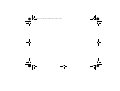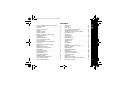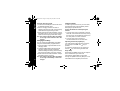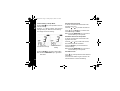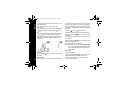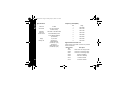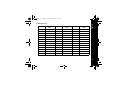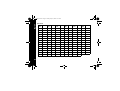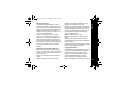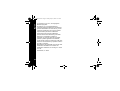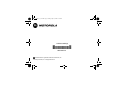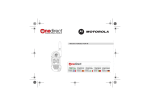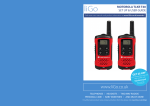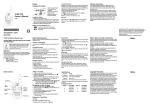Download Motorola TLKR T7 Owner`s manual
Transcript
TLKR T7_Cover.fm Page 1 Friday, May 16, 2008 9:43 AM TLKR T7 Owner’s Manual TLKR T7_Cover.fm Page 2 Friday, May 16, 2008 9:43 AM TLKRT7new.fm Page 1 Friday, May 23, 2008 9:18 AM Product Safety RF Exposure for Portable Two-Way Radios . . . . . . . . . . . . . . . . . . . . . . . 2 Features . . . . . . . . . . . . . . . . . . . . . . . . . . . . . . 2 Control and Functions. . . . . . . . . . . . . . . . . . . . 3 Display . . . . . . . . . . . . . . . . . . . . . . . . . . . . . . . 4 Package Contents . . . . . . . . . . . . . . . . . . . . . . 5 Install the Battery . . . . . . . . . . . . . . . . . . . . . . . 5 Battery Level and Low Battery Alert . . . . . . . . . 5 Charging the Radio. . . . . . . . . . . . . . . . . . . . . . 5 Direct Charge . . . . . . . . . . . . . . . . . . . . . . . . . . 5 Charging the battery . . . . . . . . . . . . . . . . . . . . . 6 Using the Charging Cradle . . . . . . . . . . . . . . . . 6 Using the Radio . . . . . . . . . . . . . . . . . . . . . . . . 6 Turning the Radio On and Adjusting the Volume . . . . . . . . . . . . . . . . . . . . . . . . . . . . 6 Adjusting the Sound (Key Beeps) . . . . . . . . . . 6 Roger Beep . . . . . . . . . . . . . . . . . . . . . . . . . . . 6 Talking on Your Radio . . . . . . . . . . . . . . . . . . . 7 Navigating through the Menu . . . . . . . . . . . . . . 7 Select Menu . . . . . . . . . . . . . . . . . . . . . . . . . . . 8 Choosing a Channel . . . . . . . . . . . . . . . . . . . . 8 Choosing a Sub-code . . . . . . . . . . . . . . . . . . . 8 Common Menu . . . . . . . . . . . . . . . . . . . . . . . . 9 Channel Scan Feature . . . . . . . . . . . . . . . . . . 10 Dual Watch Mode . . . . . . . . . . . . . . . . . . . . . 10 Voice Operated Transmission . . . . . . . . . . . . 11 Room Monitor Feature . . . . . . . . . . . . . . . . . . 12 Transmitting a Call Tone . . . . . . . . . . . . . . . . 12 Silent Mode . . . . . . . . . . . . . . . . . . . . . . . . . . 13 Up timer . . . . . . . . . . . . . . . . . . . . . . . . . . . . . 13 Group Mode . . . . . . . . . . . . . . . . . . . . . . . . . . 13 Channel Setting in Group Mode . . . . . . . . . . . 14 Set Auto Channel Change . . . . . . . . . . . . . . . 14 Set Manual Channel in Group Mode . . . . . . . 14 Set All/Direct Call . . . . . . . . . . . . . . . . . . . . . . 14 Set All Call . . . . . . . . . . . . . . . . . . . . . . . . . . . 15 Set Direct Call . . . . . . . . . . . . . . . . . . . . . . . . 15 Group Menu . . . . . . . . . . . . . . . . . . . . . . . . . . 16 Set Group Mode . . . . . . . . . . . . . . . . . . . . . . . 17 Set Group Code . . . . . . . . . . . . . . . . . . . . . . 17 Set Ring Tone . . . . . . . . . . . . . . . . . . . . . . . . 17 Set ID . . . . . . . . . . . . . . . . . . . . . . . . . . . . . . . 17 Set ID Name . . . . . . . . . . . . . . . . . . . . . . . . . . 18 Key Lock . . . . . . . . . . . . . . . . . . . . . . . . . . . . . 18 Automatic Power Save Feature. . . . . . . . . . . . 19 Battery Low Alert . . . . . . . . . . . . . . . . . . . . . . . 19 LCD Backlight . . . . . . . . . . . . . . . . . . . . . . . . . 19 Monitor Mode Feature . . . . . . . . . . . . . . . . . . . 19 Specificatons . . . . . . . . . . . . . . . . . . . . . . . . . 20 Frequency Chart (MHz) . . . . . . . . . . . . . . . . . 20 Approved Accessories List . . . . . . . . . . . . . . . 20 CTCSS Chart (Hz) . . . . . . . . . . . . . . . . . . . . . 21 DCS Code . . . . . . . . . . . . . . . . . . . . . . . . . . . 22 Warranty Information . . . . . . . . . . . . . . . . . . . 23 What Is Not Covered By The Warranty . . . . . 23 Copyright Information . . . . . . . . . . . . . . . . . . . 23 English CONTENTS 1 English TLKRT7new.fm Page 2 Friday, May 23, 2008 9:18 AM Product Safety and RF Exposure for Portable Two-Way Radios ATTENTION! Before using this product, read the operating instructions for safe usage contained in the Product Safety and RF Exposure booklet enclosed with your radio. • Battery Charger • Battery level Meter • Channel Monitor • Channel Scan • Dual Watch • Keypad Lock • 10 Selectable Call Tone Alerts • • • • • • • • • • • • Backlit LCD Display * Range may vary depending on environmental and/or topographical conditions. Features • 8 PMR Channels • 121 Sub-Codes (38 CTCSS Codes & 83 DCS codes) • Up to 10 km Range* • Internal VOX Circuitry • Headset Jack for Optional Headset • Roger Beep • Up timer 2 • Room Monitor Auto Squelch Control Auto Repeat (Scrolling) Battery Save Battery Low Alert Battery Low Sleep Tone (On/Off) Direct Call (Caller ID Call) Group Call Silent Mode All Call Auto Channel Change TLKRT7new.fm Page 3 Friday, May 23, 2008 9:18 AM English Control and Functions Antenna PTT (Push-To-Talk) Key Volume Knob with Power SW MENU/GRP key (Menu and Group Menu) Headset Jack (Headset is not included) (Call) Key MON (Monitor) Key Key Key Select Item and numbers for Menu SEL/ key (Select and Lock) Speaker Microphone DC IN 9V Jack 3 TLKRT7new.fm Page 4 Friday, May 23, 2008 9:18 AM English Display 1. Dual Watch Indicator 2. Silent Indicator 1 6 3. Transmit Indicator 4. Receive Indicator 2 7 3 8 4 5 9 10 5. Group Indicator 6. Scan Indicator 7. Battery Level Meter 8. Channel Indicator 9. Call Indicator 10. VOX/Room Monitor Indicator 11 12 4 11. Sub-code (Group ID/Code) Indicator 12. Colon (for Up timer) Congratulations on your purchase of the TLKR T7 radio. This product is a lightweight, palm-sized radio. Use it at sporting events to stay in contact with family and friends, hiking, skiing, outdoors, or in a neighborhood watch for vital communication. This compact, state-ofthe-art device is equipped with many features. 3) Install the NiMH batteries into the battery compartment. Be certain to follow the + and – symbols in the compartment. Installing the batteries incorrectly will prevent the unit from operating. 4) Replace the battery compartment door. Package Contents This unit has a battery level meter on the display to indicate the status of the batteries. When the battery in the unit is low, the battery level meter icon will flash. Replace the alkaline batteries immediately. Your package contains two TLKR T7 radios, two belt clips, one charging cradle, AC adapter, two battery support brackets, two rechargeable NiMH battery packs, and this reference guide. You may operate the unit 4 AAA alkaline batteries (not included). Battery Level and Low Battery Alert Charging the Radio To install the NiMH battery pack: If you use the rechargeable NiMH battery pack, two TLKR T7 radios can be charged directly or by using the supplied charging cradle. Make sure the radio is turned OFF before placing the radio in the charging cradle. Otherwise the battery level meter icon will not indicate properly. 1) Make sure your radio is OFF. 2) Remove the battery compartment door by pressing the tab at the bottom of the compartment door, allowing the door to be removed. Direct Charge 1. Connect the DC adapter’s plug to the radio’s DC IN 9V jack and plug the other end to a vehicle's accessory power outlet. 2. Charge the battery pack for 16 hours. Install the Battery Your TLKR T7 radio uses the NiMH battery pack or 4 AAA alkaline batteries (not included). If alkaline batteries are used, we recommend using high quality alkaline batteries. English TLKRT7new.fm Page 5 Friday, May 23, 2008 9:18 AM 5 English TLKRT7new.fm Page 6 Friday, May 23, 2008 9:18 AM Using the Charging Cradle 1. Connect the AC adapter to DC IN 9V and to a standard electrical outlet. 2. Set the charging cradle on the desk or tabletop, and place the radio in the charging cradle with the keypad facing forward. 3. Make sure that the LED illuminates. Charge the battery pack for 16 hours and remove the radio from the charging cradle after charge. Note: The charge indicator LEDs will remain on as long as the radios are left in the charger. Charging the battery 6 You can charge the NiMH battery pack itself using the included battery support bracket. 1. Place the battery support bracket into the charging cradle. 2. Install the NiMH battery pack applying its charging contacts to those of charging cradle. Installing the battery pack incorrectly will prevent the battery pack from charging. 3. Make sure that the LED illuminates. Charge the battery pack for 16 hours. Note: The charge indicator LEDs will remain on as long as the battery is left in the charger. Using the Radio In order to get the most out of your new radio, read this reference guide completely before attempting to operate the unit. Turning the Radio On and Adjusting the Volume 1. Turn the rotary knob to clockwise to turn the radio ON, and increase the volume by turning the rotary knob. To decrease the volume, turn the rotary knob to counter clockwise. 2. Turn the rotary knob to the end of counterclockwise to turn the radio OFF. Adjusting the Sound (Key Beeps) Your radio emits a beep each time one of the keys (except for the PTT and key) is pressed. To switch this sound OFF or ON, press and hold the key while turning the radio ON. Roger Beep Roger Beep is a BEEP that is sent to notify the end of transmission (PTT and VOX transmission). Roger Beep can be heard through the speaker when Key Beep is on. It is transmitted even if Key Beep is turned off. TLKRT7new.fm Page 7 Friday, May 23, 2008 9:18 AM To turn Roger Beep OFF or ON: Press and hold the key while turning the radio ON. Talking on Your Radio To talk to others using the radio: 1. Press and hold the PTT key and speak in a clear, normal voice about 5-8 cms away from the microphone. While you are transmitting, the icon will appear on the display. To avoid cutting off the first part of your transmission, pause slightly after pressing the PTT button before you start talking. 2. When you have finished speaking, release the PTT key. You can now receive incoming calls. While receiving, the icon will appear on the display. Note: When you continue to transmit for 60 seconds, the radio emits TX Time Out tone and the icon flashes. The radio will stop transmitting. Navigating through the Menu To access the advanced features of the TLKR T7, your radio has two kinds of Menu functions: Select Menu and Common Menu. English However, Roger Beep will not be heard from the speaker. 1. When the SEL/ key is pressed, the radio enters the Channel select Menu. When the MENU/GRP key is pressed, the radio enters the Common Menu. 2. Methods of exiting the Menu function are: a. Press PTT. b. Wait 10 seconds until the unit automatically returns to "Normal" mode. 7 TLKRT7new.fm Page 8 Friday, May 23, 2008 9:18 AM English Select Menu By pressing the SEL/ key, your radio navigates through Select Menu as follows: Press SEL/ key to proceed to the next step of Menu mode. Normal Channel SubCode 1-8 0-121 Press the MENU/GRP key (in both settings), SEL/ key (in Sub-code setting) to exit the Menu. Choosing a Channel Your radio has 8 channels and 121 Sub-codes you can use to talk to others. In order to speak to someone, each of you must set to the same channel and Sub-code. To choose a channel: 1. Enter the Select Menu. Channel Indicator will blink. 8 2. Press the or key to increase or decrease the channel number displayed. If you press and hold the or key, the channel number increase or decrease continuously. 3. Go to Sub-code setting to choose a Sub-code. Choosing a Sub-code Allocating a Sub-code to your radio will help to reduce interference but remember that the radios that have different Sub-codes set will not be able to communicate with each other. Each of the channels 1-8 may have any one of the codes from 0 to 121. 1. Enter the Select Menu. Advance through the Select Menu until the Sub-code indicator blinks. 2. Press the or key to increase or decrease the Sub-code number displayed. If you press and hold the or key, the Sub-code number increase or decrease continuously. 3. Exit the Select Menu by pressing the SEL/ key. Common Menu By pressing MENU/GRP key, your radio navigates as follows: Press the key to proceed (or go back a step by pressing the key) to select the setting item of Menu mode. By pressing MENU/GRP key, your radio can return to each original MENU mode. To operate the [Dual Watch] and [Room Monitor] functions, press the SEL/ key. For other Menu options, press the SEL/ to exit the current Menu. key English TLKRT7new.fm Page 9 Friday, May 23, 2008 9:18 AM By pressing the SEL/ key, the radio enters the Common Menu to control each feature. MENU/GRP key Normal SCAN 2 CH (Dual Watch) VOX Select the channel (1-8) and sub-code (0-121) Off 1-5 ROOM (Room Monitor) TONE SLNT TIME (Call Tone) (Silent) (Up Timer) Press SEL/ key to set up Press MENU/GRP key to return Scan Mode Dual Watch Mode Select the 1-10 sensitivity (1-5) “N” or “Y” Up Timer Mode Room Monitor Mode 9 English TLKRT7new.fm Page 10 Friday, May 23, 2008 9:18 AM Channel Scan Feature Your TLKR T7 radio has a channel scan feature that allows you to easily scan all 8 channels. When an active channel is detected, the radio will pause on that channel until the channel is clear. Then after 2 second (5 seconds for VOX On without Headset) pause, the radio will continue scanning. Pressing the PTT key while the scan is paused on a channel will allow you to transmit on that channel and exit scan mode. To turn the channel scan ON: 1. Enter the Common Menu and select “SCAN”. 2. Press SEL/ . The channel number on the display changes rapidly as the radio cycles through the channels. To turn the channel scan OFF: Press the MENU/GRP or PTT key. Dual Watch Mode Your radio can scan the current channel and another channel alternately. You need to set a channel number and its Sub-code for another channel. 10 To set the another channel and start Dual Watch: 1. Enter the Common Menu and select “2CH”, then press SEL/ key to proceed to Dual Watch Mode setting. The Dual Watch icon appears. 2. Press the or to select the channel number, then press the SEL/ key. 3. Press the or to select the Sub-code number, then press the SEL/ key. 4. The radio starts Dual Watch. Note: If you set the same channel number and Sub-code as the current channel, Dual Watch does not work. To turn the Dual Watch mode OFF: Press the MENU/GRP key. TLKRT7new.fm Page 11 Friday, May 23, 2008 9:18 AM Note: When you continue to transmit using VOX function for 60 seconds, the radio emits TX Time Out tone and the icon flashes for 5 seconds. English Voice Operated Transmission Your TLKR T7 radio is equipped with a user selectable Voice Operated Transmitter (VOX) that can be used for automatic voice transmissions. The VOX feature is designed for hands-free purpose. Transmission is initiated by speaking into the microphone of radio or headset (headset is not included) instead of pushing the PTT key. To select the VOX level: 1. Enter the Common Menu and select “VOX”. Then press SEL/ key. The current level (OFF. 1-5) blinks. Level “N” (OFF) disables VOX, while levels 1-5 set the sensitivity of the VOX circuit. 2. Press the or key to select the desired VOX sensitivity level. Use Level 1 in quiet environments, and use level 5 in very noisy environments. You can find the appropriate sensitivity level by speaking into the microphone. If the VOX icon flashes, your voice is accepted. 3. Exit the Common Menu. 11 English TLKRT7new.fm Page 12 Friday, May 23, 2008 9:18 AM Room Monitor Feature You can use one of your TLKR T7 radios as a room monitor and use the other radio to listen to and keep a check on the voice in another room. When you set the room monitor feature, the monitoring radio will detect voice/noises (according to the sensitivity level you set) and transmit back to the listening radio without pushing the PTT key. The monitoring radio is not able to receive any transmissions in this mode. To turn the Room Monitor ON: 1. Enter the Common Menu and select “ROOM”. Then press SEL/ key. 2. Press the or key to select the desired room monitor sensitivity level. Use level 1 in quiet environments, and use level 5 in very noisy environments. 3. Press the SEL/ Monitor. key to operate the Room To turn the Room Monitor OFF: Press the MENU/GRP key. 12 Note: - Pressing the PTT key in Room Monitor mode is invalid and the radio emits PTT Error Tone. - When the voice/noise in another room continues more than 60 seconds, the monitoring radio stops monitoring for 5 second, and resumes. Transmitting a Call Tone Your TLKR T7 radio is equipped with 10 selectable call tones that will be transmitted when the key is pressed in Normal Mode. To select a call tone: 1. Enter Common Menu and select “TONE”. Then press SEL/ key. The current call tone number (1-10) blinks. 2. Press the or key to choose the number of the desired call tone. Each tone will be heard through the speaker. 3. Exit the Common Menu. To transmit the selected call tone, press the key in Normal Mode. The selected tone will automatically be transmitted for a fixed length of time. Call tone will be cancelled when the PTT key is pressed. TLKRT7new.fm Page 13 Friday, May 23, 2008 9:18 AM To use up timer: 1. Enter the Common Menu and select “TIME”. 2. Press the SEL/ key to choose this menu. 3. Press the SEL/ key. Up timer starts. 4. Press the SEL/ key, it goes to pause status. Pressing the SEL/ key controls the On/Off for timer start. To set the silent mode: 5. Pressing the MENU/GRP key while counting or pausing, reverts the radio to idle time (time reset 00:00) mode. 1. Enter the Common Menu and select “SLNT”. Then press SEL/ key. 6. Press the PTT key or press MENU/GRP key at idle status to stop up timer. 2. Press the to set Silent Mode to On. The Channel Indicator shows “Y” and SILENT icon appears. Note: You can receive incoming signals during 3. Press the to set Silent Mode to Off. The Channel Indicator shows “N” and SILENT icon disappears. Up timer You can use this radio as a up timer. It can time up to 59 minutes 59 seconds. After this period of time, it will continue starting with “00:00”. English Silent Mode When you turn on the silent mode, all incoming calls are muted: the radio blinks the backlight to alert you to an incoming call. If you do not respond to the call, the backlight turns off, and the CALL icon will blink until there is no signal. The TLKR T7 will also vibrate to remind you that you missed a call. Silent mode is disabled for 15 seconds when you transmit, receive, or press any other button. this mode. If an All Call is received, the ID Name will be indicated for 10 seconds. If a Direct Call is recieved, the ID Name will be indicated for the status. Then the radio will return to the timer mode and the Call Icon will blink. Group Mode Press and hold the the MENU/GRP key to go to Group Menu. 13 TLKRT7new.fm Page 14 Friday, May 23, 2008 9:18 AM English Channel Setting in Group Mode Press the SEL/ key in Group Mode to enter to Channel Setting. Press the or key to select “Auto Channel Change Setting” or “Manual Channel Setting”. The display shows the following: Set Auto Channel Change A channel number blinks and the Sub Code segments show “ALL”. Press the or key to select the channel. Press key or SEL/ key to transmit Auto Channel Change command. Note: Press the MENU/GRP key to go back to Channel Setting in Group mode. Set Manual Channel in Group Mode A channel number blinks and the Sub Code segments show “MY”. Press the or key to select the channel. Now, Manual Channel is available. Auto Channel Change Manual Channel Setting Press the SEL/ key to exit from Manual Channel setting. Note: Press the MENU/GRP key to go back to Channel Setting in Group mode. Press the SEL/ key to enter to each setting. Set All/Direct Call Note: Press the MENU/GRP key to go back to Idle status 14 Press key in Group Mode to enter All/Direct Call Setting. At first the user selects a type of Call from All Call transmission or Direct Call Setting. The ID Number for Direct Call English TLKRT7new.fm Page 15 Friday, May 23, 2008 9:18 AM The ID Name All Call Transmission Direct Call Setting To select this setting, press the select a type of Call. or key to Press the Number. key or key to select an ID Set All Call When ”All Call Transmission” is selected, press key or SEL/ key to exit from this setting, and transmit All Call immediatley. Then it sounds All Call Tone. The display shows TX icon and Call icon blinks while transmitting. Press key or SEL/ key to transmit Direct Call command. Then the user transmits Direct Call command to only the selected ID. The display shows TX icon and Call icon while transmitting. The unit sounds the selected Call Tone while transmitting Direct Call command. Note: Press the MENU/GRP key to go back to Note: Press the MENU/GRP key to go back to Idle status. Set Direct Call The display shows ID Number on Channel segments and ID Name blinks on Sub Code segments. All/Direct Call setting. 15 English TLKRT7new.fm Page 16 Friday, May 23, 2008 9:18 AM Group Menu Press and hold the MENU/GRP key to get into GROUP MENU. Press the (or Normal ) key to proceed to each menu (GRP/CODE/RING/ID). “GRP” “CODE” “RING” “ID” (Group Mode) (Group Code) (Ring Tone) (ID Setting) ID Number 1 - 16 “N” or “Y” “Y” 0 - 121 “N” EXIT Press the SEL/ 16 key to choose each group menu. 1 - 10 ID Name up to 4 characters EXIT from Menu TLKRT7new.fm Page 17 Friday, May 23, 2008 9:18 AM Press the SEL/ key to select it. Press MENU/GRP key to exit to Menu idle mode. Note: In group mode, you cannot receive transmissions from other radios unless they are also set to the same channel and same group code. Set Group Mode Press the SEL/ key to control Group Mode. Choose “Y” or “N” by pressing the or key. from Group Menu. Choose "Y" and press the SEL/ key to go to Group Menu and Group Code setting. Set Group Code Group code is selectable from 0 - 121. Sub-code segments indicate Group code. To select a group code, press the key to choose the Group code. English See LCD: Press the (or ) key to change each desired condition or number. key or Press the SEL/ key to complete the Group Code setting. The radio enters “Ring Tone Setting Menu”. Press MENU/GRP key to go back to Group Menu. Set Ring Tone The user can select Ring Tone for a Direct Call. There are 10 Ring Tones, these Ring Tones are the same as Call Tones. To select a Ring Tone, press the key or key. The selected Ring Tone sounds from speaker. See LCD: Choose "N" and press the SEL/ key to exit Set ID Each radio in your group needs to be set to an ID number from 1 to 16. 17 English TLKRT7new.fm Page 18 Friday, May 23, 2008 9:18 AM The ID number requires to distinguish a unit of the same Group. The user can set an ID name of up to 4 characters. The user selects ID number that is displayed on Channel segments by pressing the key or key. When the registered ID of All Call is selected by or key, the LCD indicates “USED” at Sub-code segments, and if non registered ID is selected, it indicates nothing at Sub-code segments. you make an All Call or Direct Call. This is also the name that appears on other radio displays when someone wants to make a Direct Call to you. When no ID Name is set, the unit number appears. Press the key or key to select a character on the blinking sub code segments. Then, press the SEL/ key to move to the next character. The ID Name characters can be selected up to 4 characters. Finally, press the SEL/ key to register the ID number and ID Name. The radio exits from ID setting. Note: Whenever the user presses MENU/GRP key, the unit cancels selected ID Number and entered ID Name, then it exits from Group Menu. Key Lock See LCD: Press the SEL/ ID Name. 18 key to advance to the setting Set ID Name ID name appears on other units’ displays when To lock the keypad: Press and hold the SEL/ key for 2 seconds. Sub Code segments shows “LOCK” for 2 seconds, then it returns to previous screen. To unlock the keypad: Press and hold the SEL/ key for 2 seconds. Sub Code segments shows “UNLK” for 2 seconds, then it returns to previous screen. Note: If any key (except PTT) is pressed while “Key Lock” is ON, “LOCK” appears for 2 seconds with error tone. Automatic Power Save Feature Your radio has a unique circuit designed to dramatically extend the life of the batteries. If there is no transmission nor an incoming call within 3 seconds, your radio switches to the Power Save mode. The radio is still able to receive transmissions in this mode. Battery Low Alert Battery Low alerts when the battery level becomes empty. The alert starts 30 seconds after the Battery Low icon starts blinking. The Sub Code indicates “BATT” and the Battery Low icon blinks. The Alert Tone sounds every 5 seconds for 30 seconds when the Battery is Low. The Sub Code LCD Backlight The LCD backlight will automatically turn ON when any key (except for PTT) is pressed. The LCD display will illuminate for 10 seconds after the last key press. Monitor Mode Feature Your TLKR T7 allows you to listen for weak signals on the current channel at the press of MON key. To turn the Monitor Mode ON: - Press the MON key for brief listening. The RX icon blinks. - Press and hold the MON key for 1.5 seconds for continuous listening. The RX icon continues to blink. To turn the Monitor Mode OFF: English TLKRT7new.fm Page 19 Friday, May 23, 2008 9:18 AM - Press the MON, MENU/GRP, or SEL/ key to return the “Normal” mode. The RX icon stops blinking. 19 TLKRT7new.fm Page 20 Friday, May 23, 2008 9:18 AM English Specificatons Frequency Chart (MHz) Ch. Freq. 1 446.00625 121 (38 CTCSS and 83 DCS Codes) 2 446.01875 Operating Frequency 446.00625 - 446.09375 MHz 3 446.03125 4 446.04375 Power Source AAA Ni-MH battery Pack 5 446.05625 4 AAA Alkaline Batteries (not included) 6 446.06875 Range Up to 10 km 7 446.08125 Battery Life 20 Hours typ. Alkaline Bateries (5/5/90 duty cycle) 8 446.09375 Channels 8 PMR Sub-Codes 18 Hours typ. NiMH Battery pack (5/5/90 duty cycle) 20 Approved Accessories List Please contact your dealer or retailer to purchase these accessories. Motorola Part No. Description 00275 TLKR-T5/T7 Car Charger Cable 00276 TLKR-T5/T7 Unit Charger (EU) 00277 TLKR-T5/T7 Unit Charger (UK) 00278 TLKR-T5/T7 Battery 00279 TLKR-T5/T7 Belt Clip 00174 Consumer Earbud 00179 Consumer Headset TLKRT7new.fm Page 21 Friday, May 23, 2008 9:18 AM Code No. Tone Frequency (HZ) Code No. Tone Frequency (HZ) Code No. Tone Frequency (HZ) 0 Off 13 103.5 26 162.2 1 67.0 14 107.2 27 167.9 2 71.9 15 110.9 28 173.8 3 74.4 16 114.8 29 179.9 4 77.0 17 118.8 30 186.2 5 79.7 18 123.0 31 192.8 6 82.5 19 127.3 32 203.5 7 85.4 20 131.8 33 210.7 8 88.5 21 136.5 34 218.1 9 91.5 22 141.3 35 225.7 10 94.8 23 146.2 36 233.6 11 97.4 24 151.4 37 241.8 12 100.0 25 156.7 38 250.3 English CTCSS Chart (Hz) 21 TLKRT7new.fm Page 22 Friday, May 23, 2008 9:18 AM English DCS Code 22 Code No. Code Code No. Code Code No. Code Code No. Code Code No. Code Code No. Code 39 023 53 114 67 174 81 315 95 445 109 631 40 025 54 115 68 205 82 331 96 464 110 632 41 026 55 116 69 223 83 343 97 465 111 654 42 031 56 125 70 226 84 346 98 466 112 662 43 032 57 131 71 243 85 351 99 503 113 664 44 043 58 132 72 244 86 364 100 506 114 703 45 047 59 134 73 245 87 365 101 516 115 712 46 051 60 143 74 251 88 371 102 532 116 723 47 054 61 152 75 261 89 411 103 546 117 731 48 065 62 155 76 263 90 412 104 565 118 732 49 071 63 156 77 265 91 413 105 606 119 734 50 072 64 162 78 271 92 423 106 612 120 743 51 073 65 165 79 306 93 431 107 624 121 754 52 074 66 172 80 311 94 432 108 627 Warranty Information The authorized Motorola dealer or retailer where you purchased your Motorola two-way radio and/or original accessories will honour a warranty claim and/or provide warranty service. Please return your radio to your dealer or retailer to claim your warranty service. Do not return your radio to Motorola. In order to be eligible to receive warranty service, you must present your receipt of purchase or a comparable substitute proof of purchase bearing the date of purchase. The two-way radio should also clearly display the serial number. The warranty will not apply if the type or serial numbers on the product have been altered, deleted, removed, or made illegible. operation, maintenance, adjustment, or any alteration or modification of any kind. Breakage or damage to aerials unless caused directly by defects in material or workmanship. Products disassembled or repaired in such a manner as to adversely affect performance or prevent adequate inspection and testing to verify any warranty claim. Defects or damage due to range. Defects or damage due to moisture, liquid or spills. All plastic surfaces and all other externally exposed parts that are scratched or damaged due to normal use. Products rented on a temporary basis. Periodic maintenance and repair or replacement of parts due to normal usage, wear and tear. What Is Not Covered By The Warranty Defects or damage resulting from use of the Product in other than its normal and customary manner or by not following the instructions in this user manual. Defects or damage from misuse, accident or neglect. Defects of damage from improper testing, Copyright Information The Motorola products described in this manual may include copyrighted Motorola programs, stored semiconductor memories or other media. Laws in the United States and other countries preserve for Motorola, certain exclusive rights for copyrighted computer programs, including the exclusive right to copy English TLKRT7new.fm Page 23 Friday, May 23, 2008 9:18 AM 23 English TLKRT7new.fm Page 24 Friday, May 23, 2008 9:18 AM or reproduce in any form, the copyrighted Motorola programs. Accordingly, any copyrighted Motorola computer programs contained in the Motorola products described in this manual may not be copied or reproduced in any manner without express written permission of Motorola. Furthermore, the purchase of Motorola products shall not be deemed to grant either directly or by implication, estoppel, or otherwise, any license under the copyrights, patents or patent applications of Motorola, except for the normal non-exclusive royalty free license to use that arises by operation of law in the sale of a product. MOTOROLA, the Stylized M Logo and all other trademarks indicated as such herein are trademarks of Motorola, Inc. ® Reg. U.S. Pat. & Tm. Off. © Motorola, Inc. 2008 24 English TLKRT7new.fm Page 25 Friday, May 23, 2008 9:18 AM 25 TLKR T7_Cover.fm Page 4 Friday, May 16, 2008 9:43 AM UTZZ01035ZZ(0) @6864258V01@ 6864258V01 and Motorola are registered trademarks of Motorola, Inc. © 2008 by Motorola, Inc. All Rights Reserved.