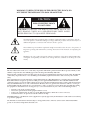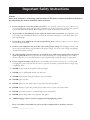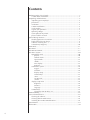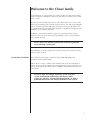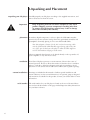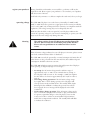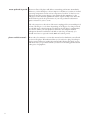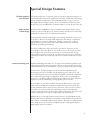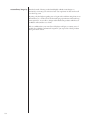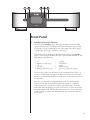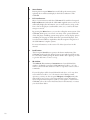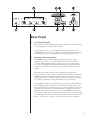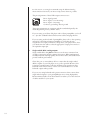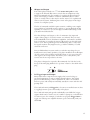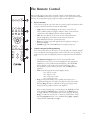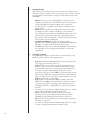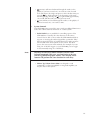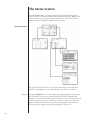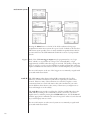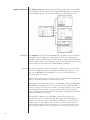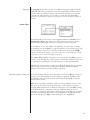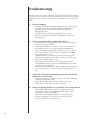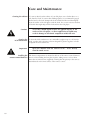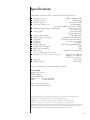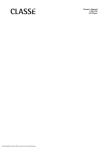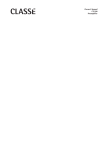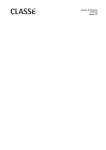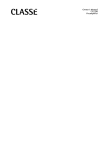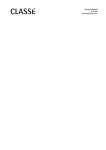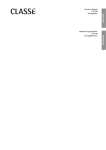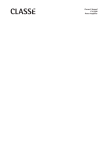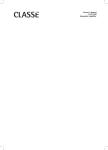Download Casio CDP-100 Owner`s manual
Transcript
Owner’s Manual CDP-100 CD Player WARNING: TO REDUCE THE RISK OF FIRE OR ELECTRIC SHOCK, DO NOT EXPOSE THIS APPLIANCE TO RAIN OR MOISTURE. CAUTION RISK OF ELECTRIC SHOCK DO NOT OPEN CAUTION: TO REDUCE THE RISK OF ELECTRICAL SHOCK, DO NOT REMOVE COVER. NO USER-SERVICEABLE PARTS INSIDE. REFER SERVICING TO QUALIFIED PERSONNEL. The lightning flash with arrowhead symbol, within an equilateral triangle, is intended to alert the user to the presence of uninsulated dangerous voltage within the product’s enclosure that may be of sufficient magnitude to constitute a risk of electric shock to persons. The exclamation point within an equilateral triangle is intended to alert the user to the presence of important operating and maintenance (servicing) instructions in the literature accompanying the appliance. Marking by the “CE” symbol (shown left) indicates compliance of this device with the EMC (Electromagnetic Compatibility) and LVD (Low Voltage Directive) standards of the European Community. NOTICE All of us at Classé take extreme care to ensure that your purchase will remain a prized investment. We are proud to inform you that all Classé components have been officially approved for the European Community (CE) mark. This means that your Classé product was subjected to the most rigorous manufacturing and safety tests in the world. The CE mark certifies that your purchase meets or exceeds all European Community requirements for unit-to-unit consistency and consumer safety. This equipment has been tested and found to comply with the limits for a Class B digital device, pursuant to Part 15 of the FCC Rules. These limits are designed to provide reasonable protection against harmful interference in a residential installation. This equipment generates, uses and can radiate radio frequency energy and, if not installed and used in accordance with the instructions, may cause harmful interference to radio communications. However, there is no guarantee that interference will not occur in a particular installation. If this equipment does cause interference to radio or television reception, which can be determined by turning the equipment on and off, the user is encouraged to try to correct the interference by one or more of the following measures: • • • • Reorient or relocate the receiving antenna; Increase the separation between the equipment and the receiver; Connect the equipment into an outlet on a circuit different from that to which the receiver is connected; Consult the dealer or an experienced radio/TV technician for help. CAUTION: Changes or modifications to this equipment not expressly approved by the manufacturer could void the user’s authority to operate the equipment. The information contained in the manual is subject to change without notice. The most current version of this manual will be posted on our web site at http://www.classeaudio.com. Important Safety Instructions Caution: Please read and observe all warnings and instructions in this owner’s manual and all those marked on the unit. Retain this owner’s manual for future reference. 1. Do not attempt to service this product yourself. Do not open the cover for any reason. There are no user-serviceable parts inside. An open unit, particularly if it is still connected to an AC source, presents a potentially lethal shock hazard. Refer all questions to authorized service personnel only. 2. To prevent fire or shock hazard, do not expose the unit to water or moisture. If a liquid does enter your component, immediately disconnect it from the AC mains and take it to your Classé dealer for a thorough checkup. 3. Do not place your component near any heat-producing device such as a radiator, stove, etc. Keep it away from direct sunlight. 4. Connect your component only to an AC source of the proper voltage. The shipping container and the rear panel serial number tag will indicate the proper voltage. Use of any other voltage may damage the unit and void the warranty. 5. AC cords should be routed so that they are not likely to be walked on or pinched by items placed upon or against them. Do not stress the AC cord by stretching it to a plug. If damage does occur to the AC cord, take it to your Classé dealer for a thorough checkup and proper repair or replacement. 6. If your component will be out of use for an extended period of time (vacation, etc.), you may wish to unplug the power cord from the AC source to prevent any chance of problems from a voltage surge or lightning strike. 7. NEVER wet the inside of this product with any liquid. 8. NEVER pour or spill liquids directly onto this unit. 9. NEVER block air flow through ventilation slots or heatsinks. 10. NEVER bypass any fuse. 11. NEVER replace any fuse with a value or type other than that specified. 12. NEVER attempt to repair this product. If a problem occurs, contact your Classé dealer. 13. NEVER expose this product to extremely high or low temperatures. 14. NEVER operate this product in an explosive atmosphere. 15. ALWAYS unplug sensitive electronic equipment during lightning storms. Please record the serial number for your new Classé component here for future reference. Serial #: __________________ Contents Welcome to the Classé family ..........................................................................5 a word about installation .......................................................................... 5 Unpacking and Placement ...............................................................................6 unpacking your CD player........................................................................ 6 placement ................................................................................................ 6 ventilation ................................................................................................ 6 custom installations .................................................................................. 6 serial number ........................................................................................... 6 register your purchase! ............................................................................. 7 operating voltage...................................................................................... 7 warm up/break-in period .......................................................................... 8 please read this manual… ........................................................................ 8 Special Design Features ...................................................................................9 flexible graphical user interface ................................................................ 9 highly refined circuit design ..................................................................... 9 extensive listening tests ............................................................................ 9 extraordinary longevity .......................................................................... 10 Front Panel.....................................................................................................11 Rear Panel .....................................................................................................13 The Remote Control .......................................................................................17 The Menu System ..........................................................................................20 operational menu ................................................................................... 20 playlist ............................................................................................. 20 controls menu.................................................................................. 21 repeat mode .................................................................................... 21 shuffle.............................................................................................. 21 time display ..................................................................................... 21 program ........................................................................................... 21 main menu system ................................................................................. 22 triggers............................................................................................. 22 teach IR ........................................................................................... 22 display setup .................................................................................... 23 remote Fkeys ................................................................................... 23 status ............................................................................................... 23 version info...................................................................................... 23 sensors............................................................................................. 23 display setup menu ................................................................................ 24 brightness ........................................................................................ 24 timeout ............................................................................................ 24 language .......................................................................................... 25 remote Fkeys .......................................................................................... 25 cautionary note on Fkey use ............................................................ 25 Troubleshooting .............................................................................................26 Care and Maintenance...................................................................................28 cleaning the cabinet ............................................................................... 28 cleaning theLCD touchscreen................................................................. 28 installing the remote control batteries ..................................................... 28 Specifications ................................................................................................29 Dimensions ...................................................................................................30 4 Welcome to the Classé family Congratulations on your purchase of a Classé product. It is the result of many years of continuous refinement, and we are sure that you will enjoy it for many years to come. We value our relationship with our customers. Please allow us to stay in touch with you by returning your warranty card now, before you pack up the shipping carton of your new product and forget all about it. Doing so will enable us to let you know about any possible future upgrades or updates that might become available for your Classé component. Sending in your warranty card also registers your product with us so that warranty service can be obtained easily and quickly, even if you have mislaid your original sales slip. Please, take a few minutes to fill out the warranty registration card, and drop it in the mail. You will find the warranty registration card at the end of the separate warranty policy booklet, enclosed. a word about installation Every effort has been made to make the Classé CDP-100 simple and straightforward to install and use. Still, we have no way to evaluate other variables such as the size and shape of your room, its acoustics, and the associated equipment you have chosen to use with your CD player. All of these factors influence the ultimate performance of your system. For this reason, we strongly encourage you to have your system installed and calibrated by your dealer, whose experience, training, and specialized equipment can make a profound difference in the final performance of the system. 5 Unpacking and Placement unpacking your CD player Carefully unpack your CD player according to the supplied instructions, and remove all accessories from the carton. Important! Keep all packing materials for future transport of your Classé product. Shipping your new component in anything other than its purpose-designed packing material may result in damage that is not covered by the warranty. placement As with any digital component, it is best to place the CDP-100 somewhat apart from your most sensitive analog electronics, particularly turntables and preamplifiers. Generally, placing it on its own shelf should suffice. Note that adequate clearance for the AC cord and connecting cables must be left behind the CDP-100. We suggest leaving eight inches (20 cm) of free space behind your CD player to allow all cables sufficient room to bend without crimping or undue strain. Classé recommends that the unit not be placed directly on the top surface of a power amplifier (or any other heat source). ventilation Your Classé CD player generates a certain amount of heat in the course of normal operation. Be sure to allow three inches of clearance above it and three inches to each side to allow heat dissipation through air circulation. Avoid placement on soft surfaces that would restrict airflow (such as plush carpeting). custom installations Drawings are included in this manual to facilitate special installations and custom cabinetry (see the section Dimensions). An optional, purpose-designed rack mount kit is available for this product. Contact your Classé dealer for more information. serial number The serial number for your CD player is found on the rear of the unit. Please note and record this number on the page entitled Important Safety Instructions for your future reference. 6 register your purchase! Having found the serial number, now would be a good time to fill out the registration card. Please register your purchase so we can advise you of updates and other items of interest. It will take only a minute or so. Please complete the card now, before you forget. operating voltage The CDP-100 CD player is set at the factory (internally) for 100V, 120V, 230V, or 240V AC mains operation, as appropriate for the country in which it is to be sold. (230V only in European Union countries, in compliance with CE regulations.) The voltage setting may not be changed by the user. Make sure that the label on the rear panel of your CD player indicates the correct AC operating voltage for your location. Attempting to operate your CD player at an incorrect voltage may damage the unit. Warning: The voltage setting of your CD player may not be changed by the user. There are no user-serviceable parts within the unit. Please refer any problems to an authorized Classé service center. If the AC mains voltage indicated on your CD player is incorrect, please contact your local, authorized Classé dealer or distributor. The CDP-100 can easily be powered by a normal 15-ampere AC mains line. If other devices are also powered from the same AC line, their additional power consumption should be taken into account. The CDP-100 includes protection circuitry that will prevent the CD player from operating at dangerously high or low voltages. • At startup: the AC mains voltage must be within a range of approximately -15% to +10% of its nominal value at startup, or the CD player will not turn on. For example, a 120V unit requires the AC mains to be between approximately 95V–135V in order to turn on. • Overvoltage during operation: if the AC mains voltage surges by roughly 10% or more during operation, the CD player will enter protection mode and shut down. The standby LED (LightEmitting Diode) will flash to indicate the protection mode has been engaged. An error message will be displayed on the LCD touchscreen. • Under-voltage during operation: if the AC mains voltage sags by 15% or more, the CD player will continue to play (since this does not present a particular danger to the CD player), but note that it may not be able to achieve its usual standard of performance under these compromised conditions. The standby LED will flash to indicate the condition. 7 warm up/break-in period Your new Classé CD player will deliver outstanding performance immediately. However, you should expect to hear it improve somewhat as it reaches its normal operating temperatures and its various components “break-in.” It has been our experience that the greatest changes occur within the first 300 hours, as the CD player reaches thermal equilibrium and the capacitors fully form. After this initial break-in period, the performance of your new product should remain quite consistent for years to come. The only exception to this rule is if the unit is unplugged for an extended period of time, allowing it to cool down. Depending on the degree of cooling involved, you should expect a brief warm-up period before the CD player’s sound quality is at its best. Unless your CD player was allowed to become quite chilled, subsequent thermal re-stabilization should not take long. Fortunately, you should never have to repeat the initial 300 hour break-in period. please read this manual… Please take a few minutes to review this manual, and to familiarize yourself with your new CD player. We understand that you are anxious to plug everything in and get started. However, reading this manual and following the advice it gives will ensure that you get all the benefits you deserve from having purchased such a fine piece of equipment . 8 Special Design Features flexible graphical The LCD touchscreen on the front panel of your new component supports an user interface extremely flexible and versatile graphical user interface (GUI) while maintaining a clean, uncluttered appearance. The CDP-100 provides a range of controls that might otherwise require dozens of buttons and knobs on the front panel. Despite this power and flexibility, it remains simple to operate in day-to-day use. highly refined All Classé analog amplification stages, including those supporting the analog circuit design outputs of your new CD player, are based on circuits that have been extensively optimized over many years of continuous development. By starting with excellent circuit designs and working with them over the years, we are able to discover the many small refinements that add up to superlative performance in a variety of applications. Altering a voltage here or using a slightly different part there may make all the difference between solid and absolutely outstanding performance. This level of refinement only comes with a great deal of experience, and is not available to those who flit from one trendy notion to the next. It accounts in no small measure for both the consistency of sonic performance among Classé products (as they are all based on similar analog gain stages), and for the consistently excellent reviews these products receive from owners and reviewers alike. extensive listening tests Excellent measured performance is to be expected in world-class products, and Classé products deliver that performance. However, experience has shown that technical excellence alone is insufficient to guarantee subjectively musical results. For this reason, all Classé products are laboriously fine-tuned during the development process by carefully controlled listening tests. Our ears are still some of the finest laboratory test instruments available, and nicely complement more traditional engineering test equipment. In the course of optimizing the circuitry for a product, hundreds of decisions are made based on the subjective impression given by substituting one high quality part for another. As an example, we may listen to half a dozen 0.1% film resistors of the same value, from several different companies. Standard tests may show them all to provide identical results in terms of noise, distortion, and so forth. Yet, almost invariably, one selection yields some small improvement in the subjective reaction to the performance of the product under development. Less often, even a single such change can result in a surprisingly large improvement. Multiply those various improvements by the dozens or even hundreds of such decisions that must be made before the product can be finalized for production, and you have a remarkable improvement, indeed – all based on careful listening tests, which we view as a necessary complement to the solid engineering you might rightly expect from Classé. 9 extraordinary longevity Another benefit of having worked with highly refined circuit designs so extensively over many years is that we have vast experience in what works well over the long term. By using only the highest quality parts to begin with, and then using them in an informed way as a result of both accelerated aging experiments and actual longterm experience, we are able to design and manufacture products which we are confident will stand the test of time. We are confident that your new Classé CD player will give you many years of trouble-free reliability and musical enjoyment, just as previous Classé products have given their owners. 10 Front Panel 1 Standby button & LED indicator The front panel Standby button will toggle the player between its fully operational status and a standby mode that leaves the player off, yet ready to respond to system commands via any of the supported control options (e.g. IR input, DC trigger, CAN Bus, or RS-232). The current state of the player is indicated by the LED on the Standby button on the front panel. When the unit is powered and switched on, this LED indicates the following: • • • • • on flashing (on power-up) off on (dim) flashing (after power-up) = = = = = standby initialization operate display timeout AC mains voltage out of range If you are not going to use the player for an extended period of time, e.g. vacation or other travel, we suggest you disconnect it from the AC mains. Please be certain that the player is in standby prior to disconnecting it from the AC mains. Also, it is a good practice to physically disconnect any and all valuable electronics from the AC mains during electrical storms, as a lightning strike anywhere near your home can put a tremendous surge on the AC mains that will easily damage any piece of electronics, no matter how well designed and protected. The best protection in the case of severe electrical storms is simply to remove the electronics from any connection with the power grid. 11 2 Menu button Pressing the front panel Menu button will call up the menu system, replacing the normal status display in the LCD touchscreen of the CDP-100. 3 LCD touchscreen Most of your interaction with the CDP-100 will be with the front panel LCD touchscreen (and with the CDP-100’s supplied remote control). It will usually display the information you are accustomed to seeing on the front of most CD players (track number, time, etc.), as well as the basic transport controls. By pressing the Menu button, you can also call up the menu system of the CDP-100, which gives you control over many of the operational details of the CD player, including system setup options, various display options (including the language in which the menu system itself displays), and several custom-installation capabilities that allow superior integration of the CDP-100 into complex systems. For more information, see the section The Menu System later in this manual. 4 Load button The front panel Load button operates the drawer mechanism of the CDP-100. It will toggle the drawer between open and closed. There may be a short delay when opening the drawer while a disc is playing, in order to give the disc time to come to a stop. 5 IR window The infrared (IR) receiver and transmitter are located behind this window. Ordinarily, your Classé CDP-100 must be able to “see” the remote control from this window in order to respond to remote control commands. If your CD player will be located behind closed doors, or for any other reason will not be able to “see” the remote control during normal operation, you may use the rear panel IR input and output mini-jacks and an IR repeater system to solve the problem. For more information about using an infrared repeater system to route signals to and from the CDP-100, refer to the section Rear Panel later in this manual, or contact your local Classé dealer. 12 Rear Panel 1 Coaxial digital output This output provides a S/PDIF digital audio signal for use with a processor or external digital-to-analog (D/A) converter. Connect this output to a corresponding coaxial digital input on your preamplifier/processor. Doing so allows you to feed the signal in its digital form directly to your A/V preamplifier for further digital processing. 2 Balanced (XLR) analog outputs These XLR outputs provide a high quality, balanced stereo analog signal to your processor or external (D/A) converter. Connect them to corresponding balanced inputs on your processor or external (D/A) converter, using high quality balanced interconnects. Your Classé dealer can provide assistance in selecting appropriate balanced cables for your system. Balanced audio interconnections were originally developed in the professional audio world, for preserving the delicate nuances of extremely small microphone-level signals. For many years now, they have also been used by performance-oriented consumer companies like Classé to preserve every nuance of the finest audio performances in your collection. Technically, balanced audio interconnections provide two distinct benefits: they double the signal’s strength as it travels from one component to the next, increasing the potential signal to noise ratio by 6 dB; they also do an excellent job of rejecting noise and interference that might otherwise be picked up between the components, due to either EMI (electromagnetic interference) or RFI (radio frequency interference). In the world of wireless telecommunications, there is more potential interference around than ever before—it makes sense to keep it out of music and movie soundtracks. 13 For this reason, we strongly recommend using the balanced analog interconnections between your Classé components wherever possible. The pin assignments of these XLR output connectors are: Pin 1: Signal ground Pin 2: Signal + (non-inverting) Pin 3: Signal – (inverting) Connector ground lug: chassis ground These pin assignments are consistent with the standard adopted by the Audio Engineering Society (AES14-1992). If you are using your Classé CD player with a Classé preamplifier, you’re all set – just take standard balanced interconnect cables and plug them in. If you are using another brand of preamplifier, please refer to the operating manual of your balanced-input preamplifier to verify that the pin assignments of its input connectors correspond to your player. If not, have your dealer wire the cables so that the appropriate output pin connects to the equivalent input pin. 3 Single-ended (RCA) analog outputs Single-ended cables using RCA connectors are the most common form of analog connection used in consumer electronics. When implemented carefully and used with high quality interconnect cables, this standard can provide excellent performance. Classé has gone to extraordinary effort to ensure that the single-ended (RCA) outputs of your CD player are as good as possible. However, this connection standard cannot offer the immunity from interference that balanced interconnection does—hence our recommendation to use the balanced outputs when possible. If you are not using balanced analog interconnection, then connect these single-ended outputs to your preamplifier/processor using high quality RCA-terminated cables. Your Classé dealer can advise you on the selection of cables suitable for your system. 14 4 IR Input and Output Your Classé player includes two 1/8th-inch mono mini-jacks in order to support the infrared (IR) remote controls that are ubiquitous today. Infrared commands exist (for example) for toggling the player between operate and standby, in addition to discrete command codes for either operate or standby. These codes may be used in “macros” for sophisticated remote control systems, facilitating the control of the player in the larger context of a complete system. The list of commands available is quite extensive, enabling even complex macros (chains of commands strung together) to operate flawlessly. If this capability is of interest to you, we strongly recommend discussing it with your authorized Classé dealer. Note that IR Input and Output is a bit of a misnomer: the input and output of these plugs is electrical in nature, not infrared. They are used with standard IR receivers, distribution amplifiers, and emitters (available from your dealer) to translate the remote’s IR signal to an electrical signal and vice versa. The big advantages here include being able to easily route the signals anywhere they might need to go and the reliability of a solid electrical connection. Since an IR distribution system such as your dealer may design for you usually must control many products, your player includes both an IR input (for the control of this product) and an IR output (so as to pass along the same signal to the next product). This allows you to “daisy chain” your control wires from one product to the next. The player is designed to respond to IR commands of 5 Volts DC, with the tip of the mini-plug defined to be “positive” relative to the shank of the plug. 5 DC Trigger Input and Output Many audio/video components can supply a DC control voltage to associated equipment in order to induce desired behavior. Your Classé player can take advantage of these capabilities in order to be switched between operate and standby automatically, usually in concert with the A/V preamp itself. The 1/8th-inch mini-jack Trigger In is for remote-controlled turn-on (that is, toggling between operate and standby) of the player. Two 1/8th-inch mini-jacks provide individually controllable DC trigger outputs which can be used for any of a number of purposes, as described in The Menu System. For example, your dealer can program Trigger Out1 to toggle your Classé power amplifier between operate and standby with your CDP-100. 15 The remote Trigger In will respond to the presence of 5–12VDC, with tip polarity as shown below: Similarly, Trigger Out will create a 12VDC signal that can source up to 100mA of current. 6 Classé CAN Bus Control Ports These RJ-45 connectors are reserved for future control and communication applications using Classé Audio’s implementation of the Controller Area Network (CAN) Bus specification. 7 RS-232 Control Port This DB-9 connector has two purposes: • downloading new operating software into your player • external control of your preamplifier by systems such as i-Command™, AMX® and Crestron™ For more information, please contact your dealer and ask about home automation systems. 8 Danger! Potentially dangerous voltages and current capabilities exist within your CD player, even when disconnected from AC mains. Do not attempt to open any portion of the player’s cabinet. There are no user-serviceable parts inside your CD player. All service of this product must be referred to a qualified authorized Classé dealer or distributor. 9 16 AC Mains Power switch The main power switch for the CDP-100 is located at the right side of the rear panel. The player should be in standby mode before being switched off. Switching the unit on puts it in standby mode. AC Mains Input An IEC standard power cord (supplied) is used with the CDP-100. Plug the cord into the IEC outlet provided, and the other end into a suitable wall outlet. The Remote Control STANDBY LIGHT INFO DISP Your new CD player comes with a versatile remote control which can control both the CDP-100 itself and several aspects of the rest of a Classé-based system. The keys are arranged in logical groups according to their functions. 1 TIME PROG 1 2 3 4 5 6 7 8 9 0 HOME • Light switches the backlighting of the remote control on, for better visibility under low-light conditions. After a few moments of inactivity, the backlight switches off automatically. • Info takes you directly to the status screen in the LCD menu system, displaying several items of information about the CDP-100 and its current operational status. • Disp (for Display) cycles through the three brightness settings of the screen display. • Standby toggles the CDP-100 between standby and operate. MENU ENTER REPEAT A–B Basic Functions This section along the top of the remote control groups four functions that control your basic interactions with the CDP-100. STOP PAUSE 2 PLAY F1 F2 F3 F4 MUTE Numeric Keypad and Programming The next section down on the remote control provides the numeric keypad for use in directly accessing particular tracks on the CD you are playing, as well as two keys that are frequently used in conjunction with the numeric keys. • The Numeric Keypad can be used to access specific tracks directly from your remote control. Simply press the appropriate number key (or keys) followed by the Play key. The CDP-100 will go directly to the track you keyed in and begin to play. For example, to play track 12, press the 1, 2, and Play keys in sequence. • Time cycles through the four time display modes: time elapsed on track time elapsed on disc time remaining on track time remaining on disc • Prog (for Program) allows you to quickly and easily create a programmed sequence of tracks to be played on the current disc. Pressing Prog will take you directly to the program page of the menu system, regardless of where you might be. Once on the program page, you can change the highlighted track using the Up and Down buttons, and can use the Enter button to toggle whether it is included in the current program. Pressing Prog a second time returns you to wherever you had been. (Note that the program function is not available during play or pause, only when the CDP-100 is in stop.) 17 3 Navigation Keys The central section of the remote control contains the navigation keys. This array of keys is similar to what you may have seen on remote controls for DVD players, and is used for navigation of the menu system of the CDP-100. • Home returns you to the normal display of track, time, and transport controls shown on the LCD screen on the front panel of the CDP-100. This provides a quick way to get back to normal operation, regardless of how deep you might be in the menu system. • Menu serves two functions: it calls up the menu system when you need it in order to adjust something to your preference; once within the menu system, pressing Menu returns you to the previous level of the menu system. If you press Menu when at the top level of the menu system, it will take you back out of the menu system to the normal display. • Up/Down/Left/Right keys allow you to move within a particular menu screen, changing the highlighted item up/down/ left/right as you like, from the comfort of your chair. • The Enter key allows you to select the highlighted item, having the same effect as if you had pressed the button on the LCD touchscreen. 4 Transport Controls You will find the transport controls used to control the day-to-day playback of discs just below the navigation keys. • Repeat will cycle the CDP-100 through its three repeat modes: repeat off, repeat track, and repeat disc. • A-B will allow you to create a loop that is repeated until you decide to stop it. This can be valuable when learning to play a piece of music, since you can repeat just the particular section you need to practice. While playing the disc you want to program, the first press of the A-B key sets the starting point (A); the next press defines the ending point (B); the section will now play over and over between those two points until you press the A-B key a third time, or press Stop. • Stop applies to both the music and the spinning of the disc. When you press Play, the disc will need to take a few moments to get up to speed prior to playing, and it will play from the beginning of the disc or the playlist (if one has been created for the disc). • << (scan reverse) provides an audible cueing function to make it easier to find a particular moment within a track. • Pause will stop the music but allow the disc to continue spinning; when you press Play, the music will start almost immediately, and it will pick up from where you left off. • Play will start the disc spinning (if necessary) and start playing the music, as expected. • >> (scan forward) provides an audible cueing function to make it easier to find a particular moment within a track. 18 • (previous) will move backward through the tracks (or the playlist, if you have created one), one track at a time. As with most CD players, the single exception to this is the first time you press the key, which will take to the beginning of the track currently playing. Pressing the key again within approximately one second will then take you to the previous track. • (next) will move forward through the tracks (or the playlist, if you have created one), one track at a time. 5 System Controls The CDP-100 remote control also can control user-defined functions as well as the volume and mute functions on a Classé system. • F1/F2/F3/F4 keys are available for controlling aspects of the CDP-100 not covered by the other buttons on the remote control. You are able to choose what the CDP-100 should do in response to receiving the infrared signal that a particular “Fkey” has been pressed. The list of possible functions is quite extensive, and is found in the menu system (see the section The Menu System, the next section in this manual). For example, if you are using one of the DC triggers on your CDP-100, you can toggle its state manually using one of the Fkeys. Note: The Fkeys on all Classé remote controls issue the same infrared commands. This saves you from having to be sure you have grabbed the proper remote, since all your Classé remotes will perform the same function for each Fkey. • Volume Up, Volume Down, Mute are designed to send commands to a Classé preamplifier or integrated amplifier you may also have in the system. 19 The Menu System Your CDP-100 includes a versatile touchscreen LCD display which supports both an attractive information display and a flexible menu system. While its use is quite intuitive, it is also quite extensive. This section of the owner’s manual outlines the many capabilities found in the menu system. operational menu The operational menu consists of several screens that can be accessed directly from the normal display one sees when playing a CD. They are as follows: playlist Pressing the playlist button on the display brings up the playlist for the current disc. If you have not created a custom program for the disc, the playlist will simply be a list of all the available tracks on the CD, in order. If you have created a custom program (see below), it will be presented to you here. Note that this display is mainly informational; you cannot edit the playlist from this screen. You may, however, jump to any track by touching it on the screen. 20 controls menu The controls button on the operational menu brings up a menu of commonlyused controls, including repeat mode, shuffle, time display, and program. repeat mode Pressing the repeat mode button on the controls menu displays a screen on which you may select any of the three repeat modes available: no repeat, repeat track, and repeat disc. (If you have created a program, repeat disc will repeat the program.) shuffle Pressing shuffle on the controls menu will engage the shuffle mode, which shuffles the playback order of the tracks on the current CD. time display Pressing the time display button on the controls menu presents a screen with four possible selections for how the current time of the disc playing is displayed: elapsed on track, elapsed on disc, remaining on track, remaining on disc. program Pressing the program button on the controls menu takes you to the programming screen. When you first load a CD, the default program for the disc is to play all the tracks in their normal order (as you might expect). This is shown on the programming screen as a list consisting of track 1 followed by track 2, track 3, and so on. A sequence number appears to the left of each track, indicating its place in the playlist. The CDP-100 is capable of storing thousands of playlists. If there is a song on the disc that you prefer to skip over, simply scroll to the track in question by pressing the up or down arrows along the right side, and then press the large button with the track number you do not want to hear. It will no longer be highlighted, indicating that it has been removed from the playlist for that CD. You can repeat this process for as many tracks as you would like to delete. If you want to create a completely different order in which the songs are played, turn off the highlighting for all the tracks by touching each of their buttons in turn. Then highlight the tracks one at a time, in your desired order. The CDP100 will build a new playlist based on your preferred sequence. To remove a playlist, simply deselect all tracks and press the save button. 21 main menu system Pressing the Menu button to the left of the LCD touchscreen brings up a comprehensive main menu system, the top two levels of which are shown above. This menu system provides access to many installation-specific features that let you customize how the CDP-100 works within the context of your particular system. triggers Each of the CDP-100 trigger outputs may be programmed as to its “logic level,” which is to say, whether its voltage is low (essentially 0V), or high (approximately 12VDC) when the trigger is activated. The ability to change the level of a trigger’s on state can solve installation-specific problems that otherwise require external devices that add to both the cost and complexity of your system. For more information on the use of DC triggers we recommend you speak with your authorized Classé dealer. teach IR The CDP-100 provides discrete infrared (IR) command codes for all its functions, a list that extends far beyond what is required by normal remote controls. However, many of these functions are critical if you plan to create a customized remote control with macros that take command of your entire system. Without these discrete codes, many of the macros you might want to create will simply not work reliably. The teach IR screen provides a scrolling list of all the available IR codes in the CDP-100. By scrolling to the command you need to learn into your macrocapable remote, and then pressing the send IR code button, the CDP-100 will send the appropriate command code out its front panel—where it can be learned by your third-party remote control. For more information on such control systems we recommend you speak with your authorized Classé dealer. 22 display setup This button brings up the display setup menu. This menu is detailed below, immediately before the corresponding menu illustration. (It allows you to configure the CDP-100’s LCD screen brightness, the display timeout, and the language used in the touchscreen and menu system.) remote Fkeys This button brings up the remote Fkeys menu. This menu is detailed below, immediately after the corresponding menu illustration. (The remote control supplied with your Classé product includes four userprogrammable “function keys,” or “Fkeys.” They are labeled F1, F2, F3, and F4, and are located near the bottom of the remote control. The “remote Fkeys” menu allows you to define how your CDP-100 will respond to seeing one of these fkey signals.) status The status screen provides several items of information on the currently playing disc, as well as access to information on the software used in, and the internal sensors of, the CDP-100. version info The version info button on the status screen takes you to the version information screen, which displays information on various pieces of software used by your CDP-100. If you ever have occasion to call our technical support people to ask a question not covered in this manual, they may want to know precisely what version of software your unit is running. Having this information available will help enable them to give you the best possible service. sensors The sensors button on the status screen takes you to the sensors screen, which displays information about several internal sensors within the CDP-100. It is unlikely you might ever need the sensor information, unless directed to do so by a customer service representative at Classé in order to help troubleshoot some unexpected problem. 23 display setup menu The display setup menu, described in the following pages, allows you to define your preferences for three aspects of the CDP-100’s LCD display: the brightness of the backlighting, the timeout of the backlighting, and the language used. brightness The brightness setting of the CDP-100 has three possible values: low, medium, and high. Select the appropriate setting based on the level of ambient light typically found in your listening room while using the system. A high brightness setting usually works best in brightly-lit rooms; you may find that a lower setting is less visually intrusive under more subdued lighting conditions. timeout If you prefer listening to music in a dimly-lit or darkened room, you may find even the low brightness setting of the display somewhat distracting. If so, you can vary the timeout of the backlighting so as to turn it off entirely after a period of inactivity you select. In this context, activity refers to any use of the user interface. This includes hard buttons, the LCD touchscreen, and the remote control. For example, if you reduce the timeout to its minimum setting, the backlighting will illuminate the display as soon as you interact with any of the CDP-100 controls, and stay on for only three seconds—just long enough for you to check on something. If you continue to use any of the controls (at least once every three seconds), the display will remain lit. It will then extinguish itself after three seconds of inactivity on your part. If you prefer the display of the CDP-100 to remain on whenever not in standby, choose the never timeout setting. The lamp in the LCD display was designed for harsh automotive environments and will give you many years of reliable operation. If you plan to leave the unit on continuously, however, we recommend that you keep the timeout delay set to less than one minute. (Note that setting the brightness to a lower setting does not increase the life of the lamp.) 24 language The language menu offers you any of six different languages supported by the CDP-100. Classé have provided our international distributors with a software tool that makes it possible for them to customize the translations to suit their local customs and terminology, in an effort to ensure that the CDP-100’s operation is as intuitive to use in every country as it is in our home country of Canada. remote Fkeys As mentioned above, the remote control supplied with the CDP-100 has four function keys (Fkeys) that allow you to have instant, easy access to specific system functions that might otherwise be buried in a menu somewhere. For example, if you use the shuffle mode frequently, you may want to consider programming one of the Fkeys to toggle that function on and off. Doing so will save you having to access the control menu, followed by pressing the shuffle button (which might be hard to see from across the room, even though you could do so from the remote control with an fkey assignment). The remote Fkey menu has four buttons, one each for the four Fkeys on your remote control. Pressing any of these buttons on the LCD touchscreen takes you to a subordinate, scrolling list of possible functions for that particular Fkey. Selecting the one you want is as simple as scrolling through the list (by touching either the up or down arrows on the right), and then touching the specific function in the list that you want that fkey to perform. cautionary note on Fkey use Note that all Classé remote controls provide these same four Fkeys, so that you need not worry about which remote you happen to pick up. Thus F1 on the preamplifier’s remote control sends the same infrared signal as F1 on the CD player’s remote control. While this is intended to minimize confusion amongst different remotes (since this aspect of them will all perform identically), you should take care when assigning different functions on different components to the same Fkey. Doing so would result in two components doing two different things at once, in response to a single press of a button on the remote control. This can sometimes be useful. As an example, F1 could set the preamplifier to the CD input, and also set the CD player to Play, both from the press of a single Fkey. 25 Troubleshooting In general, refer any service problems to your Classé dealer. Before contacting your dealer, however, check to see if the problem is listed here. If it is, try the suggested solutions. If none of these solves the problem, contact your Classé dealer. 26 1. My CD is skipping. • Gently clean the disc itself using a damp, soft cloth, wiping along the radius of the disc rather than around the circumference. (Cleaning discs in this manner minimizes the chance of damaging the disc.) • The CD itself may already be damaged. Try several other discs, to see whether the problem is widespread or limited to a particular CD. 2. There is no sound and the Standby LED is not lit. • Ensure the player is plugged into the AC mains, and that the AC mains are operating normally. • Check that the main power switch on the rear of the unit is on. • Your display may be set to timeout, and the CDP-100 may simply be in pause or stop mode. Touch the screen to reactivate it so you can see the state of the unit, or simply press the Play key on the remote control. • Unplug the unit for at least thirty seconds and then plug it in again; try powering it up. (Sometimes a brownout or short-term loss of power might require a restart.) • Verify that the AC mains is not out of range. The unit will automatically attempt to protect itself from improper AC mains voltages by not powering up. • If none of these solutions work, please consult your Classé dealer for assistance. There are no user-serviceable parts inside your unit. 3. A disc was inserted, but the machine rejected it and asked for another disc to be inserted. • Check that the disc is compatible with your unit. The CDP-100 will play CD Audio discs only. • Ensure that the disc surface is clean, and try reinserting it. • Check that the label side of the CD is facing up. 4. The disc is spinning but there is no sound in one or both channels. • Check that both interconnect cables are properly connected between the outputs of the CDP-100 and the inputs of your preamplifier or integrated amplifier. • Ensure that the preamplifier/amplifier units being used are properly configured. (You may need to consult those units’ owner’s manuals for more information.) 5. The screen shows an error message and the Load button does not eject the disc (or the player shows some other anomalous behavior). • Press the Standby button so the screen dims and the blue light goes on. • Using the rear panel power switch, turn off the unit for at least thirty seconds. Then turn the power back on and press Standby to restart the unit. 6. The IR remote control seems not to function. • Ensure that there are no obstacles between the IR remote and the IR sensor (located to the right of the Mute button). • If the batteries are weak, replace them with fresh ones. 27 Care and Maintenance cleaning the cabinet Caution! To remove dust from the cabinet of your CD player, use a feather duster or a soft, lint-free cloth. To remove dirt and fingerprints, we recommend isopropyl alcohol and a soft cloth. Dampen the cloth with alcohol first and then lightly clean the surface of the CD player with the cloth. Do not use excessive amounts of alcohol that might drip off the cloth and into the CD player. At no time should liquid cleaners be applied directly to the surface of the CD player, as direct application of liquids may result in damage to electronic components within the unit. cleaning the To clean the LCD touchscreen, use a microfiber eyeglass wipe or soft, lint-free LCD touchscreen cloth, together with a cleaning solution designed for plastic eyeglasses or LCD computer monitors/televisions. Important! Spray the solution onto the cloth or tissue – never directly onto the touch screen. installing the The battery compartment is situated at the base of the remote control. Remove remote control batteries the two screws holding the base plate in place, taking care not to lose them. Insert the two AA batteries (supplied), ensuring that the polarity is the same as that indicated on the inner surface of the remote control. 28 Specifications Classé Audio reserves the right to make improvements without notice. ■ ■ ■ ■ ■ ■ ■ ■ ■ ■ ■ ■ ■ ■ ■ ■ ■ ■ Frequency response Signal-to-noise ratio Channel separation Distortion (THD + noise) 20Hz – 20kHz ± 0.1dB 110dB typical better than 110dB less than 0.002% (unweighted, 0dBFS signal, 10Hz – 20kHz) Maximum output voltage (0dBFS signal) 2Vrms (single-ended) 4Vrms (balanced) Analog output 1 balanced (XLR) 1 single-ended (RCA) Digital output (S/PDIF) 0.5V, 75Ω (RCA) Digital-to-analog conversion dual differential 24-bit DACs Analog filter 2 cascaded 1st order Bessel filters Clock jitter less than 2 picoseconds Sample rate 352.8kHz Formats supported CD, CD-R, CD-RW, HDCD® Rated power consumption 30W Idle power consumption 29W Mains voltage specified on rear panel decal (cannot be changed by user or dealer). Dimensions (not incl. controls or connectors) Width: 17.5" (445mm) Height: 4.75" (121mm) Depth: 16.5" (419mm) Net weight 26lbs (12kg) Shipping weight 33lbs (15kg) For more information, see your Classé dealer or contact: Classé Audio 5070 François Cusson Lachine, Quebec Canada H8T 1B3 Telephone +1 (514) 636-6384 FAX +1 (514) 636-1428 http://www.classeaudio.com email: [email protected] Classé and the Classé logo are trademarks of Classé Audio Inc. of Lachine, Canada. All rights reserved. i-Command™ is a trademark of Equity International, Inc. All rights reserved. AMX® is a registered trademark of AMX Corporation of Richardson, TX. All rights reserved. Crestron™ is a trademark of Crestron Electronics, Inc. of Rockleigh, NJ. All rights reserved. HDCD®, the HDCD logo and High Definition Compatible Digital are registered trademarks. Microsoft and HDCD are either registered trademarks or trademarks of Microsoft Corporation in the United States and/or other countries. HDCD system manufactured under license from Microsoft Corporation. 29 Dimensions ������� ����� ������ ���� ������ ���� 30 Classé Audio 5070 François Cusson Lachine, Quebec Canada H8T 1B3 +1 (514) 636-6384 +1 (514) 636-1428 (fax) http://www.classeaudio.com email: [email protected] Copyright © 2005 Classé Audio, Inc. Printed in Canada. v1.7 020305