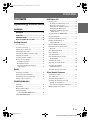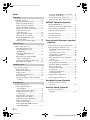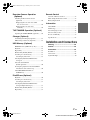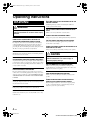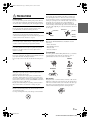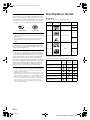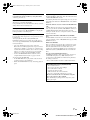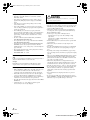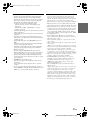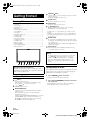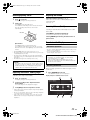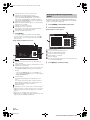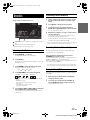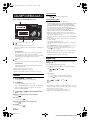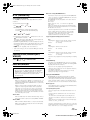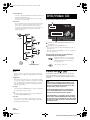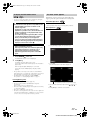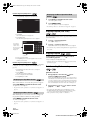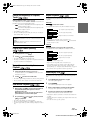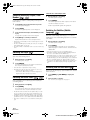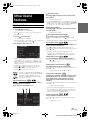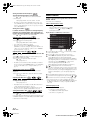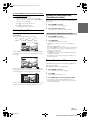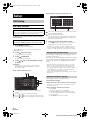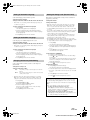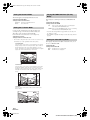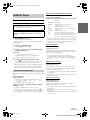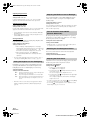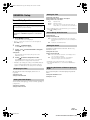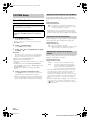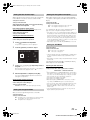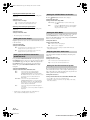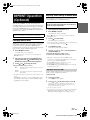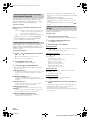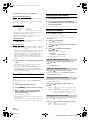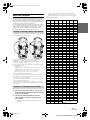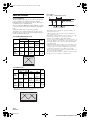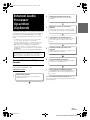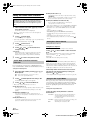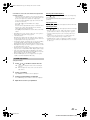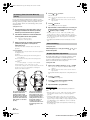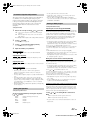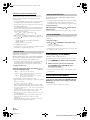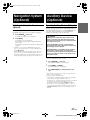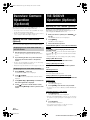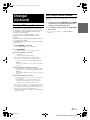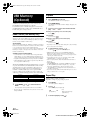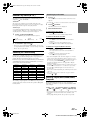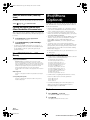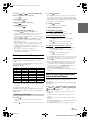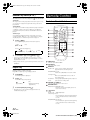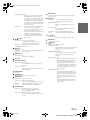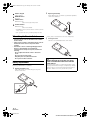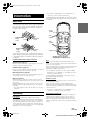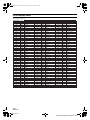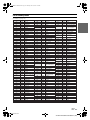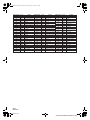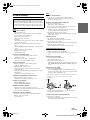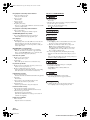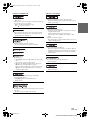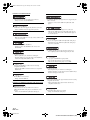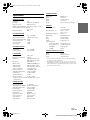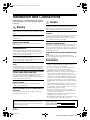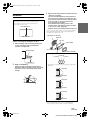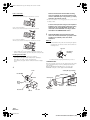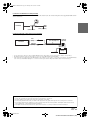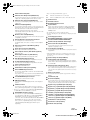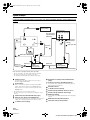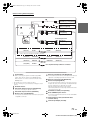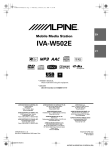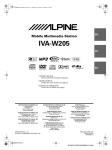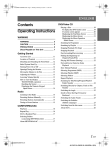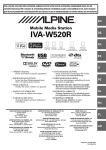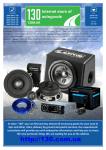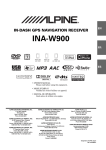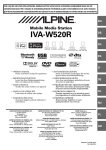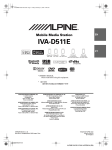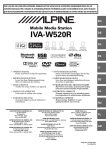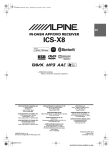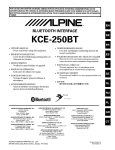Download Alpine Navigation Radio Operating instructions
Transcript
01GB00IVA-W520E.book Page 1 Thursday, June 10, 2010 4:15 PM ENGLISH Contents Operating Instructions WARNING WARNING ................................................. 4 CAUTION .................................................. 4 PRECAUTIONS ........................................ 5 Discs Playable on This Unit ................... 6 Getting Started DVD/Video CD Playing a Disc ................................................16 To display the DVD mode screen ...............17 If a menu screen appears .............................17 Displaying the Top Menu Screen ...............18 Displaying the Menu Screen ......................18 Displaying the Menu Operation Mode Screen ...........................................18 Stopping Playback (PRE STOP) ....................18 Stopping Playback .........................................18 Fast-forwarding/Fast-reversing ......................18 Finding the Beginnings of Chapters/Tracks ..........................................19 Accessory List ................................................ 10 Playing Still Frames (Pausing) .......................19 Location of Controls ...................................... 10 Forward/reverse frame-by-frame Playback .....................................................19 Turning Power On or Off ............................... 10 Inserting/Ejecting a Disc ................................ 11 Adjusting the Monitor Viewing Angle ........... 11 Adjusting the Volume ..................................... 11 Lowering Volume Quickly ............................. 11 How to view the Display ................................ 11 Soft button operation .................................. 11 Recalling the Source ................................... 11 Displaying the Numeric Keypad Input Screen ............................................. 12 Radio Listening to the Radio .................................... 13 Slow Motion Playback ...................................19 Repeat Playback .............................................19 Searching by Title ..........................................19 Searching Directly by Chapter, Track Number .............................................20 Switching the Angle .......................................20 Switching the Audio Tracks ...........................20 Switching the Subtitles (Subtitle Language) ....................................20 Switching from the disc menu .......................20 Other Useful Features Presetting Stations Manually .......................... 13 Adjusting the Audio ........................................21 Presetting Stations Automatically .................. 13 Search Function ..............................................22 Tuning to Preset Stations ................................ 13 Switching Display Modes ...............................23 CD/MP3/WMA/AAC Playback ......................................................... 14 Repeat Play ..................................................... 14 Switching the Visual Source Only (Simultaneous Function) .............................23 Canceling the Simultaneous Function .........23 Blackout Mode On and Off .............................23 M.I.X. (Random Play) .................................... 15 Selecting Folders (concerning MP3/WMA/AAC) .................. 15 About MP3/WMA/AAC ................................ 15 1-EN 01GB03IVA-W520ETOC.fm ALPINE IVA-W520E 68-16909Z32-A (EN) 01GB00IVA-W520E.book Page 2 Thursday, June 10, 2010 4:15 PM Setup DVD Setup DVD Setup Operation ..................................... 24 Changing the language setting .................... 24 Setting of the Menu Language .................... 24 Setting of the Audio Language ................... 25 Setting of the Subtitle Language ................. 25 Changing the Country Code Setting ........... 25 Setting the Rating Level (Parental Lock) ........................................ 25 Setting the Downmix Mode ........................ 26 Setting the TV Screen Mode ....................... 26 Playing MP3/WMA/AAC Data (File Play Mode) ...................................... 26 Setting the Video CD Play Mode ................ 26 DISPLAY Setup Display Setup Operation ................................. 27 Visual EQ Setting Operation ....................... 27 Setting the Brightness of the Backlighting ............................................. 28 Adjusting the Minimum Level of Backlight .............................................. 28 Turn the Function Guide ON/OFF (Function Guide Fade) ............................. 28 Switching the Font Background Colour ...... 28 Adjusting the Touch Panel .......................... 28 GENERAL Setup General Setup Operation ................................ 29 Displaying the Time .................................... 29 Setting the Clock Display ............................ 29 Setting the Time .......................................... 29 Sound (Beep) Guide Function ..................... 29 Setting the Scroll ......................................... 29 Adjusting the Dimmer of Button Lighting at Night .................................................... 29 SYSTEM Setup System Setup Operation ................................. 30 Setting the External Device Interrupt Mode ......................................... 30 Setting the Interrupt Icon Display ............... 30 Switching the function of the remote sensor ........................................... 30 Setting the Rear Camera Input .................... 31 Setting the Navigation Mode ....................... 31 Setting the Navigation Interruption ............. 31 Setting the AUX Mode ................................ 31 Setting the Picture Output ........................... 32 Setting the BLUETOOTH Connection (BLUETOOTH IN) .................................. 32 Setting the OPTION Button on the Unit ..... 32 Setting the AUX+ Mode .............................. 32 Adjusting the AUX+ Audio Level .............. 32 Setting the Rear Entertainment System ....... 32 IMPRINT Operation (Optional) Changing MultEQ mode ................................. 33 Adjusting Sound Setting in Manual Mode ..... 33 Storing Settings in the Memory ...................... 36 Calling up the Preset Memory ........................ 36 Setting the Subwoofer .................................... 36 About Time Correction ................................... 37 About the Crossover ....................................... 38 External Audio Processor Operation (Optional) Adjustment Procedure for Dolby Surround .... 39 Setting the External Audio Processor ............. 40 Set MX Mode of the External Audio Processor .................................................. 40 Setting Bass Sound Control ........................ 40 Using the Pro Logic II Mode ...................... 40 X-OVER Adjustment .................................. 41 Performing Time Correction Manually (T.Corr) .................................................... 42 Phase Switching .......................................... 42 Graphic Equalizer Adjustments .................. 42 Parametric Equalizer Adjustments .............. 43 Setting the Speakers .................................... 43 Setting of Dolby Digital .............................. 43 Speaker Setup .............................................. 44 Adjusting the DVD Level ............................ 44 Linear PCM Setting ..................................... 44 Storing Settings in the Memory ...................... 44 Calling up the Preset Memory ........................ 44 Navigation System (Optional) Switching the Navigation Screen (Optional) .................................................... 45 Auxiliary Device (Optional) Operating Auxiliary Devices (Optional) .................................................... 45 2-EN 01GB03IVA-W520ETOC.fm ALPINE IVA-W520E 68-16909Z32-A (EN) 01GB00IVA-W520E.book Page 3 Thursday, June 10, 2010 4:15 PM Rearview Camera Operation (Optional) Switching the Rear Camera Screen (Optional) .................................................... 46 Displaying the rear view video while the car is in reverse .................................. 46 Displaying the rear view video manually ................................................... 46 TUE-T200DVB Operation (Optional) Operating the TUE-T200DVB (Optional) ...... 46 Changer (Optional) Remote Control Controls on Remote Control ........................... 52 When Using the Remote Control .................... 54 Battery Replacement ....................................... 54 Information About DVDs ................................................... 55 Terminology .................................................... 55 List of Language Codes .................................. 56 List of Country Codes ..................................... 57 In Case of Difficulty ....................................... 59 Specifications .................................................. 63 Controlling CD Changer (Optional) ............... 47 Multi-Changer Selection (Optional) ............... 47 USB Memory (Optional) BANK Function (USB memory only) ............ 48 Playback .......................................................... 48 Repeat Play ..................................................... 48 Random Play Shuffle (M.I.X.) ....................... 49 Searching for a desired Song .......................... 49 Searching by artist name ............................. 49 Selecting Playlist/Artist/Album/Genre/ Composer .................................................... 49 Installation and Connections Warning .................................................. 64 Caution ................................................... 64 Precautions ............................................ 64 Installation ...................................................... 65 Connections .................................................... 68 System Example ............................................. 70 Select the desired Folder (Folder up/down) ......................................... 50 Creating the playlist from the Artist/Album information of the current song ................... 50 About MP3/WMA/AAC File of USB Memory .............................................. 50 iPod/iPhone (Optional) Playback .......................................................... 50 Searching for a desired Song .......................... 51 Searching by artist name ............................. 51 Selecting Playlist/Artist/Album/Genre/ Composer/Episode/Category ....................... 51 Random Play Shuffle (M.I.X.) ....................... 52 Repeat Play ..................................................... 52 3-EN 01GB03IVA-W520ETOC.fm ALPINE IVA-W520E 68-16909Z32-A (EN) 01GB00IVA-W520E.book Page 4 Thursday, June 10, 2010 4:15 PM Operating Instructions WARNING WARNING This symbol means important instructions. Failure to heed them can result in serious injury or death. KEEP SMALL OBJECTS SUCH AS BATTERIES OUT OF THE REACH OF CHILDREN. Swallowing them may result in serious injury. If swallowed, consult a physician immediately. USE THE CORRECT AMPERE RATING WHEN REPLACING FUSES. Failure to do so may result in fire or electric shock. DO NOT BLOCK VENTS OR RADIATOR PANELS. INSTALL THE PRODUCT CORRECTLY SO THAT THE DRIVER CANNOT WATCH TV/VIDEO UNLESS THE VEHICLE IS STOPPED AND THE EMERGENCY BRAKE IS APPLIED. It is dangerous for the driver to watch TV/Video while driving a vehicle. Installing this product incorrectly enables the driver to watch TV/Video while driving. This may cause a distraction, preventing the driver from looking ahead, thus causing an accident. The driver or other people could be severely injured. Doing so may cause heat to build up inside and may result in fire. USE THIS PRODUCT FOR MOBILE 12V APPLICATIONS. Use for other than its designed application may result in fire, electric shock or other injury. DO NOT PLACE HANDS, FINGERS OR FOREIGN OBJECTS IN INSERTION SLOTS OR GAPS. Doing so may result in personal injury or damage to the product. DO NOT WATCH VIDEO WHILE DRIVING. Watching the video may distract the driver from looking ahead of the vehicle and cause an accident. DO NOT OPERATE ANY FUNCTION THAT TAKES YOUR ATTENTION AWAY FROM SAFELY DRIVING YOUR VEHICLE. Any function that requires your prolonged attention should only be performed after coming to a complete stop. Always stop the vehicle in a safe location before performing these functions. Failure to do so may result in an accident. KEEP THE VOLUME AT A LEVEL WHERE YOU CAN STILL HEAR OUTSIDE NOISES WHILE DRIVING. Excessive volume levels that obscure sounds such as emergency vehicle sirens or road warning signals (train crossings, etc.) can be dangerous and may result in an accident. LISTENING AT LOUD VOLUME LEVELS IN A CAR MAY ALSO CAUSE HEARING DAMAGE. MINIMIZE DISPLAY VIEWING WHILE DRIVING. Viewing the display may distract the driver from looking ahead of the vehicle and cause an accident. DO NOT DISASSEMBLE OR ALTER. CAUTION This symbol means important instructions. Failure to heed them can result in injury or material property damage. HALT USE IMMEDIATELY IF A PROBLEM APPEARS. Failure to do so may cause personal injury or damage to the product. Return it to your authorized Alpine dealer or the nearest Alpine Service Centre for repairing. KEEP FINGERS AWAY WHILE THE MOTORIZED FRONT PANEL OR MOVING MONITOR IS IN MOTION. Failure to do so may result in personal injury or damage to the product. DO NOT MIX NEW BATTERIES WITH OLD BATTERIES. INSERT WITH THE CORRECT BATTERY POLARITY. When inserting the batteries, be sure to observe proper polarity (+ and -) as instructed. Rupture or chemical leakage from the battery may cause fire or personal injury. Doing so may result in an accident, fire or electric shock. USE ONLY IN CARS WITH A 12 VOLT NEGATIVE GROUND. (Check with your dealer if you are not sure.) Failure to do so may result in fire, etc. 4-EN 01GB04IVA-W520E.fm ALPINE IVA-W520E 68-16909Z32-A (EN) 01GB00IVA-W520E.book Page 5 Thursday, June 10, 2010 4:15 PM PRECAUTIONS Product Cleaning Use a soft dry cloth for periodic cleaning of the product. For more severe stains, please dampen the cloth with water only. Anything else has the chance of dissolving the paint or damaging the plastic. Temperature Be sure the temperature inside the vehicle is between +45°C (+113°F) and 0°C (+32°F) before turning your unit on. New Discs To prevent the disc from jamming, “Disc Error” is displayed if discs with irregular surfaces are inserted or if discs are inserted incorrectly. When a new disc is ejected immediately after initial loading, use your finger to feel around the inside of the centre hole and outside edge of the disc. If you feel any small bumps or irregularities, this could inhibit proper loading of the disc. To remove the bumps, rub the inside edge of the hole and outside edge of the disc with a ballpoint pen or other such instrument, then insert the disc again. Centre Hole Centre Hole New Disc Moisture Condensation You may notice the disc playback sound wavering due to condensation. If this happens, remove the disc from the player and wait about an hour for the moisture to evaporate. Outside (Bumps) Bumps Damaged Disc Installation Location Do not attempt to play cracked, warped, or damaged discs. Playing a bad disc could severely damage the playback mechanism. Make sure the IVA-W520E will not be installed in a location subjected to: Maintenance If you have problems, do not attempt to repair the unit yourself. Return it to your Alpine dealer or the nearest Alpine Service Station for servicing. • • • • Direct sun and heat High humidity and water Excessive dust Excessive vibrations Correct Handling Never Attempt the Following Do not grip or pull out the disc while it is being pulled back into the player by the automatic reloading mechanism. Do not attempt to insert a disc into the unit when the unit power is off. Do not drop the disc while handling. Hold the disc so you will not leave fingerprints on the surface. Do not affix tape, paper, or gummed labels to the disc. Do not write on the disc. CORRECT INCORRECT CORRECT Inserting Discs Your player accepts only one disc at a time for playback. Do not attempt to load more than one disc. Make sure the label side is facing up when you insert the disc. “Disc Error” will be displayed on your player if you insert a disc incorrectly. If “Disc Error” continues to be displayed even though the disc has been inserted correctly, push the RESET switch with a pointed object such as a ballpoint pen. Playing a disc while driving on a very bumpy road may result in skips, but this will not scratch the disc or damage the player. Disc Cleaning Fingerprints, dust, or soil on the surface of the disc could cause the DVD player to skip. For routine cleaning, wipe the playing surface with a clean, soft cloth from the centre of the disc to the outer edge. If the surface is heavily soiled, dampen a clean, soft cloth in a solution of mild neutral detergent before cleaning the disc. Irregular Shaped Discs Be sure to use round shaped discs only for this unit and never use any special shaped discs. Use of special shaped discs may cause damage to the mechanism. 5-EN 01GB04IVA-W520E.fm ALPINE IVA-W520E 68-16909Z32-A (EN) 01GB00IVA-W520E.book Page 6 Thursday, June 10, 2010 4:15 PM Discs Playable on This Unit Disc Accessories There are various accessories available on the market for protecting the disc surface and improving sound quality. However, most of them will influence the thickness and/or diameter of the disc. Using such accessories can cause operational problems. We recommend not using these accessories on discs played in Alpine DVD players. Playable Discs The discs listed below can be played on this unit. Mark (logo) Recorded Content Disc size 12 cm* DVD Video Audio + Video 8 cm Transparent Sheet Disc Stabilizer • After turning the system off, a slight ghost of the image will remain temporarily. This is an effect peculiar to LCD technology and is normal. • In cold temperature conditions, the screen may lose contrast temporarily. After a short warm-up period, it will return to normal. Alpine products equipped with the Ai-NET bus, connected to the IVA-W520E, can be operated from the IVA-W520E. Depending on the products connected, the functions and displays will vary. For details, consult your Alpine dealer. Operation of some of the functions of this unit is very complex. Because of this, it was deemed necessary to place these functions into a special screen. This will restrict operation of these functions to times when the vehicle is parked. This ensures the focus of the driver’s attention will be on the road and not on the IVA-W520E. This has been done for the safety of the driver and passengers. Audio Processor Adjustments cannot be made if the car is moving. The car must be parked and the parking brake must be engaged for the procedure described in the Owner’s Manual to be valid. The warning “Can’t operate while driving” will be displayed if any attempts are made to perform these operations while driving. • The IVA-W520E draws minimal current even when its power switch is turned off. If the switched power (ignition) lead of the IVA-W520E is connected directly to the positive (+) post of the vehicle’s battery, the battery may be discharged. An SPST (Single-Pole, Single-Throw) switch (sold separately) can be added to simplify this procedure. Then, you can simply place it in the OFF position when you leave the vehicle. Turn the SPST switch back ON before using the IVA-W520E. For connecting the SPST switch, refer to the “Connection Diagram of SPST Switch (sold separately)” (page 67). If the power (ignition) lead is unswitched, it must be disconnected from the battery post should the vehicle be left unused for an extended period of time. 12 cm DIGITAL VIDEO Video CD Audio + Video 8 cm 12 cm Music CD Audio 8 cm (CD single) * Two-layer DVD disc compatible The formatted discs listed below can be played on this unit. CD-R/ CD-RW DVD-R/ DVD+R/ DVD-RW DVD+RW CD Format MP3 Format (“mp3”) WMA Format (“wma”) AAC Format (“aac”, “m4a”) DVD Video Format Video CD Format • Discs that are not finalised cannot be played back. 6-EN 01GB04IVA-W520E.fm ALPINE IVA-W520E 68-16909Z32-A (EN) 01GB00IVA-W520E.book Page 7 Thursday, June 10, 2010 4:15 PM Discs that cannot be played Tips for making your own discs DVD-ROMs, DVD-RAMs, CD-ROMs (excluding MP3/WMA/ AAC files), photo CDs, etc. The IVA-W520E plays DVD Video, Video CD, Audio CD and has a built in MP3/WMA/AAC decoder. DualDisc This unit is not compatible with DualDisc. Using a DualDisc may cause unit malfunction, and may cause disc damage when the disc is inserted/ejected. DVD region number (playable region number) Refer to the attached card, “TO CUSTOMERS”, for the playable DVD region number for this DVD player. Using compact discs (CD/CD-R/CD-RW) If you use unspecified compact discs, correct performance cannot be guaranteed. You can play CD-Rs (CD-Recordables)/CD-RWs (CDReWritables) which have been recorded only on audio devices. You can also play CD-Rs/CD-RWs containing MP3/WMA/AAC formatted audio files. • Some of the following discs may not play on this unit: Flawed discs, discs with fingerprints, discs exposed to extreme temperatures or sunlight (e.g., left in the car or this unit), discs recorded under unstable conditions, discs on which a recording failed or a re-recording was attempted, copy-protected CDs which do not conform to the audio CD industry standard. • Use discs with MP3/WMA/AAC files written in a format compliant with this unit. For details, see pages 15 and 16. To customers using CD-R/CD-RW • If a CD-R/CD-RW cannot be played back, make sure the last recording session was closed (finalised). • Finalise the CD-R/CD-RW if necessary, and attempt playback again. The following information is designed to help you create your own music CDs (either Audio CD or MP3/WMA/AAC encoded CD-R/ RW files). What is the difference between an Audio and MP3/WMA/AAC CD? An Audio CD is the same format as the commercial CDs you buy in the store (also known as CD-DA). MP3 (MPEG-1 Audio Layer 3)/WMA (Windows Media Audio)/AAC (Advanced Audio Coding) is a data file that uses a compression scheme to reduce the size of the music file*. Hybrid Audio CD and Data (MP3/WMA/AAC) CD-R/RW discs: The IVA-W520E can read either sector on the disc. Choose CD-DA to play the CD audio section or MP3/WMA/AAC to play the MP3/ WMA/AAC section*. Multisession CD-R/RW: Once a recording has been stopped, this is considered one session. If the disc is not closed (finalised), additional data may be added. Once this additional data has been recorded, this becomes a “multisession” CD. The IVA-W520E can only read multisession DATA Formatted discs (MP3/WMA/AAC files - Not Audio CD files). Properly formatted MP3/WMA/AAC Discs: Use ISO9660 formatting to insure proper playback. You may use standard ISO naming Level 1 (8.3 DOS standard), Level 2 (32 characters) or Joliet (Windows or Macintosh long filenames) file naming conventions*. * Please consult the Owner’s manual for additional information. On handling compact discs (CD/CD-R/CD-RW) • • • • • • Do not touch the surface. Do not expose the disc to direct sunlight. Do not affix stickers or labels. Clean the disc when it is dusty. Make sure that the disc is smooth and flat. Do not use commercially available disc accessories. Do not leave the disc in the car or the unit for a long time. Never expose the disc to direct sunlight. Heat and humidity may damage the disc and you may not be able to play it again. 7-EN 01GB04IVA-W520E.fm ALPINE IVA-W520E 68-16909Z32-A (EN) 01GB00IVA-W520E.book Page 8 Thursday, June 10, 2010 4:15 PM Using DVD-Rs/DVD-RWs/DVD+Rs/DVD+RWs • This unit is compatible with discs recorded in the standard DVD-Video format. • Note that discs not finalised (processed to enable to play on playback-only DVD players) cannot be played on this DVD player. • Some discs may not play back, depending on the recording device and disc format. • Discs or files utilizing copy protection, may not be playable. Some recording systems may not properly format copied files to enable proper playback. • In the following cases, the disc may not play on this unit: discs recorded by certain DVD recorders, certain irregular discs, flawed discs, dirty discs, when the pickup lens of this DVD player is dirty, or when moisture condensation has occurred inside the unit. • Be sure to follow all cautions included with your DVD-Rs/ DVD-RWs/DVD+Rs/DVD+RWs discs. • Do not put stickers, seals, or tape on the label side of DVD-Rs/ DVD-RWs/DVD+Rs/DVD+RWs. • Compared to the regular discs, DVD-Rs/DVD-RWs/DVD+Rs/ DVD+RWs are more affected by heat, moisture, and direct sunlight. If left in a car, etc., damage may occur and it might not play on this unit. • The operable temperature range for disc playback is as follows: DVD-R/DVD-RW: -25 ~ +70°C DVD+R/DVD+RW: +5 ~ +55°C Disc terminology Title If titles are programmed for the DVD, these are the largest units of division of the information recorded on the disc. Chapter Each Title may also be divided into smaller divisions, called chapters. These can be specific scenes or musical selections. Protecting the USB connector • Only an iPod/iPhone, USB memory or Portable audio player can be connected to the USB connector on this unit. Correct performance using other USB products cannot be guaranteed. • If the USB connector is used, be sure to use only the supplied connector cable with the unit. A USB hub is not supported. • Depending on the connected USB memory device, the unit may not function or some functions may not be performed. • The audio file format that can be played back on the unit is MP3/ WMA/AAC. • Artist/song name, etc., can be displayed. Certain, special characters may not be correctly displayed. CAUTION Alpine accepts no responsibility for lost data, etc., even if data, etc., is lost while using this product. On Handling USB Memory • This unit can control a memory storage device that supports the USB Mass Storage Class (MSC) protocol. Playable audio file formats are MP3, WMA and AAC. • USB memory function is not guaranteed. Use USB memory according to the terms of agreement. Read the USB memory Owner’s Manual thoroughly. • Avoid usage or storage in the following locations: Anywhere in the car exposed to direct sunlight or high temperatures. Anywhere the possibility of high humidity or corrosive substances are present. • Fix the USB memory in a location where driver operation will not be hindered. • USB memory may not function correctly at high or low temperature. • Use only certified USB memory. Note that even certified USB memory, may not function correctly depending on its type or state. • Depending on the settings of the USB memory type, memory state or encoding software, the unit may not play back or display properly. • Files protected by DRM (Digital Rights Management), cannot be played back on this unit. These include AAC formatted files purchased from the iTunes Store and WMA or other files with some form of copyright protection. • USB memory may take time to start playback. If there is a particular file other than audio in the USB memory, it may take considerable time before the file is played back or searched. • The unit can play back “mp3”, “wma” or “m4a” file extensions. • Do not add the above extensions to a file other than audio data. This non-audio data will not be recognised. The resulting playback may contain noise that can damage speakers and/or amplifiers. • It is recommended to back up important data on a personal computer. • Do not remove the USB device while playback is in progress. Change SOURCE to something other than USB, then remove the USB device to prevent possible damage to its memory. 8-EN 01GB04IVA-W520E.fm ALPINE IVA-W520E 68-16909Z32-A (EN) 01GB00IVA-W520E.book Page 9 Thursday, June 10, 2010 4:15 PM On Handling Portable audio player • The unit can control a Portable audio player with the USB interface. Playable audio file formats are MP3 and WMA. • Portable audio player function is not guaranteed. Use Portable audio player according to the terms of agreement. Read the Portable audio player Owner’s Manual thoroughly. • Avoid usage or storage in the following locations: Anywhere in the car exposed to direct sunlight or high temperatures. Anywhere the possibility of high humidity or corrosive substances are present. • Fix the Portable audio player in a location where driver operation will not be hindered. • Portable audio player may not function correctly at high or low temperature. • Depending on the settings of the Portable audio player type, memory state or encoding software, the unit may not play back or display properly. • If the Portable audio player has an MSC/MTP setting, set to MTP. • A Portable audio player in which data is stored by USB Mass Storage may not be playable on the unit. • Depending on the Portable audio player settings, USB Mass Storage may be supported. For setting, refer to the Owner’s Manual of the player. • The unit can play back MP3/WMA files synchronised by Windows Media Player (Ver. 10 or 11), and are then forwarded to the player. The “mp3” or “wma” extensions are playable. • If data is not synchronised by Windows Media Player and is forwarded in another way, the unit may not be able to correctly play back the files. • WMDRM10 is supported by the unit. • A file that is copy-protected (copyright protection) cannot be played back. • It is recommended to back up important data on a personal computer. • Do not remove the USB device while playback is in progress. Change SOURCE to something other than USB, then remove the USB device to prevent possible damage to its memory. • This product incorporates copyright protection technology that is protected by U.S. patents and other intellectual property rights. Use of this copyright protection technology must be authorized by Macrovision, and is intended for home and other limited viewing uses only unless otherwise authorized by Macrovision. Reverse engineering or disassembly is prohibited. • Manufactured under licence from Dolby Laboratories. Dolby and the double-D symbol are trademarks of Dolby Laboratories. • Manufactured under licence under U.S. Patent #’s: 5,451,942; 5,956,674; 5,974,380; 5,978,762; 6,487,535 & other U.S. and worldwide patents issued & pending. DTS and the Symbol are registered trademarks, & DTS 2.0 Channel and the DTS logos are trademarks of DTS, Inc. Product includes software. © DTS, Inc. All Rights Reserved. • Windows Media, and the Windows logo are trademarks, or registered trademarks of Microsoft Corporation in the United States and/or other countries. • iPod is a trademark of Apple Inc., registered in the U.S. and other countries. • iPhone is a trademark of Apple Inc., registered in the U.S. and other countries. • “Made for iPod” means that an electronic accessory has been designed to connect specifically to iPod and has been certified by the developer to meet Apple performance standards. • “Works with iPhone” means that an electronic accessory has been designed to connect specifically to iPhone and has been certified by the developer to meet Apple performance standards. • Apple is not responsible for the operation of this device or its compliance with safety and regulatory standards. • The BLUETOOTH® word mark and logos are registered trademarks owned by the Bluetooth SIG, Inc. and any use of such marks by Alpine Electronics, Inc. is under licence. • “MPEG Layer-3 audio coding technology licensed from Fraunhofer IIS and Thomson.” • Audyssey MultEQ XT is a registered trademark of Audyssey Laboratories Inc. • “Supply of this product only conveys a licence for private, noncommercial use and does not convey a licence nor imply any right to use this product in any commercial (i.e. revenuegeneration) real time broadcasting (terrestrial, satellite, cable and/or any other media), broadcasting/streaming via internet, intranets and/or other networks or in other electronic content distribution systems, such as pay-audio or audio-on-demand applications. An independent licence for such use is required. For details, please visit http://www.mp3licensing.com” 9-EN 01GB04IVA-W520E.fm ALPINE IVA-W520E 68-16909Z32-A (EN) 01GB00IVA-W520E.book Page 10 Thursday, June 10, 2010 4:15 PM SOURCE/ Getting Started button Turns the power on. Press and hold for at least 3 seconds to turn the power off. Recalls the SOURCE selection screen. VISUAL button Accessory List Recall the VISUAL selection screen. SETUP button • • • • • • • • • • • • • • • • • Head unit .............................................................................1 Power cable.........................................................................1 Mounting sleeve ..................................................................1 Bracket key..........................................................................2 Flush Head Screw (M5x8) ...................................................6 Screw (M5×8) ......................................................................8 Face plate............................................................................1 Mounting Position Seal ........................................................2 Pre OUT Cable ....................................................................1 AUX I/O Cable .....................................................................1 AV extension cable ..............................................................1 USB extension cable ...........................................................1 USB 30P cable ....................................................................1 Remote control ....................................................................1 Battery (CR2025).................................................................1 Camera Input Adapter.........................................................1 Owner’s Manual .............................................................1 set Recall the SETUP selection screen. (OPTION) button Press to recall the setting which is set in “Setting the OPTION Button on the Unit” (page 32). • If “Audio Setup” is set, the Audio Setup screen will be recalled (page 32). • If “MAP” is set, the navigation map screen is recalled. (When an optional Alpine Navigation System is connected and the Nav. IN is set to ON (page 31).) RESET switch Be sure to press the RESET switch when using the unit for the first time, after installing the CD changer, after changing the car battery, etc. Turn off the unit power, press RESET with a ballpoint pen or similar pointed object. Remote Sensor Point the remote control transmitter towards the remote sensor within a range of 2 metres. About the button descriptions used in this Owner’s Manual • The buttons found on the face of the unit are expressed in bold (e.g. SOURCE/ ). The buttons found on the touch-screen display are shown in bold within brackets, [ ] (e.g. [Exit]). • This Owner’s Manual explains mainly the function of soft buttons, when a soft button and a unit button have the same function. Optional Remote Control Interface Box This unit is operable using the vehicle’s secondary radio controls. An Alpine Remote Control Interface Box (optional) is required. For details, contact your Alpine dealer. Location of Controls button Recalls the Eject/Tilt screen. If the disc does not eject after touching [Eject] of Disc, press and hold for at least 3 seconds. / button Turning Power On or Off Some of this unit’s functions cannot be performed while the vehicle is in motion. Be sure to stop your vehicle in a safe location and apply the parking brake, before attempting these operations. 1 Press SOURCE/ to turn on the unit. • The unit can be turned on by pressing any button. 2 Press and hold SOURCE/ turn off the unit. for at least 3 seconds to • The IVA-W520E is a precision device. With gentle handling, its unique capabilities can be enjoyed for a long time. Press to adjust the volume. MUTE/PHONE button Lowers the volume by 20 dB instantly. Press the button again to cancel. Press and hold for at least 2 seconds to display the Telephone Menu screen. (When the optional BLUETOOTH INTERFACE is connected and BLUETOOTH IN is set to HFP or HFP+Audio or a BLUETOOTH compatible navigation is connected and BLUETOOTH IN is set to Nav. (page 32)) 10-EN 01GB05IVA-W520E.fm ALPINE IVA-W520E 68-16909Z32-A (EN) 01GB00IVA-W520E.book Page 11 Thursday, June 10, 2010 4:15 PM Inserting/Ejecting a Disc Adjusting the Volume 1 Adjust the volume by pressing Press on the unit. The display changes to the Eject/Tilt screen. 2 Insert a disc: Touch [Open] on the Eject/Tilt screen. The movable monitor will open, then insert a disc into the disc slot. Inserting a disc will close the monitor automatically. or . Volume decreases/increases continuously by pressing and holding or . Volume: 0 - 35 Lowering Volume Quickly Activating the Audio Mute function will instantly lower the volume level by 20 dB. Disc Slot Press MUTE to activate the MUTE mode. The audio level will decrease by about 20 dB. Pressing MUTE again will bring the audio back to its previous level. Eject the disc: Touch [Eject] of Disc on the Eject/Tilt screen. The movable monitor will open. Then the disc is ejected. After remove the disc, touch [Close] to close the movable monitor. • Touching [Exit] returns to the earlier main source screen. • Do not apply shock to the movable monitor when it is open as it may result in malfunction of the unit. • The monitor may be dim during low temperature and immediately after turning on the power. The brightness will return to normal as time elapses. • The monitor will stop at the set tilt angle when closing. CAUTION Keep hands (or any other object) away from the monitor while it is opening or closing to avoid damage or injury. The back of the movable monitor will get very warm under normal operating conditions. This is not a malfunction. Do not touch. How to view the Display Soft button operation • Be sure to touch the button lightly with the pad of your finger on the display to protect the display. • If you touch a button and there is no reaction, remove your finger from the display, and try again. About the button descriptions used in this Owner’s Manual • Soft buttons, ones found in the display, are shown in bold enclosed in brackets, [ ] (e.g. [Exit]). • When a soft button and a head unit button have the same function, the explanations in this Owner’s Manual will describe the function of the soft button. Recalling the Source Here is an example explanation for the Radio mode display on how to recall a source. Adjusting the Monitor Viewing Angle 1 Adjust the monitor’s angle for better visibility. Display example for SOURCE selection screen 1 Press Press SOURCE/ on the unit. The SOURCE selection screen is displayed. on the unit. The display changes to the Eject/Tilt screen. 2 Touch [ ] or [ ] of Tilt to adjust the desired monitor angle. The monitor angle can be adjusted in 5 stages. 3 Touch [Exit] to return to the previous screen. • If the monitor touches an obstacle while the angle is being adjusted, it will stop immediately. • The screen colour will vary when viewed at certain angles. Adjust the screen angle for the best viewing position. • If the voltage of the vehicle’s battery power is low, the screen may blink when the screen angle is changed. This is normal and not a malfunction. 11-EN 01GB05IVA-W520E.fm ALPINE IVA-W520E 68-16909Z32-A (EN) 01GB00IVA-W520E.book Page 12 Thursday, June 10, 2010 4:15 PM Changes the items of source selection list. Changes to the Telephone Menu screen. (When the optional BLUETOOTH INTERFACE is connected and “BLUETOOTH IN” is set to HFP or HFP+Audio or a BLUETOOTH compatible navigation is connected and BLUETOOTH IN is set to Nav. (page 32)) Displays the rear view camera. (When an optional rearview camera is connected and Camera IN is set to ON.) Changes to main source screen. Displays the source selection list. (The kind of source modes that are displayed varies depending on connection and setting). Changes to SETUP main screen. 2 Displaying the Numeric Keypad Input Screen The numeric keypad input screen is displayed when the DVD mode is selected for searching a title or chapter. It can also be used for entering a country code or password for DVD setup. 1 2 Touch [10KEY] on the selected source screen. Touch the desired numeric key. Display example for numeric keypad Touch [Radio]. The screen changes to the Radio mode main display. • If your desired source is not displayed on the screen, touch [ ] to change the items of the source selection list first. Then touch the desired source key. Display example for FM Radio main screen Input screen area Closes numeric keypad input screen All input numbers will be deleted. Previous number will be deleted. Input number is confirmed. Numeric keypad The numeric keypad input screen closes when the area is touched while displayed. Displays the source name, such as radio band, etc., that is selected. Changes to the Bass*1, Treble*1 and Subwoofer*2 Level adjustment screen directly. When an optional audio processor is connected to this unit, MEDIA XPANDER level may also be adjusted directly. 3 Touch [Enter] to confirm your entry. • If the optional IMPRINT audio processor (PXA-H100) is connected, Defeat and MultEQ must be set to OFF to adjust the MEDIA XPANDER directly. Function Guide: The function guide display varies depending on each source. The contents of the function guide change by touching [P1/2]*3, [P1/3]*3 or [P1/4]*3 on the function guide, and many other operations can be performed. Displays the time. Displays the icon of current source or artwork image*4. *1 Adjustment cannot be performed when Defeat is set to ON (page 22). *2 Adjustment cannot be performed when Subwoofer is set to OFF (page 22). *3 Display may vary depending on the connected devices. *4 If the playing song contains artwork data, the artwork image can be displayed (Only for USB Audio and iPod mode). 12-EN 01GB05IVA-W520E.fm ALPINE IVA-W520E 68-16909Z32-A (EN) 01GB00IVA-W520E.book Page 13 Thursday, June 10, 2010 4:15 PM Presetting Stations Manually Radio 1 Display example for FM Radio main screen 2 3 Tune in a desired radio station you wish to store in the preset memory by manual or automatic seek tuning. Touch [P1/2] to change the function guide. Touch and hold any one of the preset buttons [P.SET 1] through [P.SET 6] for at least 2 seconds. The selected station is stored. 4 Repeat the procedure to store up to 5 other stations onto the same band. To use this procedure for other bands, simply select the desired band and repeat the procedure. A total of 18 stations can be stored in the preset memory (6 stations for each band; FM1, FM2 or AM). [DX SEEK]* button: Displays the tuning mode selection list. Displays the preset number/frequency * The button displays the current tuning mode. Listening to the Radio 1 2 Press SOURCE/ Presetting Stations Automatically The tuner can automatically seek and store 6 strong stations in the selected band in order of signal strength. on the unit. The SOURCE selection screen is displayed. After selecting the desired band, touch and hold [A.MEMO] for at least 2 seconds. Touch [Radio]. The tuner automatically seeks and stores 6 strong stations into [P.SET 1] to [P.SET 6] in order of signal strength. When the automatic storing has been completed, the tuner goes to the station stored in [P.SET 1]. The radio mode is activated and the display changes to the Radio Mode screen. 3 • If a preset memory has already been set in the same preset number, it will be cleared and the new station will be memorized. Touch [BAND] to select the desired radio band. • If no stations are stored, the tuner will return to the original station you were listening to before the automatic storing procedure began. Each press changes the bands as follows: FM-1 4 FM-2 AM FM-1 Touch [DX SEEK] to choose the tuning mode. DX SEEK Local SEEK MANUAL Tuning to Preset Stations You can tune in the preset stations in memory on each band using the preset number. 1 • There are two modes you can select for auto tuning, DX and Local: - DX (Distance) mode; Both strong and weak stations will be tuned in. - Local mode; Only strong stations will be tuned in. The initial setting is DX. 5 2 After selecting the desired band, touch [P1/2] to change the function guide. Touch any one of the preset buttons [P.SET 1] through [P.SET 6] that has a station stored to it. The preset station is received. Touch [ ], [ ] or [ ], [ ] to change the radio frequency up or down respectively. In manual mode, touch and hold to change the frequency continuously. 13-EN 01GB05IVA-W520E.fm ALPINE IVA-W520E 68-16909Z32-A (EN) 01GB00IVA-W520E.book Page 14 Thursday, June 10, 2010 4:15 PM CD/MP3/WMA/AAC Display example for MP3/WMA/AAC main screen To pause playback Touch [ / Touching [ ]. / ] again will resume playback. Inserting/Ejecting a Disc Refer to “Inserting/Ejecting a Disc” (page 11). [ ] button: Refer to page 22 CD: Displays the Track text*1/Disc text*1. • If there is neither Track nor Disc name information, “NO TEXT” will be displayed. MP3/WMA/AAC: After displaying the file name in the upper line, the track name is displayed if there is ID3 tag information. After displaying the folder name in the lower line, the album name/artist name are displayed if there is ID3 tag information. • The IVA-W520E model includes a built-in MP3/WMA/AAC unit. You can play CD-ROMs, DVD-ROMs, CD-Rs, CD-RWs, DVD-Rs, DVD-RWs, DVD+Rs and DVD+RWs containing MP3/WMA/AAC files on this unit. Use the format compliant with this unit. For further information about playing or storing MP3/WMA/AAC files, refer to pages 15 and 16 before using the unit. • WMA format files that are protected by DRM (Digital Rights Management), AAC format files that have been purchased from iTunes Store and files that are copy-protected (copyright protection) cannot be played back on this unit. • The unit can play discs containing both audio data and MP3/WMA/ AAC data. • The track display for CD audio data playback is the track numbers recorded on the disc. • Three-inch (8 cm) CDs can be used. • “Playing MP3/WMA/AAC Data (File Play Mode)” is mentioned on page 26. • If an MP3/WMA/AAC disc with many files and folders is played, it takes a little longer than normal to start playback. • Touch [ ] to activate the search mode. For operations, refer to “Search Function” on page 22. However, the search mode function does not work in the CD changer mode. • The playback time may not be correctly displayed when a VBR (Variable Bit Rate) recorded file is played back. Repeat Play CD: Displays the disc number*2/track number/elapsed time. MP3/WMA/AAC: Displays the disc number*3/folder number/track number/ elapsed playback time. *1 Displayed when a CD text disc is inserted. *2 Displayed when a CD changer is connected. *3 Displayed when an MP3 compatible CD changer is connected. The track (file) will be played repeatedly. Touch [ *1 CD: (off) (Repeat One) 1 Touch [P1/2]*3 to change the function guide. 2 Touch [ ] and select the desired Repeat play. Press SOURCE/ on the unit. *2 The SOURCE selection screen is displayed. 2 ] again and select OFF to deactivate Repeat play. MP3/WMA/AAC: Playback 1 Touch [ ] to play back repeatedly the track currently being played. *1 (off) (Repeat One) Touch [Disc]. The display shows the DISC mode screen. When a CD/MP3/WMA/AAC is inserted into the DISC SLOT of this unit, with the label side facing up, the unit starts to play the CD/MP3/WMA/AAC. 3 Touch [ (file). ] or [ ] to select the desired track *1 If a CD Changer or an MP3 compatible CD changer is connected and the Repeat Disc mode is selected, the unit repeatedly plays back all tracks (files) on the disc selected. *2 Only files in a folder are repeatedly played back. 3 * Display may vary depending on the connected devices. Returning to the beginning of the current track (file): Touch [ ]. Fast reverse : Touch and hold [ ]. Advancing to the beginning of the next track (file) : Touch [ ]. Fast forward : Touch and hold [ ]. 14-EN 01GB05IVA-W520E.fm ALPINE IVA-W520E 68-16909Z32-A (EN) 01GB00IVA-W520E.book Page 15 Thursday, June 10, 2010 4:15 PM M.I.X. (Random Play) Touch [ ] during playback. The tracks (files) on the disc will be played back in a random sequence. To cancel M.I.X. play, touch [ ALL*1 CD: ]. (off) MP3/WMA/AAC: 1 Touch [P1/2]*4 to change the function guide. 2 Touch [ ] and select the desired M.I.X. play. *3 *2 (off) *3 *1 If a CD Changer equipped with the ALL function is connected, ALL will also be selectable. In this mode, the tracks on all the CDs in the current magazine will be included in the random playback sequence. *2 If an MP3 compatible CD changer is connected, all files in a disc are played back in random sequence, and playback shifts to the next disc. *3 Only files in a folder are played back in random sequence in the mode. *4 Display may vary depending on the connected devices. • If the search mode (page 22) is activated, the M.I.X. play mode will be cancelled. Selecting Folders (concerning MP3/ WMA/AAC) Touch [ ] or [ ] to select the folder. About MP3/WMA/AAC CAUTION Except for private use, duplicating audio data (including MP3/ WMA/AAC data) or distributing, transferring, or copying it, whether for free or for a fee, without permission of the copyright holder is strictly prohibited by the Copyright Act and by international treaty. What is MP3? MP3, whose official name is “MPEG-1, 2, 2.5 Audio Layer 3”, is a compression standard prescribed by the ISO, the International Standardization Organization and MPEG which is a joint activity institution of the IEC. MP3 files contain compressed audio data. MP3 encoding is capable of compressing audio data at extremely high ratios, reducing the size of music files to as much as one-tenth their original size. This is achieved while still maintaining near CD quality. The MP3 format realises such high compression ratios by eliminating the sounds that are either inaudible to the human ear or masked by other sounds. What is AAC? AAC is the abbreviation for “Advanced Audio Coding”, and is a basic format of audio compression used by MPEG2 or MPEG4. What is WMA? WMA, or “Windows Media™ Audio,” is compressed audio data. WMA is similar to MP3 audio data and can achieve CD quality sound with small file sizes. Method for creating MP3/WMA/AAC files Audio data is compressed using software with MP3/WMA/AAC codecs. For details on creating MP3/WMA/AAC files, refer to the user’s manual for that software. MP3/WMA/AAC files that are playable on this device have the file extensions. MP3: “mp3” WMA: “wma” (ver. 7.1, 8 , 9, 9.1 and 9.2 are supported) AAC: “m4a” WMA is not supported for the following files, Windows Media Audio Professional, Windows Media Audio 9 Voice or Windows Media Audio 9 Pro Lossless. There are many different versions of the AAC format. Confirm that the software being used conforms to the acceptable formats listed above. It’s possible that the format may be unplayable even though the extension is valid. Playback of AAC files encoded by iTunes is supported. Supported playback sampling rates and bit rates MP3 Sampling rates: 48 kHz, 44.1 kHz, 32 kHz, 24 kHz, 22.05 kHz, 16 kHz, 12 kHz, 11.025 kHz, 8 kHz Bit rates: 32 - 320 kbps WMA Sampling rates: 48 kHz, 44.1 kHz, 32 kHz Bit rates: 48 - 192 kbps AAC Sampling rates: 48 kHz, 44.1 kHz, 32 kHz, 24 kHz, 22.05 kHz, 16 kHz, 12 kHz, 11.025 kHz, 8 kHz Bit rates: 16 - 320 kbps This device may not play back correctly depending on sampling rates. ID3 tags/WMA tags If tag data is in an MP3/WMA/AAC file, this device can display the title (track title), artist name, and album name ID3 tag/WMA tag data (maximum 128 characters). This device can only display single-byte alphanumeric characters and the underscore. For non-supported characters, “No Support” is displayed. The number of characters may be limited, or not correctly displayed, depending on the tag information. Playing back MP3/WMA/AAC MP3/WMA/AAC files are prepared, then written to a CD-R, CD-RW (DVD-R/DVD-RW) using CD-R writing software. A disc can hold up to 1024 files/256 folders (including Root Folders), and the maximum number of folders is 255. Playback may not be performed if a disc exceeds the limitations described above. Media supported The media that this device can play back are CD-ROMs, CD-Rs, and CD-RWs, DVD-Rs and DVD-RWs. Corresponding File Systems This device supports discs formatted with ISO9660 Level 1 or Level 2. Under the ISO9660 standard, there are some restrictions to remember. The maximum nested folder depth is 8 (including the root directory). The number of characters for a folder/file name is limited. Valid characters for folder/file names are letters A-Z (all caps), numbers 0-9, and ‘_’ (underscore). This device can play back discs in Joliet, Romeo, etc., and other standards that conform to ISO9660. However, sometimes the file names, folder names, etc., are not displayed correctly. 15-EN 01GB05IVA-W520E.fm ALPINE IVA-W520E 68-16909Z32-A (EN) 01GB00IVA-W520E.book Page 16 Thursday, June 10, 2010 4:15 PM Formats supported This device supports CD-ROM XA, Mixed Mode CD, Enhanced CD (CD-Extra) and Multi-Session. This device cannot correctly play back discs recorded with Track At Once or packet writing. DVD/Video CD Display example for DVD Video main screen Order of files Files are played back in the order that the writing software writes them to the disc. Therefore, the playback order may not be what’s expected. Verity the writing order in the software’s documentation. The playback order of the folders and files is as follows. (The following numbers may differ from actually displayed numbers.) Root Folder Displays the disc (DVD VIDEO, VIDEO CD) being played back. Displays the elapsed playback time. • Some operations cannot be carried out depending on the disc or playback screen. • Displays of the function guide [P1/2], etc., may vary depending on the connected device(s). Disc types that can be used for each heading are represented by the following marks. DVD Commercial Video discs (used for the distribution of movies, etc.) or a DVD-R/DVDRW, DVD+R/DVD+RW recorded in a video mode can be used. Folder MP3/WMA/AAC File Video CD discs can be used. Terminology Bit rate This is the “sound” compression rate specified for encoding. The higher the bit rate, the higher the sound quality, but also the larger the files. Sampling rate This value shows how many times per second the data is sampled (recorded). For example, music CDs use a sampling rate of 44.1 kHz, so the sound is sampled (recorded) 44,100 times per second. The higher the sampling rate, the higher the sound quality, but also the larger the volume of data. Encoding Converting music CDs, WAVE (AIFF) files, and other sound files into the specified audio compression format. Tag Song information such as track titles, artist names, album names, etc., written into MP3/WMA/AAC files. Root folder The root folder (or root directory) is found at the top of the file system. The root folder contains all folders and files. It is created automatically for all burned discs. Playing a Disc IVA-W520E has a built-in DVD player. When an optional Alpine DVD/Video CD/CD player (or DVD changer) is connected to the IVA-W520E, you can control it from the IVA-W520E (except some operations). WARNING It is dangerous (and illegal in many states) for the driver to watch the DVD/TV/Video while driving the vehicle. The driver may be distracted from looking ahead and an accident could occur. Install the IVA-W520E correctly so that the driver cannot watch DVD/TV/Video unless the vehicle is stopped and the emergency brake is applied. If the IVA-W520E is not installed correctly, the driver will be able to watch the DVD/TV/Video while driving the vehicle and may be distracted from looking ahead causing an accident. The driver or other people could be severely injured. 16-EN 01GB05IVA-W520E.fm ALPINE IVA-W520E 68-16909Z32-A (EN) 01GB00IVA-W520E.book Page 17 Thursday, June 10, 2010 4:15 PM To display the DVD mode screen • If you try to activate the auxiliary device while driving, the display will show the warning-Picture off for your safety. If a menu screen appears On DVD mode, menu screens may appear automatically. If this happens, perform the operation described below to start playback. Direct Menu Operations Caution • Not all functions will operate for every DVD. See the individual DVD’s instructions for details on the features supported. • Fingerprints on a disc may adversely affect playback. If a problem occurs, remove the disc and check for fingerprints on the playback side. Clean the disc if necessary. • If you switch the power or Ignition key OFF or change sources during playback, playback will continue where you left off when you resume playback. • If you try to perform an invalid operation (based on the type of disc being played), the following mark is displayed on the monitor screen: • Play Position Memory Function Even if you turn power off or switch the Ignition key to OFF during playback or change the source, playback will continue from the point where playback stopped when the power is turned ON again. 1 Press SOURCE/ 1 Touch the DVD menu directly. • Some operations cannot be performed depending on the disc. Menu Operations 1 Touch [Control] to display the operation keys. on the unit. The SOURCE selection screen is displayed. 2 Touch [Disc]. The display shows the DISC mode screen. Insert a disc with the label side facing up. The unit starts to play the disc. 2 Touch [Key]. The menu operation mode will be displayed. When an optional Alpine DVD player is connected: Insert a disc into the DVD/CD player, the player starts playing. • The operation screen changes to the visual screen in the DVD or Video CD mode for 5 seconds after an operation has been performed. Touch the display panel to display the operation screen again. • The display mode can be changed by touching [WIDE]. For operation, see “Switching Display Modes” on page 23. Inserting/Ejecting a Disc Refer to “Inserting/Ejecting a Disc” (page 11). Touch [Return] to return to the previous display. • The reverse side of a double-sided DVD will not be played automatically. Remove the disc, turn it over, and reinsert it. • Do not insert discs containing maps for the navigation system. Doing so could result in damage. • Refer also to “DVD Setup” (page 24 to 26). • Be sure the remote input lead is connected to the remote output lead of this unit when a DVD changer or DVD player is connected. If not correctly connected, touch operation cannot be performed. 3 Select a desired menu item by touching [ ], [ [ ]. 4 Touch [Enter] to confirm the selected item. ], [ ] or 17-EN 01GB05IVA-W520E.fm ALPINE IVA-W520E 68-16909Z32-A (EN) 01GB00IVA-W520E.book Page 18 Thursday, June 10, 2010 4:15 PM Numeric Keypad Input Operations 1 Touch [Control] to display the operation keys. Displaying the Menu Operation Mode Screen 1 Touch [P1/2] on the DVD mode main screen. The function guide changes. 2 Touch [MENU CONT]. The menu operation mode screen appears. • For further operation, see “If a menu screen appears” on page 17. Stopping Playback (PRE STOP) 2 Touch [Key]. The menu operation mode appears. 3 Touch [Key] again. The numeric keypad input mode screen appears. Press the stop button during playback to stop playback. That position is stored in the memory. 1 Touch [ ] once during playback. “Pre Stop” is displayed. The numeric keypad input screen closes when the area is touched while displayed. 2 Touch [ / ] in the Pre Stop mode. Playback starts from the position at which it was stopped. • For some discs, the position at which playback was stopped may not be accurate. Touch [ screen. ] to close the numeric keypad input 4 Touch a desired number. 5 Touch [Enter] on the numeric keypad mode screen to confirm your selection. Stopping Playback Touch [ ] twice or touch and hold [ ] for at least 2 seconds during playback. “Stop” is displayed, and playback stops. / Numeric Keypad Input Operations • Playback starts from the beginning when [ playback is stopped. When PBC is turned OFF, the menu screen is not displayed. Turn it ON to display the screen. (See “Setting the Video CD Play Mode” on page 26.) Fast-forwarding/Fast-reversing 1 Touch [P1/2] in the Video CD mode to change the function guide. 2 Touch [10KEY]. The numeric keypad is displayed. 3 Touch and input a desired number. 4 Touch [Enter] to confirm. DVD-Video, Video-CD: 1 When a DVD contains two or more titles, the top menu screen appears. The top menu screen appears. • To perform necessary operations, see “If a menu screen appears” on page 17. Displaying the Menu Screen During playback, touch and hold [ reverse) or [ ] (Fast-forward). ] (Fast- When touched and held for more than 1 second, the disc is forwarded/reversed at double speed. When held for 5 more seconds or longer, the disc is forwarded/reversed at 8 times the normal speed. When held for 10 seconds or longer, the disc is forwarded/reversed at 21 times the normal speed. Displaying the Top Menu Screen Touch [TOP MENU] on the DVD mode main screen. ] is touched while 2 Stop touching [ playback. ] or [ ] to return to normal • No sound is played back during fast-forwarding/fast-reversing. • For DVDs and Video CDs with playback control (PBC), the menu screen may reappear during fast-forwarding/fast-reversing. • This operation may not be possible on certain discs. With a DVD having two or more menus, a menu screen will appear for the programmes available, in addition to the main programmes. Touch [MENU] on the DVD mode main screen. The menu screen appears. • To perform necessary operations, see “If a menu screen appears” on page 17. 18-EN 01GB05IVA-W520E.fm ALPINE IVA-W520E 68-16909Z32-A (EN) 01GB00IVA-W520E.book Page 19 Thursday, June 10, 2010 4:15 PM Finding the Beginnings of Chapters/ Tracks During playback, touch [ ] or [ ]. The chapter/track switches each time the button is touched, and playback of the selected chapter/track starts. :Touch this to start playback from the beginning of the following chapter or track. :Touch this to start playback from the beginning of the current chapter or track. Repeat Playback Use this function to play the disc’s titles, chapters or tracks, etc., repeatedly. DVD Video Touch [ ] on the touch screen. The repeat mode switches every time the button is touched. • Some DVDs do not have chapters. • Be sure to turn PBC off before starting the search. (See “Setting the Video CD Play Mode” on page 26.) Repeat The chapter is played repeatedly. Repeat Title The title is played repeatedly. Repeat Off Playback returns to normal mode. Supplementary explanations “Chapters” are divisions of movies or musical selections on DVDs. “Tracks” are divisions of movies or musical selections on Video CD and music CDs. • Display may vary depending on the connected devices. • The REPEAT mode is always turned off when [ ] is touched and held for at least 2 seconds. Video CD During playback, touch [ Playing Still Frames (Pausing) 1 2 During playback, touch [ Touch [ / / ] on the touch screen. The repeat mode switches every time the button is touched. Repeat The track is played repeatedly. Repeat Disc The disc is played repeatedly. ]. ] to resume playback. * Repeat Off Playback does not repeat. • No sound is played during the still frame mode. • The image or sound may stop temporarily when playback starts from the pause mode. This is not a malfunction. * Displayed only in the changer mode. Forward/reverse frame-by-frame Playback • Display may vary depending on the connected devices. • The track/disc repeat modes cannot be used on Video CDs with playback control (PBC). These modes can be carried out after turning PBC off. See “Setting the Video CD Play Mode” on page 26. • For some discs it is not possible to switch the repeat mode. 1 In the pause mode, touch [ ] or [ ]. The picture advances or reverses by one frame each time the button is touched. 2 Touch [ / ] to return to normal mode. • No sound is output during forward/reverse frame-by-frame playback. • Reverse frame-by-frame cannot be carried out on the Video CD. 2 1 Touch [P1/2] while playback is stopped. The function guide appears. Touch [10KEY]. The numeric keypad input mode screen appears. When [ ] or [ ] is touched and held while in the pause mode, the 1/8th speed slow motion playback mode is set. When held in for 5 more seconds, the slow motion speed switches to 1/2 the normal speed. Stop touching [ ] or [ [ / ] to play back. Use this function to easily find positions on the DVD using the DVD’s titles. 2 Slow Motion Playback 1 Searching by Title ] to pause, and touch • No sound is played during slow motion playback. • Reverse slow motion playback is not available on the Video CD. • 1/2, 1/8 are approximate speeds. The actual speed differs from disc to disc. 3 Enter a desired title by touching its title number. See page 18 for operation of the numeric keypad. 4 Confirm your selection by touching [Enter]. Playback will start from the title number selected. • This function cannot be used on discs on which no title numbers are recorded. • Playback starts from the beginning of the chapter number in the state of Pre Stop. • Some disc may not accept any operation. 19-EN 01GB05IVA-W520E.fm ALPINE IVA-W520E 68-16909Z32-A (EN) 01GB00IVA-W520E.book Page 20 Thursday, June 10, 2010 4:15 PM Searching Directly by Chapter, Track Number Use this function to easily move to the beginnings of the chapters or tracks on the disc. 1 Video CDs disc with multiplex audio 1 The function guide changes. 2 Touch [P1/2] in any mode other than stop mode. Audio LL Touch and enter the chapter, track number you want to play. See page 18 for operation of the numeric keypad. 4 Touch [Enter] to confirm your selection. Playback will start from the selected chapter or track. • This function is not available for a disc on which chapters or tracks are not stored. • Be sure to turn PBC off before starting the search. (See “Setting the Video CD Play Mode” on page 26.) • For a Video CD disc, a track number can be selected even in the stop mode. Switching the Angle On DVDs in which scenes have been filmed from multiple angles, the angle can be switched during playback. 1 During playback, touch [P1/2]. The function guide changes. 2 Touch [ANGLE]. The angle switches between the angles recorded on the disc every time the button is touched. • Some time may be required for the angle to change. • Depending on the disc, the angle may switch in one of two ways. - Seamless: The angle switches smoothly. - Non-seamless: When the angle is switched, a still picture is displayed first, after which the angle switches. Switching the Audio Tracks DVDs with multiplex audio or audio languages allow switching the sound during playback. 1 2 Audio RR Audio LR Audio LL Touch [10KEY]. The numeric keypad input mode screen will appear. 3 Touch [AUDIO]. The left and right channels will be output as shown below, each time the button is touched. The function guide will appear. 2 During playback, touch [P1/2]. Switching the Subtitles (Subtitle Language) With DVDs on which multiple subtitle languages are recorded, the subtitle language can be switched during playback; moreover, subtitles can be hidden. 1 During playback, touch [P1/2]. The function guide changes. 2 Touch [SUBT.]. Touching this button repeatedly selects sequentially the subtitle languages recorded on the disc, and then turns the subtitles OFF. • There may be a delay before the selected subtitle appears. • Not all discs will allow changing the subtitles during playback. In these cases, select subtitles from the DVDs menu. • The subtitle language selected becomes the default setting every time the power is turned on or the disc is replaced. If the disc does not include that language, the disc’s default language is selected instead. However, the subtitle language may differ depending on the disc. • For some discs, the subtitles will be displayed even when this is set to OFF. However, the subtitle language may differ depending on the disc. Switching from the disc menu For some discs, the audio language, angle and subtitles can be switched from the disc menu. 1 2 Touch [MENU] or [TOP MENU] to display the menu. Select an item to confirm it. See “If a menu screen appears” on page 17. During playback, touch [P1/2]. Touch [AUDIO]. The sound switches between the alternate audio tracks recorded on the disc every time the button is touched. • The alternate track selected becomes the default setting every time the power is turned on or the disc is replaced. If the disc does not include that track, the disc’s default language is selected instead. • Not all discs will allow changing the alternate audio tracks during playback. In these cases, select audio tracks from the DVDs menu. • There may be a delay before the selected alternate track begins to play. 20-EN 01GB05IVA-W520E.fm ALPINE IVA-W520E 68-16909Z32-A (EN) 01GB00IVA-W520E.book Page 21 Thursday, June 10, 2010 4:15 PM A Other Useful Features Adjusting the Audio Setting range: F15 to R15 • If an optional IMPRINT audio processor (PXA-H100) is connected to this unit and you have set the 2.2ch (3WAY)/4.2ch (FRONT/REAR/ SUBW.) switch to 2.2ch (3WAY), you cannot adjust the FADER mode. For details, refer to the Owner’s Manual of PXA-H100. B 1 Press SETUP on the unit. The SETUP main screen is displayed. • Touch [ ] on the source selection screen can also display the SETUP main screen. 2 Touch [ ] of Audio Setup. The Audio Setup screen appears. • After setting Option Key to “Audio Setup” (page 32), the Audio Setup screen can be activated directly by pressing . Display Example for Audio Setup Screen Adjusting the Fader Touch [F] or [R] to adjust the volume of the front and rear speakers. Adjusting the Balance Touch [L] or [R] to adjust the sound volume of the left and right speakers. Setting range: L15 to R15 C Adjusting the Balance/Fader Directly Touch and move [ ] to a desired setting. Or touch a desired setting range, and [ ] will move to that location. Touch [L] or [R] of Balance and [F] or [R] of Fader for fine-tuning. Adjusting Bass/Treble You can change the bass/treble frequency emphasis to create your own tonal preference. Touch [ Touch [ by line. ] to display the Bass/Treble adjusting screen. ] or [ ] on the scroll bar to scroll the setup items line • Adjustment cannot be performed when Defeat is set to ON. • If OFF is set in “Changing MultEQ mode” (page 33) when the IMPRINT audio processor is connected, the list is not displayed. Setting the Bass level • When the optional IMPRINT audio processor (PXA-H100) or an external audio processor is connected, the “A.Processor” list is displayed. For details on operation, refer to “IMPRINT Operation (Optional)” (page 33) or “External Audio Processor Operation (Optional)” (page 39). • Touching [ ] or [ ] will scroll the list one line at a time. • Touching [ ] or [ ] will scroll the list one page at a time. • Touching [Exit] will change to the main source screen. • Touching [ ] to return to the previous screen. You can emphasise or weaken the bass frequency. Touch [ ] or [ ] of Bass Level to select the desired bass level. Setting range: –7 to +7 Setting the Bass Centre Frequency The displayed bass frequency is emphasised. Touch [ ] or [ frequency. ] of Bass Freq. to select the desired bass centre Setting range: 60 Hz, 80 Hz, 100 Hz, 200 Hz ... This item is controllable with the IVA-W520E only. ... This item is available when the optional IMPRINT audio processor (PXA-H100) is connected. ... This item is available when an External Audio Processor is connected. Setting the Bass Bandwidth Adjusting Balance/Fader Changes the boosted bass bandwidth to wide or narrow. A wider setting will boost a wide range of frequencies above and below the centre frequency. A narrower setting will boost only frequencies near the centre frequency. Touch [ ] of Balance/Fader, the adjusting screen of Balance/Fader will be displayed. Touch [ ] or [ band width. Display Example for Balance/Fader Screen ] of Bass Bandwidth to select the desired bass Setting range: Wide1 to Wide4 • The bass level settings will be individually memorized for each source (FM, AM, CD, etc.) until the setting is changed. The bass frequency and bass bandwidth settings adjusted for one source are effective for all other sources (FM, AM, CD etc.). Setting the treble level You can emphasise the treble frequency. Touch [ level. ] or [ ] of Treble Level to select the desired treble Setting range: –7 to +7 21-EN 01GB05IVA-W520E.fm ALPINE IVA-W520E 68-16909Z32-A (EN) 01GB00IVA-W520E.book Page 22 Thursday, June 10, 2010 4:15 PM Setting the Treble Centre Frequency The displayed treble frequency is emphasised. Touch [ ] or [ ] of Treble Freq to select the desired treble centre frequency. Setting range:10 kHz, 12.5 kHz, 15 kHz, 17.5 kHz • The treble level settings will be individually memorized for each source (FM, AM, CD, etc.) until the setting is changed. The Treble frequency settings adjusted for one source are effective for all other sources (FM, AM, CD, etc.). Setting the Loudness Loudness introduces a special low- and high-frequency emphasis at low listening levels. This compensates for the ear’s decreased sensitivity to bass and treble sound. Touch [ ] or [ Search Function Touch [ ] on the function guide while in the CD or MP3/ WMA/AAC mode. Search list screen is displayed. Select a desired track or folder Touch [ ] for direct playback. When a hierarchical list is prepared, [ ] will be displayed. Touch [ ] to display the respective hierarchy list screens. Display Example for USB Memory Search Screen ] of Loudness to set to ON or OFF. Adjusting H.P.F. (Highpass Filter) Touch [ Touch [ ] to display the H.P.F. adjusting screen. ] or [ ] of the desired speaker. Setting range: OFF, 80 Hz, 120 Hz, 160 Hz • Select OFF when no adjustment is required. • When an external processor or IMPRINT audio processor (PXA-H100) is connected, the display changes from “H.P.F.” to the “A.Processor” item. For details on operation, refer to “IMPRINT Operation (Optional)” on page 33. Adjusting the Subwoofer Touch [ ] or [ ] of Subwoofer to set the subwoofer ON/ OFF. Touch [ ] to display the Subwoofer output adjusting screen after setting the Subwoofer to ON. Touch [ ] or [ ] to adjust the Subwoofer output. Setting range: 0 to 15 • The Subwoofer System, Subwoofer Phase and Subwoofer Channel may be set when an optional IMPRINT audio processor (PXA-H100) is connected. For details, refer to “Setting the Subwoofer” on page 36. Adjusting the Subwoofer Level When an external audio processor is connected, the list is displayed. Touch [ ] or [ ] of SUBW. LV to adjust the subwoofer output. Setting range: 0 to 15 Adjusting Nav. Mix Level Touch [ ] or [ ] of Nav. Mix Level to adjust the volume of navigation interruption. Setting range: 0 to 15 • This adjustment becomes available when Nav. Mix is turned on in “Setting the Navigation Interruption” (page 31). • The setting navigation interruption is not displayed if an external audio processor not compatible with Nav. Mix is connected. Select directly by touching [ ], and its track (or folder/ file) is played back. Touch [ ] to return to the previous list screen. Titles are listed alphabetically, and can be skipped every 200 titles with the same beginning with alphabetical character. If there are fewer than 200 titles, titles beginning with the next alphabetical character are selected. e.g. press ALPHABET [ ], switch to the section beginning with alphabet B from A. (Only applicable to English alphabetic characters.) [ ] is displayed if there is a hierarchical list. The direct search bar can be used to search for a folder, song, etc. more efficiently. By touching anywhere on the direct search bar, or touching and dragging the position mark to a desired place, you can quickly target any song. Touching [Exit] will change to the main source screen. Scroll the list one page at a time by touching [ ] or [ ]. Scroll the list one line at a time by touching [ ] or [ ]. • The search function does not work on the DVD or CD changer. • A folder list is displayed only during MP3/WMA/AAC playback when the DVD player (DVA-5210) or changer compatible with MP3 is connected. Internal CD player mode 1 The track list* screen appears. Turning Defeat ON or OFF 2 Touch [ ] of a desired track text*. The selected track will be played back. Touch [ * If the CD is text compatible only. ] to display the Defeat adjusting screen. Touch [ ] or [ ] of Defeat to set to ON or OFF. If you set the Defeat to ON, MX of the optional external processor or IMPRINT audio processor (PXA-H100) is turned OFF and EQ is returned to the initial setting. 22-EN 01GB05IVA-W520E.fm ALPINE IVA-W520E 68-16909Z32-A (EN) 01GB00IVA-W520E.book Page 23 Thursday, June 10, 2010 4:15 PM Internal MP3/WMA/AAC Player/external MP3-compatible DVD Player/Changer Mode 1 The folder list screen appears. Select a desired folder and then touch [ ]. ([ ] appears only when a file is present in the selected folder.) The file list screen is displayed. • Touch [ ] to play back the folder directly. 2 Touch [ ] of a desired file name. The selected file will be played back. Switching the Visual Source Only (Simultaneous Function) You can watch the video portion of another source while listening to the current source. 1 The VISUAL selection screen appears. 2 While your vehicle is parked, touch [WIDE] on the visual source screen. Each touch changes the display modes as follows: Mode 2 (CINEMA) Mode 3 (NORMAL) Touch a desired visual source. The visual source is switched to the selected one. Switching Display Modes Mode 1 (WIDE) Press VISUAL on the unit. Mode 1 (WIDE) Canceling the Simultaneous Function 1 Press VISUAL on the unit. The VISUAL selection screen appears. 2 Touch [Normal]. The simultaneous function is cancelled. In Mode 1 (Wide), the monitor displays a normal picture wider to fit in a wide-screen monitor by evenly stretching out the picture horizontally. • If a DVD player is connected, you can receive the DVD picture/ sound. DVD changer (DHA-S680E) is connected: Press and hold V.OUT on the remote control supplied with the DVD player or DVD changer for more than 2 seconds. The picture and sound of the DVD will be output. The DVA-5210 is connected: Press V.OUT on the remote control (included with the DVA-5210) to output DVD picture/sound. • The simultaneous function cannot be used when the Audio source is in the navigation mode. Blackout Mode On and Off When Blackout mode is turned on, the monitor display will turn off to reduce power consumption. This additional power enhances the sound quality. In Mode 2 (Cinema), the monitor displays a normal picture by stretching out the picture horizontally and vertically. This mode is good for displaying a cinema type picture at the 16:9 ratio. 1 Press VISUAL on the unit. The VISUAL selection screen is displayed. 2 Touch [Off]. The backlit-display portion goes out. 3 In Mode 3 (Normal), the monitor displays a normal picture at the centre of the screen with a vertical black band at each side. Touch [Off] again to cancel the display backlight. • If any button on the unit is pressed during Blackout mode, the function will be displayed for 5 seconds to show the operation before returning to Blackout mode. 23-EN 01GB05IVA-W520E.fm ALPINE IVA-W520E 68-16909Z32-A (EN) 01GB00IVA-W520E.book Page 24 Thursday, June 10, 2010 4:15 PM Display example for the numeric keypad input screen Setup DVD Setup DVD Setup Operation The Parking Brake must be engaged to access the DVD mode screen. Attempting to access this screen while driving will display the warning-Can’t operate while driving. The numeric keypad input screen closes when the area is touched while displayed. Numeric keypad input screen The numeric keypad is used if you want to play back in a language other than that displayed, or to input your parental lock password, etc. The DVD Setup operation can be carried out after removing the disc from the unit. The following steps 1 to 5 are common operations to each “Setting item” of DVD Setup. Refer to each section for details. 1 • Touch [ ] on the source selection screen can also display the SETUP main screen. Touch [ ] of Source Setup. The Source Setup screen appears. 3 Touch [ ] of DVD Setup. The DVD setup screen appears. 4 Touch [ ] to return to the previous screen. Touch [Exit] to return to the main source screen that was displayed before the setup operation was started. Press SETUP on the unit. The SETUP main screen is displayed. 2 5 Touch [ ], [ ], etc., of the desired item to change its setting. Setting items: Menu Language / Audio Language / SUBT. Language / Country Code / Parental / Downmix Mode / TV Screen / File Play Mode / PBC Display example for DVD setup screen • Immediately after changing the settings of DVD mode (while the system is writing data automatically) do not turn the ignition key (engine key) to OFF. Otherwise, the settings may not be changed. Changing the language setting The audio language, subtitle language and menu language can be set according to your preferences. Once set, this becomes the default language. This function is convenient when you always want to listen in English. (The language setting is not effective on some discs. If not, the default language is set from the factory.) • When the settings are changed, the old settings are overwritten. Make a note of the current settings before making changes. The memory is cleared when the vehicle’s battery is disconnected. • To temporarily change the language of the current disc, either do so from the DVD menu or by using the operation described in the section “Switching the Audio Tracks” (page 20). • If the disc does not include the selected language, the disc’s default language is set. Setting of the Menu Language Set the language used for the menus (title menu, etc.). Setting item: Menu Language Setting contents: Auto / EN / JP / DE / ES / FR / IT / SE / RU / CN • When “Auto” is selected, the primary menu language among the recorded ones is played. To play in a language other than those displayed Touch [Code] to display the numeric keypad input screen. Touch [ ] or [ ] to set a desired language. Touch [ ] or [ ] to scroll a setting item list by one Line. Touch [ ] or [ ] to scroll a setting item list by one page. 1 Touch [Code]. The numeric keypad screen is displayed. 2 Touch the 4-digit numeral of the language number. As for the language number, refer to “List of Language Codes” (page 56). 3 Touch [Enter] to memorize the number. 24-EN 01GB05IVA-W520E.fm ALPINE IVA-W520E 68-16909Z32-A (EN) 01GB00IVA-W520E.book Page 25 Thursday, June 10, 2010 4:15 PM Setting of the Audio Language Setting the Rating Level (Parental Lock) Set the audio language produced from the speakers. This function can help restrict the viewing of movies to children of appropriate age levels only. Setting item: Audio Language Setting contents: Auto / EN / JP / DE / ES / FR / IT / SE / RU / CN • When “Auto” is selected, the primary audio language among the recorded ones is played. To play in a language other than those displayed 1 Touch [Code]. The numeric keypad screen is displayed. 2 Touch the 4-digit numeral of the language number. As for the language number, refer to “List of Language Codes” (page 56). 3 Touch [Enter] to memorize the number. Setting of the Subtitle Language Set the language of the subtitles displayed on the screen. Setting item: SUBT. Language Setting contents: Auto / EN / JP / DE / ES / FR / IT / SE / RU / CN • When “Auto” is selected, the primary subtitle language among the recorded ones is played. To play in a language other than those displayed 1 Touch [Code]. The numeric keypad screen is displayed. 2 Touch the 4-digit numeral of the language number. As for the language number, refer to “List of Language Codes” (page 56). 3 Touch [Enter] to memorize the number. Changing the Country Code Setting Set the country number of which you want to set the rating level (Parental lock). Setting item: Country Code Setting contents: Auto / Other Auto: Other: The primary country code among those recorded is played. The setting content changes to “Other” if the desired country code is input. • When the settings are changed, the old settings are overwritten. Make a note of the current settings before making changes. The settings are cleared when the vehicle’s battery is disconnected. 1 Touch [Code]. 2 Touch [Delete All] or [ ]. Delete the displayed country number. 3 Touch the 4-digit country code. As for the country number, refer to “List of Country Codes” (page 57 and 58). 4 Touch [Enter] to memorize the code. Setting item: Parental Setting content: Input • When the settings are changed, the old settings are overwritten. Make a note of the current settings before making changes. The memory is cleared when the vehicle’s battery is disconnected. • On unrated DVDs, playback will not be restricted even if the rating level is set. • If you want to play back DVD software with the parental lock feature and its use is currently restricted, change the rating level and the country number in order to play back the DVD. • Once set, this rating level remains in memory until changed. To enable playback of discs of higher rating levels or to cancel the parental lock, the setting must be changed. • Not all DVDs provide a Parental Lock feature. If you are unsure about a DVD, play it first to confirm. Do not leave DVDs accessible to young children for whom you deem them inappropriate. 1 Touch [Input]. The numeric keypad screen is displayed. 2 Touch the numeric keypad to input a 4-digit password. The initial number is 1111. Input number are displayed as “*”. 3 Touch [Enter] to memorize the number. The Parental screen appears. Set the rating level of PARENTAL 4 Touch [ ] of Parental to turn on. 5 Touch [ ] or [ ] of Parental Level to select the rating level (1 to 8). Select “OFF” to cancel the parental lock or if you do not want to set a rating level. The smaller the number, the higher the rating level. 6 Touch [ ] to return to the previous screen. Changing the password 4 Touch [Input] of Password Change. The numeric keypad screen is displayed. 5 Touch the input screen to enter a new 4-digit password. • Keep a note of the number somewhere safe in case you should forget it. 6 Touch [Enter] to memorize the number. 7 Touch [ ] to return to the previous screen. Changing the rating level temporarily Some discs may request that you change the rating level set in the default settings during playback. In this case, the message appears on the monitor screen “Parental level change OK? [Yes] [No].” If this screen appears, change the level as follows: • To change parental level and play, touch [Yes]. When [Yes] is touched, the numeric keypad input screen is displayed. Input the 4-digit password in “Setting the Rating Level (Parental Lock)” you set, then touch [Enter]. • To play without changing the parental level, touch [No]. (When [No] is touched, playback will be at the parental level set in “Setting the Rating Level (Parental Lock).”) 25-EN 01GB05IVA-W520E.fm ALPINE IVA-W520E 68-16909Z32-A (EN) 01GB00IVA-W520E.book Page 26 Thursday, June 10, 2010 4:15 PM Setting the Downmix Mode This function applies to Dolby Digital, DTS stream sound. Setting item: Downmix Mode Setting contents: Surround / Stereo Surround: Stereo: Surround compatible Downmix Stereo Downmix Playing MP3/WMA/AAC Data (File Play Mode) When using discs containing both audio data and MP3/WMA/AAC data. Setting item: File Play Mode Setting contents: CD / CMPM Plays only the audio data on discs containing both audio data and MP3/WMA/AAC data. CMPM: Plays only the MP3/WMA/AAC files on discs containing both audio data and MP3/WMA/AAC data. CD: Setting the TV Screen Mode Use the procedure described below to modify the output screen according to the type of TV monitor (rear monitor) being used. This setting can also be applied for the IVA-W520E. If the rear monitor is not connected, the screen setting is 16:9. Setting item: TV Screen Setting contents: 4:3 LB / 4:3 PS / 16:9 • For some discs, the picture may not be set to the selected screen size. (For details, refer to the explanation on the disc’s jacket.) 4:3 LETTER BOX: Select this when connected to a conventional 4:3 size (normal TV aspect ratio) monitor. There may be black stripes visible at the top and bottom of the screen (when playing a 16:9 size movie). The width of these stripes will depend upon the original aspect ratio of the theatrical release of the movie. • Insert the disc when playback is stopped and remove the disc from the unit before setting. • When an MP3-compatible CD changer is used, this setting cannot be applied. Setting the Video CD Play Mode When playing a Playback Control (PBC) enabled Video CD, you can choose to set PBC ON or OFF. Setting item: PBC Setting contents: OFF / ON OFF: ON: The PBC menu is not displayed. The PBC menu is displayed. 4:3 PAN-SCAN: Select this when connected to a conventional 4:3 size monitor. The picture will fill the entire TV screen. However, due to the mismatch in aspect ratio, parts of the movie at the extreme left and right sides will not be visible (when playing a 16:9 size movie). 16:9 WIDE: Select this when connected to a wide screen TV. This is the factory setting. 26-EN 01GB05IVA-W520E.fm ALPINE IVA-W520E 68-16909Z32-A (EN) 01GB00IVA-W520E.book Page 27 Thursday, June 10, 2010 4:15 PM Selecting the Visual EQ Mode (Factory’s setting) DISPLAY Setup You can select a mode suitable for the subject image. Further setting item: Visual EQ Setting contents: OFF (FLAT) / Night M. / Soft / Sharp / Contrast / P-1 / P-2 Display Setup Operation The Parking Brake must be engaged to access the Display mode screen. Attempting to access this screen while driving will display the warning-Can’t operate while driving. The following steps 1 to 4 are common operations to each “Setting item” of DISPLAY Setup. Refer to each section for details. 1 Press SETUP on the unit. The SETUP main screen is displayed. • Touch [ ] on the source selection screen can also display the SETUP main screen. 2 Touch [ Touch [ ], [ ] or [ change its setting. Further setting item: Bright Setting content: -15 ~ +15 ] etc., of the desired item to Setting items: Visual EQ* / Dimmer / Dimmer Low Level / Function Guide Fade / Base Color / Screen Alignment * The setting is available in the visual source mode. 4 Touch [ ] to return to the previous screen. Touch [Exit] to return to the main source screen that was displayed before the setup operation was started. • Immediately after changing the settings of Display Mode (While the system is writing data automatically) do not turn the ignition key (engine key) to OFF. Otherwise, the settings may not be changed. Visual EQ Setting Operation The visual setting of Bright, colour, contrast, etc. can be adjusted in this mode. Setting item: Visual EQ Further setting items: Visual EQ* Bright Color* Sharp* User Memory* • To return to the default video settings, set this function to OFF. Any Visual EQ selection or changes made are reset their initial settings. • If any adjustments are made to the existing Visual EQ selections (Night M., etc.), “Custom” is displayed. Adjusting Brightness ] of Display Setup. The Display Setup screen appears. 3 OFF (FLAT): Initial Setting Night M.: Suitable for movies in which dark scenes frequently appear. Soft: Suitable for CGs and animated films. Sharp: Suitable for old movies where images are not clearly shown. Contrast: Suitable for recent movies. P-1: Recalls the Visual EQ mode being stored on preset No.P-1 from “Storing Visual EQ” (page 28). P-2: Recalls the Visual EQ mode being saved on preset No.P-2 from “Storing Visual EQ” (page 28). You can adjust the brightness between Min (-15) and Max (+15). When it reaches the minimum or maximum point, the display shows “Min” or “Max” respectively. • When any Visual EQ Preset is selected, the brightness is automatically adjusted according to the car’s interior lighting as long as Auto is set in “Setting the Brightness of the Backlighting” (page 28). Adjusting Colour of Picture Further setting item: Color Setting content: -15 ~ +15 You can adjust the colour between Min (-15) and Max (+15). When it reaches the minimum or maximum point, the display shows “Min” or “Max” respectively. • Colour adjustment can be made only in the iPod Video, DVD, Video CD, AUX modes. • Colour adjustment cannot be made if a Navigation system with the RGB feature is connected. Adjusting Tint of Picture Tint* Contrast * The setting is unavailable in navigation mode. Touch [ ] or [ ] etc., of the desired item to change its setting. • The settings are available in the visual source mode only. • The further setting items can be changed by touching [ ]/[ ]. • Only one setting item can be displayed on each page, you can select the desired brightness, picture tint, etc through the screen displayed. Further setting item: Tint Setting content: G15 ~ R15 Adjust the colour from G15 to R15. “G Max” or “R Max” is displayed at the maximum of each colour. • Colour adjustment can be made only in the iPod Video, DVD, Video CD, AUX modes. • When the picture from the external input is set to PAL, you cannot adjust the Tint. • Tint adjustment cannot be made if a Navigation system with the RGB feature is connected. 27-EN 01GB05IVA-W520E.fm ALPINE IVA-W520E 68-16909Z32-A (EN) 01GB00IVA-W520E.book Page 28 Thursday, June 10, 2010 4:15 PM Adjusting Image Contrast Adjusting the Minimum Level of Backlight Further setting item: Contrast Setting content: -15 to +15 Contrast adjustment range is -15 to +15. “Low” and “High” appear as the minimum and maximum values specified. You can adjust the brightness of the backlight (LOW). This function could be used, for instance, to change the screen brightness while travelling at night. Adjusting Picture Quality Setting item: Dimmer Low Level Setting content: -15 to +15 Further setting item: Sharp Setting content: -15 to +15 Picture quality adjustment range is -15 to +15. “Soft” and “Hard” appear as the minimum and maximum values specified. Turn the Function Guide ON/OFF (Function Guide Fade) • Colour adjustment can be made only in the iPod Video, DVD, Video CD, AUX modes. • Picture quality adjustment cannot be made if a Navigation system with the RGB feature is connected. By setting to ON, the function guide will be hidden if no operation is performed for 5 seconds in Radio source, USB source, etc. To display the function guide, touch the screen slightly. Storing Visual EQ You can store the settings made for “Adjusting Image Brightness, Tint, Depth, Picture Quality and Contrast”. Further setting item: User Memory Setting contents: P-1 / P-2 1 After completing “Adjusting Brightness, Tint, Depth, Picture Quality, and Contrast” (page 27), touch [ ] or [ of User Memory and then select preset No. “P-1” or “P-2” to which the settings are to be stored. 2 After selecting a preset No., touch [Memory]. The adjusted Visual EQ mode is stored by the above operations. ] Setting the Brightness of the Backlighting Backlighting is provided by a fluorescent light built into the liquid crystal panel. The illumination control adjusts the brightness of the backlighting based on the car ambient lighting for easier viewing. Setting item: Dimmer Setting contents: OFF / ON / Auto ON: Auto: Deactivate Auto Dimmer mode to keep the background illumination of the monitor bright. Keep the background illumination of the monitor dark. Adjust the brightness of the background illumination of the monitor automatically to the brightness of the car interior. • When ON or Auto is set, the setting is also applied for the button lighting in “Adjusting the Dimmer of Button Lighting at Night” (page 29). Setting item: Function Guide Fade Setting contents: OFF/ON • In DVD play mode, etc. the function guide will be hidden if there is no operation for 5 seconds even if you set OFF. • You can recall the Visual EQ mode stored here from P-1 or P-2 of “Selecting the Visual EQ Mode (Factory’s setting)” (page 27). OFF: You can adjust the level between Min (-15) and Max (+15). When it reaches the minimum or maximum point, the display shows “Min” or “Max” respectively. Switching the Font Background Colour You can choose from 4 different colours for the font background. Setting item: Base Color Setting contents: Blue/Red/Green/Amber Adjusting the Touch Panel Adjustment becomes necessary when the display position on the LCD and the touch position on the touch panel do not match. Setting item: Screen Alignment Setting contents: / Reset 1 Touch [ ] of Screen Alignment. The adjustment screen appears. 2 Accurately touch the mark provided in the lower left corner of the screen. The screen changes to the adjustment screen. 3 Accurately touch the mark provided in the upper right corner of the screen. This completes adjustment, and returns to the Display setup mode screen. • If you have touched a location other than the mark, touch [Reset] to restore the adjustment screen to the initial setting. • If you touch [ ] on the adjustment screen, no adjustment is done and the Display setup screen is restored. 28-EN 01GB05IVA-W520E.fm ALPINE IVA-W520E 68-16909Z32-A (EN) 01GB00IVA-W520E.book Page 29 Thursday, June 10, 2010 4:15 PM GENERAL Setup General Setup Operation The Parking Brake must be engaged to access the General mode screen. Attempting to access this screen while driving will display the warning-Can’t operate while driving. The following steps 1 to 4 are common operations to each “Setting item” of GENERAL Setup. Refer to each section for details. 1 Press SETUP on the unit. The SETUP main screen is displayed. • Touch [ ] on the source selection screen can also display the SETUP main screen. 2 Touch [ ] of General Setup. The General Setup screen appears. 3 Touch [ ] or [ ] of the desired item to change its setting. Setting items: Clock / Clock Mode / Clock Adjust / Beep / Auto Scroll / LED Dimmer Level 4 Touch [ ] to return to the previous screen. Touch [Exit] to return to the main source screen that was displayed before the setup operation was started. • Immediately after changing the settings of General Mode (While the system is writing data automatically) do not turn the ignition key (engine key) to OFF. Otherwise, the settings may not be changed. Displaying the Time Setting the Time Setting item: Clock Adjust Further setting items: Hour / Minute / Time Adjust Setting content: 0-23 / 0-59 / Reset Hour: Minute: Reset: Adjust the hour. Adjust the minute. If the clock shows less than 30 minutes past, the minute will be “0”; more than 30, the hour advances. • The clock-adjusting mode is cancelled when the power is turned off when [ ] or [Exit] is touched. Sound (Beep) Guide Function Setting item: Beep Setting contents: OFF / ON OFF: Deactivate the Sound Guide mode. The sound guide beep will not be produced when a soft or a unit button is pressed. ON: Activate the Sound Guide mode. Setting the Scroll Scroll display is available if CD text, folder name, file name or tag information is entered. Setting item: Auto Scroll Setting contents: OFF / ON OFF: Turns off the AUTO scroll mode. Scroll display is done once as a track is changed. ON: Turns on the AUTO scroll mode. Scroll display is repeated as long as the mode is turned on. • The display scrolls on the unit when the screen is filled up. • Song, artist and album name, etc. scrolls when an iPod/iPhone is connected. Adjusting the Dimmer of Button Lighting at Night The clock indication on the monitor display is turned on or off respectively. You can adjust the brightness of the button lighting at night with the dimmer. Setting item: Clock Setting contents: OFF / ON Setting item: LED Dimmer Level Setting level: -2 to +2 Setting the Clock Display You can select the clock display type, 12-hour or 24-hour, depending on your preference. Setting item: Clock Mode Setting contents: 12h / 24h 29-EN 01GB05IVA-W520E.fm ALPINE IVA-W520E 68-16909Z32-A (EN) 01GB00IVA-W520E.book Page 30 Thursday, June 10, 2010 4:15 PM SYSTEM Setup System Setup Operation Setting the External Device Interrupt Mode If a device having the interrupt feature is connected, audio will be automatically muted whenever the interrupt signal is received from the device. Setting item: IN Int. Mute Setting contents: OFF / ON The Parking Brake must be engaged to access the System mode screen. Attempting to access this screen while driving will display the warning-Can’t operate while driving. The following steps 1 to 4 are common operations to each “Setting item” of SYSTEM Setup. Refer to each section for details. 1 • Touch [ ] on the source selection screen can also display the SETUP main screen. Touch [ ] of System Setup. The System Setup screen appears. 3 Touch [ ] or [ ] etc., of the desired item to change its setting. Setting items: IN Int. Mute*1 / IN Int. Icon / Remote Sensor*2 / Camera IN / Nav. IN / Nav. Mix*3 / AUX IN / AUX OUT / BLUETOOTH IN / Option Key / AUX+ IN*4 / AUX+ Level*5 / Rear Source*2 *1 Displayed only when BLUETOOTH IN is OFF. *2 Displayed only when AUX OUT is ON. *3 When ON is set in “Setting the Navigation Mode” (page 31), the item is displayed. *4 Not displayed when an optional BLUETOOTH INTERFECE is connected and HFP is set in “Setting the BLUETOOTH Connection (BLUETOOTH IN)” (page 32). *5 Not displayed when OFF is set in “Setting the AUX+ Mode” (page 32). 4 • The auxiliary device being connected must have an Interrupt wire with a negative trigger for this function to operate automatically. Otherwise, a separate switch needs to be added to switch it manually. Setting the Interrupt Icon Display Press SETUP on the unit. The SETUP main screen is displayed. 2 OFF: The volume level can be adjusted in Interrupt mode. ON: Sound will not be output. The icon that is set in “Setting the Interrupt Icon Display” is displayed. Touch [ ] to return to the previous screen. Touch [Exit] to return to the main source screen that was displayed before the setup operation was started. • Immediately after changing the settings of System Mode (while the system is writing data automatically) do not turn the ignition key (engine key) to OFF. Otherwise, the settings may not be changed. The unit can display the icon of an external device, such as a telephone, whenever a phone call comes in to tell you there is a phone call. Setting item: IN Int. Icon Setting contents: INT / TEL INT: The INT icon appears on the display. TEL: When the external device (telephone) sends the interrupt signal, the telephone icon appears on the display. Switching the function of the remote sensor For remote control operation, the remote sensor of the external device (monitor, etc.) can be switched, as you prefer. Setting item: Remote Sensor Setting contents: Front / Rear Front: Rear: The remote sensor of this unit is effective. The remote sensor of the external monitor connected to AUX OUT of this unit becomes effective. The remote control operates the source connected to the AUX OUT terminals. • The touch panel rear monitor sensor has priority over the remote control sensor. If the rear monitor (connected to the Alpine rear monitor output via the Monitor control lead) is touched, the command is executed regardless of the remote control sensor switch setting. Note, however, that the remote control sensor that has been set takes priority if it has been 5 seconds since last touching the panel. • When an optional DVD changer or DVD player is connected, and the remote control sensor is set to Rear, some soft button operations ( [ ] STOP, etc.) cannot be performed. In this case, set the remote control sensor to Front. 30-EN 01GB05IVA-W520E.fm ALPINE IVA-W520E 68-16909Z32-A (EN) 01GB00IVA-W520E.book Page 31 Thursday, June 10, 2010 4:15 PM Setting the Rear Camera Input Setting the Navigation Interruption With an optional rear camera connected, rear view video is output to the monitor. When the rear camera is connected, set this item to ON. Setting item: Camera IN Setting contents: OFF / ON After setting this item to ON, touch [ further items can be adjusted. ], the following You can set whether the rear camera guide line is displayed or not. Further Setting item: Guide Line Setting contents: OFF/ON You can adjust the rear camera guide line position. Further Setting item: Guide Line Adjustment ] of Guide Line Adjustment. The guide line adjustment screen is displayed. 2 See “Adjusting Nav. Mix Level” under “Adjusting the Audio” on page 22 to set the navigation interruption volume level. • The volume level for voice prompts during navigation guidance is set by adjusting the volume while the prompts are announced. When the announcement finishes, the normal audio volume and the previous audio screen are restored. The voice prompt volume is always at or below the current listening volume. If a navigation announcement cuts in while adjusting the audio level, it always resets to the current level regardless of the audio level setting. • This setting is effective when Nav. IN of SYSTEM list screen is ON. Adjusting the Rear Camera Guide line Touch [ Setting item: Nav. Mix Setting contents: OFF / ON OFF: The navigation interruption mode is turned off. ON: The navigation interruption mode is on. Rear camera guide line display setting 1 With an Alpine navigation system connected to the IVA-W520E, the voice guidance of the navigation system will be mixed with the radio or CD play. Touch the guide line you intend to adjust. Setting the AUX Mode Setting item: AUX IN Setting contents: OFF / ON OFF: AUX source is not displayed. ON: AUX source is displayed. • OFF is not displayed when the optional DVD player or DVD changer is connected via Ai-Net. And the setting related AUX can not be adjusted. • When OFF is selected, the settings related to AUX cannot be changed from this unit. After setting this item to ON, touch [ further setting items can be adjusted. 3 Touch [ ], [ the guide. ], [ ] or [ ] to adjust the position of After moving the guide, when you touch [ the horizontal row are aligned in a row. 4 ], the guides in After the adjustment is completed, touch [OK]. You can touch [Reset] during adjustment to return to the setting prior to adjustment. Setting the Rear Camera Signal Input The video input signal type can be chosen. Further Setting item: Camera IN Signal Setting contents: NTSC/PAL NTSC/PAL: Choose the video input signal type manually. Setting the Navigation Mode ] of AUX IN, the following Adjusting the AUX name Mode Setting items: Primary / Secondary*1 Setting contents: OFF*2 / AUX*3 / DVD / Game / TV / DVB-T / EXT.DVD / Nav.*4 / DVD CHG / USB Video *1 When a USB Video box or TUE-T200DVB (both are sold separately and cannot be connected at the same time) is connected, you can use it to connect one more External Input device. Setting the Secondary name can change the source name display of this device. *2 The setting is only available for Secondary. 3 * The setting is only available for Primary. *4 When the navigation of PMD-B100E is connected, if you want to enjoy music from PMD-B100E, please select this setting item. • The selected source name is displayed instead of AUX source name. • You can set Secondary name only when Primary name is set to DVB-T (or USB Video). And you cannot set the same name as in Primary name. • Only when an Alpine TV tuner is connected, you can operate the displayed function guide from this unit. When you connect an optional navigation device, set it to ON. Setting item: Nav. IN Setting contents: OFF / ON OFF: Navigation mode is not displayed. The settings related to the navigation can not be changed from this unit. ON: Navigation mode is displayed. 31-EN 01GB05IVA-W520E.fm ALPINE IVA-W520E 68-16909Z32-A (EN) 01GB00IVA-W520E.book Page 32 Thursday, June 10, 2010 4:15 PM Adjusting the External Input Audio Level Setting the OPTION Button on the Unit After setting to ON in “Setting the AUX Mode”, this setting can be carried out. The unit’s Setting item: Level Setting contents: Low / High Setting item: Option Key Setting contents: Audio Setup / MAP Low: High: Decreases the external input audio level. Increases the external input audio level. Switching the Visual Input Signal System After setting to ON in “Setting the AUX Mode”, this setting can be carried out. Setting item: Signal Setting contents: PAL / NTSC • The video input type can be changed. Setting the Picture Output Outputs the picture of the source selected on the IVA-W520E connected to the rear monitor. Setting item: AUX OUT Setting contents: OFF/ON OFF: The “Remote Sensor” and “Rear Source” items are not displayed on the System Setup screen. ON: The “Remote Sensor” and “Rear Source” items are displayed on the System Setup screen. Setting the BLUETOOTH Connection (BLUETOOTH IN) If an optional BLUETOOTH INTERFACE or Portable Navigation with BLUETOOTH function is connected, you can place a hands-free call by a BLUETOOTH-equipped mobile phone. Make this setting when the BLUETOOTH function is used. For details, refer to the Owner’s Manual of the optional BLUETOOTH INTERFACE or Portable Navigation. Setting item: BLUETOOTH IN Setting contents: OFF / HFP / HFP+Audio / Nav. Select to ignore any external interrupts. Select when the optional BLUETOOTH INTERFACE KCE-250BT is connected and the BLUETOOTH Hands-Free Phone function is used. For details, refer to the Owner’s Manual of KCE-250BT. HFP+Audio: Select when the optional BLUETOOTH INTERFACE KCE-400BT is connected and the BLUETOOTH Hands-Free Phone/BLUETOOTH Audio function is used. For details, refer to the Owner’s Manual of KCE-400BT. Nav.: Select when an optional Portable Navigation is connected. The Telephone screen of the portable navigation is displayed. OFF: HFP: (OPTION) button function can be changed. Audio Setup: Press (OPTION) to recall the Audio Setup screen. MAP: If you press (OPTION) when an optional Alpine Navigation System is connected, the navigation map screen will be recalled. Setting the AUX+ Mode An external device (such as a portable music player) can be connected to the BLUETOOTH interface connector of this unit. A special Conversion cable (KCE-237B) is necessary to adapt the BLUETOOTH interface connector as an AUX IN. Setting item: AUX+ IN Setting contents: OFF / ON OFF: AUX+ source is not displayed ON: AUX+ source is displayed • When OFF is selected, the settings related to AUX+ cannot be changed from this unit. Adjusting the AUX+ Audio Level After setting to ON in “Setting the AUX+ Mode”, this setting can be carried out. Setting item: AUX+ Level Setting contents: Low / High Low: Decreases the external input audio level. High: Increases the external input audio level. Setting the Rear Entertainment System The rear entertainment function independently routes different sources to the front and the rear inside a car. For example, while listening to the radio or other audio source in the front, DVD can be enjoyed in the rear with the optional rear monitor and headphones. Setting item: Rear Source Setting contents: OFF / Disc / iPod / DVD CHG / EXT.DVD / AUX • Select OFF to cancel the rear entertainment mode. • The display of setting contents may vary depending on the setting and connected device. • If mobile phone compatible with the Voice-Dial function is connected, the Voice-Dial function can be used. 32-EN 01GB05IVA-W520E.fm ALPINE IVA-W520E 68-16909Z32-A (EN) 01GB00IVA-W520E.book Page 33 Thursday, June 10, 2010 4:15 PM IMPRINT Operation (Optional) Alpine introduces IMPRINT - the world’s first technology that thoroughly eliminates in-car acoustic problems that normally degrade sound quality, which enables us to experience music the way the artist intended. When the IMPRINT audio processor (PXA-H100) (sold separately) is connected to this unit, MultEQ and the following sound adjustment can be performed. Adjusting Sound Setting in Manual Mode You can change these sound settings to create your own preference when the MultEQ mode is set to OFF (Manual Mode). Use steps 1 to 5 to select one of the Sound menu modes to modify. See the applicable section below for details about the selected item. 1 2 Check whether the Defeat mode is off. Press SETUP on the unit. The SETUP main screen is displayed. The Parking Brake must be engaged to access the IMPRINT mode screen. Otherwise, some functions are not adjustable. Changing MultEQ mode MultEQ, developed by Audyssey Labs, automatically corrects the audio for the listening environment. The system is optimized for selected positions in the vehicle. To accomplish this, MultEQ must take measurements of the vehicles response characteristics. For details on the set up procedure, consult your authorized Alpine dealer. 1 Press SETUP on the unit. • Touch [ ] on the source selection screen can also display the SETUP main screen. 3 2 3 After touching [ ] to display the IMPRINT Setup adjusting item, touch [ ] of IMPRINT Setup, the MultEQ mode selection screen will be displayed. Touch [ ] or [ ] to change the setting. Setting contents: OFF / Curve 1 / Curve 2 OFF: Curve1/ Curve2: Adjusting the audio settings manually to create your own preference. Correcting the audio for the listening environment automatically. • The Curve mode can be selected only when curve 1 and curve 2 are stored. • When MultEQ is set to Curve 1 or Curve 2, Media Xpander, X-Over, T.Corr, Subwoofer Phase, Subwoofer Channel, TW Setup, P-EQ, GEQ and F-EQ can not be adjusted. ] of Audio Setup. The Audio Setup screen appears. • After setting Option Key to “Audio Setup” (page 32), the Audio Setup screen can be activated directly by pressing . 4 Touch [A.Processor]. The A.Processor SETUP screen appears. 5 The SETUP main screen is displayed. • Touch [ ] on the source selection screen can also display the SETUP main screen. Touch [ Touch [ ], [ ] or [ change its setting. ], etc., of the desired item to Setting items: Media Xpander / X-Over / T.Corr / T.Corr Parameter / G-EQ / P-EQ / F-EQ / TW Setup* * This function can be operable only when PXA-H100 (sold separately) is connected and 2.2ch (3WAY) mode is set. For details, refer to the Owner’s Manual of PXA-H100. • Touching [Exit] will change to the main source screen. • Touching [ ] to return to the previous screen. • Media Xpander, F-EQ, P-EQ and G-EQ Adjustment are inoperable when Defeat is set to ON. Equalizer Presets (F-EQ) 10 typical equalizer settings and 6 user’s preset setting are preset at the factory for a variety of musical source material. Setting item: F-EQ 1 Touch [ ] of F-EQ. The F-EQ setup screen appears. 2 Touch [ ] or [ ] of the desired type to set to ON. Flat / Pops / Rock / News / Jazz&Blues / Electrical Dance / Hip Hop&Rap / Easy Listening / Country / Classical / User1 / User2 / User3 / User4 / User5 / User6 • Only one type can be set to ON. • By selecting User’s 1 to 6, you can recall the stored preset number in “Adjusting the Graphic Equalizer Curve (G-EQ)” (page 35) or “Adjusting the Parametric Equalizer Curve (P-EQ)” (page 34) . 33-EN 01GB06IVA-W520E.fm ALPINE IVA-W520E 68-16909Z32-A (EN) 01GB00IVA-W520E.book Page 34 Thursday, June 10, 2010 4:15 PM Setting the Response Slope for the High Range Speaker (TW Setup) Depending on the response characteristics of the speaker, care should be taken when setting the response slope of the high range speaker to FLAT in 2.2ch (3WAY) mode (see “Adjusting the Crossover Settings (X-Over)” on page 35), as speaker damage may result. Setting item: TW Setup Touch [ ] or [ ] of TW Setup to select Factory’s or User’s. Factory’s: As protection from possible speaker damage, FLAT cannot be set for the response slope of the high range speaker in 2.2ch (3WAY) mode. User’s: The FLAT setting is possible in 2.2ch (3WAY) mode. • The TW Setup mode can only be selected if the FRONT/REAR/ SUBW. (4.2CH)/3WAY (2.2CH) switch on the IMPRINT audio processor (PXA-H100) is set to 3WAY (2.2CH). Setting the MX Level (Media Xpander) MX (Media Xpander) makes vocals or instruments sound distinct regardless of the music source. The FM radio, CD, USB memory and iPod/iPhone, will be able to reproduce the music clearly even in cars with a lot of road noise. • When OFF is selected, MX effect of each MX mode will be OFF. • Each music source, such as radio, CD and MP3 can have its own MX setting. • There is no MX mode for AM radio. • MX CMPM is applied for MP3/WMA/AAC and iPod/iPhone. • The MX setting can be performed only when a source is currently selected. • You can adjust this setting in main source screen by touching [ ] directly. Adjusting the Parametric Equalizer Curve (P-EQ) You can modify the Equalizer settings to create a response curve more appealing to your personal taste. Setting item: P-EQ 1 When graphic EQ is set to L+R, the setting will be turned off. 2 Touch [ ] or [ ] of Media Xpander to select ON or OFF. OFF: Turns off the MX effect of every music source. ON: Turns on the specified MX mode. 2 Touch [ 3 Adjust the P-EQ to your preference. Touch [ ] or [ ] of Band to select the band to be adjusted. Band 1 / Band 2 / Band 3 / Band 4 / Band 5 Adjusting the Frequency Touch [ ] or [ ] of Freq. to adjust the frequency of the selected band. Adjustable frequency bands: 20 Hz to 20 kHz (in 1/3 octave steps) ] after setting to ON. Band-1: 20 Hz~80 Hz (63 Hz) Band-2: 50 Hz~200 Hz (150 Hz) Band-3: 125 Hz~3.2 kHz (400 Hz) Band-4: 315 Hz~8 kHz (1 kHz) Band-5: 800 Hz~20 kHz (2.5 kHz) Touch [ ] or [ ] of the desired MX mode. • Music source (such as radio broadcasts and CDs, excluding AM radio) level can be set. ] of P-EQ after selecting L+R. Adjusting the Band The Media Xpander setup screen appears. 3 Touch [ The P-EQ list screen appears. Setting item: Media Xpander 1 Select L+R by touching [ ] of P-EQ. Adjusting the Level MX CD (OFF, CD MX 1 to 3) CD mode processes a large quantity of data. This data is used to reproduce the sound cleanly by making use of the data quantity. Touch [ band. MX CMPM (OFF, CMPM MX 1 to 3) This corrects information that was omitted at the time of compression. This reproduces a well-balanced sound close to the original. Setting the Bandwidth MX FM (OFF, FM MX 1 to 3) The medium to high frequencies become more clear, and produces well balanced sound in all the bands. MX DVD (OFF, Movie MX 1 to 2) The dialog portion of the video is reproduced more clearly. (DVD Music) This disc contains a large quantity of data such as music clip. MX uses this data to reproduce the sound accurately. ] or [ ] of Level to adjust the level of selected Adjustable level: –6 to +6 dB Touch [ ] or [ ] of Q to select the bandwidth. Adjustable bandwidth: 1, 1.5, 3 4 To adjust another band, repeat step 3 and adjust all bands. • The frequencies of adjacent bands cannot be adjusted within 4 steps. • While adjusting the Parametric EQ, you should consider the frequency response of the connected speakers. • When the parametric EQ is adjusted, the adjustment for graphic EQ becomes ineffective. MX AUX (OFF, CMPM MX, Movie MX, Music MX) Choose the MX mode (CMPM, MUSIC, or MOVIE) that corresponds to the media connected. 34-EN 01GB06IVA-W520E.fm ALPINE IVA-W520E 68-16909Z32-A (EN) 01GB00IVA-W520E.book Page 35 Thursday, June 10, 2010 4:15 PM Adjusting the Graphic Equalizer Curve (G-EQ) You can modify the equalizer settings to create a response curve more appealing to your personal taste. Setting item: G-EQ 1 Adjusting the Crossover Settings (X-Over) Before performing the following procedures, refer to “About the Crossover” (page 38). Setting item: X-Over 1 L+R: Sets the same adjustment values for the left and right channels. L/R: Different adjustment values can be set for the left and right channels. Select L+R by touching [ ] of G-EQ. When parametric EQ is set to L+R, this setting will be turned off. 2 Touch [ ] of G-EQ after selecting L+R. The G-EQ list screen appears. 3 Touch [ ] or [ ] of X-Over to select L+R or L/R. 2 Touch [ ] of X-Over. A speaker list on the X-Over screen is displayed. Adjust the G-EQ to your preference. 3 Touch [ Touch [ ] of the band to be adjusted. The screen changes to the X-Over screen to be adjusted. Adjusting the Band ] or [ ] of Band to select the band to be adjusted. Band-1 (63 Hz) / Band-2 (150 Hz) / Band-3 (400 Hz) / Band-4 (1 kHz) / Band-5 (2.5 kHz) / Band-6 (6.3 kHz) / Band-7 (17.5 kHz) 4.2ch (FRONT/REAR/SUBW.) System 4.2ch (FRONT/REAR/SUBW.) System / (L+R) Adjusting the Level Setting contents: Low (SUB-W) / Mid (REAR) / High (FRONT) Touch [ band. 4.2ch (FRONT/REAR/SUBW.) System / (L/R) ] or [ ] of Level to adjust the level of selected Adjustable output level: –6 to +6 dB 4 To adjust another band, repeat step 3, and then adjust all bands. • When graphic EQ is adjusted, the adjustment for parametric EQ becomes ineffective. Setting the Time Correction Unit (T.Corr Parameter) You can change the unit, (cm or inch) of time correction. Touch [ ] or [ ] of T.Corr Parameter to select cm or Inch. Setting contents: Low (SUB-W)-L / Low (SUB-W)-R / Mid (REAR)-L / Mid (REAR)-R / High (FRONT)-L / High (FRONT)-R 4 Selecting the Cut-Off Frequency Touch [ ] or [ ] of Freq., then select the cut-off frequency (crossover point). The adjustable bandwidth differs depending on the speaker (channel). 4.2ch (FRONT/REAR/SUBW.) System Setting item: T.Corr Parameter cm Adjust the crossover to your preference. Setting contents: Low (SUB-W) Mid (REAR) High (FRONT) Inch cm: The unit of time correction is cm. Inch: The unit of time correction is Inch. 20 Hz~200Hz 20 Hz~200Hz 20 Hz~200Hz Adjusting the Slope Adjusting the Time Correction (T.Corr) Touch [ ] or [ ] of Slope, then adjust the HPF or LPF slope. Adjustable slope: FLAT, –6 dB/oct., –12 dB/oct., –18 dB/oct., –24 dB/oct. Before performing the following procedures, refer to “About Time Correction” (page 37). Setting item: T.Corr 1 Touch [ ] or [ ] of Level, then adjust the HPF or LPF level. Touch [ ] of T.Corr. The T.Corr adjustment screen appears. 2 Adjust the distance (0.0 to 336.6 cm) of a desired speaker by touching the respective [ ] or [ ] button. L = (distance to farthest speaker) – (distance to other speakers) 3 Adjusting the Level Adjustable output level: -12 to 0 dB. 5 Repeat steps 3 to 4 to make adjustment to the other bands. 2.2ch (3WAY) System 2.2ch (3WAY) System / (L+R) Refer to “Time Correction Value List” on page 37. Setting contents: Low / Mid-L / Mid-H / High Repeat step 2 to set another speaker. 2.2ch (3WAY) System / (L/R) Set these values to achieve simultaneous sound propagation to the listening position from all speakers. Setting contents: Low-L / Low-R / Mid-L-L / Mid-L-R / Mid-H-L / Mid-H-R / High-L / High-R 35-EN 01GB06IVA-W520E.fm ALPINE IVA-W520E 68-16909Z32-A (EN) 01GB00IVA-W520E.book Page 36 Thursday, June 10, 2010 4:15 PM 4 Adjust the crossover to your preference. Selecting the Cut-Off Frequency Touch [ ] or [ ] of Freq., then select the cut-off frequency (crossover point). The adjustable bandwidth differs depending on the speaker (channel). Calling up the Preset Memory 1 2 2.2ch (3WAY) System Setting contents: Low / Mid-L 20 Hz~200 Hz Mid-H 20 Hz~20 kHz High (1 kHz~20 kHz)*1/(20 Hz~20 kHz)*2 *1 When Factory’s is selected, refer to “Setting the Response Slope for the High Range Speaker (TW Setup)” (page 34). *2 When User’s is selected, refer to “Setting the Response Slope for the High Range Speaker (TW Setup)” (page 34). Adjusting the Level Touch [ ] or [ ] of Level, then adjust the HPF or LPF level. Adjustable output level: –12 to 0 dB. Adjusting the Slope * FLAT can be set for the HIGH slope only when User’s is selected in “Setting the Response Slope for the High Range Speaker (TW Setup)” (page 34). Depending on the response characteristics of the speaker, care should be taken when setting the response slope to FLAT, as speaker damage may result. With this unit, a message is displayed when the response slope for the high range speaker is set to FLAT. 5 Repeat steps 3 to 4 to make adjustment to the other bands. • While adjusting the X-Over, you should consider the frequency response of the connected speakers. • About the 2.2ch (3WAY)/4.2ch (FRONT/REAR/SUBW.) system You can switch the system mode with the 2.2ch (3WAY)/4.2ch (FRONT/REAR/SUBW.) switch on the PXA-H100. For details, refer to the Owner’s Manual of PXA-H100. Storing Settings in the Memory Adjustment or setting contents of X-Over, T.Corr and P/G-EQ can be stored. Contents that can be stored vary depends on the IMPRINT audio processor used. 1 2 3 Check whether the Defeat mode is off. Touch [MEMORY] on the A.Processor list display. Within 5 seconds, touch any one of the preset buttons [P.SET 1] through [P.SET 6] on the A.Processor list screen. The setting contents are stored. • The stored contents will not be deleted even when the battery power cord is detached. • This operation cannot be performed when a typical equalizer setting (e.g. Pops) is selected in “Equalizer Presets (F-EQ)” (page 33). Touch any one of the preset buttons [P.SET 1] through [P.SET 6] on the A.Processor list display to select the preset memory. • It takes a few moments to call up the preset memory. Setting the Subwoofer 1 Press SETUP on the unit. The SETUP main screen is displayed. • Touch [ ] on the source selection screen can also display the SETUP main screen. 2 Touch [ ] of Audio Setup. The Audio Setup screen appears. 3 Touch [ ] or [ ] of Slope, then adjust the HPF or LPF slope. Adjustable slope: FLAT*, –6 dB/oct., –12 dB/oct., –18 dB/oct., –24 dB/oct. Check whether the Defeat mode is off. 4 Touch [ ] or [ ] of Subwoofer to set the subwoofer ON/OFF. Touch [ ] of Subwoofer after setting the Subwoofer to ON. The Subwoofer Setup screen appears. Setting items: Level / Phase* / System / Channel* * Only when MultEQ OFF mode is selected. Adjusting the Subwoofer Level Touch [ ] or [ ] of Level to adjust the Subwoofer output. Setting range: 0 to 15 Setting the Subwoofer Phase Touch [ ] or [ ] of Phase to select 0° or 180° The subwoofer output phase is toggled SUBWOOFER NORMAL (0°) or SUBWOOFER REVERSE (180°). Setting the Subwoofer System When the subwoofer is on, you can select either System1 or System2 for the desired subwoofer effect. Touch [ ] or [ ] of System to select System 1 or System 2 System 1 : Subwoofer level changes according to the main volume setting. System 2 : Subwoofer level change is different from the main volume setting. For example, even at low volume settings, the subwoofer is still audible. Setting the Subwoofer Channel You can set the subwoofer output to stereo or monaural. Make sure to set the correct output for your subwoofer type. Touch [ ] or [ ] of Channel to select Stereo or Mono. Stereo: Mono: Subwoofer stereo (L/R) output. Subwoofer monaural output. 36-EN 01GB06IVA-W520E.fm ALPINE IVA-W520E 68-16909Z32-A (EN) 01GB00IVA-W520E.book Page 37 Thursday, June 10, 2010 4:15 PM These values are the time correction values for the different speakers. Setting these values to make each sound reach the listening position at the same time as the sound of other speakers. About Time Correction The distance between the listener and the speakers in a car vary widely due to the complex speaker placement. This difference in the distances from the speakers to the listener creates a shift in the sounds image and frequency characteristics. This is caused by the time delay between the sound reaching the listener’s right versus the left ear. To correct this, this unit is able to delay the audio signal to the speakers closest to the listener. This effectively creates a perception of increased distance for those speakers. The listener can be placed at an equal distance between the left and right speakers for optimum staging. The adjustment will be made for each speaker in 3.4cm steps. Example 1. Listening Position: Front Left Seat Adjust the time correction level of the front left speaker to a high value and the rear right to zero or a low value. 5.1ms 0.5m 2.25m The sound is not balanced because the distance between the listening position and the various speakers is different. The difference in distance between the front left speaker and the rear right speaker is 1.75 m (68-7/8"). Here we calculate the time correction value for the front left speaker in the diagram on the above. Conditions: Farthest Speaker – listening position : 2.25 m (88-9/16") Front left speaker – listening position : 0.5 m (19-11/16") Calculation: L = 2.25 m – 0.5 m = 1.75 m (68-7/8") Time correction = 1.75 ÷ 343*1 × 1000 = 5.1 (ms) *1 Speed of sound: 343 m/s (765 mph) at 20°C In other words, giving the front left speaker a time correction value of 5.1 ms makes it seem as if its distance from the listener is the same as the distance to the farthest speaker. Time correction eliminates the differences in the time required for the sound to reach the listening position. The time of the front left speaker is corrected by 5.1 ms so that its sound reaches the listening position at the same time as the sound of other speakers. Example 2. Listening Position: All Seats Adjust the time correction level of each speaker to almost the same level. 1 2 Sit in the listening position (driver’s seat, etc.) and measure the distance (in metres) between your head and the various speakers. Calculate the difference between the distance correction value to the farthest speaker and the other speakers. L = (distance to farthest speaker) – (distance to other speakers) Time Correction Value List Time Delay Distance Distance Difference Number (cm) (inch) (ms) Time Delay Distance Distance Difference Number (cm) (inch) (ms) 0 0.0 0.0 0.0 51 5.1 173.4 68.3 1 0.1 3.4 1.3 52 5.2 176.8 69.7 2 0.2 6.8 2.7 53 5.3 180.2 71.0 3 0.3 10.2 4.0 54 5.4 183.6 72.4 4 0.4 13.6 5.4 55 5.5 187.0 73.7 5 0.5 17.0 6.7 56 5.6 190.4 75.0 6 0.6 20.4 8.0 57 5.7 193.8 76.4 7 0.7 23.8 9.4 58 5.8 197.2 77.7 8 0.8 27.2 10.7 59 5.9 200.6 79.1 9 0.9 30.6 12.1 60 6.0 204.0 80.4 10 1.0 34.0 13.4 61 6.1 207.4 81.7 11 1.1 37.4 14.7 62 6.2 210.8 83.1 12 1.2 40.8 16.1 63 6.3 214.2 84.4 13 1.3 44.2 17.4 64 6.4 217.6 85.8 14 1.4 47.6 18.8 65 6.5 221.0 87.1 15 1.5 51.0 20.1 66 6.6 224.4 88.4 16 1.6 54.4 21.4 67 6.7 227.8 89.8 17 1.7 57.8 22.8 68 6.8 231.2 91.1 18 1.8 61.2 24.1 69 6.9 234.6 92.5 19 1.9 64.6 25.5 70 7.0 238.0 93.8 20 2.0 68.0 26.8 71 7.1 241.4 95.1 21 2.1 71.4 28.1 72 7.2 244.8 96.5 22 2.2 74.8 29.5 73 7.3 248.2 97.8 23 2.3 78.2 30.8 74 7.4 251.6 99.2 24 2.4 81.6 32.2 75 7.5 255.0 100.5 25 2.5 85.0 33.5 76 7.6 258.4 101.8 26 2.6 88.4 34.8 77 7.7 261.8 103.2 27 2.7 91.8 36.2 78 7.8 265.2 104.5 28 2.8 95.2 37.5 79 7.9 268.6 105.9 29 2.9 98.6 38.9 80 8.0 272.0 107.2 30 3.0 102.0 40.2 81 8.1 275.4 108.5 31 3.1 105.4 41.5 82 8.2 278.8 109.9 32 3.2 108.8 42.9 83 8.3 282.2 111.2 33 3.3 112.2 44.2 84 8.4 285.6 112.6 34 3.4 115.6 45.6 85 8.5 289.0 113.9 35 3.5 119.0 46.9 86 8.6 292.4 115.2 36 3.6 122.4 48.2 87 8.7 295.8 116.6 37 3.7 125.8 49.6 88 8.8 299.2 117.9 38 3.8 129.2 50.9 89 8.9 302.6 119.3 39 3.9 132.6 52.3 90 9.0 306.0 120.6 40 4.0 136.0 53.6 91 9.1 309.4 121.9 41 4.1 139.4 54.9 92 9.2 312.8 123.3 42 4.2 142.8 56.3 93 9.3 316.2 124.6 43 4.3 146.2 57.6 94 9.4 319.6 126.0 44 4.4 149.6 59.0 95 9.5 323.0 127.3 45 4.5 153.0 60.3 96 9.6 326.4 128.6 46 4.6 156.4 61.6 97 9.7 329.8 130.0 47 4.7 159.8 63.0 98 9.8 333.2 131.3 48 4.8 163.2 64.3 99 9.9 336.6 132.7 49 4.9 166.6 65.7 50 5.0 170.0 67.0 37-EN 01GB06IVA-W520E.fm ALPINE IVA-W520E 68-16909Z32-A (EN) 01GB00IVA-W520E.book Page 38 Thursday, June 10, 2010 4:15 PM Level adjusting Output frequency range (0 to –12 dB) About the Crossover Crossover (X-Over): This unit is equipped with an active crossover. The crossover limits the frequencies delivered to the outputs. Each channel is controlled independently. Thus, each speaker pair can be driven by the frequencies for which they have been optimally designed. The crossover adjusts the HPF (high pass filter) or LPF (low pass filter) of each band, and also the slope (how fast the filter rolls off the highs or lows). Adjustments should be made according to the reproduction characteristics of the speakers. Depending on the speakers, a passive network may not be necessary. If you are unsure about this point, please consult your authorized Alpine dealer. 4.2ch (FRONT/REAR/SUBW.) mode Cut-off frequency (1/3 octave steps) HPF LPF Low range speaker ---- 20 Hz 200 Hz Rear high range speaker 20 Hz 200 Hz ---- Front high range speaker 20 Hz 200 Hz ---- Low range Slope HPF Level LPF FLAT, 6, 0 to 12, 18, –12 dB 24 dB/oct. ---FLAT, 6, 12, 18, 24 dB/oct. FLAT, 6, 12, 18, 24 dB/oct. ---- 0 to –12 dB ---- 0 to –12 dB Slope FLAT Slope adjusting 20 Hz (Different from actual display) HPF cut-off LPF cut-off frequency frequency • HPF (high pass filter): Cuts the lower frequencies and allows the higher frequencies to pass. • LPF (low pass filter): Cuts the higher frequencies and allows the lower frequencies to pass. • Slope: The level change (in dB) for a frequency change of one octave. • The higher the slope value, the steeper the slope becomes. • Adjust the slope to FLAT to bypass the HP or LP filters. • Do not use a tweeter without the HPF on or set to a low frequency, as it may cause damage to the speaker due to the low frequency content. • You cannot adjust the crossover frequency higher than the HPF or lower than the LPF. • Adjustment should be made according to the recommended crossover frequency of the connected speakers. Determine the recommended crossover frequency of the speakers. Adjusting to a frequency range outside that recommended may cause damage to the speakers. For the recommended crossover frequencies of Alpine speakers, refer to the respective Owner’s Manual. We are not responsible for damage or malfunction of speakers caused by using the crossover outside the recommended value. High range (Different from actual display) 2.2ch (3WAY) mode Cut-off frequency (1/3 octave steps) HPF LPF Low range speaker 20 Hz 200 Hz ---- Mid range 20 Hz speaker 200 Hz High range speaker 20 Hz 20 kHz 1 kHz 20 kHz, (20 Hz ~ 20 kHz)* ---- Slope HPF Level LPF FLAT, 6, 12, 18, 24 dB/oct. FLAT, 6, FLAT, 6, 12, 18, 12, 18, 24 dB/oct. 24 dB/oct. ---- FLAT* 6, 12, 18, 24 dB/oct. ---- 0 to –12 dB 0 to –12 dB 0 to –12 dB * Only when selecting User’s in “Setting the Response Slope for the High Range Speaker (TW Setup)” (page 34). Low range Mid range High range (Different from actual display) 38-EN 01GB06IVA-W520E.fm ALPINE IVA-W520E 68-16909Z32-A (EN) 01GB00IVA-W520E.book Page 39 Thursday, June 10, 2010 4:15 PM External Audio Processor Operation (Optional) A compatible, external audio processor is operable from this unit when connected. Some audio processors may require a wired controller. The explanations below use the PXA-H700/PXA-H701 as an example. Refer to the operating instructions of the audio processor for more details. • The adjustments or settings performed on the connected audio processor cannot be operated properly from this unit. • The setting “Setting the Speakers”, “Setting Bass Sound Control”, and “Graphic Equalizer Adjustments” are not available if the MRA-D550 is connected. Additionally, if the MRA-F350 is connected, the following setting “Setting the MX mode” is not available. Also, the setting content differs between the PXA-H700 and PXA-H701. • This unit cannot be connected to the PXA-H510 and PXA-H900. 2 Adjusting the speaker levels (page 44) 3 Mixing bass sound to the rear channel (page 43) (Adjusting the signal output level to the various speakers) (Achieving smooth sound in the rear seat by mixing the front audio signals with the rear speaker signals) 4 Adjusting the acoustic image (page 43) 5 Achieving powerful high volume sound (page 43) (Adjusting the acoustic image to achieve a sound as if the centre speaker were directly in front of the listener) (Achieving energetic sound with even greater power, like the sound in a movie theatre) The Parking Brake must be engaged to access the Audio Processor mode screen. Attempting to access this screen while driving will display the warning-Can’t operate while driving. Adjustment Procedure for Dolby Surround 6 Adjusting the DVD Level (page 44) (Adjust the volume (signal level) in the Dolby Digital, Pro Logic II, DTS and PCM modes.) Make the adjustments described below in order to reproduce Dolby Digital and DTS sound with greater accuracy. Adjustment procedure 1 7 Storing Settings in the Memory (page 44) (Storing all the settings and adjustments made on the IVA-W520E (not only the above settings/adjusts) in the memory) Speaker Setup (page 44) (Turning the speakers to be used on and off and setting their response) In case of combining the Automatic adjustments, etc. We recommend to make the Automatic adjustments before the Dolby Surround adjustments. 39-EN 01GB06IVA-W520E.fm ALPINE IVA-W520E 68-16909Z32-A (EN) 01GB00IVA-W520E.book Page 40 Thursday, June 10, 2010 4:15 PM MX DVD (OFF, Movie MX 1 to 2) The dialogue portion of the video is reproduced more clearly. (DVD Music) This disc contains a large quantity of data such as music clip. MX uses this data to reproduce the sound accurately. Setting the External Audio Processor Following Steps 1 to 5 describe the common procedures for operating the Audio Processor setting function. For details of the setting function items, refer to descriptions of respective items. 1 Check the Defeat mode is OFF (page 22), and then press SETUP on the unit. The SETUP selection screen is displayed. • Touch [ ] on the source selection screen can also display the SETUP main screen. 2 Touch [ ] of Audio Setup. The Audio Setup screen appears. • After setting Option Key to “Audio Setup” (page 32), the Audio Setup screen can be activated directly by pressing . 3 Touch [ ] of A.Processor. MX AUX (OFF, CMPM MX, Movie MX, Music MX) Choose the MX mode (CMPM, Music, or Movie) that corresponds to the media connected. • The contents of MX set here is reflected to PXA-H700 or PXA-H701. • When OFF is selected, MX effect of each MX mode will be OFF. • Each music source, such as CD, and MP3 can have its own MX setting. • There is no MX mode for AM radio. • MX CMPM is applied for MP3/WMA/AAC and iPod/iPhone. • The MX setting can be performed only when a source is currently selected. • This function is inoperable when Defeat is set to ON. • You can adjust this setting in main source screen by touching [ ] directly. Setting Bass Sound Control Setting item: Bass Sound Cont. The A.Processor list screen appears. 4 Setting Bass Compressor Touch [ ], [ ] or [ change its setting. ] of the desired item to You can adjust the sound of low frequencies as desired. Touch [ mode. Setting items : Media Xpander / Bass Sound Cont. / Dolby PLII / Rear Fill / X-Over / T.Corr / Phase / G-EQ / P-EQ / Speaker Select / Multi CH Setup / Speaker Setup / DVD Level / PCM Mode 5 Touch [ ] or [ ] of Bass COMP. to select the desired Bass sound is emphasised more as the mode is sequentially switched as Mode 1 2 3, offering you vivid low frequencies. Select OFF when the setting is not necessary. ] to return to the previous screen. Setting Bass Focus Set MX Mode of the External Audio Processor Before performing the operations below, set MX (Media Xpander) mode of the PXA-H700 to “AUTO” when the PXA-H700 is connected. Using the previously specified delay number (time difference) allows you to set a time difference between the front-rear/leftright speakers. Namely, it enables a time correction based on your preference. With an initial delay of 0.05 ms for each of the 0 to 400 steps, audible time correction can be achieved. Setting item : Media Xpander 1 Select ON or OFF of MX by touching [ Media Xpander. ] or [ ] of OFF: Turns off the MX effect of every music source. ON: Turns on the specified MX mode. 2 Touch [ ] of Media Xpander after setting to ON. The Media Xpander setup screen appears. 3 Touch [ ] or [ ] of the desired MX mode. • Music source (such as CDs, iPod) level can be set. MX CD (OFF, CD MX 1 to 3) CD mode processes a large quantity of data. This data is used to reproduce the sound cleanly by making use of the data quantity. MX CMPM (OFF, CMPM MX 1 to 3) This corrects information that was omitted at the time of compression. This reproduces a well-balanced sound close to the original. MX FM (OFF, FM MX 1 to 3) The medium to high frequencies become more clear, and produces well balanced sound in all the bands. Set the delay number in the front and rear, and on the right and left of the desired speaker by touching the respective [ ] or [ ] button. • Any setting in Bass Focus is applied in time correction, too (page 42). Using the Pro Logic II Mode Pro Logic processing can be conducted on the music signals recorded on two channels to achieve Dolby Pro Logic II surround sound. For two-channel Dolby Digital and DTS signals, there is also a “Rear Fill” function for outputting the signals of the front channel to the rear channel. Setting item: Dolby PLII/Rear Fill Touch [ ] or [ desired mode. PL II Movie: PL II Music: OFF: ] of Dolby PLII/Rear to select the Suits the stereo TV shows and all programmes encoded in Dolby Surround. It improves the sound field directivity to near that of discrete 5.1-channel sound. Can be used for all stereo music recordings, and provides a wide, deep sound field. Turns Dolby PL II function to OFF. 40-EN 01GB06IVA-W520E.fm ALPINE IVA-W520E 68-16909Z32-A (EN) 01GB00IVA-W520E.book Page 41 Thursday, June 10, 2010 4:15 PM If PL II Music is selected, the centre width can be adjusted with following operations. This function offers the optimum vocal position by adjusting the centre channel position between the centre speaker and the L/R speaker. (The adjustments established in “Adjusting the acoustic image (BI-PHANTOM)” (page 43) are ineffective while this function is activated.) Touch [ ] or [ ] of Centre Width Cont. to adjust the level. The level can be adjusted between 0 to +7. When the level increases, the centre channel position moves from the centre speaker position to both sides. Touch [Off] of Centre Width Cont. to turn off the centre width control. • This adjustment is effective when the setting of the centre speaker is Small or Large in the Speaker Setup (page 44). • “Rear Fill” function: Depending on the input signals, the sound may only be output from the front speakers. In this case, the “Rear Fill” function can be used to output signals from the rear speakers as well. • Avoid stopping, pausing, switching the disc, cueing, fast-forwarding or switching the audio channel of this unit while making this adjustment. The setting is cancelled if the Decode mode is switched. • This adjustment is ineffective when the speaker is set Centre to OFF in “Setting the Speakers” (page 43). • This function only works with two-channel signals. This operation is ineffective when 5.1-channel DTS or Dolby Digital signals are input. • If the setting of Rear Fill is made when Rear Mix is ON, sound is unchanged in the Rear Fill setting because Rear Mix is given priority during 2 channel decoder other than linear PCM. • For linear PCM signals, the voice is output from the rear speaker regardless of the Rear Fill and Rear Mix setting. Selecting the Cut-Off Frequency Touch [ ] or [ ] of Freq., then select the cut-off frequency (crossover point). The adjustable bandwidth differs depending on the speaker (channel). Adjusting the Level Touch [ ] or [ ] of Level, then adjust the HPF or LPF level. Adjusting the Slope Touch [ ] or [ ] of Slope, then adjust the HPF or LPF slope. • When the speaker is set to the “OFF” mode, the X-Over for that speaker cannot be set. Refer to “Setting the Speakers” (page 43). • Check the playback frequencies of the connected speakers before adjusting. • In order to protect the speakers, there is no OFF setting for the subwoofer low pass filter (the slope remains the same). • The HPF cannot be set Slope to OFF if Tweeter (TW) is selected for Front1. Or, only the subwoofer is adjustable if Stereo is selected for the subwoofer. X-OVER Adjustment Setting item: X-Over 1 Touch [ ] or [ ] of X-Over to select L+R or L/R. L+R: Sets the same adjustment values for the left and right channels. L/R: Different adjustment values can be set for the left and right channels. 2 Touch [ ] of X-Over. A speaker list on the X-Over screen is displayed. 3 Touch [ ] of the speaker to be adjusted. The screen changes to the X-Over screen to be adjusted. 4 Adjust the crossover to your preference. 41-EN 01GB06IVA-W520E.fm ALPINE IVA-W520E 68-16909Z32-A (EN) 01GB00IVA-W520E.book Page 42 Thursday, June 10, 2010 4:15 PM Performing Time Correction Manually (T.Corr) Because of the particular conditions inside the vehicle, there can be major differences in the distances between the various speakers and the listening position. It is possible to calculate the optimum correction values and eliminate the time error at the listening position yourself using this function. 2 Sit in the listening position (the driver’s seat, for example) and measure the distance (in metres) between your head and the various speakers. Calculate the difference in distance between the farthest speaker and the other speakers. L= 3 (distance of farthest speaker) – (distance of other speakers) Divide the distances calculated for the different speakers by the speed of sound (343 m/s temperature 20°C). This value is the time correction value for the various speakers. Concrete examples Calculating the time correction value for the front left speaker on the diagram below. Conditions: Distance between farthest speaker and listening position: 2.25 m (88-3/4") Distance between front left speaker and listening position: 0.5 m (20") Calculation: L = 2.25 m (88-3/4") – 0.5 m (20")= 1.75 m (68-3/4") Compensation time = 1.75 ÷ 343 x 1000 = 5.1 (ms) In other words, setting the time correction value for the front left speaker to 5.1 (ms) sets a virtual distance matching the distance to the farthest speaker. Touch [ ] or [ ] of T.Corr. Select L+R or L/R. L+R: Sets the same adjustment values for the left and right channels. L/R: Different adjustment values can be set for the left and right channels. 5 Touch [ ] of T.Corr. The T.Corr adjustment screen appears. 6 Setting item: T.Corr 1 4 Adjust the time correction value (0.00 ~ 20.00ms) of a desired speaker by touching the respective [ ] or [ ] button (1 step = 0.05ms). • When the speaker is set to the “OFF” mode, the TCR for that speaker cannot be set. Refer to “Setting the Speakers” (page 43). • The adjustment value for Front2 (Speakers) which is adjusted in time correction, is also applied to the front speakers in “Setting Bass Focus” (page 40). • The adjustment (AUTO TCR) cannot be automatically set on this unit. Phase Switching Setting item: Phase Switch the phase (0° or 180°) by touching [ the desired speaker. ] or [ ] of Graphic Equalizer Adjustments The graphic equalizer allows you to modify the sound using 31 bands each for the front (left and right), rear (left and right) and centre speakers. An additional 10 bands are available for the subwoofer. This allows you to customize the sound to suit your taste. Setting item: G-EQ 1 Select L+R or L/R by touching [ ] or [ ] of G-EQ. L+R: Sets the same adjustment values for the left and right channels. L/R: Different adjustment values can be set for the left and right channels. When parametric EQ is adjusted, this setting will be turned off. 2 3 0.5m Touch [ ] of G-EQ. The G-EQ list screen appears. 5.1ms Touch [ ] of the desired speaker (channel). The G-EQ adjustment screen appears. 2.25m 4 Adjust the G-EQ to your preference. Adjusting the Level Touch [ level. The sound is uneven because the distance between the listening position and the different speakers is different. The difference in the distance between the front left and rear right speakers is 1.75 metres (68-3/4"). Time correction eliminates the difference between the time required for the sound from the different speakers to reach the listening position. Setting the time correction of the front left speaker to 5.1 ms makes it possible to coordinate the distance from the listening position to the speaker. ] or [ ] of the desired frequency to adjust the • When the speaker is set to the “OFF” mode, the graphic equalizer for that speaker cannot be set. Refer to “Setting the Speakers” (page 43). • Check the playable frequency ranges of the connected speakers before making the equalizer adjustments. If the speaker’s playable frequency range is 55 Hz to 30 kHz, for example, adjusting the 40 Hz or 20 Hz band has no effect. Additionally, you may overload and damage the speakers. • When Graphic EQ is adjusted, the adjustment for Parametric EQ becomes ineffective. 42-EN 01GB06IVA-W520E.fm ALPINE IVA-W520E 68-16909Z32-A (EN) 01GB00IVA-W520E.book Page 43 Thursday, June 10, 2010 4:15 PM Parametric Equalizer Adjustments The frequency bands of the graphic equalizer are fixed. This makes it very difficult to correct for undesired peaks and dips at specific frequencies. The parametric equalizer’s centre frequency can be tuned to these specific frequencies. Then, the bandwidth (Q) and level are fine-tuned, independently, to make the necessary corrections. The parametric equalizer function is an advanced tool for serious audiophiles. Setting item: P-EQ 1 ] or [ ] of P-EQ. When Graphic EQ is adjusted, this setting will be turned off. Touch [ ] of P-EQ. The P-EQ list screen appears. 3 Touch [ ] of the desired speaker (channel). The P-EQ adjustment screen appears. 4 Adjust the P-EQ to your preference. Selecting the Band Touch [ ] or [ ] of Band to select the desired band. Adjusting the Frequency Touch [ ] or [ ] of Freq. to adjust the frequency of the selected band. Adjusting the Level Touch [ band. ] or [ ] of Level to adjust the level of the selected Setting the Bandwidth Touch [ ] or [ ] of Q to select the bandwidth. • When the speaker is set to the “OFF” mode, the parametric equalizer for that speaker cannot be set. Refer to “Setting the Speakers” (page 43). • It is not possible to adjust the frequencies of adjacent bands within 7 steps. • Check the playable frequency ranges of the connected speakers before making the equalizer adjustments. If the speaker’s playable frequency range is 55 Hz to 30 kHz, for example, adjusting the 40 Hz or 20 Hz band has no effect. Additionally, you may overload and damage the speakers. • When the Parametric EQ is adjusted, the adjustment for Graphic EQ becomes ineffective. Setting the Speakers Setting item: Speaker Select Set the connected speaker by touching the respective [ ] or [ ] button. Front1: Front2: Rear: Centre: SUBW.: Setting of Dolby Digital Setting item: Multi CH Setup Adjusting the acoustic image (BI-PHANTOM) Select L+R or L/R by touching [ L+R: Sets the same adjustment values for the left and right channels. L/R: Different adjustment values can be set for the left and right channels. 2 • Set the speaker which is not connected to OFF. • Settings above can be carried out even when the speaker is set to OFF in “Speaker Setup” (page 44). • To use the subwoofer in Mono with PXA-H700 or PXA-H701 connected, connect the subwoofer to the subwoofer output terminal of PXA-H700 or PXA-H701. OFF/Full (Full Range)/TW (Tweeter) OFF/ON OFF/ON OFF/ON OFF/Mono/Stereo In most installations, the centre speaker must be placed directly between the front passenger and driver. Using this function, the centre channel information is distributed to the left and right speakers. This creates an acoustic image simulating a centre speaker directly in front of each listener. Adjusting the centre width in PL II Music (see “Using the Pro Logic II Mode” on page 40), makes this function ineffective. • Avoid stopping, pausing, switching the disc, cueing, fast-forwarding or switching the audio channel of this unit while making this adjustment. The setting is cancelled if the Decode mode is switched. Touch [ ] or [ ] of BI-PHANTOM to adjust the level. The level can be adjusted within the range of -5 to +5. The higher the level, the more the position of the centre speaker is shifted to the sides. The BI-PHANTOM function is turned off by touching [Off]. • This adjustment is effective when the setting of the centre speaker to Small or Large in the speaker setup settings. • This adjustment is ineffective when the speaker is set Centre to OFF in “Setting the Speakers” (page 43). Mixing bass sound to the rear channel (Rear MIX) This function mixes the front channel audio signals to the audio signals output from the rear speakers, improving the sound in the vehicle’s rear seat. • Avoid stopping, pausing, switching the disc, cueing, fast-forwarding or switching the audio channel of this unit while making this adjustment. The setting is cancelled if the Decode mode is switched. Touch [ ] or [ ] of Rear MIX to adjust the level. The level can adjusted in five steps: -6, -3, ±0, +3 and +6. The higher the level, the more bass is output from the rear speakers. (The effect differs according to the software (DVD, etc.).) The Rear MIX function is turned off by touching [Off]. • This adjustment is ineffective when the rear speaker setup setting is set to “OFF”. • For linear PCM signals, the voice is output from the rear speaker regardless of the Rear Fill and Rear Mix setting. Achieving powerful high volume sound (Listening Mode) With Dolby Digital, the dynamic range is compressed so that powerful sound can be achieved at regular volume levels. This compression can be cancelled to achieve an energetic sound with even greater power, like the sound in a movie theatre. This function works only in the Dolby Digital mode. Touch [ MAX. ] or [ ] of Listening Mode to select STD or STD: For powerful sound at regular volume levels. MAX.: For powerful sound at high volumes. • Keep the volume to a level at which sounds outside the vehicle can still be heard. 43-EN 01GB06IVA-W520E.fm ALPINE IVA-W520E 68-16909Z32-A (EN) 01GB00IVA-W520E.book Page 44 Thursday, June 10, 2010 4:15 PM Adjusting the speaker levels (Output Level) Adjusting the DVD Level The test tones help to make the volume adjustments of the different speakers. When levels are equal, a strong sense of presence can be heard from the different speakers at the listening position. The volume (signal level) for Dolby Digital, Dolby PL II, DTS and PCM modes can be set. • Avoid stopping, pausing, switching the disc, cueing, fast-forwarding or switching the audio channel of this unit while making this adjustment. The setting is cancelled if the decode mode is switched. • Avoid stopping, pausing, switching the disc, cueing, fast-forwarding or switching the audio channel of this unit while making this adjustment. The setting is cancelled if the Decode mode is switched. Setting item: DVD Level 1 Touch [On] of Output Level. Test tone output is repeated for each of the different speaker channels. They will be repeated in the order shown below. If no operation is performed for 2 seconds, the channel switches to the next channel. Left Centre Left Surround Right Left Adjust the level by touching [ ] or [ ] of the desired adjusting mode. The level can be adjusted in the range of -5 dB to +5 dB. Right Surround Linear PCM Setting 2 While the test tone is being produced from the speakers, touch [ ] or [ ] of Output Level balance the output from all the speakers. • The adjustment range for the different speakers is –10 dB - +10 dB. • Adjust based on the front speakers. The output when playing discs recorded in linear PCM can be set to 2 or 3 channels. Setting item: PCM Mode Touch [ 3 Touch [On] again to turn off. • If a speaker is set to off mode, that speaker’s level adjustment cannot be made. Refer to “Speaker Setup” (page 44). ] or [ ] of PCM Mode to select 2CH or 3CH. 2CH: 2ch output (L/R). 3CH: 3ch output (L/R/CENTRE). • This adjustment is ineffective when the speaker is set Centre to OFF in “Setting the Speakers” (page 43). Speaker Setup The PXA-H700 or PXA-H701 can be set according to the playable frequency range of your speakers. Check the playable frequency range of the speakers (not including the subwoofer) before performing this operation to verify whether the speakers can play low frequencies (of about 80 Hz or less). • Avoid stopping, pausing, switching the disc, cueing, fast-forwarding or switching the audio channel of this unit while making this adjustment. The setting is cancelled if Decode mode is switched. Setting item: Speaker Setup Select the speaker characteristic by touching [ of the desired speaker setting. OFF*1: Small: Large*2: ], [ ] When no speaker is connected. When a speaker that cannot play low frequencies (80 Hz or less) is connected. When a speaker that can play low frequencies (80 Hz or less) is connected. *1 It is not possible to set the front speakers to “OFF”. *2 If the front speakers are set to “Small”, the rear and centre speakers cannot be set to “Large”. • The subwoofer can be set only to ON/OFF. • If the centre speaker is turned “OFF”, the centre channel’s audio signals are added to the audio signals output from the front speakers. • If you set the speaker response to “OFF”, also set the speaker setting to “OFF” (page 43). • Perform the setup for all the speakers (“Front”, “Centre” ,“Rear” and “Subwoofer”). If not, the sound may not be balanced. • When centre is set to “OFF”, the setting is ineffective even if centre is set with this function. • Through changing the settings on each speaker, a change in the output of the other speakers may occur due to the setting requirements. • When using the PRO Logic II, if the rear speaker is set to “Large”, then there will be no output from the subwoofer. Storing Settings in the Memory Adjustment or setting contents can be stored. Contents that can be stored vary depends on the audio processor used. 1 2 Touch [MEMORY] on the A.Processor list display. Within 5 seconds, touch any one of the preset buttons [P.SET 1] through [P.SET 6] on the A.Processor list screen. The setting contents are stored. • The stored contents will not be deleted even when the battery power cord is detached. Calling up the Preset Memory Touch any one of the preset buttons [P.SET 1] through [P.SET 6] on the A.Processor list display to select the preset memory. • It takes a few moments to call up the preset memory. 44-EN 01GB06IVA-W520E.fm ALPINE IVA-W520E 68-16909Z32-A (EN) 01GB00IVA-W520E.book Page 45 Thursday, June 10, 2010 4:15 PM Navigation System (Optional) Switching the Navigation Screen (Optional) If an optional Alpine Navigation System is connected to the IVA-W520E, the Navigation screen can be displayed on this unit. 1 Press SOURCE/ Operating Auxiliary Devices (Optional) To operate your devices connected to the AUX terminals on the rear panel of IVA-W520E (AUX mode) or to the BLUETOOTH Interface connector by using an optional Conversion cable (KCE-237B) (AUX+ mode), follow the procedure described below. on the unit. The SOURCE selection screen is displayed. 2 Auxiliary Device (Optional) Touch [Navi]. The Navigation screen is displayed. The operation is possible with the supplied navigation remote control. For navigation operation, refer to the Owner’s Manual of the navigator. • If “MAP” is set in “Setting the OPTION Button on the Unit” (page 32), the navigation map screen can be recalled directly by pressing (OPTION). • If the Navigation mode menu is not displayed on the main menu screen, select ON in “Setting the Navigation Mode” (page 31). • When the Navigation System is on and in guidance mode, the voice prompts and navigation map interrupts the current audio source. WARNING It is dangerous (and illegal in many states) for the driver to watch the Video while driving the vehicle. The driver may be distracted from looking ahead and an accident could occur. Install the IVA-W520E correctly so that the driver cannot watch Video unless the vehicle is stopped and the emergency brake is applied. If the IVA-W520E is not installed correctly, the driver will be able to watch the Video while driving the vehicle and may be distracted from looking ahead and cause an accident. The driver or other people could be severely injured. • If you try to activate the auxiliary device while driving, the display will show the warning-Picture off for your safety. 1 Press SOURCE/ on the unit. The SOURCE selection screen is displayed. 2 Touch [AUX]*1 or [AUX+]. The external input screen is displayed. 3 Touch [NTSC/PAL]*2 to change the video input type. *1 The name that is given as the source name in “Setting the AUX Mode” on page 31 is displayed. *2 Cannot be performed in AUX+ mode. • .If the AUX mode is not displayed on the main menu, set AUX IN to ON by following “Setting the AUX Mode” (page 31). • If the AUX+ source is not displayed on the main menu, set AUX+ IN to ON by following “Setting the AUX+ Mode” (page 32). • The display mode changes by touching [WIDE] for AUX mode. For operation, refer to “Switching Display Modes” on page 23. • After connecting the KCA-410C, its AUX input can be used only in INTERRUPT MODE. For details, refer to the KCA-410C Owner’s Manual. 45-EN 01GB06IVA-W520E.fm ALPINE IVA-W520E 68-16909Z32-A (EN) 01GB00IVA-W520E.book Page 46 Thursday, June 10, 2010 4:15 PM Rearview Camera Operation (Optional) When the optional direct rearview camera HCE-C107D, etc. is connected, rear view video can be output to the monitor. • You can also connect any rearview camera (with RCA video output), by using the included Camera Input Adapter. • Be sure to set “Camera IN” to ON before using the rearview camera, refer to “Setting the Rear Camera Input” on page 31. TUE-T200DVB Operation (Optional) Operating the TUE-T200DVB (Optional) Operable when optional TUE-T200DVB is connected. When DVB-T is selected in “Setting the AUX Mode” (page 31), the source is displayed in SOURCE selection screen. 1 While your vehicle is parked, press SOURCE/ the unit. on The SOURCE selection screen is displayed. Switching the Rear Camera Screen (Optional) The rear view video will be displayed for the two situations as below. Displaying the rear view video while the car is in reverse 1 Shift the gear lever to the reverse (R) position. The rear view image is displayed while the car remains in reverse. 2 Displaying the rear view video manually 2 Press SOURCE/ 4 3 Perform the desired operation. The DVB-T screen is displayed. Channel Number Up/Down or Favourite Channel Number Up/Down Touch [CH.]* to select changing the Channel or the Favourite Channel. Touch CH. [ Touch FAV [ Up/Down. ] or [ ] or [ ] to move the Channel number Up/Down. ] to move the Favourite Channel number on the unit. Calling up Main Menu Screen Touch [MENU] to call up the main menu screen. Calling up Menu Operation Mode Touch [MENU CONT] to call up the menu operation mode. Switching the Source Touch [A/V]. The SOURCE selection screen is displayed. The source switches with each touch. Touch Calling up Electronic Programme Guide (EPG) (CAMERA). The Camera mode is activated and the rear view video is displayed. 3 Touch [DVB-T]. * The button displays the current changing mode ([CH.] or [FAV]). If you shift the gear lever to a position other than reverse (R), the monitor returns to the previous screen. • Be sure to also check behind the car visually. Use the camera image to assist in showing conditions behind the car. • This function is effective when the reverse wire is properly connected. 1 2 Touch [Guide On] or [Guide Off] to set whether the rear camera guide line is displayed. Touch [ ] to access to Visual selection screen, and then touch [Normal] to return to previous main screen. Touch [EPG] to call up the Electronic Programme Guide. Scanning Mode 1 Touch [P1/3]. 2 Touch [SCAN] to start the auto scan procedure. The function guide appears. • For detail, refer to the Owner’s Manual of the TUE-T200DVB sold separately. Video Menu Operation of TUE-T250DV 1 Touch [P1/3] twice. The direct touch mode screen is displayed. • When the optional TUE-T250DV is connected, you can control it by the touch key (except the [Control] key) on the display screen of the unit. 2 Touch [Control]. Return to DVB-T main screen. • If no operation is performed for 5 seconds, the screen will automatically switch to the full screen mode. 46-EN 01GB06IVA-W520E.fm ALPINE IVA-W520E 68-16909Z32-A (EN) 01GB00IVA-W520E.book Page 47 Thursday, June 10, 2010 4:15 PM Changer (Optional) Controlling CD Changer (Optional) An optional 6-disc or 12-disc CD Changer may be connected to the IVA-W520E if it is Ai-NET compatible. With a CD Changer connected to the Ai-NET input of the IVA-W520E, the CD Changer will be controllable from the IVA-W520E. If you connect a changer compatible with MP3, you can play CD-ROMs, CD-Rs, and CD-RWs containing MP3 files on the IVA-W520E. Using the KCA-410C (Versatile Link Terminal) multiple changers can be controlled by the IVA-W520E. See the Multi-Changer Selection section for selecting the CD Changers (explained on page 47). 1 Press SOURCE/ Multi-Changer Selection (Optional) When using KCA-410C (Versatile Link Terminal), you can connect two changers. 1 2 In changer mode, touch [CHG SEL] or press BAND on the remote control (supplied) to select the next changer (connected CD changers only). To operate the selected changer, see “CD/MP3/WMA/ AAC” section. • To operate the selected changer, see “CD/MP3/WMA/AAC” (pages 14-16). on the unit. The SOURCE selection screen is displayed. 2 Touch [CD CHG.]. The display changes to the CD changer mode screen. When a 6 Disc CD Changer is connected; 1 Touch [P1/2]*. The Function Guide display appears. * When an MP3 compatible CD changer or DVD changer is connected, touch repeatedly until the disc number is displayed. 2 Touch any one of the select buttons [DISC 1] through [DISC 6]. DISC 1 through DISC 6 select the discs from the first disc to 6th disc. When an MP3 compatible CD changer is connected; 1 Touch [P1/3] twice to change the Function Guide display. 2 Touch any one of the select buttons [DISC 1] through [DISC 6]. DISC 1 through DISC 6 select the discs from the first disc to 6th disc. When a 12-Disc CD Changer is connected; You can select the disc numbers 1 to 6 in the same manner as for 6-disc Changer. Touch [P1/3] twice to select disc numbers 7 to 12. The function guide display changes so that DISC 7 through DISC 12 represent disc numbers 7 to 12. • After selecting the desired disc, you can operate in the same way as for the CD player. For details, see the CD/MP3/WMA/AAC section. • When an MP3 compatible CD changer is connected, the unit can play discs containing both audio data and MP3 data. • The DVD changer (optional) is controllable from the IVA-W520E as well as the CD changer. 47-EN 01GB06IVA-W520E.fm ALPINE IVA-W520E 68-16909Z32-A (EN) 01GB00IVA-W520E.book Page 48 Thursday, June 10, 2010 4:15 PM Playback USB Memory (Optional) 1 BANK Function (USB memory only) What is a Bank? A bank is a unit of up to 1,000 songs, which is stored in memory. “Banking” refers to the action of building up a bank (of songs) from the songs available in USB memory. About Banking While a bank is being built up, “Banking” is displayed. If another bank is selected when unit power is turned on, the ACC position is set, or USB connection is made, banking will start. It can take anywhere from a few seconds to up to 10 minutes for banking to complete. This depends on the number of files and folders in USB memory. Available operations while Banking • Search functions, such as album search or tag information (artist display, etc.) are available during the banking process. However, during such time, tag information display changes. • Regular fast-forwarding and next song selection is available. • During Banking, the played back song order may differ from the song order in USB memory. This unit has the BANK function that automatically divides every 1,000 songs stored in USB memory into individual banks to make searching and playing back a song easier. A maximum of 1,000 songs for one bank can be stored according to the order stored in USB memory. A maximum of 10 banks (10,000 songs) can be recognised. BANK1 (songs 1 to 1,000) is set as the default. If you want to search beyond 1,000 songs, perform the following operation to select a different bank. Song number 1~1,000 1,001~2,000 ... ... 1 2 BANK10 9,001~10,000 Touch [P1/2] to change the function guide. Touch BANK [ BANK. ] or [ on the unit. The SOURCE selection screen is displayed. A USB memory or Portable audio player can be connected to the IVA-W520E through the USB Connector of this unit. If a USB memory device or Portable audio player is connected to the unit, MP3/WMA/AAC files of USB memory and MP3/WMA files of Portable audio player can be played back. BANK No. BANK1 BANK2 Press SOURCE/ 2 The USB mode is activated and the display changes to the USB screen. 3 Touch [ (file). ] or [ ] to select the desired track Returning to the beginning of the current track (file): Touch [ ]. Fast backward: Touch and hold [ ]. Advancing to the beginning of the next track (file): Touch [ ]. Fast forward: Touch and hold [ ]. • Depending on the connected portable audio player, fast-forwarding/ fast-reversing may not be available. 4 To pause playback, touch [ Touching [ / ]. ] again will resume playback. / • WMA format files that are protected by DRM (Digital Rights Management), AAC format files that have been purchased from iTunes Store and files that are copy-protected (copyright protection) cannot be played back on this unit. • The playback time may not be correctly displayed when a VBR (Variable Bit Rate) recorded file is played back. • If there is tag information, artist name/album name/track name is displayed. • ID3 tag/WMA tag If an MP3/WMA/AAC file contains ID3 tag/WMA tag information, the ID3 tag/WMA tag information is displayed (e.g., song name, artist name, and album name). All other tag data is ignored. • “NO SUPPORT” is scroll displayed when text information is not compatible with this unit. • Before disconnecting USB memory/Portable audio player, be sure to change to another source or set to pause. Repeat Play Only Repeat One is available for this mode. Repeat One: A single song is repeatedly played back. 1 Touch [P1/2]. The function guide is displayed. ] to select the desired Each operation can be performed in the selected bank. Touch [USB Audio]. 2 Touch [ ]. The file will be played repeatedly. • Even if the files are contained in the same folder, they may be saved as different BANK. (Repeat One) 3 (off) (Repeat the list being played back) To cancel repeat play, touch [ ]. 48-EN 01GB06IVA-W520E.fm ALPINE IVA-W520E 68-16909Z32-A (EN) 01GB00IVA-W520E.book Page 49 Thursday, June 10, 2010 4:15 PM Searching by artist name Random Play Shuffle (M.I.X.) The Shuffle function of the USB memory or Portable audio player is displayed as on the IVA-W520E. Shuffle ALL: All songs in the USB memory or Portable audio player are played back in random sequence. Any one song does not play back again until all songs have been played back. Shuffle Songs: Song shuffle randomly plays back songs within a selected category (playlist, album, etc.). The songs within the category are played just once until all songs have been played. 1 Touch [ ] after touching [P1/2]. The songs will be played back in random sequence. ALL (Shuffle ALL) (Shuffle Songs) 2 To cancel M.I.X. play, touch [ (off) ]. • When a song is played back during Random (M.I.X.) play, the song can be played back again randomly even if not all songs on the USB Memory have been played back. Searching for a desired Song A USB memory or Portable audio player can contain hundreds of songs. By using file tag information and keeping these songs organised in playlists, this unit’s search functions will ease song searches. Each music category has its own individual hierarchy. Use the Playlists/ Artists/Albums/Songs/Genres/Composers/Folders/Files search mode to narrow searches based on the table below. Hierarchy 1 Hierarchy 2 Hierarchy 3 Hierarchy 4 Playlists Songs — — Artists* Albums* Songs — Albums* Songs — — Songs — — — Genres* Artists* Albums* Songs Composers* Albums* Songs — Folders Files — — Files — — — For example: Searching by Artist name The following example explains how an ARTISTS search is performed. Another search mode can be used for the same operation, although the hierarchy differs. 1 Touch [ ]. The search mode is activated, and the search list screen appears. • Touching [ 2 Touch [ ] for at least 2 seconds will return to last search mode. ] of Artists. The Artists search screen is displayed. 3 Select the desired artist. To play back the artist directly 1 Touch [ ] next to the artist’s name. All songs of the selected artist are played back. To search for the album of an artist 1 Touch [ ] of the selected artist. The Albums search screen of the selected artist is displayed. 2 Touch [ ] next to the desired album’s name. All songs of the selected album are played back. To search for a song in the album of an artist 1 Touch [ ] of the desired album in “To search for the album of an artist” in step 2. The Songs search screen of the selected album is displayed. 2 Touch [ ] next to the desired song’s name. The selected song is played back. • Titles are listed alphabetically, and can be skipped every 200 titles with the same beginning alphabetical character. If there are fewer than 200 titles, titles beginning with the next alphabetical character are selected. e.g. touch ALPHABET [ ] switch to the section beginning with alphabet B from A. (Only applicable to English alphabetic characters.) • Touching [ ] of ALL will play back all songs in the list when you are in a hierarchy with an asterisk “*” (see table on the left column). • Touching [ ] of ALL will display the search list in the next hierarchy. • When search is made during M.I.X. play, the M.I.X. play mode will be cancelled. • In the search mode, you can scroll the list one page at a time by touching [ ] or [ ]. Selecting Playlist/Artist/Album/Genre/ Composer Playlist/Artist/Album/Genre/Composer can be easily changed. For example, if you listen to a song from a selected album, the album can be changed. Touch [ ] or [ ] to select the desired (Artist) / (Album) / (Genre) / (Playlist) / (Composer). • If search selection mode is not activated, a Song search is not possible. • If an album is selected from an artist search, the album can be searched. • During shuffle (M.I.X.) playback, this operation is not possible. 49-EN 01GB06IVA-W520E.fm ALPINE IVA-W520E 68-16909Z32-A (EN) 01GB00IVA-W520E.book Page 50 Thursday, June 10, 2010 4:15 PM Select the desired Folder (Folder up/ down) If you listen to a file from a selected folder, the folder can be changed. Touch [ ] or [ ] to select the folder. Creating the playlist from the Artist/ Album information of the current song When a song is played back, a playlist about all the songs with the same Artist or Album stored in the USB memory or Portable audio player can be created. 1 Touch [P1/2] when a song is played back. The function guide changes. 2 Touch [X-RPT ARTIST] or [X-RPT ALBUM] to create the playlist. • According to the artist/album information of the current song, a playlist containing all the songs with the same artist/album (within the same BANK) are made into a playlist. The playlist begins playback immediately. iPod/iPhone (Optional) An iPod/iPhone can be connected to this unit, by using the USB 30P cable. When this unit is connected by using the cable, the controls on the iPod are not functional. • Internet or telephone functions, etc., of the iPhone or iPod touch are not controllable from the unit, but these functions can be controlled using the iPhone or iPod touch itself. • If you connect an iPhone to this unit, it can be used as an iPod. If you use iPhone as a hands-free phone, you need the optional BLUETOOTH INTERFACE. • This unit does not support the iPod FULL SPEED connection. Therefore, even if you connect an iPod/iPhone using the FULL SPEED connection cable (KCE-433iV) on the BLUETOOTH INTERFACE, you cannot operate the iPod/ iPhone. • To watch the video screen of the file from iPod/iPhone (iPhone, iPod touch, iPod classic, iPod with Video, iPod nano (3rd generation), iPod nano (4th generation) and iPod nano (5th generation)), use the USB connection and the Parking Brake must be engaged. • For automatic transmission vehicles, place the transmission lever in the Park position. About MP3/WMA/AAC File of USB Memory About iPod/iPhone usable with this unit • Confirmed devices regarding Made for iPod. Correct function of earlier versions cannot be guaranteed. Playing back MP3/WMA/AAC iPod touch (Late 2009): Ver.3.1.3 iPod nano (5th generation): Ver.1.0.2 iPod classic (Late 2009): Ver.1.1.2 iPod touch (2nd generation): Ver.3.1.3 iPod nano (4th generation): Ver.1.0.4 iPod classic (120GB): Ver.2.0.1 iPod touch (1st generation): Ver.3.1.3 iPod nano (3rd generation): Ver.1.1.3 iPod classic (80GB, 160GB): Ver.1.1.2 iPod nano (2nd generation): Ver.1.3.1 iPod with video: Ver.1.3 iPod nano (1st generation): Ver.1.3.1 MP3/WMA/AAC files are prepared, then stored to a USB memory. A media player or jukebox can also be used to sync music to a portable device. This unit can recognise at least 256 folders (including root folder) and 10,000 files per folder stored in USB memory. Playback may not be performed if a USB memory/Portable audio player exceeds the limitations described above. Do not make a file’s playback time more than 1 hour. Media supported This device can play back USB memory/Portable audio player media. Corresponding File Systems • Confirmed devices regarding Works with iPhone. Correct function of earlier versions cannot be guaranteed. iPhone 3GS: Ver.3.1.3 iPhone 3G: Ver.3.1.3 iPhone: Ver.3.1.3 This device supports FAT 12/16/32 for USB memory device/ Portable audio player. • For clarity in identifying your model of iPod, please see Apple’s own document “Identifying iPod models” at http://support.apple.com/kb/HT1353. Playback 1 Press SOURCE/ on the unit. The SOURCE selection screen is displayed. 2 Touch [iPod]. The display shows the iPod mode screen. 50-EN 01GB06IVA-W520E.fm ALPINE IVA-W520E 68-16909Z32-A (EN) 01GB00IVA-W520E.book Page 51 Thursday, June 10, 2010 4:15 PM 3 Touch [ ] or [ ] to select the desired song. Return to the beginning of the current song: Touch [ ]. Advance to the beginning of the next song: Touch [ ]. 3 4 To pause playback, touch [ / / ]. Searching for a desired Song An iPod/iPhone can contain hundreds of songs. By keeping these songs organised in playlists, the IVA-W520E can use these to ease song searches. Using the search mode’s individual hierarchy, you can narrow down your search as shown in the table below. <MUSIC Search Menu> Hierarchy 1 Hierarchy 2 Hierarchy 3 Hierarchy 4 Playlists Songs — — Artists* Albums* Songs — Albums* Songs — — Songs — — — Podcasts Episodes — — Genres* Artists* Albums* Songs Composers* Albums* Songs — Audiobooks — — — • Video search mode depends on the iPod/iPhone. If the specification of the iPod/iPhone is changed, the search mode on this unit will also be changed. For example: Searching by Artist name The following example explains how an ARTISTS search is performed. Another search mode can be used for the same operation, although the hierarchy differs. Searching by artist name Touch [ ]. The search mode is activated, and the search list screen appears. • Touching [ Touch [ ] of Artists. Select the desired artist. To play back the artist directly ] again will resume playback. • If a song is playing on the iPod/iPhone when it is connected to the IVA-W520E, it will continue playing after the connection. • An episode may have several chapters. The chapter can be changed by pressing [ ] or [ ]. • Display mode can be changed by touching [WIDE] when an iPod compatible video is connected. For details, refer to “Switching Display Modes” (page 23). • If the artist, album or song name, created in iTunes, has too many characters, songs may not be played back when connected to the IVA-W520E. Therefore, a maximum of 250 characters is recommended. The maximum number of characters for the head unit is 128 (128 byte). • Some characters may not be correctly displayed. • “NO SUPPORT” is displayed when text information is not compatible with the IVA-W520E. 1 ] of Music. The Artists search screen is displayed. Fast forward the current song: Touch and hold [ ]. Touching [ Touch [ • When an iPod compatible video or an iPhone is connected. Videos mode can also be selected to playback video files stored in iPod/ iPhone. If Videos mode is selected, the Video Playlists/Movies/Music Videos/TV Shows/Video Podcasts/Rentals search mode may be used depending on the connected iPod/iPhone. Fast backward the current song: Touch and hold [ ]. 4 2 ] for at least 2 seconds will return to last search mode. 1 Touch [ ] next to the artist’s name. All songs of the selected artist are played back. To search for the album of an artist 1 Touch [ ] of the selected artist. The Albums search screen of the selected artist is displayed. 2 Touch [ ] next to the desired album’s name. All songs of the selected album are played back. To search for a song in the album of an artist 1 Touch [ ] of the desired album in “To search for the album of an artist” in step 2. The Songs search screen of the selected album is displayed. 2 Touch [ ] next to the desired song’s name. The selected song is played back. • Touching [ ] of ALL will play back all songs in the list when you are in a hierarchy with an asterisk “*” (see table on the previous page). • Touching [ ] of ALL will display the search list in the next hierarchy. • Titles are listed alphabetically, and can be skipped every 200 titles with the same beginning with alphabetical character. If there are fewer than 200 titles, titles beginning with the next alphabetical character are selected. e.g. press ALPHABET [ ], switch to the section beginning with alphabet B from A. (Only applicable to English alphabetic characters.) • When search is made during M.I.X. play, the M.I.X. play mode will be cancelled. Selecting Playlist/Artist/Album/Genre/ Composer/Episode/Category Playlist/Artist/Album/Genre/Composer/Episode/Category*1 can be easily changed. For example, if you listen to a song from a selected album, the album can be changed. Touch [ ] or [ ] to select the desired (Artist) / (Album) / (Genre) / (Episode) / Category*1. (Playlist) / (Composer)/ *1 Category can be changed only when play back the video files of iPod/iPhone. • If search selection mode is not activated, a Song search is not possible. • If an album is selected from an artist search, the album can be searched. • If Playlist/Artist/Album/Genre/Composer/Episode are not searched, this operation is not possible. • During shuffle (M.I.X.) playback, this operation is not possible. 51-EN 01GB06IVA-W520E.fm ALPINE IVA-W520E 68-16909Z32-A (EN) 01GB00IVA-W520E.book Page 52 Thursday, June 10, 2010 4:15 PM Random Play Shuffle (M.I.X.) The Shuffle function of the iPod is displayed as Remote Control on the IVA-W520E. Shuffle ALL: All songs in the iPod are played back in random sequence. Any one song does not play back again until all songs have been played back. Controls on Remote Control Shuffle Albums: The songs on each album are played back in proper order. Upon completion of all the songs on the album, the next album is selected randomly. This continues until all albums have been played. Shuffle Songs: Song shuffle randomly plays back songs within a selected category (playlist, album, etc.). The songs within the category are played just once until all songs have been played. 1 Touch [ ALL]*2. The songs will be played back in random sequence. ALL (Shuffle ALL) Touch [ (off) ] after touching [P1/2]. (off) (Shuffle Albums) 2 (Shuffle Songs) To cancel M.I.X. play, touch [ ALL] or [ ]. • If a song is selected in the album search mode before selecting Shuffle (M.I.X.), the songs will not play back randomly even when Shuffle album is selected. *2 This operation cannot be performed when play back the video files of iPod/iPhone. PWR button Turns the power ON and OFF. SRC Button Selects the audio source. DN Button Repeat Play Only Repeat One is available for the iPod. Repeat One: A single song is repeatedly played back. 1 Touch [P1/2]. The function guide is displayed. 2 Touch [ ]. The file will be played repeatedly. (Repeat One) 3 (off) (Repeat the list being played back) To cancel repeat play, touch [ ]. • Depending on the connected iPod, track up/down may be not available during Repeat play. Radio mode: Selects, in descending order, stations programmed into the radio’s presets. MP3/WMA/AAC mode: Folder Select (DN) Button selects the folder. Changer mode: DISC Select (DN) Button selects a disc in descending order. iPod/iPhone Selects playlist/artist/album/genre/composer/ mode: episode in descending order. VOLUME / Button Increase or decreases the volume level. RETURN Button DVD/Video CD (PBC ON) mode: Returns to the previous display. (Does not return in some discs.) button Radio mode: SEEK (DN) button CD /Changer mode: Press the button to go back to the beginning of the current track. Press and hold to fast reverse. MP3/WMA/AAC iPod mode: Press the button to go back to the beginning of the current file. Press and hold to fast reverse. 52-EN 01GB06IVA-W520E.fm ALPINE IVA-W520E 68-16909Z32-A (EN) 01GB00IVA-W520E.book Page 53 Thursday, June 10, 2010 4:15 PM DVD Video/Video CD: • Move to the desired position on the disc. • During playback, press and hold for more than 1 second to reverse the disc at double speed. Hold for more than 5 seconds to reverse the disc at 8 times the normal speed. Hold for more than 10 seconds to reverse the disc at 21 times the normal speed. DVD Video: • When pressed and held in while in the pause mode, the disc is played in reverse slow motion at 1/8th the normal speed. When held in for 5 more seconds, the reverse slow motion speed switches to 1/2 the normal speed. • The picture is reversed by one frame each time the button is pressed in the pause mode. / Button Radio mode: Chooses the tuning mode. By pressing it more than 2 seconds, Automatic Memory will be operated. Disc/iPod mode: Switches between play and pause. • SEARCH Button: Not used. button Performs stop. DVD Video/ Pressing once stops the PRE stop; Pressing Video CD: twice sets stop. MENU Button DVD Video mode: Shows the menu display. Not used DISP/TOP M. Button DVD Video/Video CD mode: Shows playback status (only when car is stopped). DVD Video mode: By pressing more than 2 seconds, shows the top menu display. SETUP Button Not used. AUDIO Button DVD Video/Video CD mode: Switches audio. BAND Button Radio mode: Changes the band. Changer mode: Switches the disc mode. (when an optional KCA-410C is connected) DVD Video While playing a DVD, the display mode is mode: switched (only when car is stopped). MUTE Button Lowers the volume by 20 dB instantly. Press the button again to cancel. UP Button Radio mode: Selects, in ascending order, stations programmed into the radio’s presets. MP3/WMA/AAC mode: Folder Select (UP) Button to selects the folder. Changer mode: DISC Select (UP) Button selects a disc in ascending order. iPod/iPhone Selects a playlist/artist/album/genre/ mode: composer/podcast in ascending order. , , , DVD Video mode: Selects an item displayed in the screen. ENT. Button Enters the selected item. button Radio mode: SEEK (UP) button CD/Changer mode: Press the button to advance to the beginning of the next track. Press and hold to fast forward. MP3/WMA/AAC iPod mode: Press the button to advance to the beginning of the next file. Press and hold to fast forward. DVD Video/Video CD: • Move to the desired position on the disc. • During playback, press and hold for more than 1 second to forward the disc at double speed. Hold for more than 5 seconds to forward the disc at 8 times the normal speed. Hold for more than 10 seconds to forward the disc at 21 times the normal speed. DVD Video/Video CD: • When pressed and held in while in the pause mode, the disc is played in slow motion at 1/8th the normal speed. When held in for 5 more seconds, the slow motion speed switches to 1/2 the normal speed. • The picture is forwarded by one frame each time the button is pressed in the pause mode. A.PROC Button When an external audio processor is connected: Press the button to display the audio processor setting screen. When an external audio processor is non-connected: Press the button to display the audio mode screen. 53-EN 01GB06IVA-W520E.fm ALPINE IVA-W520E 68-16909Z32-A (EN) 01GB00IVA-W520E.book Page 54 Thursday, June 10, 2010 4:15 PM Numeric Keypad 2 Inputs numbers. Replacing the battery Put the battery in the case with the (+) indication upward as shown in the illustration. MONITOR Button Not used. ANGLE Button DVD Video mode: Switches the angle of the picture. SUBTITLE button DVD Video mode: Switches the subtitle. • The SETUP operation of the unit cannot be carried out from the remote control. • Some operations may not be possible depending on the disc. When Using the Remote Control • Point the remote control at the remote sensor within about 2 metres. • It may not be possible to operate the remote control if the remote control sensor is exposed to direct sunlight. • The remote control is a small, lightweight precision device. To avoid damage, short battery life, operational errors and poor response, observe the following. - Do not subject the remote control to excessive shock. - Do not put in a trouser pocket. - Keep away from food, moisture and dirt. - Do not place in direct sunshine. Battery Replacement Battery type: CR2025 battery or equivalent. 1 Opening the battery case Slide out the battery cover while firmly pressing in the direction of the arrow. • Placing a battery in backwards way may cause a malfunction. 3 Closing the cover Slide the cover as illustrated until a click is heard. Warning DO NOT OPERATE ANY FUNCTION THAT TAKES YOUR ATTENTION AWAY FROM SAFELY DRIVING YOUR VEHICLE. Any function that requires your prolonged attention should only be performed after coming to a complete stop. Always stop the vehicle in a safe location before performing these functions. Failure to do so may result in an accident. 54-EN 01GB06IVA-W520E.fm ALPINE IVA-W520E 68-16909Z32-A (EN) 01GB00IVA-W520E.book Page 55 Thursday, June 10, 2010 4:15 PM * The separately sold digital audio processor (PXA-H701, etc.) is required to enjoy full 5.1-channel surround sound. Information The IVA-W520E performs Dolby Digital decoding when it outputs analog audio signals, it just happens to be 2-channel audio not 5.1-channel. About DVDs Music CDs and DVDs have grooves (tracks) in which the digital data is recorded. The data is represented as microscopic pits recorded into the track – these pits are read by a laser beam to play the disc. On DVDs, the density of the tracks and pits is twice that of CDs, so DVDs can contain more data in less space. Centre speaker CDs Minimum pit length 0.9 µm Front speakers 1.2 mm Track pitch 1.6 µm Rear speakers DVDs Minimum pit 0.6 mm length 0.6 mm 0.9 µm Track pitch 0.74 µm Subwoofer A 12 cm disc can contain one movie or about four hours of music. In addition, DVDs provide sharp picture quality with vivid colours thanks to a horizontal resolution of over 500 lines (compared to less than 300 for VHS tape). Speaker layout for enjoying Dolby Digital sound/DTS sound In addition, DVDs offer a variety of functions. DTS Multiple audio* (page 20) This is a home-use digital sound format of the DTS Sound System. This is a high quality sound system, developed by DTS, Inc. for use in movie theatres. DTS has six independent sound tracks. The theatre presentation is fully realised in the home and other settings. DTS is the abbreviation for Digital Theatre System. Movies can be recorded in up to eight languages. The desired language can be selected from the unit. Subtitles function* (page 20) Movies can include subtitles in up to 32 languages. The desired subtitle language can be selected from the unit. Multi angle function* (page 20) When the DVD contains a movie shot from multiple angles, the desired angle can be selected from the unit. Multi story function* With this function, a single movie includes various story lines. You can select different story lines to view various versions of the same movie. Operation differs from disc to disc. Story line selection screens including instructions appear during the movie. Just follow the instructions. * These functions differ from disc to disc. For details, refer to the disc’s instructions. Terminology Dolby Digital Dolby Digital is a digital audio compression technology developed by Dolby Laboratories that allows large quantities of audio data to be efficiently recorded on discs. It is compatible with audio signals from mono (1 channel) all the way up to 5.1channel surround sound. The signals for the different channels are completely independent, and since the sound is high quality digital there is no loss of sound quality. * To enjoy DTS surround sound you need the separately sold DTS digital audio processor (PXA-H701, etc.). The DVD video software must also have a DTS sound track. The IVA-W520E has a built-in DTS 2-channel audio decoder. Analog audio outputs are available. Dolby Pro Logic II Dolby Pro Logic II plays 2-channel sources in 5 channels over the entire frequency range. This is done with an advance, high sound quality matrix surround decoder which draws out the spatial properties of the original recording without adding any sounds to or changing the sound of the source. * The separately sold digital audio processor (PXA-H701, etc.) is required to enjoy Dolby Pro Logic II surround sound. Rating levels (parental lock) This is a function of the DVD for restricting the viewing age as stipulated by laws in different countries. The way in which viewing is restricted differs from DVD to DVD. Sometimes the DVD cannot be played at all, other times certain scenes are skipped, and other times certain scenes are replaced with other scenes. 55-EN 01GB06IVA-W520E.fm ALPINE IVA-W520E 68-16909Z32-A (EN) 01GB00IVA-W520E.book Page 56 Thursday, June 10, 2010 4:15 PM List of Language Codes (For details, see page 24.) Abbreviation AA AB AF AM AR AS AY AZ BA BE BG BH BI BN BO BR CA CO CS CY DA DE DZ EL EN EO ES ET EU FA FI FJ FO FR FY GA GD GL GN GU HA HI HR HU HY IA Code 6565 6566 6570 6577 6582 6583 6589 6590 6665 6669 6671 6672 6673 6678 6679 6682 6765 6779 6783 6789 6865 6869 6890 6976 6978 6979 6983 6984 6985 7065 7073 7074 7079 7082 7089 7165 7168 7176 7178 7185 7265 7273 7282 7285 7289 7365 Language Afar Abkhazian Afrikaans Amharic Arabic Assamese Aymara Azerbaijani Bashkir Byelorussian Bulgarian Bihari Bislama Bengali, Bangla Tibetan Breton Catalan Corsican Czech Welsh Danish Ger man Bhutani Greek English Esperanto Spanish Estonian Basque Persian Finnish Fiji Faroese French Frisian Irish Scots Gaelic Galician Guarani Gujarati Hausa Hindi Croatian Hungarian Armenian Interlingua Abbreviation IE IK IN IS IT IW JP JI JW KA KK KL KM KN KO KS KU KY LA LN LO LT LV MG MI MK ML MN MO MR MS MT MY NA NE NL NO OC OM OR PA PL PS PT QU RM Code 7369 7375 7378 7383 7384 7387 7465 7473 7487 7565 7575 7576 7577 7578 7579 7583 7585 7589 7665 7678 7679 7684 7686 7771 7773 7775 7776 7778 7779 7782 7783 7784 7789 7865 7869 7876 7879 7967 7977 7982 8065 8076 8083 8084 8185 8277 Language Interlingue Inupiak Indonesian Icelandic Italian Hebrew Japanese Yiddish Javanese Georgian Kazakh Greenlandic Cambodian Kannada Korean Kashmiri Kurdish Kirghiz Latin Lingala Laothian Lithuanian Latvian, Lettish Malagasy Maori Macedonian Malayalam Mongolian Moldavian Marathi Malay Maltese Bur mese Nauru Nepali Dutch Norwegian Occitan (Afan) Oromo Oriya Punjabi Polish Pashto, Pushto Por tuguese Quechua Rhaeto-Romance Abbreviation RN RO RU RW SA SD SG SH SI SK SL SM SN SO SQ SR SS ST SU SV SW TA TE TG TH TI TK TL TN TO TR TS TT TW UK UR UZ VI VO WO XH YO ZH ZU Code 8278 8279 8285 8287 8365 8368 8371 8372 8373 8375 8376 8377 8378 8379 8381 8382 8383 8384 8385 8386 8387 8465 8469 8471 8472 8473 8475 8476 8478 8479 8482 8483 8484 8487 8575 8582 8590 8673 8679 8779 8872 8979 9072 9085 Language Kirundi Romanian Russian Kinyarwanda Sanskrit Sindhi Sangho Serbo-Croatian Singhalese Slovak Slovenian Samoan Shona Somali Albanian Serbian Siswati Sesotho Sundanese Swedish Swahili Tamil Telugu Tajik Thai Tigrinya Turkmen Tagalog Setswana Tonga Turkish Tsonga Tatar Twi Ukrainian Urdu Uzbek Vietnamese Volapuk Wolof Xhosa Yoruba Chinese Zulu 56-EN 01GB06IVA-W520E.fm ALPINE IVA-W520E 68-16909Z32-A (EN) 01GB00IVA-W520E.book Page 57 Thursday, June 10, 2010 4:15 PM List of Country Codes (For details, see page 25.) Abbreviation AD AE AF AG AI AL AM AN AO AQ AR AS AT AU AW AZ BA BB BD BE BF BG BH BI BJ BM BN BO BR BS BT BV BW BY BZ CA CC CD Code 6568 6569 6570 6571 6573 6576 6577 6578 6579 6581 6582 6583 6584 6585 6587 6590 6665 6666 6668 6669 6670 6671 6672 6673 6674 6677 6678 6679 6682 6683 6684 6686 6687 6689 6690 6765 6767 6768 CF CG CH CI CK CL CM CN CO CR CU CV CX CY CZ DE DJ DK 6770 6771 6772 6773 6775 6776 6777 6778 6779 6782 6785 6786 6788 6789 6790 6869 6874 6875 Abbreviation Country DM Andorra DO United Arab Emirates DZ Afghanistan Antigua and Barbuda EC EE Anguilla EG Albania Armenia EH ER Netherlands Antilles ES Angola Antarctica ET FI Argentina FJ American Samoa Austria FK FM Australia FO Aruba Azerbaijan FR GA Bosnia and Herzegovina GB Barbados Bangladesh GD GE Belgium GF Burkina Faso Bulgaria GH GI Bahrain GL Burundi Benin GM GN Bermuda GP Brunei Darussalam Bolivia GQ GR Brazil GS Bahamas Bhutan Bouvet Island GT Botswana GU Belarus GW Belize GY Canada HK Cocos (Keeling) Islands HM Congo, the Democratic Republic of the HN Central African Republic HR Congo HT Switzerland HU Cote d’lvoire ID Cook Islands IE Chile IL Cameroon IN China IO Colombia IQ Costa Rica IR Cuba IS Cape Verde IT Christmas Island JM Cyprus JO Czech Republic JP Germany KE Djibouti KG Denmark KH Code 6877 6879 6890 6967 6969 6971 6972 6982 6983 6984 7073 7074 7075 7077 7079 7082 7165 7166 7168 7169 7170 7172 7173 7176 7177 7178 7180 7181 7182 7183 7184 7185 7187 7189 7275 7277 7278 7282 7284 7285 7368 7369 7376 7378 7379 7381 7382 7383 7384 7477 7479 7480 7569 7571 7572 Country Abbreviation KI Dominica KM Dominican Republic KN Algeria KP Ecuador Estonia KR Egypt KW Western Sahara KY Eritrea KZ Spain LA Ethiopia Finland LB Fiji LC Falkland Islands Micronesia, Federated States of LI Faroe Islands LK France LR Gabon LS United Kingdom LT Grenada LU Georgia LV French Guiana LY Ghana MA Gibraltar MC Greenland MD Gambia MG Guinea MH Guadeloupe MK Equatorial Guinea ML Greece MM South Georgia and the South Sandwich Islands MN MO Guatemala MP Guam MQ Guinea-Bissau MR Guyana MS Hong Kong MT Heard Island and MU McDonald Islands MV Honduras MW Croatia MX Haiti MY Hungary MZ Indonesia NA Ireland NC Israel NE India NF British Indian Ocean Territory NG Iraq NI Iran, Islamic Republic of NL Iceland NO Italy NP Jamaica NR Jordan NU Japan NZ Kenya OM Kyrgyzstan PA Cambodia Code 7573 7577 7578 7580 Country Kiribati Comoros Saint Kitts and Nevis Korea, Democratic People’s Republic of 7582 7587 7589 7590 7665 Korea, Republic of Kuwait Cayman Islands Kazakstan Lao People’s Democratic Republic 7666 7667 7673 7675 7682 7683 7684 7685 7686 7689 7765 7767 7768 7771 7772 7775 Lebanon Saint Lucia Liechtenstein Sri Lanka Liberia Lesotho Lithuania Luxembourg Latvia Libyan Arab Jamahiriya Morocco Monaco Moldova, Republic of Madagascar Marshall Islands Macedonia, The former Yugoslav Republic of Mali Myanmar Mongolia Macau Northern Mariana Islands Martinique Mauritania Montserrat Malta Mauritius Maldives Malawi Mexico Malaysia Mozambique Namibia New Caledonia Niger Norfolk Island Nigeria Nicaragua Netherlands Norway Nepal Nauru Niue New Zealand Oman Panama 7776 7777 7778 7779 7780 7781 7782 7783 7784 7785 7786 7787 7788 7789 7790 7865 7867 7869 7870 7871 7873 7876 7879 7880 7882 7885 7890 7977 8065 57-EN 01GB06IVA-W520E.fm ALPINE IVA-W520E 68-16909Z32-A (EN) 01GB00IVA-W520E.book Page 58 Thursday, June 10, 2010 4:15 PM Abbreviation PE PF PG PH PK PL PM PN PR PT PW PY QA RE RO RU RW SA SB SC SD SE SG SH SI Code 8069 8070 8071 8072 8075 8076 8077 8078 8082 8084 8087 8089 8165 8269 8279 8285 8287 8365 8366 8367 8368 8369 8371 8372 8373 Country Abbreviation Peru SJ French Polynesia SK Papua New Guinea SL Philippines SM Pakistan SN Poland SO Saint Pierre and Miquelon SR Pitcairn ST Puerto Rico SV Portugal SY Palau SZ Paraguay TC Qatar TD Reunion TF Romania TG Russian Federation TH Rwanda TJ Saudi Arabia TK Solomon Islands TM Seychelles TN Sudan TO Sweden TP Singapore TR Saint Helena TT Slovenia TV Code 8374 8375 8376 8377 8378 8379 8382 8384 8386 8389 8390 8467 8468 8470 8471 8472 8474 8475 8477 8478 8479 8480 8482 8484 8486 Country Abbreviation Svalbard and Jan Mayen TW Slovakia TZ Sierra Leone UA San Marino UG Senegal UM Somalia US Suriname UY Sao Tome and Principe UZ El Salvador VA Syrian Arab Republic VC Swaziland Turks and Caicos Islands VE Chad VG French Southern Territories VI Togo VN Thailand VU Tajikistan WF Tokelau WS Turkmenistan YE Tunisia YT Tonga YU East Timor ZA Turkey ZM Trinidad and Tobago ZW Tuvalu Code 8487 8490 8565 8571 8577 8583 8589 8590 8665 8667 8669 8671 8673 8678 8685 8770 8783 8969 8984 8985 9065 9077 9087 Country Taiwan, Province of China Tanzania, United Republic of Ukraine Uganda United States Minor Outlying Islands United States Uruguay Uzbekistan Holy See (Vatican City State) Saint Vincent and the Grenadines Venezuela Virgin Island, British Virgin Islands, U.S Viet Nam Vanuatu Wallis and Futuna Samoa Yemen Mayotte Yugoslavia South Africa Zambia Zimbabwe 58-EN 01GB06IVA-W520E.fm ALPINE IVA-W520E 68-16909Z32-A (EN) 01GB00IVA-W520E.book Page 59 Thursday, June 10, 2010 4:15 PM In Case of Difficulty If you encounter a problem, please turn the power off, then on again. If the unit is still not functioning normally, please review the items in the following checklist. This guide will help you isolate the problem if the unit is at fault. Otherwise, make sure the rest of your system is properly connected, or then consult your authorized Alpine dealer. Basic No function or display. • Vehicle’s ignition is off. - If connected according to the instructions, the unit will not operate with the vehicle’s ignition off. • Improper power lead connections. - Check power lead connections. • Blown fuse. - Check the fuse on the battery lead of the unit; replace with the proper value if necessary. • Internal micro-computer malfunctioned due to interference noise, etc. - Press the RESET switch with a ballpoint pen or other pointed article. - Press any button to power on this unit. • Blackout mode is activated. - Cancel Blackout mode. No sound or unnatural sound. • Incorrect setting of volume/balance/fader controls. - Readjust the controls. • Connections are not properly or securely made. - Check the connections and firmly connect. Screen not displayed. • Brightness control is set at the minimum position. - Adjust the Brightness control. • Temperature in the vehicle is too low. - Increase the vehicle’s interior temperature to operation temperature range. • Connections to the DVD, CD player, navigation system are not securely made. - Check the connections and firmly connect. Movement of displayed picture is abnormal. • Temperature in the vehicle is too high. - Allow the vehicle’s interior temperature to cool. Radio Unable to receive stations. • No antenna, or open connection in the antenna cable. - Make sure the antenna is properly connected; replace the antenna or cable if necessary. Unable to tune stations in the seek mode. • You are in a weak signal area. - Make sure the tuner is in DX mode. • If the area you are in is a primary signal area, the antenna may not be grounded and connected properly. - Check your antenna connections; make sure the antenna is properly grounded at its mounting location. • The antenna may not be the proper length. - Make sure the antenna is fully extended; if broken, replace the antenna with a new one. Broadcast is noisy. • The antenna is not the proper length. - Extend the antenna fully; replace it if it is broken. • The antenna is poorly grounded. - Make sure the antenna is grounded properly at its mounting location. • The station signal is weak and noisy. - If above solution does not work, tune in another station. CD/MP3/WMA/AAC/DVD/Video CD Disc playback sound is wavering. • Moisture condensation in the disc Module. - Allow enough time for the condensation to evaporate (about 1 hour). Disc insertion not possible. • A disc is already in the DVD player. - Eject the disc and remove it. • The disc is being improperly inserted. - Make sure the disc is being inserted following the instructions in the CD/MP3/WMA/AAC, DVD/Video CD Player Operation section. Disc ejection not possible. • There is dust in the DVD Player. - After touching [Eject] of Disc on the Eject/Tilt screen, insert another disc into the Disc Slot*. A part of the blocked disc will be ejected, and then pull the disc out. * Insert the disc as the Disc Slot space allows, and stop inserting while an obstacle occurs. Do not force it into the slot to avoid a malfunction. Unclear or noisy display. • TFT-LCD MODULE is worn out. - Replace the TFT-LCD MODULE. Navigation system inoperative. • Connections to the navigation system are incorrect. - Check the connections with the navigation system and connect the cables correctly and firmly. The remote control is inoperative. • The remote control sensor setting of “Rear Entertainment Function” is not set to this unit. - Set for this unit. If the above mentioned solution does not solve the problem, consult your nearest Alpine dealer. Unable to fast forward or backward the disc. • The disc has been damaged. - Eject the disc and discard it; using a damaged disc in your unit can cause damage to the mechanism. 59-EN 01GB06IVA-W520E.fm ALPINE IVA-W520E 68-16909Z32-A (EN) 01GB00IVA-W520E.book Page 60 Thursday, June 10, 2010 4:15 PM Disc playback sound skips due to vibration. • Improper mounting of the unit. - Securely re-mount the unit. • Disc is very dirty. - Clean the disc. • Disc has scratches. - Change the disc. • The pick-up lens is dirty. - Do not use a commercially available lens cleaner disc. Consult your nearest Alpine dealer. Indication for CD/MP3/WMA/AAC • No disc is inserted. - Insert a disc. • Although a disc is inserted, “No Disc” is displayed and the unit does not start to play or eject the disc. - Remove the disc by following these steps. Press for at least 3 seconds. Disc playback sound skips without vibration. • Dirty or scratched disc. - Clean the disc; damaged disc should be replaced. CD-R/CD-RW playback not possible. • Close session (finalisation) has not been performed. - Perform finalisation and attempt playback again. Error displays. • Mechanical error. - Touch [Eject] of Disc on the Eject/Tilt screen. After the error indication disappears, insert the disc again. If the abovementioned solution does not solve the problem, consult your nearest Alpine dealer. MP3/WMA/AAC is not played back. • Writing error occurred. The CD format is not compatible. - Make sure the CD has been written in a supported format. Refer to “About MP3/WMA/AAC” (pages 15 and 16), then rewrite in the format supported by this device. Unit does not operate. • Monitor’s power is not turned on. - Turn on the monitor’s power. • Condensation. - Wait a while (about 1 hour) for the condensation to dry. No picture is produced. • Monitor’s mode is not switched to the mode you want to see. - Switch to the mode you want to see. • Monitor’s parking brake lead is not connected. - Connect the monitor’s parking brake wire and set the parking brake. (For details, refer to the monitor’s instructions.) Playback does not start. • Disc is loaded upside-down. - Check the disc and load it with the labelled side facing upward. • Disc is dirty. - Clean the disc. • A disc not able to play back with this unit is loaded. - Check if the disc is able to be played back. • Parental lock is set. - Cancel the parental lock or change the rating level. • Mechanism error. 1) Touch [Eject] of Disc on the Eject/Tilt screen and eject the disc. If not ejecting, consult your Alpine dealer. 2) When the error indication remains after ejecting, touch [Eject] of Disc on the Eject/Tilt screen again. If the error indication still does not turn off after trying to touch [Eject] of Disc on the Eject/Tilt screen. for a few times, consult your Alpine dealer. • Disc was forcibly pulled out by hand during Auto Loading. - When the error indication remains after loading, try to load again. If the error indication still does not turn off after pressing for a few times, consult your Alpine dealer. • Scratched disc, contaminated disc/poor recording/disc incompatible with this unit. - Touch [Eject] of Disc on the Eject/Tilt screen. - Change the disc. • A copy-protected WMA file was played back. - You can only play back non-copy-protected files. • A sampling rate/bit rate not supported by the unit is used. - Use a sampling rate/bit rate is supported by the unit. Picture is unclear or noisy. • Disc is being fast-forwarded or fast-reversed. - The picture may be slightly disturbed, but this is normal. • Vehicle’s battery power is weak. - Check the battery power and wiring. (The unit may malfunction if the battery power is under 11 volts with a load applied.) Image stops sometimes. • Disc is scratched. - Replaced with a non-scratched disc. 60-EN 01GB06IVA-W520E.fm ALPINE IVA-W520E 68-16909Z32-A (EN) 01GB00IVA-W520E.book Page 61 Thursday, June 10, 2010 4:15 PM Indication for DVD/Video CD Indication for CD changer • No disc is inserted. - Insert a disc. • Although a disc is inserted, “No Disc” is displayed and the unit does not start to play or eject the disc. - Remove the disc by following these steps. Press for at least 3 seconds. • Protective circuit is activated due to high temperature. - The indicator will disappear when the temperature returns to within operation range. • Button operation on the unit or remote control is not possible. - For some discs or playing modes, certain operations are not possible. This is not a malfunction. • Malfunction in the CD Changer. - Consult your Alpine dealer. Press the magazine eject button and pull out the magazine. Check the indication. Insert the magazine again. If the magazine cannot be pulled out, consult your Alpine dealer. • Magazine ejection not possible. - Press the magazine eject button. If the magazine does not eject, consult your Alpine dealer. • Disc does not match regional code number. - Load a disc that matches the regional code number. • A disc is left inside the CD Changer. - Press the eject button to activate the eject function. When the CD Changer finishes the eject function, insert an empty CD magazine into the CD Changer to receive the disc left inside the CD Changer. • Mechanism error. 1) Touch [Eject] of Disc on the Eject/Tilt screen and eject the disc. If not ejecting, consult your Alpine dealer. 2) When the error indication remains after ejecting, touch [Eject] of Disc on the Eject/Tilt screen again. If the error indication still does not turn off after touching [Eject] of Disc on the Eject/Tilt screen for a few times, consult your Alpine dealer. • No magazine is loaded into the CD Changer. - Insert a magazine. • No indicated disc. - Choose another disc. • Scratched disc, contaminated disc/poor recording/disc incompatible with this unit. - Touch [Eject] of Disc on the Eject/Tilt screen. - Change the disc. • The DVD setup operation was attempted when a disc is inserted in the unit. - Eject the disc before the DVD setup operation. 61-EN 01GB06IVA-W520E.fm ALPINE IVA-W520E 68-16909Z32-A (EN) 01GB00IVA-W520E.book Page 62 Thursday, June 10, 2010 4:15 PM Indication for iPod/iPhone Mode • Abnormal current is run to the USB connector device. - Attempt to connect another iPod/iPhone. • A USB device that is not supported by the unit is connected. - Connect a USB device that is supported by the unit. • A USB device/Portable audio player that is not supported by the unit is connected. - Attempt to connect another USB memory/Portable audio player. • A USB memory/Portable audio player is not connected. - Make sure the USB memory device/Portable audio player is correctly connected and the cable of Portable audio player is not excessively bent. • An iPod/iPhone is not connected. - Make sure the iPod/iPhone is correctly connected and the cable is not excessively bent. • There are no songs in the USB memory/Portable audio player. - Download songs to the USB memory/Portable audio player and connect to this unit. • There are no songs in the iPod/iPhone. - Download songs to the iPod/iPhone and connect to the IVA-W520E. • A sampling rate/bit rate not supported by the unit is used. - Use a sampling rate/bit rate that is supported by the unit. • Communication error. - Turn the ignition key off, and then set to ON again. - Check the display by reconnecting between the iPod/iPhone and the unit, using the iPod/iPhone cable. • Caused by the iPod/iPhone Software Version not being compatible with this unit. - Update the iPod/iPhone Software Version to be compatible with this unit. • A copy-protected WMA file was played back. - You can only play back non-copy-protected files. - Make sure the Portable audio player is set to MTP. • Communication error. - Turn the ignition key off, and then set to ON again. - Check the display by reconnecting between the USB memory/ Portable audio player and the unit. • The iPod/iPhone is not verified. - Change another iPod/iPhone. Indication for USB memory/Portable audio player mode • Abnormal current is run to the USB connector device. USB memory/Portable audio player is a malfunction or it is shorted. - Connect another USB memory/Portable audio player. • Caused by the Portable audio player Software Version not being compatible with this unit. - Update the Portable audio player Software Version to be compatible with this unit. • The Portable audio player is not verified. - Change another Portable audio player. 62-EN 01GB06IVA-W520E.fm ALPINE IVA-W520E 68-16909Z32-A (EN) 01GB00IVA-W520E.book Page 63 Thursday, June 10, 2010 4:15 PM REMOTE CONTROL Specifications MONITOR SECTION Screen Size 7.0" LCD Type Transparent type TN LCD Operation System TFT active matrix Number of Picture Elements 1,152,000 pcs. (800 × 3 × 480) Effective Number of Picture Elements 99% or more Illumination System LED FM TUNER SECTION Tuning Range Mono Usable Sensitivity Alternate Channel Selectivity Signal-to-Noise Ratio Stereo Separation Capture Ratio 87.5 – 108.0 MHz 9 dBf (0.8 µV/75 ohms) 80 dB 60 dB 30 dB 2.0 dB AM TUNER SECTION Tuning Range Usable Sensitivity 531 – 1,602 kHz 22.5 µV/27 dBf USB SECTION USB requirements Max. Power Consumption USB Class USB 1.1/2.0 500mA USB (Play From Device)/ USB (Mass Storage Class) File System FAT12/16/32 MP3 Decoding MPEG-1/2 AUDIO Layer-3 WMA Decoding Windows Media™ Audio AAC Decoding AAC-LC format “.m4a” file Number of Channels 2-Channel (Stereo) Frequency Response* 5-20,000 Hz (±1 dB) Total Harmonic Distortion 0.008% (at 1 kHz) Dynamic Range 95 dB (at 1 kHz) Signal-to-Noise Ratio 105 dB Channel Separation 85 dB (at 1 kHz) *Frequency response may differ depending on the encoder software/bit rate. Battery Type Width Height Depth Weight CR2025 battery 51 mm (2") 119 mm (4-11/16") 13 mm (1/2") 40 g (1.4 oz) (battery excluded) GENERAL Power Requirement Operating temperature Maximum Power Output Output Voltage Bass Treble Weight Audio output level Preout (Front, Rear): Preout (Subwoofer): AUX OUT: Ai-NET: 14.4 V DC (11–16 V allowable) +32°F to +113°F (0°C to + 45°C) 50 W × 4 2,000 mV/10 k ohms ±14 dB at 60 Hz ±14 dB at 10 kHz 2.8 kg (6 lbs. 2 oz) 2 V/10 k ohms (max.) 2 V/10 k ohms (max.) 1.2 V/10 k ohms 850 mV CHASSIS SIZE (Monitor section) Width Height Depth 178 mm (7") 100 mm (3-15/16") 160.5 mm (6-3/8") • Due to continuous product improvement, specifications and design are subject to change without notice. • The LCD panel is manufactured using an extremely high precision manufacturing technology. Its effective pixel ratio is over 99.99%. This means that there is a possibility that 0.01% of the pixels could be either always ON or OFF. CD/DVD SECTION Frequency Response Wow & Flutter (% WRMS) Total Harmonic Distortion Dynamic Range Channel Separation Signal system Horizontal resolution Video output level Video S/N ratio Audio S/N ratio 5 – 20,000 Hz Below measurable limits 0.02% (at 1 kHz) 95 dB (at 1 kHz) 65 dB (at 1 kHz) NTSC/PAL 500 lines or greater 1Vp-p (75 ohms) DVD: 60 dB More than 95 dB 63-EN 01GB06IVA-W520E.fm ALPINE IVA-W520E 68-16909Z32-A (EN) 01GB00IVA-W520E.book Page 64 Thursday, June 10, 2010 4:15 PM Installation and Connections Before installing or connecting the unit, please read the following and pages 4 to 6 of this manual thoroughly for proper use. Caution HAVE THE WIRING AND INSTALLATION DONE BY EXPERTS. Warning MAKE THE CORRECT CONNECTIONS. The wiring and installation of this unit requires special technical skill and experience. To ensure safety, always contact the dealer where you purchased this product to have the work done. Failure to make the proper connections may result in fire or product damage. USE SPECIFIED ACCESSORY PARTS AND INSTALL THEM SECURELY. USE ONLY IN CARS WITH A 12 VOLT NEGATIVE GROUND. Be sure to use only the specified accessory parts. Use of other than designated parts may damage this unit internally or may not securely install the unit in place. This may cause parts to become loose resulting in hazards or product failure. (Check with your dealer if you are not sure.) Failure to do so may result in fire, etc. BEFORE WIRING, DISCONNECT THE CABLE FROM THE NEGATIVE BATTERY TERMINAL. Failure to do so may result in electric shock or injury due to electrical shorts. DO NOT ALLOW CABLES TO BECOME ENTANGLED IN SURROUNDING OBJECTS. Arrange wiring and cables in compliance with the manual to prevent obstructions when driving. Cables or wiring that obstruct or hang up on places such as the steering wheel, gear lever, brake pedals, etc. can be extremely hazardous. DO NOT SPLICE INTO ELECTRICAL CABLES. Never cut away cable insulation to supply power to other equipment. Doing so will exceed the current carrying capacity of the wire and result in fire or electric shock. DO NOT DAMAGE PIPE OR WIRING WHEN DRILLING HOLES. When drilling holes in the chassis for installation, take precautions so as not to contact, damage or obstruct pipes, fuel lines, tanks or electrical wiring. Failure to take such precautions may result in fire. DO NOT USE BOLTS OR NUTS IN THE BRAKE OR STEERING SYSTEMS TO MAKE GROUND CONNECTIONS. Bolts or nuts used for the brake or steering systems (or any other safety-related system), or tanks should NEVER be used for installations or ground connections. Using such parts could disable control of the vehicle and cause fire etc. KEEP SMALL OBJECTS SUCH AS BATTERIES OUT OF THE REACH OF CHILDREN. Swallowing them may result in serious injury. If swallowed, consult a physician immediately. DO NOT INSTALL IN LOCATIONS WHICH MIGHT HINDER VEHICLE OPERATION, SUCH AS THE STEERING WHEEL OR SHIFT LEVER. Doing so may obstruct forward vision or hamper movement etc. and results in serious accident. IMPORTANT Please record the serial number of your unit in the space provided below and keep it as a permanent record. The serial number plate is located on the bottom of the unit. ARRANGE THE WIRING SO IT IS NOT CRIMPED OR PINCHED BY A SHARP METAL EDGE. Route the cables and wiring away from moving parts (like the seat rails) or sharp or pointed edges. This will prevent crimping and damage to the wiring. If wiring passes through a hole in metal, use a rubber grommet to prevent the wire’s insulation from being cut by the metal edge of the hole. DO NOT INSTALL IN LOCATIONS WITH HIGH MOISTURE OR DUST. Avoid installing the unit in locations with high incidence of moisture or dust. Moisture or dust that penetrates into this unit may result in product failure. Precautions • Be sure to disconnect the cable from the (–) battery post before installing your IVA-W520E. This will reduce any chance of damage to the unit in case of a short-circuit. • Be sure to connect the colour coded leads according to the diagram. Incorrect connections may cause the unit to malfunction or damage to the vehicle’s electrical system. • When making connections to the vehicle’s electrical system, be aware of the factory installed components (e.g. on-board computer). Do not tap into these leads to provide power for this unit. When connecting the IVA-W520E to the fuse box, make sure the fuse for the intended circuit of the IVA-W520E has the appropriate amperage. Failure to do so may result in damage to the unit and/or the vehicle. When in doubt, consult your Alpine dealer. • The IVA-W520E uses female RCA-type jacks for connection to other units (e.g. amplifier) having RCA connectors. You may need an adaptor to connect other units. If so, please contact your authorized Alpine dealer for assistance. • Be sure to connect the speaker (–) leads to the speaker (–) terminal. Never connect left and right channel speaker cables to each other or to the vehicle body. • The Display must be completely retracted in the casing when installing. If it is not, problems may occur. • When installing in automobiles, make sure the Display can open/ close without coming in contact with the gear shift. SERIAL NUMBER: INSTALLATION DATE: INSTALLATION TECHNICIAN: PLACE OF PURCHASE: 64-EN 01GB07IVA-W520E.fm ALPINE IVA-W520E 68-16909Z32-A (EN) 01GB00IVA-W520E.book Page 65 Thursday, June 10, 2010 4:15 PM 3 Installation Caution Do not block the unit’s fan or heat sink, thus preventing air circulation. If blocked, heat will accumulate inside the unit and may cause a fire. Air ventilation hole Remove the mounting sleeve from the main unit (see “Removal” on page 66). The unit can be installed in the mounting sleeve in three positions by aligning its mounting holes (A to C) on the sides of the unit. Position A will be used in most cases. If B or C are to be used, the hole positions need to be modified. First, determine the mounting position in the mounting sleeve, then affix the supplied seal (refer to “How to use a Seal” (page 66)). Slide the unit into the mounting sleeve and secure it. • If B or C is used, make sure that there is a enough space depthwise before installing the unit. If the unit is forcibly pushed into the mounting sleeve, damage may occur. Mounting Sleeve (Included) Rear of the Unit Dashboard This unit Caution concerning the installation location 1 Seal (Included) Before installing, make sure that the opening and closing of the display will not interfere with operation of the gear shift. Movable Display Pressure Plates*1 Face Plate*2 (Included) <Mounting Hole Position> Position A 2 Angle of installation Install at an angle of between horizontal and 30°. Note that installing at an angle outside of this range will result in a loss of performance and possibly damage. Position B Position C • Depending on the position chosen, the front panel will protrude differently. Front Panel Dashboard Position A 0 -30° Front Panel Dashboard Position B Front Panel Dashboard Position C *1 If the installed mounting sleeve is loose in the dashboard, the pressure plates may be bent slightly to remedy the problem. 65-EN 01GB07IVA-W520E.fm ALPINE IVA-W520E 68-16909Z32-A (EN) 01GB00IVA-W520E.book Page 66 Thursday, June 10, 2010 4:15 PM How to use a Seal Reinforce the head unit with the metal mounting strap (not supplied). Secure the ground lead of the unit to a clean metal spot using a screw (*1) already attached to the vehicle’s chassis. If A is used for installation: Affix the seal so that mounting holes B and C are covered. • For the screw marked “*2”, use an appropriate screw for the chosen mounting location. Connect each input lead coming from an amplifier or equalizer to the corresponding output lead coming from the left rear of the IVA-W520E. Connect all other leads of the IVA-W520E according to details described in the CONNECTlONS section. If B is used for installation: Affix the seal so that mounting holes A and C are covered. 5 If C is used for installation: Affix the seal so that the mounting holes A and B are covered. Slide the IVA-W520E into the dashboard until it clicks. This ensures that the unit is properly locked and will not accidentally come out from the dashboard. Removal 1. Insert the bracket keys into the unit, along the guides on either side. The unit can now be removed from the mounting sleeve. This unit • If the mounting sleeve is not used while installing the unit, please stick the seal on A position to prevent the dust from entering the unit. Bracket keys (Included) Installing the Face Plate *2 If A is used, the supplied face plate may be mounted. If B is used, the face plate must be modified before installing it. To modify the face plate, consult your Alpine dealer. If C is used, the face plate cannot be mounted. Consult your Alpine dealer. <JAPANESE CAR> 4 Take the face plate off, and secure the ground lead of the unit to a clean metal spot using a screw (*) already attached to the car’s chassis. Attach the Original Mounting Bracket to each side of the IVA-W520E, using the screws supplied with IVA-W520E. 2. Pull the unit out, keeping it unlocked as you do so. Screws (M5 × 8) (Included) Screw Hex Nut (M5) *2 Metal Mounting Strap Bolt Stud Ground Lead * Mounting Bracket *1 Ground Lead This unit Face Plate (Included) Chassis Chassis 66-EN 01GB07IVA-W520E.fm ALPINE IVA-W520E 68-16909Z32-A (EN) 01GB00IVA-W520E.book Page 67 Thursday, June 10, 2010 4:15 PM Connection of USB extension cable (included) Connect the USB extension cable to the USB connector of the unit, and then secure the connection using the lock case supplied with USB extension cable as shown below. IVA-W520E USB Connector Cable (Supplied) Connection Diagram of SPST Switch (sold separately) (If the ACC power supply is not available) ACC (Red) IVA-W520E SPST SW (Optional) FUSE (5A) (Optional) BATTERY (Yellow) FUSE (20A) (Optional) Battery • If your vehicle has no ACC power supply, add an SPST (Single-Pole, Single-Throw) switch (sold separately) and fuse (sold separately). • The diagram and the fuse amperage shown above are in the case when IVA-W520E is used individually. • If the switched power (ignition) lead of the IVA-W520E is connected directly to the positive (+) post of the vehicle’s battery, the IVA-W520E draws some current (several hundred milliamperes) even when its switch is placed in the OFF position and the battery may be discharged. To prevent external noise from entering the audio system. Locate the unit and route the leads at least 10 cm away from the car harness. Keep the battery power leads as far away from other leads as possible. Connect the ground lead securely to a bare metal spot (remove any paint, dirt or grease if necessary) of the car chassis. If you add an optional noise suppressor, connect it as far away from the unit as possible. Your Alpine dealer carries various noise suppressors, contact them for further information. • Your Alpine dealer knows best about noise prevention measures so consult your dealer for further information. • • • • 67-EN 01GB07IVA-W520E.fm ALPINE IVA-W520E 68-16909Z32-A (EN) 01GB00IVA-W520E.book Page 68 Thursday, June 10, 2010 4:15 PM Connections Antenna REMOTE OUT (White/Brown) REMOTE IN (White/Brown) REVERSE (Orange/White) M.CONT (White/Pink) To remote input lead To remote output lead To plus side of the back lamp signal lead of the car To monitor control lead To steering remote control interface box (Yellow) To Video Output terminal (Red) To Audio Output terminals (R, L) (White) (Yellow) To Video Input terminal (Red) To Audio Input terminals (R, L) (White) Rear Left Amplifier Rear Right Front Left Amplifier Front Right Amplifier Subwoofers To BLUETOOTH INTERFACE (sold separately) CD Changer (sold separately) REMOTE TURN-ON To amplifier or equalizer (Blue/White) POWER ANT To power antenna (Blue) AUDIO INTERRUPT IN To vehicle phone (Pink/Black) PARKING BRAKE To the parking brake signal lead (Yellow/Blue) IGNITION (Red) Ignition key BATTERY (Yellow) GND Battery (Black) or SPEAKER SPEAKER SPEAKER (Violet/ LEFT LEFT (Green) RIGHT (White/ REAR Black) FRONT REAR Black) (Green/ (Violet) (White) Black) To USB memory/ Portable audio player SPEAKER RIGHT FRONT (Grey/ Black) (Grey) Speakers To iPod/iPhone Front left Rear left Rear right Front right • Set the system switch to “NORM” when only a changer is connected (when the Ai-NET compatible equalizer is not used). When the IMPRINT audio processor is connected, set to EQ/DIV position. * The two system switches are located on the bottom of the unit. 68-EN 01GB07IVA-W520E.fm ALPINE IVA-W520E 68-16909Z32-A (EN) 01GB07IVA-W520E.fm Page 69 Thursday, June 10, 2010 5:16 PM Radio Antenna Receptacle • Refer to “Setting the AUX+ Mode” (page 32). Remote Control Output Lead (White/Brown) ON: OFF: Connect this lead to the remote control input lead. This lead outputs the controlling signals from the remote control. Remote Control Input Lead (White/Brown) Connect the external Alpine product to the remote control output lead. When the external device is connected. When set to OFF, AUX+ source cannot be selected. USB Connector AUX I/O Connector RCA Output/Input Connector Reverse Lead (Orange/White) System Switch Use only when a back-up camera is connected. Connect to the plus side of the car’s reverse lamp. This lamp illuminates when the transmission is shifted into reverse (R). With this lead properly wired, the video picture automatically switches to the back-up camera whenever the car is put into reverse (R). When connecting an equalizer or divider using Ai-NET feature, place the two switches in the EQ/DIV position. When no device is connected, leave the switches in the NORM position. Monitor Control Lead (White/Pink) Connect this to the Monitor Control Lead of the touch panelcompatible rear monitor. Steering Remote Control Interface Connector To steering remote control interface box. For details about connections, consult your nearest Alpine dealer. • Do not make the two switches to different settings. • Be sure to turn the power off to the unit before changing the switch position. Power Supply Connector BLUETOOTH INTERFACE Connection Cable (Included with BLUETOOTH INTERFACE) Ai-NET Cable (Included with CD Changer) Remote Turn-On Lead (Blue/White) Input the video. Connect this lead to the remote turn-on lead of your amplifier or signal processor. Audio Input Connectors (AUX INPUT) Power Antenna Lead (Blue) RED is right and WHITE is left input the audio. Connect this lead to the +B terminal of your power antenna, if applicable. Video Input Connector (AUX INPUT) (Yellow) Video Output Connector (AUX OUTPUT) (Yellow) Output the video. Audio Output Connectors (AUX OUTPUT) RED is right and WHITE is left output the audio. Rear Output/Input RCA Connectors It can be used as Rear Output or Input RCA Connectors. Front Output/Input RCA Connectors It can be used as Front Output or Input RCA Connectors. Subwoofer RCA Connectors RED is right and WHITE is left. RCA Extension Cable (sold separately) Direct CAMERA Input Connector Use when the optional direct rearview camera HCE-C107D, etc. is connected. You can also connect any rearview camera (with RCA video output), by using the included Camera Input Adapter. • This lead should be used only for controlling the vehicle’s power antenna. Do not use this lead to turn on an amplifier or a signal processor, etc. Audio Interrupt In Lead (Pink/Black) Parking Brake Lead (Yellow/Blue) Connect this lead to the power supply side of the parking brake switch to transmit the parking brake status signals to the IVA-W520E. Switched Power Lead (Ignition) (Red) Connect this lead to an open terminal on the vehicle’s fuse box or another unused power source which provides (+) 12V only when the ignition is turned on or in the accessory position. Battery Lead (Yellow) Connect this lead to the positive (+) post of the vehicle’s battery. iPod AUDIO/VIDEO Input Connector Fuse Holder (10A) Connect this to the AV extension cable. Ground Lead (Black) RGB Input Terminal Connect this to the RGB output terminal of the Navigation System. Connect this lead to a good chassis ground on the vehicle. Make sure the connection is made to bare metal and is securely fastened using the sheet metal screw provided. Ai-NET Connector Right Front (+) Speaker Output Lead (Grey) Connect this to the output or input connector of another device (CD Changer, Equalizer, etc.) equipped with Ai-NET. Right Front (–) Speaker Output Lead (Grey/Black) Right Rear (–) Speaker Output Lead (Violet/Black) • Be sure to set “Setting the Connected Head Unit (MODEL SETUP)” to “DVD CHG”, when the DHA-S690 is connected. Right Rear (+) Speaker Output Lead (Violet) BLUETOOTH interface Connector Left Rear (+) Speaker Output Lead (Green) Connect this to an optional BLUETOOTH INTERFACE. To use a hands-free mobile phone, an optional BLUETOOTH INTERFACE connection is required. For details on connection, refer to the Owner’s Manual of the BLUETOOTH INTERFACE. You can also connect this to an external device (such as a portable player) by using conversion cable (KCE-237B) for building up the AUX IN (sold separately). Left Rear (–) Speaker Output Lead (Green/Black) Left Front (–) Speaker Output Lead (White/Black) Left Front (+) Speaker Output Lead (White) USB extension cable (Included) AV extension cable (Included) USB 30P cable (Included) 69-EN 01GB07IVA-W520E.fm ALPINE IVA-W520E 68-16909Z32-A (EN) 01GB00IVA-W520E.book Page 70 Thursday, June 10, 2010 4:15 PM System Example Connect the Ai-NET compatible audio processor (Fiber optic digital compatible), Navigation system, DVD player and changer. Navigation system (sold separately) Audio Processor (Ai-NET) (sold separately) Fiber optic digital Input terminal (for DVD Player) Fiber optic digital Input terminal (for Changer) Ai-NET cable * Fiber optic cable Fiber optic cable Ai-NET cable (Yellow) (White/Brown) (White/Brown) REMOTE OUT REMOTE IN DVD Video Player (Ai-NET) (DVA-5210, etc.) (sold separately) Ai-NET cable CD Changer (Ai-NET) (sold separately) *Only connect Fiber optic digital compatible CD Changer Please observe the following when using Fiber optic Cable. • Do not coil the Fiber optic Cable smaller than a 30 mm radius. • Do not place anything on top of the Fiber optic Cable. • Be careful not to bend the Fiber optic Cable at a sharp angle. Ai-NET Connector Connect this to the output or input connector of other product equipped with Ai-NET. System Switch When connecting an equalizer or divider using Ai-NET feature, place the two switches in the EQ/DIV position. When no device is connected, leave the switches in the NORM position. • Do not make the two switches to different settings. • Be sure to turn the power off to the unit before changing the switch position. Ai-NET Cable (Included with DVD video player) Remote Control Output Lead (White/Brown) Connect this lead to the remote control input lead. This lead outputs the controlling signals from the remote control. RCA Extension Cable (Included with DVD video player) Video Input Connector (AUX INPUT) (Yellow) Connect the video output lead of a DVD video player or DVD changer to this terminal. AUX I/O Connector To Ai-NET Connector (Black) Ai-NET Cable (Included with Audio Processor) Ai-NET Cable (Included with CD Changer) RGB Input Terminal Connect this to the RGB output terminal of the Navigation System. RGB Cable (Included with Navigation) Fiber Optic Cable (Sold Separately) To Ai-NET Connector (Grey) 70-EN 01GB07IVA-W520E.fm ALPINE IVA-W520E 68-16909Z32-A (EN) 01GB00IVA-W520E.book Page 71 Thursday, June 10, 2010 4:15 PM When Connecting External Equipment Direct rearview camera HCE-C107D, etc. (sold separately) or To Video Output terminal Rearview camera with RCA video output (sold separately) To Audio Input terminal Rear monitor (sold separately) To Video Input terminal To Video Output terminal DVD Changer (sold separately) To Audio Output terminal (White/Pink) M.CONT M.CONT (White/Pink) * Connect this to the touch panel-compatible rear monitor. (White/Brown) REMOTE OUT REMOTE IN (White/Brown) (White/Brown) REMOTE IN REMOTE OUT (White/Brown) (Orange/White) REVERSE Use only when back-up camera is connected. System Switch Remote Control Output Lead (White/Brown) When connecting an equalizer or divider using Ai-NET feature, place the two switches in the EQ/DIV position. When no device is connected, leave the switches in the NORM position. Connect this lead to the remote control input lead. This lead outputs the controlling signals from the remote control. • Do not make the two switches to different settings. • Be sure to turn the power off to the unit before changing the switch position. Remote Control Input Lead (White/Brown) Reverse Lead (Orange/White) Use when connecting an optional monitor etc. Use only when a back-up camera is connected. Connect to the plus side of the car’s reverse lamp. This lamp illuminates when the transmission is shifted into reverse (R). With this lead properly wired, the video picture automatically switches to the back-up camera whenever the car is put into reverse (R). Video/Audio Input Connectors (AUX INPUT) RCA Extension Cable (sold separately) Monitor Control Lead (White/Pink) Direct CAMERA Input Connector AUX I/O Connector Video/Audio Output Connectors (AUX OUTPUT) Connect this to the Monitor Control Lead of the touch panelcompatible rear monitor. Use when the optional direct rearview camera HCE-C107D, etc. is connected. Camera extension cable (Included with direct rearview camera) Camera Input Adapter (Included) 71-EN 01GB07IVA-W520E.fm ALPINE IVA-W520E 68-16909Z32-A (EN)