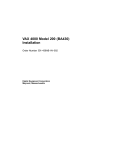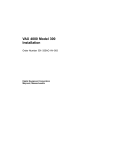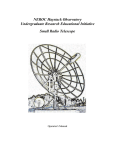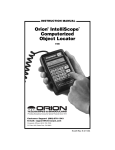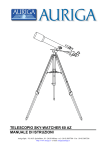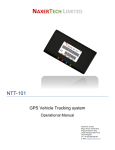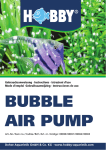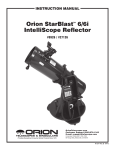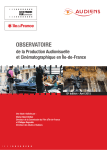Download Radio Shack Star Navigator Owner`s manual
Transcript
Star Navigator Owner’s Manual Please read before using this equipment. Contents Features .................................................................................................................................. 3 A Quick Look at Your Star Navigator ................................................................................... 3 Preparation ............................................................................................................................. Installing Batteries ............................................................................................................. Turning On the Star Navigator .......................................................................................... Selecting a Latitude .......................................................................................................... Selecting a Time Correction Zone ..................................................................................... Setting Up the Star Navigator ........................................................................................... Clearing the Star Navigator’s Memory ....................................................................... Using the Stand ................................................................................................................ 4 4 4 4 5 5 6 7 Observation Tips .................................................................................................................... About the Star Maps ......................................................................................................... Objects you can Find ........................................................................................................ Seasons When Constellations Appear .............................................................................. Selecting an Observation Location ................................................................................... Tips for Better Stargazing .......................................................................................... 7 7 7 8 9 9 Operation ................................................................................................................................ 9 Finding a Constellation or Star .......................................................................................... 9 Finding a Planet .............................................................................................................. 10 Identifying a Star or Constellation ................................................................................... 11 Troubleshooting ................................................................................................................... Reducing Compass Inaccuracy ...................................................................................... Selecting a Magnetic Correction Zone ..................................................................... Care ................................................................................................................................ 13 13 13 14 Specifications ....................................................................................................................... 15 © 2000 RadioShack Corporation. All Rights Reserved. RadioShack and RadioShack.com are trademarks used by RadioShack Corporation. 2 Contents Features Your RadioShack Star Navigator can help you identify and find individual stars, constellations, and planets in the night sky in the Northern Hemisphere. Your Star Navigator’s convenient size and light weight make it easy to carry and use anywhere. Your Star Navigator’s features include: Height Indicators — show the approximate viewing height (low, medium, or high) of a celestial object to help you find it. 16 Star Maps — divide the visible sky into understandable sections and show the names and locations of the constellations and stars within those sections. This helps you easily identify celestial objects and use them as a reference to locate planets in the night sky. Indicator — appears if a celestial object you selected is viewable any time that night until dawn the next morning. Liquid-Crystal Display — shows the date and time, setup information, star map number, and the names of the celestial objects the Star Navigator can help you find. LED Indicators — help locate a celestial object you are looking for on the Star Navigator’s map. Built-in Compass — helps you find the correct direction to point the Star Navigator. “Navigating the Universe” Guide Book — provides valuable information about the celestial objects the Star Navigator can help you find. A Quick Look at Your Star Navigator Star Map Rotation Ring Star Map Indicators Rotational Indicators Height Indicators Stand Battery Compartment Display FIND RESET STEP SELECT Compass IDENTIFY Important: Your Star Navigator can find stars, constellations, and planets and identify stars and constellations in the sky of the Northern Hemisphere between the latitudes of 25° (Key West, FL) and 55° (southern Alaska). Features 3 Preparation INSTALLING BATTERIES Your Star Navigator requires three AAA batteries (not supplied) for power. For the best performance and longest life, we recommend RadioShack alkaline batteries. Cautions: • Use only fresh batteries of the required size and recommended type. TURNING ON THE STAR NAVIGATOR Press any button to turn on the Star Navigator. To save power, your Star Navigator automatically turns itself off if you do not press any button for about 1 minute. Note: Your Star Navigator does not turn itself off during setup or if any of its rotational or directional indicators are on. • Do not mix old and new batteries. 1. While holding down the tab on the battery compartment cover, pull the cover up to remove it. 2. Place the batteries in the compartment as indicated by the polarity symbols (+ and –) marked inside. SELECTING A LATITUDE To calibrate your Star Navigator, select the latitude of your location from one of these maps, then write it down. For example, if you live in Colorado, your latitude is 40. North America 3. Replace the cover. After you install the batteries, the Star Navigator turns itself on and JAN (January) appears, indicating it is ready to set up. When the display dims or the Star Navigator stops operating properly, wait about 1 minute for the Star Navigator to turn off, then replace the batteries. Europe Warning: Dispose of old batteries promptly and properly. Do not burn or bury them. Caution: If you do not plan to use the Star Navigator for a month or more, remove the batteries. Batteries can leak chemicals that can destroy electronic parts. 30 4 Preparation Asia Europe Note: If your location is not shown on the maps, choose the closest latitude to your location. If your location lies between any two latitudes, choose either latitude. Asia SELECTING A TIME CORRECTION ZONE The time zone in which you reside can affect your observations. To calibrate your Star Navigator, select the time correction zone for your location from one of these maps, then write it down. For example, if you live in Ohio, your time correction zone is M. North America Note: If your location is not shown on the maps, choose the closest time correction zone to your location. If your location lies between any two time correction zones, choose either zone. SETTING UP THE STAR NAVIGATOR 1. Repeatedly press STEP or IDENTIFY to select the current month, then press FIND or SELECT. DAY 1 appears. 2. Repeatedly press STEP or IDENTIFY to select the current date, then press FIND or SELECT. YR2000 appears. 3. Repeatedly press STEP or IDENTIFY to select the current year, then press FIND or SELECT. HR12:_ appears. 4. Repeatedly press STEP or IDENTIFY to select the current hour, then press FIND or SELECT. MIN :00 appears. Preparation 5 5. Repeatedly press STEP or IDENTIFY to select the current minute, then press FIND or SELECT. LAT (latitude) 40 appears. 6. Repeatedly press STEP or IDENTIFY to enter the latitude you selected in “Selecting a Latitude” on Page 4, then press FIND or SELECT. ZONE (time correction zone) L appears. 7. Repeatedly press STEP or IDENTIFY to enter the time correction zone you selected in “Selecting a Time Correction Zone” on Page 5, then press FIND or SELECT. DAYSAV (Daylight Saving Time) and or appear. 8. Repeatedly press STEP or IDENTIFY until appears (to show Daylight Saving Time is not in effect) or until appears (to show Daylight Saving Time is in effect), then press FIND or SELECT. READY appears. Notes: • indicates that Daylight Saving Time is in effect in your area. indicates that Daylight Saving Time is not in effect in your area. Select the appropriate box during setup. • When Daylight Saving Time goes into effect or ends, you must manually set up the time and make sure the correct box appears. • Your local newspaper and other news sources will announce when Daylight Saving Time is in effect in your location. Generally, Daylight Saving Time is in effect from spring until fall. currently set date appears for about 2 seconds. To view the currently set time when READY appears, press STEP. AM or PM and the currently set time appear for about 2 seconds. To set the date, time, location, and Daylight Saving Time setting at any time, repeatedly press FIND until SETUP appears, then press SELECT. Then repeat the steps in this section. Clearing the Star Navigator’s Memory To clear the Star Navigator’s memory, use a pointed object such as a paper clip to press RESET. Important: • If the Star Navigator is turned off, it saves information stored in its memory for about 2 minutes after you remove the batteries. Otherwise, if it is turned on, it saves information stored in its memory for about 10 seconds after you remove the batteries. If you replace the Star Navigator’s batteries while it is turned off, install new batteries within 2 minutes after removing the old batteries. If you replace the Star Navigator’s batteries while it is turned on, install new batteries within 10 seconds after removing the old batteries. • The Star Navigator is preset to automatically include one leap day for the years 2000, 2004, 2008, and 2012. You can enter February 29 only in those leap years. Follow these steps to enter February 29. 9. Insert the star maps face up into the back of the Star Navigator (see “About the Star Maps” on Page 7). 10. To view the currently set date when READY appears, press SELECT. The 6 Preparation 1. Repeatedly press FIND until SETUP appears. 2. Repeatedly press SELECT until the year digits appear. 3. Set the current leap year. 4. Repeatedly press FIND until SETUP appears. 5. Repeat the steps under “Setting Up the Star Navigator” on Page 5. Notes: • All information in the Star Navigator’s memory is erased if you press RESET. • The display automatically lights when the current time is between 6 PM (5 PM during Daylight Saving Time) and 7 AM (6 AM during Daylight Saving Time) the next day. USING THE STAND Although you will usually hold the Star Navigator in front of you when you use it, you can also use the Star Navigator’s built-in stand to place it on a flat surface such as a desk, shelf, or table. To use the stand, pull the stand away from the Star Navigator until it stops. Observation Tips ABOUT THE STAR MAPS OBJECTS YOU CAN FIND The supplied star maps are your keys to unlock the sky. Each map represents a circular view of the night sky. This table shows what each symbol represents on the star maps. The following table shows the celestial objects in the Northern Hemisphere you can find or identify and their displayed abbreviation. Constellations Star Map Symbol Represents Object Red asterisk The brightest star in that view of the sky, plus Polaris (the North Star). The name of the brightest star appears in red lettering. Red diamond Medium-bright stars in that view of the sky. Red dot Dimmer stars in that view of the sky. Red line Green line Connects the stars that form the constellations. Shows the shapes of constellations as the ancient Greeks and other civilizations saw them. The green wording in the chart indicates the name of the constellation. Place the star maps face up in the holder on the back of the Star Navigator. Abbreviation Andromeda ANDROM Aquarius AQUARI Aquila AQUILA Aries ARIES Auriga AURIGA Big Dipper BIGDIP Bootes BOOTES Cancer CANCER Canis Major CANMAJ Canis Minor CANMIN Capricorn CAPRIC Cassiopeia CASSIO Cepheus CEPHEU Cetus Observation Tips CETUS 7 Object Corona Object Abbreviation Abbreviation CORONA Altair Corvus CORVUS Antares ANTARE Crater CRATER Arcturus ARCTUR Cygnus CYGNUS Betelgeuse BETELG Delphinus DELPHI Capella CAPELA DRACO Castor CASTOR Eridanus ERIDAN Deneb DENEB Gemini GEMINI Fomalhaut HERCUL Hamal HAMAL LEO Polaris POLARI LEOMIN Pollux POLLUX Draco Hercules Leo Leo Minor ALTAIR FOMALH Lepus LEPUS Procyon PROCYO Libra LIBRA Regulus REGULU Little Dipper Lyra Monoceros Ophiuchus Orion LITDIP Rigel RIGEL LYRA Sirius SIRIUS MONOCE Spica SPICA OPHIUC Vega VEGA ORION Planets Pegasus PEGASU Perseus PERSEU Pisces PISCES Venus VENUS Piscis Australis PISAUS Mars MARS Sagitta SAGITA Jupiter JUPITR Sagittarius SAGITR Saturn SATURN Scorpio SCORPI Serpens SERPENS Taurus TAURUS Triangulum TRIANG Virgo VIRGO Object Abbreviation SEASONS WHEN CONSTELLATIONS APPEAR This table shows the most prominent constellations you can see in the early evening during each season. Stars Season Object Aldebaran 8 Abbreviation Spring ALDEBA Observation Tips Visible Constellations Gemini, Leo, Virgo, Big Dipper, Little Dipper Season Visible Constellations Summer Virgo, Scorpio, Sagittarius, Lyra, Cygnus, Big Dipper Autumn Cygnus, Pegasus, Scorpio, Sagittarius, Big Dipper, Lyra Winter Pegasus, Auriga, Taurus, Canus Minor, Orion • If your location is extremely dark, you might need a source of light to help you operate the Star Navigator. Use a small flashlight or penlight, with a red filter or a piece of clear red plastic over the light source. The red light helps preserve your ability to see at night. • You might not be able to see all the objects shown on the star maps at your location due to factors such as weather, atmospheric conditions, and your proximity to “light pollution” such as city lights, automobile headlights, or even a full moon. SELECTING AN OBSERVATION LOCATION The best way to observe celestial objects is outdoors on a clear night, away from sources of bright light. Select a location that is in an open area with good overall visibility, without too many trees or buildings nearby, and away from metal and magnetic material. • Planets are generally bright and do not twinkle as much as stars, offering a steadier light. Warning: Never look directly at the sun. • The first few times you use your Star Navigator, find the brightest stars and most recognizable constellations first. Then look for distinctive patterns. This can help you locate some of the harderto-see constellations. Tips for Better Stargazing • Wait at least 5–10 minutes after you first go outside to view celestial objects, to give your eyes time to adjust to the reduced light. Operation FINDING A CONSTELLATION OR STAR constellation or star is not currently visible and will not be visible later that night. For example, to find the Big Dipper constellation, repeatedly press FIND until CONSTL appears, then repeatedly press STEP or IDENTIFY until BIGDIP appears. 1. Repeatedly press FIND until CONSTL (to search for a constellation) or STARS (to search for a star) appears. 2. Refer to the tables on Pages 7 and 8 to find the abbreviation for the constellation or star you want to find. 3. Repeatedly press STEP or IDENTIFY until the desired abbreviation appears. appears if the constellation or star is currently visible or will be visible later that night. does not appear if the 4. If appears, press SELECT. If the constellation or star is visible, a rotational indicator on the front of the Star Navigator flashes, one of the star map indicators on the back of the Star Navigator flashes, and MAP and a map number appear. Otherwise, the time or date Operation 9 when the constellation or star will be visible appears. or LOW). Then lift the Star Navigator until it is directly under your line of sight does not appear and you Note: If press SELECT, the date that the constellation or star will be visible or the time the next night when it will be visible appears. The constellation or star you selected will not be visible that night. Press STEP to return to the constellation or star list, select another constellation or star, then start over at Step 2. LOW MID HIGH 5. If the star/constellation is currently visible, turn the Star Navigator over and carefully remove the star map whose indicator is flashing from the holder. Then insert the star map into the rotation ring on the front panel between the body of the Star Navigator and the back of the ring. 10. Press SELECT. LOOK appears and the star map brightens. The directional and rotational indicators turn off. Red stars and red lines appear on the star map. Compare the stars in the sky with the stars on the star map. Note: Make sure the star map’s notch fits properly into the rotation ring’s tab. • If necessary, repeatedly press IDENTIFY to adjust the display’s brightness. Notes: 6. Rotate the ring until its tab covers the flashing rotational indicator. The star map now matches the orientation of the sky. 7. Press SELECT. A directional indicator and a height indicator flash, and TURN appears. 8. Hold the Star Navigator flat, then stand in the same place while you slowly turn your body until the compass’ arrow points to the flashing directional indicator. You are now facing in the correct direction. • The star map does not light during daylight hours or when constellations on the map are not visible in the night sky. 11. Press STEP. The green lines on the star map light, showing you the shape of the constellation as the ancient Greeks and other civilizations pictured it. 12. Press STEP again to turn off the green lines. 13. Press SELECT to return to the abbreviation of the star or constellation you are viewing, then press FIND. READY appears. FINDING A PLANET 9. Raise your head to the level shown by the flashing height indicator (HIGH, MID, 10 1. Repeatedly press FIND until PLANET appears. Operation 2. Refer to “Planets” on Page 8 to find the abbreviation for the planet you want to find. 3. Repeatedly press STEP or IDENTIFY until the desired abbreviation appears. appears if the planet is currently visible or will be visible later that night. does not appear if the planet is not currently visible and will not be visible later that night. For example, to find Mars, repeatedly press FIND until PLANET appears, then repeatedly press STEP or IDENTIFY until MARS appears. 4. If appears, press SELECT. If the planet is visible or just rising, a rotational indicator on the front of the Star Navigator flashes, one of the star map indicators on the back of the Star Navigator flashes, and MAP and a map number appear. Otherwise, the time when the planet will be visible appears. Note: If does not appear and you press SELECT, you see any of the following: • NOTVIS appears. The planet you selected is not visible and will not be visible that night. • • appears, a rotational indicator on the front of the Star Navigator flashes, one of the star map indicators on the back of the Star Navigator flashes, and MAP and a map number appears. The planet you selected is still visible but just setting. 5. Turn the Star Navigator over and carefully remove the star map whose number is flashing from the holder. Then insert the star map into the rotation ring on the front panel between the body of the Star Navigator and the back of the ring. Note: Make sure the star map’s notch fits properly into the rotation ring’s tab. 6. Rotate the ring until its tab covers the flashing rotational indicator. The star map now matches the orientation of the sky. 7. Press SELECT. A directional indicator and a height indicator flash, and TURN appears. If the object is just rising in the sky, RISING also appears. 8. Hold the Star Navigator flat, then stand still while slowly turning your body until the compass’ arrow points to the flashing directional indicator. You are now facing in the correct direction. 9. Raise your head to the level shown by the flashing height indicator (HIGH, MID, or LOW). Then lift the Star Navigator until it is directly under your line of sight 10. Press SELECT. The name of the constellation where the planet is in or near appears and the star map brightens. 11. Compare the stars in the sky with the stars on the star map. Any bright “star” in the sky that does not match the stars on the star map you are looking at and does not move is the planet you are looking for. and the time the next night when it will be visible appears. The planet you selected has already set and will not be visible that night. Press STEP to return to the planet list, select another planet, then start over at Step 2. Operation Notes: • If necessary, repeatedly press IDENTIFY to adjust the display’s brightness. 11 • The star map does not light during daylight hours or when constellations on the map are not visible in the night sky. 12. Press SELECT to return to the list of planets. 6. Turn the Star Navigator over and carefully remove the star map whose indicator is flashing from the holder. Then insert the star map into the rotation ring on the front panel between the body of the Star Navigator and the back of the ring. Note: Make sure the star map’s notch fits properly into the rotation ring’s tab. IDENTIFYING A STAR OR CONSTELLATION If you see a star or constellation you cannot identify, you can use the Star Navigator to confirm its name. Note: If you try to use your Star Navigator during the day (when celestial objects are not visible), DAYTIM appears. 1. Hold the Star Navigator flat, then turn your body to face the object you want to identify. 2. Repeatedly press FIND until READY appears. 3. Press IDENTIFY. MAP and a map number appear. Then, a rotational indicator, directional indicator, and height indicator on the front of the Star Navigator flashes and one of the star map indicators on the back of the Star Navigator flash. 7. Rotate the ring until its tab covers the flashing rotational indicator. The star map now matches the orientation of the sky. 8. Slowly turn your body until the compass’ arrow points to the flashing directional indicator. You are now facing toward the center of the star map. 9. Raise your head to the level shown by the flashing height indicator (HIGH, MID, or LOW), then lift the Star Navigator until it is directly under your line of sight. 10. Press SELECT. LOOK appears and the star map brightens. Red stars and red lines appear on the star map. Compare the object you want to identify with the objects on the star map. Notes: 4. Repeatedly press IDENTIFY until the directional indicator closest to the point of the arrow on the compass flashes. A new map number appears and its indicators flash. 5. Confirm if the height of the object you want to identify matches the height indicated by the flashing height indicator. If they do not match, press IDENTIFY again. Note: If the heights do not match exactly, compare the object you are viewing with different star maps while looking in the same direction. In some cases, you might have to compare more than one star map. 12 • If necessary, repeatedly press IDENTIFY to adjust the display’s brightness. • The star map does not light during daylight hours or when constellations on the map are not visible in the night sky. 11. Press STEP. The green lines on the star map light, showing you the nearby constellations, stars, and planets. 12. Press STEP again to turn off the green lines. 13. Press SELECT. READY appears. Operation Troubleshooting REDUCING COMPASS INACCURACY The magnetic variations that naturally occur at different locations on earth can affect your Star Navigator’s compass readings, making it more difficult to find celestial objects. If you have trouble finding celestial objects, use the maps shown in “Selecting a Magnetic Correction Zone” on Page 13 to find the adjustment (if any) you must take to find the correct direction in which to stand to view celestial objects. Note: Your Star Navigator’s compass is designed so the letter closest to you (in the six o’clock position) indicates the direction you are facing. I Indicator Directional Indicator II Indicator North America Selecting a Magnetic Correction Zone Each magnetic zone map is divided into three parts – LED, TURN LEFT, and TURN RIGHT. If your location lies within a part of the map labeled LED in the maps on the right, you should not need to make any corrections for magnetic variations. Face in the direction of the object you want to find as closely as possible, then simply turn your body until the compass’ arrow points directly to the flashing directional indicator. Europe If your location lies within a part of the map labeled TURN LEFT, you must make a correction for magnetic variations. Turn your body until the compass’ arrow points directly at the flashing directional indicator. Then turn your body slightly to the left so the compass’ needle points to the I indicator. If your location lies within a part of the map labeled TURN RIGHT, turn your body until the compass’ arrow points directly at the flashing directional indicator. Then turn your body slightly to the right so the compass’ needle points to the II indicator. Troubleshooting 13 Asia Note: If your location is not shown on the maps, choose the closest magnetic correction zone to your location. If your location lies between any two magnetic correction zones, choose either zone. CARE Keep the Star Navigator dry; if it gets wet, wipe it dry immediately. Use and store the Star Navigator only in normal temperature environments. Handle the Star Navigator carefully; do not drop it. Keep the Star Navigator away from dust and dirt, and wipe it with a damp cloth occasionally to keep it looking new. Modifying or tampering with the Star Navigator’s internal components can cause a malfunction and might invalidate its warranty. If your Star Navigator is not performing as it should, take it to your local RadioShack store for assistance. 14 Troubleshooting Specifications Operating Voltage .................................................................................................................... 3.3 – 4.8 Vdc Power Source ......................................................................................................... 3 AAA alkaline batteries Battery Life (Approx.) ..................................................................................................................... 50 hours Automatic Shutoff ................................................................................................................. About 1 minute Dimensions (HWD) ......................................................................................................... 61/2 × 61/5 × 11/3 in (165 × 157 × 33 mm) Weight ................................................................................................................................................ 9.5 oz (269 g) Specifications are typical; individual units might vary. Specifications are subject to change and improvement without notice. Specifications 15 Limited One-Year Warranty This product is warranted by RadioShack against manufacturing defects in material and workmanship under normal use for one (1) year from the date of purchase from RadioShack company-owned stores and authorized RadioShack franchisees and dealers. EXCEPT AS PROVIDED HEREIN, RadioShack MAKES NO EXPRESS WARRANTIES AND ANY IMPLIED WARRANTIES, INCLUDING THOSE OF MERCHANTABILITY AND FITNESS FOR A PARTICULAR PURPOSE, ARE LIMITED IN DURATION TO THE DURATION OF THE WRITTEN LIMITED WARRANTIES CONTAINED HEREIN. EXCEPT AS PROVIDED HEREIN, RadioShack SHALL HAVE NO LIABILITY OR RESPONSIBILITY TO CUSTOMER OR ANY OTHER PERSON OR ENTITY WITH RESPECT TO ANY LIABILITY, LOSS OR DAMAGE CAUSED DIRECTLY OR INDIRECTLY BY USE OR PERFORMANCE OF THE PRODUCT OR ARISING OUT OF ANY BREACH OF THIS WARRANTY, INCLUDING, BUT NOT LIMITED TO, ANY DAMAGES RESULTING FROM INCONVENIENCE, LOSS OF TIME, DATA, PROPERTY, REVENUE, OR PROFIT OR ANY INDIRECT, SPECIAL, INCIDENTAL, OR CONSEQUENTIAL DAMAGES, EVEN IF RadioShack HAS BEEN ADVISED OF THE POSSIBILITY OF SUCH DAMAGES. Some states do not allow limitations on how long an implied warranty lasts or the exclusion or limitation of incidental or consequential damages, so the above limitations or exclusions may not apply to you. In the event of a product defect during the warranty period, take the product and the RadioShack sales receipt as proof of purchase date to any RadioShack store. RadioShack will, at its option, unless otherwise provided by law: (a) correct the defect by product repair without charge for parts and labor; (b) replace the product with one of the same or similar design; or (c) refund the purchase price. All replaced parts and products, and products on which a refund is made, become the property of RadioShack. New or reconditioned parts and products may be used in the performance of warranty service. Repaired or replaced parts and products are warranted for the remainder of the original warranty period. You will be charged for repair or replacement of the product made after the expiration of the warranty period. This warranty does not cover: (a) damage or failure caused by or attributable to acts of God, abuse, accident, misuse, improper or abnormal usage, failure to follow instructions, improper installation or maintenance, alteration, lightning or other incidence of excess voltage or current; (b) any repairs other than those provided by a RadioShack Authorized Service Facility; (c) consumables such as fuses or batteries; (d) cosmetic damage; (e) transportation, shipping or insurance costs; or (f) costs of product removal, installation, set-up service adjustment or reinstallation. This warranty gives you specific legal rights, and you may also have other rights which vary from state to state. RadioShack Customer Relations, 200 Taylor Street, 6th Floor, Fort Worth, TX 76102 We Service What We Sell RadioShack Corporation Fort Worth, Texas 76102 12/99 28-269 12A00 Printed in Hong Kong