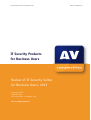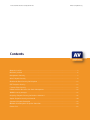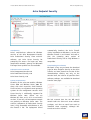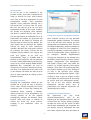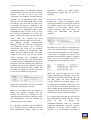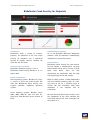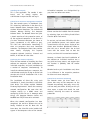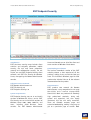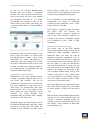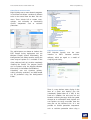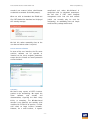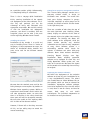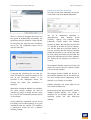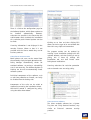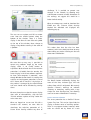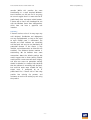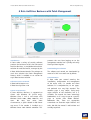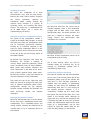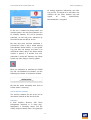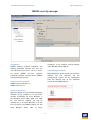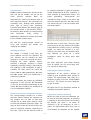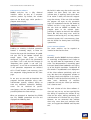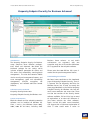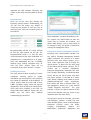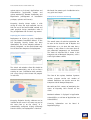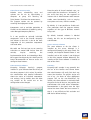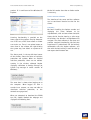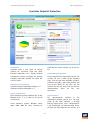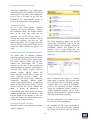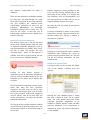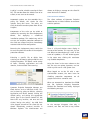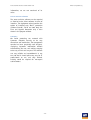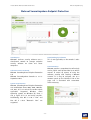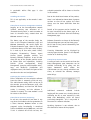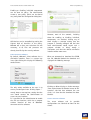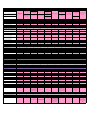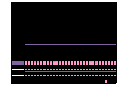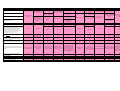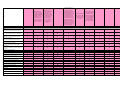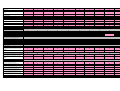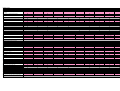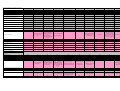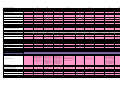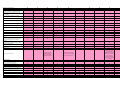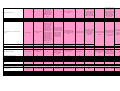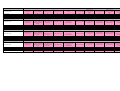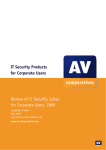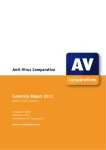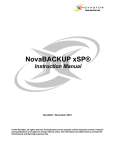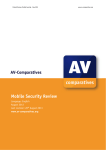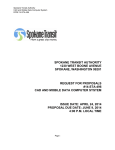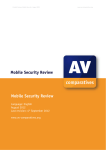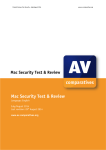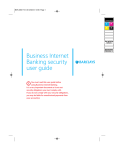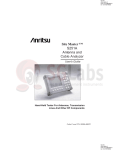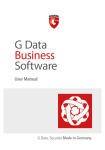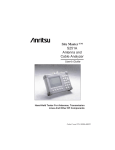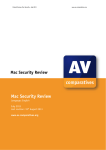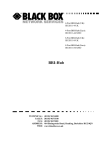Download AVG ANTI-VIRUS BUSINESS EDITION 2011 - REV 2011.01 User guide
Transcript
Product Review: Business Security Review 2013
www.av-comparatives.org
IT Security Products
for Business Users
Review of IT Security Suites
for Business Users, 2013
Language: English
September 2013
Last revision date: 16th October 2013
www.av-comparatives.org
-1-
Product Review: Business Security Review 2013
www.av-comparatives.org
Contents
About this review ................................................................................................................. 3
Reviewed products ................................................................................................................ 6
Management Summary ........................................................................................................... 7
Avira Endpoint Security ......................................................................................................... 8
Bitdefender Cloud Security for Endpoints ............................................................................... 13
ESET Endpoint Security ........................................................................................................ 17
F-Secure Client Security ....................................................................................................... 22
G Data AntiVirus Business with Patch Management .................................................................. 28
IKARUS security.manager ..................................................................................................... 32
Kaspersky Endpoint Security for Business Advanced ................................................................. 36
Sophos Endpoint Security and Control.................................................................................... 40
Symantec Endpoint Protection .............................................................................................. 44
Webroot SecureAnywhere Endpoint Protection ........................................................................ 49
Feature lists ....................................................................................................................... 53
-2-
Product Review: Business Security Review 2013
www.av-comparatives.org
About this review
Our scenario for AV-Comparatives’ 2013 Business Software Review is a single-site company network
with a domain controller/file server running Windows Server 2012, and 25 client PCs, running a mix
of Windows 8, Windows 7 and Windows XP. A company of this size may well not have a full-time IT
manager, so we have considered the management and monitoring of the security software from the
point of view of someone who is not highly trained or experienced in IT administration, and only
looks after the system part-time. We do however assume that the initial installation/deployment of
the software will be carried out by an IT professional who is familiar with small business networks.
The increasing availability of hosted Microsoft Exchange services, combined with the fact that
Windows Server 2012 has no counterpart to Small Business Server, means that we have not looked at
antivirus software for Microsoft Exchange in this year’s review.
Although it is a minor point, we start our review of each product by considering how easy it is for
the administrator to find the right software components and documentation on the manufacturer’s
website. It can be time-consuming and frustrating to have to search for all the items needed, or to
find that deployment has to be interrupted because a necessary component is missing. The next task
for the administrator is to look at the documentation and find the sections relevant to installing the
console (where applicable) and deploying the client software. We note here that “quick start guides”
can be ideal for these tasks, providing they contain all the necessary details. Comprehensive
manuals covering all the features, functions and options of the software need to be properly indexed
and bookmarked if the reader is to find a particular section quickly and easily. Regarding installation
of the management console on the server (where applicable), we would expect an IT professional to
be able to install or update additional components (e.g. SQL Server), open firewall ports or create
shares etc. without any assistance. However, should such actions be necessary, we feel that the
console’s setup program (or the manual) should make very clear exactly what needs to be done.
Even with a network of only 25 client PCs, deploying antivirus software by push installation should
be considerably quicker than manually installing on each individual computer. We therefore consider
how easy it is to do this with each of the reviewed products; suitable instructions in the manual,
describing how to prepare the client PCs for remote installation, are invaluable here. We also look
very briefly at installing the antivirus software for the server, which we would expect to be very
quick and straightforward.
Once the antivirus software has been deployed, we consider how easy it is to monitor the state of
the network using the console. We would expect to be warned clearly of any malware discoveries or
potential security risks (e.g. the antivirus software not running or out-of-date on a client PC), and
to easily find a means of rectifying any problems. Next we consider carrying out everyday
maintenance tasks such as updating and scanning, and (where applicable) how to schedule such
jobs.
We then shift our attention to the client antivirus software installed on the PCs. We look at
warnings displayed in the event that malware is discovered or that there is a malfunction in the
software, and what, if anything, the user is able to do with the program when logged on with a
standard user account. We also consider whether the program makes more features available when
an administrator account is used. Finally we take a very brief look at the antivirus software that
protects the server.
-3-
Product Review: Business Security Review 2013
www.av-comparatives.org
Full details of the points we have looked at for each program are given below:
Introduction and Software version reviewed
• Overview of the manufacturer’s business products, and details of the product reviewed
• Main product version number of each of the components used
System requirements
• Operating systems supported
Downloading the software and documentation
• How easy is it to find everything on the website?
Documentation
• The range of manuals available, scope of each
• How easy is it to find the right document for the job?
• How well is the documentation prepared?
• How easy is it to use?
• Which manuals were used in this test?
Installing the console
• Are there any difficulties or points of interest?
Client/server antivirus management interface
• Description of layout and features
Deploying the antivirus software
• Deployment to clients by push installation
• Are there other installation methods, such as local installation from the client?
• Server protection installation
Client/server antivirus monitoring
• Status of real-time protection
• Status of signatures (date and time of last update)
• Status of firewall – if applicable
• Program version installed
• Malware discovered and result (e.g. deleted/quarantined) - tested by running AMTSO
Feature Settings Check on client
• Software vulnerabilities detected
• Any other relevant information
• Licensing information
Client/server antivirus tasks (from console)
• Run scans: full, quick, custom – once/automated
• Run a vulnerability scan – once/automated
-4-
Product Review: Business Security Review 2013
•
•
•
•
•
•
www.av-comparatives.org
Update signatures – once/automated
Update program version
Enable/disable components such as real-time protection or firewall
Add/remove components such as firewall – if applicable
Add scan exclusion
USB device control
Client antivirus software
• What is visible to the user?
• Are scan/update options available?
• Is there a status display that would alert the user in the event of a problem? If so, can the
user easily fix the problem?
• By default, can components be disabled/enabled locally using (1) a Windows domain
administrator account (2) a standard domain user account? If the answer to (2) is yes, can
configuration options be password protected?
• What happens on malware discovery (AMTSO Feature Settings Check)?
• Is it clear to the user what, if anything, they need to do?
Server antivirus software
• Brief description of window
• What functions are available?
• What happens on malware discovery?
• Is there a warning if e.g. real-time protection is disabled?
-5-
Product Review: Business Security Review 2013
www.av-comparatives.org
Reviewed products
The following manufacturers participated in this review:
The products listed below were reviewed for this report. The manufacturers either provided us with
the newest versions of their respective products, or confirmed that the latest version was available
from their website (as at September 2013).
•
•
•
•
•
•
•
•
•
•
AVIRA Endpoint Security 13.0
Bitdefender Cloud Security for Endpoints 5.1
ESET Endpoint Security 5.0
F-Secure Client Security 11.0
G DATA AntiVirus Business with Patch Management 12.0
Ikarus security.manager 4.2
Kaspersky Endpoint Security for Business Advanced 10.1
Sophos Endpoint Security and Control 10.2
Symantec Endpoint Protection 12.1
Webroot SecureAnywhere Endpoint Protection 8.0
As no major flaws or problems were encountered while reviewing the products, we are pleased to be
able to give our Approved Business Product Award to all the participating products.
-6-
Product Review: Business Security Review 2013
www.av-comparatives.org
Management Summary
Avira’s mmc-based console and client software will feel very familiar and comfortable to IT
professionals, and non-expert administrators will require minimal training. Documentation and
client software interface are also of a very high standard. The suite impressed us with its reliable
and trouble-free operation in our test.
Bitdefender could be deployed by a non-expert administrator due to its cloud-based console and
simple local installation process for the endpoint software. The console is simple and
straightforward to use.
ESET scores very highly with documentation and client software interface. The console is very
powerful and can be customised to the administrator’s needs. Non-expert administrators may
initially require just a little practice to find their way around it.
F-Secure allows very detailed monitoring and has an excellent software update monitor to keep
track of potential vulnerabilities. We feel that it could be comfortably used by non-expert
administrators if some initial configuration is carried out by an IT professional.
G Data’s clearly laid-out console makes deploying and monitoring client software very
straightforward, even if status reporting is not perfect. The minimalist interface to the client
software has some obvious advantages for the administrator.
IKARUS is very easy to deploy and we liked the ability to reproduce the client software window on
the server. The console is essentially fairly practical to use. However, we would say that there are
one or two quirks to the software, which may make it more suitable for confident administrators.
Kaspersky Lab use the familiar mmc format and good graphic design to produce a powerful but
easy-to-use console. Documentation is generally good, albeit with a couple of minor omissions.
Deployment is very straightforward and the real-time progress display is excellent. The client
software interface is oriented towards information display for the admin, with no user interaction
available by default.
Sophos’ business software could be used to protect larger networks but is equally well-suited to
small business. Installation and deployment should not present a professional administrator with
any problems, and the straightforward design of the console makes important tasks and information
easy to find. The software worked very efficiently and reliably in our test.
Symantec’s management console is clear and simple, and good graphic design makes it particularly
user-friendly. Client software is practical and familiar, and the deployment process is so simple that
a non-expert administrator should be able to do it comfortably. Installation of the console itself is
also very easy. In our test, we found the software to be very reliable and unproblematic.
Webroot is in many ways ideal for a small business without a full-time system administrator. The
cloud-based console requires no installation and enables very simple deployment of client software
by local installation on each PC. There are some obvious advantages to the default minimalist user
interface.
-7-
Product Review: Business Software Review 2013
www.av-comparatives.org
Avira Endpoint Security
automatically deselects the Avira Firewall
during installation on Windows 8, so that the
Windows Firewall is used instead. Avira tell us
that the upcoming 2014 version of
Professional Security will be fully Windows 8
compatible.
Introduction
Avira’s small-business software for Windows
consists of the Avira Management Console,
Avira Professional Security client antivirus
software, and Avira Server Security for
protecting file servers. For larger and more
complicated networks, gateway and Microsoft
Exchange Server products are also available.
Downloading the software
We found it very easy to locate the download
page for Avira Endpoint Security on the Avira
website, and were pleased to see that all the
documentation relating not only to the
console itself, but also to all possible client
software packages, was available for download
from the same page:
Software version reviewed
Avira Management Console 2.07
Avira Professional Security 13.0
Avira Server Security 13.0
System requirements
According to the avira.com website, Windows
Server 2008 and Windows Server 2008 R2,
along with their respective Small Business
Server variants, are supported server operating
systems for the management console. Avira
Server Security is additionally supported for
Windows Server 2012. Clients can run
Windows XP, Vista, and 7, all in 32 and 64-bit
versions. In our test, the management console
ran perfectly on Windows Server 2012. The
antivirus component of Professional Security
2013 is fully compatible with Windows 8, but
the firewall is not. The deployment wizard
We had assumed that the 281 MB would
contain both the client and server software
packages, and that we would not need to
download these separately, although this
turned out to be a mistake.
-8-
Product Review: Business Software Review 2013
www.av-comparatives.org
Documentation
As can be seen in the screenshot in the
previous section, Avira make a comprehensive
range of manuals for their small business
suite. Each of the three components we used
(management console, client protection
software, server protection software) has a
full manual plus a succinct “How To” guide.
We used the How-To guide for the Avira
Management Console to assist with installing
the console and deploying client software,
and found it excellent for this task. There is
just the right amount of information for an IT
professional; for example, the guide does not
go through all the details of installing the
console, most of which are very obvious, but
does explain how to configure the network
settings for larger or more complicated
networks. We found the instructions provided
for preparing the clients, pushing out the
endpoint security software, and carrying out
scans and updates, to be clear and
straightforward. There is a clickable table of
contents at the beginning, and the document
has been suitably bookmarked, providing easy
access to any section through Adobe Reader’s
Bookmarks Bar. Screenshots are used to
illustrate the instructions wherever necessary,
and there is an explanation of the icons used
in the software. We found the How-To guide
to be an ideal companion for setting up Avira
Endpoint Security.
Client/server antivirus management interface
Avira Endpoint Security uses the Microsoft
Management Console framework. The console
tree in the left-hand pane displays the main
configuration and monitoring items. These are
the Software Repository (software packages to
be deployed to client and server computers);
Security Environment (custom-made groups to
which the administrator assigns computers to
be managed); Network Neighbourhood
(displays the computers on the network using
Microsoft’s Active Directory schema); Events;
Reports; Configuration; User Management;
Info Center (displays news items about the
product, e.g. version upgrades); Avira Update
Manager, which helps the administrator keep
the installed software up to date. Clicking on
an item in the left-hand pane displays
information and configuration options; rightclicking an item in the tree displays a menu
which allows the administrator to go directly
to specific tasks and configuration options.
The use of the very familiar Microsoft
Management Console means that IT
professionals and computer enthusiasts will
immediately feel at home.
Installing the console
Installing the management console on our
network was as quick and easy as installing
iTunes. Steps included accepting the licence
agreement, enter a licence key, choosing the
installation folder, selecting a Windows
domain account to use for management, and
deciding whether to let the program
automatically configure the Windows Server
Firewall. Setup also asked us whether to
include the client and server antivirus
packages in the installation, which we
accepted.
Deploying the antivirus software
We
experienced
one
very
minor
glitch/misunderstanding
right
at
the
beginning of the deployment process. We had
assumed that the security software packages
for both the server and the clients had been
already been downloaded and integrated into
the console, ready for deployment. We were
thus rather surprised that when we clicked on
-9-
Product Review: Business Software Review 2013
www.av-comparatives.org
recommend installing the agent locally,
although their support staff can do this if
necessary.
Software Repository, no installation packages
were to be seen. This was very easily rectified,
however. The How To guide gave clear
instructions for importing separate software
packages, so we downloaded Avira Server
Security and Avira Professional Security from
the website, and were able to import these
very quickly and easily as explained in the
guide. After this minor hiccup, we found the
remainder of the deployment process to be
exceptionally quick and easy. First, we used
the Security Environment to create two
groups, one for the clients and one for the
server. Next, we installed the Avira
Management Console Agent on the clients –
this software provides communication
between client and server for management
and monitoring purposes. This is done by
right-clicking the group (or an individual
computer), pointing to Installation, AMC
Agent, and then clicking Install. The status
display in the main pane of the console
briefly indicated that installation was
underway, and then just a few moments later
we could see that installation had successfully
completed. We then repeated the process to
install the actual security software. We note
that once the agent had been installed, the
client OS was recognised and the menu entry
for the server software was greyed out:
Client/server antivirus monitoring
Clicking on a group of computers under
Security Environment in the left-hand pane of
the window displays the status of all the
computers in that group. Details shown
include computer name, OS, status, IP
address, last notification, and products
installed.
We could not find a means of displaying the
date of the signatures being used or the state
of the real-time protection as such. However,
if the latter is disabled, the status of the
computer concerned will be shown as “Product
Error”, and a red exclamation mark will be
displayed next to the computer’s name:
Whilst the specific reason for this is not
shown, expanding the computer’s icon in the
left-hand pane displays two further icons, for
the AMC agent and Avira Professional
Security. Clicking on the latter displays a list
of events for the software, including (in this
case) the fact that real-time protection had
been disabled. We do not know what would be
displayed here in the event that the service
failed to start, or was disabled by malware.
Exactly the same process was used to install
Avira Server Security on the server.
Once we had realised that we needed to
import the software packages into the
console, we found the remainder of the
deployment process to be very intuitive, quick
and unproblematic, and our network was
protected within a few minutes.
It is also possible to change the view for the
Avira Professional Security item, on a per-PC
basis,
so
that
it
displays
the
installation/activation status of individual
protection components, including real-time
protection. If Avira’s client firewall is
installed, it is not mentioned separately in
It is possible to perform a local installation
on a client PC using the .EXE setup file for
Avira Professional Security. Avira do not
- 10 -
Product Review: Business Software Review 2013
www.av-comparatives.org
the status display, but events for it are listed
along with those for real-time protection:
menu. As shown in the screenshot below, this
can be used to run scans or updates, and
install/uninstall
or
enable/disable
components:
Precise version numbers for each of the
components of the client software can be
found by right-clicking the Avira Professional
Security icon for a particular PC, pointing to
Views, and selecting Product Version.
To run a scheduled scan, the administrator
selects Start Scan from the context menu
shown above; the dialog box that then opens
allows the scan to be scheduled. Scheduling
updates works in exactly the same way.
Malware discoveries can be seen by clicking
on Events in the left-hand pane, which shows
all events relating to all computers on the
network; alternatively, malware finds and
other events for a particular computer can be
seen by setting the view of that PC’s Avira
Professional Security icon to Events. Doubleclicking a malware event shows what action
was taken (e.g. quarantining).
Local access to client software is
appropriately controlled by means of Windows
administrator privileges, so there is no need
for a password-protection feature in the
management software. Scan exclusions can be
set for all computers, specific groups, or
individual
computers,
by
selecting
Configuration | Avira Professional Security |
Configure from the context menu of the
relevant item.
Avira Endpoint Security does not include a
vulnerability scan. We could not find any
means of displaying licensing information,
other than the name of the licence file.
We feel that the simple layout of the Avira
Management Console, combined with different
views for many items, enables a great deal of
information to be displayed without the
interface becoming cluttered. However, we
found that having to change views to display
particular items of information, e.g. software
version, was rather inconvenient. We wonder
whether Avira might not allow greater
customisation of the columns shown, so that
it possible for the administrator to display a
mix of status, version, event and task items
simultaneously, without having to keep
switching between views.
Avira Endpoint Security does not include any
means of blocking USB devices.
We understand from reading the manual that
the Avira Update Manager automatically
updates both the client software already
installed, and the software repository (from
which the antivirus software is deployed to
new clients). There is thus no need to
manually update the software version
installed on clients.
Client antivirus software
Avira Professional Security provides the user
with a fully featured window, almost identical
to Avira’s consumer antivirus interface. This
even displays licence information:
Client/server antivirus tasks
The Avira Management Console allows a wide
variety of tasks to be carried out on a single
PC or an entire group by right-clicking the
group and selecting an item from the context- 11 -
Product Review: Business Software Review 2013
www.av-comparatives.org
program status and are warned in the event of
a problem. They are able to update and scan
themselves, but are prevented from taking any
risky actions. We feel the alert on malware
discovery is appropriate.
Server antivirus software
Avira Server Security uses the MMC for its
interface. Information and tasks displayed on
the home page are very similar to the client
software.
The user is able to update signatures, run and
schedule scans without restriction. There is a
very obvious status display, which clearly
shows if all is well by means of a suitable icon
and text. A standard user is not able to
deactivate real-time protection or restore
quarantined items (unless administrator
credentials are entered at the UAC prompt).
When an attempt is made to download the
EICAR test file, Avira Professional Security
displays the following alert:
The status display icon and text warn in the
event that e.g. real-time protection is
deactivated. The EICAR test file was deleted
silently when we attempted to download it.
The log (Statistics) provides details of the
detection.
Summary
Avira Endpoint Security impressed us with its
very straightforward installation, clean
interface using the familiar MMC console, and
sensible client software. We found the suite
to be entirely reliable and trouble-free in
operation. Documentation is comprehensive
and well produced. Our one suggestion for
improvement would be to allow customisation
of the client information displayed, in order
to minimise the need to switch between
views. Overall, we feel that experienced IT
professionals should immediately feel at home
with the software, and that with a little bit of
training it could comfortably be used by nonexpert administrators too.
Clicking on Details provides more information
on the malware; the only possible action is to
quarantine it. A scan is run automatically
after malware has been found, and a restart is
required after this.
We found Avira Professional Security’s
interface to be very good. Users can see the
- 12 -
Product Review: Business Software Review 2013
www.av-comparatives.org
Bitdefender Cloud Security for Endpoints
Introduction
Bitdefender make a variety of business
products, for companies of all sizes. Cloud
Security for Endpoints uses a web-based
console to manage antivirus software for
client PCs and file servers.
Downloading the software
This is not applicable. Whichever deployment
method is used, the software is automatically
downloaded as part of the process.
Documentation
Bitdefender Cloud Security has two manuals
for the console, a comprehensive 119-page
Administrator’s Guide and a succinct 34-page
Quick Start Guide. These can very
conveniently be downloaded from the Help
and Support page of the web console.
Software version reviewed
Bitdefender Endpoint Security 5.1.4.227
Bitdefender Cloud Security Console as at 21st
August 2013
System requirements
Client operating systems: Windows XP, Vista,
7, 8 and 8.1, all 32 and 64-bit versions. We
note that Bitdefender Cloud Security also
supports Windows Embedded operating
systems.
Both are clearly written, suitably bookmarked
and have clickable contents pages. It is thus
very easy to get to a particular page or
section. Our one reservation about both
documents is the complete lack of
screenshots.
Server operating systems: Windows Server
2003, 2008, 2008 R2, 2012 and 2012 R2,
along with Small Business Server variants of
these.
We used the Quick Start Guide to help us with
the deployment of the client software. We
were easily able to find clear instructions for
the process in it.
- 13 -
Product Review: Business Software Review 2013
www.av-comparatives.org
Uninstalled computers are distinguished by
grey icons and lower-case names:
Installing the console
This is not applicable. The console is webbased, and so merely requires the
administrator to open the URL and log in.
Client/server antivirus management interface
The web console opens in Dashboard view.
This shows key information in the form of six
boxes: Network Status, Computer Status, Top
10 Most Infected Computers, Top 10 Detected
Malware, Malware Activity, and Computer
Malware Status. The Network Status box gives
a broad overview of the protection status of
all the registered computers in the form of a
pie chart. Protected computers are shown as
green, unprotected as red, offline as grey.
This tells the administrator immediately if
there are computers that need immediate
attention. The Computer Status box provides
more details, displaying the separate
categories Updated, Antivirus, Licensed and
Online, in the form of a bar chart.
Clients can then be installed from the console
by selecting them and clicking Install Client
from the Quick Tasks menu.
In our test, we had some difficulties with the
push installation process, and noticed some
inconsistencies with the status display of the
clients once installed. Bitdefender inform us
that this was a one-off glitch due to load
issues with the servers used to host the
service, and that this has now been resolved.
However, we found that local installation of
the software on individual machines was a
very quick and easy process, and suggest that
this method is probably ideal for smaller
networks.
Deploying the antivirus software
There are two methods of installing the client
software on computers: local installation on
individual computers, and push installation to
a number of computers simultaneously. To
install the software locally on a computer, the
administrator merely has to log on to the web
console and click on Installation Link in the
Installation Area.
Whether local or push installation used, there
is no difference in the respective procedure
for client and server computers.
Client/server antivirus monitoring
The network status pie chart shows at a
glance how many of the computers on the
network are protected, how many are at risk,
and how many are offline. Clicking on this pie
chart opens a report with details for each
machine, including the status of real-time
protection:
The installation of client PCs using push
installation is clearly described in the Quick
Start Guide. The section entitled “Network
Discovery Requirements” details the necessary
network configuration. We note that this
involves setting up a WINS server and
configuring clients to use it. Amongst other
things, the Computer Browser Service and
NetBIOS over TCP/IP have to be activated.
When the network configuration has been
completed, the antivirus software has to be
locally installed on one PC. Once this has
been done, the client PCs to be installed will
appear in the Computers view of the console.
- 14 -
Product Review: Business Software Review 2013
www.av-comparatives.org
When we disabled the firewall of one of our
test PCs, we did not see any form of warning
displayed, or any means of checking the
firewall status.
We understand that Bitdefender Cloud
Security for Endpoints automatically scans
USB devices, but we could not find a means of
blocking such devices altogether.
We could not find a way of discovering the
version number of the client software from
the console, but we understand that the
software is automatically kept up to date, so
this is not necessary.
Client antivirus software
When the main program window of the client
software is opened, a minimalist interface,
showing nothing more than a status display,
appears:
Of the six items displayed by default on the
console Dashboard page, four relate to
malware; together these surely provide
enough information about malware attacks for
any administrator.
Although we are expecting Bitdefender to add
a vulnerability scanner to their business
software very soon, we could not find any
evidence of this in the version we tested.
Clicking on the double down-arrow in the
centre opens up the interface:
Licensing information can be found by
clicking on Account/My Account in the
console.
Client/server antivirus tasks
Scans can be run by selecting the machine(s)
to be scanned in the Computers view, and
clicking Scan in the Quick Tasks menu. A
choice of Quick or Full Scan is then offered.
Scheduled scans can be set using a policy, to
which a task with details and timing of the
scan is added. Scan exclusions are also set
here. The same process can be used to enable
or disable individual components such as the
firewall.
A product/signature update can be carried out
by opening the About dialog, which
automatically triggers an update.
Scan options are clearly accessible on the
Security tab. There is no update button.
In the event of a problem with the system,
the status display changes to a warning:
Components can be installed or uninstalled
from the Computers page, Quick Tasks menu,
Configure Modules.
- 15 -
Product Review: Business Software Review 2013
www.av-comparatives.org
clear and easy to navigate, making it
straightforward to find essential information
and tasks. The client software is simple and
secure but allows users to scan their PCs.
Whilst we experienced a few glitches with the
product in our test, we understand that these
were caused by a temporary issue with the
hosting servers, which has since been
resolved.
The “Click to view issues” button opens up a
page that explains why there is a warning. In
this case, it was because no scan had been
run in the last 7 days. There is no “Fix All”
button provided, so users has to find a
solution themselves.
Even with administrator credentials, the user
cannot activate or deactivate components
from the client interface; this can only be
done from the console.
When we attempted to download the EICAR
test file, Bitdefender quarantined the file and
displayed the following very simple alert:
We found the essentially simple interface of
Bitdefender’s client software to be very
suitable for a business environment, albeit
with one exception: as the program warns the
user in the event of a problem, we feel that a
“Fix All” button would be useful, enabling the
user to resolve the problem in a single click.
Server antivirus software
The antivirus software installed on the server
is identical to that for the clients, with the
exception that only the Antimalware
component is installed (not the Content
Control or Firewall).
Summary
Bitdefender Cloud Security for Endpoints could
easily be deployed by a non-expert
administrator. The web-based console requires
no installation or configuration, and installing
the client software individually on each PC is
quick and simple. We found the console to be
- 16 -
Product Review: Business Software Review 2013
www.av-comparatives.org
ESET Endpoint Security
Server and Console run on all of the client and
server versions of Windows listed above.
Introduction
ESET’s business security range includes client
antivirus and endpoint protection, mobile
security, file and mail server protection,
gateway and collaboration security. For our
review, we used ESET Endpoint Security client
software, and ESET File Security for Windows
Server, managed by the Remote Administrator
console.
Downloading the software
The business downloads section of the ESET
website presents a clear overview of all the
products, making it easy to find the item you
want. The individual download page for each
product also includes links to all the relevant
documentation for the product.
Software version reviewed
ESET Remote Administrator 5.0
ESET File Security 4.5
ESET Endpoint Security 5.0
Documentation
ESET produce two manuals for Remote
Administrator, a very comprehensive 122-page
User Guide, and a succinct 13-page Quick
Start Guide. Both are produced to extremely
high professional standards, being well
written and organised, but also clearly
illustrated, laid out and easily accessible.
There are clickable contents pages and
extensive bookmarking, making it very easy to
get to a particular page or section. Both
System requirements
ESET Endpoint Security runs on 32 and 64-bit
versions of Windows XP, Vista, 7 and 8. ESET
File Security runs on 32 and 64-bit versions of
Windows Server 2003, 2008, 2008 R2, and
2012, including Small Business Server
variants. The ESET Remote Administrator
- 17 -
Product Review: Business Software Review 2013
documents are
screenshots.
well
illustrated
www.av-comparatives.org
by ESET), entering passwords for various
functions, and entering the username and
password required to download updates (also
provided by ESET). Setting up the Console
merely requires the location of the
installation folder to be decided.
with
We were particularly impressed with the Quick
Start Guide, aka Basic Setup Guide. It
provides exactly the right amount of
information needed to get the console and
client software up and running – even starting
with purchasing and downloading the
software. We especially liked the way the
guide integrates its instructions with the
screenshots, using a translucent blue overlay
to connect the text on the left with the
screenshot on the right:
We found the installation process to be very
straightforward.
Client/server antivirus management interface
The layout of the ESET Remote Administrator
console is fairly similar to Microsoft’s MMC
consoles. There is a menu bar and toolbar
along the top, with a narrow left-hand pane
and larger right-hand pane. Additionally, a
row of tabs along the bottom of the window
allows a wide variety of views to be shown in
the main pane, including Clients, Threats,
Quarantine, Tasks, Reports, Remote Install,
and various logs. We initially found that it
was not easy to obtain on overview, given the
array of available tabs, buttons, menus and
links. However, with a little practice, essential
views and tasks can be found.
We note that the content of all the pages of
the console can be customised extensively.
The order of the columns can be changed
easily by drag and drop, and the columns to
be displayed can be added or removed:
We note that ESET also state the estimated
time needed for each particular configuration
job, and provide clickable links within the
.pdf document to the online knowledge base.
We can only describe the Basic Setup Guide as
outstanding. As it is only 13 pages long
including cover and contents pages, we would
recommend that administrators read the
whole thing before starting installation and
deployment.
Installing the console
There are two steps to installing ESET Remote
Administrator. The Server component provides
the actual functionality, while the Console is
the management interface. The Console can
be installed on a different computer from the
Server, or on multiple computers, or even run
from a USB portable drive. Installing the
Server component involves accepting a licence
agreement, importing a licence key (provided
We find this very useful, as it allows
administrators to display exactly the
information they consider most important.
- 18 -
Product Review: Business Software Review 2013
www.av-comparatives.org
Guide provides exactly that; we used the
guide to assist us with deployment, and found
it to be a very straightforward procedure.
As well as the standard Windows-based
console, ESET also provide a web-based
console. This does not allow administrative
tasks to be carried out, but is very valuable
for monitoring, especially as it is highly
customisable. The content of each of the
boxes shown can be chosen individually; the
screenshot below shows a custom dashboard
we made:
As an alternative to push installation, the
administrator can create an installation
package for local installation, which is then
run on individual client PCs.
ESET produce a separate product to protect
file servers, ESET File Security. The
installation process is however identical to
that of the client software, involving the
creation of the relevant installation package
and distribution by push install or local
installation.
Client/server antivirus monitoring
The Clients page of the ESET Remote
Administrator console displays a great deal of
information about monitored computers.
Protection Status Text shows the state of
important protection components such as
real-time protection and firewall, as displayed
in the window of the client software. We find
this very good, as it tells the administrator
not only that something is wrong, but also
the exact nature of the problem. Other items
shown in the window are the version of the
virus signature database being used by each
machine, along with its date; product name
and version number of the software installed;
and last malware discovery (further details
can be seen in the threats pane).
We feel the design of the web console is very
clean, simple and modern, in contrast with
the Windows-based console, which seems
complicated and rather old-fashioned in
comparison. We would suggest that if ESET
could build administrative tasks into the web
console, and allowed the display of these to
be customised too, an unbeatably clear but
powerful console might result.
Deploying the antivirus software
Deployment of the client software involves
creating installation packages from the 32
and 64-bit .MSI installers. This can be
performed as a separate task, or as part of the
first push installation (it only needs to be
done once). The administrator then clicks
Default Search Task in the Remote Install
Pane, selects the client machine(s) to be
installed, and selects Windows Push
Installation from the Actions menu. Progress
can be seen in the Tasks pane.
The License Manager in the tools menu shows
the licence being currently used, the number
of client licences in total and those being
used.
Both the Clients view of Remote Administrator
console and the client software itself will
indicate if important Microsoft updates are
available (see main screenshot at the start of
the section). There is however no other form
of vulnerability scan.
We would suggest that administrators new to
ESET Remote Administrator might need a little
assistance in finding their way around the
console at first. However, the Basic Setup
- 19 -
Product Review: Business Software Review 2013
www.av-comparatives.org
Client/server antivirus tasks
Right-clicking one or more selected computers
in the Clients tab allows a number of different
tasks to be started from the New Task submenu. These include full or custom scans,
updates, and activating or deactivating
specific components such as real-time
protection.
Client antivirus software
ESET Endpoint Security uses the same
interface as ESET’s consumer antivirus
software, which we regard as a model of
simplicity and clarity.
The administrator can choose to deselect the
ESET firewall during deployment and use
Windows Firewall instead. Additionally, the
Configuration Task dialog contains exactly the
same range of options as is available in the
client software itself; this includes completely
disabling the firewall. The program version
can be updated using the Upgrade Windows
Client entry in the Remote Install Wizard.
Scheduling scan and signature updates,
adding scanning exclusions, and USB control
are all performed using the Configuration
Editor:
There is a very obvious status display in the
form of a green text heading plus tick
(checkmark) symbol when all is well; in the
event of a problem, the text turns red and
becomes a warning message, while the symbol
changes to an exclamation mark. Update and
scan options are easily accessible from the
menu bar on the left-hand side. It is not
possible to disable protection components
such as real-time protection when using a
- 20 -
Product Review: Business Software Review 2013
www.av-comparatives.org
standard user account (unless administrator
credentials are entered at the UAC prompt).
complicated and rather old-fashioned in
comparison with its web-based counterpart.
We feel that if ESET could integrate
management tasks into the web console
(which can currently only be used for
monitoring), an unbeatably clear and simple
small-business package would result.
When we tried to download the EICAR test
file, ESET blocked the download and displayed
this warning message:
We feel this makes reasonably clear to the
user that no further action is required.
Server antivirus software
In terms of the user interface, the file server
antivirus software can be regarded as
identical to the client endpoint protection,
except that the firewall and email protection
are not included:
Summary
We found many aspects of ESET’s business
product to be outstanding. We regard the
client
software,
web
console
and
documentation, especially the Basic Setup
Guide, as exemplary. The Windows-based
console is very powerful, and certainly quite
useable with a little bit of practice; it seems
well suited to larger business networks.
However, for a small business, it appears
- 21 -
Product Review: Business Software Review 2013
www.av-comparatives.org
F-Secure Client Security
are supported. Server Security runs on all
versions of Windows Server from 2003 to
2012, with the latest version, 10.1, also
supporting Windows Server 2012 R2.
Introduction
F-Secure provide businesses with two
protection models, a hosted security service
and a self-managed business software suite.
We tested the latter. It consists of a
management server and console called Policy
Manager, endpoint software called Client
Security, and server antivirus software called
Server Security.
Downloading the software
The Business Downloads section of the FSecure website provides a clear overview of
the components of the Business Suite;
clicking on the link for any component opens
a details page with the respective system
requirements and download links for the
software and documentation.
Software version reviewed
F-Secure Policy Manager 11.0
F-Secure Server Security 10.0
F-Secure Client Security 11.0
Documentation
F-Secure provide a comprehensive 157-page
guide to the Policy Manager, which covers all
aspects of installation, deployment and
management. It has been produced to a high
standard, is suitably bookmarked, and has a
clickable contents page, making it easy to get
System requirements
F-Secure Policy Manager runs on Windows
Server 2003, 2008, 2008 R2 and 2012. FSecure Client Security runs on Windows XP,
Vista, 7 and 8; with the exception of Windows
XP (32-bit only), both 32 and 64-bit versions
- 22 -
Product Review: Business Software Review 2013
www.av-comparatives.org
to a particular section quickly. Unfortunately,
it is completely lacking in screenshots.
Client/server antivirus management interface
The F-Secure Policy Manager console uses a
two-pane window similar in design to
Microsoft’s mmc consoles. The narrow lefthand pane displays computers in groups;
individual computers or entire groups can be
selected, the details of which are then shown
in the right-hand pane.
There is also a 20-page Quick Installation
Guide, covering installation of the console
and deployment of the client software. This is
also very well produced and has the
advantage of being well illustrated with
appropriate screenshots. We used this to help
us with the installation and deployment
processes, and found it excellent, with one
exception; please see the note in the next
section regarding Windows Server Firewall.
There are a number of tabs along the top of
the main right-hand pane. Summary (shown
above) displays an overview of the state of
the network, with red or yellow icons warning
of problems. The Settings tab allows the
client software to be configured, while the
Status section provides very detailed
information on the state of every component
of every client. Software updates is a
vulnerability monitor which checks for
updates in Windows and other third-party
software. Alerts shows malware detections,
Scanning Reports displays scan logs,
Installation allows endpoint protection
software to be deployed to client PCs, and
finally Operations allows update and scan
tasks to be carried out. We found the layout
of the console to be essentially clear and easy
to navigate.
Installing the console
Installation of the console is as quick and
easy as installing iTunes. There is a choice of
languages, a licence agreement to accept, the
choice of installation folder location and
ports to be used for the different console
modules.
Deploying the antivirus software
We found the deployment of the endpoint
software to clients by push installation to be
a very straightforward process. The wizard
uses autodiscover to detect Windows PCs on
the network, which can then be selected for
installation. Appropriate software packages
have to be imported the first time the wizard
is used; there is one for clients, and one for
servers, both cover 32 and 64-bit
architectures. The individual components to
be installed can easily be selected:
We note that the standard ports used for the
Policy Manager are not opened by default on
Windows Server operating systems. Whilst an
experienced administrator would realise this
and take appropriate action, we note that
there is no warning in the setup wizard that
these ports will need to be opened manually.
We were also unable to find anything about
this in either of the relevant manuals.
However, F-Secure tell us that they are aware
of this, and are taking steps to amend the
manual accordingly.
- 23 -
Product Review: Business Software Review 2013
www.av-comparatives.org
Client/server antivirus monitoring
The status of real-time protection can be seen
in the Status tab under Overall Protection:
The list of components monitored is
comprehensive,
with
Internet
Shield
(firewall), ingoing and outgoing email
protection, Exploit Shield and Software
Updater all shown. We also liked the fact that
it is possible to re-order or hide the columns,
and sort the table by a particular column. In
our test, we found that the status of real-time
protection displayed in the console was slow
to react, taking 10 minutes to react after the
change had registered on the client. However,
this setting can be changed to as little as 5
seconds.
There is a choice of languages for the UI, and
the option of automatically uninstalling any
conflicting antivirus software. Finally, options
for restarting the client PC after installation
can be set. The installation process can be
seen on client PCs:
The Automatic Updates view of the Status tab
shows the time of the last signature update
and the version installed.
A message box informing the user that the
client PC should be restarted appeared at the
end of the installation process, as we
specified in the deployment wizard. The
console also shows that installation is
complete.
The program version installed can be seen in
the Installed Software view of the Status tab.
This also indicates which components of the
software (e.g. firewall) are installed.
Malware detections and action taken can be
seen under the Alerts tab.
Alternative installation methods are available.
The client security packages can also be
installed by policy, or locally on each client
PC, using an MSI installation package created
in the console.
We were particularly impressed with F-Secure’s
Software Update monitor. This displays a
complete list of available updates for the
operating system and also third-party
software.
Server protection installation can be carried
out locally with the MSI package, or by push
installation from the console. The procedure
is identical to clients but uses a different
software package.
- 24 -
Product Review: Business Software Review 2013
www.av-comparatives.org
There is a link to the configuration page for
the Software Updater, which allows updates to
be
installed
automatically.
However,
exclusions are possible in the event that the
administrator needs to block the installation
of a particular patch. Manual updates can also
be made.
Clicking on an item and then clicking Edit
allows the device type to be set to Block. We
found this very simple and convenient.
Licensing information is not displayed in the
console; F-Secure inform us that it is not
possible with the licence model they use for
business products.
The program version can be updated by
creating a new installation package with the
updated software, and then pushing it out by
policy; this is done by clicking the
Installation tab, and then Install under
Policy-based installations.
Client/server antivirus tasks
Both updates and scans can be started from
the extremely simply designed Operations tab.
Policy Manager automatically checks for
outdated software, so running a vulnerability
scan is not necessary. The Software Updater in
Settings can be used to automatically install
software updates.
Scanning exclusions for real-time protection
and on-demand scans are set by policy:
Individual components of the software, such
as real-time protection or firewall, can easily
be disabled from the Settings tab.
Components of the suite can be added or
removed by rerunning the installation wizard.
USB device control is configured by policy,
using the table shown below:
Client antivirus software
The client endpoint software has a System
Tray icon and a fully featured interface, very
similar to F-Secure’s consumer security
products:
- 25 -
Product Review: Business Software Review 2013
www.av-comparatives.org
challenge. It is possible to prevent user
changes in the console, by allowing only
administrator accounts to make alterations to
the settings; we suggest this would be a
better default setting.
When an attempt was made to download the
EICAR test file, F-Secure Client Security
blocked the download and displayed the
following pop-up:
The user can run updates and full or custom
scans from the smaller buttons along the
bottom of the window. There is a status
display in the form of a text title and symbol
at the top of the window; these change to
display a very obvious warning in the event of
a problem:
This makes clear that the virus has been
removed, so the user should not have to worry
about taking any action. Clicking on the text
shows more information:
We note that no easy way is provided to
correct any problems shown by the status
display; there is no Fix-All button or
equivalent. We also found that if the real-time
protection is disabled from the console, the
status display in the client software continues
to show “Your computer is protected”, even
though Windows Action Center is warning that
antivirus and antispyware protection is turned
off. F-Secure tell us that this is by design, as
the product is managed by the administrator
and users should not be disturbed by security
alerts.
The Details button additionally displays the
name of the item, malware type, and web
address from which it originated. We can only
describe F-Secure’s warnings on malware
discovery as exemplary, starting with a very
simple but clear message box, but allowing
users to see more information if necessary.
We were pleased to see that the status display
does warn of vulnerabilities, with the text
“Critical software updates missing” below the
main status text.
Server antivirus software
The server protection has a familiar F-Secure
System Tray icon. This can be right-clicked to
display a context menu of scanning options.
There is no program window, however; other
tasks are carried out by means of a web
When we logged on to our test PC with a
standard user account, we were able to
deactivate the real-time protection of FSecure Client Security without any form of
- 26 -
Product Review: Business Software Review 2013
www.av-comparatives.org
console. Whilst this provides the same
functionality as a more standard Windowsbased interface, we did not find it very easy
to use and suggest that it is more suited to IT
professionals than non-expert administrators.
F-Secure tell us that it was developed for use
with the Windows Server Core configuration,
which does not have a graphical user
interface.
Summary
F-Secure’s business suite is in many ways very
well designed. Installation and deployment
are very straightforward, as long as the need
to open firewall ports is understood. The
console and client software are essentially
well designed and easy to use. Monitoring of
protection features in the clients is very
detailed, and malware alerts on client PCs are
excellent. The Software Update monitor is
outstanding. We do however have some
reservations about the default settings. We
would suggest that a faster polling interval
would provide a more accurate status display,
and that user access to protection settings
should be blocked as standard. We conclude
that the software is essentially well designed,
but could be made more suitable for nonexpert users if configured by an IT
professional first. F-Secure tell us that they
provide free training for partners and
customers to assist with setting up and using
the product.
- 27 -
Product Review: Business Software Review 2013
www.av-comparatives.org
G Data AntiVirus Business with Patch Management
prevents the user from logging on to the
management console, but is quickly and easily
fixed by G Data Support.
Introduction
G Data make a variety of security software
products for businesses of all sizes. We tested
Antivirus Business, a straightforward antivirus
solution for small businesses, managed by the
G Data Administrator Console. The package we
used also included the Patch Management
feature, which is available as an add-on for
any G Data business solution.
Downloading the software
The software and manual are downloaded by
means of a link in an email sent by G Data.
Documentation
G Data make one manual covering the
installation, configuration and management
of the entire suite, i.e. console and client
software. It is comprehensive, at 181 pages,
and produced to a very high standard. The
contents page is very simple, listing only
major sections of the document, but it is
clickable. The manual has been extensively
bookmarked, so it is easy to get to a specific
page or section from Adobe Reader’s
Bookmarks Bar. There are appropriate
screenshots to illustrate major features and
tasks. We feel the manual is well written and
sensibly organised.
Software version reviewed
G Data Administrator 12.0
G Data Security Client 12.0
System requirements
G Data Antivirus Business is supported on
clients with Windows XP (32-bit only),
Windows Vista, 7 and 8, and servers with
Windows Server 2003, 2008, 2008 R2, and
2012.
We
note
that
under
some
circumstances, a glitch related to SQL Server
may occur if the console is installed on a
Windows Server 2012 domain controller. This
- 28 -
Product Review: Business Software Review 2013
www.av-comparatives.org
Installing the console
We found the installation of G Data
Administrator a very quick and easy process.
Running the setup wizard involves accepting
the licence agreement, choosing an
installation folder, stating whether the
machine being installed is a primary or
secondary server, and installing SQL Server
Express. The latter step is recommended for
up to 1000 clients, and is carried out
automatically by the wizard.
We note that client PCs and servers can be
installed together, there is one installation
package used for both. After a few simple
configuration steps, the wizard proceeds, and
after just a couple of minutes, the status
display informs the administrator that
installation was successful:
Client/server antivirus management interface
The layout of the management console is
similar to Microsoft’s MMC consoles. A narrow
left-hand pane shows the management server
and its associated client/server machines.
Clicking on an individual computer in this
pane can display information about it in the
right-hand pane, whilst clicking on the server
at the top of the tree will display details of
the whole network.
We found G Data’s deployment process to be
exceptionally quick and easy.
By default, the right-hand pane shows the
Dashboard. This includes a summary of
security details (real-time protection, update
status, installation status of client software).
Other panels show malware infections and
client connections in the form of pie charts,
while a fourth quadrant shows report status.
We feel this provides a very clear overview of
the most important security information.
The G Data Security Client can also be
installed locally on individual PCs, or by
creating an installation package that is
distributed by logon script.
Client/server antivirus monitoring
The status of updates and real-time protection
can be seen in the Security Status box of the
Dashboard (home) page of the console. We
note that if a PC’s real-time protection is
disabled from the console, or permanently
disabled on from client, the Dashboard will
immediately show that it is not running on
the relevant machine. However, if it is
“temporarily” disabled (up to 8 hours) from
the System Tray icon of the client, this is not
shown in the console, which continues to
report that all is well. We are concerned that
if malware were able to mimic this particular
action, the administrator would not be made
aware of it. Administrators may be best
advised to leave RTP locked down on the
client and only change it in the console.
Tabs along the top of the right-hand pane
allow the view to be changed to show items
such as detailed information about clients,
configuration settings for the software,
software updates available for Microsoft and
other third-party vendors, and malware
detections.
Deploying the antivirus software
When the administrator logs in to the console
for the first time, a deployment wizard starts
automatically. This is remarkably simple, and
merely involves selecting the machines to be
installed from a list of computers found on
the network:
- 29 -
Product Review: Business Software Review 2013
www.av-comparatives.org
Real-time protection can be enabled/disabled
from the Monitor section of the Client
Settings tab, as can real-time exclusions.
The program version installed is shown in the
Clients view.
Malware discoveries are individually listed in
the Reports view, and an overview of infected
machines is displayed on the Dashboard.
Scan exclusions can be set in the General
section.
USB device control is not available in the
software version that we tested.
Available software updates, i.e. patches for
vulnerabilities, are shown in detail in the
Patch Manager view. This can be sorted
according to patch, client, vendor or product:
Client antivirus software
By default, the G Data Security Client has a
very minimalist interface. There is a System
Tray icon, right-clicking which produces the
following context menu:
The available patches can be selected and
installed, individually or en masse, from the
Patch Manager. We found this to be a very
simple but effective means of keeping
software up to date.
Clicking Internet Update allows the user to
update the signatures, and to choose between
getting updates from the management server
or G Data’s Internet servers – for the benefit
of mobile users. Other than displaying version
information, no other functions are available
to the user.
Although there is a separate menu in the
program window for licence management, we
could not find a means of showing when our
licence expired, only how many valid licences
we had.
The administrator can optionally hide the G
Data icon completely, or allow the users
access to additional features:
Client/server antivirus tasks
Scans, both one-off and scheduled, can be set
in the Tasks tab.
A vulnerability scan is not required as the
Patch Manager constantly monitors software
for available patches.
Updating both signatures and the software
itself can be carried out from the Clients tab,
by selecting the relevant computer(s) and
right-clicking. This method can also be used
to install or uninstall software.
With all options enabled, the context menu is
extended:
- 30 -
Product Review: Business Software Review 2013
www.av-comparatives.org
of making important information and tasks
easy to find. The option of a minimalist user
interface for the client software may well
appeal
to
many
administrators.
Documentation is very good.
If the user is allowed to change email and
monitor options, the real-time protection can
be disabled; however, this can be password
protected, so that only users authorised by
the administrator are able to do this.
We note that when real-time protection is
switched off, there is only a muted warning
from Windows Action Center, i.e. the System
Tray icon does not change, and there is no
notification shown. Only if the Action Center
window is opened is it obvious that virus
protection is turned off. However, the G Data
system tray does display a warning symbol:
When we attempted to download the EICAR
test file, the download was blocked, and the
following alert shown in the browser window:
We feel this makes reasonably clear that no
further action is necessary.
Server antivirus software
The antivirus software for the server can be
considered identical to that for the client.
Summary
G Data AntiVirus Business with Patch
Management impressed us in many ways.
Deployment is extremely simple, and the
clearly designed console does a very good job
- 31 -
Product Review: Business Software Review 2013
www.av-comparatives.org
IKARUS security.manager
supported, so we installed security.manager
under Windows Server 2008 R2.
Introduction
IKARUS produce endpoint protection and
gateway protection products plus mail and
web cloud-security services. For our review,
we tested IKARUS anti.virus endpoint
protection software, managed by the IKARUS
security.manager console.
Downloading the software
Both components of the console (server/client
software and user interface) and the
accompanying manual can be downloaded
from the relevant page of the download
section of the IKARUS website.
Software version reviewed
IKARUS security.manager 4.2
IKARUS anti.virus 2.2
System requirements
Both the console and the endpoint protection
software can be installed on 32 and 64-bit
versions of Windows XP, Vista, Windows 7,
plus Windows Server 2003, 2008, and 2008
R2. The antivirus software can also be
installed on 32 or 64-bit Windows 8. At the
time of testing, the IKARUS website did not
show Windows Server 2012 as being
- 32 -
Product Review: Business Software Review 2013
www.av-comparatives.org
be changed to General (a table of important
system information for all PCs), Properties (a
small selection of configuration items), and
Charts (availability, administration and
infection of clients, shown as pie charts). We
found the General tab to be the most useful,
and wonder why this is not the default when
the console opens:
Documentation
IKARUS produce two manuals relevant to this
test, one for the console, and one for the
client
antivirus
software.
Both
are
comprehensive, covering all relevant areas of
their respective products. The instructions are
essentially clear, although both documents
show signs of having been imperfectly
translated from German; the contents page of
the console manual is still entitled “Inhalt”,
for example. Both manuals are well illustrated
with
screenshots.
Sadly,
neither
is
bookmarked, although the console guide does
have a clickable contents page.
We used the security.manager manual to
assist with installing the console and
deploying the software.
We note that in most views, the main righthand pane uses the grey colour of the window
frame. Whilst the writing on this is definitely
legible, we would not describe it as eyecatching. The charts view, on the other hand,
uses coloured pie charts on a white
background, which we found much more
striking.
Installing the console
The console is installed in two parts, the
server software and the user interface. The
user interface can be installed on other
computers, as well as or instead of the server.
Installing the server software requires
selecting a language, accepting a licence
agreement, manually creating a shared folder,
and choosing an SQL installation. If none is
available, the setup wizard can install SQL
Express 2005 or 2008 automatically. We chose
the 2008 variant, which was installed for us
without any problems.
The lower right-hand pane shows Pending
Tasks by default, but can also display Virus
List, Log File or Change Log.
Deploying the antivirus software
Deployment of the antivirus software to
clients by push installation could scarcely be
simpler. The administrator right clicks on a
computer or group, and clicks “Install IKARUS
anti.virus”. This applies to server computers
as well as clients.
The user interface also requires an additional
component, in this case the .NET Framework
4; this was also installed automatically by the
wizard. We found installing the console to be
a very straightforward process.
We could not find any alternative method of
installing the endpoint software.
Client/server antivirus management interface
The security.manager console has a narrow
left-hand column showing the computers on
the network; this has tabs to show only
infected PCs, or those with a warning. There
are also two horizontal right-hand panes. The
larger of these shows the details of either the
group or individual computer (depending on
the view). Tabs at the top allow the view to
Client/server antivirus monitoring
Whilst the status of real-time protection can
be seen for individual computers, by selecting
a computer in the left-hand pane and clicking
the General tab, there is no means of
displaying it for all computers or even a
group. An administrator would thus have to
click through all computers on the network
- 33 -
Product Review: Business Software Review 2013
www.av-comparatives.org
The administrator can then see what has
happened with the malware (in this case it
can be seen to have been quarantined), and
delete or restore files from quarantine, just as
if working on the local machine.
one by one to see if real-time protection was
enabled. We feel that including RTP in the
items displayed for groups/all computers
would be a significant improvement.
We also found that the console reacted very
slowly to changes in component activation or
deactivation, failing to update for over 15
minutes in our test. Closing and re-opening
the console immediately updated the display
correctly, however. Client status can also be
updated manually via the context menu. The
date and time of the last update can be seen
for groups/all computers under the General
tab.
Licensing information can be seen on the
Overview Page of the console. This shows
expiration date of the licence, number of
licences purchased, and number being used,
which we found helpful.
Client/server antivirus tasks
The IKARUS security.manager window features
a toolbar below the menu bar, which has one
single icon, the Configurations button:
Detailed program information can be seen for
each individual computer on the General tab.
If malware is discovered on a client, this is
shown very clearly in the console. The icon for
the computer itself, as well as any groups of
which it is a member, turns red with an
exclamation mark:
Clicking on this opens the configuration
dialog box, which can be used to enable or
disable individual protection components, run
scheduled scans, set exclusions, and change
other settings.
Below the Configurations button is a group of
four icons, the rightmost of which can be
used to run one-off scans on individual
machines (but not on groups of machines).
We did not find the other icons in the group
very clear, and would suggest that IKARUS
could move them to the otherwise virtually
empty toolbar and provide them with clear
labels.
By right-clicking an infected computer and
then selecting “Start IKARUS anti.virus”, the
administrator can open an exact replica of the
program window, exactly as it would appear
on the client computer. The title bar indicates
the name of the computer whose data is being
shown:
An individual computer or group of computers
can be updated by right-clicking it and
selecting “Update IKARUS anti.virus”. Update
scheduling can be changed on the Properties
page. We could not find any means of
updating the program version, controlling USB
devices, or scanning for vulnerabilities.
- 34 -
Product Review: Business Software Review 2013
www.av-comparatives.org
We feel this makes very clear to the user that
malware has been found, but does not
indicate what, if anything, needs to be done.
If no action is taken, the alert will reappear
every few minutes. If the user clicks on SCAN,
the program will open on the quarantine
page; this recommends that the file should be
deleted, and this is easy to do. However, if
the user clicks on UPDATE or GUARD, the
program opens at the relevant pages,
providing no option to deal with the malware
found. We feel that many users could be
alarmed or confused by this, and may contact
technical support; this is not necessary, given
that the threat has already been successfully
quarantined.
Client antivirus software
IKARUS anti.virus has a fully featured
interface similar to that of a consumer
antivirus product. By default, the window
opens on the Guard page, which provides a
program status display.
Server antivirus software
The server antivirus can be regarded as
identical to that for the client.
Enabling or disabling individual protection
features is extremely simple, as these are
listed on the page with check boxes. A symbol
and text line at the bottom indicate the
overall status; “Your system is safely
configured” in green with a tick (checkmark)
are shown if all is well, but this changes to
“Attention! Your system is not safe [sic]
configured!” in red with an exclamation mark
if the protection components are switched
off. A “Fix-All” button is not necessary, given
the component display/control on the same
page.
Summary
We would describe IKARUS’s business software
as essentially straightforward and simple to
use, but with room for improvement in some
areas. The documentation is essentially good
but would benefit from bookmarks and tidying
up of the English translation. Installation of
the console is unproblematic and deployment
of the client software particularly quick and
easy. We found the management console to
be largely simple and effective in its layout,
although it could be clarified and tidied up in
some areas. Monitoring of real-time
protection can only be viewed per machine,
and is slow to react.
In our test, we were able to deactivate the
program’s real-time protection using a nonadministrator account, without having to
enter any additional credentials. However,
access can be restricted to specific
users/groups, and the administrator can also
password protect the client settings.
The main window of the client software is
clear and easy to use, and we especially like
the ability to reproduce the window of any
client on the server, making monitoring and
administration of individual PCs very simple.
However, we are concerned that malware
alerts may cause alarm and confusion with
users, and suggest that IKARUS could improve
this.
When we attempted to download the EICAR
test file, IKARUS quarantined the file and
displayed the following alert:
- 35 -
Product Review: Business Software Review 2013
www.av-comparatives.org
Kaspersky Endpoint Security for Business Advanced
Business Server variants. 32 and 64-bit
architectures are supported, with one
exception: only the 32-bit version of Windows
XP is supported for the endpoint software.
Introduction
The Kaspersky Endpoint Security for Business
range comprises three different packages:
Core, Select and Advanced. We tested the
Advanced package for our review, which
includes endpoint protection for clients and
file servers and vulnerability scanning/patch
management. The suite also contains mobile
device security and management features, and
asset management, patch and vulnerability
management, disk/file encryption, OS
deployment, and network admission control
features.
Please note that 100 GB free disk space is
needed for the patch management feature.
Downloading the software
We found some confusion on the downloads
page of Kaspersky Endpoint Security. There is
a separate link for Kaspersky Anti-Virus for
Windows Server, but it leads to exactly the
same page/download as the link for Kaspersky
Endpoint Security for Windows. We feel this
could cause confusion and waste time. There
are also two versions of the Security Center
software available, Full and Lite, but no word
of explanation as to what the difference is
(the latter includes the client software).
Again, we feel this could cause frustration,
and suggest that a little more explanation of
what is what would make it easier to
Software version reviewed
Kaspersky Security Center 10.0
Kaspersky Endpoint Security for Windows 10.1
System requirements
Both the console and the endpoint protection
software can be installed on Windows XP,
Vista, 7 and 8, plus Windows Server 2003,
2008, 2008 R2 and 2012, including Small
- 36 -
Product Review: Business Software Review 2013
www.av-comparatives.org
download the right software. Kaspersky Lab
inform us that steps are being taken to rectify
this.
Documentation
There are no less than four manuals for
Kaspersky Security Center. Unfortunately, we
did not find the names very helpful in
discerning the content of each one, and as
noted last year, there are no details given on
the website:
After completion, the Quick Start Wizard runs.
This requires the administrator to enter the
licence key to activate the products, and
allows some settings such as proxy server to
be changed. Finally, the option is provided of
starting the deployment wizard.
We consequently still feel it is rather difficult
to find the right manual for the job. The
Implementation Guide is in fact the most
useful document to help with installation and
deployment. It is comprehensive at 92 pages,
clear, well bookmarked and has a clickable
contents page, making navigation easy. As
with last year’s version, there are no
screenshots at all, which we feel is a shame.
Client/server antivirus management interface
Kaspersky Lab’s administration console uses
the familiar Microsoft Management Console
(MMC) framework. This consists of a narrow
left-hand pane with various options, and a
much wider right-hand pane to display the
chosen option. It opens with the main page
of the Administration Server selected. This is
divided into 6 sections: Deployment,
Computer Management, Protection and Virus
Scan, Update, Monitoring, and Administration
Server. All but the last of these have their
own status displays, in the form of a “traffic
light” button, showing green, amber or red for
problem/warning/safe states respectively.
Each section has links to relevant tasks, e.g.
the Deployment section has a link entitled
“Install Kaspersky Anti-Virus”. This page
provides a simple, at-a-glance overview of the
state of the network, with easy access to any
important tasks that need doing.
Installing the console
The setup wizard involves accepting a licence
agreement, choosing typical or custom
installation (we chose typical), and specifying
the number of computers to be protected, in
groups ranging from less than 100 to over
5,000. A progress display shows the required
components, which of these are already there,
which have to be installed; in our case, we
needed SQL Server 2008 R2 Express SP2 and
MSXML 4.0, but these were installed
automatically by the wizard.
The left-hand pane of the window, consistent
with Windows, contains a folder tree with
more detailed options. These include Managed
Computers (displays status and allows
everyday
management),
Reports
and
Notifications (protection, deployment and
- 37 -
Product Review: Business Software Review 2013
www.av-comparatives.org
We found the remote push installation to be
very quick and simple.
update status as pie charts), Applications and
Vulnerabilities (application control and
update monitoring), Remote Installation, and
Repositories (management of installation
packages, updates and licences).
Client/server antivirus monitoring
Kaspersky Security Center makes a wide
variety of views and tasks available, but we
feel the use of the familiar MMC console and
good graphical design nonetheless make it
very straightforward to find one’s way around.
Deploying the antivirus software
Deployment to clients by push installation
uses the Remote Installation Wizard. If the
full Kaspersky Security Center has been
downloaded, the client endpoint software is
already integrated, so the administrator only
has to select the computers for deployment:
The overall status of real-time protection can
be seen on the Statistics tab of Reports and
Notifications as a pie chart. We note that a
warning is only shown in the event that all
the protection components are deactivated.
The status of individual PCs is shown in the
Computers tab of Managed Computers, with a
traffic-light colour scheme:
The wizard asks whether client PCs should be
restarted automatically, not at all, or after a
warning to users. Installation then proceeds,
and a very clear pie chart shows the progress
in real time:
The time of last update, database signature
version, program version and number of
malware detections can also be seen on the
Computers tab of Managed Computers.
We could not find a means of monitoring the
status of Kaspersky Lab’s firewall on the
client.
Outdated software is displayed in Application
Vulnerabilities, a sub-item of Applications and
Vulnerabilities.
Kaspersky Endpoint Security software can be
installed on the server in the same way and at
the same time as on the clients. It is
automatically configured slightly differently
from the clients, but deployment is identical.
Licensing information can be found in
Repositories/Keys.
- 38 -
Product Review: Business Software Review 2013
www.av-comparatives.org
From the point of view of standard users, we
would regard the interface as “minimalist”, in
the sense that they are not supposed to
interact with it. Administrators could however
enable some functionality, such as carrying
out updates and scans, from the console.
Client/server antivirus tasks
Malware scans, vulnerability scans and
updates can be run by right-clicking a
computer or group and selecting All
Tasks/Create a Task from the context menu.
The program version can be updated by
rerunning the deployment wizard.
By default, it is not possible to disable realtime protection from the program window,
regardless of the type of Windows account
being used.
Components such as real-time protection or
firewall can be enabled or disabled by policy,
under Managed Computers/Policies.
By default, detected malware is blocked
silently, but this can be configured by the
administrator.
It is not possible to uninstall individual
components such as the firewall. Kaspersky
Lab informs us that this is due to the close
integration of the protection components
with each other.
Server antivirus software
The same software as for the clients is
installed on the server, although it is
configured differently by the setup wizard. For
example, the Endpoint Control feature is not
installed, and so this section is not displayed
in the main program window. Otherwise, the
interface of the server software is identical to
that of the client.
We could not find out how to set scanning
exclusions or control USB devices from the
console,
despite
searching
the
Implementation Guide and Knowledge Base.
We suggest that Kaspersky Lab should provide
better documentation on how to access and
configure these features.
Client antivirus software
Kaspersky Endpoint Security’s program
interface is quite different from that of any of
the other programs in this review. It provides
the administrator with detailed information
about the status of individual components
and settings, but by default does not allow
any actions to be carried out or the
configuration to be changed.
Summary
Kaspersky Lab’s console is very powerful, but
the use of the familiar mmc format means
that administrators will easily find their way
around the interface. The graphic design and
use of e.g. pie charts to show deployment
progress add to the user-friendliness. By
default, the client software is minimalist from
the point of view of the user, but provides the
administrator with useful status information.
Documentation is also good, once the right
manual has been found. Our once concern is
that it is very difficult to find exclusion and
USB-device control settings.
- 39 -
Product Review: Business Software Review 2013
www.av-comparatives.org
Sophos Endpoint Security and Control
Introduction
Sophos specialise in security software for
business and provide a wide range of products
and services. For our review, we tested the
Endpoint Security and Control client software,
managed by the Sophos Enterprise Console.
Downloading the software
Sophos provided us with a direct link to
download the software. Documentation can
easily be found in the Support section of the
Sophos website.
Documentation
To assist with the installation and
deployment, we used the Sophos Enterprise
Console Quick Startup Guide. This is relatively
brief at 29 pages, though in some areas there
are links to pages of the Sophos online
knowledge base, which provide additional
information. If the external knowledge base
pages are included, the manual provides
everything the administrator needs to know to
install the console and deploy the client
software. It is clearly laid out and well
written, although there are unfortunately no
screenshots at all. There is a clickable
contents page and the document has been
Software version reviewed
Sophos Endpoint Security and Control 10.2
Sophos Enterprise Console 5.2
System requirements
Sophos Endpoint Security and Control is
supported for Windows XP, Vista, 7 and 8, in
32 and 64-bit architectures; also for Windows
Server 2003, 2008, 2008 R2, 2012, and Small
Business Server versions of these, in 32 and
64-bit architectures where applicable. To
simplify the installation of SQL Server, we
tested the suite on Windows Server 2008 R2
64-bit.
- 40 -
Product Review: Business Software Review 2013
www.av-comparatives.org
well bookmarked, so it is easy to get to a
particular page or section.
and status of various other protection
components. A very wide variety of
information can thus be seen simply by
clicking through the tabs at the top.
Other documentation is available, including a
57-page advanced startup guide, and a 123page Help guide.
The lower pane on the left-hand side shows
the various configuration policies; rightclicking any of these allows the policy to be
edited. The console also has a menu bar and
toolbar.
Installing the console
The first step of installation is unpacking the
setup software. This involves agreeing a
licence agreement and selecting which
components to install (the interface can be
installed on additional computers for ease of
access). The wizard provides a list of
requirements and shows which of these have
been fulfilled, which we found very helpful:
Given that a considerable amount of
information can be displayed, we found the
layout of the Sophos Enterprise Console to be
very straightforward.
Deploying the antivirus software
The “Download Security Software Wizard”
launches when the console is opened, and
takes the administrator through the
installation process. It asks for the client
types to be protected – we note that older
versions of Windows are still supported:
The actual installation process which then
follows is straightforward; it requires the
administrator to have created Sophos-specific
user accounts in advance, but this is
explained in the manual. An SQL Server
installation is also required; the 2008 Express
version can be installed automatically if
desired, and we chose this option.
Next, computer groups have to be created;
these can be imported from Active Directory,
which we found very convenient. The
administrator then right-clicks a group, and
selects Protect Computers from the context
menu. Servers can be installed along with
clients, there is no need to run the process
again. We found the deployment process to be
very simple and unproblematic. The client
software can also be installed manually on
individual computers.
Client/server antivirus management interface
The main pane of the console window shows
either all managed computers or those in a
specific group – this can be selected in the
upper right-hand pane. Tabs along the top of
the main pane allow different information to
be shown in different views, including Status
(= protection, the default view), Computer
Details (OS, Service Pack, IP address, current
user etc.), Update Details, Anti-virus Details,
- 41 -
Product Review: Business Software Review 2013
www.av-comparatives.org
Client/server antivirus monitoring
Amongst other things, the Status tab of the
console shows whether signatures are up to
date, if real-time protection is enabled, and
the state of the Sophos firewall (if installed).
We noticed that the status display responds
very quickly (just a few seconds) when e.g. a
computer is shut down or a protection
components switched off.
Client/server antivirus tasks
Updates and full scans can be carried out by
right-clicking the computer group in the topleft pane, or one or more computers selected
in the main pane; the commands Update
Computers Now and Full System Scan are
available on the context menu.
Scheduled scans and exceptions for these can
be configured using the policy dialog for the
Anti-virus and HIPS component.
The program version and virus signature
database details can be seen under the Antivirus details. Malware detections are shown
on both the Status tab and Alert and Error
Details tab.
Vulnerability scans (patch assessments) are
run automatically according to a schedule
defined in the relevant policy.
Double-clicking a computer from any view tab
will open up a detailed report on that
machine. We were impressed to see that in
the event of an error (e.g. update failure), the
report contains a hyperlink to a page on the
Sophos website with potential causes of and
solutions to the problem. In the case of a
malware discovery, there is a similar link to
the Sophos website, which will provide details
of the malware concerned.
The automatic schedule can be changed by
double-clicking the icon for the default
updating policy in the lower-left pane of the
console window.
We could not find a means of updating the
program version, other than re-running the
deployment wizard.
To enable or disable individual components
such as the real-time protection or firewall,
an appropriate policy can be created and
assigned to the relevant clients. This is done
by right-clicking the policy icon for the
component concerned and selecting Create
Policy.
Protection components such as the firewall
can be added or removed by re-running the
deployment wizard (right-click a computer or
group and click Protect Computers). This
provides a component choice page, from
which any item can be added or removed.
Vulnerabilities can be seen under the Patch
Details tab of the main pane.
Device control is carried out using the policy
of the same name.
The console has a Subscriptions menu, which
makes it easy to access detailed licensing
information.
Client antivirus software
The Sophos Endpoint Protection and Control
software has a fully featured client interface,
not unlike that of a consumer security
- 42 -
Product Review: Business Software Review 2013
www.av-comparatives.org
We feel this makes clear that no further action
is necessary.
product. It is reminiscent of the Windows XP
Explorer:
Server antivirus software
The interface of the server antivirus software
can be considered identical to that for the
clients.
Summary
We found installing the Sophos console and
deploying the client software to be
unproblematic, with assistance from the Quick
Startup Guide. Despite housing a wide range
of functions, the console is straightforward to
navigate. The client software is also clear and
provides standard functionality. We feel that
experienced IT professionals will feel entirely
comfortable with the Sophos software, and
that with minimal training it could be used by
non-expert administrators too.
Scanning functionality is provided on the
home page of the program: Scan My Computer
runs a full scan, whilst Scans allows a custom
scan to be run. There is no update button or
menu item in the window, but right-clicking
the system tray icon allows an update to be
run.
The Status panel, in the top left-hand corner
of the window, shows the status of real-time
protection and updates. When we disabled
real-time protection, there was no obvious
warning in the window, although Sophos
displayed a Windows 8 warning message (or
System Tray message in earlier versions of
Windows):
The same alert is shown when logging on to
the computer. When logged on with a
standard user account, we were not able to
deactivate real-time protection, as the
controls were greyed out.
When we attempted to download the EICAR
test file, Sophos blocked the webpage and
displayed the following alert:
- 43 -
Product Review: Business Software Review 2013
www.av-comparatives.org
Symantec Endpoint Protection
Small Business Server variants, all 32 and 64bit.
Introduction
Symantec make a wide range of security
products for businesses large and small.
Endpoint Protection uses a locally installed
management console to deploy and manage
endpoint protection software for client PCs
and file servers.
Downloading the software
Having completed the registration for the trial
version, the user is taken to the download
page. There are two items available in English
(software and tools), both clearly marked and
easy to find. When run, the main .exe file
extracts not only the setup files but also the
documentation, which we find very
convenient.
Software version reviewed
Symantec Endpoint Protection Manager 12.1
Symantec Endpoint Protection 12.1
System requirements
Client operating systems: Windows XP, 32-bit;
Windows Vista, 7, 8, in both 32 and 64-bit
architectures.
Documentation
The documentation included in the
downloaded package consists of a 132-page
guide to the client software, a 28-page
Getting Started guide, and a comprehensive
1,156 Installation and Administration Guide.
All three are well organised and written, and
Server operating systems: Windows Server
2003, 2008, 2008 R2, 2012, including all
- 44 -
Product Review: Business Software Review 2013
www.av-comparatives.org
extensively bookmarked, but unfortunately
completely lacking in screenshots. The Getting
Started guide only covers client deployment
using a link in an email, so we used the
Installation and Administration Guide to
assist us in deploying the client software.
Installing the console
This is a very simple process, involving
accepting the licence agreement, choosing
the installation folder, and stating whether
more or less than 100 clients will be
protected. At the end of the process, a
message box states that a database is being
created and initialised, and that this “will
take a few minutes”; this actually turned out
to be 25 minutes, at the end of which we had
started to wonder whether the process had
hung.
The Client Deployment Wizard can also be
started from the Common Tasks list in the
console. Remote push installation requires an
installation package and options to be
selected from a single dialog box; the
computers to be installed are then selected
from a list:
Client/server antivirus management interface
The Home page of Symantec Endpoint
Protection Manager features boxes for overall
and individual security status, license status
and recent malware events. We feel this
provides the administrator with a good
overview of the state of the network and
would highlight any problems immediately. A
left-hand menu column provides links to
Monitors, Reports, Policies, Clients and
Admin. Monitors provides access to logs and
other statistics; Reports enables the
administrator to display highly customised
information summaries; Policies allows
specific client configuration to be applied to
groups of client PCs; Clients displays a list of
all the individual PCs on the network and
allows a variety of monitoring and
administration tasks to be carried out. Admin
enables configuration of console users. We
feel the layout of the console is clear and
simple and enables the administrator to find
relevant areas quickly and easily.
Once installation has started, a real-time
status report is provided. The client PCs have
to be restarted after the software has been
installed. There is no choice of components
(such as the Symantec firewall) available
during the installation process. However, a
custom installation package can be made,
allowing administrators to select or deselect
whichever components they want.
We found deployment using remote push to
be very quick and straightforward.
Deploying the antivirus software
When the console is first opened, a welcome
dialog is displayed:
We installed the file server protection in
exactly the same way as the client software.
The process has to be run again for servers as
- 45 -
Product Review: Business Software Review 2013
www.av-comparatives.org
Malware discovered is clearly displayed in the
Virus and Risks Activity Summary box on the
Home page of the console. It is divided into
two categories, Virus and Spyware/Risks, and
the time period to be shown can be set to
anything between an hour and a year.
the software configuration for them is
different.
There are two alternative installation methods
for client PCs. The administrator can email
users with a hyperlink to the client software.
The user installing the software needs
administrator credentials to carry out the
procedure. Alternatively, an executable
installation package can be saved to a file
share on the server, so that the user or
administrator can browse to the network share
from the client PC.
We could not find any means of scanning for
vulnerabilities.
Licensing information is shown in the License
Status box in the top right-hand corner of the
console window. This displays a warning in
the event of a problem:
Client/server antivirus monitoring
The Security Status box in the top left-hand
corner of the console window shows the state
of important protection components, such as
real-time protection and firewall. If all is well,
the box is green and displays the text
“Security Status – Good”. In the event of a
problem, even with a single client PC, the box
turns red and warns “Attention Needed”:
Clicking on Licensing Details opens a detailed
information page; although this claims to
provide licence expiration dates, this was the
one bit of licensing information we were
unable to find.
Client/server antivirus tasks
A variety of tasks can be run from the Clients
view of the console, including scans and
updates:
Clicking on View Details displays a
comprehensive list of protection components,
with any that are disabled marked in red; the
hostname and IP address of all affected PCs
are given.
The Endpoint Status box below Security Status
shows how many PCs have up-to-date
signatures, and how many are out of date;
clicking on View Details opens a list of all the
PCs on the network, showing OS, logged-on
user, IP address, time of last scan, date and
version of signatures, and status of individual
protection components.
Running the scan command opens a dialog
box with a choice of quick, full or custom
scans. The same context menu also allows
individual protection components to be
enabled or disabled, though it does not allow
real-time protection to be deactivated. A
command to restart the selected computer(s)
is also available.
The version of the endpoint software installed
can be found by clicking the Clients tab in the
vertical menu column at the left-hand edge of
the window.
- 46 -
Product Review: Business Software Review 2013
www.av-comparatives.org
choose to display a message on the client PC
when the device is blocked.
A policy is used to schedule scanning of client
PCs. The console allows the default scan to be
edited, or new scans to be created.
Client antivirus software
The client software of Symantec Endpoint
Protection has a similar interface to consumer
antivirus products:
Automated updates are also controlled by a
policy. By default, this checks for new
updates every four hours. The policy can
easily be altered to make updates more or less
frequent.
Components of the suite can be added or
removed by rerunning the Client Deployment
Wizard, and deploying a customised
installation package. This worked very well in
our test; the endpoint protection software on
the client was stopped and then immediately
restarted with the new configuration.
There is a big and obvious status display at
the top of the window. This uses text, an icon
and colour to show whether all is well. In the
event of a problem, a “Fix All” button appears
in the status area; clicking this reactivates
any disabled components.
Rerunning the deployment process could also
be used to update the version of the endpoint
protection software.
Excluding a specific file or folder from
scanning can be done by going to Policies and
clicking Exceptions. This allows a wide variety
of items, including applications and web
domains, to be excluded from scanning:
Using the items in the menu column on the
left, the user can update signatures, and run
either a quick scan or a full system scan.
When logged on to the PC with a nonadministrator account, the menu items for
disabling protection components are all
greyed out and thus cannot be used.
When we attempted to download the EICAR
test file, Symantec Endpoint Protection
blocked the download and briefly displayed
the following message:
Symantec Endpoint Protection Manager can
block devices such as USB flash drives. This
can be done by going to Policies, selecting
Application and Device Control, editing the
default policy, and adding the appropriate
device type to the Device Control list. We
found this very intuitive, and once we had
clicked “Assign the policy”, the USB flash
drive plugged into one of our client PCs was
almost immediately rendered invisible in
Windows Explorer. The administrator can
As the message disappears after only 4
seconds, and does not link to any further
- 47 -
Product Review: Business Software Review 2013
www.av-comparatives.org
information, we are not convinced of its
value.
Server antivirus software
The server antivirus software can be regarded
as identical to the client software in terms of
interface. The deployment wizard provides the
option of installing only “Basic” protection
(without firewall), which we took. Only the
Virus and Spyware Protection strip is then
shown in the program window.
Summary
We found protecting our network with
Symantec Endpoint Security to be very
convenient and trouble-free. The management
console has been graphically well designed,
displaying important information without
overwhelming the user, and making everyday
tasks easy to find and carry out. The software
was very reliable and unproblematic in our
test. We feel it should prove very easy for IT
professionals to use, and only minimal
training would be required for non-expert
administrators.
- 48 -
Product Review: Business Software Review 2013
www.av-comparatives.org
Webroot SecureAnywhere Endpoint Protection
Introduction
Webroot’s business security software uses a
cloud-based console to manage endpoint
security software on client and server
computers.
Downloading the software
This is not applicable, as the console is webbased.
Documentation
Webroot provide a comprehensive online help
service, which could be described as an online
manual. It covers all aspects of using the
software, starting with creating a Webroot
account. It is easy to navigate, due to a
contents panel on the left-hand side of the
page, and is illustrated with screenshots
where necessary:
Software version reviewed
Webroot SecureAnywhere Endpoint Protection
8.0
Webroot SecureAnywhere Console as at 4th
September 2014.
System requirements
Webroot SecureAnywhere Endpoint Protection
runs on Windows Server 2003, 2008, 2008 R2,
and 2012, all in 32 and 64-bit versions where
applicable.
Supported
Windows
client
operating systems are Windows XP, Vista, 7
and 8, again all in 32 and 64-bit versions.
Additionally, Mac OS® X v.10.7 "Lion" and
Mac OS X v.10.8 "Mountain Lion" are
supported.
- 49 -
Product Review: Business Software Review 2013
www.av-comparatives.org
A searchable online FAQ page is also
available.
endpoint protection will be shown as inactive
in the console.
Installing the console
This is not applicable, as the console is webbased.
Due to the cloud-based nature of the product,
there is no information shown about signature
versions or time of last update; the client
always uses the latest definitions from the
cloud.
Client/server antivirus management interface
Logging on to the SecureAnywhere console
involves entering two characters of a
“Personal Security Code”, a word or number at
least six characters long, created when the
Webroot account is set up.
Details of the program version installed can
be seen in overview on the Status page, or in
detail for each individual client on the Group
Management page.
Malware discoveries are shown in the Recently
Infected Computers pane of the Status page.
We did not find any sort of vulnerability scan
in the software.
The Home page of the console simply has
links to the Endpoint Protection page and
Webroot Community. We would regard the
Endpoint Protection page, shown in the main
screenshot above, as the main status display.
It is made up of four main panels: Status;
Endpoints Encountering Threats; Agent
Version Spread (program version); and
Recently Infected Endpoints. A row of tabs
along the top of the console provides access
to various tasks and information, including
Policies
(client
configuration),
Group
Management (everyday administration tasks),
Logs, and Resources (installation and
deployment area). We found the layout of the
console to be clear and straightforward.
Licensing information can be displayed by
running Agent Version Spread in the Reports
section or in the Group View.
Client/server antivirus tasks
A variety of tasks can be carried out from the
Group Management page. Computers can be
selected individually or by group, and the
Agent
Commands
menu
allows
the
administrator to scan, change scheduled scan
times, or uninstall the software, amongst
other things.
Deploying the antivirus software
Direct installation of the endpoint software
from the client is extremely quick and easy.
The administrator merely needs to log on to
the console, go to the Resources page, click
Windows Download, and then Run. No further
action is necessary, and the software is
installed in seconds. The same method is used
for servers as for clients.
Additional commands available include
logging off the current user, shutting down or
restarting the PC, or even restarting in Safe
Mode with Networking, which we found
particularly thoughtful – this is very useful in
the event of a malware infection.
Client/server antivirus monitoring
In our test, the console did not warn in any
way when we disabled real-time protection on
a client. However, Webroot inform us that
program’s entire functionality is contained
within the WRSVC service/WRSA.exe, and that
if this is switched off or fails to start, the
Updating signatures is not relevant, due to
the cloud-based nature of the program.
- 50 -
Product Review: Business Software Review 2013
www.av-comparatives.org
Enabling or disabling individual components
can be done via policy. The administrator
creates a new policy, which can be altered
very easily from the configuration dialog box:
However, most of the controls, including
those for enabling or disabling individual
components, are disabled; clicking any of
them displays a message stating that the
program is centrally managed. We feel that
most administrators would regard such a
program window as being merely a
distraction, and that the default minimalist
interface makes more sense.
USB devices can be controlled by setting the
highest level of heuristics in the policy.
Webroot tell us that scan exclusions are not
necessary, as all files and processes are
already classified by the security software.
Client antivirus software
By default, Webroot’s client software has a
minimalist interface. There is a system tray
icon; right-clicking this displays the following
context menu:
When we attempted to download the EICAR
test file, Webroot blocked the download and
displayed the following message:
Clicking on Allow displays a further message:
“Your administrator has blocked access to this
function”. We feel that whatever the user
clicks, it is clear that the download has been
blocked.
The only action available to the user is to
start a pre-configured scan. Clicking “Open…”
merely shows a message box, stating that the
user should contact the administrator to
access the user interface.
It is possible for the administrator to enable
the full user interface, which has a program
window identical to that of Webroot’s
consumer antivirus software:
Server antivirus software
The server software and its possible
configurations are identical to those for the
clients.
- 51 -
Product Review: Business Software Review 2013
www.av-comparatives.org
installation on client machines could easily be
carried out by non-expert administrators. The
online help is also good.
Summary
Webroot SecureAnywhere Endpoint Protection
is very straightforward to use. The console is
clear, and deployment via individual
- 52 -
Feature list
AVIRA
Bitdefender
ESET
F-Secure
G Data
IKARUS
Kaspersky Lab
Sophos
Symantec
G Data SmallBusiness
Security
Kaspersky Small Office
Security
Sophos Endpoint
Protection - Business
Symantec Endpoint
Protection Cloud
G Data EndpointProtection
Business
Kaspersky Business Space
Security
Webroot
Recommended product for:
up to 5 Clients, Server
ESET Endpoint Security
Cloud Security for
Endpoints by Bitdefender
up to 25 Clients and 1 Fileserver
up to 25 Clients and Fileserver and Messaging Server
Avira Small Business
Security Suite
more than 25 Clients, more than 1 Fileserver, more
than 1 Messaging server
ESET Endpoint
Protection Standard
F-Secure Client Security
G Data EndpointProtection IKARUS security.manager
Enterprise
Cloud Security for
Endpoints by Bitdefender
+ Bitdefender Security for
Exchange
ESET Secure
Business
F-Secure Business Suite
unlimited
unlimited
unlimited
unlimited
All ports and all removable
media can be locked, but
it's possible to add
exceptions for any
individual ports or media
Any PnP devices
Webcam
Log and notifications
Multiple proxy servers and
proxy chaining supported
Kaspersky Enterprise Space
Security
G Data EndpointProtection
Enterprise plus
PatchManagement
Sophos Endpoint
Protection - Advanced
Symantec Endpoint
Protection Small Business Webroot SecureAnywhere
Business - Endpoint
Edition
Protection
Symantec Protection Suite
Enterprise Edition
Features Management Server
What is the maximum number of clients overall?
1000
unlimited
unlimited
25000
unlimited
unlimited
Master-Slave-Server
Multiple AV Servers
Master server controls slave server in different
offices
Slave server for distributing updates
Client Installation
Which client deployment methods does the product
support?
Does the product include a mechanism that allows
the administrator to push the software to the
clients?
Does the product include a mechanism that allows
the end user to download and install the software?
General Capabilities
Does the product allow administrators to assign
different policies to different groups of computers
(regardless of the person logged in)?
Does the product support static groups (i.e. user or
computer are assigned manually to a group or are
imported from a third party system)?
Group Import & Synchronisation
Can changes in Active Directory be synchronized?
Can computers/users be imported from other LDAP
server?
Can computers be imported by a GUI
Can different actions be defined based on the
malware category?
Microsoft Exchange
Exchange 2003 / 2007 / 2010
Network shares
Can a user or administrator scan network shares after
entering a password?
Email Messages
Microsoft Outlook
Lotus Notes
Thunderbird
Archives
ZIP/RAR/ARJ & archived installers
Conditions
Remediation
Does the product provide remediation capabilities?
General capabilities
Firewall Rules
Does the product come with default policies for
workstations?
Does the product come with default policies for
server?
Client Management
Client User Interface
Can the administrator limit or control configuration
changes by the end-user?
Can different policies be applied for different
computers?
Depending on the location of the device (i.e. Office,
Hotel, Home, etc)
Depending on group membership of the computer
Depending on group membership of the user (i.e.
administrator vs. normal user)
Administrator Management
Rights / Access Control
Does the product support multiple administrators
and different access levels?
Device Control
Does the product allow administrators to limit the
use of external devices (USB sticks, printers, etc)?
Can you lock
DVD / USB / external media
Floppy
other
Printers, CD/DVD, modems,
multifunctional devices,
external network adapters,
wi-fi, Bluetooth devices
Firewire, Bluetooth,
printers, modems, wi-fi,
CD/DVD/Blueray, card
readers
Failover
What if the AV Server (local) hangs up
automatic switching to a second local server
updates from vendor-server instead of local server
other
It is not set by default but
you can define that if the
server is not responding,
the AV should use the
IKARUS online server
Local endpoint Agent can
always communicate with
the cloud, plus local
'offline' policy protects
even if communications
are lost.
Avira
Supported Operating Systems
Management
Server
Management
Console
Bitdefender
Protection
Client*
Management
Server
Management
Console
Amazon Linux
AMI, hosted inthe-cloud
Management
console is
browser
based.
ESET
Protection
Client
Management
Server
Management
Console
F-Secure
Protection
Client
Management
Server
Management
Console
G Data
Protection
Client
Management
Server
Management
Console
Ikarus
Protection
Client
Management
Server
Management
Console
Kaspersky Lab
Protection
Client
Management
Server
Management
Console
Sophos
Protection
Client
Management
Server
Management
Console
Symantec
Protection
Client
Management
Server
Management
Console
Webroot
Protection
Client
Management
Server
Management
Console
Apple
Mac OS
Mac OS X
Mac OS X Server
iPhone OS / iPod OS
Windows 2000
Professional / Server / Advanded Server
Advanced Server 64 Bit Intel
Advanced Server 64 Bit Itanium
Data Center Server / Data Center Server 64 Bit Intel
Data Center Server 64 Bit Itanium
Windows XP
Home
Professional
Media Center / Tablet PC Edition
Embedded
Windows Server 2003
Standard / Enterprise / Data Center / Small Business Server
Cluster Server / Storage Server
Web Edition
R2 Standard / Enterprise
Windows Vista
Home Basic / Home Premium
Business / Enterprise / Ultimate
Windows 7
Starter Edition
Home Premium
Professional / Ultimate / Enterprise
Windows 8
Professional / Enterprise
Windows 2012
Server 2012
Windows Server 2008
Standard
Standard - Core Installation
Enterprise
Server R2 (Standard/Enterprise)
Data Center / Web Edition
Foundation
HPC
Windows Mobile
Windows Mobile
Works for Citrix
Works for Citrix
Symbian
OS 9.0 / 9.1 / 9.3
Series 60
Linux
Redhat
Redhat Enterprise Linux 3.x 32 Bit / 64 Bit
Redhat Enterprise Linux 4.x 32 Bit / 64 Bit
Redhat Enterprise Linux 5.x 32 Bit / 64 Bit
Redhat Enterprise Linux 6.x 32 Bit / 64 Bit
SUSE
SUSE Linux Enterprise Desktop 9.x 32 Bit / 64 Bit
SUSE Linux Enterprise Server 9.x 32 Bit / 64 Bit
SUSE Linux Enterprise Desktop 10.x 32 Bit / 64 Bit
SUSE Linux Enterprise Server 10.x 32 Bit / 64 Bit
SUSE Linux Enterprise Desktop 11.x 32 Bit / 64 Bit
SUSE Linux Enterprise Server 11.x 32 Bit / 64 Bit
Novell
Open Enterprise Server OES 32 Bit
Open Enterprise Server OES 64 Bit
Open Enterprise Server OES2 32 Bit / 64 Bit
VMware
ESX 4.x
ESX 5.x
Other supported OS
Solaris, NetBSD,
Ubuntu, Free
BSD, Android
CentOS, Ubuntu, Debian,
openSUSE
Small Business
Server 2008,
Small Business
Server 2011
(Standard),
CentOS, Ubuntu,
Debian,
TurboLinux
Microsoft hyper-v
Microsoft
hyper-v,
FreeBSD, HPUX,
OpenVMS,
TurboLinux,
Asianux,
Ubuntu
Debian, Fedora,
Novell, Red Hat,
Ubuntu
Database
Does the product require a database
For how many users/clients is the free database recommended
Which database is included (i.e. Microsoft SQL, Sybase, MySQL, etc)
MS Access
Unlimited
Unlimited
20000
MongoDB,
database
infrastructure
stored in-thecloud
Microsoft Access
(Jet database)
engine
H2 (embedded
database
engine)
<1000
Microsoft SQL
Microsoft SQL
2008 R2 Express 2008 Express
Unlimited
< 100
25000
5000
Microsoft SQL
2005
Microsoft SQL
2005 Server
Express Edition
MS SQL Express
2008
Sybase SQL
Anywhere
Which additional databases are supported
Microsoft SQL Server
Microsoft SQL Server 2000
Microsoft SQL Server 2005 / 2008 / 2008 R2
Other
any ODBD
database
possible
MySQL 5.0,
Oracle 9i and
later
Microsoft SQL
Express 2005 /
2008, MySQL
Enterprise
SQL 2012
Email Server
Microsoft Exchange
Domino
Tobit
Linux
Novell Netware Server
Dell NAS
Kerio
Only via SMTP
gateway
Management
console is
browser
based.
Protection
Client
Feature list
Recommended product for:
Avira
Bitdefender
F-Secure
ESET Endpoint Security
up to 5 Clients, Server
Cloud Security for
Endpoints by Bitdefender
up to 25 Clients and 1 Fileserver
up to 25 Clients and Fileserver and Messaging Server
ESET
ESET Endpoint
Protection Standard
F-Secure Client Security +
F-Secure Server Security
Avira Small Business
Security Suite
Cloud Security for
Endpoints by Bitdefender
+ Bitdefender Security for
Exchange
more than 25 Clients, more than 1 Fileserver, more
than 1 Messaging server
G Data
Ikarus
Kaspersky Lab
Sophos
Symantec
G Data SmallBusiness Security
IKARUS anti.virus
Kaspersky Small Office
Security
Sophos Endpoint
Protection - Business
Symantec Endpoint
Protection Cloud
Kaspersky Endpoint
Security for Business
SELECT
G Data EndpointProtection
Business
G Data EndpointProtection
Enterprise
ESET Secure
Business
F-Secure Business Suite
unlimited
unlimited
unlimited
50000
20000
1000
1GHz, 512 MB RAM, 1GB
disk space
2GHz, 1GB RAM, 6GB disk
space
Core 2 Duo, 2GB RAM, 2,5GB
disk space
Password-based user
authentication in Policy
Manager Console.
Role based user model enforced
through passwords / AD
Login/Windows based Login /
password-proteccted client /
encrypted communication
between server and client and
server and administrative
console
Sophos Endpoint
Protection - Advanced
IKARUS security.manager
Webroot
Symantec Endpoint
Webroot SecureAnywhere
Protection Small Business
Business - Enterprise
Edition
Protection
Kaspersky Total Security
G Data EndpointProtection
Enterprise plus
PatchManagement
Symantec Protection Suite
Enterprise Edition
Features Management Server
What is the maximum number of clients overall?
What is the maximum number of clients that can be
managed from a single management server under the
following conditions: All necessary components
(database, repositories, update mechanisms,
reporting, etc.) are installed on this server and the
Clients communicate with the server either
continuously or at least once per hour
Required minimum hardware (CPU/RAM/free disk
space)
1000
1GHz, 1GB RAM, 5GB disk
space
unlimited
unlimited
No server hardware
required. The server is
hosted in-the-cloud.
unlimited
unlimited
80000
20000
3GHz, 4GB RAM, 300GB
No server hardware
required. The server is
hosted in-the-cloud.
25000
50000
2GHz, 1GB RAM, 500MB
disk space
unlimited
1GHz, 512 MB RAM, 1GB
disk space
1GHz, 512MB RAM, 500
MB disk space
Does the product provide a mechanism to limit the
data transferred over WAN Links when updating
clients in remote locations?
By designating one client as local source for definition
updates (Super Agent, Group Update Provider)
Which options does the product provide to ensure
username and password
that only authorized administrators can administer the
for authentification
product?
Log out administrator if idle for a specified time
Master-Slave-Server
Multiple AV Servers
Master server controls slave server in different offices
Slave server for distributing updates
Role based user models
enforced through
passwords
Password protection (role
based management),
encrypted communication
Password protection of
the server
Administrator access is
limited to those with a
Authentification
Password protection,
Symantec Authentication,
username, password,
username and password
encrypted communication, Windows Authentication,
password-protected client,
plus an up to six-digit PIN
role-based administration and RSA Authentication
system tray icon hide
number. Individual access
rights are also imposed.
Notes
Client Installation
Which client deployment methods does the product
support?
Does the product include a mechanism that allows the
administrator to push the software to the clients?
Can the installation of the clients be staggered over
time to ensure that the network is not over utilized?
Can the administrator see the status of the
deployment (i.e. Transfer, Installation in Progress,
Installation complete, etc.)?
Does the product include a mechanism that allows the
end user to download and install the software?
Can the admin send a link which allows the user to
download and install the software?
Does to product support the creation of MSI packages
for deployment with 3rd party tools and Active
Directory (GPO)?
Does the product support the creation of single file
executable (.exe) installer (i.e. for logon scripts or CD
distribution)
Group Import & Synchronisation
Can computers be imported from a text file?
Can computers be imported from Active Directory?
Keeping the OU structure defined in Active Directory
Using other criteria to assign computers to groups
Can changes in Active Directory be synchronized?
Can the synchronisation schedule be defined?
Can computers be imported from multiple Active
Directory server?
Can computers/users be imported from other LDAP
server?
Can computers be imported by a GUI
Can different actions be defined based on the malware
category?
Scan Location
Can the administrator exclude/include files and folders
from being scanned (by file extension)?
By predefined lists of extensions provided by the
product
By filenames ("file.txt") regardless of folder or location
Slave servers can be
Management server
nested in multiple levels,
infrastructure is hosted ineach with its own
the-cloud, providing High
credentials for access,
Availability and unlimited which can be dependent
scalability. Individual
on administrator's role
Update Servers can be
(read-only/limited
installed into LAN. It is
user/full privileges).
possible to install and
Policies from upper level
configure more Update
servers could be
Servers in cascade.
propagated to lower
levels.
Different deployment
possibiltities, such as: All in one
management server
deployment, redundant server
Update agent can be used
deployment (Main and
for distributing updates.
Secondary ManagementServer),
every workstation/server An Update agent is a PC
combination between
with a simple windows
within the Administration
management server and
fileshare can be used as a server network dedicated
cascaded subnet servers
"distributing update
to store and distribute
(Update agent) and/or Peer-todatabase updates,
server"
Peer update distribution
installation packages,
between clients, multiple
group tasks and policies.
management servers based for
example on their location and
managed with the G Data
Master Administrator
By filenames & specific folder ("c:\Directory\file.txt")
By folder name
Standard Windows folder (i.e. %WINDOWS%,
%SYSTEM32%) regardless of the operating system
language
Does the product provide preconfigured exclusions?
Microsoft Exchange
Microsoft Exchange
Network shares
Is scanning of network shares disabled by default?
Can a user or administrator scan network shares after
entering a password?
System memory / Processes
Does the product scan processes in memory for
malware?
Can the administrator define exceptions?
Boot sectors
Email Messages
Does the product scan existing email in the message
stores of the following applications?
Microsoft Outlook / Outlook Express
Lotus Notes
Thunderbird
Microsoft Windows Live Mail
Microsoft Windows Mail
Only via SMTP gateway
Does the product scan incoming and outgoing emails
and attachments in the following protocols?
SMTP / POP3
IMAP
Archives
ZIP/RAR/ARJ & archived installers
how deep at on demand (by default)
Does the product protect itself against Zip of Death
and similar attacks?
On Demand Scans
Can the administrator define when scans should take
place and which Scan locations should be included /
excluded?
Can the system impact vs. scan speed be defined?
On Access Scan
Can the administrator define when a scan is triggered?
Can the administrator specify which Scan Locations
(incl. Files / Directories) should be included /
excluded?
Log
Which information is logged?
Date and time the infection was detected, the name of
the infection and the original location where the
infection was found (incl. file name)
The malware category (i.e. Virus, Worm, etc)
The computer on which the infection was found
The user who was logged on at the time the infection
was detected
The action and current status of the infection (i.e.
cleaned, deleted, quarantined, still infected)
The current location of the infected file (i.e. local
quarantine)
The scan that detected the infection (i.e. On Access,
Manual, Start-up, etc)
End-user Interaction
Let the end-user choose the action
20
2
10
5
100
8
unlimited
10
10
16
Notify the end-user
By displaying a pop up or balloon
Silen mode
By adding a warning to an infected email body or
subject (email) and by replacing an infected
attachment
Run a script or application after detection
Can a second or alternative action be defined (i.e. if
the first action fails)?
Which file specific actions can the product perform?
Clean / Delete
Can the product create a backup of the file before
attempting to clean it?
Quarantine on the local system
Quarantine in a central location
Deny Access
Which processes specific actions can the product
perform
Terminate the process
Stop the service
Does to product provide preconfigured conditions?
Preconfigured Antivirus Check
Preconfigured Firewall Check
Preconfigured Patch Management Check
Operating system patching
status check
Other
Database update
Operating system patching
status check
Remediation
Does the product provide remediation capabilities?
Which remediation action can be defined in the user
interface (without resorting to scripts)?
Registry remediation
File remediation
Delete files / folders
Download files
Process remediation
Run service / application in user / system security
context
Software Remediation
Download software and patches
Install / uninstall software and patches in user /
system security context
End-user interaction
Inform user
Query user
Enforcement
Can the product prevent that a client failing the client
health check connects to a network?
Behaviour detection
Behavior detection
Is this technology enabled by default?
General capabilities
Is the firewall stateful for TCP and UDP connections?
Can the firewall analyze VPN traffic
Firewall Rules
Does the product come with default policies?
For workstations
For server
Protocol
TCP/UDP/ICMP
Raw Ethernet
Other
Which Actions can be taken when a firewall rule is
triggered?
Any other IP protocol is
supported.
IPv6-ICMP, IGMP, GRE,
ESP, SMP
IGMP, GGP, GUP, IDP, GRE
Processes and activity
Allow / Block traffic / Ask / notify the end-user when
traffic is blocked
Log
Log the incident
Include packet data in log
End-user Interaction
Can end-users be allowed to create firewall rules?
Can the administrator define rules that can not be
overridden by end-user rules?
Can the administrator define rules that can be
overridden by end-user rules?
Can the end-user be allowed to disable the firewall?
Can the firewall automatically be enabled after a
defined time?
Can the end-user easily block all network traffic?
Can the end-user be allowed to see the network traffic
in real time?
Can the firewall rules be exported and imported?
Firewall Logs
Which logs are provided?
Log verbosity level can be
set (Off, Low, Medium,
High)
Critical warnings, Errors,
Warnings, Informative
records and/or Diagstic
records. For
troubleshooting, all
blocked connections can
be logged.
Alert log, packet log, HIPS
log, full product log
Change all available
product options
Change all aspects of
configuration, including
handing off a client to
another server
Enable/disable all product
features, reset statistics,
Central administration,
configuration changes,
configuration, monitoring, etc.
quarantine management,
of all available product features
software installation and
upgrades
Network attacks, Banned
hosts, Application activity,
Packet filtering
user defined
Traffic Logs, Packet Logs,
Control Logs, Security
Logs, System Logs, Tamper
Protection Logs, Threat
Logs, Scan Log, Risk Log
Outbound firewall logs
Client Management
Client User Interface
Can the administrator limit or control configuration
changes by the end-user?
Can different policies be applied for different
computers?
Depending on the location of the device (i.e. Office,
Hotel, Home, etc)
Depending on group membership of the computer
Depending on group membership of the user (i.e.
administrator vs. normal user)
Actions
Which actions can be initiated in administration
console?
Update signatures
Reboot computer
Scan computer
Enable/Disable On-Access Scan
Enable/Disable Firewall
Other
Notifications on the
enduser can be
enabled/disabled
Over 32 remote
commands are possible via
the cloud-based
management console
Vulnerability Scan,
Application, Device and
Web Controls
On which systems can the actions be initiated?
A single computer / a group of computers
All computers matching certain criteria (i.e. identified
by logs or reports)
Other
Can the status of the actions be tracked?
On organization/network
level
Scan for AV updates
According to the nature of the
specific action and according to
the administrator needs
Any set of computers or
according to the
administration groups
hierarchy
Selected groups of clients
Selected groups of
users/computers
Is there a web based console?
Administrator Management
Rights / Access Control
Does the product support multiple administrators and
different access levels?
Authentication mechanism
Can administrators be authenticated using an
integrated authentication mechanism (i.e. username /
password)?
Does the product enforce minimum password lengths
and maximum password age?
Can administrators be authenticated using Active
Directory?
Account Security
Does the product log an administrator out after being
idle for some time?
Administrator Auditing
Does the product keep an audit log?
Device Control
Does the product allow administrators to limit the use
of external devices (USB sticks, printers, etc)?
Failover
What if the AV Server (local) hangs up
automatic switching to a second local server
updates from vendor-server instead of local server
other
Log and notifications
service is automatically
restarted
Proxy pool and chaining
any other network shared
folder
Updates from another
client (peer)
Anti-malware, anti-spam
Integrated option with MS
Exchange and Domino.
Secure email gateway
option (virtual or physical
appliance) for Enterprise
Edition. Antispam,
antivirus, antiphishing,
content filtering, and data
loss prevention
Quarantine
Quarantine Folder
Is there a centralized quarantine-folder
Is there a quarantine-folder on the client
can administrators specify the location of the
quarantine folder anywhere
rechecking quarantine
after an signature update, is the quarantine folder
checked?
automatically
manual
undo av-action if false positive is detected
Messaging
Exchange
Feature overview Messaging
Modules and functional areas
Malware detection
Recursive scan of all e-mails and file attachments in
real time, event-and time-controlled
Information Store scan on every server
Support of automatic virus pattern updates
Scanning of e-mail message text and attachments
Definition of file limitations by a combination of file
name, file extension and file size
Application of the restrictions on file archives
Automatic detection of new mailboxes
Product for Exchange. Full Transport and storage AV
integration with MS
scanning, Spam Control,
attachment filtering,
Monitoring, SMTP Groups, Exchange, scans the whole
Antivirus, Antispam,
Exchange store and
intelligent file type
Content filtering,
Antispam Protection.
recognition, keywordAttachment filtering,
Managable from the
based content filtering,
Update
central management
zero-day protection,
server. Supports 64-bit
centralized quarantine
Exchange.
management
Transport and storage AV
Scanning and extendable by a
MailSecurity Gateway
All servers are cloud based
and fully redundant /
worldwide
Scanning of existing mailboxes
Anti-Spam
scan according to the company's policies on
prohibited, not desirable or confidential content
Blocking unwanted e-mail senders (spam senders,
mailing lists, etc.) as well as to unwanted recipients
(e.g. competitors)
Analysis of images on undesirable content (e.g.
pornography)
Using current spam pattern for the fast detection of
new spammer tricks
User-Specific Management of White- and blacklists on
the server solely for effective blocking unwanted emails
Definition of transmitter / receiver channels on a
dedicated e-mail communications
Freely editable exclusion list for addresses and content
in subject and message text
Flexible notifications of blocked e-mails (directly or
schedule) to administration or transmitter/receiver
email
User-specific access to e-mails in the quarantine
Centralized quarantine management
Formation of company-specific e-mail categories
Automatic classification of e-mails to one or more
categories
Response Management through defined
classifications, for example, the customer support
automatic forwarding of e-mails to qualified
employees
Document protection: Following categories may, for
example, all outgoing e-mails on company-related
content should be examined
A content audit of e-mail attachments is also possible
if the same mail is delivered several times, would it be
blocked as spam
Feature overview Messaging
Modules and functional areas
Malware detection
Recursive scan of all e-mails and file attachments in
real time, event-and time-controlled
Information Store scan on every server
Support of automatic virus pattern updates
Scanning of e-mail message text and attachments
Definition of file limitations by a combination of file
name, file extension and file size
Application of the restrictions on file archives such as
zip, rar
Automatic detection of new mailboxes
Examination of encrypted e-mails for viruses in
combination with Crypt
Scanning of existing mailboxes
Feature overview Messaging
Integration with most
Windows mail servers is
possible through the
command line scanner
Gateway solution, Exchange
Plugin for Exchange 2007/2010
or combination of both
Integrated option with MS
Exchange and Domino.
Secure email gateway
option (virtual or physical
appliance) for Enterprise
Edition. Antispam,
antivirus, antiphishing,
content filtering, and data
loss prevention
Special product for Linux
Mail Servers and
Gateways. Includes
Antispam, web
administration interface.
Managable from the
central management
console.
Modules and functional areas
Integrated option with MS
Exchange and Domino.
Secure email gateway
option (virtual or physical
appliance) for Enterprise
Edition. Antispam,
antivirus, antiphishing,
content filtering, and data
loss prevention
Special product for Linux
MTA (postfix, sendmail,
exim, qmail, CGP). Includes
Antivirus, Antispam and
attachment filtering
modules. Managable
interfaces - Web and CLI.
Windows-based Gateway
Solution
Malware detection for messaging
Anti-Spam
Language:
In which languages are your corporate products
available?
German, English
English, French, Spanish,
German
In which languages are your (help) manuals available?
Management Server and
Console: German, English,
Spanish, French, Italian,
Polish, Portuguese,
Chinese, Japanese,
Russian, Korean.
Chinese, Czech, Danish,
Client: English, Slovak,
Dutch, English, Estonian,
English, Chinese, French,
Czech, Polish, Russian,
Finnish, French, German,
Italian, German, Japanese,
German, English, Italian,
English, Chinese, Korean,
Hungarian, Spanish,
Greek, Hungarian, Italian,
Russian, Portuguese,
Spanish, French, Russian, Polish, German, English, French,
English, French, German, French, Italian, German,
German, Portuguese,
Japanese, Norwegian,
Turkish, Portuguese, Chinese,
Spanish, Italian, Chinese
Spanish, Turkish, Polish, Italian, Japanese, Spanish,
Spanish, Portuguese,
Dutch, French, Romanian,
Polish, Portuguese,
Japanese
Arabic, Korean,
Chinese
Russian, Czech, Polish,
Turkish, Bulgarian,
Romanian, Russian,
Vietnamese
Japanese
Swedish, Danish, Finnish,
Slovenian, Spanish,
Norwegian, Chinese,
Swedish, Turkish
Slovenian, Ukrainian,
Croatian, Italian, Estonian,
Korean, Thai, Kazakh,
Serbian, Japanese,
Lithuanian.
All
German, English, Italian,
Spanish, French, Polish
German, English, Italian
Chinese, Dutch, English,
French, German, Italian,
Japanese, Korean,
Portuguese, Russian,
Spanish, Turkish
English
Support
24/7/365 phone support
Supported Support Languages
German, English
English, French, Spanish,
German
All
English, Danish, Finnish,
French, German,
Cantonese, English,
Japanese, Norwegian,
Swedish
German, English, Italian,
Spanish, French
German, English
All
English, French, German,
English, French, German,
Italian, Spanish,
Spanish, Italian, Japanese, Portuguese, Czech, Polish,
Chinese
Russian, Chinese, Korean,
Japanese, Taiwanese
Avira Small Business
Security Suite
Cloud Security for
Endpoints by Bitdefender
ESET Endpoint Antivirus
F-Secure Business Suite
G Data SmallBusiness Security
IKARUS anti.virus
Kaspersky Small Office
Security
Sophos Endpoint
Protection - Business
Symantec Endpoint
Protection .Cloud
Webroot SecureAnywhere
Business - Enterprise
Protection
267
534
343
686
143
286
177
354
150
316
201
422
306
765
306
765
167
467
167
467
34
55
44
70
167
435
223
581
214
428
244
488
120
240
150
300
132
318
175
420
All
Remote Desktop Control for support
Support per Forum
Support over Email
On-Site service?
Service
Managed by Vendor, this means, can the whole
management process be done as a service by the
vendor?
Pricing (may vary)
Scenario A: 5 clients, server, outlook as mail client
recommended product
1 year Euro
3 years Euro
1 year USD
3 years USD
Scenario B SMB: 1 SBS 2003 Server, 25 Clients
recommended product
1 year plan EURO
3 year plan EURO
1 year plan USD
3 year plan USD
Scenario C: 1 Fileserver, 1 Exchange server, 200
Clients
recommended product
1 year plan EURO
3 year plan EURO
1 year plan USD
3 year plan USD
Scenario D, 2 Fileserver, 1 Exchange server, 1000
Clients
recommended product
1 year plan EURO
3 year plan EURO
1 year plan USD
3 year plan USD
Scenario E: 10 Fileserver, 10 Exchange server, 10000
Clients
recommended product
1 year plan EURO
3 year plan EURO
1 year plan USD
3 year plan USD
Avira Small Business
Security Suite
1260
2520
1619
3238
Avira Small Business
Security Suite
9067
18135
13390
26780
Avira Small Business
Security Suite
32011
64022
47280
94560
Avira Small Business
Security Suite
320110
742440
470750
1000000
Cloud Security for
ESET Endpoint Antivirus +
ESET File Security
Endpoints by Bitdefender
556
1113
702
1404
473
993
631
1326
Cloud Security for
ESET Endpoint Antivirus +
Endpoints by Bitdefender
ESET File Security + ESET
+ Bitdefender Security for
Mail Security
Exchange
7476
14951
9514
19027
4815
10113
6430
13503
Cloud Security for
ESET Endpoint Antivirus +
Endpoints by Bitdefender
ESET File Security + ESET
+ Bitdefender Security for
Mail Security
Exchange
29049
58097
36387
72774
15821
33244
21124
44388
Cloud Security for
ESET Endpoint Antivirus +
Endpoints by Bitdefender
ESET File Security + ESET
+ Bitdefender Security for
Mail Security
Exchange
216214
432428
269272
538544
116084
243176
154995
324688
Webroot SecureAnywhere
Symantec Endpoint
Protection Small Business
Business - Enterprise
Edition
Protection
F-Secure Business Suite
G Data EndpointProtection
Business
IKARUS security.manager
Kaspersky Endpoint
Security for Business
SELECT
Sophos Endpoint
Protection - Business
941
2263
941
2263
570
1499
570
1499
910
1456
1170
1871
810
1822
1081
2433
656
1312
731
1487
684
1245
738
1343
452
1086
598
1435
F-Secure Business Suite
G Data EndpointProtection
Enterprise plus
PatchManagement
IKARUS security.manager
Kaspersky Total Security
for Business
Sophos Endpoint
Protection - Business
Symantec Protection Suite
Enterprise Edition
Webroot SecureAnywhere
Business - Enterprise
Protection
4818
12044
4818
12044
8632
24536
8632
24536
5454
8726
7009
11214
10225
23004
13658
30728
3950
7900
4500
9000
5292
10079
4944
9310
3210
7704
4242
10181
F-Secure Business Suite
G Data EndpointProtection
Enterprise plus
PatchManagement
IKARUS security.manager
Kaspersky Total Security
for Business
Sophos Endpoint
Protection - Business
Symantec Protection Suite
Enterprise Edition
Webroot SecureAnywhere
Business - Enterprise
Protection
15842
39600
15842
39600
28960
81650
28960
81650
19057
30491
24492
39187
36914
83056
49307
110940
18000
27000
20250
40500
27075
61563
20060
44579
12899
30958
17051
40923
F-Secure Business Suite
G Data EndpointProtection
Enterprise plus
PatchManagement
IKARUS security.manager
Kaspersky Total Security
for Business
Sophos Endpoint
Protection - Business
Symantec Protection Suite
Enterprise Edition
Webroot SecureAnywhere
Business - Enterprise
Protection
81682
204204
81682
204204
289600
816500
289600
816500
120240
192384
154530
247251
267067
600800
356729
802507
180000
270000
202500
405000
220820
530030
159960
388788
105210
252504
150300
360720
Product Review: Business Software Review 2013
www.av-comparatives.org
Copyright and Disclaimer
This publication is Copyright © 2013 by AV-Comparatives e.V. ®. Any use of the results, etc. in whole
or in part, is ONLY permitted after the explicit written agreement of the management board of AVComparatives e.V., prior to any publication. AV-Comparatives e.V. and its testers cannot be held
liable for any damage or loss, which might occur as result of, or in connection with, the use of the
information provided in this paper. We take every possible care to ensure the correctness of the
basic data, but a liability for the correctness of the test results cannot be taken by any
representative of AV-Comparatives e.V. We do not give any guarantee of the correctness,
completeness, or suitability for a specific purpose of any of the information/content provided at any
given time. No one else involved in creating, producing or delivering test results shall be liable for
any indirect, special or consequential damage, or loss of profits, arising out of, or related to, the
use or inability to use, the services provided by the website, test documents or any related data. AVComparatives e.V. is a registered Austrian Non-Profit-Organization.
For more information about AV-Comparatives and the testing methodologies, please visit our
website.
AV-Comparatives e.V. (October 2013)
- 54 -