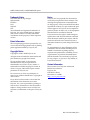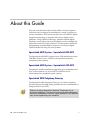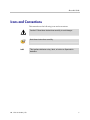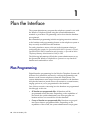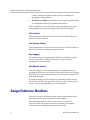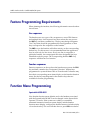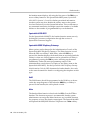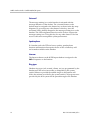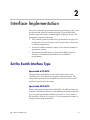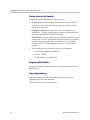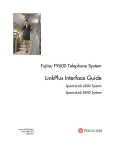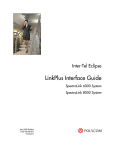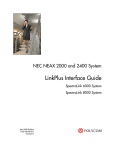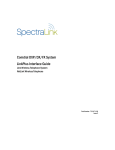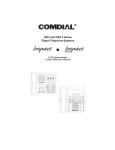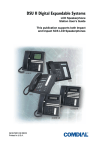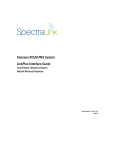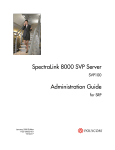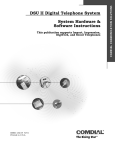Download Comdial DXP Series Specifications
Transcript
Comdial DXP/DX/FX System LinkPlus Interface Guide SpectraLink 6000 System SpectraLink 8000 System July 2008 Edition 1725-36132-001 Version E LinkPlus Interface Guide: Comdial DXP/DX/FX System Trademark Notice Notice Polycom® and the logo designs SpectraLink® LinkPlus Link NetLink SVP Are trademarks and registered trademarks of Polycom, Inc. in the United States of America and various countries. All other trademarks used herein are the property of their respective owners. Polycom, Inc. has prepared this document for use by Polycom personnel and customers. The drawings and specifications contained herein are the property of Polycom and shall be neither reproduced in whole or in part without the prior written approval of Polycom, nor be implied to grant any license to make, use, or sell equipment manufactured in accordance herewith. Patent Information The accompanying product is protected by one or more US and foreign patents and/or pending patent applications held by Polycom, Inc. Copyright Notice Copyright © 1998 to 2008 Polycom, Inc. All rights reserved under the International and pan-American copyright Conventions. No part of this manual, or the software described herein, may be reproduced or transmitted in any form or by any means, or translated into another language or format, in whole or in part, without the express written permission of Polycom, Inc. Do not remove (or allow any third party to remove) any product identification, copyright or other notices. Polycom reserves the right to make changes in specifications and other information contained in this document without prior notice, and the reader should in all cases consult Polycom to determine whether any such changes have been made. No representation or other affirmation of fact contained in this document including but not limited to statements regarding capacity, response-time performance, suitability for use, or performance of products described herein shall be deemed to be a warranty by Polycom for any purpose, or give rise to any liability of Polycom whatsoever. Contact Information Please contact your Polycom Authorized Reseller for assistance. Polycom, Inc. 4750 Willow Road, Pleasanton, CA 94588 http://www.polycom.com Every effort has been made to ensure that the information in this document is accurate. Polycom, Inc. is not responsible for printing or clerical errors. Information in this document is subject to change without notice and does not represent a commitment on the part of Polycom, Inc. 2 PN: 1725-36132-001_E.doc About this Guide Polycom is the market leader in multi-cellular wireless telephone systems for the workplace. We manufacture a range of products to suit any installation. All Polycom products use our LinkPlus digital integration technology to integrate with various digital switch platforms. Using LinkPlus technology, handsets emulate digital telephone sets to deliver advanced capabilities such as multiple line appearances and LCD display features. This document explains the programming or administration required to use the host digital switch with the following Polycom products: SpectraLink 6000 System – SpectraLink 6300 MCU The SpectraLink 6300 MCU supports up to 3,200 handsets and up to 1,000 Base Stations. Up to 25 shelves can be interconnected for maximum system capacity. SpectraLink 6000 System – SpectraLink 6100 MCU Designed for smaller installations supporting up to 64 handsets and up to 16 Base Stations. Up to four MCU controllers can be interconnected for maximum system capacity. SpectraLink 8000 Telephony Gateway The SpectraLink 8000 Telephony Gateway is a wireless telephony product that provides high quality packetized voice communications using Internet Protocol (IP). Different models of SpectraLink Wireless Telephones vary in functional capabilities. This document covers the basic operational features of all handsets. However, certain handset or PBX features may not be supported by your emulation. PN: 1725-36132-001_E.doc 3 LinkPlus Interface Guide: Comdial DXP/DX/FX System Related Documents SpectraLink 6300 MCU : Operator’s Console (1725-36125-001) SpectraLink 6100 MCU: Installation and Operation (1725-36097-001) SpectraLink 6020 Wireless Telephone and Accessories User Guide (1725-36092-001) Available at http://www.polycom.com/usa/en/support/voice/proprietary_wire less/proprietary_wireless.html SpectraLink 8000 Telephony Gateway: Administration Guide for SRP (1725-36028-001) SpectraLink 8020/8030 Wireless Telephone and Accessories User Guide (1725-36023-001) SpectraLink e340/h340/i640 Wireless Telephone: Configuration and Administration (SRP) (72-1065-09) Available at http://www.polycom.com/usa/en/support/voice/wi-fi/wi-fi.html Telephone Switch Interface Matrix (1725-36128-001) Available at http://www.polycom.com/usa/en/support/voice/wifi/pbx_integration.html Customer Support Polycom wants you to have a successful installation. If you have questions please contact the Customer Support Hotline at (800) 775-5330. The hotline is open Monday through Friday, 6 a.m. to 6 p.m. Mountain time. For Technical Support: [email protected] For Knowledge Base: http://www.polycom.com/usa/en/support/voice/voice.html 4 PN: 1725-36132-001_E.doc About this Guide Icons and Conventions This manual uses the following icons and conventions. Caution! Follow these instructions carefully to avoid danger. Note these instructions carefully. Label PN: 1725-36132-001_E.doc This typeface indicates a key, label, or button on SpectraLink hardware. 5 1 Plan the Interface The system administrator programs the telephone system for use with the Wireless Telephone System using the normal administration terminal or procedures. Programming can be done after the handsets are registered. Recommended programming includes assigning extension numbers to the handsets and programming features on the telephone system so they are easily accessible from the handsets. For analog interfaces, macro codes are in the document relating to configuring the system. See SpectraLink 6300 MCU: Operator’s Console, SpectraLink 6100 MCU: Installation and Operation, or SpectraLink 8000 Telephony Gateway: Administration Guide for SRP. The following information will help the system administrator set up the SpectraLink Wireless Telephones to operate in a way that feels familiar and comfortable to users. Plan Programming Digital Interface programming for the Wireless Telephone System will be faster if it is planned in advance by verifying the parameters and features on the current telephone system and wired phones. The system administrator must assign extension numbers to the handsets and plan the functions (trunk access, toll restrictions, system features, ringing options etc.) to be programmed for the handsets. One of these scenarios concerning how the handsets are programmed should apply to this site: PN: 1725-36132-001_E.doc • All handsets are programmed alike: All handsets will be programmed exactly the same. Depending on the capabilities of the switch, the system administrator can often program one handset and use it as a model for all other handsets. • Groups of handsets are programmed alike: Handsets are grouped into classes that are programmed alike. Depending on the capabilities of the switch, the system administrator can program 7 LinkPlus Interface Guide: Comdial DXP/DX/FX System “model” handsets and then use the model as a template to program the other handsets. • All handsets are different: All handsets are programmed differently, so each handset will be programmed individually. Before installation, review the requirements and parameters of the wired telephones to plan the settings required for the handsets. Toll restrictions These determine which sets are allowed to make outside calls, and which should be restricted. Line/Intercom features These determine how lines are accessed by users. Note the settings of Idle Line Preference and Ringing Line Preference. Key-mapping The handset supports programmable buttons for telephone system features. Determine which button features, if any, should be programmed on the handsets. Miscellaneous features Note the settings for these station features so the handsets can be programmed the same way. Check whether All-Call and Zone Paging and SOHVA are used, since these features will need to be disabled on individual handsets. If possible, identify a wired set that is programmed exactly the way the handsets should be programmed, or close to that. This set can be used to copy the programming to the new handsets. Assign Extension Numbers The wire contractor should inform the system administrator which port numbers have been designated for the handsets. The system administrator may use the Extension Assignments Worksheet at the end of this document to track the port numbers, extensions, users, and features assigned to handsets. 8 PN: 1725-36132-001_E.doc Plan the Interface The Wireless Telephone Display The SpectraLink Wireless Telephone will display the telephone number as it is dialed. Certain characters may be used by the system that are not implemented in the handset. Flashing characters are not implemented on the handset, nor is rolling or scrolling of text. Although some desksets do not have a display, any display information sent by the system will be displayed on the handset. Handset indicators Line indicators are associated with line access keys. Status indicators or icons are associated with voicemail, low battery function, other functions, and service interruption. A left or right arrow is displayed when the screen can be toggled either left or right to display more characters. When lines are programmed as shown on the key-map diagrams, the numeral icons on the handset display will be mapped to any deskset LEDs associated with the corresponding feature keys. The line icons will be displayed as follows: PN: 1725-36132-001_E.doc Line State On-hook Handset Line Status Icon State Off Off-hook On Ringing Fast flash On hold Slow flash 9 LinkPlus Interface Guide: Comdial DXP/DX/FX System Feature Programming Requirements When planning the interface, the following information must be taken into account: Line sequences The handset uses two types of key sequences to access PBX features and multiple lines. Line sequences are those where the user presses the LINE key and then a number key. The key-map design designates “line” keys that should be programmed for line appearance so that they correspond to line sequences on the handset. The LINE icon on the handset will reflect activity on the corresponding deskset key. For this reason, it is recommended that line appearance keys be used only for line access. If only one line is assigned to a particular handset, leave unassigned the other designated line keys identified on the key maps. The corresponding handset LINE + key sequences will then have no function. Function sequences Function sequences are those where the handset user presses the FCN key and then a number key. Designated “function” deskset keys programmed to system features such as Transfer and Conference may have their corresponding menu items display on the handset function menu. See the key-map diagram for the function keys that are available for feature programming. Function Menu Programming SpectraLink 6300 MCU Note that the function menu defaults set for the handsets associated with the SpectraLink 6300 MCU can be changed via the SpectraLink Operator’s Console. If the system uses softkeys, to minimize unwanted interaction between system display and the handset function menu display, configure the handset menu to include a delay of one function key. The user will then have to press FCN twice before 10 PN: 1725-36132-001_E.doc Plan the Interface the handset menu displays, allowing the first press of the FCN key to access softkey functions. See SpectraLink 6000 System, SpectraLink 6300 MCU: Operator’s Console for further procedural information. Another option may be to disable the softkey menu at the system level and exclusively use the SpectraLink menu. This would remove any unwanted interaction, but might restrict the number of available features to the number of programmable keys on the handset. SpectraLink 6100 MCU For the SpectraLink 6100 MCU, the handset function menu can only be changed via remote configuration through the services of SpectraLink Customer Support. SpectraLink 8000 Telephony Gateways Menu options can be changed in the Administration Console of the SpectraLink 8000 Telephony Gateways. The Delay function is used when the PBX uses softkeys. With Delay, when the FCN key is pressed, the handset displays the features that are associated with the softkeys so that one of these features can be selected first. If Delay is programmed, pressing the FCN key twice will bring up the menus immediately. Under the menu programming section of the Administration console there is an option to use Delay (same as the SpectraLink 6300 MCU). See the SpectraLink 8000 Telephony Gateway: Administration Guide for SRP document for further details. Also refer to the same document for details on configuring the telephone switch type Hold The Hold feature should be programmed to the Hold key as shown on the key-map diagrams so that when the HOLD key or softkey is pressed on the handset, the call is placed on hold. Mute The handset Mute function is hard-coded to FCN +1 on the PTB4xx handset. This function sequence is recommended, but the system administrator can assign the Mute function to any available function key sequence or leave the function unassigned. The SpectraLink 6000 and SpectraLink 8020/8030 Wireless Telephones use a Mute softkey. PN: 1725-36132-001_E.doc 11 LinkPlus Interface Guide: Comdial DXP/DX/FX System Voicemail The message-waiting icon on the handset is activated with the message indication of the deskset. The voicemail feature on the deskset must be assigned to the feature key as shown in the key-map diagrams. Do not assign any other feature to this key, since the associated LED is directly mapped to the message-waiting icon on the handset. This LED assignment must be used in order to support the message-waiting icon. Using this key for any other feature or for line access could cause unacceptable system performance. Speakerphone If a handset such s the PTB 4xx has no speaker, speakerphone function and functions that require the use of the volume keys will not be made available on the handset. Intercom The Intercom button on the 8012S Impact deskset is assigned to the LINE + 9 sequence on the handset. Ring types Handset ring types (soft, normal, vibrate, etc.) are programmed by the handset user and are not accessible or changeable by the system switch. Whenever possible the audible ringer on the handset will follow the cadence provided by the system switch. Call progress tones provided by the host system will be passed through to the handset. 12 PN: 1725-36132-001_E.doc 2 Interface Implementation This section describes the recommended programming in order to use the SpectraLink Wireless Telephone System or SpectraLink 8000 System components with a Comdial Digital Telephone System. The procedures assume the following: • The Comdial system is installed and operational in an approved configuration. See the Telephone Switch Interface Matrix document for tested configurations. • A trained Comdial technician will be on site with the Installer to program the system. • The SpectraLink 6000 System or SpectraLink 8000 Telephony Gateway is installed and the handsets are available for programming. Set the Switch Interface Type SpectraLink 6100 MCU The SpectraLink 6100 Master Control Unit requires the switch interface type to be configured using the front panel buttons. The configuration procedures are detailed in the SpectraLink 6100 MCU: Installation and Operation document. SpectraLink 6300 MCU When configuring the SpectraLink 6300 MCU, the PBX interfaces are available as sub-menu selections when defining the Interface Module type using the SpectraLink 6300 MCU Operator’s Console. Refer to the SpectraLink 6300 MCU: Operator’s Console document for details on configuring the Interface Modules. PN: 1725-36132-001_E.doc 13 LinkPlus Interface Guide: Comdial DXP/DX/FX System SpectraLink 8000 Telephony Gateways Connect to the SpectraLink 8000 Telephony Gateway using the serial or modem interface. From the Main Menu, choose Gateway Configuration. Scroll to Telephone Switch Type and press enter to change this field. From the Submenu of PBX types, select Comdial. Refer to the SpectraLink 8000 Telephony Gateway: Administration Guide for SRP for details on configuring the Telephone Switch Type. Key-mapping the Handset to Emulate 8012S Functionality LINE 1 FCN 2/FWD LINE 2 FCN 3/PICK LINE 3 FCN 4/PAGE LINE 4 FCN 5 LINE 5 FCN 6 LINE 6 FCN 7 LINE 7 FCN 8/Exit Menus LINE 8 FCN* FCN 0 FCN # SHIFT FCN 9 TRNS/CONF HOLD FCN 1 MUTE FLASH LINE 9 LINE 0 Comdial 8012S Key-mapping 14 PN: 1725-36132-001_E.doc Interface Implementation The FCN [number] and LINE [number] labels represent the key sequence on the handset mapped to the corresponding key on the desk set. The SHIFT button + LINE button on the deskset is used to produce various features. These are accessed on the handset by using the FCN key plus the number key as shown above. The handset function menu default settings are shown below; these may be changed as described above in Function Menu Programming. Some of these functions (Mute, Redial, Forward, etc.) are activated by softkeys or FCN menu options on the SpectraLink 6000 and SpectraLink 8020/8030 Wireless Telephones. FCN + 1 MUTE FCN + 2 FWD FCN + 3 PICK FCN + 4 PAGE FCN + 8 EXIT MENUS FCN + 9 TRNS/CONF Program Comdial Program the Comdial for use with the SpectraLink Wireless Telephone System using a PC Terminal Emulator (VDT) or 8012S. Software versions may vary. As you program, be sure to read the menus and prompts to see that the commands correspond to the instructions. As a precaution, the existing programming should be saved to the PC as a binary file. This can be done from system COS using Xmodem protocol. Program Handsets Copy settings from a wired set If possible, copy the settings from a wired telephone with similar settings and restrictions to a SpectraLink Wireless Telephone. Once this is done, you can program the options on one SpectraLink Wireless Telephone, then copy the programming to other handsets or groups of handsets. PN: 1725-36132-001_E.doc 15 LinkPlus Interface Guide: Comdial DXP/DX/FX System Station features for handset Program the following features for the handsets: • Prime Line: Selects the line that users get when they go off-hook. To give users an inside dial tone when they go off-hook, assign Intercom as Prime Line. • Ringing Line Preference: Controls the way a station answers a ringing line. To assign outside lines to display at all handsets, but not ring at all handsets, Disable Direct Ring. • Toll Restrictions: Control which lines are allowed to make or receive outside calls. They are programmed through a series of toll tables, which are then assigned to lines and stations. If you copied an existing wired set, Toll Restrictions will be set correctly for the handset. • The following features should be turned off on handsets: — Line Intercom: Enable Voice Block — SOHVA: Disable — All Call and Zone Paging: Clear Programmable buttons Program the buttons on the handset to correspond with buttons on the wired set. Copy programming After the handset or phones have been programmed, copy the programming to all “like” handsets. The installer can now test the handsets. 16 PN: 1725-36132-001_E.doc 3 Extension Assignments Worksheet Shelf: _______ Interface Module: _______ Handset 1 Interface Module Circuit # 1 Handset 2 2 Handset 3 3 Handset 4 4 Handset 5 5 Handset 6 6 Handset 7 7 Handset 8 8 Handset 9 9 Handset 10 10 Handset 11 11 Handset 12 12 Handset 13 13 Handset 14 14 Handset 15 15 Handset 16 16 Handset # Ext. # PN: 1725-36132-001_E.doc Name Comment Handset Serial # 17