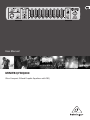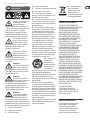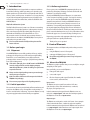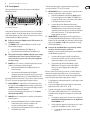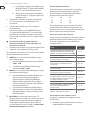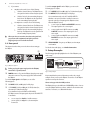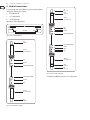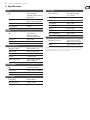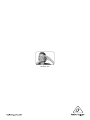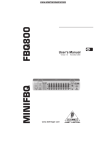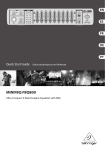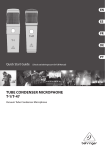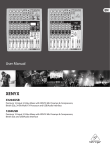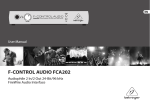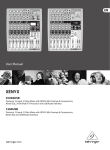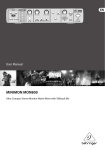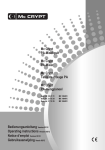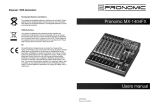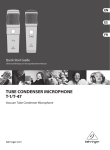Download Behringer MiniFBQ FBQ800 User manual
Transcript
User Manual MINIFBQ FBQ800 Ultra-Compact 9-Band Graphic Equalizer with FBQ 2 MINIFBQ FBQ800 User Manual Table of Contents Important Safety Instructions...............................3 Legal Disclaimer......................................................3 Limited Warranty....................................................3 1. Introduction........................................................4 1.1 Before you begin......................................................4 1.1.1 Shipment..............................................................4 1.1.2 Initial operation.................................................4 1.1.3 Online registration...........................................4 2. Control Elements................................................4 2.1 About the FBQ800...................................................4 2.2 Front panel.................................................................5 2.3 Rear panel..................................................................7 3. Setup Example....................................................7 4. Audio Connections.............................................8 5. Specifications.....................................................9 3 MINIFBQ FBQ800 User Manual Important Safety Instructions Terminals marked with this symbol carry electrical current of sufficient magnitude to constitute risk of electric shock. Use only high-quality professional speaker cables with ¼" TS or twistlocking plugs pre-installed. All other installation or modification should be performed only by qualified personnel. This symbol, wherever it appears, alerts you to the presence of uninsulated dangerous voltage inside the enclosure voltage that may be sufficient to constitute a risk of shock. This symbol, wherever it appears, alerts you to important operating and maintenance instructions in the accompanying literature. Please read the manual. Caution To reduce the risk of electric shock, do not remove the top cover (or the rear section). No user serviceable parts inside. Refer servicing to qualified personnel. Caution To reduce the risk of fire or electric shock, do not expose this appliance to rain and moisture. The apparatus shall not be exposed to dripping or splashing liquids and no objects filled with liquids, such as vases, shall be placed on the apparatus. Caution These service instructions are for use by qualified service personnel only. To reduce the risk of electric shock do not perform any servicing other than that contained in the operation instructions. Repairs have to be performed by qualified service personnel. 1. Read these instructions. 2. Keep these instructions. 3. Heed all warnings. 4. Follow all instructions. 5. Do not use this apparatus near water. 6. Clean only with dry cloth. 7. Do not block any ventilation openings. Install in accordance with the manufacturer’s instructions. 8. Do not install near any heat sources such as radiators, heat registers, stoves, or other apparatus (including amplifiers) that produce heat. 9. Do not defeat the safety purpose of the polarized or grounding-type plug. A polarized plug has two blades with one wider than the other. A groundingtype plug has two blades and a third grounding prong. The wide blade or the third prong are provided for your safety. If the provided plug does not fit into your outlet, consult an electrician for replacement of the obsolete outlet. 10. Protect the power cord from being walked on or pinched particularly at plugs, convenience receptacles, and the point where they exit from the apparatus. 11. Use only attachments/accessories specified by the manufacturer. 12. Use only with the cart, stand, tripod, bracket, or table specified by the manufacturer, or sold with the apparatus. When a cart is used, use caution when moving the cart/apparatus combination to avoid injury from tip-over. 13. Unplug this apparatus during lightning storms or when unused for long periods of time. 14. Refer all servicing to qualified service personnel. Servicing is required when the apparatus has been damaged in any way, such as power supply cord or plug is damaged, liquid has been spilled or objects have fallen into the apparatus, the apparatus has been exposed to rain or moisture, does not operate normally, or has been dropped. 15. The apparatus shall be connected to a MAINS socket outlet with a protective earthing connection. 16. Where the MAINS plug or an appliance coupler is used as the disconnect device, the disconnect device shall remain readily operable. LEGAL DISCLAIMER TECHNICAL SPECIFICATIONS AND APPEARANCES ARE SUBJECT TO CHANGE WITHOUT NOTICE AND ACCURACY IS NOT GUARANTEED. BEHRINGER, KLARK TEKNIK, MIDAS, BUGERA, AND TURBOSOUND ARE PART OF THE MUSIC GROUP (MUSIC-GROUP.COM). ALL TRADEMARKS ARE THE PROPERTY OF THEIR RESPECTIVE OWNERS. MUSIC GROUP ACCEPTS NO LIABILITY FOR ANY LOSS WHICH MAY BE SUFFERED BY ANY PERSON WHO RELIES EITHER WHOLLY OR IN PART UPON ANY DESCRIPTION, PHOTOGRAPH OR STATEMENT CONTAINED HEREIN. COLORS AND SPECIFICATIONS MAY VARY FROM ACTUAL PRODUCT. MUSIC GROUP PRODUCTS ARE SOLD THROUGH AUTHORIZED FULLFILLERS AND RESELLERS ONLY. FULLFILLERS AND RESELLERS ARE NOT AGENTS OF MUSIC GROUP AND HAVE ABSOLUTELY NO AUTHORITY TO BIND MUSIC GROUP BY ANY EXPRESS OR IMPLIED UNDERTAKING OR REPRESENTATION. THIS MANUAL IS COPYRIGHTED. NO PART OF THIS MANUAL MAY BE REPRODUCED OR TRANSMITTED IN ANY FORM OR BY ANY MEANS, ELECTRONIC OR MECHANICAL, INCLUDING PHOTOCOPYING AND RECORDING OF ANY KIND, FOR ANY PURPOSE, WITHOUT THE EXPRESS WRITTEN PERMISSION OF MUSIC GROUP IP LTD. ALL RIGHTS RESERVED. © 2013 MUSIC Group IP Ltd. Trident Chambers, Wickhams Cay, P.O. Box 146, Road Town, Tortola, British Virgin Islands LIMITED WARRANTY For the applicable warranty terms and conditions and additional information regarding MUSIC Group’s Limited Warranty, please see complete details online at www.music-group.com/warranty. 4 MINIFBQ FBQ800 User Manual 1. Introduction 1.1.3 Online registration The MINIFBQ FBQ800 was designed with our experience and knowhow in filter technology, which spans many years. Our analog and digital equalizers are used the world over in reputable radio and TV stations, studios, and PA systems. As with the rest of our product line, we put forth uncompromising demands in terms of quality for the controls, the sound, the technical data, and the fit and finish of the MINIFBQ FBQ800. Please register your new BEHRINGER equipment right after your purchase by visiting http://behringer.com and read the terms and conditions of our warranty carefully. FBQ Feedback Detection System The FBQ Feedback Detection System is one of the most outstanding characteristics of our graphic equalizers. In this ingenious circuitry, LEDs on the frequency band faders identify high energy levels, which indicate the likelihood of feedback. What was once a labor-intensive search for feedback is now an activity that even a child could master. In addition, the MINIFBQ FBQ800 can replace an audio analyzer in your audio setups. Should your BEHRINGER product malfunction, it is our intention to have it repaired as quickly as possible. To arrange for warranty service, please contact the BEHRINGER retailer from whom the equipment was purchased. Should your BEHRINGER dealer not be located in your vicinity, you may directly contact one of our subsidiaries. Corresponding contact information is included in the original equipment packaging (Global Contact Information/ European Contact Information). Should your country not be listed, please contact the distributor nearest you. A list of distributors can be found in the support area of our website (http://behringer.com). Registering your purchase and equipment with us helps us process your repair claims more quickly and efficiently. Thank you for your cooperation! ◊ Please read the manual carefully and keep it around for future reference. 1.1 Before you begin 1.1.1 Shipment Your MINIFBQ FBQ800 was carefully packed at the factory, and the packaging was designed to protect the unit from rough handling. Nevertheless, we recommend that you carefully examine the packaging and its contents for any signs of physical damage that may have occurred during transit. ◊ If the unit is damaged, please do NOT return it to BEHRINGER. Instead, notify your dealer and the shipping company immediately. Otherwise, claims for damage or replacement may not be honored. ◊ Always use the original packing carton to prevent damage during storage or transport. ◊ Make sure that no children are left unsupervised with the FBQ800 or its packaging. ◊ Please ensure proper disposal of all packing materials. 1.1.2 Initial operation Please make sure the unit is provided with sufficient ventilation, and never place the FBQ800 on top of an amplifier or in the vicinity of a heater to avoid the risk of overheating. To power the FBQ800, use only the power supply unit that is delivered with your equipment. 2. Control Elements This chapter introduces the FBQ800 and provides what you need to know about: • using the FBQ800 (section 2.2 Front panel) • setting up the FBQ800 (section 2.3 Rear panel) ◊ Ensure that only qualified personnel set up and operate the FBQ800. 2.1 About the FBQ800 The FBQ800 is a graphic equalizer that you use to modify the strength and quality of audio signals. More specifically, you can use the FBQ800 to: • homogenize audio signals • correct audio signals • filter low-frequency audio signals (feedback, floor rumble, room resonance, and mains hum) Input sources The FBQ800 can receive signals from studio or Hi-Fi units. Some examples of these units include mixers, soundcards, CD-players, and signal processors. In this documentation, the signals that the FBQ800 receives are referred to as input signals. Audio units that send input signals to the FBQ800 are referred to as input sources. Output targets The FBQ800 can send signals to studio or Hi-Fi units. Some examples of these units include mixers, soundcards, and power amplifiers. In this documentation, the signals that the FBQ800 sends are referred to as output signals. Audio units that receive output signals from the FBQ800 are referred to as output targets. 5 MINIFBQ FBQ800 User Manual 2.2 Front panel This section describes how to use the front panel of the FBQ800, illustrated as follows: (4) (2) (3) (5) (6) To monitor the input signal or, alternatively the output signal, use control elements (5) and (6) , as follows: (5) METER SELECT button: To select the type of signal you want to monitor, use this button, which can appear: (8) (9) (7) (1) • pushed in and illuminated: Monitor the input signal as soon as this signal enters the FBQ800. The FBQ800 does not apply the LEVEL control or any other control elements to the input signal that you monitor. • not pushed in and not illuminated: Monitor the output signal as soon as this signal leaves the FBQ800. The FBQ800 applies all control elements to the output signal that you monitor. However, if you deactivated most of the control elements (2) , the input signal and the output signal are the same. Fig. 2.1: FBQ800 front panel In the previous illustration, each control element is associated with a callout, for example . To identify details about each control element in this documentation, use these callouts. The numeric order of these callouts identifies the FBQ800 signal path. (6) IN/OUT METER: To monitor the level of the signal that you selected with the METER SELECT button, use this stereo meter. Both the left (L) and right (R) sides of this meter share the same decibel scale (-24 dB to +6 dB). If the signal level is too high, the CLIP LED illuminates. ◊ Before you turn on the FBQ800, turn the LEVEL control to -12 (minimum setting). (1) � (POWER) button: To turn the FBQ800 on and off, use this button, which can appear: ◊ At 0 (zero) dB, the FBQ800 still has approximately 15 dB of • pushed in and illuminated: The FBQ800 is on. headroom. How to manage the signal level • not pushed in and not illuminated: The FBQ800 is off. Optimally, you want to maintain the signal level of the FBQ800 at 0 dB. When the signal level is: ◊ When you finish using the FBQ800, unplug the power supply unit from the power source. As long as the power supply unit is connected to a power source, the power supply unit consumes energy. • less than 0 dB, the signal is not full. If the difference between the level of the noise floor and the level of the signal is not sufficient, you lose signal quality. (2) IN/OUT button: To activate or, alternatively deactivate control • greater than 0 dB, the CLIP LED illuminates on the IN/OUT meter. The signal can overload the FBQ800. However, occasional clipping will not damage the sound quality. elements, use this button, which can appear: • pushed in and illuminated: The FBQ800 activates all control elements. • not pushed in and not illuminated: The FBQ800 deactivates most control elements. However, you can use the METER SELECT button (5) and the IN/OUT meter (6). If you activated all control elements (2) , you can use control elements (3) and (4) to prepare the input signal for EQing, as follows: (3) LEVEL CONTROL: To adjust the level of the input signal, turn this control toward -12 dB (minimum setting) or, alternatively +12 dB (maximum setting). Some signals have high levels that can deteriorate sound and equipment. For details about managing the signal level, see (6) How to manage the signal level. (4) LOW CUT button: To manage the low-cut filter, use this button, which can appear: • • pushed in and illuminated: The low-cut filter eliminates sounds that are below 75 Hz (floor rumble, room resonance, and mains hum, for example). not pushed in and not illuminated: The low-cut filter does not eliminate any sounds. Because sounds are not perfectly consistent, you cannot flawlessly maintain the signal level at 0 dB. However, you can consistently manage the signal level. This involves monitoring and adjusting the level of the input signal and the output signal, as follows: 1. To begin EQing in a neutral environment, set all frequency-band faders (9) to 0 dB. 2. To protect the FBQ800 against signals that are unexpectedly high, turn the LEVEL control (3) to -12 dB. 3. To monitor the input level, use the METER SELECT button (5) together with the IN/OUT meter (6) , as described in this documentation. If the input level is higher or lower than 0 dB and you: • can adjust the output level of the input source, adjust the output level of the input source until the input level of the FBQ800 is 0 dB • cannot adjust the output level of the input source, set the output level of the FBQ800 to 0 dB, as follows: A. To activate all control elements, use the IN/OUT button (2) . 6 MINIFBQ FBQ800 User Manual A. B. To monitor the output level of the FBQ800, use the METER SELECT button (5) together with the IN/OUT meter (6) , as described in this documentation. B. While you monitor the output level of the FBQ800, use the LEVEL knob (3) to adjust the output level of the FBQ800 to 0 dB. 4. If the frequency-band faders and all other control elements are not already activated, use the IN/OUT button (2) to activate them. 5. To EQ the signal, use the EQ section (9) , as described in this documentation. 6. To monitor the output level, use the METER SELECT button (5) together with the IN/OUT meter (6) , as described in this documentation. If the output level is higher or, alternatively lower than 0 dB, use the LEVEL control (3) to adjust the output level to 0 dB. If you activated all control elements (2) , you can use control elements through to EQ the input signal, as follows: (7) RANGE button: To select a range for the EQ faders, use this button, which can appear: pushed in and illuminated: The fader range extends from -6 dB to +6 dB. not pushed in and not illuminated: The fader range extends from -12 dB to +12 dB. (8) FBQ IN button: To manage the FBQ Feedback Detection System, use this button, which can appear: • • pushed in and illuminated: The FBQ Feedback Detection System is activated. If the signal level is high in a frequency band, the relevant fader LED illuminates brightly. In addition, all other fader LEDs are dimmed. To reduce the potential for feedback, cut the signal in the relevant frequency band (9) . not pushed in and not illuminated: The FBQ Feedback Detection System is not activated. Fader LEDs illuminate with identical brightness. They do not identify possible feedback frequencies. (9) EQ SECTION: If you activated all control elements (2) , the input signal travels to the EQ section. In this section, you EQ (EQualize) the input signal. This means that you emphasize and de-emphasize specific frequencies, many of which are associated with specific sounds. For details, see About sounds and their frequency bands, which follows. • 4 k • 1 k • 8 k • 250 • 2 k • 16 k About sounds and their frequency bands Sounds Periodically monitor and, if necessary, adjust the input level and output level, as described previously in steps 3 and 6. • • 500 • 125 To help you EQ, the following table lists some typical sounds and identifies the frequency bands in which they occur. The table also describes what happens to some sounds when you overemphasize them: However, the optimal level for some output targets can be greater or less than 0 dB. • • 63 These center frequencies are expressed in hertz. The letter k is the abbreviation for kilo (kilohertz). Notice that the center frequencies increase in one-octave steps. This means that equal intervals of pitch separate the frequency bands. ◊ Most of the time, 0 dB is the optimal output level. 7. About the frequency-band faders The EQ section includes 9 frequency bands. For each of these frequency bands, the EQ section includes a single fader. The center frequency of each frequency band is displayed directly above the relevant fader, as follows: AC mains hum; the fundamentals of instruments that add power to music, which include bass drums, tubas, double bass, and organs. Overemphasis sounds muddy. 31 – 63 the vocal power of bass singers 40 – 125 mains hum; the fundamentals of lower tympani. Overemphasis produces excessive boom. 80 – 125 third harmonic mains hum; voice fundamentals; drums and lower bass. Overemphasis produces excessive boom. 160 – 250 Vocal quality; the fundamentals of strings and percussion instruments 315 – 500 natural vocals; the fundamentals and harmonics of string, keyboard, and percussion instruments 630 – 1 k voice fricatives; strings, drums, quitars, and bass. Overemphasis between 1 k and 4 k can cause fatigue. Overemphasis between 2 k and 4 k can mask some vocal sounds, for example m, b, and v. 1.25 k – 4 k overall clarity and definition 1.25 k – 8 k tape hiss and system noise; cymbals, snare drums, and percussion instruments; distant and transparent sounds tape hiss and system noise; cymbals and overall brightness. Overemphasis causes sibilance. Frequencies (Hz) 5k–8k 10 k – 16 k How to emphasize and de-emphasize sounds To emphasize or, alternatively to de-emphasize a sound, do the following: 1) Identify the frequency band in which the sound occurs, and then identify the relevant fader. 7 MINIFBQ FBQ800 User Manual emphasize the sound, do one of the following: To send the output signal from the FBQ800, you can use the following types of outputs: • Slide the relevant fader up. The FBQ800 boosts the signal level in the relevant frequency band. (13) ¼" TS OUTPUT, L (left) and R (right): for TS (unbalanced) plugs • Slide the faders for the surrounding frequency bands down. The FBQ800 cuts the signal level in the surrounding frequency bands. You can simultaneously use both TS and RCA OUTPUTs. Whether or not you use both the L and the R connectors depends on the type of input signal the FBQ800 receives. When the FBQ800 receives: 2) If you want to: • • de-emphasize a sound, do one of the following: • Slide the relevant fader down. The FBQ800 cuts the signal level in the relevant frequency band. • Slide the faders for the surrounding frequency bands up. The FBQ800 boosts the signal level in the surrounding frequency bands. ◊ When you choose to cut rather than boost the signal level, you protect audio equipment from high signal levels (clipping) and preserve valuable headroom. (14) RCA OUTPUT, L (left) and R (right): for RCA plugs • a stereo signal, use both L and R OUTPUT connectors. The output signal is also a stereo signal. • a mono signal via an L INPUT connector, use only L OUTPUT connectors. The output signal is also a mono signal. • a mono signal via an R INPUT connector, use only R OUTPUT connectors. The output signal is also a mono signal. (15) SERIAL NUMBER: To register your FBQ800, use this unique 2.3 Rear panel serial number. This chapter describes what you need to know about setting up the FBQ800. (15) For details about audio plugs, see 4. Audio Connections. 3. Setup Example The following graphically highlights the role of the FBQ800 in your audio setups: L & R Input (10) EUROPOWER EP2000 (13) (14) (11) (12) Fig. 2.2: FBQ800 rear panel ◊ Before you plug the power supply unit in the FBQ800, turn off the � (power) button. (10) POWER connector: To power the FBQ800, plug the power supply unit in this connector. The power supply unit is delivered with the FBQ800. To send the input signal to the FBQ800, use one of the following inputs: (11) RCA INPUT, L (left) and R (right): for RCA plugs (12) ¼" TRS INPUT, L (left) and R (right): for TRS (balanced) or, alternatively TS (unbalanced) plugs If you simultaneously use both RCA and TRS INPUTs, the FBQ800 receives the input signal only via the TRS INPUT (12). To work with: • a stereo signal, use both the L and R connectors • a mono signal, use only the L or, alternatively the R connector MINIFBQ FBQ800 XENYX 1204FX L & R Output Fig. 3.1: Setup example Keep in mind that the previous illustration provides only a single example of how you can use the FBQ800. You can also set the FBQ800 up in the insertion paths of mixers. About setting up with other MINI products The FBQ800 belongs to the MINI suite of BEHRINGER products. You can set up the FBQ800 with these products, which is both convenient and attractive. For details, see 6. Other Mini Products. 8 MINIFBQ FBQ800 User Manual 4. Audio Connections To connect audio units to the FBQ800, you can use patch cords that include the following types of plugs: • RCA (unbalanced) • ¼" TS (unbalanced) • ¼" TRS (balanced) tip hot (+ve) ring cold (-ve) sleeve ground/shield Illustrations of these plugs follow: tip tip ring tip sleeve shield sleeve sleeve strain relief clamp Fig. 4.1: Patch cord with RCA plugs tip signal strain relief clamp sleeve ring tip sleeve ground/shield sleeve ground/shield tip sleeve ring cold (-ve) strain relief clamp tip hot (+ve) Fig. 4.3: Patch cord with ¼" TRS plugs strain relief clamp sleeve tip sleeve ground/shield tip signal Fig. 4.2: Patch cord with ¼" TS plugs For details about FBQ800 connectors, see 2.3 Rear panel. 9 MINIFBQ FBQ800 User Manual 5. Specifications Input Power Supply Type ¼" TRS connectors (balanced) or RCA connectors (unbalanced) Impedance approx. 20 kΩ, balanced approx. 10 kΩ, unbalanced CMRR 40 dB typ. @ 1 kHz Max. input level +15 dBu Output Type ¼" TS connecotrs (unbalanced) or RCA connectors (unbalanced) Impedance approx. 120 Ω Max. output level +15 dBu System Specifications Frequency response 10 Hz to 200 kHz, -3 dB Dynamic range 110 dB, 10 Hz to 22 kHz Distortion 0.003% typ. @ 0 dBu Crosstalk < 80 dBu @ 1 kHz Signal-to-noise ratio 10 Hz - 22 kHz < 95 dB @ 0 dBu, a-weighted Graphic Equalizer Type 9 analog stereo bands Control range ±6 dB or ±12 dB, switchable Bandwidth 1 oct. Other Features Low-cut filter 75 Hz (12 dB/oct.) Input level control -12 dB to +12 dB Mains connection external power supply, 9 V~ / 750 mA Mains Voltage USA/Canada 120 V~, 60 Hz U.K./Australia 240 V~, 50 Hz China 220 V~, 50 Hz Europe 230 V~, 50 Hz Japan 100 V~, 50 - 60 Hz Power consumption approx. 7.0 W Dimensions/Weight Dimensions (H x W x D) approx. 1 8/9 x 9 5/9 x 4 5/7" approx. 48 x 243 x 120 mm Weight approx. 0.86 lbs / 0.39 kg BEHRINGER constantly strives to maintain the highest quality standards. Modifications may be made, if necessary, without prior notice. The specifications and appearance of the equipment may therefore differ from those listed or illustrated. from those listed or illustrated. We Hear You