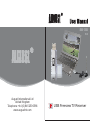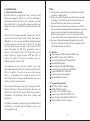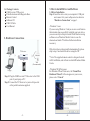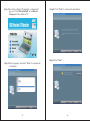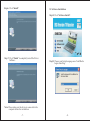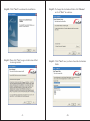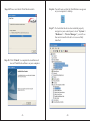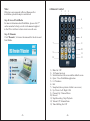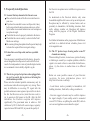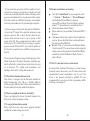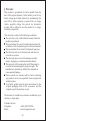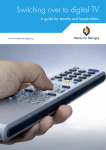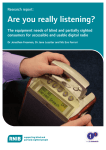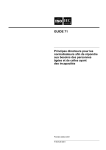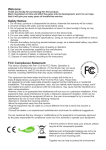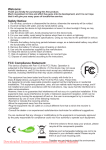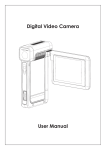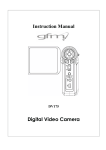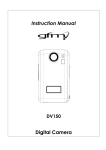Download August DVB-T205 User manual
Transcript
DVB-T205 V3.0 August International Ltd United Kingdom Telephone: +44 (0) 845 250 0586 www.augustint.com USB Freeview TV Receiver Contents User Manual Thank you for buying this August product. You may already be familiar with using similar products but please take the time to read these instructions carefully. They are designed to familiarise you with the product’s many features and to ensure that you get the very best from your purchase. Safety In order to ensure your safety and the safety of others, please read the Safety Instructions before using this product. Disposal Please ensure the product and its accessories are disposed of in compliance with WEEE (Waste Electrical and Electronic Equipment) Directive and any other applicable regulations. Please check with your local authority for regional disposal regulations. Customer Service: Should you need support with this product, please contact our Customer Service Centre: Telephone: +44 (0) 845 250 0586 Email: [email protected] 1. Introduction 1 2. Hardware Connections 3 3. How to install Driver and Software 4 4. Remote Control 14 5. Frequently Asked Questions 15 6. Warranty 19 Note: 1. Introduction 1.1 Important Information For best results it is suggested to use a roof top aerial when performing the initial scan. All located channel information will be stored on your computer, you may then switch back to the portable antenna supplied and adjust its location to find the best position to receive the signal. Please note the included portable antenna may only be used in areas where signal is very strong. There may be difficulties in receiving signal with the portable antenna in some regions at present, this is due to the fact that Freeview (www.freeview.co.uk) is yet to operate at full power throughout the UK. The government aims to achieve a full switchover by 2012, which will occur in stages, region by region between 2008 and 2012, at present the quality of Freeview reception varies in different regions across the UK. As mentioned on the Freeview website, only some households might be able to use a set top aerial at present. This only applies if you live in an area with coverage close to a transmitter, but reception would still be unreliable and they strongly recommend that you use a roof top aerial for good reception. The reception will improve along with the progress of the Digital Switchover Program. Reception may also be affected by various factors such as how close you are to transmitters, tall buildings, thick walls, ceilings and weather etc. 1. This product is portable but not suitable for use when travelling at high speeds. 2. When you use the scheduled record function, real-time recording or time shifting, please make sure that you have sufficient hard disk space to save the data. 3. In order to operate this device properly, please follow the user manual and suggested setup. Improper operation may cause your system to become unstable or crash. Before removing the TV receiver or any other device, please check that all related applications have been closed. 4. We reserve the right to amend the application and its functions. All newly released drivers and applications will be uploaded to our website. 1.2 Features Ultra-compact USB2.0 Digital TV Receiver Plug & Play, Powered by USB Port Universal and Regional Channel Scan Time-Shift Recording Real-time and Scheduled Recording Electronic Program Guide and Subtitles Support MPEG1/2/4 and H.264 Ultra-low power consumption Infrared Remote Control 1.3 System Requirements CPU: P4 1.4GHz or higher RAM: 256MB or higher Graphic Card: 32 MB or higher Sound Card, CD-ROM, USB2.0 Port Operating System: Windows XP/Vista/7 Microsoft Direct X9.0 or higher For further information on the progression of Switchover and links to a detailed roll-out schedule, please visit www.augustint.com. -1- -2- 3. How to install Driver and Software 1.4 Package Contents USB Freeview TV Receiver Portable Antenna with Magnetic Base Remote Control Software CD USB 2.0 Cable User Manual 3.1 Driver Installation Step 1: Insert the device into your computer’s USB port and connect it to your rooftop aerial as shown in “ Hardware Connections ” on page 3. - Windows 7 users If you are using Windows 7 and you receive a notification that windows has successfully installed your new device, you can now skip to Step 6 to install Total Media viewing software or use Windows Media Centre to scan for channels and watch TV with no further installation necessary. 2. Hardware Connections If the driver has not been installed automatically, please skip to step 2 and install the driver using the CD. TV Receiver Antenna PC IR Wall (Recommended) Laptop Step 1: Plug the USB Freeview TV Receiver to the USB port of your laptop or PC. Step 2: Connect the TV Receiver to your roof top aerial or the portable antenna supplied. -3- * Note: The supplied remote control is designed to work with Total Media, and will not work with Windows Media Centre. - Windows XP & Vista users For Windows XP and Vista users, the “ Found New Hardware Wizard ” will now appear on your screen, please select “ Cancel ”. -4- Step 2: Insert the software CD supplied, a window will pop out. Click “ Driver Install ” or run Drivers \Setup.exe in the software CD. Step 4: Click “ Next ” to continue the installation. Step 5: Click “ Next ”. Step 3: Select language, then click “ Next ” to continue the installation. -5- -6- Step 6: Click “ Install ”. 3.2 Software Installation Step 8: Click “ Software Install ”. Step 7: Click “ Finish ” to completely install the Driver Software. Step 9: Choose your Setup Language once Total Media begins installing. Note: Please make sure the device is connected to the computer before the installation. -7- -8- Step 10: Click “ Next ” to continue the installation. Step 11: Then click “ Yes ” to agree to the terms of the l icense agreement. -9- Step 12: To change the destination folder click “ Browse ” or click “ Next ” to continue. Step 13: Click “ Next ” once you have chose the destination folder. -10- Step 14: Please wait whilst Total Media installs. Step 16: You will now see that the TotalMedia icon appears on your computer’s desktop. Step 17: To check that the device has installed properly navigate to your control panel, select “ System ”-> “ Hardware ”-> “ Device Manager ”, you will see four new items after the driver is successfully installed. Step 15: Click “ Finish ”, to complete the installation of Acrsoft TotalMedia software on your computer. -11- -12- Note: 4. Remote Control 1 If they have not appeared in Device Manager after installation, please attempt re-installation. 2 3 4 Step 18: Arcsoft TotalMedia For more information about TotalMedia, please click “ ? ” on the menu bar for help, or refer to the manual supplied in the CD or visit their website at www.arcsoft.com. 5 Step 19: Manuals Click “ Manuals ”, to browse the manuals for the device and Total Media. 6 8 7 10 9 11 13 12 1) 2) 3) 4) 5) 6) 7) 8) 9) 10 ) 11 ) 12) 13 ) -13- Mute On / Off 16 Channel preview Switch between full screen and the default screen Open / Close TotalMedia application 0 - 9 Numbers Exit Snapshot (takes a picture of what is on screen) Up / Down / Left / Right / OK Channel Up / Channel Down Record Stop Recording / Stop Playback Volume UP / Volume Down Time-Shifting On / Off -14- 5. Frequently Asked Questions 5.1 I can not find any channels after the auto scan. Please check the status of the Freeview switchover in your area. If you have been unable to use a rooftop aerial, it may help to reposition the mini-antenna and rescan, either by a window or on a metal radiator/car roof can improve reception strength. Check that the aerial is properly attached to the device. Check that the correct country is selected in the Total Media scan settings. Re-scanning through an updated rooftop aerial may help to locate the required Freeview signal settings. the Freeview reception varies in different regions across the UK. As mentioned on the Freeview website, only some households might be able to use a set top aerial at present. Reception may be affected by various factors such as proximity to transmitters, tall building structures, thick walls, ceilings, weather etc. Reception will improve along with the progress of the Digital Switchover Program. For further information on the progression of Switchover and links to a detailed roll-out schedule, please visit www.augustint.com. 5.2 I do not have a roof top aerial, can I use a portable aerial? You can connect a portable aerial to the device, please be aware though that a rooftop aerial is advised for the best results. For independent reviews of portable digital aerials we recommend: www.ricability-digitaltv.org.uk. 5.4 The TV picture keeps freezing and/or some TV channels are missing. When watching Freeview, in most cases, picture freezing or blocking is caused by a reception problem, either the signal is too weak or there is some kind of interference, please try the device at another time or in different places. 5.3 The device gets perfect pictures when plugged into my roof top aerial, but no picture at all using the small antenna provided. Please note the included portable antenna may only be used in areas where Freeview signal is very strong. There may be difficulties in receiving TV signal with the portable antenna in some regions at present, this is due to the fact that Freeview service (www.freeview.co.uk) is yet to operate in full power in the UK. After the full switchover, the Freeview reception will improve significantly. The government aims to achieve a full switchover by 2012, which will occur in stages, region by region between 2008 and 2012, at present the quality of Below are some possible reasons of poor Freeview reception, for more information please visit http://www.freeview.co.uk/help: -15- -16- - Local factors such as proximity to transmitters, tall building structures, thick walls, ceilings, weather etc. - Freeview suggest a booster may be useful to improve the signal strength, if your rooftop aerial is connected several TVs/Videos, as splitting the aerial (RF) cable to serve several appliances can weaken the signal. - If your aerial has served you well for a number of years and you're not seeing a clear picture, it might just be old or have taken a beating from the weather, you may need to get your aerial updated. Also, in some parts of the country Freeview signals use a different frequency or transmitter to the one you normally use for your analogue reception. - If you are using a set top aerial, there may be difficulties in receiving TV signal with a portable antenna in some regions at present, this is due to the fact that Freeview service (www.freeview.co.uk) is yet to operate at full power in the UK. The government aims to achieve a full switchover by 2012, which will occur in stages, region by region between 2008 and 2012, at present the quality of the Freeview reception varies in different regions across the UK. The reception will improve along with the progress of the Digital Switchover Program. Reception capability may also be affected by various factors such as how close you are to Freeview TV / digital radio transmitters, tall buildings, thick walls, ceilings and weather etc. 5.5 The Teletext function does not work. This device is designed for the European standard of digital broadcasting. The UK use a slightly different broadcast signal which is why Teletext is not available on this unit and why we do not market this function. 5.8 Remote control does not working Go to the “ Control Panel ” on your computer, select - > “ System ” -> “ Hardware ” -> “ Device Manager ”, check whether Infrared Receiver has been successfully installed, if not it will show a warning symbol “ ? ”, please then try to reinstall the driver. Check the remote control's battery. Please make sure you are within 5m from the USB TV Receiver. The remote control relies on direct line of sight to the receiver, please check that there is nothing between the remote and the USB stick. Windows Vista or 7 users can use the Windows Media Centre to watch TV, however please note the supplied remote control is designed to work with Total Media, and will not work with Windows Media Centre or other software. 5.9 The TV some time freezes or slows down Freezing whilst watching TV indicates a system resource problem, it most often occurs your PC does not meet the recommended system requirements and if your VGA driver is not properly installed or updated. We also recommend that you close all other programmes whilst watching or recording TV. 5.6 There is no light on the device, is it faulty? There is no light on this device, the small window is the IR receiver used by the remote control. 5.7 I can get pictures but no sound. Please check that your sound card is properly installed and that the volume settings are correct. -17- -18- 6. Warranty This product is guaranteed for twelve months from the date of the original purchase. In the unlikely event of any defect arising due to faulty materials or workmanship, the unit will be either replaced or repaired free of charge (where possible) during this period. An alternative product will be offered in case the product is no longer available or repairable. This warranty is subject to the following conditions: The warranty is only valid within the country where the product is purchased. The product must be correctly installed and operated in accordance to the instructions given in this user manual. The product must be used solely for domestic purposes. The warranty only covers the main unit, and does not cover the accessories. The warranty does not cover the damage caused by misuse, negligence, accident and natural disaster. The warranty will be rendered invalid if the product is resold or has been damaged by inexpert repairs. The manufactures disclaim any liability for incidental or consequential damages. Please consult our customer adviser before returning any product; we are not responsible for any unexpected product returns. Any faulty product must be kept and returned in the original packaging with all the accessories and the original copy of the purchase receipt. The warranty is in addition to, and does not diminish, your statutory or legal rights. Customer Service: Telephone: Email: +44 (0) 845 250 0586 [email protected] -19-