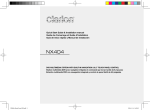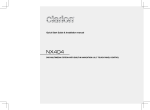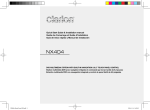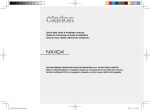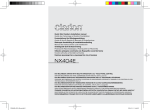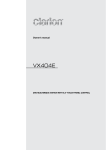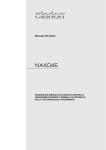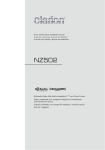Download Clarion VX404 Installation manual
Transcript
Quick Start Guide & Installation manual Guide de d’emarrage et Guide d’installation Guía de inicio rápido y Manual de instalación VX404 DVD MULTIMEDIA STATION WITH 6.2” TOUCH PANEL CONTROL Station multimédia DVD avec commande par écran tactile de 6.2 pouces Estación multimedia DVD con control de panel táctil de 6.2 pulgadas VX404_FrontCover-EN.indd 1 2014-4-4 9:39:04 CLARION PRODUCT REGISTRATION INFORMATION Dear Customer: Congratulations on your purchase of a Clarion mobile electronic product. We are confident that you’ll enjoy your Clarion experience. There are many benefits to registering your product. We invite you to visit our website at www.clarion.com to register your Clarion product. We have made product registration simple with our easy to use website. The registration form is short and easy to complete. Once you’re registered, we can keep you informed of important product information. Register at www.clarion.com - it’s easy to keep your Clarion product up to date. English For USA and Canada only www.clarion.com Under Industry Canada regulations, this radio transmitter may only operate using an antenna of a type and maximum (or lesser) gain approved for the transmitter by Industry Canada. To reduce potential radio interference to other users, the antenna type and its gain should be so chosen that the equivalent isotropically radiated power (e.i.r.p.) is not more than that necessary for successful communication. Conformément à la réglementation d’Industrie Canada, le présent émetteur radio peut fonctionner avec une antenne d’un type et d’un gain maximal (ou inférieur) approuvé pour l’émetteur par Industrie Canada. Dans le but de réduire les risques de brouillage radioélectrique à l’intention des autres utilisateurs, il faut choisir le type d’antenne et son gain de sorte que la puissance isotrope rayonnée équivalente (p.i.r.e.) ne dépasse pas l’intensité nécessaire à l’établissement d’une communication satisfaisante. INFORMATIONS DE L’ENREGISTREMENT DE PRODUITS CLARION Pour les Étas Unis et le Canada seulement www.clarion.com Cher client: Nous vous remercions d’avoir acheté ce produit électronique mobile Clarion. Nous sommes confiants que vous apprécierez votre expérience Clarion. Il y a beaucoup d’avantage à enregistrer votre produits. Nous vous invitons à visiter notre site Web www.clarion.com pour enregistrer votre produit Clarion. Nous avons facilité la tache d’enregistrement de produit simple et facile grâce à notre site Web.Le formulaire d’enregistrement est court et facile à compléter. Lorsque vous êtes enregistrer, nous pouvons vous tenir informé des informations important de produits. Enregistrer à www.clarion.com - c’est facile de mettre à jour votre produit Clarion. INFORMACIÓN DEL REGISTRO DE PRODUCT O DE CLARION Para USA y Canada nomas www.clarion.com Querido Cliente: Felicitaciones por su compra de producto electrónico móvil de Clarion. Estamos seguros que usted gozará de su experiencia con el producto de Clarion. Hay muchas ventajas al registrar su producto. Le invitamos a que visite nuestro sitio en internet www.clarion.com para registrar su producto de Clarion. Hemos hecho el registro de producto fácil en nuestro sitio. La forma de registro es corta y fácil de completar. Una vez que lo registre, podremos proporcionarle la información de su producto. Registrese en www.clarion.com - es fácil mantener su producto de Clarion actualizado. VX404 VX404_quick start guide_EN_InDesign.indd 1 1 2014-4-4 13:58:35 Contents English 1. PRECAUTIONS............................................................................3 2.OPERATIONAL PANEL................................................................6 Functions of Buttons.....................................................................6 3. TURNING THE POWER ON........................................................7 4. MAIN MENU................................................................................7 5. DVD VIDEO PLAYER OPERATIONS .........................................8 Operate the DVD Player Menu......................................................9 6. CD PLAYER OPERATIONS.......................................................10 Showing CD Player Mode Screen..............................................10 7. USB/SD AUDIO OPERATIONS ................................................11 8. USB/SD VIDEO OPERATIONS.................................................12 9. iPod/iPhone OPERATIONS......................................................12 iPod Audio ID3 Mode Screen.....................................................12 iPod Audio Playlist Mode Screen...............................................13 iPod Video ID3 Mode Screen......................................................13 iPod Video Play Mode Screen....................................................14 10. Pandora® OPERATIONS........................................................14 Selecting the Pandora Mode......................................................14 Pandora Bluetooth Mode............................................................15 11. Bluetooth AUDIO PLAYER OPERATIONS.............................16 Selecting the Bluetooth Audio Mode..........................................16 Bluetooth Audio Player Settings.................................................16 Registering your Bluetooth Audio Player (Pairing)......................16 Selecting the Bluetooth Audio Player.........................................17 Controlling the Bluetooth Audio Player.......................................17 12. Bluetooth TELEPHONE OPERATIONS................................... 18 Select the BT Phone Mode.........................................................18 Bluetooth Telephone Settings....................................................19 Registering Your Cellular Phone (Pairing)...................................20 Select the Cellular Phone............................................................21 Obtaining the Phone Book Data.................................................21 Telephone Operations................................................................21 13. TUNER OPERATIONS.............................................................21 14. HDMI MODE............................................................................22 Select HDMI source ...................................................................23 2 Select DISP source ....................................................................23 15. AUX .........................................................................................23 16. CAMERA INPUT OPERATIONS.............................................23 17. REAR SOURCE OPERATIONS...............................................24 DVD Video in Rear......................................................................24 DVD Video Rear Source Control Info Mode...............................25 DVD Video Rear Source Control Direct Mode............................25 iPod Video in Rear......................................................................25 iPod Video Rear Source Control Play Mode...............................25 iPod Video Rear Source ID3 Mode.............................................25 INSTALLATION .............................................................................28 1. Before Starting........................................................................28 2. Package Contents..................................................................28 3. General Cautions....................................................................28 4. Cautions on Installation..........................................................28 5. Installing the Main Unit...........................................................29 WIRE CONNECTIONS...................................................................30 Cautions on Wiring.....................................................................31 VX404 VX404_quick start guide_EN_InDesign.indd 2 2014-4-4 13:58:35 1. PRECAUTIONS • For your safety, the driver should not watch any video sources and/or operate the controls while driving. Please note that watching and operating any video sources while driving are prohibited by law in some countries. Also, while driving, keep the volume to a level at which external sounds can be heard. • Do not disassemble or modify this unit. It may cause an accident, fire, or electric shock. • Do not use this unit when a trouble exists, such as no screen content appears or no sound is audible. It may cause an accident, fire, or electric shock. For that case, consult your authorized dealer or a nearest Clarion service center. • This equipment has been tested and found to comply with the limits for a Class B digital device, pursuant to Part 15 of the FCC Rules. These limits are designed to provide reasonable protection against harmful interference in a residential installation. This equipment generates, uses, and can radiate radio frequency energy and, if not installed and used in accordance with the instructions, may cause harmful interference to radio communications. However, there is no guarantee that interference will not occur in a particular installation. If this equipment does cause harmful interference to radio reception, which can be determined by turning the equipment off and on, the user is encourage to consult the dealer or an experienced radio technician for help. English WARNING • Keep the amount of time spent viewing the screen while driving to a strict minimum. • In case of a problem, such as any material has been entered in the unit, the unit gets wet, or smoke or strange smells come out of the unit, etc., stop using this unit immediately, and consult your authorized dealer or a nearest Clarion service center. Using it in that condition may cause an accident, fire, or electric shock. • Use a fuse with the same specification only when replacing the fuse. Using a fuse with a different specification may causes a fire. • For the installation of this unit or a change in the installation, ask your authorized dealer or a nearest Clarion service center for safety. Professional skills and experiences are required to do so. • As the driver, you alone are responsible for your driving safety. • In order to avoid a traffic accident, do not operate the system while driving. • In order to avoid a traffic accident, operate the system only when the vehicle is stopped at a safe place and the parking brake is on. • The software may contain inaccurate or incomplete information due to the passage of time, changing circumstances, and the sources of information used. Please respect current traffic conditions and regulations at all times while driving. VX404 VX404_quick start guide_EN_InDesign.indd 3 3 2014-4-4 13:58:35 English 1.When the inside of the car is very cold and the player is used soon after switching on the heater, moisture may form on the disc (DVD/ CD) or the optical parts of the player and proper playback may not be possible. If moisture forms on the disc (DVD/CD), wipe it off with a soft cloth. If moisture forms on the optical parts of the player, do not use the player for about one hour. The condensation will disappear naturally allowing normal operation. 2.Driving on extremely bumpy roads which cause severe vibration may cause the sound to skip. VX404 V8VCES8239CL 8614A-CES8239CL 52B A 技术说明: 1、大小65x75mm,红色外框线为刀模线。 2、材质,80g铜版纸,过哑胶。 3、内容印刷黑色:PANTONE Black C。 4、要求内容印刷正确、清晰,贴纸表面干净、整洁,不得有脏污、斑点、折痕; 切边务必整齐,不得歪斜。 3.This unit uses a precision mechanism. Even in the event that trouble arises, never open the case, disassemble the unit, or lubricate the rotating parts. CES-8239-CL 机身大贴纸 1:1 VX404 吕崇垚 20131226 INFORMATION FOR USERS: Changes or modifications to this product unapproved by the manufacturer will void the warranty and will violate FCC approval. 4 VX404 VX404_quick start guide_EN_InDesign.indd 4 2014-4-4 13:58:36 About the registered marks, etc. • Manufactured under license from Dolby Laboratories. “Dolby” and the double-D symbol are trademarks of Dolby Laboratories. • “Made for iPod” and “Made for iPhone” mean that an electronic accessory has been designed to connect specifically to iPod or iPhone, respectively, and has been certified by the developer to meet Apple performance standards. Apple is not responsible for the operation of this device or its compliance with safety and regulatory standards. Please note that the use of this accessory with iPod or iPhone may affect wireless performance. iPhone and iPod are trademarks of Apple Inc., registered in the U.S. and other countries. Lightning is a trademark of Apple Inc. English • This product incorporates copyright protection technology that is protected by U.S. patents and other intellectual property rights. Use of this copyright protection technology must be authorized by Rovi Corporation, and is intended for home and other limited viewing uses only unless otherwise authorized by Rovi Corporation. Reverse engineering or disassembly is prohibited. • DivX®, DivX Certified® and associated logos are trademarks of Rovi Corporation or its subsidiaries and are used under license. DivX Certified® to play DivX® video, including premium content. Covered by one or more of the following U.S. patents: 7,295,673; 7,460,668; 7,515,710; 7,519,274 ABOUT DivX VIDEO: DivX® is a digital video format created by DivX, LLC, a subsidiary of Rovi Corporation. This is an official DivX Certified® device that has passed rigorous testing to verify that it plays DivX video. Visit divx.com for more information and software tools to convert your files into DivX videos. ABOUT DivX VIDEO-ON-DEMAND: This DivX Certified® device must be registered in order to play purchased DivX Video-on-Demand (VOD) movies To obtain your registration code, locate the DivX VOD section in your device setup menu. Go to vod.divx.com for more information on how to complete your registration. • The Bluetooth® word mark and logos are registered trademarks owned by the Bluetooth® SIG, Inc. And any use of such marks by Clarion Co.,Ltd. is under license. Other trademarks and trade names are those of their respective owners. • Pandora. the Pandora logo. and the Pandora trade dress are trademarks or registered trademarks of Pandora Media, Inc. used with permission. VX404 VX404_quick start guide_EN_InDesign.indd 5 5 2014-4-4 13:58:36 [microSD slot ] Note: The microSD card is for music and video. English 2.OPERATIONAL PANEL [Microphone] [MENU] [AUX IN] AUX 1 Connector. ] [ [Disc slot] [DISP] [Microphone] This is used for Bluetooth phone. [IR] SENSOR •Receiver for the remote control unit (operating range: 30 degree in all directions). [POWER/VOL] [IR] [RESET] [microSD slot] [Cover] [AUX IN] Functions of Buttons [POWER/VOL] Knob • Press this knob to turn on the power. • Keep pressing this knob more than 2 second to turn off the power. • Turn this knob to left or right to decrease or increase the volume of the system. [DISP] Button • Press this button to display the HDMI video screen. [ ] Eject • Press to eject disc from unit. [MENU] Button • Press this button to display main menu; press again to return current source. • Press and hold this button for 2 seconds to turn off the monitor. Press any place of the screen to turn on the monitor again. [RESET] Button • Press this button to hardware reset the unit. Note: When the [RESET] button is pressed, frequencies of radio stations, titles, etc. stored in memory are cleared. 6 VX404 VX404_quick start guide_EN_InDesign.indd 6 2014-4-4 13:58:37 3. TURNING THE POWER ON 4. MAIN MENU 1 2 3 4 5 6 7 8 9 10 11 12 13 14 15 English Start the engine. The power is supplied to this unit. VOL/PWR Press [POWER] button on the panel to turn on the unit. Selecting a Source • Press [MENU] button on the PANEL to show main source menu. • Change page by dragging left or right or touching other buttons. • Touch the icons on the screen to enter corresponding work mode, such as Disc mode, Tuner mode, Telephone mode, etc. 16 17 VX404 VX404_quick start guide_EN_InDesign.indd 7 7 2014-4-4 13:58:38 English 1 - Tuner---Touch the button to display the Tuner mode. 2 - Pandora---Touch the button to display the Pandora mode. 3 - Bluetooth Audio--- Touch the button to display the Bluetooth Audio mode. 4 - Disc Audio---Touch the button to display the Disc Audio mode. 5 - iPod Audio---Touch the button to display the iPod Audio mode. 6 - HDMI---Touch the button to display the HDMI mode. 7 - Telephone--- Touch the button to display the Telephone mode. 8 - USB/SD Audio---Touch the button to display the USB/SD Audio mode. 9 - AUX1 ---Touch the button to display the AUX1 mode. 10 - Disc Video---Touch the button to display the Disc Video mode. 11 - USB/SD Video---Touch the button to display the USB/SD Video mode. 12 - iPod Video---Touch the button to display the iPod Video mode. 13 - Camera---Touch the button to display the Camera mode. 14 - AUX2 ---Touch the button to display the AUX2 mode. 15 - Audio off---Touch the button to make audio source voice off. 16 - Setting Button---Touch the button to display the Setting menu. 17 - Rear---Touch the button to display the Rear mode. 5. DVD VIDEO PLAYER OPERATIONS Showing DVD Player Mode Screen After disc is loaded, the play mode is automatically engaged. Touch any place of the screen to display DVD Video menu touch the screen again to return the playback screen. The display will return to the playback screen, if you do not touch the screen for 10 seconds. 11 12 Scrolling the menu Flicking to right or left it will switch to next or previous page of main menu. 1 2 3 4 5 6 7 16 17 10 8 9 Moving the menu position 1. Touch any quadrate icon on main menu more than 2 seconds, the icon will float on main menu. 2. Scrolling the floating icon to any position you want. 13 14 8 15 18 VX404 VX404_quick start guide_EN_InDesign.indd 8 2014-4-4 13:58:38 Operate the DVD Player Menu * Depending on the disc, the title or root menu may not be called. 2.Touch the title or root menu screen. And touch the Show Cursor button. directional buttons. 3.Select the items in the title or root menu screen by * Depending on the disc, items may not be selected with the directional buttons. 4.Touch [ ] button to fix on the selected item. ] button. 5. Touch [ English 1 - Option button 2 - Show Cursor keys button 3 - Previous Chapter /Fast Backward button 4 - Play/Pause button 5 - Next Chapter /Fast Forward button 6 - Elapsed playing time 7 - Seek bar 8 - Total time 9 - Menu List button 10 - System time 11 - Bluetooth status indicator 12 - DVD playback information 13 - Shortcut button 14 - Repeat Switching button 15 - Audio Channel switching button 16 - Subtitle switching button 17 - Information button 18 - Direct chapter or title searching button Showing Video Files Player Mode Screen 8 9 7 1 2 3 4 5 1 - Option button 2 - Previous Track /Fast Backward button 3 - Play/Pause button 4 - Next Track/Fast Forward button 5 - Elapsed playing time /Seek bar 6 - List Mode button 7 - System time 8 - Bluetooth status indicator 9 - Playback information 6 Using the Title Menu On DVD discs containing two or more titles, you can select from the title menu for playback. 10 - Shortcut button 11 - Repeat button 12 - Audio button 13 - Subtitle button 10 11 12 13 1.Showing the root menu of the DVD Video, touch [ ] button during playback. Touch and hold it during playback to show the title menu. VX404 VX404_quick start guide_EN_InDesign.indd 9 9 2014-4-4 13:58:38 English 6. CD PLAYER OPERATIONS Showing CD Player Mode Screen 1.After disc is loaded, the play mode is automatically engaged. 2.If disc have been loaded you can touch [Disc Audio] button on main menu to display CD player mode screen. 6 8 5 6 - Bluetooth status indicator 7 - Repeat button 8 - Previous Track /Fast Backward button 9 - Shortcut button. 10 - Play/Pause button 11 - Next Track/Fast Forward button 12 - Shuffle button 13 - Direct Searching button 14 - Scan Start/Stop button 15 - Rotation Effect On/Off button 16 - Song title 17 - Artist/album information 18 - Close option menu button Playback MP3/WMA/AAC Menu 7 4 10 1 9 12 1 11 2 3 16 13 14 2 15 18 17 1.Repeat Playback While playing MP3/WMA/AAC touch button can switch between Repeat Folder, Repeat All and Repeat Track, Repeat Folder and Repeat All. 2.Current Folder • Showing title of current folder. • The number on the folder symbol is the number of files and folders number in current folder. • Touch the title of current folder, play list will show files and folders in upper folder. 1 - Option button 2 - Elapsed playing time indicator 3 - Rotation effect 4 - Page turning button 5 - System time 10 VX404 VX404_quick start guide_EN_InDesign.indd 10 2014-4-4 13:58:39 7. USB/SD AUDIO OPERATIONS Note: •This system will not operate or may operate improperly with some USB/SD memory. •Files protected with any DRM cannot be played. 13 12 11 10 14 15 English This system can play audio files (MP3/WMA/AAC/FLAC) stored in an USB memory which is recognized as “USB Mass Storage Class device” and SD. You can use your USB/SD memory as an audio device by simply copying desired audio files into it. 4. Next Track/Fast Forward button 5. Repeat button 6. Shuffle button 7. MP3 files, WMA files in list 8. Folders in list 9. Page turning button 10. System time 11. Bluetooth status indicator 12. Mute status indicator 13. Playback status information 14. Album art 15. Shortcut button 16. Current ID3 info area 17. Elapsed playing time indicator/Seek bar 18. Direct button 19. Scan button 16 17 9 1 3 2 5 6 4 7 8 18 19 1. Option button 2. Play/Pause button 3. Previous Track /Fast Backward button VX404 VX404_quick start guide_EN_InDesign.indd 11 11 2014-4-4 13:58:39 English 8. USB/SD VIDEO OPERATIONS 9. iPod/iPhone OPERATIONS This system can play USB/SD video files (MP4, 3GP etc.) stored in an USB memory which is recognized as “USB Mass Storage Class device” and SD. You can use your USB/SD memory as an audio device by simply copying desired audio files into it. iPod Audio Menu Operations ® ® Connect your iPod /iPhone to the USB connector. The system will automatically detect the connected device and the iPod Audio button will be enabled for operation on the Main Menu screen. Note: • This system will not operate or may operate improperly with some USB/SD memory. • Files protected with any DRM cannot be played. 8 9 7 iPod Audio ID3 Mode Screen 12 11 10 10 13 9 14 1 2 3 4 5 6 15 4 1 - Previous Track /Fast Backward button 2 - Play/Pause button 3 - Next Track/Fast Forward button 4 - Elapsed playing time indicator/Seek bar 5 - Menu list 6 - Repeat button 7 - System time 8 - Bluetooth status indicator 9 - Playback information 10 - Shortcut button 2 5 3 6 1 - Option button 1 2 - Repeat button 3 - Shuffle button 4 - Previous Track /Fast Backward button 5 - Play/Pause button 6 - Next Track/Fast Forward button 7 - ID3 information 8 - Next Page[ 9 - Category list 10 - System time 12 ] / Previous Page[ 7 8 ] button VX404 VX404_quick start guide_EN_InDesign.indd 12 2014-4-4 13:58:39 11 - Bluetooth status indicator 12 - Playback status indicator 13 - Art work 14 - Shortcut button 15 - Progress bar 5 - Close the list mode 6 - Search with the first alphabet in current list 11 10 English iPod Video ID3 Mode Screen 9 iPod Audio Playlist Mode Screen 12 1 13 7 14 3 1 2 1 - Switch to information button 2 - Playing list 3 - Page turning button 4 3 5 2 4 6 5 8 1 - Option button 2 - Repeat button 3 - Previous track button 4 - Play/Pause button 5 - Next track button 6 - Playing file title 7 - Category list ] / Previous Page[ 8 - Next Page[ 9 - System time 10 - Bluetooth status indicator 11 - Playback status indicator 12 - Art work 13 - Shortcut button 14 - Progress bar ] button 6 4 - Back to father folder VX404 VX404_quick start guide_EN_InDesign.indd 13 13 2014-4-4 13:58:39 iPod Video Play Mode Screen 9 8 7 10. Pandora OPERATIONS ® English If you have any issues with the Pandora application on your mobile phone, please direct them to [email protected]. Selecting the Pandora Mode 1. Turn on Pandora function of your iPod. 2. Connect your iPod to the unit. 3. When iPod/iPhone is already connected, touch the [Pandora] icon on the Main Menu screen. • Pandora mode ID 3 Information Screen 1 2 3 4 5 8 6 9 1 - Previous Track /Fast Backward button 2 - Play/Pause button 3 - Next Track/Fast Forward button 4 - Progress bar 5 - Menu list button 6 - Repeat button 7 - System time 8 - Bluetooth status indicator 9 - Playback information 14 1 10 11 12 2 13 3 4 5 6 7 1 - Art work 2 - Progress bar 3 - Settings button 4 - Thumbs-down Touch this button Thumbs-down current track and play next track. 5 - Play/Pause button Use to control playback and pause. (1). Touch the button during playback. Playback pauses. (2). To resume playback touch the key again. 6 - Next track button 7 - Thumbs-up 8 - System time VX404 VX404_quick start guide_EN_InDesign.indd 14 2014-4-4 13:58:40 1 - Add a new Station 2 - Select a device 3 - Close the setting screen Pandora Bluetooth Mode When your mobile phone have connected to the unit via bluetooth. You can also enter the Pandora mode. The operation is same as the normal Pandora mode. English 9 - List button Touch this button to show list screen 10 - Current station name 11 - Current title. Touch icon to store current title to track favorites list. 12 - Current artist. Touch icon to store current artist to artist favorites list. 13 - Current album name. 1 2 3 1 1-[ ]button Touch this button to display ID 3 Information Screen. 2-[ ]button Touch this button to sort the list by first letter, touch again to sort the list by date. 3 - Station list, touch to select station play. When the desired station is not displayed, touch and flick the station list up or down. 1 - BT mode When connected via bluetooth. This icon will change from USB to BT • Pandora mode Setting screen 1 2 3 VX404 VX404_quick start guide_EN_InDesign.indd 15 15 2014-4-4 13:58:40 English 11. Bluetooth AUDIO PLAYER OPERATIONS Some Bluetooth cellular phones have audio features, and some portable audio players support the Bluetooth feature. These devices will be called as “Bluetooth audio players” in this manual. This system can play audio data stored in a Bluetooth audio player. Note: •This system will not operate or may operate improperly with some Bluetooth audio players. •For detailed information on the playable Bluetooth audio players, see our home page: www.clarion.com Selecting the Bluetooth Audio Mode 1. Touch the [Bluetooth Audio] key to select the Bluetooth Audio mode. The system changes to the Bluetooth mode. If the connection with a Bluetooth audio player has been already established, you may select the Music function. 2. Press MENU button on Operational Panel to return to the Main Menu. • When the connection with blue icon a Bluetooth audio player has been established, the [ ] icon is displayed at the top of the screen. Registering your Bluetooth Audio Player (Pairing) You can register up to 5 Bluetooth audio players. Your mobile phone Bluetooth version is under 2.0. Please input PIN code “0000”. 1.Turn on the power of the Bluetooth audio player you wish to register. 2.Touch the Device button [ ] to display the Device Select screen. 3.Touch the [ ] button to display the Inquiring Device screen. Bluetooth Audio Player Settings You can confirm various information concerning about the Bluetooth Interface features. 1.Touch the [ ] button to display the information on the screen. 2.When you finish confirming the Bluetooth information, touch the [ ] button to return to the previous screen. 16 VX404 VX404_quick start guide_EN_InDesign.indd 16 2014-4-4 13:58:41 English 4.Touch your desired device button and touch [ ] button to register for the Bluetooth audio player. Then select an image of this device. • To delete the Bluetooth audio player registration 1.Touch the [ ] button to delete the device. A confirmation screen is displayed. 2.Touch the [ ] button to confirm delete. Selecting the Bluetooth Audio Player And select a type of this device. To change the current Bluetooth audio player to the other device which is already registered, perform the following operation. 1.Touch the device button to [ ] display the Device Select screen. 2.Touch the currently connected device button, then touch the [ ] button to disconnect the active device. 3.Touch the desired Device button you wish to use. Touch [ ] button to select it as your active device. The corresponding cellular phone is set as current telephone. 4.Touch the [ ] button to return to the previous screen. Controlling the Bluetooth Audio Player When the pairing operation completes, the registered Bluetooth audio player is set as the current device, after selecting the favorite icon, the display return to the device list screen. Touch [ ] button, the display will return to the Bluetooth audio mode screen. Note: • Occasionally, depending on the environment, playback sounds may be fragmented, VX404 VX404_quick start guide_EN_InDesign.indd 17 17 2014-4-4 13:58:41 or switch noises may be generated. 12. Bluetooth TELEPHONE OPERATIONS English Playing Music After the connection with a Bluetooth audio player is established, the play mode is automatically engaged. • When playback is not started for some devices, touch the [ ] button manually. Pausing Playback 1.Touch the [ ] button during playback. Playback Pauses. 2.To resume playback, touch the [ ] button. Playback resumes. Skipping a Track (searching) 3.Touch the [ ] or [ ] button during playback. Stopping Playback 4.Touch the [ ] button during playback. Tracks are stopped, touch the [ ] button to playback the first Track. Show Track List 5.Touch the [ ] button to show the current track list. Touch the [ ] button to show all of the lists. And you can playback any tracks by touch the items in the list. When the connection with your Bluetooth cellular phone is established, the following functions are available on this unit: • Listening to your telephone calls on the car speakers. • Answering to an incoming call. • Making a call using the Ten-Key pad screen. • Making a call using the Phone Book data in the selected cellular phone. • Making a call using the History data of the dialed/received calls. Note: •Some cellular phones may not be able to transfer the Phone Book data to head unit. •The Phone Book data transmission may take a long time. The operations of sending calls are disabled during the data transmission. Select the BT Phone Mode 1.Touch the [Bluetooth Telephone] button to select the Bluetooth Telephone mode. The Telephone screen is displayed. 2.Press MENU button on Operational Panel to return to the main menu. • When no Bluetooth Telephone connected, the icon [ ] is displayed at the top of the screen. • When the connection with a Bluetooth Telephone has been established, the icon [ ] and signal level indicator are displayed at the top of the screen. 18 VX404 VX404_quick start guide_EN_InDesign.indd 18 2014-4-4 13:58:42 • The factory default setting is “OFF”. Touch the [ ] or [ ] button of the Automatic Answer item to set the function ON or OFF. Bluetooth Telephone Settings English Setting Microphone Gain You can adjust the input level of the microphone in 16 levels. • Touch the level indicator button of the Microphone Gain item to adjust the input level. Note: • The input level of the microphone can be affected by its surroundings. Adjust the level if the person on the other end of the telephone has a reception problem. You can confirm various information concerning about the Bluetooth Interface features. 1.Touch the [ ] button to display the information on the screen. 2.Perform setting for the desired item. See the following sections for detail. 3.When you finish confirming the Bluetooth information, touch the [ ] button to return to the previous screen. Setting Automatic Connection The system automatically reconnects the cellular phone after the connection is lost or the system is restarted. • The factory default setting is “ON”. Touch the [ ] or [ ] button of the Automatic Connection item to set the function ON or OFF. Note: The “auto-connect” is effective to the cellular-phone of last connecting. Setting Automatic Answer If a call comes in, answer automatically after 5 seconds. VX404 VX404_quick start guide_EN_InDesign.indd 19 19 2014-4-4 13:58:42 English Registering Your Cellular Phone (Pairing) You can register up to 5 cellular phones. The registering method is as same as “Registering your Bluetooth audio player”. Your mobile phone Bluetooth version is under 2.0. Please input PIN code “0000”. 1.Turn on the power of the cellular phone you wish to register. 2.Touch the Device button [ ] to display the Device Select screen. 4.Touch your desired Cellular button to select the button for the cellular phone to be registered, and touch[ ] button to register for the Bluetooth cellular phone. • You cannot select the Cellular button of which another cellular phone is already registered. Select a blank Cellular button. 5. If entering the Pass Key code is prompted on your cellular phone, enter the Pass Key code set in this unit. • You can change the Pass key setting of this unit from the Bluetooth Info screen under the Telephone Settings screen. 3. Touch the [ 20 ] button to display the Inquiring Device screen. When the pairing operation completes, the registered cellular phone is set as the current telephone, and the display returns to the Telephone screen. • To delete the cellular phone registration 1.Touch the [ ] button to delete the device. A confirmation screen is displayed. 2.Touch the [ ] button to confirm delete. VX404 VX404_quick start guide_EN_InDesign.indd 20 2014-4-4 13:58:42 Select the Cellular Phone 13. TUNER OPERATIONS Listening to the Tuner 11 10 8 9 7 5 12 6 4 Obtaining the Phone Book Data Sending the Phone Book data from the cellular phone enables you to make a call using the Phone Book function from this unit. Telephone Operations Making a call using the Ten-Key pad 1.Touch the [ ] button to display the Ten-Key pad screen. 2.Enter the telephone number by using the Ten-Key pad displayed on the screen. 13 1 2 3 1. Preset Scan button 2. Seek down 3. Seek up 4. Step down 5. Step up 6. Frequencies display 7. System time 8. Bluetooth status indicator 9. Preset list 10. DX/Local indicator 11. Band button 12. Shortcut button 13. Option button VX404 VX404_quick start guide_EN_InDesign.indd 21 English To change the current cellular phone to the other device which is already registered, perform the following operation. 1.Touch the [ ] button to display the Device Select screen. 2.Touch the currently connected device, then touch [ ] button to disconnect the active device. ] button to select 3. Touch the desired Device button you wish to use. Touch [ it as your active device. The corresponding cellular phone is set as the current telephone. • If the power of the cellular phone is not turned on, turn it on. • The cellular phone may prompt to acknowledge the Bluetooth connection or to enter the Pass Key code of this unit. Perform these operations according to the message displayed. 4.Touch the [ ] button to return to the previous screen. 21 2014-4-4 13:58:42 English Auto Store The Auto Store is a function for storing up to 6 stations that are automatically searched in sequentially. If the number of receivable stations cannot reach to 6, the previous stored station remains. 1. Touch the [FM1/2/3/AM] button to select the desired band. (FM or AM) 2. Touch the [ ] button, and then press the [ ] button to start the Auto Store. A beep sounds and the stations with good reception are stored automatically to the preset list. Notes: 1. After auto store, the previous stored stations will be overwritten. 2. The unit has 4 bands, but FM3 and AM can store by Auto Store function. 14. HDMI MODE Wire Connection of HDMI iPhone 4, iPhone 4s, iPhone 5, iPhone 5s and iPhone 5c can be connected by using the connector cable supplied with iPhone 4, iPhone 4s, iPhone 5, iPhone 5s and iPhone 5c and HDMI cable (sold in the market) and digital Av adapter. Note: The following is part of the wiring example. Depending on the device, there is a case to connect to the device directly with the CCA-771. Depending on the adapter or device, there is a case that the audio noise and video noise is generated. (1) Connection with the iPhone 4 and iPhone 4s iPhone 4 and iPhone 4s HDMI cable sold in the market VX404 Apple Genuine 30pin cable Apple Genuine 30pin-Digital AV adapter (2) Connection with the iPhone 5, iPhone 5s and iPhone 5c iPhone 5, iPhone 5s and iPhone 5c HDMI cable sold in the market VX404 Preset Scan The Preset Scan receives the stations stored in the preset memory in order. This function is useful when searching for the desired station in memory. 1. Touch the [FM1/2/3/AM] Button to select the desired band. (FM or AM) ] button to start the Preset Scan. 2. Touch the [ The unit starts scanning each station for 10 seconds sequentially. But the station stored is not a valid station; the scanning time is only 2 seconds. 3. When the desired station is tuned in, touch the [ ] button again to stay in that station. Mode Setting The DX / Local setting changes the tuner sensitivity in order to separate closely spaced stations. This feature is useful in areas that have many radio stations in close proximity. 22 Apple Genuine Lightning TM cable Apple Genuine Lightning-Digital AV adapter (3) Connection with the Android phone Android phone Micro USB cable sold in the market VX404 HDMI cable sold in the market (4) Connec on with the equipment with HDMI output MHL adaptor sold in the market Electronic devices with HDMI output HDMI cable sold in the market VX404 VX404 VX404_quick start guide_EN_InDesign.indd 22 2014-4-4 13:58:43 Select HDMI source 15. AUX Switching to AUX IN Touch the HDMI menu button, then appear the screen of the connected device. English External peripheral devices, including a game console, camcorder, navigation unit, iPod/iPhone, etc. can be connected to the AUX connector on the front or back of this unit using the A/V media cables. Touch [AUX1] /[AUX2] button on Main Menu to select desired mode (when unit is reading). If the external device connected to AUX input have audio signal, the unit will broadcast audio of external device. Press Menu button on Operational Panel to return to the Main Menu. You cannot directly control external devices connected to AUX input. Select DISP source Press DISP button to display the HDMI video screen . This HDMI mode is only indicate the screen of the iPhone, Android. Can‘t operate by the touch screen of VX404 16. CAMERA INPUT OPERATIONS Switching to Camera mode Touch [Camera] button on Main Menu. The LCD will display the external camera video. The screen will display “No Video Signal” message, if a valid camera is not connect to this head unit. Press MENU button on Operational Panel to return to the Main Menu. Setting Camera audio Note: Depending on the application and model of the mobile phone, there is the case that black frame appears around the screen. Select “On” button in the Camera Audio setting of the General setting. The audio from camera will heard when back gear is on. The volume control is available but not indicated on the screen due to the safety. Select “Mute” button, then mute the audio of the current mode when back gear is on. Select “Off” button, then play the audio of the current mode then back gear is on. VX404 VX404_quick start guide_EN_InDesign.indd 23 23 2014-4-4 13:58:43 17. REAR SOURCE OPERATIONS English If a monitor is installed in the rear zone and connected to the rear zone AV output, passengers in the back seat can watch the DVD/iPod Video/AUX1/ AUX2 video separately from front source. Note: If the reverse cable is connected correctly to the car, the unit goes to camera mode automatically when the car is in reverses. As an additional safety feature, the audio from camera with built-in microphones can be heard through the VX404. Exit Rear-Zone Touch the 2-Zone off button to close the Rear Source. Note: 1. If the source is selected as the front, the source in rear can’t be selected. 2. If the source is selected as the rear, the source in front can’t be selected. 3. Touch the Front button to access the main menu but not close the Rear Source. DVD Video in Rear 2 8 1 1. Touch the button to access the front source. 2. Touch the button to close the rear source. Multi-Zone Operation Independent sources can be played simultaneously on the unit. For example, a FM/AM console can be playback on the front screen while DVD video is available to rear passengers. But now can’t select DVD video in front. Access Rear-Zone 1. Touch the Rear button on Main Menu to access the Rear Source. 2. Select a source to play. 24 1 2 3 4 5 6 7 1 -Option button 2 -Show Cursor keys 3 -Previous Chapter /Fast Backward button 4 -Play/Pause button 5 -Next Chapter /Fast Forward button 6 -Elapsed playing time 7 -Menu List button 8 -Front/Rear button VX404 VX404_quick start guide_EN_InDesign.indd 24 2014-4-4 13:58:44 DVD Video Rear Source Control Direct Mode iPod Video Rear Source ID3 Mode iPod Video in Rear iPod Video Rear Source Control Play Mode English If the screen displays Rear Source, touch Front/Rear button to switch to Front Source. If the screen displays Front Source, touch Front/Rear button to switch to Rear Source. 7 NOTE: More detail please refer to DVD Video Front source. DVD Video Rear Source Control Info Mode AUX1 AUX2 Touch BACK button to return. 1 2 3 4 5 6 1 - Previous Track /Fast Backward button 2 - Play/Pause button 3 - Next Track/Fast Forward button 4 - Progress bar 5 - Menu List button: Press the Menu button to display the iPod Video Rear Source mode screen. 6 - Repeat button: Same as iPod function of front source 7 - Front/Rear button If the screen displays Rear Source, touch to switch to Front Source. If the screen displays Front Source, touch to switch to Rear Source. NOTE: If the source is selected as the front, the source in rear can’t be selected. If the source is selected as the rear, the source in front can’t be selected. Touch the Front button to access the front main menu but the rear source will keep running. VX404 VX404_quick start guide_EN_InDesign.indd 25 25 2014-4-4 13:58:44 English Symbol Identification This manual uses symbols and icons to indicate safety precautions and concerns during the installation procedure. Be sure to carefully read and understand each precaution prior to beginning the installation. WARNING Installation Precautions WARNING • When installing the unit to a vehicle with an airbag system, never install it in a place where it may affect the operation of the airbag. • Do not install this unit in the following locations: A location interfering with the driver’s visual range or operation. A location where the gear shift or brake pedal are hindered. A location where passengers are at risk. An unstable location, or where the system may fall. This symbol is intended to alert the user to the presence of important operating instructions. Failure to heed the instructions may result in severe injury or death. CAUTION CAUTION This symbol is intended to alert the user to the presence of important operating instructions. Failure to heed the instructions can result in injury or material damage. WARNING • Do not install the system in the locations described below. This may cause a fire, accident or electrical shock: A location exposed to rain or dust. An unstable location, or where the system may fall. • Do not install this unit in a place exposed to direct sunlight, heat or a place where the vent holes or heat radiation holes are covered. • When you install the antenna, mount it in a place where the elements of the antenna do not protrude beyond the edge of the front, back, left and right of the vehicle. If it comes in contact with pedestrians, it may cause an accident. • Confirm the battery voltage of the vehicle to be installed. This unit is designed only for vehicles with DC 12V power supply. • Disconnect the negative terminal of the battery before connecting wires, otherwise an electric shock, injury by short circuit may occur. 26 VX404 VX404_quick start guide_EN_InDesign.indd 26 2014-4-4 13:58:44 Installation Notes WARNING CAUTION • Use only the supplied parts. If unspecified parts are used, they may cause damage. • Any holes made in the body of the vehicle should be sealed with a silicon adhesive. If exhaust fumes or water penetrates into the vehicle, this may cause an accident. • Fasten the bolts securely when installing the unit. If the bolts are loose an accident or malfunction could occur. English • Please note the position of pipes, tanks and electrical wirings before installing the unit into the vehicle; failure in avoiding these may cause a fire or malfunction. CAUTION • Verify wires with a digital multi-meter prior to making any connections. Many new vehicles use multiplexed and/or low voltage circuits that can be damaged if a test light or logic probe is used. • Connect cables appropriately. If a wrong connection is made, this may cause a fire or accident. • When passing cables through the body of the vehicle, use non- conductive grommets. If the coatings of the cables are worn out by rubbing, this may cause an accident, fire or a short circuit. • After wiring cables, fix them with insulation tape. • Be sure to switch off the vehicle when connecting or disconnecting cords to/from the unit, otherwise an electric shock, injury or accident may occur. Connection Notes WARNING • Loom all cables according to the instruction manual, so as not to hinder operation. • Wire the connecting cords/cables away from high temperature areas. If the coatings of the cables melt, it could cause an accident/fire by a short circuit. Take care when wiring in the engine compartment. • When wiring the connecting cables in a vehicle with an airbag system, never feed the cables through a place where it may affect the operation of the airbag. An airbag not operating correctly in an emergency may cause increased injury. VX404 VX404_quick start guide_EN_InDesign.indd 27 27 2014-4-4 13:58:44 HDMI cable holder............................................................................................................1 English INSTALLATION RCA output cable.............................................................................................................1 Electro tap........................................................................................................................2 CONTENTS Flush mount bolts ............................................................................................................8 1. Before Starting...........................................................................................................28 Hexagon Head Screw.......................................................................................................8 2. Package Contents.....................................................................................................28 3. General Cautions.......................................................................................................28 4. Cautions On Installation..............................................................................................28 5. Installing The Main Unit...............................................................................................29 3. General Cautions 1. Do not open the case. There are no user- serviceable parts inside. If you drop anything into the unit during installation, consult your dealer or an authorized Clarion service center. 1. Before Starting 1. This set is exclusively for use in cars with a negative ground 12 V power supply. 2. Read these instructions carefully. 3. Be sure to disconnect the battery “-” terminal before starting. This is to prevent short circuits during installation. (Figure 1) 2. Use a soft, dry cloth to clean the case. Never use a rough cloth, thinner, benzine, or alcohol etc. For tough dirt, apply a little cold or warm water to a soft cloth and wipe off the dirt gently. 4. Cautions on Installation 1. Prepare all articles necessary for installing the source unit before starting. 2. Install the unit within 30° of the horizontal plane. (Figure 2) Car battery Figure 1 3. If you have to do any work on the car body, such as drilling holes, consult your car dealer beforehand. 4. Use the enclosed screws for installation. Using other screws can cause damage. (Figure 3) Chassis Chassis 2. Package Contents Damage Main unit..........................................................................................................................1 Wiring harness.................................................................................................................1 VX404 Owner’s manual (CD-R)....................................................................................................1 Quick Start Guide and Installation manual..........................................................................1 Figure 2 Max. 8 mm (M5 screw) Figure 3 Warranty card...................................................................................................................1 Remote controller ............................................................................................................1 28 VX404 VX404_quick start guide_EN_InDesign.indd 28 2014-4-4 13:58:44 Installing the Main Unit in NISSAN Vehicle English 5. This unit has a fan motor in the back of the main unit so as not to raise the temperature in the source unit. When the fan motor vent is covered with cords or mounting bracket, it may cause a malfunction. Be sure not to cover it when wiring cords. Main Unit Spacer (thickness: 1mm) (Not attached to the main unit) 5. Installing the Main Unit This unit is designed for fixed installation in the dashboard. 1. When installing the main unit in NISSAN vehicles, use the parts attached to the unit and follow the instructions in Figure 5. When installing the main unit in TOYOTA vehicles, use the parts attached to the vehicle and follow the instructions in Figure 6. 2. Wire as shown in WIRE CONNECTIONS . Mounting bracket 6- Flat head screws (1 pair for the left and right sides) (M5x8) (Attached to the main unit) 3. Reassemble and secure the unit in the dashboard and set the face panel and center panel Figure 5 Mounting Screw Holes (Side View of the Main Unit) Vehicles other than NISSAN and TOYOTA For TOYOTA vehicle For NISSAN vehicle Figure 4 In some cases the center panel may require modification. (Trimming, filing, etc.) • Removing the Main Unit When the main unit is to be removed, disassemble it in the reverse of the order in “INSTALLING THE MAIN UNIT”. VX404 VX404_quick start guide_EN_InDesign.indd 29 29 2014-4-4 13:58:45 Installing the Main Unit in TOYOTA Vehicle are attached to the English Install by using parts attached to the vehicle. (Screws marked vehicle.) Main Unit WIRE CONNECTIONS Note: • Before installing, be sure to disconnect the negative cable of the car battery. • In the optional devices, the RCA cables and the Connector cables are separately-sold items. • When connect the HDMI cable, be sure to fix with the HDMI cable holder VX404 8- Hexagonal screws (M5x8) HDMI CABLE Mounting bracket Center Panel HDMI cable holder (1 pair for the left and right sides) (*1) (*2) Figure 6 Refer to page 31 *1. Some panel openings are too small for the unit depending on the vehicle type and model. In such a case, trim the upper and lower sides of the panel frame by about 0.5 to 1.5 mm so the unit can be inserted smoothly. Black AUX2 AUDIO IN RCH AUX2 AUDIO IN LCH CAMERA AUX2 VIDEO IN SWI VIDEO OUT REAR RCH REAR LCH SUBWOOFER 2 Gray Black Gray Typical Mounting Brackets SUBWOOFER 1 *2. If a hook on the installation bracket interferes with the unit, bend and flatten it with a nipper or similar tool. White Red Red White White White Red Red White Yellow Black Red Yellow Yellow Front Rear Front Rear Right Right Left Left Example 1 Example 3 Example 2 Affix the screws to the marks. 50 Rear Vision Camera For Rear zone 30 VX404 VX404_quick start guide_EN_InDesign.indd 30 2014-4-4 13:58:46 Cautions on Wiring Yellow Black Purple Purple/Black Red Gray Gray/Black NOTE: There are various types of fuse holder. Do not let the battery side touch other metal parts. White White/Black CAUTION Green Green/Black After the connection, fix the cord by a clamp or insulation Blue/White tape for protection. Orange/White Fuse (15A FUSE) Blue Brown Grass-green Purple/White Fuse holder Figure 7 Connect directly +12V to battery Ground Rear right + Rear right - +12V accessory Front right + Front right Front left+ Front leftRear left+ Rear leftAmplifier turn-on cord Illumination Auto antenna Phone interrupt Parking brake cord Reverse gear cord Note: *1: Connecting the PHONE INTERRUPT terminal The phone interrupt will mute the audio if the lead receives a negative or ground signal. VX404 VX404_quick start guide_EN_InDesign.indd 31 English 1. Be sure to turn the power off before wiring. 2. Be particularly careful where you route the wires. Keep them well away from the engine, and exhaust pipe, etc. Heat may damage the wires. 3. If the fuse should blow, check to see if the wiring is correct. If a fuse is blown, replace it with a new one of the same amperage rating as the original (15A FUSE). 4. To replace the fuse, remove the old fuse on the back of the unit and insert the new one. (Figure 7) 31 2014-4-4 13:58:46 Connecting the parking brake cord Connect the cord to parking brake lamp ground in the meter panel. English Note: • Connecting the parking brake cord to lamp ground allows you to watch iPod/iPhone video/DVD video/AV input when the parking brake is engaged. • When the parking brake cord is not connected, the monitor will not show any video sources. • If “AUDIO ONLY” appears on the screen just after turning on the ACC power of the car, release the parking brake while confirming safety, and then engage the parking brake again. How to attach the electro-tap Parking brake lamp cord to battery Parking brake Electro-tap Parking brake signal cord Parking brake cord (Grassgreen) 32 1. Place the Parking brake cord at the stopper, and fold it back in the direction of the arrow 2. Pass the Parking brake signal cord through, and fold it back in the direction of the arrow. Parking brake signal cord Stopper Parking brake signal cord Parking brake cord (Grass-green) VX404 VX404_quick start guide_EN_InDesign.indd 32 2014-4-4 13:58:46 Clarion Co., Ltd. All Rights Reserved. Copyright © 2013: Clarion Co., Ltd. Printed in China / Imprimé en Chine / Impreso en China 2014/6 VX404_BackCover.indd 1 2014-4-4 9:38:55