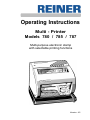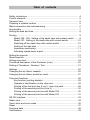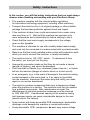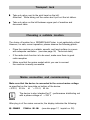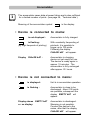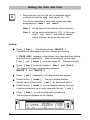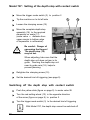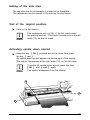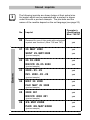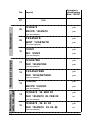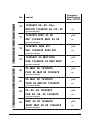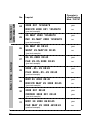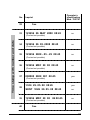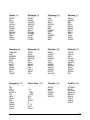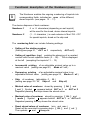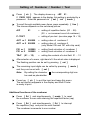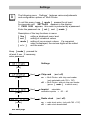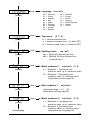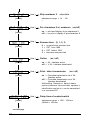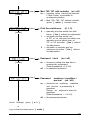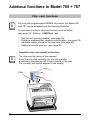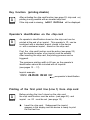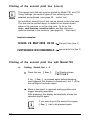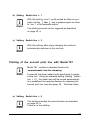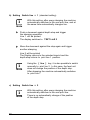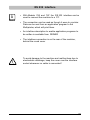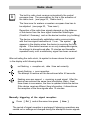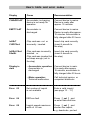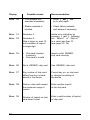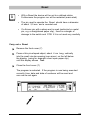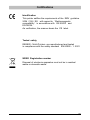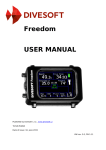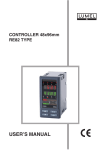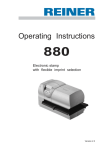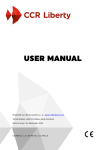Download Reiner 785 Operating instructions
Transcript
Operating Instructions Multi - Printer Models 780 / 785 / 787 Multi-purpose electronic stamp with selectable printing functions Version 4.5 © 2004 Ernst Reiner GmbH & Co. KG All rights reserved. Translations, reprints, or any other form of reproduction of this manual, in whole or in part, and in any form whatsoever require our expressed permission in writing. We reserve the right to alter the contents of this manual without notice. This manual has been prepared with the greatest care, however, we accept no responsibility for possible errors or omissions, or for damage that may result from such errors or omissions. 2 Table of contents Safety instructions ....................................................................................... 4 Control elements ......................................................................................... 5 Transport lock ............................................................................................. 6 Choosing a suitable location ........................................................................6 Mains connection and commissioning .........................................................6 Accumulator ................................................................................................ 7 Setting the date and time ............................................................................ 8 Printing ....................................................................................................... 9 Model 780 - 785: Setting of the depth stop with contact switch .........9 Model 787: Setting of the depth stop with contact switch ................... 10 Switching off the depth stop with contact switch ................................. 10 Setting of the side stop ......................................................................... 11 Impression positioning .........................................................................11 Activating upside down imprint ............................................................11 Setting the imprints .....................................................................................12 Stored imprints ............................................................................................13 Setting a pre-text .........................................................................................18 Functional description of the Numberer (num) ............................................ 20 Setting of Numberer / Number / Text .........................................................21 Settings .......................................................................................................22 Changing the ink-ribbon cassette ................................................................ 26 Changing the ink-ribbon protection mask .................................................... 27 Chip-card functions .....................................................................................28 Key function (printing disable) .............................................................. 29 Operator’s identification on the chip card ............................................ 29 Printing of the first print line (Line 1) from chip card ........................... 29 Printing of the second print line (Line 2) .............................................. 30 Printing of the second print line with Model 785 .................................. 30 Printing of the second print line with Model 787 .................................. 31 RS 232 interface .......................................................................................... 33 Radio clock ................................................................................................ 34 User’s hints and error codes ..................................................................... 35 Reset ...........................................................................................................37 Technical data .............................................................................................38 Certifications ...............................................................................................39 Safety instructions In this section, you will find safety instructions that you must always observe when handling and working with your Electronic Stamp. • This machine complies with the relevant safety regulations for information technology equipment, including office machinery • Transport the machine only in its original package or other suitable package that provides protection against shock and impact • If the machine is taken from a cold environment into a warm room, dew may form on it. Wait until the machine has warmed up to room temperature and is absolutely dry before starting to use it. • Check that the local mains supply corresponds to the voltage, given on the typeplate • This machine is intended for use with a safety-tested mains supply and must only be connected to a mains socket with a protective earth • Make sure that the locally-installed mains socket with protective earth, which you use to connect the machine, is readily accessible • The machine has no ON / OFF switch. To disconnect it from the mains, you must pull out the plug. • Arrange the connection leads so that they do not create a hazard (danger of tripping) and cannot be damaged. Take care that no objects (e.g. necklaces, paper clips etc.) or liquids fall into the machine (danger of electric shock or a short circuit) • • In an emergency (e.g. in the event of damage to the machine casing, control elements or the mains lead, or if an object or liquid falls into the machine) disconnect the mains plug and notify your sales agent or our service department • The machine contains components that carry a dangerous voltage when the machine is in service. The machine must only be opened by a qualified service-man. After maintenance or repair, the effectiveness of electrical protective measures must be checked to DIN VDE 0701. Unauthorised opening of the machine casing and improper repairs can cause considerable danger to the user (electric shock, fire hazard). • Avoid contact with freely-accessible PCB components, electrostatic discharge could damage the machine or cause malfunctions • Freely-accessible PCB components do not carry mains voltage 4 Controls 1a 1b 1c 1d 1e 1f 8 1 2 3 7 4 5 6 1 1a 1b 1c 1d 1e 1f = = = = = = = Keypad Key [ fkt ] Key [ n/r ] Key [ time ] Key [ mode ] Key [ set ] Key [ line ] 2 3 4 5 6 7 8 = = = = = = = Display Trigger mode switch Print head Side stop Feedplate (table trigger) Front cover Chip card for Model 785 / 787 5 Transport lock Take out carton next to the print head on the left. Attention! While taking out the carton don’t pull out the ink ribbon. Take out carton on the left between upper part of machine and document table Choosing a suitable location The choice of location for a REINER Multi-Printer is not particularly critical. However, for safe, correct operation, please observe the following points: • Place the machine on a stable, smooth, and level surface in a room with adequate ventilation (see also page 38, ‘Technical data’) • If the radio-clock function is to be used, make sure there is good radio reception • Make sure that the mains socket which you use to connect the machine is readily accessible Mains connection and commissioning Make sure that the device is connected to the correct mains voltage as specified on the type plate on bottom of the device. ~ 230 V, 50 Hz or ~ 115 V, 60 Hz i The device is also intended for IT - performance distributing net with a phase voltage of ~ 230 V Note After plug in of the mains connector, the display indicates the following: 01 000000 num rep 6 08 09: 38 27.05. date h min (see also page 17, imprint no. 38) Accumulator i The accumulator saves data at power failure and is also sufficient for a limited number of prints (see page 38, ‘Technical data’). Note Meaning of the accumulator symbol + in the display: • Device is connected to mains: + is not displayed : Accumulator is fully charged. is flashing : + (by high frequents of printing) With constantly frequenting of printouts, it is possible to trigger up to 100 prints. Following the display CHArGE bAT will appear. Display CHArGE bAT : Accumulator is charging, device not yet ready for use. The device is ready again in approx. 15 minutes. The accumulator is fully recharged after approx. 20 hours. • Device is not connected to mains: + is displayed : Unit is in accumulator operation + is flashing : Accumulator is close to be discharged. About 100 prints are possible, subsequent the display EMPTY bAT will appear. Display shows EMPTY bAT or no display: Accumulator is discharged. Stamping is not possible. Connect the device to the mains, after that the display CHArGE bAT will appear. 7 Setting the date and time i • Date and time can only be set if a selected imprint contains at least the date (see pages 13 ... 17) Note • The device disposes of dual input of time and date, designated as date 1 and date 2 Date 1 will be used for the internal stored imprints Date 2 will be used exclusively in 785. In this case, date 1 and date 2 are used for special stamp pictures, stored on the chip card Setting: Press [ time ] : The display shows MInUTE 1 The date and time appear and the minutes are flashing. If PASS 0000 appears in the display, then date and time setting is protected by a password. Enter the password via the keys [ set ] and [ mode ] (see also page 25, ‘Password clock’) Press [ line ] to switch between Date 1 and Date 2 . The display changes corresponding between MInUTE 1 and MInUTE 2 Press [ set ] repeatedly until desired minutes appear Press the key [ mode ] : The hour display flashes. Set the value of hours with [ set ] as described above Press the key [ mode ] for successively calling the year, month and day and set in each case with the key [ set ] Press [ time ] to exit the date and time settings. The set imprint appears on the display. 8 Printing The printing process can only be triggered when no numerals or words are flashing in the display. If necessary, press [ time ] or [ n/r ] to stop the display from flashing. The printing process can be triggered in various ways, selected by the trigger mode switch (3). Take off the front cover and set the trigger mode switch to the desired trigger mode by pushing it up or down. Description of the different trigger modes: 1 2 3 4 = = = = Printing only by pressing down the feedplate Printing only by depth stop with contact switch Printing by depth stop with contact switch and pressing down the feedplate Printing by depth stop with contact switch or by pressing down the feedplate 3 Model 780 - 785: Setting of the depth stop with contact switch Place the device on its left side Turn the red wheel (10) in the direction of the arrow to position 1 (see figure) Press down the yellow slide (9) and move it to the desired value on the scale (11). (scale value = distance from the top edge of the paper to the centre of the imprint in mm) Release the yellow slide (9) 9 10 11 Set the desired trigger mode 9 Model 787: Setting of the depth stop with contact switch Move the trigger mode switch (3) to position 2 15 17 Tip the machine on to its left side Loosen the clamping screw (15) Move the complete depth-stop assembly (16) to the required dimension on scale (17) (scale value = distance from upper margin to bottom edge of impression in millimetres) ! Caution Be careful: Danger of squeezing the fingers! The depth-stop (16) may be hot. When adjusting, take care that the depth-stop unit does not jam in its guide. Touching the depth-stop unit near its guide axis (18) helps to prevent jamming. 16 18 Retighten the clamping screw (15) Set the desired kind of triggering (see page 9) Switching off the depth stop with contact switch Push the yellow slide (figure on page 9) to scale value 95 Turn the red setting wheel (10) in the opposite direction of the arrow (figure on page 9) to position 0 Turn the trigger mode switch (3) to the desired kind of triggering i Note 10 With Model 787, the depth stop cannot be switched off Setting of the side stop The red side stop for documents is located at the feedplate. The adjustment can be carried out by moving the stop lateral. Test of the imprint position Carry out a test imprint The rectangular cut-out (12) in the foil mask marks the printing position. The imprint commences at the left mark (13) on the foil mask i Note Activating upside down imprint Keep the key [ fkt ] pressed and at the same time press the key [ set ] An upside down symbol appears at the top right of the display. The imprint commences at the right mark (14) on the foil mask. To switch off upside down imprint, press the keys [ fkt ] and [ set ] again. The symbol disappears from the display. i Note 12 14 13 11 Setting the imprints i Note Altogether there are 39 standard imprints stored in the device. An overview of the stored imprints is shown on the pages 13 ... 17. To select a desired imprint, enter its corresponding number as follows: Press the key [ mode ] for at least 5 seconds until SETTinGS appears in the display If PASS 0000 appears, the settings are protected by a password. Enter the password via the keys [ set ] and [ mode ] i Note Press [ line ] the display shows ChiPCArd Press [ mode ] the display shows ST PiCTUrE Press [ line ] the number of the imprint is displayed with one digit flashing Entering the number: Press [ set ] repeatedly, until the desired tens digit number is shown Press [ mode ] the next digit is flashing Press [ set ] repeatedly until the desired digit is shown Press [ n/r ] repeatedly, until the imprint appears in the display By setting imprint 00 (possible only at Mod. 785 and 787) the device prints exclusively data stored on a chip card. (see also page 28, ‘Additional functions in Model 785 + 787’) Examples of imprint no. 38 with explanations: QUIT. 123456 29.05.08 09:40 pre-text number date time 123456 29.05.08 09:40 BSP number 12 date time operator’s identification from chip card Stored imprints i Note The following imprints are shown below at their actual size. An imprint which can be expanded with a pre-text is shown under this with a pre-text example. The pre-texts and the names of the months depend on the set language (see page 23). No. Imprint 00 Reserved for use of chip cards with customized 01 Operator’s identification Mod. 785/787 imprints and functions (Mod. 785 and 787) yes 29. MAY 2008 yes SENT 29. MAY 2008 yes (pre-text sample) 02 29. 05. 2008 yes RECVD 29. 05. 2008 yes (pre-text sample) Daters 03 2008 - 05 - 29 yes INV. 2008 - 05 - 29 yes (pre-text sample) 04 MAY 29 2008 yes FAX MAY 29 2008 yes (pre-text sample) 05 2008 001 yes RECVD 2008 001 yes (pre-text sample) 06 29. MAY 2008 yes PAID 29. MAY 2008 yes (pre-text sample) 13 No. free 07 Numberers 08 Operator’s identification Mod. 785/787 Imprint 12345678 yes RECVD 12345678 yes (pre-text sample) 09 12345678 yes SENT 12345678 yes (Pre-text sample) 10 12345678 yes INV. 12345678 yes Numberers with date right Numerical stamps (pre-text sample) 14 11 1234567890 yes FAX 1234567890 yes (pre-text sample) 12 1234567890 yes FAX 1234567890 yes (pre-text sample) 13 1234567890 yes RECVD 1234567890 yes (pre-text sample) 14 12345678 29. MAY 08 yes FAX 12345678 29. FEB 08 no (pre-text sample) 15 12345678 29. 05. 08 yes FAX 12345678 29. 05. 08 no (pre-text sample) Numberer with date right No. 16 Imprint Operator’s identification Mod. 785/787 12345678 08 - 05 - 29ye RECVD 12345678 08 - 05 - 29 no (pre-text sample) 17 12345678 MAY 24 08 yes INV. 12345678 MAY 24 08 no (pre-text sample) 18 12345678 2008 001 yes INV. 12345678 2008 001 no (pre-text sample) 19 12345678 29. MAY 2008 yes FAX 12345678 29. MAY 2008 no Numberer with date left (pre-text sample) 20 29. MAY 08 12345678 yes FILE 29. MAY 08 12345678 no (pre-text sample) 21 29. MAY 08 12345678 yes PAID 29. MAY 08 12345678 no (pre-text sample) 22 08 - 05 - 29 12345678 yes FAX 08 - 05 - 29 12345678 no (pre-text sample) 23 MAY 29 08 12345678 yes SENT MAY 29 08 12345678 no (pre-text sample) 15 Numberer with date left No. 24 Imprint Operator’s identification Mod. 785/787 2008 001 12345678 yes RECVD 2008 001 12345678 no 29. MAY 2008 12345678 yes INV. 29. MAY 2008 12345678 no (pre-text sample) 25 (pre-text sample) 26 29. MAY 08 08:45 yes SENT 29. MAY 08 08:45 no (pre-text sample) Date / time stamp 27 29. 05. 2008 08:45 yes FAX 29. 05. 2008 08:45 no (pre-text sample) 28 2008 - 05 - 29 08:45 yes FILE 2008 - 05 - 29 08:45 no (pre-text sample) 29 MAY 29 2008 08:45 yes RECVD MAY 29 2008 08:45 no (pre-text sample) 30 2008 001 08:45 yes ORDER 2008 001 08:45 yes (pre-text sample) 31 MAY 29 2008 AM 08:45 yes FAX MAY 29 2008 AM 08:45 no (pre-text sample) 16 No. 32 33 Imprint Operator’s identification Mod. 785/787 free 123456 29. MAY 2008 08:45 no Time stamp with number and date (Pre-text not possible) 34 123456 29. 05. 2008 08:45 no 123456 2008 - 05 - 29 08:45 no (Pre-text not possible) 35 (Pre-text not possible) 36 123456 MAY 29 08 08:45 no (Pre-text not possible) 37 38 39 40 000000 2008 001 08:45 yes 123456 29. 05. 08 08:45 yes SENT 123456 29. 05. 08 08:45 no 123456 MAY 29 08 AM 08:45 no (Pre-text not possible) (Pre-text not possible) free 17 Setting a pre - text i Note Pre-text cannot be set with all imprints. This is only possible if the imprint does not take the complete print line (see table on pages 13 ... 17). The desired language must be set before selecting the pre-text (see also page 23) Press [ n/r ] : If PASS 0000 appears in the display, the setting of pre-text is protected by a password. Enter the password via the keys [ set ] and [ mode ] Press [ line ] repeatetly, until the display shows P-TEXT Select the desired pre-text with the key [ set ] Note: Display _ _ _ _ _ means the setting without pre-text The selected imprint appears in the display Press [ n/r ] : The pre-text is shown on the display only when an imprint without numberer is set stored pre - texts: 18 Germany (0) __________ France (1) ________ England (2) _________ Italy (3) ______ EING. AUSG. BEARB BEZ. KASSE QUIT. REG. BEST. GEBU. FAX ERH. ORIG. RECU PAYE COPIE AVOIR URGT. DUPLI RAPPL ANNUL FCTE. CONFD ORIG COMPT RECVD SENT FILE INV. ORDER ENT.D DRAFT PAID RECPT FAX ORIG REG.D ARCH. ARR. PART. NUMER PAGAT CASSA PROT. RACC. REGIS RICEV SEGR. VALUT Spain (4) _______ Portugal (5) _________ Flemings (6) __________ Norway (7) ________ ENTR. SAL. TRAT. ARCHI CAJA PGDO. VENT RECIB M.EXT REG. ANOT. CONF. ENTR. SAÍDA ELABO ARQVO CAIXA PAGO BALC. RECIB CAMBS RGST. LANÇ. CONFI ING. UITG. BEW. AFLEG KAS BET. LOKET KWIT DEV. GEREG GEB. BEV. INNG. KASSE BET. REG. BOKF. BEKR. MOTT. BESV. LEV. FAKT. OPPL. OPRH. Sweden (8) _________ Danmark (9) _________ Finland (10) __________ Poland (11) _________ ANKOM AVS. BEARB KASSA BET. EXP. KVITT DNR. BOKF. BEKR. LEV. VERIF INDG. UDG. BEARB KASSE BET. KVIT. BOGF. BESV. LEV. FAKT. EKSP. FAX SAAP. LÄHET KÄSIT KASSA KUIT. TALL. MAKS. KOPIO ARKIS ALKUP MITÄT HYVAK ORYG. KOPIA WPL. PILNE WYSL. AKCEP SPR. . WAZNE ZAPL. POUF. DRUKI NR Hungary (12) ___________ Czech Rep. (13) __________ _ Croatia (14) __________ Cyrillic (15) _________ RK. FIZ. ÁTUT. KÖNYV IKT. BEV T KIAD. ELL. ORIG. REND. COPY SZLA. ¨ ¨.J. ¨.Ú. ¨.OBJ ¨.ZAK DAT. ZN. ORIG. K. P IJ. VYD. PLAC. IZLAZ ULAZ PLA˘ PONIŠ TERE˘ ISPOR KOGBZ BX.No BCX.No BA:HO BEPHO WEHA CXET 3AKA3 AAKC 19 Functional description of the Numberer (num) i Note The Numberer enables the ongoing numbering of imprints into corresponding fields, indicated as num at the different, stored imprints (see pages 13 ... 17) The device disposes of dual numberer: Numberer 1 6 or 8 characters (depending on set imprint) will be used for the stored, device internal imprints Numberer 2 (1 ... 8 characters ) is used exclusive in Mod. 785 + 787 for special imprints, stored on the chip card The numbering field can include following settings: • 20 Setting of the starting number (Setting see page 21, AUT nr 1 respectively AUT nr 2) • Setting of repetition (rep) enables the stamping of a constant number with the set repetition factor (0 ... 99) . This is displayed at the left (excepting the imprints 11 ... 13) • Incremental printing of an adjustable minimal value up to a maximal value (setting see page 23, Mode n1 / n2 ) • Decreasing printing of an adjustable maximal value to an adjustable minimal value (setting see page 23, Mode n1 / n2 ) • Skip of numberer (adjustable 0 ... 99 ) (setting see page 23 / 24, Skip n1 and Skip n2) • Minimal value of numberer stored by pressing [ fkt ] and [ set ] . Symbol appears behind AUT nr 1 or AUT nr 2 Repeated pressing the keys shows the stored value • Maximal value of numberer stored by pressing [ fkt ] and [ mode ] . Symbol appears behind AUT nr 1 or AUT nr 2 Repeated pressing the key shows the stored value • Reset stored values of numberer (min. and max.) Reset will be executed by pressing keys [ fkt ] and [ n/r ] The symbols and disappear Setting of Numberer / Number / Text Press [ n/r ] : The display shows e g rEP 01 . If PASS 0000 appears in the display, this setting is protected by a password. Enter the password via [ set ] and [ mode ] To scroll through available menu items, press repeatedly [ line ] . The choose depends on the set stamp picture. rEP 01 = setting of repetition factor (00 ... 99) (00 = no increment count of numberer) P- TEXT = setting of pre-text (see also page 18 + 19) AUT nr 1 000000 = setting value of numberer 1 AUT nr 2 000000 = setting value of numberer 2 (only Model 785 and 787 with chip card) FIX nr 1 FIX nr 2 = setting fixed valuation of numberer 1 = setting fixed valuation of numberer 2 TExT 000000 000000 (01 ... 12) = setting the contents of a text field 01 ... 12 After selection of a menu, right-hand of it the actual value is displayed. The flashing position can be set by pressing [ set ] The remaining input-digits can be called by pressing [ mode ] and they can be set with [ set ] Note: By setting the character be used as placeholder the corresponding digit can Press key [ n/r ] to quit the input and leave this menu. The set imprint reappears in the display and Multi Printer is ready to print Additional functions of the numberer Press [ fkt ] and simultaneously [ mode ] to reset the numberer to zero with retaining the repetition factor (rep) Press [ fkt ] and simultaneously [ fkt ] to interrupt the repetition (rep) and print the next number. The numberer increments to one number. 21 Settings i Note The following menu ‘Settings’ features various adjustments and configuration options of Multi Printer. To call this menu, keep [ mode ] pressed for at least five seconds until SETTInGS appears in the display. If PASS 0000 appears, this menu is protected by a password. Enter the password via [ set ] and [ mode ] . Description [ line ] [ set ] [ mode ] [ n/r ] of the key-functions in menu: calling a displayed menu level setting of numerical values setting of non-numeric values. If a numerical value is displayed, the various digits will be called exit the menu Keep [ mode ] pressed for at least 5 sec. If necessary, enter password Settings [ line ] [ line ] [ line ] Imprint selectable available imprints = 00 ... 40 [ line ] Radio clock [ mode ] see next page 22 (on / off) on = Multi Printer with chip card reader (only selectable with 785 + 787) off = Multi Printer without chip card reader (press [ mode ] to switch over) [ mode ] [ mode ] Chip card (on / off) on = radio clock active (only with 785 + 787) off = radio clock deactivated [ line ] 00 01 02 03 04 05 06 07 08 [ mode ] [ line ] [ line ] Germany France England Italy Spain Portugal Flemings Norway Sweden Time zone 09 10 11 12 13 14 15 = = = = = = = Danmark Finland Poland Hungary Czech Republic Croatia Cyrillic (0, 1, 2) Splitting hours (on / off) on = Splitting 60 minutes per hour off = Splitting 100 time units per hour (industrial time) [ mode ] [ line ] Mode numberer 1 adjustable (1 / 2) 1 = Numberer 1 increasing from minimum value up to maximum value 2 = Numberer 1 decreasing from maximum value to minimum value (description see also page 20) [ mode ] [ line ] Skip numberer 1 adjustable adjustment range = 01 ... 99 (description see also page 20) [ mode ] [ line ] see next page = = = = = = = = = 0 = central european time 1 = western european time (1 h after CET) 2 = eastern europ. time (1 h ahead of CET) [ mode ] [ mode ] Language selectable Mode numberer 2 adjustable (1 / 2) 1 = Numberer 2 increasing from minimum value up to maximum value 2 = Numberer 2 decreasing from maximum value to minimum value (description see also page 20) 23 [ line ] [ line ] [ line ] Summer time (0, 1, 2, 3) 0 1 2 3 [ mode ] [ line ] = = = = no switchover summer time CET from 1996 CET before 1996 American summer time Online (on / off) on = 24 - Interface active off = V 24 - Interface deactivated [ mode ] [ line ] Print - data transmission (on / off) on = Print-data transmission via V 24 Interface active off = Print-data transmission via V 24 Interface deactivated With setting ‘Record on’ data of stamp picture (numberer, time and date, operator’s identification and so on) can be transmitted to a connected PC [ mode ] [ line ] 24 Pre characters 0 at numberer (on/off) on = print and display of pre-characters 0 off = no print or display of pre-characters 0 [ mode ] see next page adjustable adjustment range = 01 ... 99 ( [ mode ] [ mode ] Skip numberer 2 Delay time of contact switch adjustment range = 000 ... 500 ms (default = 100 ms) [ line ] Mod. 785 / 787 with controller (on / off) on = controller active (can only be selected if Multi Printer is connected to an external controller) off = Mod. 780 / 785 / 787 without controller (press [ mode ] to switch over) [ mode ] [ line ] Print line switchover 0 [ mode ] 1 2 [ line ] [ mode ] (0, 1, 2) = manually print line switch over with button [ line ] without line adjustment = automatic pint line switch over at 787 to on with pint line switch over manually pint line switch over at 787 to off by button [ line ] without line adjustment = automatic or manually pint line switchover by button [ line ] without line adjustment Password clock (on / off) on = Access to setting time and date is protected by a password (Default-password = 2 4 6 8) off = no password protection [ line ] Password numberer / repetition / pre-text (on / off) on = Access to set numberer, repetition and pre-text is protected by a password. Setting ‘on’ requires to enter the password. (Default-password = 2 4 6 8) off = No password protection to exit ‘Settings’ press [ n / r ] or to go to the first menu press [ mode ] 25 Changing the ink - ribbon cassette Press [ set ] , the print head moves to the right position Turn up the front cover and remove it Set the trigger mode switch (3) to position 2 Remove the used cassette by the grip (21). Do not tilt Slide in the new cassette until it latches. While sliding in the cassette, slightly turn the rotary button (22) in direction of arrow. Position ribbon on right-hand roller guide (23) , push it between the guides of the print head (25) and the red foil mask (20) and position it on left-hand roller guide (24) as you can see in figure below Use the rotary button (22) to tighten the ink ribbon. The ink ribbon must lie completely behind the white plastic disks (23 u. 24) of the roller guides. Set the trigger mode (3) to the desired position Mount front cover 3 21 22 23 25 20 26 24 Changing the ink - ribbon protection mask Press the [ set ] button: The print head moves to its right-hand limit Lift up the housing cover and remove it Set the trigger mode switch (3) to position 2 First pull the left-hand end of the foil mask (20) forwards off the frame (tension in the mask is released) Pull the foil mask forwards off the right-hand side of the frame and discard it Fit the new foil mask with the arrow marks (13) and (14) to the front (see figure on Page 12). First push it on to the right-hand side of the frame until it reaches the stop. Tension it slightly and push it on to the left-hand side of the frame until it reaches the stop Reset the trigger mode switch (3) to the required position Refit the housing cover 3 14 13 27 Additional functions in Model 785 + 787 Chip card functions i Note By using the programmable REINER chip cards, the Model 785 and 787 can be extended with the following functions: To use these functions, chip card function must be active (see page 22, Settings, CHIPCArd on) • • • • Key function (printing disable) (see page 29) Printing a supplementary operator’s identification (see page 29) Individual imprint, stored on the chip card (see page 29) Additional second print line (see page 30) Insert the chip card smooth to the stop: i Note The chip must be facing to the operator. Insert the chip card vertically into the slot and after a noticeable resistance push it down smooth to the stop. The currently set imprint appears in the display. Chip 28 Key function (printing disable) i Note After activating the chip card function (see page 22, chip card on) printing is only possible with an inserted chip card. If the chip card is missing, InSErT CHIPCArd will be displayed. Operator’s identification on the chip card i Note An operator’s identification stored on the chip card can be printed at the end of an imprint. This operator’s ID can be combined with a standard imprint, stored in the device or with a customer imprint, stored on the chip card. First, the chip card function must be active (see page 22) and the desired number of an imprint must be entered. After inserting the chip card, the printing process can be triggered. The maximum printing width is 60 mm, so the operator’s identification cannot be included with all imprints. (see pages 13 ... 17) Imprint example: 123456 29.05.08 09:40 BSP operator’s identification Printing of the first print line (Line 1) from chip card i Note Before printing the Line1 stored on the chip card, the chip card function must be active (see page 22) and imprint no. 00 must be set (see page 13) Insert the chip card. Subsequent the imprint appears in the display and the device is ready to print the first text line 29 Printing of the second print line (Line 2) i Note The second print line can only be printed by Model 785 and 787. Using Settings, the various types of line switching can be selected and adjusted (see page 25, ‘switch line’) An individual, second line of text can be stored on the chip card. This text can be printed alone, or added to an imprint stored either in the machine or on the chip card. To do so, the chip - card function must be active and the chip card must be inserted in the machine (see page 22, ‘chip card’) Imprint examples: 123456 29. MAY 2008 09:38 first print line (line 1) FURTWANGEN IM SCHWARZWALD second print line (line 2) Printing of the second print line with Model 785 a) Setting Switch line = 0 Press the key [ line ] : The Display shows: TEXT LInE 2 If the [ line ] is pressed again before stamping was triggered, this display is erased and line 1 of the the set imprint is shown again Move a document to required printing position and trigger stamping operation. After stamping, the display automatically shows the selected imprint again. i Note 30 If you want to print the second line again, [ line ] has to be pressed again b) Setting Switch line = 1 i Note With this setting, Line 2 could printed as often as you want until the [ line ] key is pressed again to return to line 1 of the selected imprint The printing process can be triggered as described on page 30, a c) Setting Switch line = 2 i With this setting, after every stamping the machine automatically switches to the next line Note Printing of the second print line with Model 787 i Note Model 787 contains a standard function for ‘semiautomatic two-line stamping’ A solenoid has been added to the depth stop to create a stop unit. Using the standard setting (Setting ‘Switch line = 0’) , the depth stop will be moved automatically to a predefined line-spacing distance for stamping the second print line (see also page 38, ‘Technical data’) a) Setting Switch line = 0 i Note This setting provides the same function as described on page 30, a There is no line shifting 31 b) Setting Switch line = 1 (standard setting) i Note With this setting, after every stamping the machine automatically switches to the next print line, and at the same time automatically changes line. Push a document against depth stop and trigger the stamping operation. Line 1 will be printed. The display switches to TEXT LinE 2 Move the document against the stop again and trigger another stamping Line 2 will be printed The Display returns to the selected imprint and the depth stop returns to print line 1 position. i Note Using the [ line ] key, it is also possible to switch manually to print line 2. In this case, the feed unit does not change the position of the depth stop. After stamping the machine automatically switches to print line 1 c) Setting Switch line = 2 i Note 32 With this setting, after every stamping the machine automatically switches to the next print line. There is no automatically change of the position of the depth stop RS 232 interface i Note ! Caution • With Models 785 and 787, the RS 232 interface can be used to connect the machine to a PC • The connection can be used as though it were to a printer. Data can be sent from an application program to the Multiprinter, which will print them. • An interface description to enable application programs to be written is available from REINER • The interface connection is on the rear of the machine, behind the round cover To avoid damage to the machine and malfunctions due to electrostatic discharge, keep the cover over the interface socket whenever no cable is connected ! 33 Radio clock i Note The built-in radio clock receives automatically the central european time. The precondition for this is the activation of the radio clock (see page 22, ‘Radio clock’). The time zone for eastern or western european time has to be adjusted (see page 23, ‘Time zone’). Reception of the radio time signals depends on the distance of the device from the time signal transmitter Mainflingen (Frankfurt / Germany) and on the device location (e.g. building). The device automatically establishes radio communication with the time signal transmitter at 3 a.m. The symbol appears in the display when the device is receiving the time signals. If the device receives no or only inadequate signals, the attempt is discontinued after 12 minutes and thereafter repeated hourly until a satisfactory signal has been received. After activating the radio clock, its symbol is shown above the imprint in the display with following status: not flashing = reception ok, date / time set correctly. slowly flashing = poor reception. The attempt to receive will be discontinued after 40 seconds. flashing once per second = receiving a good signal: After the device has received the same time information (date + time) three times in succession, the time is updated inside the device. If the device receives different time information, it discontinues the reception of the time signals after 12 minutes. Manually triggering of the signal reception : Press [ fkt ] and at the same time press [ time ] The period of signal reception is prolonged if stamping operations are carried out or settings are changed during the attempt to receive signals. 34 User’s hints and error codes Display Cause Recommendation CHArGE bAT Accumulator is charging, device is not ready for operation Connect device to mains. Device is ready after approx. 15 minutes EMPTY bAT Accumulator is discharged Connect device to mains. Device is ready after approx. 15 minutes. Accumulator is fully charged after 20 hours InSErT CHIPCArd Chip card was not or incorrectly inserted Insert chip card correctly (insert it smooth to the stop) InSErt CArd FAstEr Chip card was incorrectly inserted or Chip card was inserted but not deep enough (not to the stop) Insert chip card correctly (insert it smooth to the stop) Display is dark • Accumulator operation: Accumulator is discharged Connect device to main. It is ready after approx. 15 minutes, accumulator is fully charged after 20 hours • Mains operation: Technical malfunction Call technical service or competent distributor Error 02 Set number of imprint is not available Enter a valid imprint (see page 13 ... 17) Error 04 EEProm fault Press [ set ] and re-enter date and time Error 08 Imprint exeeds maximum width of 60 mm Press [ set ] and shorten the imprint, e g deactivate pre text 35 Possible reason Display Error 10 Recommendation • Print process not executed completely • Press [ set ] and try to print again • Ribbon cassette is blocked • Check ribbon cassette and replace if necessary Error 11 Numberer 1 : Error 12 Numberer 2 : Skip is larger or even 10 but numberer of imprint is single-digit delete error indication by pressing [ set ] , following set ‘Skip n1’ or ‘Skip n2’ to a value less than 10 (see page 23 / 24) Error 15 • • Chip card inserted incorrectly Chip card is invalid Insert a valid REINER chip card correctly Error 16 Not a REINER chip card Use REINER chip card Error 17 Key number of chip card differs from key number stored in the device Correct key no. on chip card or change the setting of the device Error 18 Data on chip card exceed the maximum range of imprint Enter another imprint to the chip card Error 19 Number of imprint on chip card doesn’t exist Enter a valid number of imprint to chip card 36 Reset i Note • With a Reset the device will be set to a defined status. Furthermore the program run will be restarted (warm-start) • The pin used to operate the Reset should have a diameter of about 2,5 mm and a rounded end • If a thinner pin with a sharp end is used (particularly a metal pin, e.g. a straightened paper clip), there is a danger of damage to the switch and PCB if it is not used very carefully Carry out a Reset Remove the front cover (7) Press a thin pin-shaped object, about 4 cm long, vertically into the small circular opening (see arrow) on the left below the display (using for example a bent open paper clip) until the display shows Test Close the front cover (7) The program is restarted. If the program is now being executed correctly, time, date and data of numberer will be reset and can now be set again 37 Technical data Dimensions Model 780 and 785 : Model 787 : 175 x 160 x 163 175 x 160 x 171 (W x D x H in mm) (W x D x H in mm) Weight Model 780 and 785 : Model 787 : ca. 3,2 Kg ca. 3,6 Kg Electrical data Mains voltage : Mains frequency : Power consumption : Stand-by time per accumulator charge : Accumulator charging time : 230 V ~ 50 Hz max.16 W 780, 785 : 7 days or 1000 impressions 787 : 7 days or 300 two-line impressions ca. 20 hours Impression data Max. size of impression : Paper thickness : Carbon-copy performance : Ink ribbon capacity : Stamping time : Stamping sequence : Noise level : 60,44 mm x 3,2 mm (W x H) multiple sheet with max. 2 mm thickness 3 to 4 carbon copies on NCR paper min. 40 000 impressions (imprint no. 38 with pre-text) ca. 0,5 seconds > 2 seconds max. 74 dB(A) at print procedure (workplace-related emissions to ISO 7779) Environmental conditions Climate class : generally to DIN IEC 68 Operation and storage : temperature relative humidity 0° C to + 40° C 10 % to 85 % Transport: temperature relative humidity - 30° C to + 60° C 10 % to 85 % 38 Certifications Identification This printer satifies the requirements of the EMV guideline 2004 / 108 / EG with regard to 'Elektromagnetic compatibility’ in accordance with EN 55022 and EN 55024. As verification, the scanner bears the CE label. Tested safety REINER - Multi-Printers are manufactured and tested in compliance with the safety standard EN 60950 - 1: 2001 WEEE Registration number Disposal of electronic apparatus must not be in residual waste or domestic waste. 39 Ernst REINER GmbH & Co. KG Baumannstrasse 16 D - 78120 Furtwangen Phone No. Fax Internet E - Mail + 49 7723 6570 + 49 7723 657 200 www.reiner.de [email protected] 784 230 - 001 e 09 / 2008