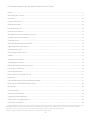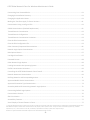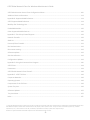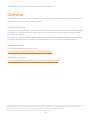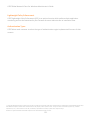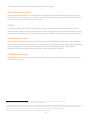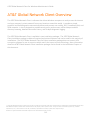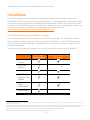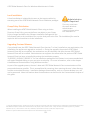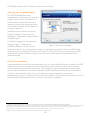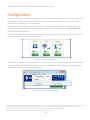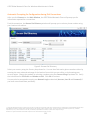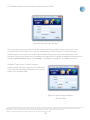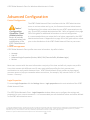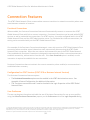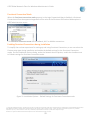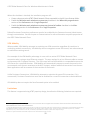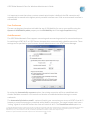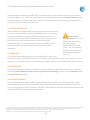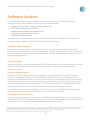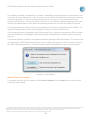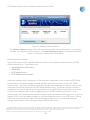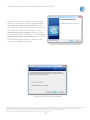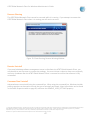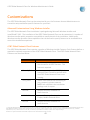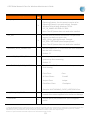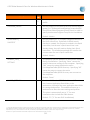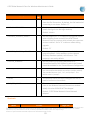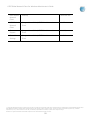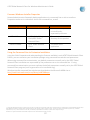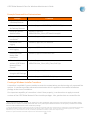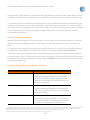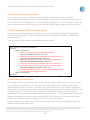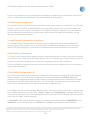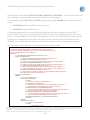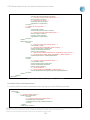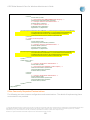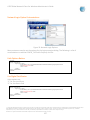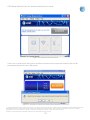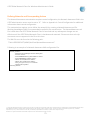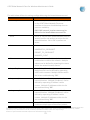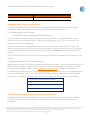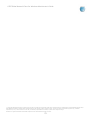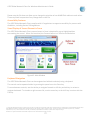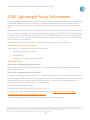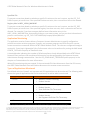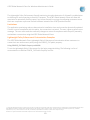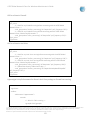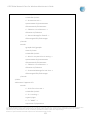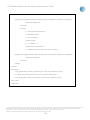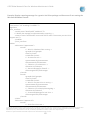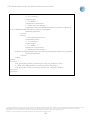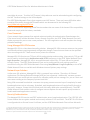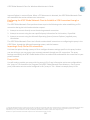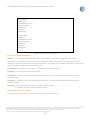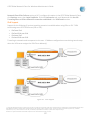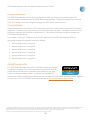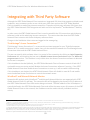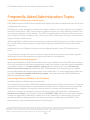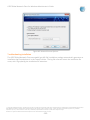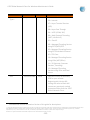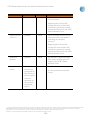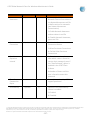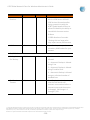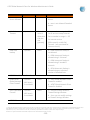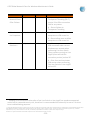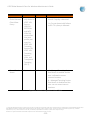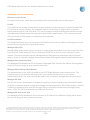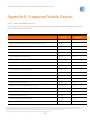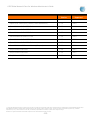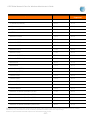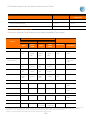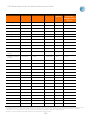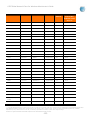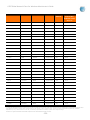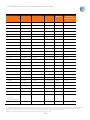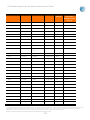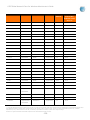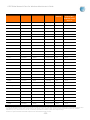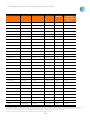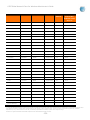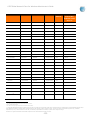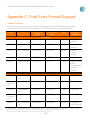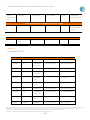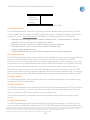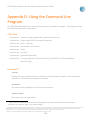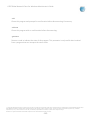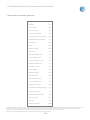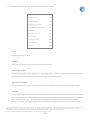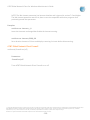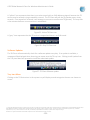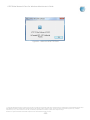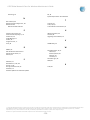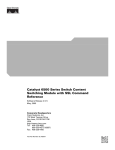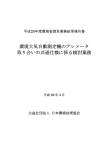Download Velocity Edge GX570 User`s guide
Transcript
Version 9.6 AT&T Global Network Client Administrator’s Guide © 2015 AT&T Intellectual Property. All rights reserved. AT&T, the AT&T logo and all other AT&T marks contained herein are trademarks of AT&T Intellectual Property and/or AT&T affiliated companies. All other marks contained herein are the property of their respective owners. Images are shown for illustrative purposes only; individual experience may vary. This document is not an offer, commitment, representation or warranty by AT&T and is subject to change. Windows is a registered trademark of Microsoft Corporation in the United States and other countries. AT&T Global Network Client for Windows Administrator’s Guide Notice Every effort was made to ensure that the information in this document was complete and accurate at the time of publication. However, information is subject to change. Microsoft Public License The Application uses Open Source Software that is licensed under the Microsoft Public License (the “License”). You may not use this file except in compliance with the License. You may obtain a copy of the License at http://dotnetzip.codeplex.com/license. Unless required by applicable law or agreed to in writing, software distributed under the License is distributed on an “AS IS” BASIS, WITHOUT WARRANTIES OR CONDITIONS OF ANY KIND, either express or implied. See the License for the specific language governing permissions and limitations under the License. © 2015 AT&T Intellectual Property. All rights reserved. AT&T, the AT&T logo and all other AT&T marks contained herein are trademarks of AT&T Intellectual Property and/or AT&T affiliated companies. All other marks contained herein are the property of their respective owners. Images are shown for illustrative purposes only; individual experience may vary. This document is not an offer, commitment, representation or warranty by AT&T and is subject to change. Windows is a registered trademark of Microsoft Corporation in the United States and other countries. -2- AT&T Global Network Client for Windows Administrator’s Guide Notice ............................................................................................................................................................................ 2 Microsoft Public License ................................................................................................................................................ 2 Overview ...................................................................................................................................................................... 10 Using this Document ................................................................................................................................................... 10 Related Documents ..................................................................................................................................................... 10 Your Network Service................................................................................................................................................... 11 Remote Access Service ................................................................................................................................................ 11 Managed Virtual Private Network Services................................................................................................................. 11 Supplementary Service Options .................................................................................................................................. 11 Extended Access .......................................................................................................................................................... 11 AT&T Global Network Client Firewall .......................................................................................................................... 11 Lightweight Policy Enforcement.................................................................................................................................. 12 Authentication Types .................................................................................................................................................. 12 AT&T Authentication Server........................................................................................................................................ 13 RADIUS......................................................................................................................................................................... 13 Authentication Providers ............................................................................................................................................ 13 LDAP/Digital Certificates ............................................................................................................................................. 13 AT&T Global Network Client Overview ........................................................................................................................ 14 Preparing for Installation ............................................................................................................................................. 15 System Requirements ................................................................................................................................................. 15 Requirements for Installation & Use ........................................................................................................................... 16 Installation ................................................................................................................................................................... 17 AT&T Global Network Client Installation Packages ..................................................................................................... 17 Obtaining the AT&T Global Network Client ................................................................................................................. 18 Distribution.................................................................................................................................................................. 18 Local Installation.......................................................................................................................................................... 19 Group Policy Distribution ............................................................................................................................................ 19 Upgrading Previous Releases ...................................................................................................................................... 19 Selecting Your Language Support ................................................................................................................................ 20 Filter Driver Installation............................................................................................................................................... 20 © 2015 AT&T Intellectual Property. All rights reserved. AT&T, the AT&T logo and all other AT&T marks contained herein are trademarks of AT&T Intellectual Property and/or AT&T affiliated companies. All other marks contained herein are the property of their respective owners. Images are shown for illustrative purposes only; individual experience may vary. This document is not an offer, commitment, representation or warranty by AT&T and is subject to change. Windows is a registered trademark of Microsoft Corporation in the United States and other countries. -3- AT&T Global Network Client for Windows Administrator’s Guide AT&T T6 Client ............................................................................................................................................................. 21 Configuration ............................................................................................................................................................... 22 The Connection Sequence ........................................................................................................................................... 22 Automatic Prompting for Configuration during Dial Connections .............................................................................. 24 Advanced Configuration .............................................................................................................................................. 26 Central Configuration .................................................................................................................................................. 26 Profile Management.................................................................................................................................................... 26 Login Properties .......................................................................................................................................................... 26 Profile Manager ........................................................................................................................................................... 27 Network Services ......................................................................................................................................................... 27 Servers ......................................................................................................................................................................... 28 Preferences.................................................................................................................................................................. 29 Autostart...................................................................................................................................................................... 30 Post Connection Script ................................................................................................................................................ 31 Programs ..................................................................................................................................................................... 32 Timeouts ...................................................................................................................................................................... 33 Connection Features .................................................................................................................................................... 34 Persistent Connections................................................................................................................................................ 34 Configuration for AT&T Services (AT&T VPN or Business Internet Services) .............................................................. 34 User Preference ........................................................................................................................................................... 34 Persistent Connection Mode ....................................................................................................................................... 35 Enabling Persistent Connections during Installation................................................................................................... 35 VPN Mobility................................................................................................................................................................ 36 Limitations ................................................................................................................................................................... 36 Configuration............................................................................................................................................................... 37 Advanced Configuration .............................................................................................................................................. 37 User Preference ........................................................................................................................................................... 39 AutoReconnect ............................................................................................................................................................ 39 Prevent Multi-Homing ................................................................................................................................................. 40 Configuration............................................................................................................................................................... 40 © 2015 AT&T Intellectual Property. All rights reserved. AT&T, the AT&T logo and all other AT&T marks contained herein are trademarks of AT&T Intellectual Property and/or AT&T affiliated companies. All other marks contained herein are the property of their respective owners. Images are shown for illustrative purposes only; individual experience may vary. This document is not an offer, commitment, representation or warranty by AT&T and is subject to change. Windows is a registered trademark of Microsoft Corporation in the United States and other countries. -4- AT&T Global Network Client for Windows Administrator’s Guide User Preference ........................................................................................................................................................... 40 AutoConnect Feature .................................................................................................................................................. 40 Software Updates ........................................................................................................................................................ 41 Suppress Program Updates ......................................................................................................................................... 41 User Permissions ......................................................................................................................................................... 41 Software Update Process ............................................................................................................................................ 41 Automated Check for Updates .................................................................................................................................... 41 Manual Check for Updates .......................................................................................................................................... 42 Feature Specific Updates ............................................................................................................................................. 43 Uninstall ....................................................................................................................................................................... 44 Local Uninstall ............................................................................................................................................................. 44 Uninstall....................................................................................................................................................................... 44 Remove Warning ......................................................................................................................................................... 47 Remote Uninstall ......................................................................................................................................................... 47 Command Line Uninstall ............................................................................................................................................. 47 Customizations ............................................................................................................................................................. 48 Advanced Customizations Using Windows Installer ................................................................................................... 48 AT&T Global Network Client Features ........................................................................................................................ 48 Public Properties ......................................................................................................................................................... 50 Shortcuts ..................................................................................................................................................................... 55 Common Windows Installer Properties ...................................................................................................................... 57 Using the Command Line to Customize Installation ................................................................................................... 57 Example Command Line Customizations .................................................................................................................... 58 Creating a Windows Installer Transform ..................................................................................................................... 58 Tools to Create a Transform ........................................................................................................................................ 59 Common Changes Customized via a Transform.......................................................................................................... 59 Things That Must Be Avoided...................................................................................................................................... 60 Recommended Actions via a Transform ..................................................................................................................... 60 Adding Files ................................................................................................................................................................. 60 Updating Files .............................................................................................................................................................. 61 © 2015 AT&T Intellectual Property. All rights reserved. AT&T, the AT&T logo and all other AT&T marks contained herein are trademarks of AT&T Intellectual Property and/or AT&T affiliated companies. All other marks contained herein are the property of their respective owners. Images are shown for illustrative purposes only; individual experience may vary. This document is not an offer, commitment, representation or warranty by AT&T and is subject to change. Windows is a registered trademark of Microsoft Corporation in the United States and other countries. -5- AT&T Global Network Client for Windows Administrator’s Guide Customizing Your Password Rules............................................................................................................................... 61 Changing the Installation Directory............................................................................................................................. 61 Changing the Application Name .................................................................................................................................. 61 Making the Transform Apply To Future Versions ....................................................................................................... 61 Customization Using a config.xml File ......................................................................................................................... 62 Global Customizations (FastPath Replacement) ......................................................................................................... 62 Trusted Domain Customization ................................................................................................................................... 62 Trusted Domain Configuration .................................................................................................................................... 63 Trusted Domain Customization Limitations ................................................................................................................ 63 Client Profiles Customization ...................................................................................................................................... 63 Client Profiles Configuration File ................................................................................................................................. 63 Other Commonly Requested Customizations ............................................................................................................. 66 Network Login Option Customizations ....................................................................................................................... 67 Hide Options Button .................................................................................................................................................... 67 Use Digital Certificates ................................................................................................................................................ 67 Password Format ......................................................................................................................................................... 68 Other Network Login Options ..................................................................................................................................... 68 Limiting Connections Per Operating System ............................................................................................................... 69 Profile Customization Limitations ............................................................................................................................... 69 Controlling the AT&T Global Network Client Firewall ................................................................................................. 69 Network Awareness Customization ............................................................................................................................ 69 Defining Networks and Corresponding Actions .......................................................................................................... 71 Approved Mobile Device Customization ..................................................................................................................... 73 Approved Connection Type Customization ................................................................................................................. 73 Secondary Method of Customizing Network Login Options ....................................................................................... 73 Customizing Default Login Options ............................................................................................................................. 74 Customization Services................................................................................................................................................ 76 SDK Prioritization......................................................................................................................................................... 76 Accessibility Features .................................................................................................................................................. 77 Visual Display of Screen Element in Focus .................................................................................................................. 77 © 2015 AT&T Intellectual Property. All rights reserved. AT&T, the AT&T logo and all other AT&T marks contained herein are trademarks of AT&T Intellectual Property and/or AT&T affiliated companies. All other marks contained herein are the property of their respective owners. Images are shown for illustrative purposes only; individual experience may vary. This document is not an offer, commitment, representation or warranty by AT&T and is subject to change. Windows is a registered trademark of Microsoft Corporation in the United States and other countries. -6- AT&T Global Network Client for Windows Administrator’s Guide Keyboard Navigation ................................................................................................................................................... 77 Extended Access........................................................................................................................................................... 78 Extended Access and AT&T Business Internet Service (BIS) ....................................................................................... 78 Internet Extended Access Authentication Options ..................................................................................................... 78 Extended Access and AT&T VPN Services (AT&T VPN Tunneling Services) ................................................................ 78 AT&T Lightweight Policy Enforcement ........................................................................................................................ 79 Asset Based Connection Prevention ........................................................................................................................... 79 Operating System ........................................................................................................................................................ 79 Application Monitoring ............................................................................................................................................... 80 Types of Applications Monitored ................................................................................................................................ 80 Limitations ................................................................................................................................................................... 81 Lightweight Policy Enforcement Customization Examples ......................................................................................... 81 AT&T Global Network Client Firewall .......................................................................................................................... 87 Overview...................................................................................................................................................................... 87 OPSWAT Certified Firewall .......................................................................................................................................... 87 Operating Modes......................................................................................................................................................... 88 Default ......................................................................................................................................................................... 88 Trusted Domains ......................................................................................................................................................... 88 User Controlled ........................................................................................................................................................... 88 Disabled ....................................................................................................................................................................... 88 Firewall Settings Window ............................................................................................................................................ 88 Managed VPN Access Control Lists ............................................................................................................................. 89 Limitations ................................................................................................................................................................... 90 AT&T VPN Services ....................................................................................................................................................... 91 Using Managed IPSec VPN Services ............................................................................................................................ 91 Local Resources ........................................................................................................................................................... 91 Sharing Local Resources .............................................................................................................................................. 91 Registering VPN IP Address with Dynamic DNS .......................................................................................................... 91 Encryption for IPSec VPN connections ........................................................................................................................ 92 Co-existence with Microsoft IPSec .............................................................................................................................. 92 © 2015 AT&T Intellectual Property. All rights reserved. AT&T, the AT&T logo and all other AT&T marks contained herein are trademarks of AT&T Intellectual Property and/or AT&T affiliated companies. All other marks contained herein are the property of their respective owners. Images are shown for illustrative purposes only; individual experience may vary. This document is not an offer, commitment, representation or warranty by AT&T and is subject to change. Windows is a registered trademark of Microsoft Corporation in the United States and other countries. -7- AT&T Global Network Client for Windows Administrator’s Guide NAT Traversal .............................................................................................................................................................. 92 Configuring UDP Encapsulation................................................................................................................................... 92 Cisco Passwords........................................................................................................................................................... 93 Using Managed SSL VPN Services................................................................................................................................ 93 Network Layer Solution ............................................................................................................................................... 93 Security/Authentication .............................................................................................................................................. 93 Configuring the AT&T Global Network Client to Establish a VPN Connection through a Proxy ................................. 94 Importing a Proxy File for SSL connections ................................................................................................................. 94 Proxy.ini File ................................................................................................................................................................ 94 proxy.ini Field Information: ......................................................................................................................................... 95 Importing the Proxy.ini file .......................................................................................................................................... 95 Switching to IPSec Over Dial Connections................................................................................................................... 96 Dynamically VPN Connect ........................................................................................................................................... 96 IPv6 Support ................................................................................................................................................................ 97 IP version preference .................................................................................................................................................. 98 IP version failover ........................................................................................................................................................ 98 OPSWAT Certified VPN ................................................................................................................................................ 98 Integrating with Third Party Software ......................................................................................................................... 99 ThinkVantage® Access Connections™ ......................................................................................................................... 99 WireShark® and Microsoft Network Monitor ............................................................................................................. 99 Help/Customer Support ............................................................................................................................................. 100 Support Forum .......................................................................................................................................................... 100 Contact AT&T ............................................................................................................................................................ 100 Frequently Asked Administration Topics ................................................................................................................... 101 Using Digital Certificates for Authentication............................................................................................................. 101 Using Mobile Monitoring Programs .......................................................................................................................... 101 Connecting Directly to a Mobile or Wi-Fi Network ................................................................................................... 101 Troubleshooting Installation ..................................................................................................................................... 102 Appendix A: Central Configuration ............................................................................................................................ 103 Central Configuration Values .................................................................................................................................... 103 © 2015 AT&T Intellectual Property. All rights reserved. AT&T, the AT&T logo and all other AT&T marks contained herein are trademarks of AT&T Intellectual Property and/or AT&T affiliated companies. All other marks contained herein are the property of their respective owners. Images are shown for illustrative purposes only; individual experience may vary. This document is not an offer, commitment, representation or warranty by AT&T and is subject to change. Windows is a registered trademark of Microsoft Corporation in the United States and other countries. -8- AT&T Global Network Client for Windows Administrator’s Guide AT&T Administration Server Client Configuration Values ......................................................................................... 104 Additional Service Information ................................................................................................................................. 113 Appendix B: Supported Mobile Devices..................................................................................................................... 114 AT&T Supported Mobile Devices .............................................................................................................................. 114 Mobility SDK Technology Use.................................................................................................................................... 119 Embedded Modules .................................................................................................................................................. 120 Other Supported Mobile Devices .............................................................................................................................. 120 Appendix C: Third-Party Firewall Support.................................................................................................................. 139 Network Firewalls...................................................................................................................................................... 139 SMiX List .................................................................................................................................................................... 140 Personal/Client Firewalls ........................................................................................................................................... 141 Dial Authentication.................................................................................................................................................... 142 Disconnect warning ................................................................................................................................................... 142 Software updates ...................................................................................................................................................... 142 SLA data collection .................................................................................................................................................... 142 Configuration Updates .............................................................................................................................................. 142 Appendix D: Using the Command Line Program........................................................................................................ 144 AT&T Client ................................................................................................................................................................ 144 Parameters: ............................................................................................................................................................... 144 AT&T Global Network Client Firewall ........................................................................................................................ 148 Appendix E: AT&T T6 Client ...................................................................................................................................... 149 Corporate Networks .................................................................................................................................................. 149 Operating Systems .................................................................................................................................................... 149 Components of the T6 Client..................................................................................................................................... 149 System Tray Icon ....................................................................................................................................................... 149 Software Updates ...................................................................................................................................................... 150 Tray Icon Menu.......................................................................................................................................................... 150 Index........................................................................................................................................................................... 155 © 2015 AT&T Intellectual Property. All rights reserved. AT&T, the AT&T logo and all other AT&T marks contained herein are trademarks of AT&T Intellectual Property and/or AT&T affiliated companies. All other marks contained herein are the property of their respective owners. Images are shown for illustrative purposes only; individual experience may vary. This document is not an offer, commitment, representation or warranty by AT&T and is subject to change. Windows is a registered trademark of Microsoft Corporation in the United States and other countries. -9- AT&T Global Network Client for Windows Administrator’s Guide Overview The AT&T Global Network Client is a program that enables your Windows computer to easily connect to the Internet or your company’s private network. Using this Document This document is intended for IT professionals that are deploying the AT&T Global Network Client to their employees, or IT professionals that wish to gain a better understanding of the administration of AT&T remote access services. The reader is assumed to be an IT administrator with a technical knowledge of Microsoft Windows® and computer networking and is referred to in this document as the customer account administrator. Related Documents AT&T Global Network Client User’s Guide ftp://ftp.attglobal.net/pub/client/win32/9.6.0/usersguide.pdf AT&T Domain Login Guide ftp://ftp.attglobal.net/pub/client/win32/9.6.0/domainlogonguide.pdf © 2015 AT&T Intellectual Property. All rights reserved. AT&T, the AT&T logo and all other AT&T marks contained herein are trademarks of AT&T Intellectual Property and/or AT&T affiliated companies. All other marks contained herein are the property of their respective owners. Images are shown for illustrative purposes only; individual experience may vary. This document is not an offer, commitment, representation or warranty by AT&T and is subject to change. Windows is a registered trademark of Microsoft Corporation in the United States and other countries. -10- AT&T Global Network Client for Windows Administrator’s Guide Your Network Service AT&T enterprise mobility consists of a portfolio of managed services for remote access, VPN, and endpoint security. AT&T provides the service and the support for your managed network service; however, account administration and user configuration is controlled by you, the Customer Account Administrator, for all users associated with your account. AT&T provides you with central tools to manage and configure your individual account and user experience, storing the settings in the AT&T administration server. The AT&T Global Network Client interfaces with the AT&T administration server to receive configuration information. Your administration of the AT&T Global Network Client requires basic knowledge of the features of your network service. Remote Access Service Remote Access Service (RAS) provides a remote computer with basic IP connectivity to the Internet. Managed Virtual Private Network Services Managed Virtual Private Network (VPN) Services provide a remote computer with connectivity to a private Intranet. AT&T IP-VPN Services use the AT&T Global Network Client to perform all aspects of the network service, including establishing and maintaining the VPN connection. Supplementary Service Options Extended Access Extended Access is an AT&T service feature that allows remote users to access the network through local points of presence that are owned and managed by another Internet Service Provider (ISP). Extended Access provides local access in countries where AT&T does not have points of presence. There is an hourly access charge for the use of Extended Access – the amount of which is based on the region in which the Extended Access takes place. AT&T Global Network Client Firewall The AT&T Global Network Client Firewall is a component of the AT&T Global Network Client which provides basic firewall capabilities. The AT&T Global Network Client Firewall uses the Windows firewall engine for the firewall and fencing. © 2015 AT&T Intellectual Property. All rights reserved. AT&T, the AT&T logo and all other AT&T marks contained herein are trademarks of AT&T Intellectual Property and/or AT&T affiliated companies. All other marks contained herein are the property of their respective owners. Images are shown for illustrative purposes only; individual experience may vary. This document is not an offer, commitment, representation or warranty by AT&T and is subject to change. Windows is a registered trademark of Microsoft Corporation in the United States and other countries. -11- AT&T Global Network Client for Windows Administrator’s Guide Lightweight Policy Enforcement AT&T Lightweight Policy Enforcement (LPE) is an optional service which performs basic application monitoring and can be customized by the Customer Account Administrator at installation time. Authentication Types AT&T allows each customer to select the type of authentication engine implemented for users of their account. © 2015 AT&T Intellectual Property. All rights reserved. AT&T, the AT&T logo and all other AT&T marks contained herein are trademarks of AT&T Intellectual Property and/or AT&T affiliated companies. All other marks contained herein are the property of their respective owners. Images are shown for illustrative purposes only; individual experience may vary. This document is not an offer, commitment, representation or warranty by AT&T and is subject to change. Windows is a registered trademark of Microsoft Corporation in the United States and other countries. -12- AT&T Global Network Client for Windows Administrator’s Guide AT&T Authentication Server Many customers allow AT&T to manage their user authentication via the AT&T authentication server (a.k.a. AT&T Service Manager). You, as the Customer Account Administrator, can define and administer the users within your account using central tools. RADIUS It may be possible for the AT&T authentication server to interface with your RADIUS server for user authentication. User accounts are defined in the AT&T authentication server for administration and all authentication requests proxy to your RADIUS server via the AT&T authentication server for validation. Authentication Providers Several authentication providers are supported with the AT&T Global Network Client. Both hardware token as well as software token solutions are supported. For software solutions, the applicable software must be installed on the workstation to enable the token-based authentication. RSA SecurID®1, SafeWord, SoftToken, CryptoCard and Defender are all supported via RADIUS. LDAP/Digital Certificates AT&T offers the use of Entrust and Microsoft digital certificates to authenticate users for Internet and AT&T IP-VPN services. 1 EMC2, EMC, RSA and the RSA logo are registered trademarks or trademarks of EMC Corporation in the United States and other countries. Aladdin, SafeWord, PremierAccess, RemoteAccess, and SecureWire are trademarks of Aladdin. © 2015 AT&T Intellectual Property. All rights reserved. AT&T, the AT&T logo and all other AT&T marks contained herein are trademarks of AT&T Intellectual Property and/or AT&T affiliated companies. All other marks contained herein are the property of their respective owners. Images are shown for illustrative purposes only; individual experience may vary. This document is not an offer, commitment, representation or warranty by AT&T and is subject to change. Windows is a registered trademark of Microsoft Corporation in the United States and other countries. -13- AT&T Global Network Client for Windows Administrator’s Guide AT&T Global Network Client Overview The AT&T Global Network Client is software that allows Windows computers to easily access the Internet and your company’s private network from many locations around the world. It provides a simple, powerful interface designed to automatically detect and connect over mobile, Wi-Fi, broadband, dial, and ISDN networks. It also is designed to provide security policy enforcement, offline hotspot and dial directory browsing, detailed connection history, and in-depth diagnostic logging. The AT&T Global Network Client is available in two installation packages. The AT&T Global Network Client installation package includes all required and optional features and can be used for the majority of installations. The AT&T Global Network Client for Export installation package does not contain VPN encryption software for use in countries which restrict the import of such technology. More information about the AT&T Global Network Client installation packages can be found in the Installation Chapter of this document. © 2015 AT&T Intellectual Property. All rights reserved. AT&T, the AT&T logo and all other AT&T marks contained herein are trademarks of AT&T Intellectual Property and/or AT&T affiliated companies. All other marks contained herein are the property of their respective owners. Images are shown for illustrative purposes only; individual experience may vary. This document is not an offer, commitment, representation or warranty by AT&T and is subject to change. Windows is a registered trademark of Microsoft Corporation in the United States and other countries. -14- AT&T Global Network Client for Windows Administrator’s Guide Preparing for Installation System Requirements The AT&T Global Network Client and its components are supported* on the following operating systems and hardware. (The AT&T Global Network Client may function properly on other operating systems and lesser hardware, but it is not formally tested or supported): Operating System Software Hardware Windows® Vista Windows Installer 3.5 or later IBM PC or 100% compatible Windows® 7 Windows® 8/Windows 8.1 .Net Framework 4.0 or 4.5 MSXML 3 or 4 Administrator Rights Required: The user must have administrator rights when the installation is executed. 1 gigahertz (GHz) or faster 32-bit (x86) or 64-bit (x64) processor 2 MB RAM or higher recommended 250 MB free disk space Dial connection: 14,400 modem recognized & configured by Windows Wi-Fi connection: wireless adapter that adheres to NDIS 5 specifications and tested by AT&T Mobile connection: PC Mobility Card *The following limitations apply to support for Windows 8: • • As with previous releases, drivers for embedded devices are provided by the laptop manufacturer (check for availability before upgrading) When connecting to AT&T Wi-Fi and certain Partner Hot Spots, the operating system may unnecessarily display the browser © 2015 AT&T Intellectual Property. All rights reserved. AT&T, the AT&T logo and all other AT&T marks contained herein are trademarks of AT&T Intellectual Property and/or AT&T affiliated companies. All other marks contained herein are the property of their respective owners. Images are shown for illustrative purposes only; individual experience may vary. This document is not an offer, commitment, representation or warranty by AT&T and is subject to change. Windows is a registered trademark of Microsoft Corporation in the United States and other countries. -15- AT&T Global Network Client for Windows Administrator’s Guide Requirements for Installation & Use Before starting the AT&T Global Network Client installation and setup, verify you have the information required in the following checklist. If you are missing any information, please contact your Customer Account Administrator. • • • Administrator rights to install or upgrade Your Windows install media (CD or installed MSI files) may be required. Hardware/Equipment necessary to establish basic network connectivity. For example, an existing Internet connection via cable or DSL, Wi-Fi, Mobile modem/card, ISDN terminal adapter, or a Dial modem & phone line. For connections which require credentials: • • • Account User ID Password, passcode, or PIN and token © 2015 AT&T Intellectual Property. All rights reserved. AT&T, the AT&T logo and all other AT&T marks contained herein are trademarks of AT&T Intellectual Property and/or AT&T affiliated companies. All other marks contained herein are the property of their respective owners. Images are shown for illustrative purposes only; individual experience may vary. This document is not an offer, commitment, representation or warranty by AT&T and is subject to change. Windows is a registered trademark of Microsoft Corporation in the United States and other countries. -16- AT&T Global Network Client for Windows Administrator’s Guide Installation The AT&T Global Network Client installation is packaged using Microsoft Windows Installer and InstallShield® 20132 and can be installed and updated locally. Terminology specific to Windows Installer is used in this document and a basic knowledge of Windows Installer is useful when administrating the installation of the AT&T Global Network Client package. More information about Windows Installer can be found by consulting the “Roadmap to Windows Installer Documentation” at http://msdn.microsoft.com/en-us/library/aa371366(VS.85).aspx AT&T Global Network Client Installation Packages The AT&T Global Network Client is available in two installation packages. The AT&T Global Network Client installation package should be used for the majority of installations. The AT&T Global Network Client for Export installation package is available for use in countries that prohibit the import of VPN encryption technology. An overview of the installation package to be used with each service is shown in the table below. AT&T Global Network Client AT&T Global Network Client for Export Remote Access Services AT&T VPN Services Extended Access AT&T Global Network Client Firewall Lightweight Policy Enforcement Mobile Drivers Figure 1: AT&T Global Network Client Installation Packages 2 Flexera Software, AdminStudio, FlexNet Connect, InstallShield, and InstallShield Professional are registered trademarks or trademarks of Flexera Software LLC in the United States of America and/or other countries. © 2015 AT&T Intellectual Property. All rights reserved. AT&T, the AT&T logo and all other AT&T marks contained herein are trademarks of AT&T Intellectual Property and/or AT&T affiliated companies. All other marks contained herein are the property of their respective owners. Images are shown for illustrative purposes only; individual experience may vary. This document is not an offer, commitment, representation or warranty by AT&T and is subject to change. Windows is a registered trademark of Microsoft Corporation in the United States and other countries. -17- AT&T Global Network Client for Windows Administrator’s Guide Obtaining the AT&T Global Network Client The AT&T Global Network Client is distributed through a public Internet download. If you have previously installed from a private FTP/Intranet download location you may be using a custom version of the AT&T Client; contact your Customer Account Administrator to request an updated version. Two different installation packages are available for download. The single file executable (.exe) installation Users of Custom package is used for most user based installations. The Versions: Do not manually single file executable has the benefit of detecting download new releases. Contact previous AT&T Global Network Client installations and your AT&T Account Representative automatically performing the correct upgrade. The to request an updated compressed single file MSI (.msi) installation package is customversion. useful if you wish to use a software distribution technology to push software updates out to your users. Package AT&T Global Network Client AT&T Global Network Client for Export Downloads ftp://ftp.attglobal.net/pub/client/win32/9.6.0/agnc.exe ftp://ftp.attglobal.net/pub/client/win32/9.6.0/msi/agnc.msi ftp://ftp.attglobal.net/pub/client/win32/9.6.0/agnc_export.exe ftp://ftp.attglobal.net/pub/client/win32/9.6.0/msi/agnc_export.msi Figure 2: Download Location Table Distribution The AT&T Global Network Client is distributed for local installation. Customization and pre-installation configuration are supported. Microsoft Windows Administrator rights are required when the AT&T Global Network Client is installed. © 2015 AT&T Intellectual Property. All rights reserved. AT&T, the AT&T logo and all other AT&T marks contained herein are trademarks of AT&T Intellectual Property and/or AT&T affiliated companies. All other marks contained herein are the property of their respective owners. Images are shown for illustrative purposes only; individual experience may vary. This document is not an offer, commitment, representation or warranty by AT&T and is subject to change. Windows is a registered trademark of Microsoft Corporation in the United States and other countries. -18- AT&T Global Network Client for Windows Administrator’s Guide Local Installation A local installation is initiated by the user on the target machine by executing one of the AT&T Global Network Client installation packages. Administrator Rights Required: The user must have Microsoft Windows Administrator rights/privileges when the installation is Group Policy Distribution When installing the AT&T Global Network Client using an Active Directory Group Policy you must define a new object in your Group Policy manager and define the Software Installation Package with the full network path to the installation files, not the local path to the files. The installation files must be copied to the local machine to do the installation. Upgrading Previous Releases If you already have the AT&T Global Network Client (version 7 or later) installed on your workstation, the installation can perform an upgrade to version 9.x. During the upgrade, the previous AT&T Global Network Client will be uninstalled, the workstation may be rebooted, and then the new AT&T Global Network Client will be installed. Administrators can suppress the reboot after the previous AT&T Global Network Client has been uninstalled by setting the installation property “SUPPRESS_UPGRADE_REBOOT=1” for the installation package but this feature is not recommended and will require detailed testing on your part prior to selection. For more information, refer to the chapter titledAdvanced Customizations Using Windows Installer.” As part of the upgrade process, the user’s data and AT&T Global Network Client customizations will be preserved whenever possible. This is accomplished by renaming, then restoring the user’s data directory and the custom data directory. Installation package customizations, such as a custom desktop icon, will not be preserved. More information about customizations can be found in the Customizations chapter of this guide. © 2015 AT&T Intellectual Property. All rights reserved. AT&T, the AT&T logo and all other AT&T marks contained herein are trademarks of AT&T Intellectual Property and/or AT&T affiliated companies. All other marks contained herein are the property of their respective owners. Images are shown for illustrative purposes only; individual experience may vary. This document is not an offer, commitment, representation or warranty by AT&T and is subject to change. Windows is a registered trademark of Microsoft Corporation in the United States and other countries. -19- AT&T Global Network Client for Windows Administrator’s Guide Selecting Your Language Support The AT&T Global Network Client automatically installs support for running in English, French, German, and Spanish. If the installation is being performed on a Japanese version of the operating system, the installation will also install support for running in Japanese3. Installing the files necessary to support English is required. Support for other languages is configurable using the Custom installation path. The default language for the installation dialogs is English. To display the Figure 3: Select Your Language installation dialogs in French, German, Japanese or Spanish, or to automatically configure the languages installed for use by the AT&T Global Network Client, an installation Transform can be used. For more information on customizing the AT&T Global Network Client installation program, see the section titled Advanced Customizations Using Windows Installer Filter Driver Installation If a workstation has several filter drivers installed, such as if it has multiple VPN client installed, the AT&T Global Network Client installation may reach the default maximum number of filter drivers allowed, which would prevent installation of the client. The installation program will attempt to automatically prevent a driver installation error when installing the AT&T Global Network Filter Driver on Windows 7 and later. Upon detection of the error, the installation program is designed to increase the MaxNumFilters key by 1. It will then continue with the installation. The installation program will continue incrementing the MaxNumFilters until it is able to complete the installation. 3 Japanese is only supported if installed on a Japanese version of the Microsoft Windows Operating System. © 2015 AT&T Intellectual Property. All rights reserved. AT&T, the AT&T logo and all other AT&T marks contained herein are trademarks of AT&T Intellectual Property and/or AT&T affiliated companies. All other marks contained herein are the property of their respective owners. Images are shown for illustrative purposes only; individual experience may vary. This document is not an offer, commitment, representation or warranty by AT&T and is subject to change. Windows is a registered trademark of Microsoft Corporation in the United States and other countries. -20- AT&T Global Network Client for Windows Administrator’s Guide AT&T T6 Client The AT&T T6 Client provides support for IPv6. IPv6 is designed to succeed IPv4, the current version of Internet Protocol. The AT&T Global Network Client does not automatically install the AT&T T6 client. Use the Custom installation path to install the AT&T T6 client. Figure 4: Install T6 For a complete description of the AT&T T6 Client please see Appendix E. © 2015 AT&T Intellectual Property. All rights reserved. AT&T, the AT&T logo and all other AT&T marks contained herein are trademarks of AT&T Intellectual Property and/or AT&T affiliated companies. All other marks contained herein are the property of their respective owners. Images are shown for illustrative purposes only; individual experience may vary. This document is not an offer, commitment, representation or warranty by AT&T and is subject to change. Windows is a registered trademark of Microsoft Corporation in the United States and other countries. -21- AT&T Global Network Client for Windows Administrator’s Guide Configuration Most users are able to establish a connection with no manual configuration prior to their first connection attempt, benefitting from the AT&T Global Network centralized administration and the AT&T Global Network Client automatic connection feature. AT&T Global Network Client basic configuration is achieved through automatic prompting; advanced configuration is performed using central configuration settings or manually using the Login Properties. The Connection Sequence The AT&T Global Network Client attempts to connect using each of the available connectivity methods in the order they are shown on the main window. Figure 5: Connection Sequence The Dial connection type is not available and is not shown by default. It can be added if needed at install time using the SHOW_DIAL Public Property. End users can enable the Dial connection type by selecting ‘Show Dial Connection’ from the Settings menu. Figure 6: Show Dial Connection Menu © 2015 AT&T Intellectual Property. All rights reserved. AT&T, the AT&T logo and all other AT&T marks contained herein are trademarks of AT&T Intellectual Property and/or AT&T affiliated companies. All other marks contained herein are the property of their respective owners. Images are shown for illustrative purposes only; individual experience may vary. This document is not an offer, commitment, representation or warranty by AT&T and is subject to change. Windows is a registered trademark of Microsoft Corporation in the United States and other countries. -22- AT&T Global Network Client for Windows Administrator’s Guide Figure 7: Main Window with Dial Connection Shown If a connectivity type is unavailable, the panel for that connectivity type will be disabled and will appear grayed out. Figure 8: Connection Panel with Unavailable Connection Methods If you would prefer to select a specific connectivity method to use for the connection attempt, click on the smaller green Connect button beneath the method desired, e.g. Wi-Fi. © 2015 AT&T Intellectual Property. All rights reserved. AT&T, the AT&T logo and all other AT&T marks contained herein are trademarks of AT&T Intellectual Property and/or AT&T affiliated companies. All other marks contained herein are the property of their respective owners. Images are shown for illustrative purposes only; individual experience may vary. This document is not an offer, commitment, representation or warranty by AT&T and is subject to change. Windows is a registered trademark of Microsoft Corporation in the United States and other countries. -23- AT&T Global Network Client for Windows Administrator’s Guide Automatic Prompting for Configuration during Dial Connections After you click Connect on the Main Window, the AT&T Global Network Client will prompt you for information required for a connection. For dial connections, the Browse Dial Directory window will prompt you to select a phone number using your location information. Figure 9: Browse Dial Directory Select your country using the Country drop down list. You can then find nearby phone numbers either by entering the area code and exchange of the location from which you are calling, or by browsing your current region. Change the modem by selecting a modem using the Connect using drop down list. Verify the information for Dial Prefix and Number to dial. Click OK to continue. You may also be prompted to supply your Network Login credentials (Account, User ID and Password) if you have not entered them previously. © 2015 AT&T Intellectual Property. All rights reserved. AT&T, the AT&T logo and all other AT&T marks contained herein are trademarks of AT&T Intellectual Property and/or AT&T affiliated companies. All other marks contained herein are the property of their respective owners. Images are shown for illustrative purposes only; individual experience may vary. This document is not an offer, commitment, representation or warranty by AT&T and is subject to change. Windows is a registered trademark of Microsoft Corporation in the United States and other countries. -24- AT&T Global Network Client for Windows Administrator’s Guide Figure 10: Network Login Window Once entered, your Account and User ID will automatically be stored for future connections. Your Password will be stored only if you click the checkbox next to Save Password. Customer Account Administrators can customize the AT&T Global Network Client so the Save Password option is not available. Refer to the chapter on Customizations on page 48 of this guide for additional information on hiding the Save Password option. Click change… to change your password. Click OK to continue. Hardware Token Users: If you are using an authentication type which requires a PIN and token, enter your PIN immediately followed by the current token in the Password field. Figure 11: Network Login Window – PIN and Token © 2015 AT&T Intellectual Property. All rights reserved. AT&T, the AT&T logo and all other AT&T marks contained herein are trademarks of AT&T Intellectual Property and/or AT&T affiliated companies. All other marks contained herein are the property of their respective owners. Images are shown for illustrative purposes only; individual experience may vary. This document is not an offer, commitment, representation or warranty by AT&T and is subject to change. Windows is a registered trademark of Microsoft Corporation in the United States and other countries. -25- AT&T Global Network Client for Windows Administrator’s Guide Advanced Configuration Central Configuration The AT&T Global Network Client interfaces with the AT&T administration server to retrieve values set by you, the Customer Account Administrator. Central Configuration Simplifies Client Administration: Review all centrally configured values prior to distribution of the AT&T Global Network Client. Configuration of the values can be done by your AT&T representative or by you, via an AT&T provided administration tool. Refer to Appendix A on page 103 of this guide for additional information on central configuration. It is recommended that you review the list of values supported by the AT&T Administration Server in Appendix A on page 103 of this guide and set values prior to the distribution of the AT&T Global Network Client to your users. Profile Management AT&T Global Network Client profiles store user information. A profile includes: • • • • Account User ID Advanced Login Properties (Service, WINS, DNS, Domain Suffix, Windows Login) Service Most users connect with the same information a majority of the time and will only require one profile. Users that connect with different user IDs may want to define profiles for their common user combinations to easily switch between them. AT&T Global Network Client profiles can be assigned common names to help you remember when to use them, for example, ‘My Internet Profile’ or ‘VPN Servers – Germany’. Login Properties To access Login Properties click the Settings Menu > Login properties on the main window of the AT&T Global Network Client. The AT&T Global Network Client - Login Properties window allows you to configure the settings and properties for your current connection. It is recommended you use the default values and values defined in the AT&T administration server. © 2015 AT&T Intellectual Property. All rights reserved. AT&T, the AT&T logo and all other AT&T marks contained herein are trademarks of AT&T Intellectual Property and/or AT&T affiliated companies. All other marks contained herein are the property of their respective owners. Images are shown for illustrative purposes only; individual experience may vary. This document is not an offer, commitment, representation or warranty by AT&T and is subject to change. Windows is a registered trademark of Microsoft Corporation in the United States and other countries. -26- AT&T Global Network Client for Windows Administrator’s Guide Figure 12: Login Properties Window Profile Manager Use the drop down box to activate an existing profile. Click New… to create a new profile. Click Rename to rename a profile. Click Remove to delete a profile. Network Services Click Configure… to change the Account, User ID, or Network Service. Your default network service is the service defined in the AT&T administration server for your specified Account and User ID. If you override the network service in the AT&T Global Network Client, you must be authorized for the new service in the AT&T administration server for a successful connection. © 2015 AT&T Intellectual Property. All rights reserved. AT&T, the AT&T logo and all other AT&T marks contained herein are trademarks of AT&T Intellectual Property and/or AT&T affiliated companies. All other marks contained herein are the property of their respective owners. Images are shown for illustrative purposes only; individual experience may vary. This document is not an offer, commitment, representation or warranty by AT&T and is subject to change. Windows is a registered trademark of Microsoft Corporation in the United States and other countries. -27- AT&T Global Network Client for Windows Administrator’s Guide Figure 13: Configure Network Services Screens Servers DNS, WINS, and Domain Suffix configuration information is normally stored in the AT&T administration server. The AT&T Global Network Client automatically retrieves the values and updates the device to use the supplied values throughout the connection. Click Configure… to to verify or define your server information. Figure 14: Servers Configure Button To override the values defined in the AT&T administration server select Use the following manual settings and enter the corresponding values. For WINS and Domain Suffix you also have the ability to select Do not update and the AT&T Global Network Client will not alter the specified settings when connected. If you are required to be authenticated by a Windows Domain to logon to your Windows workstation, you can enable Windows Logon. Select Yes, automatically start this program during Windows logon to establish a network connection using the AT&T Global Network Client prior to your Windows logon. If you do not require a Windows Domain authentication to logon to your workstation, select No, do not automatically start this program. © 2015 AT&T Intellectual Property. All rights reserved. AT&T, the AT&T logo and all other AT&T marks contained herein are trademarks of AT&T Intellectual Property and/or AT&T affiliated companies. All other marks contained herein are the property of their respective owners. Images are shown for illustrative purposes only; individual experience may vary. This document is not an offer, commitment, representation or warranty by AT&T and is subject to change. Windows is a registered trademark of Microsoft Corporation in the United States and other countries. -28- AT&T Global Network Client for Windows Administrator’s Guide Figure 15: Server Configure - Windows Logon Window Preferences Preferences define the settings for your connection. Preferences are organized by AT&T Global Network Client Profile. For more information about profiles see Profile Management in this guide. © 2015 AT&T Intellectual Property. All rights reserved. AT&T, the AT&T logo and all other AT&T marks contained herein are trademarks of AT&T Intellectual Property and/or AT&T affiliated companies. All other marks contained herein are the property of their respective owners. Images are shown for illustrative purposes only; individual experience may vary. This document is not an offer, commitment, representation or warranty by AT&T and is subject to change. Windows is a registered trademark of Microsoft Corporation in the United States and other countries. -29- AT&T Global Network Client for Windows Administrator’s Guide Figure 16: Login Properties - Preferences Window Autostart Autostart allows you to define programs to automatically launch at any of the following times: • • • • • Before Connecting After Connecting After Performing Network Updates Before Disconnecting After Disconnecting Autostart settings are organized by AT&T Global Network Client Profile. For more information about profiles see Profile Management earlier in this chapter of this guide. Click the checkbox next to Override defaults to change any of the settings. © 2015 AT&T Intellectual Property. All rights reserved. AT&T, the AT&T logo and all other AT&T marks contained herein are trademarks of AT&T Intellectual Property and/or AT&T affiliated companies. All other marks contained herein are the property of their respective owners. Images are shown for illustrative purposes only; individual experience may vary. This document is not an offer, commitment, representation or warranty by AT&T and is subject to change. Windows is a registered trademark of Microsoft Corporation in the United States and other countries. -30- AT&T Global Network Client for Windows Administrator’s Guide Click the Add…, Change…, and Remove buttons to configure the program information. Click on the arrow buttons to move a program up and down in the launch order. Figure 17: Login Properties - Autostart Window Post Connection Script In addition to starting the programs configured in the Autostart Preferences, the AT&T Global Network Client has been designed to automatically run a custom VBScript after connecting if provided by the Customer Account Administrator. The application will run a VBScript file named PostConnectScript.vbs if it is present in the directory in which the AT&T Global Network Client is installed. The system administrator may have to give execute permissions to this file. By having a script file (PostConnectScript.vbs), you have the flexibility to do a variety of common post connection tasks such as: • • • • Drive Mapping Launch your own VPN Client Launch messages to the User Record AT&T Global Network Client usage data © 2015 AT&T Intellectual Property. All rights reserved. AT&T, the AT&T logo and all other AT&T marks contained herein are trademarks of AT&T Intellectual Property and/or AT&T affiliated companies. All other marks contained herein are the property of their respective owners. Images are shown for illustrative purposes only; individual experience may vary. This document is not an offer, commitment, representation or warranty by AT&T and is subject to change. Windows is a registered trademark of Microsoft Corporation in the United States and other countries. -31- AT&T Global Network Client for Windows Administrator’s Guide Figure 18: VBScript File Location and Name Programs The Programs tab allows you to specify which programs will be configured when connected to the network. Temporary updates are useful to eliminate or reduce the manual configuration needed before using the programs. The update values can be defined in the AT&T administration server by the Customer Account Administrator. No values are defined by default. Figure 19: Login Properties - Programs Window To prevent the use of the values from the AT&T administration server or to define new values, click Override defaults and select the program you wish to change. Click Settings to review the values and make any changes. © 2015 AT&T Intellectual Property. All rights reserved. AT&T, the AT&T logo and all other AT&T marks contained herein are trademarks of AT&T Intellectual Property and/or AT&T affiliated companies. All other marks contained herein are the property of their respective owners. Images are shown for illustrative purposes only; individual experience may vary. This document is not an offer, commitment, representation or warranty by AT&T and is subject to change. Windows is a registered trademark of Microsoft Corporation in the United States and other countries. -32- AT&T Global Network Client for Windows Administrator’s Guide For example, using the Programs tab, you can remove Microsoft Internet Explorer proxy settings while connected by clicking Override Defaults, selecting Microsoft Internet Explorer, clicking Settings, clicking to highlight Auto-Proxy URL, clicking Manually update to, and leaving the Auto Proxy URL to use field blank. Timeouts The AT&T Global Network Client supports two variations of Timeouts which can be configured by clicking Override defaults. Figure 20: Login Properties - Timeouts Window © 2015 AT&T Intellectual Property. All rights reserved. AT&T, the AT&T logo and all other AT&T marks contained herein are trademarks of AT&T Intellectual Property and/or AT&T affiliated companies. All other marks contained herein are the property of their respective owners. Images are shown for illustrative purposes only; individual experience may vary. This document is not an offer, commitment, representation or warranty by AT&T and is subject to change. Windows is a registered trademark of Microsoft Corporation in the United States and other countries. -33- AT&T Global Network Client for Windows Administrator’s Guide Connection Features The AT&T Global Network Client accommodates common transitions in network connectivity when users roam between networks or locations. Persistent Connections When enabled, the Persistent Connections feature will automatically connect or reconnect the AT&T Global Network Client with little or no user interaction. Persistent Connections can be used with all AT&T services as well as credential-less connections. For AT&T services, it must be configured both in the AT&T Global Network Client and the AT&T administration server. For Credential-less internet connections, the setting can be controlled with just the AT&T Global Network Client. One example of the Persistent Connection advantage is a user with an active AT&T Global Network Client connection whose machine enters hibernation state, automatically disconnecting the AT&T Global Network Client connection. When the user returns and resumes their work, the AT&T Global Network Client enabled with Persistent Connections is designed to automatically initiate a connection attempt to establish connectivity, without action from the user. If the Save Password option is enabled, no user interaction is required to establish the new connection. Persistent Connections does not maintain the current connection; when enabled, a new connection is established when necessary. Configuration for AT&T Services (AT&T VPN or Business Internet Services) The Persistent Connections feature requires: • • The Persistent Connection option must be enabled in the AT&T administration server. See Appendix A Central Configuration for additional information. The “Persistent connection mode” must be checked in the Login Properties of the AT&T Global Network Client. User Preference The user can be given the option to disable the use of Persistent Connections for one or more profiles using the Allow Persistent Connections property on the Preferences tab of the Login Properties dialog. © 2015 AT&T Intellectual Property. All rights reserved. AT&T, the AT&T logo and all other AT&T marks contained herein are trademarks of AT&T Intellectual Property and/or AT&T affiliated companies. All other marks contained herein are the property of their respective owners. Images are shown for illustrative purposes only; individual experience may vary. This document is not an offer, commitment, representation or warranty by AT&T and is subject to change. Windows is a registered trademark of Microsoft Corporation in the United States and other countries. -34- AT&T Global Network Client for Windows Administrator’s Guide Persistent Connection Mode When the Persistent connection mode property in the Login Properties dialog is disabled, a Persistent Connection will not be supported regardless of the value of the Persistent Connection Mode option in AT&T administration server. The Persistent connection mode uses broadband, Wi-Fi or Mobile connections. Enabling Persistent Connections during Installation To simplify the end user experience for setting up and using Persistent Connections, a user can select the Custom setup type during installation and enable the default settings for the Persistent Connection mode. On the Installation Options dialog, under the Network Access Options, enable the checkbox next to Default settings for Persistent Connection mode. Figure 21: Installation Options – Default Settings for Persistent Connection mode © 2015 AT&T Intellectual Property. All rights reserved. AT&T, the AT&T logo and all other AT&T marks contained herein are trademarks of AT&T Intellectual Property and/or AT&T affiliated companies. All other marks contained herein are the property of their respective owners. Images are shown for illustrative purposes only; individual experience may vary. This document is not an offer, commitment, representation or warranty by AT&T and is subject to change. Windows is a registered trademark of Microsoft Corporation in the United States and other countries. -35- AT&T Global Network Client for Windows Administrator’s Guide When this checkbox is checked, the installation program will: • • • Create a shortcut to the AT&T Global Network Client executable in the All Users Startup folder. Enable the Minimize main window to system tray checkbox in the When this program starts section of the Preferences tab of Login Properties. Enable the Minimize main window to system tray instead of taskbar checkbox in the After connecting section of the Preferences tab of Login Properties. Default Persistent Connection preferences can also be enabled by the Customer Account Administrator through customization. See the chapter on Customizations for more information on public properties of the AT&T Global Network Client. VPN Mobility When enabled, VPN Mobility attempts to maintain your VPN connection regardless of transitions in underlying network connectivity. VPN Mobility will not renegotiate a new VPN tunnel, but rather attempt to maintain an existing tunnel. One example of the VPN Mobility advantage is a user with an active AT&T Global Network Client connection who is using a wired Ethernet network. The user unplugs his or her Ethernet cable to connect to the nearest Wi-Fi Hotspot Directory. The VPN tunnel will remain available in a suspended state on the VPN Server for a specified duration. VPN Mobility will automatically attempt to move the tunnel to the new network once the user associates to the Wi-Fi hotspot, without additional interaction from the user. Most applications will be unaware of the transition of the tunnel4. Unlike Persistent Connections, VPN Mobility attempts to maintain the same VPN connection, if it is unsuccessful, Persistent Connections must also be enabled for a new VPN connection to be established. VPN Mobility does not require the Save Password option to be enabled. Limitations This feature is supported using AT&T propriety design; therefore the following limitations are required: 4 Technology and applications dependent on TCP timeouts will not support the transition of the tunnel if the TCP timeout has expired before the tunnel was reestablished. © 2015 AT&T Intellectual Property. All rights reserved. AT&T, the AT&T logo and all other AT&T marks contained herein are trademarks of AT&T Intellectual Property and/or AT&T affiliated companies. All other marks contained herein are the property of their respective owners. Images are shown for illustrative purposes only; individual experience may vary. This document is not an offer, commitment, representation or warranty by AT&T and is subject to change. Windows is a registered trademark of Microsoft Corporation in the United States and other countries. -36- AT&T Global Network Client for Windows Administrator’s Guide VPN Mobility can only be supported using an AT&T SIG VPN Server as the tunnel terminating device for AT&T VPN Tunneling Services or the AT&T VIG with the AT&T Network-Based IP VPN Remote Access service. VPN Mobility can only be supported using single-sign-on as the authentication method. VPN Mobility will not work if the device enters the low power/hibernation state. If the user’s device enters a low power or hibernation state the connection is automatically terminated. Configuration The VPN Mobility feature requires: • • The VPN Mobility option must be enabled in the AT&T administration server. See Appendix A Central Configuration for additional information. The VPN Mobility Duration option must be set to a value greater than zero in the AT&T administration server. See Appendix A Central Configuration for additional information. Advanced Configuration By default the VPN Mobility feature will sustain the VPN Connection using the default route. If multiple paths are available the prioritization is Ethernet, Wi-Fi, Mobile, Dial. Users and administrators can define a custom network interface prioritization using the Login Properties dialog. Select Login Properties, VPN Mobility tab, enable the checkbox next to Override defaults, enable the checkbox next to Operate in VPN Mobility mode, select Create my own network interface prioritization and click Configure. © 2015 AT&T Intellectual Property. All rights reserved. AT&T, the AT&T logo and all other AT&T marks contained herein are trademarks of AT&T Intellectual Property and/or AT&T affiliated companies. All other marks contained herein are the property of their respective owners. Images are shown for illustrative purposes only; individual experience may vary. This document is not an offer, commitment, representation or warranty by AT&T and is subject to change. Windows is a registered trademark of Microsoft Corporation in the United States and other countries. -37- AT&T Global Network Client for Windows Administrator’s Guide Figure 22: Login Properties/VPN Mobility The VPN Mobility Network Interface Prioritization dialog allows the definition of the preference. Click OK to save. Figure 23: VPN Mobility Interface Prioritization © 2015 AT&T Intellectual Property. All rights reserved. AT&T, the AT&T logo and all other AT&T marks contained herein are trademarks of AT&T Intellectual Property and/or AT&T affiliated companies. All other marks contained herein are the property of their respective owners. Images are shown for illustrative purposes only; individual experience may vary. This document is not an offer, commitment, representation or warranty by AT&T and is subject to change. Windows is a registered trademark of Microsoft Corporation in the United States and other countries. -38- AT&T Global Network Client for Windows Administrator’s Guide It is important to note that when a custom network prioritization is defined, the VPN connection will automatically be moved to the highest priority network interface even if the current network interface is still available. User Preference The user can be given the option to disable the use of VPN Mobility for one or more profiles using the Operate in VPN Mobility mode property on the VPN Mobility tab of the Login Properties dialog. AutoReconnect The AT&T Global Network Client supports connecting and reconnecting sessions for connection drops or for switching to AT&T Wi-Fi or AT&T Partner Hotspots when connected with a Mobile connection. These settings can be specified by your Customer Account Administrator in the AT&T Service Manager. By setting the Automatically reconnect option, the existing connection will be re-established with another available connection. VPN sessions can also be re-established without having to re-enter credentials. The Automatically Switch to attwifi... option will switch your connection over to one of AT&T's free Wi-Fi hotpots or partner hotspot when connected with a Mobility connection. The target hotspot must have a “strong” signal of at least 60% before the client will switch to Wi-Fi. The Time before switch option is a © 2015 AT&T Intellectual Property. All rights reserved. AT&T, the AT&T logo and all other AT&T marks contained herein are trademarks of AT&T Intellectual Property and/or AT&T affiliated companies. All other marks contained herein are the property of their respective owners. Images are shown for illustrative purposes only; individual experience may vary. This document is not an offer, commitment, representation or warranty by AT&T and is subject to change. Windows is a registered trademark of Microsoft Corporation in the United States and other countries. -39- AT&T Global Network Client for Windows Administrator’s Guide safeguard against switching to AT&T's Wi-Fi in a drive-by/drive away siutation and losing your existing session altogether. The switch can be automatic or prompted depening on the Prompt to switch setting. Advanced reconnect settings allow you to control how the Autoreconnect will happen: Automatically, Prompt or after the VPN session times out. Prevent Multi-Homing When enabled, the Prevent Multi-Homing feature prevents the ability for other network interfaces to be made available once a connection has been established through the AT&T Global Network Client. For example, this feature prevents an Ethernet or Wi-Fi connection from becoming active while connected over a mobile connection. Additionally, the user will not be able to install or enable any new network interfaces through the Windows Control Panel while connected. Configuration Prevent MultiHoming Feature insures all traffic flows through the active connection established by the AT&T Client: Use it if you have multiple connections and need additional adapter security. The Prevent Multi-Homing feature can be enabled by the user unless the option to do so is disabled by the Customer Account Administrator through customization. See the chapter on Customizations for more information on public properties of the AT&T Global Network Client. User Preference The user can be given the option to enable the Prevent Multi-Homing feature for one or more profiles using the Enable additional adapter security (prevent multi-homing) property on the Preferences tab of the Login Properties dialog. AutoConnect Feature Certain Mobile devices allow the AT&T Global Network Client to monitor the Connected state. When supported by the mobile device, if the AT&T Global Network Client recognizes a mobile connection is active, and the default Profile is Internet, the AT&T Global Network Client will reflect the Connected state when the AT&T Global Network Client is launched. © 2015 AT&T Intellectual Property. All rights reserved. AT&T, the AT&T logo and all other AT&T marks contained herein are trademarks of AT&T Intellectual Property and/or AT&T affiliated companies. All other marks contained herein are the property of their respective owners. Images are shown for illustrative purposes only; individual experience may vary. This document is not an offer, commitment, representation or warranty by AT&T and is subject to change. Windows is a registered trademark of Microsoft Corporation in the United States and other countries. -40- AT&T Global Network Client for Windows Administrator’s Guide Software Updates The AT&T Global Network Client is designed to automatically attempt to update the following components after initial installation and on regular intervals thereafter: • • • • • Hotspot Directory (Wi-Fi locations, phone numbers, etc.) AT&T Global Network Client software Mobile firmware, Mobile SDK, Mobile Drivers Lightweight Policy Enforcement files Dynamic customizations files Depending on your Operating System, Microsoft Windows Administrator Rights may be required for automatic software update of the AT&T Global Network Client software. Suppress Program Updates Because many customers want to control deployment of software to their corporate devices, the Customer Account Administrator can opt to suppress the check for Program Updates. This capability can be suppressed using a Windows Installer public property. See the Public Properties section later in this guide for additional details. User Permissions Administrator rights are required to update the AT&T Global Network Client software. Hotspot Directory updates, mobile firmware updates and dynamic customization updates can be applied without Administrator rights. Software Update Process Updates for the AT&T Global Network Client software are downloaded from ftp://165.87.194.246. Updates to the Hotspot Directory are downloaded from http://32.97.166.118. The update service attempts to download the current version file from the server directly, without using any proxy settings. If the attempt fails, the update service will attempt to retrieve the version file using the proxy settings stored in Microsoft Windows Internet Options. If the file was successfully retrieved using the attempt through the proxy server, future attempts will automatically be retrieved using the proxy. The available versions are compared against the installed versions of the AT&T Global Network Client software and the Hotspot Directory to determine if a newer version is available. Automated Check for Updates A service that periodically checks for updates to all AT&T Global Network Client software components is installed with the AT&T Global Network Client and runs in the background when your Windows machine boots up. It does not require the AT&T Global Network Client to be running. © 2015 AT&T Intellectual Property. All rights reserved. AT&T, the AT&T logo and all other AT&T marks contained herein are trademarks of AT&T Intellectual Property and/or AT&T affiliated companies. All other marks contained herein are the property of their respective owners. Images are shown for illustrative purposes only; individual experience may vary. This document is not an offer, commitment, representation or warranty by AT&T and is subject to change. Windows is a registered trademark of Microsoft Corporation in the United States and other countries. -41- AT&T Global Network Client for Windows Administrator’s Guide If an update is available, the download is initiated. Downloads in the background run at low priority and only occur when the workstation is idle. A system tray icon will be displayed when checking or retrieving and installing updates. If the user holds the mouse pointer over the icon, the current status of the operation will be shown. If the user double-clicks the icon, the Software Updates application will be run, showing the detailed status of the update and allowing the end user to cancel the update if they wish. The software update service will check for new updates for all software components every 14 days. The interval between updates can be customized by the Customer Account Administrator. If the Hotspot Directory, Lightweight Policy Enforcement files, or Dynamic customizations files are newer than the installed files, the updates will be automatically downloaded and installed without prompting the user. If a Software Update is available, the updated installation package will be downloaded. The next time the user launches the AT&T Global Network Client, the user will be prompted to install the newer version of the AT&T Global Network Client. If mobile firmware needs to be updated, the user is also prompted. Figure 24: Install Updates Manual Check for Updates To manually initiate a check for updates, click Check for Updates from the Help panel on the left hand side of the main window. © 2015 AT&T Intellectual Property. All rights reserved. AT&T, the AT&T logo and all other AT&T marks contained herein are trademarks of AT&T Intellectual Property and/or AT&T affiliated companies. All other marks contained herein are the property of their respective owners. Images are shown for illustrative purposes only; individual experience may vary. This document is not an offer, commitment, representation or warranty by AT&T and is subject to change. Windows is a registered trademark of Microsoft Corporation in the United States and other countries. -42- AT&T Global Network Client for Windows Administrator’s Guide Figure 25: Software Updates Window The Software Updates window will list the components and the version information. If an update is available, the component will be checked. Click Download checked items… to complete the update process. All checked components will be updated. Feature Specific Updates Some of the features of the AT&T Global Network Client can be updated independently of the AT&T Global Network Client. Those features are: • • • • Lightweight Policy Enforcement Mobile SDK AT&T Mobile Drivers AT&T Mobile Device Firmware Installation packages which update each of these features independent of the complete AT&T Global Network Client installation package are made available with each new version of the AT&T Global Network Client. Significant programming interface changes may necessitate an update in order to take advantage of the latest features of the AT&T Global Network Client. The feature specific installation packages can be used to upgrade an existing installation of the AT&T Global Network Client to a newer version of the selected feature without upgrading the entire AT&T Global Network Client. As an administrator, you can deploy these updates using your preferred software distribution tool, or, you can request AT&T to host the update packages on a custom download location on an AT&T server. Having AT&T host the downloads will require Service Manager configuration or a customized installation package, both of which can be arranged with your AT&T account team. © 2015 AT&T Intellectual Property. All rights reserved. AT&T, the AT&T logo and all other AT&T marks contained herein are trademarks of AT&T Intellectual Property and/or AT&T affiliated companies. All other marks contained herein are the property of their respective owners. Images are shown for illustrative purposes only; individual experience may vary. This document is not an offer, commitment, representation or warranty by AT&T and is subject to change. Windows is a registered trademark of Microsoft Corporation in the United States and other countries. -43- AT&T Global Network Client for Windows Administrator’s Guide Uninstall Local Uninstall The AT&T Global Network Client is removed via the Windows Control Panel, Programs and Features option. Figure 26: Programs and Features Window Uninstall The Programs and Features Uninstall option is not supported for the AT&T Global Network Client; to uninstall click Change and follow the directions below. Change Click Change on the Programs and Features window list to Modify, Repair or Remove the AT&T Global Network Client program Click Remove and click Next> to continue. Figure 27: Modify, Repair, Remove Welcome © 2015 AT&T Intellectual Property. All rights reserved. AT&T, the AT&T logo and all other AT&T marks contained herein are trademarks of AT&T Intellectual Property and/or AT&T affiliated companies. All other marks contained herein are the property of their respective owners. Images are shown for illustrative purposes only; individual experience may vary. This document is not an offer, commitment, representation or warranty by AT&T and is subject to change. Windows is a registered trademark of Microsoft Corporation in the United States and other countries. -44- AT&T Global Network Client for Windows Administrator’s Guide Program files will be removed. You can also select which user settings are removed. Select Leave all user settings on the computer. (default) to leave user information such as account and user ID as well as profile information on the computer. Select Remove only my user settings to remove only the settings stored for the current user. Select Remove settings for all users on this computer to remove all AT&T Global Network Client user settings on the computer. Click Next> to continue. Figure 28: Program Maintenance Window Figure 29: Remove User Data Window © 2015 AT&T Intellectual Property. All rights reserved. AT&T, the AT&T logo and all other AT&T marks contained herein are trademarks of AT&T Intellectual Property and/or AT&T affiliated companies. All other marks contained herein are the property of their respective owners. Images are shown for illustrative purposes only; individual experience may vary. This document is not an offer, commitment, representation or warranty by AT&T and is subject to change. Windows is a registered trademark of Microsoft Corporation in the United States and other countries. -45- AT&T Global Network Client for Windows Administrator’s Guide Click Remove to continue. Figure 30: Remove the Program Warning Click Finish. Figure 31: Removal Complete Reboot May Be Required: You will be prompted if you must reboot your workstation after removing the AT&T Client. © 2015 AT&T Intellectual Property. All rights reserved. AT&T, the AT&T logo and all other AT&T marks contained herein are trademarks of AT&T Intellectual Property and/or AT&T affiliated companies. All other marks contained herein are the property of their respective owners. Images are shown for illustrative purposes only; individual experience may vary. This document is not an offer, commitment, representation or warranty by AT&T and is subject to change. Windows is a registered trademark of Microsoft Corporation in the United States and other countries. -46- AT&T Global Network Client for Windows Administrator’s Guide Remove Warning The AT&T Global Network Client cannot be removed while it is running. If you attempt to remove the AT&T Global Network Client when it is running you will receive an error. Figure 32: Client Running, Remove Warning Window Remote Uninstall If you used a desktop software management server to distribute the AT&T Global Network Client, you may be able to use the server to remove the package. You must initiate a reboot or have users manually restart or shutdown after the AT&T Global Network Client is removed to confirm the software is fully uninstalled. Command Line Uninstall Advanced users can uninstall using the command line. When using the command line, Windows Installer public properties can be used to control the type of uninstall performed. More information can be found in the Public Properties table on page 50; reference the REMOVE_USER_SETTINGS property. © 2015 AT&T Intellectual Property. All rights reserved. AT&T, the AT&T logo and all other AT&T marks contained herein are trademarks of AT&T Intellectual Property and/or AT&T affiliated companies. All other marks contained herein are the property of their respective owners. Images are shown for illustrative purposes only; individual experience may vary. This document is not an offer, commitment, representation or warranty by AT&T and is subject to change. Windows is a registered trademark of Microsoft Corporation in the United States and other countries. -47- AT&T Global Network Client for Windows Administrator’s Guide Customizations The AT&T Global Network Client can be customized by you, the Customer Account Administrators to streamline setup and define specific features for your users. Advanced Customizations Using Windows Installer The AT&T Global Network Client installation is packaged using Microsoft Windows Installer and InstallShield® 2013. The installation of the AT&T Global Network Client can be customized. A number of Windows Installer public properties are available to specify details of the installation. Additionally, Windows Installer provides native capabilities that can be used to specify features to be installed and to control the installation experience. AT&T Global Network Client Features The AT&T Global Network Client contains a number of Windows Installer Features. Each Feature defines a required or optional component of the AT&T Global Network Client. The AT&T Global Network Client Ffeatures are described below. Feature Net_Client Description Installs the AT&T Global Network Client that is used for all AT&T Services. This feature is required. Firewall_GUI Allows a user to turn the AT&T Global Network Client Firewall on and off while the AT&T Global Network Client is not running. VPN_Client Installs VPN software for connecting to your company's private network. NOTE: Not available in the installation package used for export APD-NA Hotspot Directory Database for North America APD-EMEA Hotspot Directory Database for Europe, Middle East and Africa APD-SA Hotspot Directory Database for South America © 2015 AT&T Intellectual Property. All rights reserved. AT&T, the AT&T logo and all other AT&T marks contained herein are trademarks of AT&T Intellectual Property and/or AT&T affiliated companies. All other marks contained herein are the property of their respective owners. Images are shown for illustrative purposes only; individual experience may vary. This document is not an offer, commitment, representation or warranty by AT&T and is subject to change. Windows is a registered trademark of Microsoft Corporation in the United States and other countries. -48- AT&T Global Network Client for Windows Administrator’s Guide APD-AP Hotspot Directory Database for Asia Pacific APD-PRC Hotspot Directory Database for People’s Republic of China APD-DIAL Directory Database for Global Dial Locations PLAP Provides the ability to connect to the network before logging onto Windows 7 and Windows 8. This feature can be seen by selecting Custom Installation Path in any Edition. LPE Installs the Lightweight Policy Enforcement Feature and provides for the visibility of the Security Status portion of the AT&T Global Network Client Main Window. Languages Installs English, French, German, Japanese, and Spanish language support. Each language is a sub-feature under the Languages feature. English is required, other languages are optional. T6_Client Installs device drivers for the T6 Client. This provides support for IPv6. CellularDrivers, ATTBeamDrivers Installs the Mobile Device Drivers. This feature is an optional feature. Drivers are available for Netgear/Sierra Wireless devices. © 2015 AT&T Intellectual Property. All rights reserved. AT&T, the AT&T logo and all other AT&T marks contained herein are trademarks of AT&T Intellectual Property and/or AT&T affiliated companies. All other marks contained herein are the property of their respective owners. Images are shown for illustrative purposes only; individual experience may vary. This document is not an offer, commitment, representation or warranty by AT&T and is subject to change. Windows is a registered trademark of Microsoft Corporation in the United States and other countries. -49- AT&T Global Network Client for Windows Administrator’s Guide Public Properties The installation packages contain a number of public properties that can be set on the command line or within a transform. The properties in the table below govern some behaviors of the setup. Important Note: Some public properties should not be used along with the CONFIG_FILE public property. Some public properties (noted with “Use XML”) will generate a config.xml which will be overwritten by the CONFIG_FILE. If using CONFIG_FILE, please include all customizations in the config.xml only. Property ACCOUNT Use XML Intended Use & Value Information X This property can be set to pre-configure the account used to connect to the network X Set this property to “yes” to show the Automatic Mobile Connection option on the Mobile Menu. AUTOCONNECT_CONTROL_ALLOWED Default: “yes” CELLULAR_ROAMING_ALLOWED Set this property to “yes” to allow the AT&T Global Network Client to connect while the mobile device is roaming, OR “no” to prevent the AT&T Global Network Client from connecting while the mobile device is roaming, OR “prompt” to prompt the user before connecting while the mobile device is roaming. Default: “prompt” CERT_SHOW X Set this property to “Y” to set the AT&T Global Network Client to show the “Login using a Digital Certificate or Smart Card” checkbox on the User ID panel of the Setup Wizard. Default: blank (not set) CERT_SHOW_SET X Set this property to “Y” to select the “Login Using a Digital Certificate or Smart Card” checkbox for all new user profiles. Default: blank (not set) CERT_DEFAULT_USE Set this property to “1” to make the AT&T Global Network Client look for certificates only on the Smart Card. Default: blank (not set) © 2015 AT&T Intellectual Property. All rights reserved. AT&T, the AT&T logo and all other AT&T marks contained herein are trademarks of AT&T Intellectual Property and/or AT&T affiliated companies. All other marks contained herein are the property of their respective owners. Images are shown for illustrative purposes only; individual experience may vary. This document is not an offer, commitment, representation or warranty by AT&T and is subject to change. Windows is a registered trademark of Microsoft Corporation in the United States and other countries. -50- AT&T Global Network Client for Windows Administrator’s Guide Property CONFIG_FILE Use XML Intended Use & Value Information This property can be set to the name of an xml file which contains the settings for a Trusted LAN configuration or Client Profiles configuration. If a full path is not specified, the installation package will look for a file in the same directory as the installation source. See page 62 for customizations in the CONFIG_FILE section for more information. Default: blank (not set) CUSTOM_APN Set this property if you are using a custom APN to connect with your Mobility device. CUSTOM_APN_USERNAME Set this property if you are using a custom APN and need a user name to connect with your Mobility device. * Only do so if directed by your AT&T Account Representative CUSTOM_APN_PASSWORD Set this property if you are using a custom APN and need a password to connect with your Mobility device. * Only do so if directed by your AT&T Account Representative DEFAULT_AUTOCONNECT_MODE Set this property to “ENABLE” to enable auto-connect on client start if the detected hardware supports the autoconnect feature. Set to “DISABLE” to disable the autoconnect feature when the AT&T Global Network Client starts. Default: “NOCHANGE” DESKTOP_SHORTCUT Set this property to “1” to install a desktop shortcut. Set it to an “” (empty string) (i.e. DESKTOP_SHORTCUT= “”) to not install a desktop shortcut. Default: “1” DISABLE_CELLULAR_SDK Set this property to “1” to disable mobile SDK integration. Default: “0” © 2015 AT&T Intellectual Property. All rights reserved. AT&T, the AT&T logo and all other AT&T marks contained herein are trademarks of AT&T Intellectual Property and/or AT&T affiliated companies. All other marks contained herein are the property of their respective owners. Images are shown for illustrative purposes only; individual experience may vary. This document is not an offer, commitment, representation or warranty by AT&T and is subject to change. Windows is a registered trademark of Microsoft Corporation in the United States and other countries. -51- AT&T Global Network Client for Windows Administrator’s Guide Property Use XML Intended Use & Value Information FIREWALL_STATE Set this property to “on”, “off” or “disabled” on the command line to control the initial state of the AT&T Global Network Client Firewall. Setting the state to “on” defaults the AT&T Global Network Client Firewall on causing it to discard unsolicited traffic. Setting the state to “off” causes the AT&T Global Network Client Firewall to allow all traffic. Setting the firewall to “disabled” makes it so the AT&T Global Network Client Firewall will not be used as a firewall. HIDE_SAVE_PASSWORD X Set this property to “1” to hide the Save Password or Save Pin option on the Network Logon dialog. See Figure 10 for the checkbox option described. Default: “0” X Set this value to “1” to allow the users to connect directly to mobile and Wi-Fi (private and free) Internet networks without entering AT&T Global Network credentials (Account, User ID, and Password). Default: “0” INTERNET_ONLY LAUNCHPROGRAM Set this value to “1” to pre-select the launch program checkbox on the setup complete dialog of the installation. Default: “1” LOCK_TO_3G Set this value to “1” set and lock a mobility device to 3G mode when using a 3G Custom APN. Set this value to “0” to set the mode to default service. LPE_COMPLIANCE_THRESHOLD Set this value to the number of failed compliance checks allowed before the AT&T Global Network Client performs the compliance failure action; with a default value of “0”, the AT&T Global Network Client will immediately handle compliance failures. LPE_FILE Set this value to prevent connections if a specificied file does not exist on the system. Example: LPE_FILE=C:\Windows\compid.txt X Note: The LPE feature does not need to be installed. © 2015 AT&T Intellectual Property. All rights reserved. AT&T, the AT&T logo and all other AT&T marks contained herein are trademarks of AT&T Intellectual Property and/or AT&T affiliated companies. All other marks contained herein are the property of their respective owners. Images are shown for illustrative purposes only; individual experience may vary. This document is not an offer, commitment, representation or warranty by AT&T and is subject to change. Windows is a registered trademark of Microsoft Corporation in the United States and other countries. -52- AT&T Global Network Client for Windows Administrator’s Guide Property Use XML LPE_OS_RANGE X Intended Use & Value Information Set this value to prevent connections on specific Operating Systems. Use the numeric version of an Operating System(s) you wish to block. Example: Windows Vista through Windows 7 RTM: LPE_OS_RANGE=6.0.6000-6.1.7600 Note: The LPE feature does not need to be installed. LPE_REG X Set this value to prevent connections if a specificied registry hive does not exist in the HKEY_LOCAL_MACHINE branch. Example: LPE_REG="SOFTWARE\YourCompany\Asset" Note: The LPE feature does not need to be installed. MINIMIZE_AFTER_CONNECTING Set this property to “1” to minimize the main window to task bar after connecting. Default: “0” MINIMIZE_TO_SYSTEM_TRAY Set this property to “1” to minimize the main window to system tray after connecting. Default: “0” MULTIHOMING_CLIENT_ADDITIONS Specifies the VPN Clients to exclude when preventing multi-homing: Cisco Client: Cisco All Cisco Clients: CiscoAll Juniper Client: Juniper CheckPoint Client: Checkpoint Example: MULTIHOMING_CLIENT_ADDITIONS=Cisco NS_FROM_VPN_SERVER PASSWORD Use the name servers supplied by the VPN server instead of the values supplied from the Service Manager X Used to specify the password for a pre-configured profile © 2015 AT&T Intellectual Property. All rights reserved. AT&T, the AT&T logo and all other AT&T marks contained herein are trademarks of AT&T Intellectual Property and/or AT&T affiliated companies. All other marks contained herein are the property of their respective owners. Images are shown for illustrative purposes only; individual experience may vary. This document is not an offer, commitment, representation or warranty by AT&T and is subject to change. Windows is a registered trademark of Microsoft Corporation in the United States and other countries. -53- AT&T Global Network Client for Windows Administrator’s Guide Property PROFILENAME PROGRAM_GROUP Use XML X Intended Use & Value Information Used to specify the profile name for a pre-configured profile Set this property to full path to the start menu program group (i.e. C:\Documents and Settings\<Username/All Users>\Start Menu\Programs\Group Name) in order to specify an alternate Program Group for the installation. Default: <blank> QUICKLAUNCH_ SHORTCUT Set this property to “1” to install a program shortcut in the Quick Launch bar. By default no Quick Launch shortcut is created. If a shortcut is created in the Quick Launch bar, but the user’s Quick Launch bar is not already shown, they will need to display their Quick Launch bar. The installation package will not alter the current state of a user’s Quick Launch bar. Default: <blank> REMOVE_USER_ SETTINGS This property controls whether to remove user settings during uninstallation. Specifying “None” causes the setup to leave user settings on the computer. Specifying “Me” causes the setup to delete the entire [LocalAppDataFolder]AGNS directory. Specifying “All” causes the setup to remove the entire [LocalAppDataFolder]AGNS for every user account on the computer. Default: “None” SHARED_SETTINGS Set this to “1” for the AT&T Global Network Client to use the Common Application Data folder on the workstation, instead of the users application data folder for settings and profiles. This enables all users on a workstation to share the same settings and profiles. This value is automatically set to “1” for new installations that include the GINA feature. Default: “0” (“1” for new PLAP installations) © 2015 AT&T Intellectual Property. All rights reserved. AT&T, the AT&T logo and all other AT&T marks contained herein are trademarks of AT&T Intellectual Property and/or AT&T affiliated companies. All other marks contained herein are the property of their respective owners. Images are shown for illustrative purposes only; individual experience may vary. This document is not an offer, commitment, representation or warranty by AT&T and is subject to change. Windows is a registered trademark of Microsoft Corporation in the United States and other countries. -54- AT&T Global Network Client for Windows Administrator’s Guide Property Use XML Intended Use & Value Information SHOW_DIAL Set this to “1” for the AT&T Global Network Client to show the Dial Connection. By default, the Dial method of connecting is not shown. Default: “0” SKIPWINLOGONCHECK Set this property to “1” to bypass the check for the install running on the WinLogon desktop. Default: <blank> SUPPRESS_UPGRADE_REBOOT Set this property to “1” to suppress the upgrade reboot when installing a new version of the AT&T Global Network Client to a system which already has a previous version installed. Set to “0” to allow a reboot during upgrade. Default: “0” SUPPRESS_PROGRAM_UPDATES Set this property to “1” to suppress the check for program updates. Other updates, such as Hotspot Directory database updates, will still occur. This property is not set by default. TRUSTED_DOMAINS Set this property to a comma delimited list of Connection-specific DNS Suffixes for which the firewall should be disabled for the Trusted Domain Configuration UPDATE_OVER_METERED Used to control whether or not the updates are downloaded over metered/low-bandwidth connections (mobile and dial). The possible value are “yes”, “no”, and “prompt”. The default value is “prompt”. USERID X VNIC_CON_NAME This property can be set to pre-configure the User ID used to connect to the network. This is the name of the network connection that will be show in the Windows Network Connections window. Ideally this value SHOULD NOT be changed. Default: “AT&T Global Network Virtual Network Adapter” Shortcuts Name Location Target File © 2015 AT&T Intellectual Property. All rights reserved. AT&T, the AT&T logo and all other AT&T marks contained herein are trademarks of AT&T Intellectual Property and/or AT&T affiliated companies. All other marks contained herein are the property of their respective owners. Images are shown for illustrative purposes only; individual experience may vary. This document is not an offer, commitment, representation or warranty by AT&T and is subject to change. Windows is a registered trademark of Microsoft Corporation in the United States and other countries. -55- AT&T Global Network Client for Windows Administrator’s Guide AT&T Global Network Client Desktop NetClient.exe AT&T Global Network Client [ProgramMenuFolder]AT&T Global Network Client NetClient.exe Customer Support [ProgramMenuFolder]AT&T Global Network Client NetHelp.exe Firewall Settings [ProgramMenuFolder]AT&T Global Network Client NetFW.exe © 2015 AT&T Intellectual Property. All rights reserved. AT&T, the AT&T logo and all other AT&T marks contained herein are trademarks of AT&T Intellectual Property and/or AT&T affiliated companies. All other marks contained herein are the property of their respective owners. Images are shown for illustrative purposes only; individual experience may vary. This document is not an offer, commitment, representation or warranty by AT&T and is subject to change. Windows is a registered trademark of Microsoft Corporation in the United States and other countries. -56- AT&T Global Network Client for Windows Administrator’s Guide Common Windows Installer Properties Network administrators frequently deploy applications via a command line or with a transform. Properties can be set in a transform and on the command line, as well. Property ADDLOCAL Example ADDLOCAL=PLAP Intended Use List the features you want to install locally, separated by commas. INSTALLDIR INSTALLDIR=C:\Program Files\AT&T Global Network Client The main installation directory for the product. PRODUCTNAME AT&T Global Network Client The name of the application. Using the Command Line to Customize Installation Using the Public Properties and understanding the Features available in each AT&T Global Network Client Edition, you can customize your installation package using command line switches and parameters. When using command line customization, any default parameters normally set by the AT&T Global Network Client installation are superceded by the parameters set on the command line. If using command line customization you must replicate the default parameters normally set by the AT&T Global Network Client program (such as generation of an installation log). Windows Installer command line switches are described on the Microsoft MSDN site at: http://msdn2.microsoft.com/en-us/library/aa367988.aspx © 2015 AT&T Intellectual Property. All rights reserved. AT&T, the AT&T logo and all other AT&T marks contained herein are trademarks of AT&T Intellectual Property and/or AT&T affiliated companies. All other marks contained herein are the property of their respective owners. Images are shown for illustrative purposes only; individual experience may vary. This document is not an offer, commitment, representation or warranty by AT&T and is subject to change. Windows is a registered trademark of Microsoft Corporation in the United States and other countries. -57- AT&T Global Network Client for Windows Administrator’s Guide Example Command Line Customizations Example Silent installation with a Desktop Shortcut Command msiexec /i agnc.msi /qb Silent installation with No Desktop Shortcut msiexec /i agnc.msi DESKTOP_SHORTCUT="" /qb Install only specific Mobile Drivers msiexec /i agnc.msi ADDLOCAL=Net_Client,ATTBeamDrivers/qb! Completely Silent Installation5 msiexec /i agnc.msi /qn Installation with logging msiexec /I agnc.msi /l*v install.txt Executable installation with logging agnc.exe /v”/l*v install.txt” Interactive Hook Mode GINA installation msiexec /i agnc.msi ADDLOCAL=ALL Silent installation without AT&T Global Network Client Firewall msiexec /i agnc.msi ADDLOCAL=Net_Client,VPN_Client,PLAP /qb Silent Uninstallation Using the MSI Package msiexec /x agnc.msi /qb Suppress Reboots msiexec /i agnc.msi REBOOT=ReallySuppress Creating a Windows Installer Transform A transform is available if you are unable to create the customization you desire using only command line options. A transform provides advanced customization which is applied to the standard installation package at the time of installation. One important capability of a transform is that if done properly, it can be written to apply to several versions of the AT&T Global Network Client Installer packages. Also, patches that are created for the 5 Beginning with Version 8.0, using the /qn option for a silent installation will remove the user interface from the AT&T Global Network Client installation and will persist and chain to any subsequent additional features or third party installations included with the AT&T Global Network Client installation package © 2015 AT&T Intellectual Property. All rights reserved. AT&T, the AT&T logo and all other AT&T marks contained herein are trademarks of AT&T Intellectual Property and/or AT&T affiliated companies. All other marks contained herein are the property of their respective owners. Images are shown for illustrative purposes only; individual experience may vary. This document is not an offer, commitment, representation or warranty by AT&T and is subject to change. Windows is a registered trademark of Microsoft Corporation in the United States and other countries. -58- AT&T Global Network Client for Windows Administrator’s Guide standard AT&T Global Network Client Installer package should also apply to AT&T Global Network Client packages that have been customized with a transform if the transform has been implemented correctly. To preserve as much as possible of the typical behavior of the standard Windows Installer package, your transform should make as few changes as possible. That means that you should first try to accomplish the modification by changing values in the Property table, rather than by making more extensive changes in the MSI database. It is recommended all changes are done with a minimalist approach to avoid unintended consequences. Tools to Create a Transform Microsoft Windows Platform SDK contains tools which can assist you in creating a transform. You must obtain and install the Windows Platform SDK relevant to your operating system to have access to the tools. The Microsoft tool named Orca can open and edit MSI transform files. When Orca is installed as part of the Windows Platform SDK, you can right click on MSI files and select the option Edit with Orca. When viewing an AT&T Global Network Client MSI file with Orca the public properties will be shown in the Orca Property Table. Properties not listed in the Orca Property Table, but listed in this document can be added to the Orca Property Table for editing. Select Add Row in the Orca Property Table to add fields and corresponding values. Common Changes Customized via a Transform Item INSTALLDIR property Notes When specified during an upgrade, the installation package will honor an installation directory change for a Major Upgrade. Minor updates must install to the same directory as a previous installation. PACKAGE_ID property The default value is “default”. This change also requires additional database files provided by AT&T via a customization that must be included with the package. PACKAGE_VERSION An optional revision number for packages which have used the same PACKAGE_ID. This change also requires additional database files provided by AT&T via a customization that must be © 2015 AT&T Intellectual Property. All rights reserved. AT&T, the AT&T logo and all other AT&T marks contained herein are trademarks of AT&T Intellectual Property and/or AT&T affiliated companies. All other marks contained herein are the property of their respective owners. Images are shown for illustrative purposes only; individual experience may vary. This document is not an offer, commitment, representation or warranty by AT&T and is subject to change. Windows is a registered trademark of Microsoft Corporation in the United States and other countries. -59- AT&T Global Network Client for Windows Administrator’s Guide Item Notes included with the package. ProductName property Start menu folder Names of shortcuts The selection states of features, such as GINA Whether various dialogs appear in the UI Captions on the dialogs This change also requires additional database files provided by AT&T via a customization that must be included with the package. The installation of additional files (i.e. Data\Custom) These files should be “new” files that are not in the original setup. Things That Must Be Avoided Performing any of the following using a transform will make future patches and upgrades difficult or potentially impossible. • • • • • Renaming the original MSI package. Using a transform to deploy updated files that the MSI package already deploys. (There is one exception for passwordrules.chm.) Removing any components. Changing the ProductCode, UpgradeCode, or Package Code. Changing the ProductVersion property. Recommended Actions via a Transform If you are going to perform any of the following, the recommended approach is to use a Windows Installer Transform. Adding Files Only add new files in a transform. Do not remove any key files from any existing components. © 2015 AT&T Intellectual Property. All rights reserved. AT&T, the AT&T logo and all other AT&T marks contained herein are trademarks of AT&T Intellectual Property and/or AT&T affiliated companies. All other marks contained herein are the property of their respective owners. Images are shown for illustrative purposes only; individual experience may vary. This document is not an offer, commitment, representation or warranty by AT&T and is subject to change. Windows is a registered trademark of Microsoft Corporation in the United States and other countries. -60- AT&T Global Network Client for Windows Administrator’s Guide Updating Files Use patches or upgrades to update files that exist in the original setup. Do not use a transform to cause the setup to install newer files than were in the original setup because that will make the transform invalid for future versions of the setup. Customizing Your Password Rules Password rules are contained in the file “passwordrules.chm”. The “Never Overwrite” property for the component that installs the file “passwordrules.chm” has been set to “Yes”. Therefore, it is possible to include a different version of this single file in a transform and replace the file that is deployed in the original MSI package. Since this file will never be overwritten, it will be preserved during upgrades and patches. Changing the Installation Directory Change the installation directory in the setup by modifying the value of INSTALLDIR in the Directory table. When specified during an upgrade, the installation package will honor an installation directory change for a Major Upgrade. Minor updates must install to the same directory as a previous installation. Changing the Application Name You can change the name of the application name by modifying the ProductName property in the Property table. You can modify the names of the shortcuts by changing the values in the Name field in the Shortcut table. Making the Transform Apply To Future Versions Transforms offer several validation checks that can occur before the installation begins. The validation can occur on the UpgradeCode, ProductCode, ProductVersion, and ProductLanguage properties. To make the transform apply to future versions of the product, you should eliminate the validation checks or check only the ProductCode. The Project Settings dialog in InstallShield configures which validation checks occur at runtime. To open this dialog, click Project then Settings from the menu. © 2015 AT&T Intellectual Property. All rights reserved. AT&T, the AT&T logo and all other AT&T marks contained herein are trademarks of AT&T Intellectual Property and/or AT&T affiliated companies. All other marks contained herein are the property of their respective owners. Images are shown for illustrative purposes only; individual experience may vary. This document is not an offer, commitment, representation or warranty by AT&T and is subject to change. Windows is a registered trademark of Microsoft Corporation in the United States and other countries. -61- AT&T Global Network Client for Windows Administrator’s Guide Customization Using a config.xml File If you require more than a few simple customizations for your deployment which can all be accommodated using Windows Installer public properties, you can use a config.xml file to specify all of your customization and configuration. If you are using a config.xml file for your customization, place all of your customizations in the file and do not use Windows Installer public properties at the same time. Global Customizations (FastPath Replacement) There are several configuration options which are not tied to a profile and change the fundamental behavior of the application. These configuration options are specified in the global_customizations section of the file. XML Comments explaining each customization are shown in red. <?xml version="1.0" encoding="iso-8859-1"?> <agnclient> <global_customizations> <!-- Means that the Save Password checkbox will be hidden --> < flag name="HideSavePassword" value="Y" /> <!-- Means that the Save Password checkbox will be checked by default --> <flag name="DefaultSavePasswordOn" value="Y" / > <!-- Means that the Pin and Token is shown and not the password field --> <flag name="InitiallyShowPinAndToken" value="N" / > <!-- Means Browsers will not get any definitions from Service Manager --> <!-- This includes proxies so only use if you really know what is going on --> <flag name="DisableProgramUpdates" value="N" /> <!-- Show all Wi-Fi hotspots by default - Service Manager settings will trump this setting after connecting the first time --> </global_customizations> </agnclient> Figure 33: Fastpath Replacement Configuration File Example Trusted Domain Customization The Trusted Domain Customization allows Customer Account Administrators to define a list of trusted domain suffixes at installation time. When the AT&T Global Network Client with the AT&T Global Network Client Firewall component is installed using a Trusted Domain list, the firewall is enabled by default unless the workstation is actively connected and assigned a Connection-specific DNS Suffix in the Trusted Domain list. This customization is commonly used for mobile laptop users that transition between public networks and a trusted Intranet office environment. The Trusted Domain Customization defines the trusted Intranet environment when the AT&T Global Network Client Firewall may inhibit productivity or prevent remote management tools from functioning properly. The list is defined at installation time and once the trusted domains have been configured, there is no method to dynamically update them. © 2015 AT&T Intellectual Property. All rights reserved. AT&T, the AT&T logo and all other AT&T marks contained herein are trademarks of AT&T Intellectual Property and/or AT&T affiliated companies. All other marks contained herein are the property of their respective owners. Images are shown for illustrative purposes only; individual experience may vary. This document is not an offer, commitment, representation or warranty by AT&T and is subject to change. Windows is a registered trademark of Microsoft Corporation in the United States and other countries. -62- AT&T Global Network Client for Windows Administrator’s Guide There is one exception to the Trusted Domain Configuration; regardless of the Connection-specific DNS Suffix, if a VPN session is established the firewall is enabled on all interfaces. Trusted Domain Configuration The Trusted Domain Customization uses a Windows Installer public property to specify the list of Trusted Domains. Set the TRUSTED_DOMAINS Windows Installer public property to a comma delimited list of domain suffixes you want to be trusted when the installation package is deployed to your workstations. See the Advanced Customizations Using Windows Installer section on page 48 for examples of using Windows Installer public properties. Trusted Domain Customization Limitations The Trusted Domain Customization is an install time only configuration and cannot be updated on demand. There is one exception to the Trusted Domain Configuration; regardless of the Connectionspecific DNS Suffix assigned, if a VPN session is established the firewall is enabled on all interfaces. Client Profiles Customization The Client Profiles Customization allows customer account administrators to define a list of client profiles at installation time. When the AT&T Global Network Client is installed using a Client Profile list, the client profiles are created at installation time rather than manually by the user after installation. The list is defined at installation time and once the profiles have been configured, there is no method to dynamically update them. Client Profiles Configuration File The Client Profiles Customization requires a Configuration File be present during AT&T Global Network Client installation. The name of the configuration file must be defined via the CONFIG_FILE public property of the installation package (see the chapter on Customizations for more information on public properties of the AT&T Global Network Client). The Trusted LAN, Trusted Domain customization and Client Profiles Customization can be defined in the same configuration file. The Configuration file uses the standard XML file format. The Client Profiles information is specified with three “tables” definitions for each profile, “Profile”, “User”, and “ConfigSettings” starting at 2001 for the first profile and increments by 1 for each additional profile (or instance of the heading, with some profiles more than one “User” may be required). A “Bookmark” table heading identifies which of the profiles is the default profile. SZLNKPROFILE in the “Bookmark” section should be set to the RECID of the “Profile” you would like to be the default. © 2015 AT&T Intellectual Property. All rights reserved. AT&T, the AT&T logo and all other AT&T marks contained herein are trademarks of AT&T Intellectual Property and/or AT&T affiliated companies. All other marks contained herein are the property of their respective owners. Images are shown for illustrative purposes only; individual experience may vary. This document is not an offer, commitment, representation or warranty by AT&T and is subject to change. Windows is a registered trademark of Microsoft Corporation in the United States and other countries. -63- AT&T Global Network Client for Windows Administrator’s Guide Specific values in each heading (RECID, LNKUSER, LNKPROFILE, FLGSZNAME, …) are required and should not be changed. Required values are shown in bold in the example below. In the example below Profile 2001, User 2001, define a basic profile. SZNAME defines the name of the profile. • SZACCOUNT defines the AT&T account of the user • SZUSERID defines the AT&T user ID It is recommended you do not customize profile properties that are configurable using the AT&T administration server (such as network service). Because of the ability to update the value at connect time, it is recommended to use the AT&T administration server to centrally define values when possible. Following is an example of a Client Profile using all the public properties that might conflict with the “CONFIG_FILE” configuration file. Feel free to use this file and remove the sections you do not need: XML Comments explaining some of the customizations are shown in red. <?xml version="1.0" encoding="iso-8859-1"?> <!-- NOTE!!! This XML file has all the possibilities where there could be conflicts with PUBLIC PROPERTIES. You need to look at this XML and remove what is not appropriate to your installation --> <agnclient> <!-- Old FastPath customizations are done here now --> <global_customizations> <!-- Means that the Save Password checkbox will be hidden --> <flag name="HideSavePassword" value="Y" /> <!-- Means that the Save Password checkbox will be checked by default --> <flag name="DefaultSavePasswordOn" value="Y" /> <!-- Means that the Pin and Token is shown and not the password field --> <flag name="InitiallyShowPinAndToken" value="" /> <!-- Means Browsers will not get any definitions from Service Manager --> <!-- This includes proxies so only use if you really know what is going on --> <flag name="DisableProgramUpdates" value="" /> <!-- Show all Wi-Fi hotspots by default - Service Manager settings will trump this setting after connecting the first time --> </global_customizations> <tables> <!-- Sets the default profile --> <table name="bookmark"> <record> <!-- Linking to Profile 2001 defined lower --> <lnkprofile>2001</lnkprofile> <!-- Set profiles to be Internet Only or credentialess connections --> <!-- this would be the INTERNET_ONLY=1 Public Property --> <LnkAPConnection>401</LnkAPConnection> <!-- Show the digital certificate checkbox on the User ID setup window --> <!-- this would be the CERT_SHOW=1 Public Property --> <ShowDigCertCheckbox>1</ShowDigCertCheckbox> <!-- Check the digital certificate checkbox on the User ID setup window --> <!-- this would be the CERT_SHOW=1 Public Property --> <CheckDigCertCheckbox>1</CheckDigCertCheckbox> </record> </table> <table name="profile"> <!-- Define the default profile --> <record> <recid>2001</recid> © 2015 AT&T Intellectual Property. All rights reserved. AT&T, the AT&T logo and all other AT&T marks contained herein are trademarks of AT&T Intellectual Property and/or AT&T affiliated companies. All other marks contained herein are the property of their respective owners. Images are shown for illustrative purposes only; individual experience may vary. This document is not an offer, commitment, representation or warranty by AT&T and is subject to change. Windows is a registered trademark of Microsoft Corporation in the United States and other countries. -64- AT&T Global Network Client for Windows Administrator’s Guide <!-- this would be the PROFILENAME Public Property --> <szname>My Imported Profile</szname> <!-- Linking to the User 2001 defined lower --> <lnkuser>2001</lnkuser> <!-- Default Service is 400 --> <lnkprofile>400</lnkprofile> <flgszname>1</flgszname> </record> <!-- Define the second profile --> <record> <recid>2002</recid> <szname>My Second Profile</szname> <!-- Linking to the User 2002 defined lower --> <lnkuser>2002</lnkuser> <extuser>2002</extuser> <flgszname>1</flgszname> </record> </table> <table name="user"> <record> <!-- Linking to Profile 2001 defined above --> <recid>2001</recid> <!-- this would be the ACCOUNT= Public Property --> <szaccount>Account1</szaccount> <szuserid>MyUserId</szuserid> <lnkuser>200</lnkuser> <!-- Hide the Save Password checkbox on the Network Logon Screen --> <!-- this would be the HIDE_SAVE_PASSWORD=1 Public Property --> <hidesavepassword>Y</hidesavepassword> </record> <record> <!-- Linking to Profile 2002 defined above --> <recid>2002</recid> <szaccount>Account2</szaccount> <szuserid>MyUserId</szuserid> <lnkuser>200</lnkuser> <!-- Set the password --> <!-- this would be the PASSWORD= Public Property --> <szencryptedpassword>mypassword</szencryptedpassword> </record> </table> </tables> </agnclient> Figure 34: Client Profiles Configuration File Example Creating Profiles to not Autoconnect To create profiles that won't autoconnect after starting up, use the following example: <?xml version="1.0" encoding="iso-8859-1"?> <agnclient> <tables> <!-- Sets the default profile --> <table name="bookmark"> <record> <!-- Linking to Profile 2001 defined lower --> <lnkprofile>2001</lnkprofile> <LnkAPConnection>400</LnkAPConnection> </record> </table> <table name="profile"> © 2015 AT&T Intellectual Property. All rights reserved. AT&T, the AT&T logo and all other AT&T marks contained herein are trademarks of AT&T Intellectual Property and/or AT&T affiliated companies. All other marks contained herein are the property of their respective owners. Images are shown for illustrative purposes only; individual experience may vary. This document is not an offer, commitment, representation or warranty by AT&T and is subject to change. Windows is a registered trademark of Microsoft Corporation in the United States and other countries. -65- AT&T Global Network Client for Windows Administrator’s Guide <!-- Define the default profile --> <record> <recid>2001</recid> <!-- this would be the PROFILENAME Public Property --> <szname>My Imported Profile</szname> <!-- Linking to the User 2001 defined lower --> <lnkuser>2001</lnkuser> <!-- Default Service is 400 --> <lnkprofile>400</lnkprofile> <flgszname>1</flgszname> <smusermayoverrideautoreconnectdefaults>Y</smusermayoverrideautoreconnectdefaults> <overrideautoreconnectdefaults>Y</overrideautoreconnectdefaults> <enablepersistentconnection>N</enablepersistentconnection> <autoreconnectinternet>N</autoreconnectinternet> </record> <!-- Define the second profile --> <record> <recid>2002</recid> <szname>My Second Profile</szname> <!-- Linking to the User 2002 defined lower --> <lnkuser>2002</lnkuser> <extuser>2002</extuser> <flgszname>1</flgszname> <smusermayoverrideautoreconnectdefaults>Y</smusermayoverrideautoreconnectdefaults> <overrideautoreconnectdefaults>Y</overrideautoreconnectdefaults> <enablepersistentconnection>N</enablepersistentconnection> <autoreconnectinternet>N</autoreconnectinternet> </record> </table> <table name="user"> <record> <!-- Linking to Profile 2001 defined above --> <recid>2001</recid> <!-- this would be the ACCOUNT= Public Property --> <szaccount>Account1</szaccount> <szuserid>MyUserId</szuserid> <lnkuser>200</lnkuser> </record> <record> <!-- Linking to Profile 2002 defined above --> <recid>2002</recid> <szaccount>Account2</szaccount> <szuserid>MyUserId</szuserid> <lnkuser>200</lnkuser> </record> </table> </tables> </agnclient> Other Commonly Requested Customizations The following are some common configurations and customizations. The details of implementing these customizations are provided. © 2015 AT&T Intellectual Property. All rights reserved. AT&T, the AT&T logo and all other AT&T marks contained herein are trademarks of AT&T Intellectual Property and/or AT&T affiliated companies. All other marks contained herein are the property of their respective owners. Images are shown for illustrative purposes only; individual experience may vary. This document is not an offer, commitment, representation or warranty by AT&T and is subject to change. Windows is a registered trademark of Microsoft Corporation in the United States and other countries. -66- AT&T Global Network Client for Windows Administrator’s Guide Network Login Option Customizations Figure 35: Network Login Options Many customers need to set the options for the login properties dialog. The following is a list of customizations to add the CONFIG_FILE Public Property xml file: Hide Options Button <agnclient> <registry_customizations> <registry type=”string”> <branch>HKEY_LOCAL_MACHINE\SOFTWARE\AGNS\NetClient\Settings\LoginOptions</branch> <field>HideOptionsLink</field> <value>1</value> </registry> </registry_customizations> </agnclient> Use Digital Certificates Value options are: “1” for Use Local Store “2” for Use Smart Card <agnclient> <registry_customizations> <registry type=”string”> <branch>HKEY_LOCAL_MACHINE\SOFTWARE\AGNS\NetClient\Settings\LoginOptions</branch> <field>UseDigitalCertificates</field> <value>1</value> </registry> </registry_customizations> </agnclient> © 2015 AT&T Intellectual Property. All rights reserved. AT&T, the AT&T logo and all other AT&T marks contained herein are trademarks of AT&T Intellectual Property and/or AT&T affiliated companies. All other marks contained herein are the property of their respective owners. Images are shown for illustrative purposes only; individual experience may vary. This document is not an offer, commitment, representation or warranty by AT&T and is subject to change. Windows is a registered trademark of Microsoft Corporation in the United States and other countries. -67- AT&T Global Network Client for Windows Administrator’s Guide Password Format Value options are: “1” for Regular Password “2” for Pin and Token <agnclient> <registry_customizations> <registry type=”string”> <branch>HKEY_LOCAL_MACHINE\SOFTWARE\AGNS\NetClient\Settings\LoginOptions</branch> <field>PasswordFormat</field> <value>2</value> </registry> </registry_customizations> </agnclient> Other Network Login Options PasswordMinChars To set the password minimum characters option. Any valid numeric can be used. (Default value is 3) PasswordMaxChars To set the password maximum characters option. Any valid numeric can be used. (Default value is 100) PINMinChars To set the PIN minimum characters option. Any valid numeric can be used. (Default value is 4) TokenMinChars To set the Token minimum characters option. Any valid numeric can be used. (Default value is 4) PINMaxChars To set the Pin maximum characters option. Any valid numeric value can be used. (Default value is 8) TokenMaxChars To set the Token maximum characters option. Any valid numeric can be used. (Default value is 8) PasswordPrompt To customize the text of the password label. Any valid text/string can be used. Note: Making it too long will cut off text. PINPrompt To customize the text of the PIN label. Any valid text/string can be used. Note: Making it too long will cut off text. © 2015 AT&T Intellectual Property. All rights reserved. AT&T, the AT&T logo and all other AT&T marks contained herein are trademarks of AT&T Intellectual Property and/or AT&T affiliated companies. All other marks contained herein are the property of their respective owners. Images are shown for illustrative purposes only; individual experience may vary. This document is not an offer, commitment, representation or warranty by AT&T and is subject to change. Windows is a registered trademark of Microsoft Corporation in the United States and other countries. -68- AT&T Global Network Client for Windows Administrator’s Guide Limiting Connections Per Operating System If more than one range of Operating systems need to be defined, then the config.xml will have to be used instead of the LPE_OS_RANGE putblic property. The following example would allow Vista SP2, Windows 7 SP1 through Windows 8 Update 1. <agnclient> <user_interface> <checkforos lowervalue="6.1.0002" uppervalue="6.1.0002" /> <checkforos lowervalue="6.1.7601" uppervalue="9.9.9999" /> </user_interface> </agnclient> See http://msdn.microsoft.com/en-us/library/windows/desktop/aa370556(v=vs.85).aspx for more information. Profile Customization Limitations The Client Profile Customization is an install time only configuration and cannot be updated on demand. Controlling the AT&T Global Network Client Firewall The state of the AT&T Global Network Client Firewall is “on”, “off”, or “disabled” and the initial state is set by specifying the FIREWALL_STATE public property. If it is set to “disabled” you must also request that your AT&T representative update your Firewall Setting in the AT&T Administration Server to “N”. NOTE: The FIREWALL_STATE public property sets the initial state only. Once the user connects to the network, this property may be overridden by the central firewall configuration downloaded from the AT&T Administration Server. Network Awareness Customization The Network Awareness customization provides the ability to define an AT&T Global Network Client action to be performed when a user connects to a defined network. The following actions are currently supported using Network Awareness: • • • No AT&T Global Network Client connection required, immediately disconnect the AT&T Global Network Client No AT&T Global Network Client connection required, immediately prompt the user to disconnect the AT&T Global Network Client Minimize the AT&T Global Network Client When the user connects to a network defined to not require an AT&T Global Network Client connection, the AT&T Global Network Client connect button will be disabled. © 2015 AT&T Intellectual Property. All rights reserved. AT&T, the AT&T logo and all other AT&T marks contained herein are trademarks of AT&T Intellectual Property and/or AT&T affiliated companies. All other marks contained herein are the property of their respective owners. Images are shown for illustrative purposes only; individual experience may vary. This document is not an offer, commitment, representation or warranty by AT&T and is subject to change. Windows is a registered trademark of Microsoft Corporation in the United States and other countries. -69- AT&T Global Network Client for Windows Administrator’s Guide Figure 36: Disabled Connect Button If the user is connected to the internet and then connects to their corporate network, they can be prompted to disconnect their VPN session. Figure 37: Prompt to Disconnect when Work Network is detected © 2015 AT&T Intellectual Property. All rights reserved. AT&T, the AT&T logo and all other AT&T marks contained herein are trademarks of AT&T Intellectual Property and/or AT&T affiliated companies. All other marks contained herein are the property of their respective owners. Images are shown for illustrative purposes only; individual experience may vary. This document is not an offer, commitment, representation or warranty by AT&T and is subject to change. Windows is a registered trademark of Microsoft Corporation in the United States and other countries. -70- AT&T Global Network Client for Windows Administrator’s Guide Defining Networks and Corresponding Actions The Network Awareness customization requires central configuration; the Network Awareness field in the AT&T administration server must be set to “Y”. Refer to Appendix A: Central Configuration for additional information about central configuration. This customization requires you to define the network(s) by creating a NetworkAwarness.xml file. Working knowledge of XML is recommended to perform this customization. The NetworkAwarness.xml file is read when the AT&T Global Network Client is launched and any subsequent changes are not effective until the AT&T Global Network Client is shutdown and restarted. Please note that xml style comments are not supported in the file at this time. The XML file must be found at the following path: “%ALLUSERSPROFILE%\AGNS\NetClient\NetworkAwareness.xml” Following is an example of a Network Awareness XML configuration file: <network_location> <description>the AT&T network</description> <active>Y</active> <action>IMMEDIATELY_DISCONNECT</action> <action>MINIMIZE_CLIENT</action> <subnet>135.0.0.0,255.0.0.0</subnet> <subnet>129.1.0.0,255.0.0.0</subnet> <wins_server_list>2.2.2.2,3.3.3.3</subnet> <operator>OR</operator> </network_location> © 2015 AT&T Intellectual Property. All rights reserved. AT&T, the AT&T logo and all other AT&T marks contained herein are trademarks of AT&T Intellectual Property and/or AT&T affiliated companies. All other marks contained herein are the property of their respective owners. Images are shown for illustrative purposes only; individual experience may vary. This document is not an offer, commitment, representation or warranty by AT&T and is subject to change. Windows is a registered trademark of Microsoft Corporation in the United States and other countries. -71- AT&T Global Network Client for Windows Administrator’s Guide The table below defines the settings configurable using the NetworkAwareness.xml. Stanza network_location Description A brief description of network – this is displayed on the AT&T Global Network Client user interface so the name should be kept short to preserve readability. ONLY ONE network_location stanza may be defined in the NetworkAwareness.xml file. Active Set to “Y” for the AT&T Global Network Client to actively look for and perform an action for this network location. Set to “N” to perform no action. Action Set to one or more available actions: IMMEDIATELY_DISCONNECT PROMPT_TO_DISCONNECT MINIMIZE_CLIENT Subnet Set to one or more IP address/subnet mask combinations to define the network. Multiple subnets can be defined by repeating this stanza within the network location stanza. dns_suffix_list Set to DNS suffix to identify network location. Multiple suffix’s can be defined by separating suffix’s with a comma. Multiple suffixes within the list are combined using “OR”. dns_server_list Set to DNS Server IP Addresses to identify network location. Multiple IP Address’s can be defined by separating IP Address’s with a comma. Multiple IP Addresses within the list are combined using “OR”. wins_server_list Set to WINS Server IP Addresses to identify network location. Multiple IP Address’s can be defined by separating IP Address’s with a comma. Multiple IP Addresses within the list are combined using “OR”. Operator Set to “OR” or “AND” to determine how to combine multiple types of identifiers (subnet, © 2015 AT&T Intellectual Property. All rights reserved. AT&T, the AT&T logo and all other AT&T marks contained herein are trademarks of AT&T Intellectual Property and/or AT&T affiliated companies. All other marks contained herein are the property of their respective owners. Images are shown for illustrative purposes only; individual experience may vary. This document is not an offer, commitment, representation or warranty by AT&T and is subject to change. Windows is a registered trademark of Microsoft Corporation in the United States and other countries. -72- AT&T Global Network Client for Windows Administrator’s Guide Stanza Description dns_suffix_list, wins_server_list). Default: “OR” Approved Mobile Device Customization The Approved Mobile Device customization provides the ability to define a list of approved mobile devices with which your users can connect using the AT&T Global Network Client. The following registry key is required: HKLM\Software\AGNS\NetClient\WAN\AllowedDevices The key must be created as a multi-string registry key at installation time. Multiple devices can be defined; each device should be listed on a separate line of the registry key. This is an allow list, only devices in the list will be supported. The items in the list are compared against the installed mobile device model name for a match. If a match is not found, the user will receive a pop-up warning them the device cannot be used. The mobile icon will be disabled and mobile connection will have a status of disabled in the Connection Sequence window. The AT&T Global Network Client must be restarted after the device is removed for the mobile icon to be enabled. Approved Connection Type Customization Beginning with Version 9.1, Customer Account Administrators can select to show or hide the Dial, Wi-Fi or Mobile connection types. Customizing the visibility of connection types requires a custom installation package created by AT&T. Please contact [email protected] for additional information. By default Ethernet/Existing, Wi-Fi and Mobile connection types are shown. Dial is not shown by default, but can be displayed by the end user. Dial, WiFi and Mobile connection types can be hidden through customization. Hiding a connection type will hide ALL subtypes of that connection type by default. Connection Type Which Can Be Hidden Dial WiFi Mobile Secondary Method of Customizing Network Login Options The fields and functionality of the Network Login window can be configured by clicking the “Options” button on the Network Login window. The Login Options window shows the features that can be configured. © 2015 AT&T Intellectual Property. All rights reserved. AT&T, the AT&T logo and all other AT&T marks contained herein are trademarks of AT&T Intellectual Property and/or AT&T affiliated companies. All other marks contained herein are the property of their respective owners. Images are shown for illustrative purposes only; individual experience may vary. This document is not an offer, commitment, representation or warranty by AT&T and is subject to change. Windows is a registered trademark of Microsoft Corporation in the United States and other countries. -73- AT&T Global Network Client for Windows Administrator’s Guide Figure 38: Network Login Option Customization Customizing Default Login Options The default login options can be customized by configuring them in the Windows registry. Default login options can be stored in the HKEY_LOCAL_MACHINE registry branch. User modified options are stored in the HKEY_CURRENT_USER registry branch and take precedence over the default values. (See the Hiding Login Options section for instructions on how to prevent users from changing the login options.) Customizing Default Login Properties 1. Run the AT&T Global Network Client and configure the login options as desired. 2. Run regedit.exe and export the following branch to a file called LoginOptions.reg: HKEY_CURRENT_USER\Software\AGNS\NetClient\Settings\LoginOptions **Note: The branch will not exist until after the first login attempt. 3. Edit LoginOptions.reg and change HKEY_CURRENT_USER to HKEY_LOCAL_MACHINE. 4. Merge LoginOptions.reg into the registry to store the defaults. Figure 39: Customizing Default Login Properties Table © 2015 AT&T Intellectual Property. All rights reserved. AT&T, the AT&T logo and all other AT&T marks contained herein are trademarks of AT&T Intellectual Property and/or AT&T affiliated companies. All other marks contained herein are the property of their respective owners. Images are shown for illustrative purposes only; individual experience may vary. This document is not an offer, commitment, representation or warranty by AT&T and is subject to change. Windows is a registered trademark of Microsoft Corporation in the United States and other countries. -74- AT&T Global Network Client for Windows Administrator’s Guide © 2015 AT&T Intellectual Property. All rights reserved. AT&T, the AT&T logo and all other AT&T marks contained herein are trademarks of AT&T Intellectual Property and/or AT&T affiliated companies. All other marks contained herein are the property of their respective owners. Images are shown for illustrative purposes only; individual experience may vary. This document is not an offer, commitment, representation or warranty by AT&T and is subject to change. Windows is a registered trademark of Microsoft Corporation in the United States and other countries. -75- AT&T Global Network Client for Windows Administrator’s Guide Customization Services Customization services, including advanced customization support, can be supplied by AT&T. Dynamic and centrally managed customizations are available. Please contact your AT&T Account Representative for additional information. If they are not familiar with the customization services, have them refer to an AT&T Intranet site: https://olympus.labs.att.com/ SDK Prioritization You are able to change the prioritization of the Windows Mobile Broadband SDK relative to other mobile SDKs. Windows Mobile Broadband is only available in Microsoft Windows 7 and Windows 8. The file is included under the “\AT&T Global Network Client\CellularPlugInController” directory. It is basically a list of SDK’s in descending SDK priority: <?xml version="1.0" encoding="utf-8"?> <SDKPriorityList> <SDK name="COMGobiSDKServer.exe"/> <SDK name="COMSierraGSMSDKServer.exe"/> <SDK name="COMSierraCDMASDKServer.exe"/> <SDK name="COMSierraGobiSDKServer.exe"/> <SDK name="COMWMBServer.exe"/> <SDK name="COMSmartcomSDKServer.exe"/> </SDKPriorityList> Figure 40: SDK Prioritization The file does allow you to make the WMB SDK a higher or lower priority than any SDK in the list. For example, if you want to make the WMB SDK a higher priority than all the SDKs except Sierra GSM, you could change the file as follows: <?xml version="1.0" encoding="utf-8"?> <SDKPriorityList> <SDK name="COMSierraGSMSDKServer.exe"/> <SDK name="COMWMBServer.exe"/> <SDK name="COMGobiSDKServer.exe"/> <SDK name="COMSierraCDMASDKServer.exe"/> <SDK name="COMSierraGobiSDKServer.exe"/> <SDK name="COMSmartcomSDKServer.exe"/> </SDKPriorityList> Figure 41: SDK Prioritization Change Example © 2015 AT&T Intellectual Property. All rights reserved. AT&T, the AT&T logo and all other AT&T marks contained herein are trademarks of AT&T Intellectual Property and/or AT&T affiliated companies. All other marks contained herein are the property of their respective owners. Images are shown for illustrative purposes only; individual experience may vary. This document is not an offer, commitment, representation or warranty by AT&T and is subject to change. Windows is a registered trademark of Microsoft Corporation in the United States and other countries. -76- AT&T Global Network Client for Windows Administrator’s Guide Please note the file does not allow you to change the priorities of non-WMB SDKs relative to each other. Those stay fixed irrespective of any change done to the file. Accessibility Features The AT&T Global Network Client complies with US regulations to support accessibility for persons with disabilities, including Section 508 regulations. Visual Display of Screen Element in Focus The AT&T Global Network Client screen element in focus is depicted by a gray highlighted box surrounding the control. When first launched, the Connect button is in focus as shown below. Figure 42: Main Window Keyboard Navigation The AT&T Global Network Client can be navigated and utilized exclusively using a keyboard. The controls can be operated either by pressing the space bar or the Enter key. To move between controls, use the tab key to navigate forward or shift key and tab key in unison to navigate backward. To simulate a right mouse click, use the menu key or the shift key in unison with the F10 key. © 2015 AT&T Intellectual Property. All rights reserved. AT&T, the AT&T logo and all other AT&T marks contained herein are trademarks of AT&T Intellectual Property and/or AT&T affiliated companies. All other marks contained herein are the property of their respective owners. Images are shown for illustrative purposes only; individual experience may vary. This document is not an offer, commitment, representation or warranty by AT&T and is subject to change. Windows is a registered trademark of Microsoft Corporation in the United States and other countries. -77- AT&T Global Network Client for Windows Administrator’s Guide Extended Access Extended Access is an AT&T service feature that allows remote users to access the network through local points of presence (PoPs) that are owned and managed by another Internet Service Provider (ISP) that is an AT&T partner. Extended Access provides local access in over 143 countries where AT&T does not have PoPs. There is an hourly access charge for the use of Extended Access – the amount of which is based on the region in which the Extended Access takes place. The Extended Access ISP proxies users’ authentication requests to AT&T to allow access to the Internet. The protocol and data flow for connecting to Extended Access PoPs vary depending on the service being accessed. For more information, go to the AT&T Extended Access web site at http://info.attbusiness.net/e-access. Extended Access and AT&T Business Internet Service (BIS) New AT&T customers registered in the United States and Canada that have signed an AT&T Master Agreement dated 10/21/02 or later, and existing customers that have previously signed an agreement that references the AT&T Business Internet Services Global Service Description are eligible to use the feature immediately. All other customers should contact their account representative. Internet Extended Access Authentication Options When connecting to an Extended Access PoP for AT&T Business Internet Service, Enhanced Authentication is typically used for the connection process Extended Access and AT&T VPN Services (AT&T VPN Tunneling Services) Contact your AT&T account representative to order this feature. Your AT&T account representative gives the users’ access to the extended PoPs by enabling the Extended Access field in the AT&T administration server. © 2015 AT&T Intellectual Property. All rights reserved. AT&T, the AT&T logo and all other AT&T marks contained herein are trademarks of AT&T Intellectual Property and/or AT&T affiliated companies. All other marks contained herein are the property of their respective owners. Images are shown for illustrative purposes only; individual experience may vary. This document is not an offer, commitment, representation or warranty by AT&T and is subject to change. Windows is a registered trademark of Microsoft Corporation in the United States and other countries. -78- AT&T Global Network Client for Windows Administrator’s Guide AT&T Lightweight Policy Enforcement AT&T Lightweight Policy Enforcement (LPE) is an optional service available to AT&T customers using the AT&T Global Network Client for connectivity. AT&T Lightweight Policy Enforcement performs basic application monitoring and can be customized by the Customer Account Administrator at installation time. Installation of the Lightweight Policy Enforcement feature is optional. Customer Account Administrators can use control Lightweight Policy Enforcement definitions using the XML CONFIG_FILE Public Property at installation time or the Windows Installer ADDLOCAL and REMOVE properties to control installation of the feature for all users. See the Customizations Chapter on page 48 of this guide for more information about installation customization. Lightweight Policy Enforcement feature can also be used to monitor 3rd party VPN client. Asset Based Connection Prevention Beginning in 9.6, connections can be prevented based on • Operating System/Service Packs • A specified file • A registry hive in HKEY_LOCAL_MACHINE Operating System Allow range of Operating Systems to be used With the AGNC_LPE_OS_RANGE public property, the lowest allowed, highest allowed, or lowest and highest together. For Allow range of Operating Systems to be used To prevent connections based on obsolete or unsupported Operating Systems or Service Packs, you can do so by using the Public Property, LPE_OS_RANGE at install time. By specifying the numeric value range of the Operating System, connections will not be allowed. For example, if the company policy is to prevent connections on Windows Vista, you would specify: LPE_OS_RANGE=6.0.6000-6.0.6002 6.0.6000 is Vista RTM and 6.0.6002 is Vista Service Pack 2. For more information on Operating System build numbers, see http://msdn.microsoft.com/enus/library/windows/desktop/aa370556(v=vs.85).aspx For multiple ranges, the config file should be used instead of public properties. © 2015 AT&T Intellectual Property. All rights reserved. AT&T, the AT&T logo and all other AT&T marks contained herein are trademarks of AT&T Intellectual Property and/or AT&T affiliated companies. All other marks contained herein are the property of their respective owners. Images are shown for illustrative purposes only; individual experience may vary. This document is not an offer, commitment, representation or warranty by AT&T and is subject to change. Windows is a registered trademark of Microsoft Corporation in the United States and other countries. -79- AT&T Global Network Client for Windows Administrator’s Guide Specified File To prevent connections based on whether a specific file exists on the user's system, use the LPE_FILE Public Property at install time. If the specified file does not exist, then a connection will not be allowed. Registry hive in HKEY_LOCAL_MACHINE To prevent connections based on whether a specific file exists on the user's system, use the LPE_REG Public Property at install time. If the specified registry hive does not exist, then a connection will not be allowed. For example, if you have company defined asset information entry in the HKEY_LOCAL_MACHINE hive, that would not be on a non-asset system, you can use that information to prevent a connection, e.g. LPE_FILE="SOFTWARE\MyCompany\Asset\Identifier" Application Monitoring The application monitor feature allows a Customer Account Administrator to specify configuration policies to monitor antivirus programs, firewalls, anti-spyware programs and VPN clients for remoteaccess connections connected with the AT&T Global Network Client. The rules are configured through a custom kit. Some basic Lightweight Policy Enforcement rules can be enforced by a using the XML based CONFIG_FILE Public Property at installation time. A threshold value indicating the number of failed compliance checks allowed before the AT&T Global Network Client performs the compliance failure action can be configured by the Customer Account Administrator through customization. See the LPE_COMPLIANCE_THRESHOLD public property in the chapter on Customizations for more information. When VPN monitoring rules are created, if the monitored VPN client disconnects from the VPN server, the AT&T Global Network Client will likewise disconnect the remote access connection. Types of Applications Monitored Pre-defined antivirus, firewall, anti-spyware and VPN applications can be monitored. The following table shows the types of applications that can be monitored, as well as what is monitored. Application Type Firewall • • Items Monitored Whether Process is Running Product Version Anti-Virus • • • Whether Process is Running Product Version Virus Definition File Timestamp Anti-Spyware • • • Whether Process is Running Product Version Anti-Spyware Definition File Timestamp VPN • Whether client is connected or not For a complete list of applications see the web site at http://www.corp.att.com/agnc. © 2015 AT&T Intellectual Property. All rights reserved. AT&T, the AT&T logo and all other AT&T marks contained herein are trademarks of AT&T Intellectual Property and/or AT&T affiliated companies. All other marks contained herein are the property of their respective owners. Images are shown for illustrative purposes only; individual experience may vary. This document is not an offer, commitment, representation or warranty by AT&T and is subject to change. Windows is a registered trademark of Microsoft Corporation in the United States and other countries. -80- AT&T Global Network Client for Windows Administrator’s Guide The Lightweight Policy Enforcement firewall monitoring is used to determine if a firewall is enabled prior to checking for and connecting to free Wi-Fi hotspots. The AT&T Global Network Client will allow the association to potentially free hot spots if any known firewall is running, thus allowing customers to use their own corporate or personal firewall software instead of the AT&T provided firewall. Limitations The application monitoring rules are determined at installation time and cannot be dynamically updated. If a user is out of compliance with the policy, the connection is rejected. The user is given a generic error message. The user must make the necessary changes to return to compliance with the policy manually, and without a connection using the AT&T Global Network Client. Lightweight Policy Enforcement Customization Examples The AT&T Global Network Client Lightweight Policy Enforcement Customization allows customers to create their own enforcement policy using the CONFIG_FILE public property. Using CONFIG_FILE Public Property with XML To set the Lightweight Policy Enforcement for the login properties dialog. The following is a list of customizations to add the CONFIG_FILE Public Property xml file: © 2015 AT&T Intellectual Property. All rights reserved. AT&T, the AT&T logo and all other AT&T marks contained herein are trademarks of AT&T Intellectual Property and/or AT&T affiliated companies. All other marks contained herein are the property of their respective owners. Images are shown for illustrative purposes only; individual experience may vary. This document is not an offer, commitment, representation or warranty by AT&T and is subject to change. Windows is a registered trademark of Microsoft Corporation in the United States and other countries. -81- AT&T Global Network Client for Windows Administrator’s Guide LPE for a Generic Firewall <agnclient> <lpe_rules> <!-- check for any FireWall running before connecting with the AT&T Global Network Client --> <rule_group when="before_connecting" id="RequireFw" poll_frequency="60"/> <!-- check for any FireWall running AFTER connecting with the AT&T Global Network Client, Check every 60 seconds --> <rule_group when="after_connecting" id="RequireFw" poll_frequency="60"/> </lpe_rules> </agnclient> LPE for a Generic Anti-Virus <agnclient> <lpe_rules> <!-- check for any Anti-Virus running before connecting with the AT&T Global Network Client --> <rule_group when="before_connecting" id="RequireAv" poll_frequency="60"/> <!-- check for any Anti-Virus running AFTER connecting with the AT&T Global Network Client, Check every 60 seconds --> <rule_group when="after_connecting" id="RequireAv" poll_frequency="60"/> <!-- Update dats silently if older than 5 days --> <rule_group when="before_connecting" id="RequireFwAvUpdateIf5DaysOld" poll_frequency="60" /> </lpe_rules> </agnclient> Lightweight Policy Enforcement for Generic Anti-Virus package or Firewall not running. <?xml version="1.0" encoding="iso-8859-1"?> <agnclient> <tables> <table name="appmonstate"> <record> <!-- Rule ID = FW is running --> <groupid>210</groupid> © 2015 AT&T Intellectual Property. All rights reserved. AT&T, the AT&T logo and all other AT&T marks contained herein are trademarks of AT&T Intellectual Property and/or AT&T affiliated companies. All other marks contained herein are the property of their respective owners. Images are shown for illustrative purposes only; individual experience may vary. This document is not an offer, commitment, representation or warranty by AT&T and is subject to change. Windows is a registered trademark of Microsoft Corporation in the United States and other countries. -82- AT&T Global Network Client for Windows Administrator’s Guide <state>1</state> <ruleid>201</ruleid> <!-- Process next rule --> <passnextstate>2</passnextstate> <failnextstate>0</failnextstate> <!-- FailAction 1 is to Disconect --> <failaction>1</failaction> <!-- Generic Message for Firewall --> <failmessage>6472</failmessage> </record> <record> <groupid>210</groupid> <state>2</state> <ruleid>202</ruleid> <!-- Rule ID = Any Anti-Virus is running --> <passnextstate>0</passnextstate> <failnextstate>0</failnextstate> <!-- FailAction 1 is to Disconect --> <failaction>1</failaction> <!-- Customized Message for Anti-Virus --> <failmessage>6474</failmessage> </record> </table> <table name="appmonrule"> <record> <!-- 201 is first rule to use--> <ruleid>201</ruleid> <!-- 0 = is running--> <type>0</type> <!-- 7 = "NONE" --> <expression>7</expression> © 2015 AT&T Intellectual Property. All rights reserved. AT&T, the AT&T logo and all other AT&T marks contained herein are trademarks of AT&T Intellectual Property and/or AT&T affiliated companies. All other marks contained herein are the property of their respective owners. Images are shown for illustrative purposes only; individual experience may vary. This document is not an offer, commitment, representation or warranty by AT&T and is subject to change. Windows is a registered trademark of Microsoft Corporation in the United States and other countries. -83- AT&T Global Network Client for Windows Administrator’s Guide <!-- Make sure there is some Firewall running --> <program>pn=AgnAnyFirewall,pv=none,pt=fw,pi=none,datver=n,dattime=n</program> <operand></operand> </record> <record> <!-- 202 is second rule to use--> <ruleid>202</ruleid> <!-- 0 = is running--> <type>0</type> <!-- 7 = "NONE" --> <expression>7</expression> <!-- Make sure there is some Anti-Virus running --> <program>pn=AgnAnyAntiVirus,pv=none,pt=av,pi=none,datver=n,dattime=y</program> <operand></operand> </record> </table> </tables> <lpe_rules> <rule_group when="before_connecting" id="210" poll_frequency="60"/> <!-- Check every 60 seconds or once a minute after connecting --> <rule_group when="after_connecting" id="210" poll_frequency="60"/> </lpe_rules> </agnclient> © 2015 AT&T Intellectual Property. All rights reserved. AT&T, the AT&T logo and all other AT&T marks contained herein are trademarks of AT&T Intellectual Property and/or AT&T affiliated companies. All other marks contained herein are the property of their respective owners. Images are shown for illustrative purposes only; individual experience may vary. This document is not an offer, commitment, representation or warranty by AT&T and is subject to change. Windows is a registered trademark of Microsoft Corporation in the United States and other countries. -84- AT&T Global Network Client for Windows Administrator’s Guide Example: Display a warning message for a generic Anti-Virus package and disconnect if not running the Microsoft Windows Firewall. <?xml version="1.0" encoding="iso-8859-1"?> <agnclient> <user_interface> <module name="NetClientDll" moduleid="2"> <!-- Modify the message from disconnected to a warning --> <resource name="NetClientDll" resourceid="6474" value="Please start your Anti-Virus program now."/> </module> </user_interface> <tables> <table name="appmonstate"> <record> <!-- Rule ID = Windows FW is running --> <groupid>211</groupid> <state>1</state> <ruleid>201</ruleid> <!-- Process next rule --> <passnextstate>0</passnextstate> <failnextstate>0</failnextstate> <!-- FailAction 1 is to Disconect --> <failaction>1</failaction> <!-- Generic Message for Firewall --> <failmessage>6472</failmessage> </record> <record> <groupid>210</groupid> <state>1</state> <ruleid>202</ruleid> <!-- Rule ID = Any Anti-Virus is running --> <passnextstate>0</passnextstate> <failnextstate>0</failnextstate> <!-- FailAction 4 is to Display Warning Msg --> <failaction>4</failaction> <!-- Customized Message for Anti-Virus --> <failmessage>6474</failmessage> </record> </table> <table name="appmonrule"> <record> <!-- 201 is first rule to use--> © 2015 AT&T Intellectual Property. All rights reserved. AT&T, the AT&T logo and all other AT&T marks contained herein are trademarks of AT&T Intellectual Property and/or AT&T affiliated companies. All other marks contained herein are the property of their respective owners. Images are shown for illustrative purposes only; individual experience may vary. This document is not an offer, commitment, representation or warranty by AT&T and is subject to change. Windows is a registered trademark of Microsoft Corporation in the United States and other countries. -85- AT&T Global Network Client for Windows Administrator’s Guide <ruleid>201</ruleid> <!-- 0 = is running--> <type>0</type> <!-- 7 = "NONE" --> <expression>7</expression> <!-- Define particular Package --> <program>pn=Microsoft Windows Firewall,pv=y,pt=fw,vn="Microsoft Corp.",pi=MSWindowsFW,p3=,datver=n,dattime=n</program> <operand></operand> </record> <record> <!-- 202 is second rule to use--> <ruleid>202</ruleid> <!-- 0 = is running--> <type>0</type> <!-- 7 = "NONE" --> <expression>7</expression> <!-- Define particular Package --> <program>pn=AgnAnyAntiVirus,pv=none,pt=av,pi=none,datver=n,dattime=y</program> <operand></operand> </record> </table> </tables> <lpe_rules> <rule_group when="before_connecting" id="211" poll_frequency="60"/> <!-- Check every 3600 seconds or once an hour after connecting --> <rule_group when="after_connecting" id="210" poll_frequency="3600"/> </lpe_rules> </agnclient> © 2015 AT&T Intellectual Property. All rights reserved. AT&T, the AT&T logo and all other AT&T marks contained herein are trademarks of AT&T Intellectual Property and/or AT&T affiliated companies. All other marks contained herein are the property of their respective owners. Images are shown for illustrative purposes only; individual experience may vary. This document is not an offer, commitment, representation or warranty by AT&T and is subject to change. Windows is a registered trademark of Microsoft Corporation in the United States and other countries. -86- AT&T Global Network Client for Windows Administrator’s Guide AT&T Global Network Client Firewall The AT&T Global Network Client Firewall is a component of the AT&T Global Network Client which provides basic firewall capabilities. The AT&T Global Network Client Firewall uses the Windows firewall engine for the firewall and fencing. The AT&T Global Network Client Firewall provides the following: • • Blocks unsolicited traffic when not connected Blocks unsolicited Internet traffic while VPN connected Overview The AT&T Global Network Client Firewall is designed to protect a computer as a network firewall. The AT&T Global Network Firewall is turned off by default. If it is turned on, either by the end user while not connected, or through central configuration via the AT&T Service Manager, the AT&T Global Network Client Firewall is active on all network card interfaces and all Microsoft Remote Access Services WAN/Dial-Up Networking interfaces whenever the workstation is powered on, regardless of whether there is a current connection to an AT&T network. The AT&T Global Network Client Firewall monitors IP traffic; if an IP packet received is determined to be unsolicited6 by the workstation, it is silently discarded. The AT&T Global Network Client Firewall does not perform any user notification of unsolicited traffic. If your computer did not request, negotiate, or grant permission for a connection with another machine, the traffic is silently rejected. The AT&T Global Network Client Firewall also protects VPN sessions controlled by the AT&T integrated VPN client. Account administrators define their VPN network resources using an Access Control List (ACL) (AKA ‘down the tunnel’ network resources) in the AT&T Administration Server. Only traffic destined to one of the defined ACL resources is routed through the VPN tunnel. A setting in the AT&T Administration Server controls if non-VPN traffic should route over the Internet or be silently discarded. OPSWAT Certified Firewall The AT&T Global Network Client Firewall is certified through the OPSWAT Certification Program. This certification demonstrates that the AT&T Global Network Client Firewall is compatible with products from other market-leading technology vendors. Products carrying OPSWAT certification follow standards that indicate they will not adversely affect other installed security software. To learn more, visit the OPSWAT Certification website at http://www.opswat.com/certified 6 The AT&T Global Network Client Firewall monitors new solicitation status as well as tracking port and SYNC status for current and expired sessions. © 2015 AT&T Intellectual Property. All rights reserved. AT&T, the AT&T logo and all other AT&T marks contained herein are trademarks of AT&T Intellectual Property and/or AT&T affiliated companies. All other marks contained herein are the property of their respective owners. Images are shown for illustrative purposes only; individual experience may vary. This document is not an offer, commitment, representation or warranty by AT&T and is subject to change. Windows is a registered trademark of Microsoft Corporation in the United States and other countries. -87- AT&T Global Network Client for Windows Administrator’s Guide Operating Modes The AT&T Global Network Client Firewall supports three operating modes. Certain modes require configuration in the AT&T administration server. Refer to Appendix A of this guide for more information about configuration options stored in the AT&T administration server. AT&T Global Network Client Firewall values set in the AT&T administration server always take precedence over values set locally using the AT&T Global Network Client. Default The Default configuration disables the firewall at all times, on all network interfaces. Trusted Domains The Trusted Domain configuration is used to control the firewall state for trusted domains. The Trusted Domain configuration enables the firewall at all times on all network interfaces unless it is actively connected and assigned a Connection Specific DNS suffix in a Trusted Domain list defined at installation time. Even in Trusted Domain mode, regardless of the Connection Specific DNS Suffix assigned, if an AT&T Integrated VPN session is established the firewall is enabled on all interfaces. See page 62 for more information on configuration of a Trusted Domain list. User Controlled The state of the firewall is controlled using the AT&T Global Network Client Firewall Settings Window described in the section below. This mode will be affected by the values set for ‘Enable AT&T Global Network Client Firewall’ and ‘User Controlled Firewall’ fields in the AT&T administration server. Disabled The Disabled configuration disables the firewall at all times, on all adapters. The user does not have the ability to turn the firewall on at any time. When the user selects the AT&T Global Network Client from the Start menu, and clicks Firewall Settings Window the user will receive a message stating “Your network administrator has chosen not to use the firewall.” This mode requires a “NO” value set for ‘Enable AT&T Global Network Client Firewall’ and ‘User Controlled Firewall’ fields in the AT&T Administration Server. Firewall Settings Window The AT&T Global Network Client Firewall Settings Window allows a user to select the Firewall state (On/Off) when a VPN connection is not active. When the user establishes an active AT&T Global Network Client VPN connection the firewall is automatically enabled on all network interfaces unless the AT&T Global Network Client Firewall is operating in Disabled mode. © 2015 AT&T Intellectual Property. All rights reserved. AT&T, the AT&T logo and all other AT&T marks contained herein are trademarks of AT&T Intellectual Property and/or AT&T affiliated companies. All other marks contained herein are the property of their respective owners. Images are shown for illustrative purposes only; individual experience may vary. This document is not an offer, commitment, representation or warranty by AT&T and is subject to change. Windows is a registered trademark of Microsoft Corporation in the United States and other countries. -88- AT&T Global Network Client for Windows Administrator’s Guide Figure 43: Firewall Settings Window Allowing a user to turn the AT&T Global Network Client Firewall off when not VPN connected may be useful in environments that use enterprise management software to manage computers on a customer LAN since the firewall prevents the management software from having unsolicited access to the target machine. The AT&T Global Network Client Firewall Settings window can be accessed by clicking the Microsoft Windows Start Menu, mouse over All Programs, click AT&T Global Network Client, and click Firewall Settings. The Firewall Settings application can only be open when the AT&T Global Network Client application is not running. Customer Account Administrators can customize their AT&T Global Network Client installation to prevent the Firewall Settings window from being installed. Refer to the Customizations Chapter on page 48 of this guide for more information. Whether users can modify the options on the Firewall Settings window can be controlled through the ‘User Controlled Firewall’ setting in the AT&T Administration Server. When the ‘User Controlled Firewall’ setting is set to ‘N’, the radio buttons on the Firewall Settings Window will be disabled and the user may view, but not change, the current state of the AT&T Global Network Client Firewall. Refer to Appendix A on page 103 of this guide for additional information about settings available in the AT&T administration server. Managed VPN Access Control Lists The only exceptions to the static firewall policy of denying all unsolicited traffic exist when there is an active Managed VPN Service connection. When VPN connected, the firewall does not block VPN traffic. With an active VPN connection, users receive all VPN traffic, solicited or unsolicited. Administrators have the ability to define an Access Control List (ACL) identifying the hosts with which a user can communicate through the VPN. Then the user can only initiate communication to those hosts defined in the Access © 2015 AT&T Intellectual Property. All rights reserved. AT&T, the AT&T logo and all other AT&T marks contained herein are trademarks of AT&T Intellectual Property and/or AT&T affiliated companies. All other marks contained herein are the property of their respective owners. Images are shown for illustrative purposes only; individual experience may vary. This document is not an offer, commitment, representation or warranty by AT&T and is subject to change. Windows is a registered trademark of Microsoft Corporation in the United States and other countries. -89- AT&T Global Network Client for Windows Administrator’s Guide Control List. If an Access Control List is not defined, all traffic is considered VPN traffic. Administrators can also define an Access Control List for their non-VPN interfaces (aka Internet interface). This is known as the Fenced Internet Access Control List. Limitations Beyond the Trusted Domain Customization, the AT&T Global Network Client Firewall policy cannot be customized by the Customer Account Administrator. © 2015 AT&T Intellectual Property. All rights reserved. AT&T, the AT&T logo and all other AT&T marks contained herein are trademarks of AT&T Intellectual Property and/or AT&T affiliated companies. All other marks contained herein are the property of their respective owners. Images are shown for illustrative purposes only; individual experience may vary. This document is not an offer, commitment, representation or warranty by AT&T and is subject to change. Windows is a registered trademark of Microsoft Corporation in the United States and other countries. -90- AT&T Global Network Client for Windows Administrator’s Guide AT&T VPN Services AT&T offers several advanced VPN services. The information in this chapter represents the most common administration and configuration questions. Using Managed IPSec VPN Services The security rules of the Managed VPN Services may require additional configuration or specific configuration settings to support your network infrastructure. Local Resources Accessing Local Resources To access local resources (such as printers and other servers) outside the tunnel while a VPN tunnel is established, you must be using a VPN Dual Access capable service. VPN Dual Access allows you to access destinations outside the tunnel either locally or through the Internet in addition to resources down the tunnel. Customer Account Administrators have the option to allow users that are not configured for Dual Access to access resources on their directly connected subnet by updating the ‘Local Subnet Access’ to ‘y’ at either the account or client-id level in the AT&T administration server. When the Local Subnet Access flag is set to yes and you are connecting with a non-dual access type service, the AT&T Global Network Client will determine the local subnet and set up the routing/rules to allow access to the local subnet. Sharing Local Resources You will not be able to host shared resources on the local LAN (such as printers) when a VPN tunnel is established. This traffic will be viewed as unsolicited IP traffic, and will be silently discarded by AT&T Global Network Client Firewall. The AT&T Global Network Client Firewall must be disabled via the AT&T administration server to support local resource sharing while VPN connected. Registering VPN IP Address with Dynamic DNS The AT&T Global Network Client can dynamically register an IP address in DNS when VPN connected regardless of the VPN server type. After VPN connected, the AT&T Global Network Client will gather the domain name, host name, and IP address then send out registration requests to all of the DNS servers in the VPN Adapter interface’s DNS server list. To set this option, click Show the login properties window. from the Settings panel on the main window, click the Preferences tab, click Override Defaults, scroll down and click Register VPN connection’s address in DNS. in the VPN Details section. If you have opted to turn off DNS registration through the network control panel, then the AT&T Global Network Client will not send the DNS update requests. If the DNS server is configured for ‘Secure Updates Only’ and integrated with Active Directory, then the AT&T Network Logon Extensions component is required. © 2015 AT&T Intellectual Property. All rights reserved. AT&T, the AT&T logo and all other AT&T marks contained herein are trademarks of AT&T Intellectual Property and/or AT&T affiliated companies. All other marks contained herein are the property of their respective owners. Images are shown for illustrative purposes only; individual experience may vary. This document is not an offer, commitment, representation or warranty by AT&T and is subject to change. Windows is a registered trademark of Microsoft Corporation in the United States and other countries. -91- AT&T Global Network Client for Windows Administrator’s Guide Encryption for IPSec VPN connections Encryption can be configured in the AT&T administration server at the user account lever or sub account level. If values are specified in the AT&T administration server they will override the AT&T Global Network Client’s default proposal behavior. Multiple algorithms can be selected, but the highest supported encryption level will always be proposed first. Co-existence with Microsoft IPSec Microsoft IPSec can be used for corporate protection strategies like Domain Isolation, Server Isolation, and IPSec based Network Access Protection (NAP) while VPN connected with the AT&T Global Network Client. Microsoft IPSec traffic travels through an AT&T VPN tunnel. No configuration changes are required when VPN tunneling with SSL-T services using the AT&T Global Network Client. If you are using Version 9.3 or later, no configuration changes are required when using IPSEC either, as the client will now default to use ephemeral source ports. For IPSec services, the Use Ephemeral IPSec Ports Login Properties preference must be enabled. When enabled, the AT&T Global Network Client will NOT stop Microsoft’s IPSec service and will use ephemeral source ports (1024+). This enables Microsoft to have sole ownership of IPSec source ports 500 and 4500. This options is enabled by default. If the end user is having difficulty connecting, and you suspect the use of ephemeral source ports may be causing the issue, you can disable this option. To disable this option, click Show the login properties window from the Settings panel on the main window, click the Preferences tab, click Override Defaults, scroll down and deselect Use ephemeral source ports for IPSec in the VPN Details section. NAT Traversal The AT&T Global Network Client IPSec implementation supports NAT traversal through UDP encapsulation of IPSec traffic. The NAT traversal implementation varies based on tunnel endpoint as listed below: Cisco®7 and AT&T Branded Tunnel Endpoints NAT devices are auto-detected through a series of hashes during IKE negotiations. The AT&T VPN client uses UDP port 4500 as the source port and UDP port 4500 as the destination port in IKE negotiations and ESP IPSec data flows. This implementation is based off the following Internet drafts: http://www.ietf.org/internet-drafts/draft-ietf-ipsec-udp-encaps-02.tx Configuring UDP Encapsulation A preference labeled Negotiate UDP Encapsulation with VPN server for NAT Traversal is available in the Login Properties/Preferences panel to allow an end user to alter the use of NAT Traversal. The default value for this preference can be centrally configured in the AT&T administration server, but can be 7 Cisco is a registered trademark of Cisco Systems, Inc. and/or its affiliates in the United States and certain other countries. © 2015 AT&T Intellectual Property. All rights reserved. AT&T, the AT&T logo and all other AT&T marks contained herein are trademarks of AT&T Intellectual Property and/or AT&T affiliated companies. All other marks contained herein are the property of their respective owners. Images are shown for illustrative purposes only; individual experience may vary. This document is not an offer, commitment, representation or warranty by AT&T and is subject to change. Windows is a registered trademark of Microsoft Corporation in the United States and other countries. -92- AT&T Global Network Client for Windows Administrator’s Guide overridden by a user. To utilize NAT Traversal, this preference must be selected along with configuring the NAT Traversal settings on the VPN endpoint. The AT&T Global Network Client client supports most NAT devices. There are known difficulties when tunneling IPSec traffic through NAT/firewalls which are documented in the following RFC http://www.ietf.org/rfc/rfc3715.txt. AT&T is committed to supporting all NAT device vendors that are aware of the known IPSec compatibility issues and comply with the industry standards. Cisco Passwords If your network logon password has expired as determined by the authentication flows between the Cisco tunnel server and the Windows Primary Domain Controller, the AT&T Global Network Client will display a prompt for you to enter a new password. The VPN negotiation code will complete the change password exchange. Using Managed SSL VPN Services Managed SSL VPN is a client based tunneling solution. Managed SSL VPN traverses customer site proxies and firewalls without requiring network configuration changes. Fenced Internet hosts can be specified when tunneling with SSL-T dual access from a private line location. Managed SSL VPN Services use TCP port 443 for authentication and tunneling. Alternatively, TCP port 80 can be used by unchecking the Authenticate with HTTPS preference in the AT&T Global Network Client Login Properties. Managed SSL VPN is successful because unlike IPSec, TCP port 443 can be passed through a proxy. The AT&T Global Network Client can be configured for proxy settings specific to connections using the AT&T Global Network Client using Setup Wizard or Login Properties, or the AT&T Global Network Client can use Microsoft Windows Internet Options proxy settings. Network Layer Solution Unlike some SSL solutions, Managed SSL VPN is a network layer solution. Therefore, all IP based applications (File Sharing/Outlook Exchange/VOIP/etc) are supported. Additionally, customer account administrators can access end user systems for software pushes, ad hoc message, etc. just as if their end users were residing on the Company’s private local LAN. Being VPN connected from behind a customer site proxy presents an extra layer of complexity for webbased applications such as a browser. By default, web-based applications will send all traffic directly to the proxy. However, Private LAN (VPN) and Local LAN traffic need to be routed differently. The AT&T Global Network Client enables a user to configure Internet Options for each specific proxy location to handle web-based applications correctly. Security/Authentication The Managed SSL VPN service use AT&T authentication server based authentication. The AT&T SSL VPN Server dictates the encryption method and currently enforces 3 DES and SHA-1. The AT&T SSL VPN Server is configured with an Entrust Server Certificate, and the AT&T Global Network Client utilizes Microsoft © 2015 AT&T Intellectual Property. All rights reserved. AT&T, the AT&T logo and all other AT&T marks contained herein are trademarks of AT&T Intellectual Property and/or AT&T affiliated companies. All other marks contained herein are the property of their respective owners. Images are shown for illustrative purposes only; individual experience may vary. This document is not an offer, commitment, representation or warranty by AT&T and is subject to change. Windows is a registered trademark of Microsoft Corporation in the United States and other countries. -93- AT&T Global Network Client for Windows Administrator’s Guide Internet Explorer’s root certificate. When a TCP disconnect is detected, the AT&T Global Network Client will reestablish the session without user interaction. Configuring the AT&T Global Network Client to Establish a VPN Connection through a Proxy The AT&T Global Network Client performs these steps in the following order when establishing a VPN connection during the initial authentication request: 1. Attempt to connect directly across the existing network connection. 2. Attempt to connect using the user specified proxy information for this location, if specified. 3. Attempt to connect using the Microsoft Operating System (Internet Explorer) supplied proxy information. The AT&T Global Network Client User’s Guide contains detail instructions on configuring the proxy in the AT&T Client, through the Microsoft operating system, and the browser. Importing a Proxy File for SSL connections You have the option of using a proxy.ini file to configure browser settings specific to the proxy location you are visiting so you can access your corporate network through your SSL connection. The proxy settings are used by the AT&T Global Network Client to authenticate and establish the connection to your private network. Proxy.ini File You will need to provide your users with the proxy.ini file. Proxy information entries are configurable in the “proxy.ini” file located in the \Program Files\AT&T Global Network Client directory. One or more proxy information entries can be configured in the “proxy.ini” file. Below is a sample proxy.ini file. © 2015 AT&T Intellectual Property. All rights reserved. AT&T, the AT&T logo and all other AT&T marks contained herein are trademarks of AT&T Intellectual Property and/or AT&T affiliated companies. All other marks contained herein are the property of their respective owners. Images are shown for illustrative purposes only; individual experience may vary. This document is not an offer, commitment, representation or warranty by AT&T and is subject to change. Windows is a registered trademark of Microsoft Corporation in the United States and other countries. -94- AT&T Global Network Client for Windows Administrator’s Guide [CompanyXYZ] default=yes ProxyAddress=1.2.3.4 ProxyPort=8000 UserName= Password= AuthType=0 [CompanyZYX] default=no ProxyAddress=4.3.2.1 ProxyPort=9000 UserName= Password= AuthType=0 … Figure 44: Proxy.INI File Example proxy.ini Field Information: default - If yes, and the AT&T Global Network Client could not connect through a direct network connection, an attempt to connect will automatically be made by the AT&T Global Network Client to establish a VPN connection with this Proxy Information. Only one entry should be specified as the default entry if multiple entries exist in the proxy.ini file. ProxyAddress – IP Address of the proxy. This cannot be an auto proxy url. ProxyPort – Port used to connect to the proxy. UserName – Used for Proxies that require authentication. (this can be left blank and the user will be prompted later) Password – Used for Proxies that require authentication. (this can be left blank and the user will be prompted later) AuthType – 0 indicates the proxy does not require authentication. 1 indicates the proxy requires authentication Importing the Proxy.ini file To import your proxy.ini file, use the Settings and Proxy Settings menu. © 2015 AT&T Intellectual Property. All rights reserved. AT&T, the AT&T logo and all other AT&T marks contained herein are trademarks of AT&T Intellectual Property and/or AT&T affiliated companies. All other marks contained herein are the property of their respective owners. Images are shown for illustrative purposes only; individual experience may vary. This document is not an offer, commitment, representation or warranty by AT&T and is subject to change. Windows is a registered trademark of Microsoft Corporation in the United States and other countries. -95- AT&T Global Network Client for Windows Administrator’s Guide Figure 45: Proxy Settings Menu Switching to IPSec Over Dial Connections If your company prefers using IPSec protocol whenever possible, the AT&T Global Network Client can be configured to use IPSec for dial connections. This option requires central configuration and configuration in the AT&T Global Network Client. You must be authorized for both SSL and IPSec services in the AT&T administration server. To configure this option in the AT&T Client, click Settings menu; then Login Properties. Click the Preferences tab; click Override Defaults; scroll down and click Switch from SSL to IPSec over dial connections in the VPN Details section. Dynamically VPN Connect For companies who want users to VPN connect behind a proxy server, the AT&T Global Network Client can dynamically detect a proxy server in the network path and VPN connect using Transparent Tunneling (SSL-T). With this feature you can roam from a non-proxy site to a proxy site and not have to manually change any settings on the AT&T Global Network Client. This option only works with AT&T VPN Servers (VIG/SIG/Gateway) terminating the connection. This option requires central configuration and configuration in the AT&T Global Network Client. You must be authorized for both SSL and IPSec services in the AT&T Administration Server and the SSL AT&T Global Network Client Allow Proxy setting must be set to Y in the AT&T administration server. To configure this option in the AT&T Client, click Settings menu; then Login Properties. Click the Preferences tab; click Override Defaults; scroll down and click Use SSL Tunneling when a proxy server is detected in the VPN Details section. If your company prefers to use IPSec, but would like a failover service that will traverse more network paths, the AT&T Global Network Client can dynamically failover to Transparent Tunneling (SSL-T) service if the IPSec connection fails for any reason. In the AT&T administration server, set the AT&T Global © 2015 AT&T Intellectual Property. All rights reserved. AT&T, the AT&T logo and all other AT&T marks contained herein are trademarks of AT&T Intellectual Property and/or AT&T affiliated companies. All other marks contained herein are the property of their respective owners. Images are shown for illustrative purposes only; individual experience may vary. This document is not an offer, commitment, representation or warranty by AT&T and is subject to change. Windows is a registered trademark of Microsoft Corporation in the United States and other countries. -96- AT&T Global Network Client for Windows Administrator’s Guide Network Client IPSec Failover setting to Y. To configure this option in the AT&T Global Network Client, click Settings menu; then Login Properties. Click the Preferences tab; scroll down and click Use SSL Tunneling when an IPSec connection cannot be established in the VPN Details section. IPv6 Support Support for the following IP version tunneling scenarios is available when using IPSec or SSL-T VPN terminating to an AT&T VPN Server (SIG or VIG): • • • • IPv6 over IPv4 IPv6 and IPv4 over IPv4 IPv4 over IPv6 IPv4 and IPv6 over IPv6 Tunneling is automatic and transparent to the user. IP Address configuration occurs during tunnel setup when the VPN server assigns the VPN Client address(s). Figure 46: IPv6 Support © 2015 AT&T Intellectual Property. All rights reserved. AT&T, the AT&T logo and all other AT&T marks contained herein are trademarks of AT&T Intellectual Property and/or AT&T affiliated companies. All other marks contained herein are the property of their respective owners. Images are shown for illustrative purposes only; individual experience may vary. This document is not an offer, commitment, representation or warranty by AT&T and is subject to change. Windows is a registered trademark of Microsoft Corporation in the United States and other countries. -97- AT&T Global Network Client for Windows Administrator’s Guide IP version preference The AT&T Global Network Client can be configured to prefer an IP version for establishing a VPN connection when connected to an IPv4/IPv6 dual stacked network. The default preference is currently IPv4. This setting is centrally configured through the AT&T administration server. IP version failover Granular control over the number of VPN connection attempts to make with the preferred IP version is supported. This setting is only pertinent on IPv4/IPv6 dual stack networks. The default number of VPN connection attempts per IP version is defaulted to 2. This setting is centrally configured through the AT&T administration server. For example, if there are 3 VPN servers and IPv6 is preferred. The AT&T Global Network Client’s connection attempt list would be ordered as follows: 1. Attempt VPN server 1 using IPv6. 2. Attempt VPN server 2 using IPv6. 3. Attempt VPN server 1 using IPv4. 4. Attempt VPN server 3 using IPv6. 5. Attempt VPN server 2 using IPv4. 6. Attempt VPN server 3 using IPv4. OPSWAT Certified VPN The AT&T Global Network Client VPN is certified through the OPSWAT Certification Program. This certification demonstrates that the AT&T Global Network Client VPN is compatible with products from other market-leading technology vendors. Products carrying OPSWAT certification follow standards that indicate they will not adversely affect other installed security software. To learn more, visit the OPSWAT Certification website at http://www.opswat.com/certified. © 2015 AT&T Intellectual Property. All rights reserved. AT&T, the AT&T logo and all other AT&T marks contained herein are trademarks of AT&T Intellectual Property and/or AT&T affiliated companies. All other marks contained herein are the property of their respective owners. Images are shown for illustrative purposes only; individual experience may vary. This document is not an offer, commitment, representation or warranty by AT&T and is subject to change. Windows is a registered trademark of Microsoft Corporation in the United States and other countries. -98- AT&T Global Network Client for Windows Administrator’s Guide Integrating with Third Party Software Although the AT&T Global Network Client contains an integrated VPN client that supports multiple tunnel endpoints, some customers prefer to use a third-party VPN client and use the AT&T Global Network Client to establish an underlying Internet connection. Examples of third party software VPN clients that the AT&T Global Network Client integrates well with are Cisco AnyConnect®8 and NetMotion®9 Mobility XE®. In other cases, the AT&T Global Network Client is used to establish the VPN connection and third party software is used as the underlying Internet connection. This section describes how the AT&T Global Network Client interacts with some third party software clients. Changes in the NetMotion client status are logged to the message log. ThinkVantage® Access Connections™10 ThinkVantage® Access Connections™ is a connectivity assistant program for your ThinkPad computer. When a Wi-Fi or mobile connection is made, there can be contention between the ThinkVantage Access Connections client and the AT&T Global Network Client. The user can specify which software client is in control of the connection by clicking on Login Properties, Preferences tab, and checking the box next to Disable Lenovo Access Connections under the When this program starts section. This checkbox is only visible when the Access Connections software is detected on the user’s computer. If this checkbox is checked (default), the AT&T Global Network Client will assume control of both Wi-Fi and mobile access on startup and will disable the Access Connections software if running. If the AT&T Global Network Client does disable Access Connections on start up, it will re-enable it before exiting. If this checkbox is not checked, the AT&T Global Network Client will disable its own Wi-Fi and mobile control and allow Access Connections to control the network access. WireShark® and Microsoft Network Monitor Network traffic analysis tools, WireShark®11 and Microsoft Network Monitor are supported with AT&T Global Network Client 9.1 and later. The network traffic will be logged to the dynamic VPN IP address of the AT&T Global Network Client VPN session being monitored. The MAC address of the VPN adapter is statically defined in the AT&T Global Network Client and will be the same across all instances of the AT&T Global Network Client on the network, the IP address must be used to identify individual machine activity. 8 Cisco AnyConnect® is a registered trademark of Cisco Systems, Inc. and/or its affiliates in the United States and certain other countries. NetMotion® is a registered trademark, and NetMotion Wireless Locality™, Mobility XE®, Roamable IPSec™, InterNetwork Roaming™, Best-Bandwidth Routing™, and Analytics Module™ are trademarks of NetMotion Wireless, Inc. 10 ThinkVanatage® and Access Connections™ are trademarks of Lenovo in the United States, other countries, or both. 11 Wireshark and the "fin" logo are registered trademarks of the Wireshark Foundation 9 © 2015 AT&T Intellectual Property. All rights reserved. AT&T, the AT&T logo and all other AT&T marks contained herein are trademarks of AT&T Intellectual Property and/or AT&T affiliated companies. All other marks contained herein are the property of their respective owners. Images are shown for illustrative purposes only; individual experience may vary. This document is not an offer, commitment, representation or warranty by AT&T and is subject to change. Windows is a registered trademark of Microsoft Corporation in the United States and other countries. -99- AT&T Global Network Client for Windows Administrator’s Guide Help/Customer Support Support Forum AT&T offers an on-line support forum for topics related to the AT&T Global Network Client. Access the forum via your web browser at: http://bizcommunity.att.com You must register as a user to access all features of the support forum. You can post questions for AT&T development and support personnel as well as access support documents and presentations via the forum. Contact AT&T In the Help panel on the main window, click Contact customer support to open the Customer Support window containing your AT&T help desk phone numbers. Figure 47: Customer Support Window In addition to calling for support you can click View support log… to open a web page with useful information about your installation of the AT&T Client. Click Close to return to the AT&T Client. © 2015 AT&T Intellectual Property. All rights reserved. AT&T, the AT&T logo and all other AT&T marks contained herein are trademarks of AT&T Intellectual Property and/or AT&T affiliated companies. All other marks contained herein are the property of their respective owners. Images are shown for illustrative purposes only; individual experience may vary. This document is not an offer, commitment, representation or warranty by AT&T and is subject to change. Windows is a registered trademark of Microsoft Corporation in the United States and other countries. -100- AT&T Global Network Client for Windows Administrator’s Guide Frequently Asked Administration Topics Using Digital Certificates for Authentication AT&T offers the use of x.509v3 Entrust and Microsoft digital certificates to authenticate users for Internet and Managed VPN services. AT&T does not create, distribute or maintain user digital certificates. You must support your own digital certificate infrastructure. AT&T uses the common name as the user ID / unique identifier; therefore you must enforce uniqueness on this attribute. The AT&T Custom Development Team can work with you to use a limited list of other attributes as well. Contact your AT&T account team for further assistance with Digital Certificate Authentication. When using Digital Certificates for authentication you must use Public Properties to set them correctly for use. See the Customizations Chapter on page 48 of this guide for additional information about Public Properties. Additionally, the use of Digital Certificates must be configured centrally in the AT&T administration server. If your company is using more than one certificate, the user will be prompted to select which signature certificate to use for their connection (encrypted certificates are not displayed). Using Mobile Monitoring Programs When connecting with the AT&T Global Network Client using a Mobile service, the AT&T Global Network Client may interfere with third party programs that monitor your mobile connectivity (usually supplied by your Mobile Provider). Click Login Properties, Preferences tab, check the box next to Permanently disable cellular device support to disable the AT&T Global Network Client monitoring of your mobile activity and allow the third party program access to the mobile data. To enable monitoring, uncheck the box next to Permanently disable cellular device support. You must restart the AT&T Global Network Client for monitoring to resume. Connecting Directly to a Mobile or Wi-Fi Network Installation Option for Mobile Internet Connections Some networks do not require AT&T Global Network authentication to obtain network access. There are two options that will allow users to connect directly to mobile or Wi-Fi networks without entering AT&T Global Network credentials. During install a user can select the Custom Installation and check the “Default to “Internet” for network connections that do not require RAS credentials” checkbox under Network Access Options. This checkbox is tied to the INTERNET_ONLY Windows Installer public property and will not require RAS credentials for mobile or Wi-Fi use. Alternately, an administrator can set this checkbox to default to being selected for all users at install time by referring to the INTERNET_ONLY public property in the Customizations section of this document. © 2015 AT&T Intellectual Property. All rights reserved. AT&T, the AT&T logo and all other AT&T marks contained herein are trademarks of AT&T Intellectual Property and/or AT&T affiliated companies. All other marks contained herein are the property of their respective owners. Images are shown for illustrative purposes only; individual experience may vary. This document is not an offer, commitment, representation or warranty by AT&T and is subject to change. Windows is a registered trademark of Microsoft Corporation in the United States and other countries. -101- AT&T Global Network Client for Windows Administrator’s Guide Figure 48: Network Access Options Troubleshooting Installation The AT&T Global Network Client executable (not MSI file) installation package automatically generates an installation log file and places it in the %temp% folder. The log file name will mimic the installation file name, with .log replacing the installation file extension. © 2015 AT&T Intellectual Property. All rights reserved. AT&T, the AT&T logo and all other AT&T marks contained herein are trademarks of AT&T Intellectual Property and/or AT&T affiliated companies. All other marks contained herein are the property of their respective owners. Images are shown for illustrative purposes only; individual experience may vary. This document is not an offer, commitment, representation or warranty by AT&T and is subject to change. Windows is a registered trademark of Microsoft Corporation in the United States and other countries. -102- AT&T Global Network Client for Windows Administrator’s Guide Appendix A: Central Configuration The AT&T administration server stores the configuration information for all users, including service type and service options. The AT&T Global Network Client interfaces with the AT&T administration server to retrieve values set by you, the Customer Account Administrator. The AT&T administration server supports a tiered architecture. You can set values at three levels: Model, Account, or UserID. Models are thr highest level and can apply to multiple accounts. Accounts are the second level and typically have many userids assigned to an account. User IDs are the lowest level and typically are assigned to a single end user. Configuration of the values can be done by your AT&T representative or by you, via an AT&T provided administration tool, AT&T Global Network Services Customer Support Tools and Reports, located at http://globalnetwork.support.att.com. Click the link for Encrypted access to web tools and reports under the AT&T Managed Network Services (MNS) Tools/Reports section located on the main page. Enter your Account, User ID and Password to login. After login select Administration Tools for AT&T Service Manager from the drop down list on the top of the screen. Click Guide on the Navigation Menu on the left hand side of the screen to access the “Administration Tools for AT&T Service Manager Guide”. All AT&T Accounts/User IDs are not authorized to use the tools; and access requires configuration by AT&T. Contact your AT&T representative for additional assistance using AT&T Global Network Services Customer Support Tools and Reports. The AT&T Global Network Client configuration values in Figure 49: AT&T Administration Server the AT&T administration server are shown in the table in Configuration Tool the next section. Inaccurate configuration of central values can produce unexpected results and errors for your users, questions about any of the individual fields should be directed to your AT&T account representative prior to making changes. Central Configuration Values Retrieval of Network Settings Over an Existing Internet Connection For Internet over broadband connections the AT&T Global Network Client will query the user to retrieve the network settings. After connecting, if a profile containing an account and user id is active, the default service will be “Internet” and the connection will take place over an existing Internet connection. © 2015 AT&T Intellectual Property. All rights reserved. AT&T, the AT&T logo and all other AT&T marks contained herein are trademarks of AT&T Intellectual Property and/or AT&T affiliated companies. All other marks contained herein are the property of their respective owners. Images are shown for illustrative purposes only; individual experience may vary. This document is not an offer, commitment, representation or warranty by AT&T and is subject to change. Windows is a registered trademark of Microsoft Corporation in the United States and other countries. -103- AT&T Global Network Client for Windows Administrator’s Guide The AT&T Global Network Client will retrieve the following fields from the Service Manager and save to the user profile: • Default Service • Wi-Fi bitmask • Custom program updates info (ftp server and ftp path) AT&T Administration Server Client Configuration Values Field Info General Service Options Default Activity Threshold Timeout Optional Blank Activity threshold Bytes Optional Authentication Method Value/Behavior Set to number in range: 1-60 Will inherit from model Specifies a numeric value in minutes which defines the maximum time which can transpire before the AT&T Global Network Client will timeout the user. Blank Set to number in range: 5050,000 Will inherit from model Required Specifies a numeric value in bytes defining the minimum size of an IP packet which would indicate user activity (minimizes chatty applications such as IM retaining a connection after actual user activity has stopped) R D – Radius L – LDAP R – RACF S – SecurID W – SafeWord © 2015 AT&T Intellectual Property. All rights reserved. AT&T, the AT&T logo and all other AT&T marks contained herein are trademarks of AT&T Intellectual Property and/or AT&T affiliated companies. All other marks contained herein are the property of their respective owners. Images are shown for illustrative purposes only; individual experience may vary. This document is not an offer, commitment, representation or warranty by AT&T and is subject to change. Windows is a registered trademark of Microsoft Corporation in the United States and other countries. -104- AT&T Global Network Client for Windows Administrator’s Guide Field Default Service Type12 Info Required Default Value/Behavior 03 = LAN Dial 06 = Internet 07 = Async Terminal Services (ATS) 08 = Async Pass Through 0A = VPEF (VCOM, XPC) 0B = Multi-Protocol Tunneling (MPT, LAN Dial V2) 0C = Fixed IP 0D = Managed Tunneling Service using PPTP (MTS/PPTP 0E = Managed Tunneling Service using PPTP with Multi-Protocol 0F = TCP Clear 10 = Managed Tunneling Service using IPSec (MTS/IPSec) 11 = 3D (Internet, Common Services, Tunneling) 12 = Managed Tunneling Services using IPSec with Dual Access DNS Recommended Blank Specifies Primary & Secondary DNS for your account Beginning with Version 8.0, setting this value to Blank will remove any previously cached customized value from the AT&T Global Network Client. 12 See Additional Service Information Section of this guide for descriptions. © 2015 AT&T Intellectual Property. All rights reserved. AT&T, the AT&T logo and all other AT&T marks contained herein are trademarks of AT&T Intellectual Property and/or AT&T affiliated companies. All other marks contained herein are the property of their respective owners. Images are shown for illustrative purposes only; individual experience may vary. This document is not an offer, commitment, representation or warranty by AT&T and is subject to change. Windows is a registered trademark of Microsoft Corporation in the United States and other countries. -105- AT&T Global Network Client for Windows Administrator’s Guide Field Domain Name Info Recommended Default Blank Value/Behavior The domain name to be active for the session. Beginning with Version 8.0, setting this value to Blank will remove any previously cached customized value from the AT&T Global Network Client. Domain Search Suffix 1-5 – Optional Blank Up to 5 domain suffixes may be entered to aid in web address searching (for example, att.com). Beginning with Version 8.0, setting this value to Blank will remove any previously cached customized value from the AT&T Global Network Client. Help Desk Number Optional Blank xxx-xxx-xxxx - Defines the Help Desk Phone number that will appear in the AT&T Global Network Client Local Subnet Access Allows users that are not configured for Dual Access or split tunneling to access resources on their directly connected subnet N Y = Allow local subnet access N = Do not allow local subnet access © 2015 AT&T Intellectual Property. All rights reserved. AT&T, the AT&T logo and all other AT&T marks contained herein are trademarks of AT&T Intellectual Property and/or AT&T affiliated companies. All other marks contained herein are the property of their respective owners. Images are shown for illustrative purposes only; individual experience may vary. This document is not an offer, commitment, representation or warranty by AT&T and is subject to change. Windows is a registered trademark of Microsoft Corporation in the United States and other countries. -106- AT&T Global Network Client for Windows Administrator’s Guide Field Network Awareness Info Optional Default N Value/Behavior When set the AT&T Global Network Client will use values in the NetworkAwareness.xml file to define actions for networks. (see Network Awareness Customization) Y=Enable Network Awareness and use values in xml file N=Disable Network Awareness, ignore xml file. Persistent Connection Optional Y Enables the Persistent Connection feature Y=Allow Persistent Connections N=Do Not Allow Persistent Connections Save Password Expiration Interval Optional 0 Defines the number of hours after which a user is forced to reenter their password, even if the “Save Password” option is enabled in the AT&T Client. 0=Never #=Number of hours until the user is forced to enter their password Time For Password to Expire VPN Mobility Can only be updated by AT&T. support personnel Optional N Specifies if the VPN Mobility feature is enabled. Y=Enabled N=Disabled © 2015 AT&T Intellectual Property. All rights reserved. AT&T, the AT&T logo and all other AT&T marks contained herein are trademarks of AT&T Intellectual Property and/or AT&T affiliated companies. All other marks contained herein are the property of their respective owners. Images are shown for illustrative purposes only; individual experience may vary. This document is not an offer, commitment, representation or warranty by AT&T and is subject to change. Windows is a registered trademark of Microsoft Corporation in the United States and other countries. -107- AT&T Global Network Client for Windows Administrator’s Guide Field VPN Mobility Duration Info Optional Default 600 Value/Behavior Amount of time in seconds for which a VPN Server will hold VPN Session information after losing connectivity with the AT&T Global Network Client to allow VPN Mobility the ability to reestablish the same session. 0=None 1-9999=Number of seconds. *Setting this to a large value may impact server performance WINS Recommended Blank Specifies the primary and secondary WINS values for your account. Dial/ISDN Service Options Analog Auto Dial Backup Optional Blank 0 = Automatic Backup is not allowed 1 = Automatic Backup is allowed using 1 line 2 = Automatic Backup is allowed using 2 bundled lines U = Automatic Backup is allowed using an unlimited number of bundled lines Dial Session Timeout Optional Specifies the time, in minutes, that the Dial Session will maintain a connection before a timeout occurs and the session is dropped. Valid range is 1 through 7,200. © 2015 AT&T Intellectual Property. All rights reserved. AT&T, the AT&T logo and all other AT&T marks contained herein are trademarks of AT&T Intellectual Property and/or AT&T affiliated companies. All other marks contained herein are the property of their respective owners. Images are shown for illustrative purposes only; individual experience may vary. This document is not an offer, commitment, representation or warranty by AT&T and is subject to change. Windows is a registered trademark of Microsoft Corporation in the United States and other countries. -108- AT&T Global Network Client for Windows Administrator’s Guide Field Extended Access Allowed Info Optional Default Blank Value/Behavior Y = user is allowed Extended Access N = user is not allowed Extended Access Idle Dial Timeout ISDN auto backup Optional Optional Blank (the value is determine d by the dial gateway) Set to number in range: 1 - 720 for all services except Internet Blank 0 = ISDN Automatic Backup is not allowed Set to number in range: 1 – 35 for Internet service 999 to specify no Idle Dial Timeout. (not permitted for Internet service) 1 = ISDN Automatic Backup is allowed using 1 B channel 2 = ISDN Automatic Backup is allowed using 2 bonded B channels U = ISDN Automatic Backup is allowed using an unlimited number of bundled lines AT&T Global Network Client Firewall Enable AT&T Global Network Client Firewall Optional User Controlled Firewall Optional Blank Y – AT&T Global Network Client Firewall is enabled Will inherit from Model N – AT&T Global Network Client Firewall is disabled Blank Y – User has modify access to Firewall Settings Window. Will inherit from Model N – User can not modify settings on Firewall Settings Window. AT&T VPN © 2015 AT&T Intellectual Property. All rights reserved. AT&T, the AT&T logo and all other AT&T marks contained herein are trademarks of AT&T Intellectual Property and/or AT&T affiliated companies. All other marks contained herein are the property of their respective owners. Images are shown for illustrative purposes only; individual experience may vary. This document is not an offer, commitment, representation or warranty by AT&T and is subject to change. Windows is a registered trademark of Microsoft Corporation in the United States and other countries. -109- AT&T Global Network Client for Windows Administrator’s Guide Field AT&T Global Network Client IPSec Failover Info Optional Default Blank Value/Behavior Y– Dynamically failover to Transparent Tunneling (SSL-T) service if the IPSec connection fails for any reason. N – Do not failover to Transparent Tunneling Allow Access List Exceptions Optional Blank/N Y = Allow users to define exceptions to VPN access list N = Do not allow users to define exceptions to VPN access list Allow User Switches13 Optional Blank Y = Allow computer to remain VPN connected under current Windows user account when performing Fast User Switch (client remains running) or User Logoff (client will exit but connection persists) on local PC. N = Exits client and terminates VPN session when performing Fast User Switch or User Logoff on local PC. 13 Keeping a VPN connection active after a Fast User Switch or User Logoff can produce unexpected results and is a potential security risk; therefore it is recommended this value only be set to Y for short term troubleshooting purposes. © 2015 AT&T Intellectual Property. All rights reserved. AT&T, the AT&T logo and all other AT&T marks contained herein are trademarks of AT&T Intellectual Property and/or AT&T affiliated companies. All other marks contained herein are the property of their respective owners. Images are shown for illustrative purposes only; individual experience may vary. This document is not an offer, commitment, representation or warranty by AT&T and is subject to change. Windows is a registered trademark of Microsoft Corporation in the United States and other countries. -110- AT&T Global Network Client for Windows Administrator’s Guide Field IPSec VPN Tunnel Settings Info Default Value/Behavior Set Encryption to: DES Triple DES AES 128 AES 192 AES 256 Set Authentication to: HMAC – SHA1 HMAC – MD5 Set Compression: LZS Negotiate UDP Optional Blank Y = Negotiate UDP Encapsulation N = Do not negotiate © 2015 AT&T Intellectual Property. All rights reserved. AT&T, the AT&T logo and all other AT&T marks contained herein are trademarks of AT&T Intellectual Property and/or AT&T affiliated companies. All other marks contained herein are the property of their respective owners. Images are shown for illustrative purposes only; individual experience may vary. This document is not an offer, commitment, representation or warranty by AT&T and is subject to change. Windows is a registered trademark of Microsoft Corporation in the United States and other countries. -111- AT&T Global Network Client for Windows Administrator’s Guide Field SSL AT&T Global Network Client Allow Proxy – Info This option only works on AT&T VPN Servers (SIG/GIG MTS-IPSec and MTSIPSec DA) connections. You must profile your users for AT&T VPN Tunneling Services SSL, AT&T VPN Tunneling Services IPSec, and Transparent Tunneling (SSL-T). Default Tunnel Dual Access Optional Blank Value/Behavior Y = Dynamically failover to SSL-T service if a proxy is detected. N = Do not dynamically failover to SSL-T if a proxy is detected. Y = Managed Tunneling Service Dual Access is enabled and the user is allowed to access Internet locations. N = Managed Tunneling Service Dual Access is disabled and the user can not access Internet locations. Figure 50: Central Configuration Values Table © 2015 AT&T Intellectual Property. All rights reserved. AT&T, the AT&T logo and all other AT&T marks contained herein are trademarks of AT&T Intellectual Property and/or AT&T affiliated companies. All other marks contained herein are the property of their respective owners. Images are shown for illustrative purposes only; individual experience may vary. This document is not an offer, commitment, representation or warranty by AT&T and is subject to change. Windows is a registered trademark of Microsoft Corporation in the United States and other countries. -112- AT&T Global Network Client for Windows Administrator’s Guide Additional Service Information Business Internet Service An Internet dial service, which gives you multiple email accounts and access to news groups. FixedIP The FixedIP service provides remote access to your company's private Intranet via a network-based VPN to a VPN server on your Intranet. The assigned IP address can be static or assigned from a customerspecific address pool on your VPN server. The service supports multiple protocols and provides centrally managed network-based subnet filtering and network-based firewall security. This is a network based VPN service and no VPN software is required on the workstation. FixedIP DualAccess The FixedIP DualAccess service is the same as the FixedIP service with the addition of being able to access to the Internet using the same network connection. Managed IPSec VPN Managed IPSec VPN provides remote access to a company's private network via an end to end IPSec VPN from the AT&T Global Network Client to a VPN server (AT&T SIG or Cisco) on your company’s private Intranet. The service provides centrally managed subnet filtering on the workstation and local firewall security as well as centrally managed network-based subnet filtering and network-based firewall security. Managed IPSec DualAccess VPN The Managed IPSec DualAccess VPN is the same as Managed IPSec VPN with the addition of being able to access the Internet using the same network connection. Managed IPSec Authentication Method The authentication for the VPN is provided by the AT&T Global Network authentication server. The authentication can be performed directly by the Central Authentication Server or the Central Authentication Server can proxy to/verify the request with a customer managed authentication server. Managed SSL VPN The SSL VPN service, also known as Transparent Tunneling, traverses customer site proxies and firewalls using SSL to minimize network configuration changes normally required for IPSec VPN tunneling. SSL VPN is useful for connecting from locations that block IPSec or only allow Internet access through a proxy server. AT&T SSL VPN is terminated by an AT&T SIG VPN Server. Managed SSL Dual Access VPN The Managed VPN SSL DualAccess VPN is the same as SSL VPN with the addition of being able to access the Internet using the same network connection © 2015 AT&T Intellectual Property. All rights reserved. AT&T, the AT&T logo and all other AT&T marks contained herein are trademarks of AT&T Intellectual Property and/or AT&T affiliated companies. All other marks contained herein are the property of their respective owners. Images are shown for illustrative purposes only; individual experience may vary. This document is not an offer, commitment, representation or warranty by AT&T and is subject to change. Windows is a registered trademark of Microsoft Corporation in the United States and other countries. -113- AT&T Global Network Client for Windows Administrator’s Guide Appendix B: Supported Mobile Devices AT&T Supported Mobile Devices Device drivers for the following list of devices are available for installation with the Managed VPN Edition of the AT&T Global Network Client. Modem Cards AT&T USBConnect Beam Minimum Version 9.2 Last Client Release Supported AT&T Sierra Wireless AC890 (AC504, Triple Lindy) 8.0.3 9.3.2 AT&T USBConnect 881 Card 7.2.0 8.8.0 AT&T USBConnect Elevate 4G 8.7.0 9.3.2 AT&T USBConnect Force 4G 8.7.0 9.3.2 AT&T USBConnect Lightning 8.1.0 9.3.2 AT&T USBConnect Momentum 4G 9.1 AT&T USBConnect Turbo 8.0.3 9.3.2 AT&T USBConnect Velocity 8.0.3 9.3.2 AT&T USBConnect Shockwave 8.3.2 AT&T USBConnect Adrenaline 8.4.0 9.3.2 AT&T USBConnect 900 (E1815) 8.6.0 9.3.2 Sierra Wireless AirCard 890 8.4.0 Huawei Force 4G (E368) 8.6.0 9.3.2 Novatel U730 Card (Windows XP SP2+) 7.2.0 8.8.0 Option Globetrotter Combo Card (Windows XP only) 7.2.0 8.8.0 Option GT MAX 1.8 Card 7.2.0 8.8.0 Option GT Max 3.6 Card 7.2.0 8.8.0 Option GT Max 3.6 Express Card 7.2.0 8.8.0 Option GT Ultra Card 7.2.0 8.8.0 © 2015 AT&T Intellectual Property. All rights reserved. AT&T, the AT&T logo and all other AT&T marks contained herein are trademarks of AT&T Intellectual Property and/or AT&T affiliated companies. All other marks contained herein are the property of their respective owners. Images are shown for illustrative purposes only; individual experience may vary. This document is not an offer, commitment, representation or warranty by AT&T and is subject to change. Windows is a registered trademark of Microsoft Corporation in the United States and other countries. -114- AT&T Global Network Client for Windows Administrator’s Guide Modem Cards Option GT Ultra Express Card Minimum Version 7.2.0 Last Client Release Supported 8.8.0 Option iCon 3.6U5i (322 / Faema / AT&T Quicksilver) 7.5.0 8.8.0 Sierra Wireless AirCard 750 Card 7.2.0 8.8.0 Sierra Wireless AirCard 775 Card 7.2.0 8.8.0 Sierra Wireless AirCard 860 Card 7.2.0 8.6.0 Sierra Wireless AirCard 875 Card 7.2.0 8.6.0 Sierra Wireless AirCard 875U Card 7.2.0 8.6.0 Sierra Wireless AirCard 881 Card 7.2.0 8.9.1 Sierra Wireless USBConnect Mercury (Poptart) 7.5.0 8.9.1 Sony Ericsson GC82 Card 7.2.0 8.9.1 Sony Ericsson GC83 Card 7.2.0 8.9.1 Sony Ericsson W518a 8.0.2 9.3.2 © 2015 AT&T Intellectual Property. All rights reserved. AT&T, the AT&T logo and all other AT&T marks contained herein are trademarks of AT&T Intellectual Property and/or AT&T affiliated companies. All other marks contained herein are the property of their respective owners. Images are shown for illustrative purposes only; individual experience may vary. This document is not an offer, commitment, representation or warranty by AT&T and is subject to change. Windows is a registered trademark of Microsoft Corporation in the United States and other countries. -115- AT&T Global Network Client for Windows Administrator’s Guide NETBOOKS Acer Aspire One Minimum Version 8.0.2 SDK Used in latest Release GOBI 1000 HP Iverson 8.0.2 Lenovo S10 8.0.2 Samsung Go (Pebble) 8.0.2 Nokia Booklet 3G 8.0.2 Dell 11z 8.0.2 HP MINI 5102 8.0.2 GOBI 2000 HP Mini 110-3000 8.0.2 WMB 7.0 Last Client Release Supported WMB 7.0 * WMB = Windows Mobile Broadband Compatible Phones14 Minimum Version AT&T Quickfire 7.6.1 Last Client Release Supported 8.9.1 AT&T Tilt 7.2.0 8.9.1 HP iPAQ Obsidian 8.0.2 9.3.2 HTC FUZE 7.6.1 8.9.1 LG Arena (GT950) 8.0.2 9.3.2 LG CB630 7.6.0 8.9.1 LG CF360 7.6.1 8.9.1 LG Chiwoo CU515 7.6.0 8.9.1 LG CU320 7.2.0 8.9.1 LG CU400 7.2.0 8.9.1 LG CU500 7.2.0 8.9.1 LG INCITE 7.6.1 8.9.1 14 If using your handset as a tethered modem, you may need a data cable accessory, sold separately, to connect the phone to your PC. © 2015 AT&T Intellectual Property. All rights reserved. AT&T, the AT&T logo and all other AT&T marks contained herein are trademarks of AT&T Intellectual Property and/or AT&T affiliated companies. All other marks contained herein are the property of their respective owners. Images are shown for illustrative purposes only; individual experience may vary. This document is not an offer, commitment, representation or warranty by AT&T and is subject to change. Windows is a registered trademark of Microsoft Corporation in the United States and other countries. -116- AT&T Global Network Client for Windows Administrator’s Guide Compatible Phones14 Minimum Version LG Invision 7.6.1 Last Client Release Supported 8.9.1 LG Monaco (GW820) 8.0.2 9.3.2 LG Secret 7.6.1 8.9.1 LG Shine II (GD710) 8.0.2 9.3.2 LG TRAX 7.2.0 8.9.1 Motorola Tundra 7.6.1 8.9.1 Motorola V180 7.2.0 8.9.1 Motorola V220 7.2.0 8.9.1 Motorola V400 7.2.0 8.9.1 Motorola V551 7.2.0 8.9.1 Motorola V3xx 7.2.0 8.9.1 Motorola RAZR V3 7.2.0 8.9.1 Motorola Z9 “Husky” 7.5.0 8.9.1 Nokia 6350 8.0.2 9.3.2 Nokia 6650 7.6.1 8.9.1 Nokia Mural (6750) 8.0.2 9.3.2 Nokia Surge (6790) 8.0.2 9.3.2 Pantech C530 7.6.1 8.9.1 Pantech C610 7.6.1 8.9.1 Pantech C630 7.6.1 8.9.1 Pantech Duo Pro 7.6.1 8.9.1 Pantech Matrix 7.6.1 8.9.1 Research In Motion BlackBerry 8700c 7.2.0 8.9.1 Research In Motion BlackBerry 8800 7.2.0 8.9.1 Research In Motion BlackBerry 8820 7.2.0 8.9.1 Research In Motion BlackBerry 8110 7.5.0 8.9.1 Research In Motion BlackBerry Bold 9700 8.0.2 9.3.2 © 2015 AT&T Intellectual Property. All rights reserved. AT&T, the AT&T logo and all other AT&T marks contained herein are trademarks of AT&T Intellectual Property and/or AT&T affiliated companies. All other marks contained herein are the property of their respective owners. Images are shown for illustrative purposes only; individual experience may vary. This document is not an offer, commitment, representation or warranty by AT&T and is subject to change. Windows is a registered trademark of Microsoft Corporation in the United States and other countries. -117- AT&T Global Network Client for Windows Administrator’s Guide Compatible Phones14 Minimum Version Last Client Release Supported 9.3.2 Research In Motion BlackBerry Bold 9800 8.1.2 Research In Motion BlackBerry Bold 9900 9.1 Research In Motion BlackBerry Curve 8300 7.2.0 8.9.1 Research In Motion BlackBerry Curve 8310 7.2.0 8.9.1 Research In Motion BlackBerry Curve 8320 7.5.0 8.9.1 Research In Motion BlackBerry Curve 9300 9.1 Research In Motion BlackBerry Curve 9360 9.1 Research In Motion BlackBerry Curve 9860 9.1 Research In Motion BlackBerry 9000 Raptor / Bold 7.5.0 8.9.1 Research In Motion BlackBerry Gemini 8520 8.0.2 9.3.2 Research In Motion BlackBerry Pearl 7.2.0 8.9.1 Research In Motion BlackBerry Torch 9800 8.10.0 Samsung A707 Sync 7.2.0 8.9.1 Samsung A717 7.2.0 8.9.1 Samsung A727 7.2.0 8.9.1 Samsung A777 7.6.1 8.9.1 Samsung A797 8.0.2 9.3.2 Samsung A887 8.0.2 9.3.2 Samsung A897 8.0.2 9.3.2 Samsung BJ Plus i617 7.3.0 8.9.1 Samsung Eternity 7.6.1 8.9.1 Samsung i607 Blackjack 7.2.0 8.9.1 Samsung i907 Mirage 7.5.0 8.9.1 Samsung Peridot SGH A737 7.3.0 8.9.1 Samsung Propel 7.6.1 8.9.1 Samsung Rugby SGH-A837 7.5.0 8.9.1 Samsung ZX10 7.2.0 8.9.1 © 2015 AT&T Intellectual Property. All rights reserved. AT&T, the AT&T logo and all other AT&T marks contained herein are trademarks of AT&T Intellectual Property and/or AT&T affiliated companies. All other marks contained herein are the property of their respective owners. Images are shown for illustrative purposes only; individual experience may vary. This document is not an offer, commitment, representation or warranty by AT&T and is subject to change. Windows is a registered trademark of Microsoft Corporation in the United States and other countries. -118- AT&T Global Network Client for Windows Administrator’s Guide Compatible Phones14 Minimum Version Samsung ZX20 7.2.0 Last Client Release Supported 8.9.1 Sony Ericsson W760a 7.6.1 8.9.1 Sony Ericsson Bear Z750a 7.5.0 8.9.1 Mobility SDK Technology Use SDK used on Windows 7 and Windows 8 with Mobility Broadband Technologies. CDMA GSM USING NDIS NOT USING USING WMB WMB USING RAS NOT USING USING WMB WMB Most Devices WMB SDK Sierra CDMA SDK Sierra CDMA SDK Lightning with older Firmware N/A N/A GOBI 1000 GOBI SDK GOBI 2000 GOBI 3000 DEVICE USING WMB NOT USING WMB Sierra CDMA SDK Sierra GSM SDK Sierra GSM SDK N/A N/A N/A AT Command SDK Not Tested GOBI SDK Not Tested GOBI SDK Not Tested GOBI SDK Not Tested GOBI SDK Not Tested GOBI SDK Not Tested Sierra GOBI SDK Not Tested Sierra GOBI SDK Not Tested Sierra GOBI SDK Not Tested Silk E1815 N/A N/A N/A N/A WMB SDK Smartcom SDK Force 4G N/A N/A N/A N/A WMB SDK Smartcom SDK N/A N/A N/A N/A WMB SDK Smartcom SDK WMB Not AT Comman AT Command WMB SDK Option SDK Sierra Huawei LG Adrenaline Option Most Devices © 2015 AT&T Intellectual Property. All rights reserved. AT&T, the AT&T logo and all other AT&T marks contained herein are trademarks of AT&T Intellectual Property and/or AT&T affiliated companies. All other marks contained herein are the property of their respective owners. Images are shown for illustrative purposes only; individual experience may vary. This document is not an offer, commitment, representation or warranty by AT&T and is subject to change. Windows is a registered trademark of Microsoft Corporation in the United States and other countries. -119- AT&T Global Network Client for Windows Administrator’s Guide CDMA DEVICE GSM USING NDIS NOT USING USING WMB WMB SDK Detected USING RAS NOT USING USING WMB WMB d SDK SDK WMB SDK AT Comman d SDK USING WMB NOT USING WMB Other Devices Most Devices Not Detected AT Command SDK WMB SDK AT Command SDK Embedded Modules The following list of embedded modules tested. DEVICE DEVICE TYPE TECHNOLOGY STATUS 15 AT&T CLIENT MINIMUM VERSION LAST SUPPORTED AT&T GLOBAL NETWORK CLIENT VERSION Alcatel X220l USB GSM Supported 8.2 Other Supported Mobile Devices The following list of devices is supported for use with the AT&T Client, but installation and configuration of the device must be manually performed outside of the AT&T Global Network Client installation process. 15 SDK Definitions: Supported: Device has been tested by Smith Micro (provider of the SDK) against a version of the SDK. Certified: Device has specifically been tested by AT&T against the version of the AT&T Global Network client listed. Pending: Device is pending certification by AT&T. Not Supported: Device is either not tested or does not work. * Devices marked by an asterisk are known by more than one name. © 2015 AT&T Intellectual Property. All rights reserved. AT&T, the AT&T logo and all other AT&T marks contained herein are trademarks of AT&T Intellectual Property and/or AT&T affiliated companies. All other marks contained herein are the property of their respective owners. Images are shown for illustrative purposes only; individual experience may vary. This document is not an offer, commitment, representation or warranty by AT&T and is subject to change. Windows is a registered trademark of Microsoft Corporation in the United States and other countries. -120- AT&T Global Network Client for Windows Administrator’s Guide DEVICE TYPE TECHNOLOGY STATUS16 USB GSM Supported 8.2 Handset HSDPA Supported 7.0 8.9.1 M250 Embedded HSDPA Supported 8.0.2 8.10 M280 Embedded HSDPA Certified 8.0.2 8.10 Dell 5540 Mobile Broadband Embedded HSUPA Certified 8.0.2 8.10 Dell 5505 Mobile Broadband Embedded HSDPA Supported 6.9 8.9.1 Dell 5510 Mobile Broadband ExpressCard/ HSDPA 3.6 Supported 6.9 8.9.1 Dell 5520 Mobile Broadband Embedded HSDPA 3.6 Supported 7.3 8.9.1 Dell 5530 Mobile Broadband Embedded HSUPA Supported 7.3 8.9.1 Dell 5720 Mobile Broadband Embedded EVDO Supported 7.4 8.9.1 Dell 5600 Mobile Broadband Embedded EVDO/HSPA Certified 8.0.3 8.10 Dell 5620 Mobile Broadband Embedded EVDO/HSPA Certified 8.0.2 8.10 DEVICE MINIMUM VERSION LAST SUPPORTED AT&T GLOBAL NETWORK CLIENT VERSION Alcatel X220l Asus Halley Bandrich Dell 16 Embedded SDK Definitions: Supported: Device has been tested by Smith Micro (provider of the SDK) against a version of the SDK. Certified: Device has specifically been tested by AT&T against the version of the AT&T Global Network client listed. Pending: Device is pending certification by AT&T. Not Supported: Device is either not tested or does not work. * Devices marked by an asterisk are known by more than one name. © 2015 AT&T Intellectual Property. All rights reserved. AT&T, the AT&T logo and all other AT&T marks contained herein are trademarks of AT&T Intellectual Property and/or AT&T affiliated companies. All other marks contained herein are the property of their respective owners. Images are shown for illustrative purposes only; individual experience may vary. This document is not an offer, commitment, representation or warranty by AT&T and is subject to change. Windows is a registered trademark of Microsoft Corporation in the United States and other countries. -121- AT&T Global Network Client for Windows Administrator’s Guide DEVICE TYPE TECHNOLOGY STATUS16 R520m Handset GPRS Supported 6.7 8.9.1 F3307 Embedded HSUPA Certified 8.0.2 8.10 F3507g Embedded HSUPA Certified 7.3 8.9.1 F3607gw Embedded HSUPA Pending 8.0.2 8.10 F5521gw Embedded HSUPA Pending 8.2 9.3.2 CDU680 USB EVDO Supported 8.0.2 8.10 CMU300 USB EVDO Supported 8.0.2 8.10 CMU301 USB EVDO Supported 8.1.1 9.3.2 U600 (Dual Mode Device) USB EVDO Supported 8.3.2 9.3.2 M600 (Dual Mode Device) Embedded EVDO Supported 8.3.2 9.3.2 F2402* PC Card WCDMA Supported 6.7 8.9.1 P2402 PC Card WCDMA Supported 6.7 8.9.1 MC8781* Embedded HSUPA Supported 7.3 8.9.1 DEVICE MINIMUM VERSION LAST SUPPORTED AT&T GLOBAL NETWORK CLIENT VERSION Ericsson Franklin Wireless Fujistu HP 8.9.1 HS2300* USB HSDPA Supported 7.2 8.9.1 HS2600(?)* Embedded HSUPA Pending 7.3 8.9.1 un2400* Embedded HSUPA Certified 7.3 8.9.1 un2420* Embedded HSUPA Pending 8.0.2 8.10 QC430AA Embedded HSUPA/EVDO Supported 8.8 QC430UT Embedded HSUPA/EVDO Supported 8.8 4600/4605 Handset GSM Supported 8.0.2 8.10 8900/8925 Handset GSM Supported 8.0.2 8.10 USB HSDPA Supported 7.3 8.9.1 HTC Huawei E169 © 2015 AT&T Intellectual Property. All rights reserved. AT&T, the AT&T logo and all other AT&T marks contained herein are trademarks of AT&T Intellectual Property and/or AT&T affiliated companies. All other marks contained herein are the property of their respective owners. Images are shown for illustrative purposes only; individual experience may vary. This document is not an offer, commitment, representation or warranty by AT&T and is subject to change. Windows is a registered trademark of Microsoft Corporation in the United States and other countries. -122- AT&T Global Network Client for Windows Administrator’s Guide DEVICE TYPE TECHNOLOGY STATUS16 E17X (E170/E172) USB HSDPA Supported 7.3 E220 USB HSDPA Supported 6.9 8.9.1 E226 USB HSDPA Supported 8.0.2 8.10 EC228 USB EVDO Supported 8.0.2 8.10 E230 USB HSDPA Supported 7.4 8.9.1 E270 USB HSDPA Supported 7.1 8.9.1 E272* USB HSDPA Supported 7.2 8.9.1 E280 USB HSDPA Supported 7.1 8.9.1 EC360 USB EVDO Supported 8.0.2 8.10 E510 PC Card UMTS Certified 7.4 8.9.1 E600 PC Card UMTS Supported 6.7 8.9.1 E612 PC Card UMTS Supported 7.4 8.9.1 E618 PC Card UMTS Supported 6.7 8.9.1 E620 PC Card HSDPA Supported 6.7 8.9.1 E621 PC Card HSDPA Supported 6.7 8.9.1 E630 PC Card HSDPA Supported 6.9 8.9.1 E660A PC Card HSDPA 7.2 Supported 6.9 8.9.1 EM730 Embedded HSDPA 7.2 Supported 8.0.2 8.10 E770 Embedded HSDPA 7.2 Supported 8.0.2 8.10 EM770w Embedded HSDPA 7.2 Certified 8.0.2 8.10 E800 PC Card HSDPA 7.2 Supported 7.1 8.9.1 E800A PC Card HSDPA 7.2 Supported 7.1 8.9.1 E870 PC Card HSDPA 7.2 Supported 7.1 8.9.1 B970 USB EDGE Supported 8.0.2 8.10 E3565 (E160G) PC Card GPRS/EDGE Certified 7.4 8.10 E3735 (E880) PC Card GPRS/EDGE Certified 7.4 8.10 K3715 (E180, E182) USB HSDPA Certified 7.4 8.9.1 EG162 PC Card GPRS/EDGE Supported 7.3 8.9.1 DEVICE MINIMUM VERSION LAST SUPPORTED AT&T GLOBAL NETWORK CLIENT VERSION 8.9.1 © 2015 AT&T Intellectual Property. All rights reserved. AT&T, the AT&T logo and all other AT&T marks contained herein are trademarks of AT&T Intellectual Property and/or AT&T affiliated companies. All other marks contained herein are the property of their respective owners. Images are shown for illustrative purposes only; individual experience may vary. This document is not an offer, commitment, representation or warranty by AT&T and is subject to change. Windows is a registered trademark of Microsoft Corporation in the United States and other countries. -123- AT&T Global Network Client for Windows Administrator’s Guide DEVICE TYPE TECHNOLOGY STATUS16 K3520 USB HSDPA Supported 8.0.2 M3710 USB HSDPA Supported 8.0.2 8.10 K3565 USB HSDPA Supported 8.0.2 8.10 E1762v PC Card HSDPA Certified 8.0.2 8.10 E1615 PC Card HSDPA Supported 8.0.2 8.10 E1550 USB HSDPA Supported 8.0.2 8.10 E1552 USB HSDPA Supported 8.0.2 8.10 K3765 USB HSDPA Supported 8.0.2 8.10 K4505 USB HSDPA Supported 8.0.2 8.10 UMG181 USB HSDPA Supported 8.1 8.10 UMG1691 USB HSDPA Supported 8.1 8.10 E168 (EC168) USB HSDPA Supported 8.1 8.10 E1820 USB HSDPA Supported 8.1 8.10 E1756 USB HSDPA Supported 8.1 8.10 R201 USB HSDPA Supported 8.2 8.10 K4605 USB HSPA Supported 8.3.2 8.10 K3806 USB HSPA Supported 8.3.2 8.10 E820 Embedded HSDPA 7.2 Supported 8.3.2 8.10 Jas Jam Handset GPRS Supported 6.9 8.9.1 SP Jas Handset GPRS Supported 6.9 8.9.1 KPC650 PC Card 1xEVDO/1xRTT Supported 6.7 8.9.1 KPC680 Express Card 1xEVDO Supported 8.0.2 8.10 Embedded HSDPA Supported 7.1 8.9.1 A7110 Handset EDGE Supported 6.7 8.9.1 C1300 Handset GPRS Supported 6.7 8.9.1 DEVICE MINIMUM VERSION LAST SUPPORTED AT&T GLOBAL NETWORK CLIENT VERSION 8.10 Imate Kyocera Lenovo MC8775* LG © 2015 AT&T Intellectual Property. All rights reserved. AT&T, the AT&T logo and all other AT&T marks contained herein are trademarks of AT&T Intellectual Property and/or AT&T affiliated companies. All other marks contained herein are the property of their respective owners. Images are shown for illustrative purposes only; individual experience may vary. This document is not an offer, commitment, representation or warranty by AT&T and is subject to change. Windows is a registered trademark of Microsoft Corporation in the United States and other countries. -124- AT&T Global Network Client for Windows Administrator’s Guide DEVICE TYPE TECHNOLOGY STATUS16 G4050 Handset GPRS Supported 6.7 L1200 Handset GPRS Supported 6.7 8.9.1 L1400 Handset GPRS Supported 6.7 8.9.1 LX160 Handset EVDO Supported 7.3 8.9.1 LX400 Handset EVDO Supported 7.3 8.9.1 LX550 Handset EVDO Supported 7.3 8.9.1 LX570 Handset EVDO Supported 7.3 8.9.1 LX600 Handset EVDO Supported 8.0.2 8.10 AX840 Handset EVDO Supported 8.2 8.10 CU320 Handset UMTS Supported 6.7 8.9.1 CB630 Handset UMTS Supported 8.0.2 8.10 CU500 Handset UMTS Supported 6.7 8.9.1 CU515* Handset HSDPA Supported 7.3 8.9.1 CU720 Handset UMTS Supported 7.3 8.9.1 CU920 Handset HSDPA Supported 7.3 8.9.1 CU575* Handset UMTS Supported 7.1 8.9.1 X110 Embedded HSUPA Supported 8.0.2 8.10 GR500 Handset HSUPA Supported 8.0.2 8.10 Bobsleigh USB HSUPA Supported 8.0.2 8.10 GT950 Handset HSUPA Supported 8.0.2 8.10 GW820 Handset HSUPA Supported 8.0.2 8.10 GD710 Handset HSUPA Supported 8.0.2 8.10 GR700 Handset HSUPA Supported 8.1 8.10 AC8370 Handset EVDO Supported 8.3.2 8.10 Adrenaline (3g) USB HSPA Supported 8.4 9.3.2 Adrenaline (LTE) USB HSPA Supported 8.8 9.3.2 DEVICE MINIMUM VERSION LAST SUPPORTED AT&T GLOBAL NETWORK CLIENT VERSION 8.9.1 Firmware Upgrade Required Motorola © 2015 AT&T Intellectual Property. All rights reserved. AT&T, the AT&T logo and all other AT&T marks contained herein are trademarks of AT&T Intellectual Property and/or AT&T affiliated companies. All other marks contained herein are the property of their respective owners. Images are shown for illustrative purposes only; individual experience may vary. This document is not an offer, commitment, representation or warranty by AT&T and is subject to change. Windows is a registered trademark of Microsoft Corporation in the United States and other countries. -125- AT&T Global Network Client for Windows Administrator’s Guide DEVICE TYPE TECHNOLOGY STATUS16 A008 Handset GPRS Supported 6.7 A630 Handset GPRS Supported 6.7 8.9.1 A845 Handset UMTS Supported 6.7 8.9.1 M2501 PC Card FOMA Supported 6.9 8.9.1 IZAR* Handset UMTS Supported 7.0 8.9.1 KZRZ* Handset UMTS Supported 7.0 8.9.1 KZRZ* Handset EVDO Supported 7.3 8.9.1 RAZR Handset EVDO Supported 7.3 8.9.1 SLVR Handset EVDO Supported 7.3 8.9.1 T280i Handset GPRS Supported 6.7 8.9.1 T720i Handset GPRS Supported 6.7 8.9.1 V60gi Handset GPRS Supported 6.7 8.9.1 V66i Handset GPRS Supported 6.7 8.9.1 V180 Handset GPRS Supported 6.7 8.9.1 V220 Handset GPRS Supported 6.7 8.9.1 V3 Razr Handset GPRS Supported 7.3 8.9.1 V3Gxx Handset UMTS Supported 7.1 8.9.1 V9m Handset EVDO Supported 7.3 8.9.1 V400 Handset GPRS Supported 6.7 8.9.1 V600 Handset GPRS Supported 6.7 8.9.1 Volans* Handset UMTS Supported 7.0 8.9.1 Z551 Handset EDGE Supported 6.7 8.9.1 Z9 Handset HSDPA Supported 7.3 8.9.1 VA76r Handset HSDPA Supported 8.0.2 8.10 QA1 Handset HSDPA Supported 8.0.2 8.10 232 Handset GPRS Supported 6.7 8.9.1 D01NX PC Card GPRS Supported 8.0.2 8.10 D01NE PC Card GPRS Supported 8.0.2 8.10 DEVICE MINIMUM VERSION LAST SUPPORTED AT&T GLOBAL NETWORK CLIENT VERSION 8.9.1 NEC © 2015 AT&T Intellectual Property. All rights reserved. AT&T, the AT&T logo and all other AT&T marks contained herein are trademarks of AT&T Intellectual Property and/or AT&T affiliated companies. All other marks contained herein are the property of their respective owners. Images are shown for illustrative purposes only; individual experience may vary. This document is not an offer, commitment, representation or warranty by AT&T and is subject to change. Windows is a registered trademark of Microsoft Corporation in the United States and other countries. -126- AT&T Global Network Client for Windows Administrator’s Guide DEVICE TYPE TECHNOLOGY STATUS16 3220 Handset EDGE Supported 6.7 8.9.1 BT3600 Handset GPRS Supported 6.7 8.9.1 BT3650 Handset GPRS Supported 6.7 8.9.1 5100 Handset GPRS Supported 6.7 8.9.1 6100 Handset GPRS/GSM Supported 6.7 8.9.1 6200 Handset EDGE Supported 6.7 8.9.1 6230 Handset EDGE Supported 6.7 8.9.1 6234 Handset UMTS Supported 7.0 8.9.1 6282 Handset UMTS/GPRS/GS M Supported 6.7 8.9.1 6310i Handset GPRS Supported 6.7 8.9.1 6350 Handset HSDPA Supported 8.0.2 6555b* Handset GPRS Supported 7.3 8.9.1 6620 Handset EDGE Supported 6.7 8.9.1 6651 Handset UMTS Supported 6.7 8.9.1 6750 Handset GPRS Supported 8.0.2 8.10 6790 Handset GPRS Supported 8.0.2 8.10 6800 Handset GPRS Supported 6.7 8.9.1 6820 Handset EDGE Supported 6.7 8.9.1 7610 Handset GPRS Supported 6.7 8.9.1 8390 Handset GPRS Supported 6.7 8.9.1 E50 Handset UMTS Supported 7.0 8.9.1 E61 Handset UMTS Supported 7.0 8.9.1 E71 Handset UMTS Supported 8.0.2 8.10 N73 Handset UMTS Supported 7.0 8.9.1 Tarpon Handset UMTS Supported 8.0.2 8.10 PC Card 1xRTT Supported 6.3.4 8.9.1 DEVICE MINIMUM VERSION LAST SUPPORTED AT&T GLOBAL NETWORK CLIENT VERSION Nokia Novatel C201 © 2015 AT&T Intellectual Property. All rights reserved. AT&T, the AT&T logo and all other AT&T marks contained herein are trademarks of AT&T Intellectual Property and/or AT&T affiliated companies. All other marks contained herein are the property of their respective owners. Images are shown for illustrative purposes only; individual experience may vary. This document is not an offer, commitment, representation or warranty by AT&T and is subject to change. Windows is a registered trademark of Microsoft Corporation in the United States and other countries. -127- AT&T Global Network Client for Windows Administrator’s Guide DEVICE TYPE TECHNOLOGY STATUS16 G100 PC Card GPRS Supported 6.7 G301 PC Card GPRS Supported 6.7 8.9.1 u520 PC Card UMTS Supported 6.7 8.9.1 u530 PC Card UMTS Supported 6.7 8.9.1 u630 PC Card UMTS Supported 6.7 8.9.1 v620* PC Card 1xEVDO/1xRTT Supported 6.3.4 8.9.1 s620* PC Card 1xEVDO/1xRTT Supported 6.3.4 8.9.1 S720* PC Card 1xEVDO/1xRTT Supported 6.9 8.9.1 U720 USB EVDO Supported 6.7 8.9.1 U727 USB EVDO Supported 6.9 8.9.1 U730* USB HSDPA Supported 6.7 8.9.1 EM725 Embedded EVDO Supported 7.3 8.9.1 EM726 Embedded EVDO Supported 7.3 8.9.1 EM727 Embedded EVDO Supported 8.0.2 8.10 Expedite Embedded EVDO Supported 9.1 8.10 EX720 ExpressCard EVDO Supported 7.4 8.9.1 EV730* Embedded HSDPA Supported 6.7 8.9.1 EU730* Embedded HSDPA Supported 6.7 8.9.1 U740* PC Card HSDPA Supported 6.7 8.9.1 U760 USB EVDO Supported 8.0.2 8.10 E760 Embedded EVDO Supported 8.0.2 8.10 C777 Express EVDO Supported 8.0.2 8.10 EU740* Embedded HSDPA Supported 6.7 8.9.1 XU870* ExpressCard/ HSDPA 3.6 Supported 6.9 8.9.1 DEVICE MINIMUM VERSION LAST SUPPORTED AT&T GLOBAL NETWORK CLIENT VERSION 8.9.1 Embedded U870* PC Card HSDPA 3.6 Supported 6.9 8.9.1 EU860D Embedded HSDPA 3.6 Supported 7.3 8.9.1 EU870D* ExpressCard/ HSDPA 3.6 Supported 7.1 8.9.1 Embedded © 2015 AT&T Intellectual Property. All rights reserved. AT&T, the AT&T logo and all other AT&T marks contained herein are trademarks of AT&T Intellectual Property and/or AT&T affiliated companies. All other marks contained herein are the property of their respective owners. Images are shown for illustrative purposes only; individual experience may vary. This document is not an offer, commitment, representation or warranty by AT&T and is subject to change. Windows is a registered trademark of Microsoft Corporation in the United States and other countries. -128- AT&T Global Network Client for Windows Administrator’s Guide DEVICE XU950D DEVICE TYPE TECHNOLOGY STATUS16 ExpressCard/ HSDPA 7.2 Supported 7.1 HSDPA 7.2 Supported 7.2 8.9.1 HSDPA 7.2 Supported 7.3 8.9.1 MINIMUM VERSION LAST SUPPORTED AT&T GLOBAL NETWORK CLIENT VERSION 8.9.1 Embedded MC950* ExpressCard/ Embedded MC950D ExpressCard/ Embedded MC990D USB HSDPA 7.2 Supported 8.0.2 8.10 U998 USB EVDO Supported 8.2 8.10 MiFi2352 USB WiFi/HSDPA Supported 8.0.2 8.10 CDMA/GSM Supported 8.1.1 8.10 U1000 (Dual mode CDMA/GSM) PC770 Express/PC CDMA Supported 8.2 8.10 MC547 USB CDMA Supported 8.3.2 8.10 GT Fusion+ 3G/EDGE* PC Card UMTS/WiFi Supported 6.7 8.9.1 GT Fusion+ HSDPA* PC Card GPRS Supported 6.7 8.9.1 GT Combo EDGE* PC Card EDGE Supported 6.7 8.9.1 GT EDGE* PC Card EDGE Supported 6.7 8.9.1 GT 3G Quad* PC Card UMTS Supported 6.7 8.9.1 GT 3G/EDGE* PC Card UMTS Supported 6.7 8.9.1 GT HSDPA* PC Card UMTS Supported 6.7 8.9.1 GT Max W* PC Card HSDPA Supported 6.7 8.9.1 GT Max E* PC Card HSDPA Supported 6.7 8.9.1 GT Max J* PC Card HSDPA Supported 6.7 8.9.1 GT Max 7.2 Ready E PC Card HSDPA Supported 6.7 8.9.1 GT Max 7.2 Ready W PC Card HSDPA Supported 6.7 8.9.1 Option © 2015 AT&T Intellectual Property. All rights reserved. AT&T, the AT&T logo and all other AT&T marks contained herein are trademarks of AT&T Intellectual Property and/or AT&T affiliated companies. All other marks contained herein are the property of their respective owners. Images are shown for illustrative purposes only; individual experience may vary. This document is not an offer, commitment, representation or warranty by AT&T and is subject to change. Windows is a registered trademark of Microsoft Corporation in the United States and other countries. -129- AT&T Global Network Client for Windows Administrator’s Guide DEVICE TYPE TECHNOLOGY STATUS16 GT Express 7.2 E* PC Card HSDPA 7.2 Supported 7.1 GT Express 7.2 W* PC Card HSDPA 7.2 Supported 7.1 8.9.1 GT Express HSUPA E* PC Card HSUPA Supported 7.0 8.9.1 GT Express HSUPA W* PC Card HSUPA Supported 7.0 8.9.1 GT Express 401 PC Card HSUPA Certified 7.4 8.9.1 3G* PC Card UMTS Supported 6.9 8.9.1 GT* PC Card HSDPA/EDGE Supported 6.9 8.9.1 GTM 351 E* Embedded HSDPA Supported 6.9 8.9.1 GTM 378 Embedded HSDPA 3.6 Supported 7.3 8.9.1 GTM 380 E* Embedded HSDPA 7.2 Supported 7.1 8.9.1 GTM 380 W* Embedded HSDPA 7.2 Supported 7.1 8.9.1 GTM 382 Embedded HSDPA 7.2 Supported 8.0.2 8.10 GS Icon* USB HSDPA Supported 6.9 8.9.1 GS 401 USB HSDPA Certified 7.4 8.9.1 GS Icon 7.2 E* USB HSDPA 7.2 Supported 7.1 8.9.1 GS Icon 3 USB HSDPA 7.2 Certified 7.4 8.9.1 GT GTM378 E* Embedded HSDPA 3.6/7.2 Supported 7.0 8.9.1 GT GE 201/202* ExpressCard HSDPA 7.2 Supported 7.3 8.9.1 GT GE 301/302* ExpressCard HSDPA 7.2 Supported 7.3 8.9.1 GS GI 301/302* USB HSUPA Supported 7.2 8.9.1 E3730 ExpressCard HSUPA Supported 8.1.1 8.10 GTM 378 Embedded HSDPA 3.6 / 7.2 Supported 7.3 8.9.1 Icon 322 USB HSDPA 7.2 Supported 8.0.2 8.10 GI0505 USB HSDPA Supported 8.0.2 8.10 GE441 USB HSDPA Supported 8.0.2 8.10 Icon 461 USB HSDPA Supported 8.0.2 8.10 DEVICE MINIMUM VERSION LAST SUPPORTED AT&T GLOBAL NETWORK CLIENT VERSION 8.9.1 Palm © 2015 AT&T Intellectual Property. All rights reserved. AT&T, the AT&T logo and all other AT&T marks contained herein are trademarks of AT&T Intellectual Property and/or AT&T affiliated companies. All other marks contained herein are the property of their respective owners. Images are shown for illustrative purposes only; individual experience may vary. This document is not an offer, commitment, representation or warranty by AT&T and is subject to change. Windows is a registered trademark of Microsoft Corporation in the United States and other countries. -130- AT&T Global Network Client for Windows Administrator’s Guide DEVICE TYPE TECHNOLOGY STATUS16 Handset GPRS Supported 7.0 C810* Handset HSDPA Supported 7.3 8.9.1 PX-500 PC Card 1xEVDO Rev A/ Supported 7.4 8.9.1 DEVICE Treo 750v* MINIMUM VERSION LAST SUPPORTED AT&T GLOBAL NETWORK CLIENT VERSION 8.9.1 Pantech 1xRTT 5740 PC Card 1xEVDO/1xRTT Supported 7.3 8.9.1 5750 PC Card 1xEVDO/1xRTT Supported 7.3 8.9.1 C630 Handset HSDPA Supported 8.0.2 8.10 C610 Handset HSDPA Supported 8.0.2 8.10 UM175AL USB EVDO Supported 8.1 8.10 GOBI* Embedded HSUPA Certified 7.3 8.9.1 GOBI* Embedded 1xEVDO/1xRTT Supported 8.0.2 9.3.2 GOBI Embedded EVDO Supported 8.0.2 9.3.2 GOBI 2000* Embedded HSUPA Certified 8.0.2 9.3.2 GOBI 2000* Embedded EVDO Certified 8.0.2 9.3.2 GOBI 3000* Embedded LTE17/EVDO/HSP A Supported 8.8 7130c Handset GPRS Supported 6.7 8.9.1 7135v Handset GPRS Supported 6.7 8.9.1 7100g Handset GPRS Supported 6.7 8.9.1 7290 Handset GPRS Supported 6.7 8.9.1 7250 Handset 1xEVDO/1xRTT Supported 6.7 8.9.1 7250v Handset GPRS Supported 6.9 8.9.1 8100v Handset GPRS Supported 7.0 8.9.1 8110 Handset GPRS Supported 8.0.2 8.10 8120 Handset EDGE Supported 7.3 8.9.1 Qualcomm RIM 17 LTE is a trademark of ETSI © 2015 AT&T Intellectual Property. All rights reserved. AT&T, the AT&T logo and all other AT&T marks contained herein are trademarks of AT&T Intellectual Property and/or AT&T affiliated companies. All other marks contained herein are the property of their respective owners. Images are shown for illustrative purposes only; individual experience may vary. This document is not an offer, commitment, representation or warranty by AT&T and is subject to change. Windows is a registered trademark of Microsoft Corporation in the United States and other countries. -131- AT&T Global Network Client for Windows Administrator’s Guide DEVICE TYPE TECHNOLOGY STATUS16 8130 Handset EVDO Pending 8.2 8230 Handset EVDO Pending 8.2 8.10 8300* Handset EDGE Supported 7.3 8.9.1 8320 Handset EDGE Supported 8.0.2 8.10 8300v Handset UMTS Supported 7.3 8.9.1 8300c Handset UMTS Supported 7.3 8.9.1 8300 Handset EVDO Supported 7.3 8.9.1 8330 Handset UMTS Supported 8.0.2 8.10 8520 Handset UMTS Supported 8.0.2 8.10 8530 Handset CDMA Pending 8.3.2 8.10 8703 Handset UMTS Supported 8.0.2 8.10 8700v Handset GPRS Supported 6.9 8.9.1 8707v Handset UMTS Supported 6.9 8.9.1 8830 Handset EVDO Supported 7.3 8.9.1 8900 Handset GPRS Supported 8.0.2 8.10 9000 Handset GPRS Certified 7.4 8.9.1 9300 Handset GPRS Pending 8.3.2 8.10 9630 Handset EVDO Pending 8.3.2 8.10 9650 Handset EVDO Pending 8.3.2 8.10 9700 Handset GPRS Certified 8.0.2 8.10 9700a Handset GPRS Pending 8.2 8.10 9800 Handset HSDPA/EDGE Certified 8.1.2 8.10 A900M Handset EVDO Supported 7.3 8.9.1 E317 Handset GPRS Supported 6.7 8.9.1 m300 Handset EVDO Supported 7.3 8.9.1 m500 Handset EVDO Supported 7.3 8.9.1 m510 Handset EVDO Supported 7.3 8.9.1 m540 Handset EVDO Supported 8.0.2 8.10 DEVICE MINIMUM VERSION LAST SUPPORTED AT&T GLOBAL NETWORK CLIENT VERSION 8.10 Samsung © 2015 AT&T Intellectual Property. All rights reserved. AT&T, the AT&T logo and all other AT&T marks contained herein are trademarks of AT&T Intellectual Property and/or AT&T affiliated companies. All other marks contained herein are the property of their respective owners. Images are shown for illustrative purposes only; individual experience may vary. This document is not an offer, commitment, representation or warranty by AT&T and is subject to change. Windows is a registered trademark of Microsoft Corporation in the United States and other countries. -132- AT&T Global Network Client for Windows Administrator’s Guide DEVICE TYPE TECHNOLOGY STATUS16 m620 Handset EVDO Supported 7.3 m630 Handset EVDO Supported 8.0.2 8.10 SGH-A727* Handset UMTS Supported 7.0 8.9.1 SGH-A747 Handset HSDPA Supported 7.3 8.9.1 SGH-i617* Handset HSDPA Supported 7.3 8.9.1 SGH-i627 Handset HSDPA Supported 8.0.2 8.10 SGH-i637 Handset HSDPA Supported 8.0.2 8.10 SGH-A737* Handset EDGE Supported 7.3 8.9.1 SGH-A837 Handset EDGE Supported 8.0.2 8.10 S105 Handset GPRS Supported 6.7 8.9.1 S307 Handset GPRS Supported 6.7 8.9.1 SGH300 Handset GPRS Supported 6.7 8.9.1 SGH-ZV50 Handset GPRS Supported 7.0 8.9.1 SGH-Z560V Handset GPRS Supported 7.0 8.9.1 SGH-Z700 Handset EVDO Supported 7.3 8.9.1 SPH-900 Handset EVDO Supported 7.3 8.9.1 SPH-920 Handset EVDO Supported 7.3 8.9.1 ZX10 Handset UMTS Supported 6.7 8.9.1 ZX20 Handset UMTS Supported 6.7 8.9.1 i907 Handset UMTS Supported 8.0.2 8.10 SGH-A867 Handset UMTS Supported 8.0.2 8.10 SGH-A767 Handset UMTS Supported 8.0.2 8.10 SGH-A777 Handset UMTS Supported 8.0.2 8.10 SGH-A797 Handset UMTS Supported 8.0.2 8.10 SGH-A877 Handset UMTS Supported 8.0.2 8.10 SGH-A657 Handset UMTS Supported 8.0.2 8.10 SGH-A887 Handset UMTS Supported 8.0.2 8.10 SGH-A897 Handset UMTS Supported 8.0.2 8.10 NC10 Embedded HSDPA Supported 8.0.2 8.10 DEVICE MINIMUM VERSION LAST SUPPORTED AT&T GLOBAL NETWORK CLIENT VERSION 8.9.1 © 2015 AT&T Intellectual Property. All rights reserved. AT&T, the AT&T logo and all other AT&T marks contained herein are trademarks of AT&T Intellectual Property and/or AT&T affiliated companies. All other marks contained herein are the property of their respective owners. Images are shown for illustrative purposes only; individual experience may vary. This document is not an offer, commitment, representation or warranty by AT&T and is subject to change. Windows is a registered trademark of Microsoft Corporation in the United States and other countries. -133- AT&T Global Network Client for Windows Administrator’s Guide DEVICE TYPE TECHNOLOGY STATUS16 NC20 Embedded HSDPA Supported 8.0.2 Y3100 Embedded HSDPA Certified 8.0.2 8.10 Y3300 Embedded HSDPA Supported 8.1 8.10 N150 Embedded HSDPA Supported 8.1 8.10 Katana DLX Handset EVDO Supported 7.3 8.9.1 Katana LX Handset EVDO Supported 7.3 8.9.1 Pro 200 Handset EVDO Supported 7.3 8.9.1 Pro 700 Handset EVDO Supported 7.3 8.9.1 S1 Handset EVDO Supported 7.3 8.9.1 SCP-3100 Handset EVDO Supported 7.3 8.9.1 SCP-3200 Handset EVDO Supported 7.3 8.9.1 SCP-6650 Handset EVDO Supported 7.3 8.9.1 SCP-7050 Handset EVDO Supported 7.3 8.9.1 SCP-8400 Handset EVDO Supported 7.3 8.9.1 SCP-M1 Handset EVDO Supported 7.3 8.9.1 PC Card UMTS Supported 6.7 8.9.1 C61 Handset GPRS Supported 6.7 8.9.1 CT56 Handset GPRS Supported 6.7 8.9.1 CT66 Handset GPRS Supported 6.7 8.9.1 P207 Handset EDGE Supported 6.7 8.9.1 P777 Handset EDGE Supported 6.7 8.9.1 S46 Handset GPRS Supported 6.7 8.9.1 S55 Handset GPRS Supported 6.7 8.9.1 S56 Handset GPRS Supported 6.7 8.9.1 SL56 Handset GPRS Supported 6.7 8.9.1 DEVICE MINIMUM VERSION LAST SUPPORTED AT&T GLOBAL NETWORK CLIENT VERSION 8.10 Sanyo Seiko VC701SI* Siemens Sierra Wireless © 2015 AT&T Intellectual Property. All rights reserved. AT&T, the AT&T logo and all other AT&T marks contained herein are trademarks of AT&T Intellectual Property and/or AT&T affiliated companies. All other marks contained herein are the property of their respective owners. Images are shown for illustrative purposes only; individual experience may vary. This document is not an offer, commitment, representation or warranty by AT&T and is subject to change. Windows is a registered trademark of Microsoft Corporation in the United States and other countries. -134- AT&T Global Network Client for Windows Administrator’s Guide DEVICE TYPE TECHNOLOGY STATUS16 Aircard 550 PC Card 1xRTT Supported 6.7 Aircard 555 PC Card 1xRTT Supported 6.7 8.9.1 Aircard 580 PC Card 1xEVDO/1xRTT Supported 6.7 8.9.1 Aircard 595 PC Card EVDO RevA Supported 7.0 8.9.1 Aircard 595u USB EVDO RevA Supported 7.1 8.9.1 Aircard C597 ExpressCard EVDO RevA Supported 7.1 8.9.1 Aircard 597e ExpressCard EVDO RevA Supported 7.1 8.9.1 Aircard C598 USB EVDO Supported 8.0.2 Aircard 710 PC Card GPRS Supported 6.7 8.9.1 Aircard 750 PC Card GPRS Supported 6.7 8.9.1 Aircard 775 PC Card EDGE Supported 6.4 8.9.1 Aircard 850* PC Card HSDPA Supported 6.7 8.9.1 Aircard 860 PC Card HSDPA Supported 6.5 8.9.1 Aircard 875 PC Card HSDPA Supported 6.9 8.9.1 Aircard 875u USB HSDPA Supported 7.1 8.9.1 Aircard 881 PC Card HSDPA 7.2 Supported 7.1 8.9.1 Aircard 881u USB HSDPA 7.2 Supported 7.3 8.9.1 Airprime 3200 PC Card 1xRTT Supported 6.7 8.9.1 Airprime 3300 PC Card 1xRTT Supported 6.7 8.9.1 Airprime 5220 PC Card 1xEVDO Supported 6.7 8.9.1 HS2300 Embedded HSDPA Supported 9.1 MC5725 Embedded EVDO Supported 7.3 8.9.1 MC5727 Embedded EVDO Certified 7.4 8.9.1 MC5728 Embedded EVDO Supported 8.0.2 8.10 MC770018 Embedded LTE19/HSPA+ Certified 8.8 MC750020 Embedded LTE/EVDO/HSPA + Supported 8.8 DEVICE 18 19 20 MINIMUM VERSION LAST SUPPORTED AT&T GLOBAL NETWORK CLIENT VERSION 8.9.1 The MC7700 is only approved for the AT&T 4G LTE network. LTE is a trademark of ETSI The MC7750 is only approved for the Verizon 4G LTE Network. © 2015 AT&T Intellectual Property. All rights reserved. AT&T, the AT&T logo and all other AT&T marks contained herein are trademarks of AT&T Intellectual Property and/or AT&T affiliated companies. All other marks contained herein are the property of their respective owners. Images are shown for illustrative purposes only; individual experience may vary. This document is not an offer, commitment, representation or warranty by AT&T and is subject to change. Windows is a registered trademark of Microsoft Corporation in the United States and other countries. -135- AT&T Global Network Client for Windows Administrator’s Guide DEVICE TYPE TECHNOLOGY STATUS16 MC8755 Embedded HSDPA Supported 6.7 MC8765 Embedded HSDPA Supported 6.7 MC8775 Embedded HSDPA 3.6 Supported 6.7 MC8780 Embedded HSDPA 7.2 Supported 7.1 8.9.1 MC8781 Embedded HSUPA Supported 7.3 9.3.2 MC8790 Embedded HSUPA Certified 8.0.2 8.10 C885 USB HSUPA Certified 7.4 8.9.1 AC402 ExpressCard EVDO Certified 8.0.2 8.10 USB305 USB HSUPA Supported 8.0.2 8.10 USBConnect Lightning USB HSUPA Certified 8.1 8.10 USB306 USB HSUPA Supported 8.0.2 8.10 AC 890 USB HSPA Certified 8.0.3 8.10 AC 250U USB CDMA Supported 8.2 9.3.2 USB308 USB HSPA+ Certified 8.3.2 9.3.2 ??? CDMA Supported 8.11 ExpressCard HSDPA 3.6 Supported 8.0.2 8.10 K800 Handset HSDPA Supported 7.0 8.9.1 M600/M600i Handset HSDPA Supported 7.0 8.9.1 T68i Handset GPRS Supported 6.7 8.9.1 T300 Handset GPRS Supported 6.7 8.9.1 T310 Handset GPRS Supported 6.7 8.9.1 T316 Handset GPRS Supported 6.7 8.9.1 T610 Handset GPRS Supported 6.7 8.9.1 T616 Handset GPRS Supported 6.7 8.9.1 T637 Handset GPRS Supported 6.7 8.9.1 DEVICE MINIMUM VERSION LAST SUPPORTED AT&T GLOBAL NETWORK CLIENT VERSION 8.9.1 8.9.1 Sprint Branded T598 Softbank C01SI Sony Ericsson © 2015 AT&T Intellectual Property. All rights reserved. AT&T, the AT&T logo and all other AT&T marks contained herein are trademarks of AT&T Intellectual Property and/or AT&T affiliated companies. All other marks contained herein are the property of their respective owners. Images are shown for illustrative purposes only; individual experience may vary. This document is not an offer, commitment, representation or warranty by AT&T and is subject to change. Windows is a registered trademark of Microsoft Corporation in the United States and other countries. -136- AT&T Global Network Client for Windows Administrator’s Guide DEVICE TYPE TECHNOLOGY STATUS16 S710 Handset EDGE Supported 6.7 P800 Handset GPRS Supported 6.7 8.9.1 P990i Handset UMTS Supported 7.0 8.9.1 W200i Handset HSDPA Supported 7.1 8.9.1 Z500a Handset GPRS Supported 6.7 8.9.1 GC75 PC Card GPRS Supported 7.4 8.9.1 GC79 PC Card GPRS/WiFi Supported 6.7 8.9.1 GC82 PC Card EDGE Supported 6.7 8.9.1 GC83 PC Card EDGE Supported 6.7 8.9.1 GC85 PC Card EDGE Supported 7.4 8.9.1 GC89 PC Card EDGE/WiFi Supported 6.7 8.9.1 GC89c PC Card EDGE/WiFi Supported 6.7 8.9.1 EC400 ExpressCard HSDPA Supported 7.4 8.9.1 W760 Handset HSDPA Supported 8.0.2 8.10 Bear Handset HSDPA Supported 8.0.2 8.10 W518a Handset HSDPA Supported 8.0.2 8.10 C905 Handset HSDPA Supported 8.0.2 8.10 PC Card UMTS Supported 6.9 8.9.1 PC-5740SP PC Card UMTS Supported 6.3.4 8.9.1 PC-5750SP PC Card UMTS Supported 6.7 8.9.1 UM100 USB EVDO Supported 8.0.2 8.10 UM150 USB EVDO Supported 8.0.2 8.10 UM175 USB EVDO Supported 8.0.2 8.10 GTX75 Handset UMTS Supported 8.0.2 8.10 USB CDMA Supported 8.11 DEVICE MINIMUM VERSION LAST SUPPORTED AT&T GLOBAL NETWORK CLIENT VERSION 8.9.1 TimesPower WM2080B UT StarComm Verizon Branded USB760 Vodafone © 2015 AT&T Intellectual Property. All rights reserved. AT&T, the AT&T logo and all other AT&T marks contained herein are trademarks of AT&T Intellectual Property and/or AT&T affiliated companies. All other marks contained herein are the property of their respective owners. Images are shown for illustrative purposes only; individual experience may vary. This document is not an offer, commitment, representation or warranty by AT&T and is subject to change. Windows is a registered trademark of Microsoft Corporation in the United States and other countries. -137- AT&T Global Network Client for Windows Administrator’s Guide DEVICE TYPE TECHNOLOGY STATUS16 Pebble USB HSDPA Supported 7.3 Pebble USB HSDPA 7.2 Supported 7.3 8.9.1 Pebble USB HSDPA 7.2 Supported 7.3 8.9.1 Anaconda USB HSDPA Supported 7.3 8.9.1 Vodafone VPA Compact III Handset UMTS Supported 7.0 8.9.1 MF626 USB HSPA (HSDPA) Supported 8.0.2 8.10 MF630 USB HSPA (HSDPA) Supported 7.2 8.9.1 MF633r USB HSPA (HSDPA) Certified 8.0.2 8.10 MF636 USB HSPA (HSDPA) Supported 8.3.2 8.10 MF180 USB HSPA (HSDPA) Supported 8.3.2 8.10 MF668 USB HSPA (HSDPA) Supported 8.3.2 8.10 MZ29 USB HSDPA Certified 7.3 8.9.1 MZ10 USB HSDPA Certified 7.4 8.9.1 MZ628 USB HSDPA Supported 7.4 8.9.1 K3520-Z USB HSDPA Certified 7.4 8.9.1 K3565-Z USB HSDPA Supported 8.0.2 8.10 K3570-Z USB HSDPA Supported 8.1 8.10 K3571-Z USB HSDPA Supported 8.1 8.10 K3765-Z USB HSDPA Supported 8.0.2 8.10 K4505-Z USB HSDPA Supported 8.0.2 8.10 K3805-Z USB HSDPA Certified 8.0.2 8.10 K3806-Z USB HSDPA Supported 8.2 8.10 DEVICE MINIMUM VERSION LAST SUPPORTED AT&T GLOBAL NETWORK CLIENT VERSION 8.9.1 ZTE © 2015 AT&T Intellectual Property. All rights reserved. AT&T, the AT&T logo and all other AT&T marks contained herein are trademarks of AT&T Intellectual Property and/or AT&T affiliated companies. All other marks contained herein are the property of their respective owners. Images are shown for illustrative purposes only; individual experience may vary. This document is not an offer, commitment, representation or warranty by AT&T and is subject to change. Windows is a registered trademark of Microsoft Corporation in the United States and other countries. -138- AT&T Global Network Client for Windows Administrator’s Guide Appendix C: Third-Party Firewall Support Network Firewalls You may need to alter your network firewall configuration to allow AT&T Global Network Client management and VPN traffic to route properly. The table below lists the required changes. Source Dest Local PC 144.160.245.70 Protocol Port Protocol Port Source Dest ALL SERVICES TCP:1024 + HTTP:80 Action Reason for opening Allow SLA Data collector Local PC 144.160.245.71 TCP:1024 + HTTP:80 Allow SLA Data collector Local PC 32.97.166.118 TCP:1024 + HTTP:80 Allow Hotspot Directory Updates Local PC SMX List TCP:1024 + HTTP:80 (443) Allow Authentication Local PC 165.87.194.246 TCP:1024 + TCP:21 Allow Passive FTP for AGNC, Certificate and Firmware updates Local PC VPN Gateways IPs ESP (50) ESP (50) Allow IPSec VPN Gateways IPs Local PC ESP (50) ESP (50) Allow IPSec Local PC VPN Gateways IPs UDP:500 UDP:500, Allow IPSec (IKE) VPN Gateways IPs Local PC UDP:500 UDP:500, Allow IPSec (IKE) Local PC VPN Gateways IPs UDP:1024+ UDP 4500 Allow IPSec with NAT Traversal IPSec © 2015 AT&T Intellectual Property. All rights reserved. AT&T, the AT&T logo and all other AT&T marks contained herein are trademarks of AT&T Intellectual Property and/or AT&T affiliated companies. All other marks contained herein are the property of their respective owners. Images are shown for illustrative purposes only; individual experience may vary. This document is not an offer, commitment, representation or warranty by AT&T and is subject to change. Windows is a registered trademark of Microsoft Corporation in the United States and other countries. -139- AT&T Global Network Client for Windows Administrator’s Guide VPN Gateways Ips Local PC Local PC UDP 4500 UDP:1024+ Allow AT&T Network-Based IP VPN Remote Access service VPN Gateways UDP:1024+ UDP:5080 Allow IPs IPSec with NAT Traversal AT&T VIG Server Health Check SSLT Local PC VPN Gateways IPs TCP:1024 + TCP:443 Allow SSL Figure 51: Network Firewall Configuration Table SMiX List Last Updated 5/9/2013 Name US01R Region US Location Allen, Tx Secure Address 32.96.129.227 Internet Address 204.146.172.225 US02R US Redwood City, CA 32.96.129.234 204.146.166.105 US03R US Allen, Tx 32.96.129.228 204.146.172.226 US04R US Redwood City, CA 32.96.129.242 204.146.219.1 US05R US Ashburn, VA 12.67.9.6 US06R US Ashburn, VA 12.67.9.9 US21R US Allen, Tx 32.96.129.230 204.146.172.230 US22R US Redwood City, CA 32.96.129.237 204.146.166.107 US25R US Ashburn, VA GB02R EMEA London 12.67.9.15 32.239.254.6 152.158.16.57 © 2015 AT&T Intellectual Property. All rights reserved. AT&T, the AT&T logo and all other AT&T marks contained herein are trademarks of AT&T Intellectual Property and/or AT&T affiliated companies. All other marks contained herein are the property of their respective owners. Images are shown for illustrative purposes only; individual experience may vary. This document is not an offer, commitment, representation or warranty by AT&T and is subject to change. Windows is a registered trademark of Microsoft Corporation in the United States and other countries. -140- AT&T Global Network Client for Windows Administrator’s Guide GB03R EMEA London 32.227.63.185 32.112.51.115 DE02R EMEA Frankfurt 32.239.254.22 152.158.2.57 DE03R EMEA Frankfurt 32.227.64.184 32.112.50.131 NL02R EMEA Amsterda m NL03R EMEA Amsterda m 32.224.251.20 195.212.144.21 HK01R AP Hong Kong 32.233.96.248 122.248.141.244 HK02R AP Hong Kong 32.233.96.247 122.248.141.245 JP01R AP Osaka 32.233.96.254 210.88.144.203 JP02R AP Tokyo 32.233.96.253 210.88.144.155 JP03R AP Tokyo 32.233.96.252 210.88.1.199 JP04R AP Osaka 32.233.96.251 210.88.144.43 195.212.144.20 Figure 52: SMiX Address Table Personal/Client Firewalls The AT&T Global Network Client program uses IP to communicate with other computers on the network just like other network programs (such as web browsers and e-mail programs). Third-party personal firewalls can prohibit certain types of network communication. Running multiple firewalls on users’ PCs can cause difficulties and is not supported by AT&T. Some firewalls must be configured to allow the AT&T Global Network Client to communicate with the network in order for client features to function properly. The table below lists the required changes. More information about the features is found in the list below the table. Feature Dial Authentication Protocol: Port TCP:5053 Disconnect Warning UDP:7000 Software Updates TCP:20,21 © 2015 AT&T Intellectual Property. All rights reserved. AT&T, the AT&T logo and all other AT&T marks contained herein are trademarks of AT&T Intellectual Property and/or AT&T affiliated companies. All other marks contained herein are the property of their respective owners. Images are shown for illustrative purposes only; individual experience may vary. This document is not an offer, commitment, representation or warranty by AT&T and is subject to change. Windows is a registered trademark of Microsoft Corporation in the United States and other countries. -141- AT&T Global Network Client for Windows Administrator’s Guide SLA Data Collection, Configuration Settings HTTP/TCP:80 Figure 53: Client Firewall Configuration Table Dial Authentication The AT&T Global Network Client uses a proprietary enhanced authentication process using TCP:5053. A customization could be made to the AT&T Global Network Client to disable enhanced authentication and use PAP, but it is not recommended. If disabled, the following consequences would occur: • • • • • Meaningful error messages are lost. Instead of "invalid user ID", "expired password", "revoked password", etc. the user only sees "authentication failed." Login retries are lost. The user must redial to change user ID or password. The ability to warn a user if a closer access number is available is lost. Ability to change passwords is lost. The AT&T helpdesk will not provide first-level support without special arrangements Disconnect warning The AT&T Global Network Client communicates with the dialed gateway after connecting using UDP port 7000 to be notified of pending disconnects. Disconnect time limits are configured in the AT&T administration server. If the connection is idle for the specified amount of time a datagram is sent from the gateway to the AT&T Global Network Client and the AT&T Global Network Client displays a warning that the connection will be disconnected in 1 minute unless the user takes the appropriate action. Maximum inactivity timeouts are set in the AT&T Configuration Server at the account level. The AT&T gateways will timeout inactive connections regardless of the remote access software used. The warning will only be displayed if the AT&T Global Network Client is allowed to communicate on UDP port 7000. Software updates The AT&T Global Network Client periodically checks for and downloads updates to the software using anonymous FTP (TCP ports 20 and 21). SLA data collection The AT&T Global Network Client uploads data about all connection attempts using HTTP (TCP port 80) to a server after connecting. This data is used for measuring SLAs (Service Level Agreements). If the SLA data is not collected, AT&T will not provide service-level guarantees. AT&T requires companies to add policy rules to their firewalls to allow SLA data to be sent to those servers. Configuration Updates The AT&T Global Network Client requests configuration settings (like start page, e-mail server, proxy server, etc) from an AT&T administration server. The AT&T Global Network Client updates third-party e© 2015 AT&T Intellectual Property. All rights reserved. AT&T, the AT&T logo and all other AT&T marks contained herein are trademarks of AT&T Intellectual Property and/or AT&T affiliated companies. All other marks contained herein are the property of their respective owners. Images are shown for illustrative purposes only; individual experience may vary. This document is not an offer, commitment, representation or warranty by AT&T and is subject to change. Windows is a registered trademark of Microsoft Corporation in the United States and other countries. -142- AT&T Global Network Client for Windows Administrator’s Guide mail and browser programs with these settings. AT&T recommends adding policy rules to the firewall to allow updates to be retrieved. © 2015 AT&T Intellectual Property. All rights reserved. AT&T, the AT&T logo and all other AT&T marks contained herein are trademarks of AT&T Intellectual Property and/or AT&T affiliated companies. All other marks contained herein are the property of their respective owners. Images are shown for illustrative purposes only; individual experience may vary. This document is not an offer, commitment, representation or warranty by AT&T and is subject to change. Windows is a registered trademark of Microsoft Corporation in the United States and other countries. -143- AT&T Global Network Client for Windows Administrator’s Guide Appendix D: Using the Command Line Program The AT&T Global Network Client can be started using the command line program. This program accepts the following command-line parameters: AT&T Client netclient.exe [-connect] [-login=LoginProfile] [-password=Password] netclient.exe [-login=LoginProfile] [-password=Password] netclient.exe [-exit | -exitnow] netclient.exe [-disconnect | -disconnect] netclient.exe [-help] netclient.exe [-initonly] netclient.exe [-password=Password] netclient.exe [-timeout=[IdleTime] [,[DurationTime] [,[ThresholdTime] [,[ThresholdBytes] [,WarnTime]]]]] Parameters21: -connect Displays the Login window and starts a connection if the password is saved or if the password is entered as a command-line parameter (-password). -disconnect Disconnects after prompting for confirmation if necessary. -disconnectnow Disconnects with no confirmation. 21 Note: Some of these parameters can be combined on the same command-line (for example 'netclient.exe -connect -login="my Internet login"'. © 2015 AT&T Intellectual Property. All rights reserved. AT&T, the AT&T logo and all other AT&T marks contained herein are trademarks of AT&T Intellectual Property and/or AT&T affiliated companies. All other marks contained herein are the property of their respective owners. Images are shown for illustrative purposes only; individual experience may vary. This document is not an offer, commitment, representation or warranty by AT&T and is subject to change. Windows is a registered trademark of Microsoft Corporation in the United States and other countries. -144- AT&T Global Network Client for Windows Administrator’s Guide -exit Closes this program and prompts for confirmation before disconnecting if necessary. -exitnow Closes this program with no confirmation before disconnecting. -getstatus Returns a code to indicate the state of this program. This parameter is only useful when invoked from a program that can interpret the return code. © 2015 AT&T Intellectual Property. All rights reserved. AT&T, the AT&T logo and all other AT&T marks contained herein are trademarks of AT&T Intellectual Property and/or AT&T affiliated companies. All other marks contained herein are the property of their respective owners. Images are shown for illustrative purposes only; individual experience may vary. This document is not an offer, commitment, representation or warranty by AT&T and is subject to change. Windows is a registered trademark of Microsoft Corporation in the United States and other countries. -145- AT&T Global Network Client for Windows Administrator’s Guide Status codes returned by –getstatus: NotRunning 0 Initializing 100 NotConnected 200 BeforeConnecting 300 BeforeConnectAttempt 350 VerifyExistingInternetConnection 370 VerifyExistingProxyConnection 375 BeforeDialing 400 Dialing 500 AuthenticatingDial 600 AfterDialing 700 BeforeCellularSDKConnect 710 ConnectingCellularSDK 712 AuthenticatingCellularWIG 714 AfterCellularSDKConnect 716 BeforeWiFiConnect 720 ConnectingWiFi 730 AuthenticatingWiFi 740 AfterWiFiConnect 750 BeforeEthernetConnect 756 AuthenticatingEthernet 758 AfterEthernetConnect 760 PauseWhileConnectingForTesting 765 Phase1Authenticate 770 NoPhase1OrPhase2Needed 780 BeforeTunneling 800 Tunneling 900 AuthenticatingTunnel 1000 © 2015 AT&T Intellectual Property. All rights reserved. AT&T, the AT&T logo and all other AT&T marks contained herein are trademarks of AT&T Intellectual Property and/or AT&T affiliated companies. All other marks contained herein are the property of their respective owners. Images are shown for illustrative purposes only; individual experience may vary. This document is not an offer, commitment, representation or warranty by AT&T and is subject to change. Windows is a registered trademark of Microsoft Corporation in the United States and other countries. -146- AT&T Global Network Client for Windows Administrator’s Guide AfterTunneling 1100 AfterConnecting 1200 ConnectedNoVPN 1250 ReattachingToVPNServer 1270 AfterReattachingToVPNServer 1275 Connected 1300 BeforeDisconnecting 1400 Disconnecting 1500 AfterDisconnecting 1600 Disconnected 1700 Exiting 1800 -help Displays this help window. -initonly Initializes the database after a new install and then exits. -login=LoginProfile The specified LoginProfile is made the current login profile. If LoginProfile contains spaces it should be enclosed in double-quotes (for example: -login="my Internet login"). -password=Password Sets the password for the current login profile, as if Password was entered on the Login window. -timeout Changes the timeout properties. Five separate parameters may be included an idle time, a duration time, a threshold time, threshold bytes and a timeout warning time. All of the times are in seconds. See Timeout Options for a description of these options. Any of the five parameters can be left empty to indicate no change or set to zero to disable the timeout. Invalid values will be ignored. © 2015 AT&T Intellectual Property. All rights reserved. AT&T, the AT&T logo and all other AT&T marks contained herein are trademarks of AT&T Intellectual Property and/or AT&T affiliated companies. All other marks contained herein are the property of their respective owners. Images are shown for illustrative purposes only; individual experience may vary. This document is not an offer, commitment, representation or warranty by AT&T and is subject to change. Windows is a registered trademark of Microsoft Corporation in the United States and other countries. -147- AT&T Global Network Client for Windows Administrator’s Guide NOTE: The idle-timeout parameter has become obsolete and is ignored in version 7.6 and higher. The idle-timeout parameter was left in place to remain compatible with other programs that previously passed that parameter. Examples: netclient.exe -timeout=,,,,0 Leave the timeouts unchanged but disable the timeout warning. netclient.exe -timeout=,3600,,,60 Set a duration timeout of 1 hour and display a warning 1 minute before disconnecting. AT&T Global Network Client Firewall netfw.exe[-firewall=on|off] Parameters: -firewall=on|off Turns AT&T Global Network Client Firewall on or off. © 2015 AT&T Intellectual Property. All rights reserved. AT&T, the AT&T logo and all other AT&T marks contained herein are trademarks of AT&T Intellectual Property and/or AT&T affiliated companies. All other marks contained herein are the property of their respective owners. Images are shown for illustrative purposes only; individual experience may vary. This document is not an offer, commitment, representation or warranty by AT&T and is subject to change. Windows is a registered trademark of Microsoft Corporation in the United States and other countries. -148- AT&T Global Network Client for Windows Administrator’s Guide Appendix E: AT&T T6 Client The T6 Client is part of the AT&T IPv6 Service. Customers with the T6 Client installed on their PC will be able to reach IPv6 network and content through AT&T IPv6 Service. If IPv6 is not available, applications will default to IPv4. Corporate Networks The T6 Service is a tunneling protocol which needs to access specific (configurable) UDP ports. On some corporate networks, these ports are blocked, and therefore the T6 service will not work. Operating Systems • • • Windows Vista (SP1) Windows 7 (Windows 8 is not supported) Components of the T6 Client • • • T6 Client Service – creates a tunnel to the IPv6 gateway to send/receive messages T6 UI or Tray Icon – Allows users to interact with the T6 service by clicking the icon and selecting a displayed option Mini-port Driver for the T6 Client - Interface (virtual adapter) that allows the T6 Client to interact with the network System Tray Icon After installation, a T6 icon will be present in the system tray. There will be three colors associated with this icon (see below), as well as a menu accessed by clicking on the icon. Hovering over the T6 icon will result in informational messages being presented. A “blue” icon represents that the T6 tunnel is active with an IPv6 address assigned Figure 54: Blue T6 Client Icon © 2015 AT&T Intellectual Property. All rights reserved. AT&T, the AT&T logo and all other AT&T marks contained herein are trademarks of AT&T Intellectual Property and/or AT&T affiliated companies. All other marks contained herein are the property of their respective owners. Images are shown for illustrative purposes only; individual experience may vary. This document is not an offer, commitment, representation or warranty by AT&T and is subject to change. Windows is a registered trademark of Microsoft Corporation in the United States and other countries. -149- AT&T Global Network Client for Windows Administrator’s Guide A “yellow” icon represents that there is no active tunnel with an IPv6 address assigned, however the T6 service may be actively trying to establish a tunnel. The T6 Client will poll the T6 gateway every ninety seconds. If no response is received, it will attempt to connect to an alternate T6 gateway. This may take a few minutes before a new connection is established. Figure 55: Yellow T6 Client Icon A “grey” icon represents that the T6 service is stopped and there is no IPv6 tunnel. Figure 56: Grey T6 Client Icon Software Updates The T6 Client will automatically check for a software update every day. If an update is available, a message will be displayed when hovering you mouse over the T6 tray icon. Clicking Install Update from the Tray Icon Menu will proceed to install the advertised update. Figure 57: T6 Client Software update Tray Icon Menu Clicking on the T6 Service icon in the system tray will display several categories the user can choose to access. © 2015 AT&T Intellectual Property. All rights reserved. AT&T, the AT&T logo and all other AT&T marks contained herein are trademarks of AT&T Intellectual Property and/or AT&T affiliated companies. All other marks contained herein are the property of their respective owners. Images are shown for illustrative purposes only; individual experience may vary. This document is not an offer, commitment, representation or warranty by AT&T and is subject to change. Windows is a registered trademark of Microsoft Corporation in the United States and other countries. -150- AT&T Global Network Client for Windows Administrator’s Guide Figure 58: T6 Client Tray Icon Menu AT&T T6 Service and Options allows you to stop and restart the T6 Tunnel service. If the service is stopped or the tray icon does not turn blue, click on the Start or Restart button. Figure 59: T6 Client Menu Options The Options tab will allow the user to enable and disable the T6 service to tunnel IPv6. © 2015 AT&T Intellectual Property. All rights reserved. AT&T, the AT&T logo and all other AT&T marks contained herein are trademarks of AT&T Intellectual Property and/or AT&T affiliated companies. All other marks contained herein are the property of their respective owners. Images are shown for illustrative purposes only; individual experience may vary. This document is not an offer, commitment, representation or warranty by AT&T and is subject to change. Windows is a registered trademark of Microsoft Corporation in the United States and other countries. -151- AT&T Global Network Client for Windows Administrator’s Guide Figure 60: T6 Client Enable Option Network Information gives the viewer detailed information regarding their computer’s network. Figure 61: T6 Client Network Information About AT&T T6 Client will provide version and copyright information of the product. © 2015 AT&T Intellectual Property. All rights reserved. AT&T, the AT&T logo and all other AT&T marks contained herein are trademarks of AT&T Intellectual Property and/or AT&T affiliated companies. All other marks contained herein are the property of their respective owners. Images are shown for illustrative purposes only; individual experience may vary. This document is not an offer, commitment, representation or warranty by AT&T and is subject to change. Windows is a registered trademark of Microsoft Corporation in the United States and other countries. -152- AT&T Global Network Client for Windows Administrator’s Guide Figure 62: About the AT&T T6 Client © 2015 AT&T Intellectual Property. All rights reserved. AT&T, the AT&T logo and all other AT&T marks contained herein are trademarks of AT&T Intellectual Property and/or AT&T affiliated companies. All other marks contained herein are the property of their respective owners. Images are shown for illustrative purposes only; individual experience may vary. This document is not an offer, commitment, representation or warranty by AT&T and is subject to change. Windows is a registered trademark of Microsoft Corporation in the United States and other countries. -153- AT&T Global Network Client for Windows Administrator’s Guide Open History File will display the T6 Client entry log from installation through current time and may be used to track events associated with the T6 service. Figure 63: T6 Client Entry Log © 2015 AT&T Intellectual Property. All rights reserved. AT&T, the AT&T logo and all other AT&T marks contained herein are trademarks of AT&T Intellectual Property and/or AT&T affiliated companies. All other marks contained herein are the property of their respective owners. Images are shown for illustrative purposes only; individual experience may vary. This document is not an offer, commitment, representation or warranty by AT&T and is subject to change. Windows is a registered trademark of Microsoft Corporation in the United States and other countries. -154- AT&T Global Network Client for Windows Administrator’s Guide Index A Access Control List, 87 Accessibility Features, 75 AGN Filter Driver, 20 AT&T Administration Server, 101 AT&T Authentication Server, 13 AT&T Business Internet Services (BIS), 76 AT&T Client Installation Package, 18 AT&T Global Network Client Firewall, 12, 85 Disabling, 86 FIREWALL_STATE public property, 67 Operating Modes, 86 Settings Window, 86 AT&T Managed Services, 11 AT&T Managed VPN Services (AVTS), 76 AT&T Service Manager. See AT&T Authentication Server Authentication, 12 AutoConnect, 39 Automatic Connection, 22 Automatic Prompting, 24 Automatic Updates, 40, 140 Other programs, 32 Autostart, 30 C Cellular, 99, 112 Central Configuration. See Configuration Command Line Options, 56 Configuration, 22, 101 Advanced, 26 Central, 26 Login Properties, 26 Setup Wizard, 24 Connection Sequence, 22 Customizations, 47 D Default Service, 27 Digital Certificates, 13, 99 Distribution, 18 MSI, 18 DNS, 28 Domain Suffix, 28 Dynamic DNS, 89 E Editions, 17 Extended Access, 11, 76 F Fenced Internet, 88 Firewall Settings, 137 FixedIP, 111 FixedIP Dual Access, 111 H Help, 98 I Installation, 17 Checklist, 16 Editions. See Editions Requirements, 15 Installation Log, 100 InstallShield, 17, 47 Internet Explorer Proxy Settings, 33 IPSec, 89 IPSec Encryption, 90 L LDAP. See Digital Certificates Lightweight Policy Enforcement, 12, 77, 79 Threshold, 78 Login Properties. See Configuration LPE. See Lightweight Policy Enforcement M Managed IPSec Dual Access VPN, 111 Managed IPSec VPN, 111 Managed SSL Dual Access VPN, 111 Managed SSL VPN, 111 Managed VPN IPsec, 89 Managed VPN Services, 11 MaxNumFilters, 20 Microsoft IPSec, 90 Mobile PC, 34 Multi-Homing © 2015 AT&T Intellectual Property. All rights reserved. AT&T, the AT&T logo and all other AT&T marks contained herein are trademarks of AT&T Intellectual Property and/or AT&T affiliated companies. All other marks contained herein are the property of their respective owners. Images are shown for illustrative purposes only; individual experience may vary. This document is not an offer, commitment, representation or warranty by AT&T and is subject to change. Windows is a registered trademark of Microsoft Corporation in the United States and other countries. -155- AT&T Global Network Client for Windows Administrator’s Guide Preventing, 39 SSL, 91 System Requirements. See Installation N NAT Traversal, 90 Network Firewall Configuration, 137 Network Service Default. See Default Service T Timeouts, 33 Token, 25prop Trusted Domain Customization, 61 P Persistent Connections, 34 Points of Presence (PoPs), 11, 76 Preferences, 29 Profile Manager, 27 Profiles, 26 Program Control, 77 Proxy, 91 U UDP Encapsulation, 90 Uninstall, 43 Upgrading Client Software, 19 V VPN Mobility, 34 R RADIUS, 13 RAS. See Remote Access Service Remote Access Service, 11 Remove, 43 S SafeWord, 13 SDK Definitions, 118, 119 SecurID, 13, 25 Sharing Local Resources, 89 SoftToken, 13 Software Updates. See Automatic Updates W Windows Installer, 18, 47 Features, 47 Public Properties, 49 Shortcuts, 55 Transform, 57 Windows Logon, 28 WINS, 28 X x.509, 99 © 2015 AT&T Intellectual Property. All rights reserved. AT&T, the AT&T logo and all other AT&T marks contained herein are trademarks of AT&T Intellectual Property and/or AT&T affiliated companies. All other marks contained herein are the property of their respective owners. Images are shown for illustrative purposes only; individual experience may vary. This document is not an offer, commitment, representation or warranty by AT&T and is subject to change. Windows is a registered trademark of Microsoft Corporation in the United States and other countries. -156-