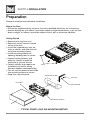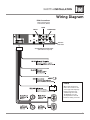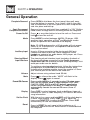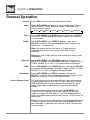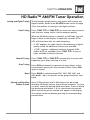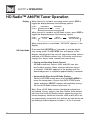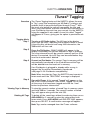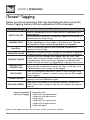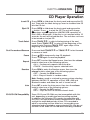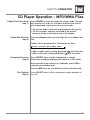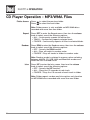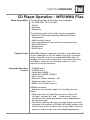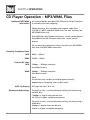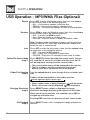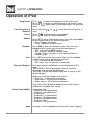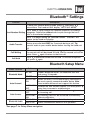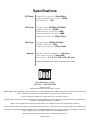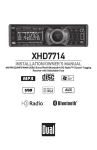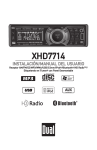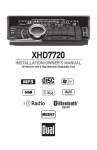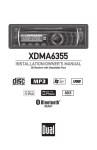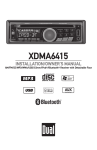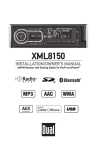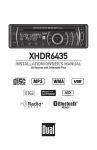Download Dual XHD7714 User`s manual
Transcript
XHD7714 INSTALLATION/OWNER'S MANUAL CD Receiver with Detachable Face XHD7714 INSTALLATION Preparation Please read entire manual before installation. Before You Start •Disconnect negative battery terminal. Consult a qualified technician for instructions. •Avoid installing the unit where it would be subject to high temperatures, such as from direct sunlight, or where it would be subject to dust, dirt or excessive vibration. Getting Started • Remove trim ring from unit, • Remove 2 transit screws located on top of the unit. • Insert the supplied keys into the slots as shown, and slide the unit out of the mounting sleeve. • Install mounting sleeve into opening, bending tabs to secure. • Connect wiring harness and antenna. Consult a qualified technician if you are unsure. • Certain vehicles may require an installation kit and/or wiring harness adapter (sold separately). • Test for correct operation and slide into mounting sleeve to secure. • Snap trim ring into place. KEYS MOUNTING STRAP HEX NUT HEX BOLT PLAIN WASHER MOUNTING SLEEVE TYPICAL FRONT-LOAD DIN MOUNTING METHOD 2 XHD7714 INSTALLATION Wiring Diagram RCA Connections Right Channel (Red) Left Channel (White) REAR SUBWOOFER FRONT FRONT SUB/W L-CH R-CH REMOTE IN Antenna Connector Steering Wheel Interface Input (PAC SWI-PS required) FUSE When replacing the fuse, make sure new fuse is the correct type and amperage. Using an incorrect fuse could damage the radio. The XHD7714 uses one 10 amp ATM fuse located beside the wiring connector. 3 XHD7714 OPERATION Control Locations - Receiver 1 2 3 22 21 20 19 18 4 5 17 16 6 7 15 14 1 Open 12 USB Port 2 Talk 13 Preset 6/Folder Up 3 Mute/End Call 14 Preset 5/Folder Down 4 Tune/Track Down 15 Display 5 Power ( )/Select 16 Volume 6 Tune/Track Up 17 Mode/EQ 7 Preset 1/Repeat 18 Bluetooth Microphone 8 Preset 3/Intro 19 Band/ESC 9 Preset 2/Random 20 Audio/Menu 10 Preset 4/Play/Pause 21 Scan/HD Seek 11 Auxiliary Input 22 Tag 9 8 13 10 11 12 The XHD7714 allows playback of your favorite MP3 and WMA files recorded on CD-R and CD-RW discs. Its powerful on-board DSP processor decodes the compressed audio while maintaining near-CD sound quality. An internal SRAM buffer provides ESP (Electronic Skip Protection) to virtually eliminate skipping and allows alphanumeric or direct track search - even while a song is currently playing! 4 XHD7714 OPERATION Control Locations - Remote 1 2 3 4 5 21 6 20 7 19 8 18 9 10 17 11 16 12 15 13 14 1 Mode/EQ 12 Key 9 2 Power( )/Select 13 Mute/End Call 3 Volume Up 14 Display/Key 0 4 Audio/Menu 15 Talk 5 Tune/Track Up 16 Key 8/Tag 6 Volume Down 17 Key 7 7 Scan/PS/# Key 18 Preset 4/Play/Pause 8 Preset 3/Intro 19 Preset 1/Repeat 9 Preset 2/Random 20 Band/ESC/* Key 10 Preset 6/Folder Up 21 Tune/Track Down 11 Preset 5/Folder Down 5 XHD7714 OPERATION General Operation Faceplate Removal Semi-Permanent Faceplate Installation Power On/Off Mode Press OPEN to fold down the front panel, then pull away from the bottom to remove. To re-install, slide in the right side of the bottom of the front panel first, then snap the left side into place and fold up. Remove trim ring and install two supplied #1 x 7/32” Phillips head screws through both of mounting frame into faceplate. Press or any other button to turn the unit on. Press and hold to turn the unit off. Press MODE to select between AM/FM, CD player, USB, auxiliary input, operation of iPod® and Bluetooth modes. Modes of operation are indicated in the display. Note: CD, USB and operation of iPod modes will not appear unless a CD, USB device or a compatible iPod device are inserted/connected. Auxiliary Input Insert a 3.5mm connector in the front panel AUX port. Connect the other end of the 3.5mm connector to the headphone output of an audio device, MP3 player, etc. Press MODE to select AUX mode. Steering Wheel Input Interface The steering wheel interface input located on the back of the head unit allows connection to the Pacific Accessory Corporation SWI-PS interface module (sold separately). Visit www.pac-audio.com for details. To configure steering wheel controls, follow the instructions provided with the PAC SWI-PS interface module. After installing the interface module, insert the module's 3.5mm jack into the port on the back of the head unit. Volume Mute Preset EQ Curves Adjust volume using volume knob (00-46). Press to silence the audio. “MUTE” will flash in the display. Press again to cancel. Press and hold EQ for 3 seconds to enter EQ setup menu, then use the volume knob to select between POP, JAZZ, CLASSIC, BEAT, ROCK and FLAT (default) equalization curves. Any adjustment to the Bass or Treble settings automatically cancels the current EQ curve (if one is selected). Display Press DISP to select between clock and different types of information, such as radio frequency, CD track or MP3/USB song information. Set the Clock With the unit on, press and hold DISP until the clock begins to flash, then release. Press TUNE to adjust the hours and TUNE to adjust the minutes. Press DISP momentarily to save the selected time. ll Reset 6 nn Press to RESET the unit upon initial installation or if abnormal operation occurs. Reset button is located behind the faceplate. XHD7714 OPERATION General Operation Setup Menu Press and hold AUD•MENU for more than 3 seconds to access the setup menu, then press AUD•MENU to cycle through menu options. When desired option appears in the display, rotate the volume knob left/right to adjust or activate the desired function. Press ESC to exit the menu at any time. Setup Menu Menu Function Options Auto Station Store AUTO STORE Press SELECT to save 6 strong stations in the current band. Note: This option only appears in Tuner mode. Delete Saved iTunes Tags DELETE TAGS Press SELECT to delete any iTunes Tags that are currently saved. Note: This option only appears in Tuner mode. TUNER DIGITAL Programs the unit to tune to digital and analog radio stations. Note: This option only appears in Tuner mode. TUNER ANALOG Programs the unit to tune to analog radio stations only. Note: This option only appears in Tuner mode. Tuning Mode Loudness Curve Action LOUD OFF Disables the loudness function. LOUD ON Enables the loudness function. Activating this feature will enhance the bass and treble frequencies when listening to music at low volumes. Clock Display CLOCK OFF Programs unit to not display the clock when the power is off. CLOCK ON Programs unit to display the clock when the power is off. Auxiliary Input AUX ON Enables the front panel 3.5mm auxiliary input. AUX OFF Disables the auxiliary input. BEEP OFF Disables the confirmation beep. BEEP ON Enables the confirmation beep. Beep Confirmation PRO-VOL OFF Programmable Turn On Volume Local/Distance Tuning Power on Message Scrolling Option Illumination Dimmer Demonstration Mode PRO-VOL (1-46) Programs the unit to turn on with the same volume as it was powered off with. Use the volume knob to select a volume between 1 and 46. The XHD7714 will always turn on to this selected volume. LOCAL OFF Activates distance tuning. LOCAL ON Activates local tuning for strong station reception only. MESSAGE OFF Disables power on message. Example: "GOOD MORNING" MESSAGE ON Enables power on message to be displayed. SCROLL ONCE Programs unit to scroll once, then show the first 8 characters on the display. SCROLL ON Programs unit to scroll continuously. SCROLL OFF Programs unit to show the first 8 characters on the display. DIMMER HIGH Programs unit to the brightest illumination level. DIMMER MEDIUM Programs unit to the middle illumination level. DIMMER LOW Programs unit to the dimmest illumination level. DEMO OFF Disables the demonstration mode. DEMO ON Enables the demonstration mode message. Note: Refer to page 27 for Bluetooth setup menu options. 7 XHD7714 OPERATION General Operation Escape Audio Press ESC to exit any menu adjustment mode. Press AUD•MENU momentarily to select between Volume (default), Bass, Treble, Balance, Fader, Subwoofer and Source Volume Level. VOLUME Bass Treble BASS TREBLE BALANCE FADER SUBWOOFER SOURCE LEVEL Press AUD•MENU until BASS appears, then press SELECT to confirm. Rotate volume left/right to adjust (-6 minimum / +6 maximum). Press AUD•MENU until TREBLE appears, then press SELECT to confirm. Rotate volume left/right to adjust ( -6 minimum / +6 maximum). Note: Any adjustment to the Bass or Treble settings automatically cancels the current EQ curve (if one is selected). Note: Bass and Treble settings are retained for each mode individually. Balance Press AUD•MENU until BALANCE appears, then press SELECT to confirm. Rotate volume left/right to adjust (BAL L 12-BAL 00-BAL R 12). BAL L=R represents equal balance. Fader Press AUD•MENU until FADER appears, then press SELECT to confirm. Rotate volume left/right to adjust (FAD F 12-FAD 00-FAD R 12). FAD L=R represents equal fader. Subwoofer Press AUD•MENU until SUB-W appears, then press SELECT to confirm. Rotate volume left/right to adjust (0-12). Adjusting levels to 0 turns the subwoofer off. Source Volume Level The source volume level control allows a gain adjustment for each audio source: AM, FM, CD, AUX, operation of iPod, USB and Bluetooth. Set the source volume level for each mode, depending on the relative volume of each audio source. To set the source volume level, press AUD•MENU until SOURCE LEVEL appears. After one second, the current mode will appear on the display. Turn the volume knob to adjust the audio level of the current source (-6 minimum/+6 maximum). Note: Only the current mode will be available for adjustment. To adjust another mode of operation, press MODE until the desired mode is selected, then set the source volume level for that mode. 8 XHD7714 OPERATION HD Radio™ AM/FM Tuner Operation Analog and Digital Tuning Seek Tuning The following tuning functions will access both analog and digital stations. Refer to the HD SEEK mode section on page 10 for instructions on tuning to only digital stations. nn ll Press TUNE or TUNE for more than one second to seek the next strong station. Hold to advance quickly. When an HD Radio station is selected, an HD Radio logo will begin to flash on the display. In about five seconds, HD or HD1 will illuminate after the radio frequency. • If "HD" appears, the radio station is broadcasting a higher quality sound. No additional stations are available. • If "HD1" appears, additional multicast channels (HD2 and/or HD3) are available. Press TUNE to tune to other available multicast channels. ll Manual Tuning Scan Tuning Band Storing and Recalling Station Presets nn ll Press TUNE or TUNE momentarily to move radio frequency up or down one step at a time. Press SCN momentarily to preview strong stations on the current band, pausing for five seconds at each. Press SCN again to cancel. Press BAND to select between FM1, FM2, FM3, AM1 and AM2 bands. Up to six presets can be programmed for each band. Up to 18 FM stations and 12 AM stations can be stored. including HD Radio stations and multicast channels. To store a station, select the desired band and station. Press and hold the desired preset button (1-6) for more than two seconds. When stored, the preset number will appear in the display. The station can be recalled by pressing the corresponding preset button. 9 XHD7714 OPERATION HD Radio™ AM/FM Tuner Operation Display When the unit is tuned to an analog station, press DISP to toggle the display between the following options: (LINE 1) (LINE 2) FREQUENCY BAND/PRESET FREQUENCY CLOCK When the unit is tuned to an HD Radio station, press DISP to toggle the display between the following options: (LINE 1) (LINE 2) FREQUENCY CLOCK ARTIST SONG TITLE PROGRAM TYPE STATION NAME When information is unavailable, "NO DATA" appears in the display. HD Seek Mode Press and hold HD SEEK for 3 seconds to activate digitalonly tuning mode. The HD SEEK icon will appear on the display, indicating that the unit will skip over analog stations and tune to HD Radio stations only. Follow the instructions on page 9 to access seek, manual and scan tuning. • Storing and Recalling Station Presets HD Radio multicast stations (HD2 and HD3) can also be stored as presets. When a preset multicast station is recalled, "LINKING" appears in the display until the download process is complete (approximately 5 seconds). • Automatically Store Only HD Radio Stations While in HD SEEK mode, press and hold AUD•MENU to enter the setup menu. Choose the AUTO STORE menu option and press SELECT to begin automatically storing the first 6 HD Radio stations to presets 1-6. Note: Since all HD Radio stations that blend to digital are considered 'strong' stations, the Auto Station Store feature will store the first 6 HD Radio stations, beginning from the lowest frequency. Multicast channels (HD2 and/or HD3) are not automatically stored with this feature, but can be stored by holding the desired preset number (1-6) for 3 seconds. 10 XHD7714 OPERATION iTunes® Tagging Overview Tagging Music Step 1 The iTunes Tagging feature of the XHD7714 allows the user to "Tag" songs that are playing on HD Radio™ stations and enables them to be purchased later through iTunes®. With the touch of a button the unit will remember the title and artist song information, and then transfer that information to your iPod device the next time you connect it to the XHD7714 using the supplied 2-wire cable. A new list called "Tagged" will appear in iTunes, giving you the option to purchase each song. Tune to an HD Radio station. The HD logo in the display must light up solid - indicating that a digital station is tuned. If the song has valid artist and song title information, the TAG button will turn red. Step 2 Press the TAG button. SONG TAGGED will appear in the display, followed by the current number of Tags in memory. The song information will be saved in memory until an iPod device is connected. Up to 50 Tags can be saved before they must be transferred or deleted. Step 3 Connect an iPod device. The current Tags in memory will be automatically transferred to the iPod device and the Tags will be deleted from the head unit's memory. If an iPod device is plugged in already while a song is tagged, the Tag will be immediately transferred. (see page 12 for iPod device compatibility) Note: When transferring Tags, the XHD7714 must remain in tuner mode until the 'TAGS SENT' message is displayed. Step 4 Sync with iTunes. A list named "Tagged" will appear on the left in the iTunes software. Click on the "Tagged" list to view all the songs that have been tagged and click the "view" button for purchase information. Viewing Tags in Memory To view the current number of saved Tags in memory, press and hold TAG for 3 seconds. The current number of saved Tags will appear along with the total (50). Deleting All Tags To delete all the saved tags without transferring them, press AUD•MENU for 3 seconds to enter the setup menu from tuner mode. Press AUD•MENU until DELETE TAGS appears, then press SELECT. A confirmation message will appear. Note: Tags can be managed from the iTunes software. 11 XHD7714 OPERATION iTunes® Tagging Below is a list of messages that may be displayed when using the iTunes Tagging feature with an explanation of the message. Description Displayed Message CHECK iPod VER SENDING TAGS iPod FULL TRANSFER FAILED ALREADY TAGGED MEMORY FULL CONNECT iPod NO TAG INFO TAGGING FAILED NO TAGS STORED There is a compatibility issue. Check the list of compatible iPod devices below. If the attached iPod device is compatible, update the firmware to the latest version using iTunes. Tags are being transferred. This process can take several minutes depending on the number of Tags being sent. The unit must remain in Tuner mode until the process is complete. There is not enough space on the connected iPod device to transfer the iTunes Tags. There was a connection error. Ensure the iPod device is powered on and reconnect it until a TAGS SENT confirmation is displayed. The same song has already been tagged from the same radio station, and is currently saved in memory. The same song cannot be tagged twice, unless the song is tagged on a different radio station, the Tags are sent to an iPod device or the tags are erased. The internal memory of the XHD7714 will hold 50 Tags. An iPod device must be connected to transfer the Tags, or the Tags must be deleted before more songs can be tagged. There is not sufficient information (artist or title) to tag the song. Some HD Radio™ stations or certain songs may not fully support iTunes Tagging. There was an error saving the Tag information to the internal memory. Press the TAG button again. There are no tags saved in the internal memory. The DELETE TAGS function can only delete Tags that are saved in the internal memory. Device Compatibility with iTunes Tagging Compatible with • iPod touch (2nd generation) • iPod nano (4th generation) • iPod classic • iPod touch (1st generation) • iPod nano (3rd generation) • iPod with video Refer to www.apple.com/itunes for the latest version of the iTunes software. 12 XHD7714 OPERATION CD Player Operation Insert CD Press OPEN to fold down the front panel and expose the CD slot. Then with the label facing up, insert a standard size CD into the CD slot. Eject CD Press OPEN to fold down the front panel and expose the button. Press to eject the CD. The unit will change to previous mode of operation (AM/FM, USB, operation of iPod, AUX or Bluetooth). If the disc is not removed within 10 seconds, the unit will reload the disc. The unit does not have to be turned on to eject CD. Track Select Fast Forward and Reverse ll nn Press TRACK to skip to the beginning of the next track. Press TRACK to return to the beginning of the current track. Pressing TRACK again skips to the beginning of the previous track. Press and hold TRACK or reverse a track. nn ll or TRACK nn to fast forward temporarily stop CD playback. ll// IIII toagain to resume playback. Pause Press Press Repeat Press RPT to enter the Repeat menu, then turn the volume knob to select one of the following options: • ALL - Continuously repeats the entire disc. • TRACK - Continuously repeats selected track. Random Press RDM to enter the Random menu, then turn the volume knob to select one of the following options: • OFF - Cancels the RDM function. • ALL- Plays all tracks in random order. Note: Random mode is retained in memory when selecting between AM/FM, CD, operation of iPod, USB, AUX and Bluetooth modes and when the unit is turned on/off. Intro CD-R/CD-RW Compatibility Press INT to enter the Intro menu, then turn the volume knob to select one of the following options: • OFF - Cancels the INT function. • ALL - Plays the first 10 seconds of each track. Some CD-Rs and CD-RWs may be incompatible with this unit, depending on media type and recording method. In addition, the following CDs may be incompatible with this unit: CDs exposed to extreme temperatures or direct sunlight for extended periods of time, CDs recorded in which a recording session failed or a re-recording was attempted and encrypted or copy-protected CDs that do not conform to the audio CD-DA red book recording standard. 13 XHD7714 OPERATION CD Player Operation - MP3/WMA Files Playing an MP3/WMA Disc Displaying Information When an MP3/WMA encoded disc is first inserted, “READING” will appear in the display. Depending on the number of files and folders, this may take several seconds. Press DISP to toggle between the following song information options: (LINE 1) (LINE 2) FILE NAME FOLDER NAME ARTIST SONG TITLE ELAPSED TIME CLOCK TRACK NUMBER TOTAL TRACKS “NO SUPPORT" will be displayed if the MP3 file contains no ID3 tag information. “NO ARTIST” or "NO TITLE" will be displayed if the WMA file contains no WMA tag information. “ROOT” will be displayed if the directory name of a root folder is not labeled. Title Icon This icon will illuminate when the song title is displayed. Artist Icon This icon will illuminate when the artist name is displayed. Folder Icon This icon will illuminate when the folder name is displayed. File Icon This icon will illuminate when the track name is displayed. Character Support (MP3 ID3 tag v1.0 - 1.1) Maximum character display information • Track name – 30 character maximum • Folder name – 30 character maximum • *Song title – 30 character maximum • *Artist name – 30 character maximum Character Support (MP3 ID3 tag v2.0 - 2.4) (WMA tags) Maximum character display information • Track name – 64 character maximum • Folder name – 64 character maximum • *Song title – 64 character maximum • *Artist name – 64 character maximum *Song title and Artist Name will only be displayed if included with the MP3/WMA file. When referring to MP3/WMA playback, the following terms are synonymous: • File name and track name • Folder name and directory name 14 XHD7714 OPERATION CD Player Operation - MP3/WMA Files Folder/File Search Mode (step 1) Press SELECT to enter the folder/file search mode. The unit will read the CD, and a list of folders and files from the CD will be displayed, starting from the current folder. • The current folder name will be displayed on the top line. • The list of folders and files contained in the current directory will be on the bottom line of the display. Folder/File Selection (step 2) Turn the volume knob to cycle through the list of folders and files. Folders will be displayed first, followed by any files. FOLDER 1 FOLDER 2 FILE 1 FILE 2 Etc . . . • When a folder name is being displayed, will illuminate. • When a file name is being displayed, will illuminate. Changing Directories (step 3) Press SELECT when a folder is displayed to change directories and begin displaying the contents of that folder. When searching the contents of a subfolder, press ESC to navigate up one folder level. Pressing ESC from the root directory will exit search mode. File Playback (step 4) Press SELECT when a file is displayed to begin playback of that file. 15 XHD7714 OPERATION CD Player Operation - MP3/WMA Files Folder Access Press to select the previous folder. Press to select the next folder. Note: Folder access is only available on MP3/WMA discs recorded with more than one folder. Repeat Press RPT to enter the Repeat menu, then turn the volume knob to select one of the following options: • ALL - Continuously repeats the entire disc. • TRACK - Continuously repeats selected track. • FOLDER - Continuously repeats all files in selected folder. Random Press RDM to enter the Random menu, then turn the volume knob to select one of the following options: • OFF - Cancels the RDM function. • ALL- Plays all tracks in random order. • FOLDER - Plays all tracks in folder in random order. Note: Random mode is retained in memory when selecting between AM/FM, CD, USB, AUX and Bluetooth modes and when the unit is turned on/off. Intro Press INT to enter the Intro menu, then turn the volume knob to select one of the following options: • OFF - Cancels the INT function. • ALL - Plays first 10 seconds of each track. • FOLDER - Plays first 10 seconds of each track in folder. Note: Folder repeat, random and intro options only function on MP3/WMA discs recorded with more than one folder. 16 XHD7714 OPERATION CD Player Operation - MP3/WMA Files Media Compatibility The following types of discs/files are compatible: • CD-ROM (ISO), CD-R, CD-RW • CD-DA • MP3 data • WMA data The following types of discs/files are not compatible: • WMA files that are protected by DRM (Digital Rights Management). • WMA lossless format • Discs recorded with Track At Once or packet writing • MP3 PRO format • MP3 playlists • WAV format Playback Order Compatible Recording Formats MP3/WMA playback sequence is based on recorded order of files and begins in the root folder of the disc. Any empty folders or folders that do not include MP3/WMA files are skipped. This unit may not play files in the order they were recorded in. Refer to your recording software’s user’s manual for more information. • ISO9660 level 1 • ISO9660 level 2 • Yellow Book MODE 1 • Yellow Book MODE 2 FORM 1 • Multi session • Maximum folders and files - 256 • Maximum folder levels - 8 • MPEG-1/2/2.5 Audio Layer-3 ISO9660 standards: • Maximum nested folder depth is 8 (including the root folder). • Valid characters for folder/file names are letters A-Z (all caps), numbers 0-9, and “_” (underscore). Some characters may not be displayed correctly, depending on the character type. • This device can play back discs in Joliet, Romeo, and other standards that conform to ISO9660. MP3/WMA written in the formats other than the above may not play and/or their file names or folder names may not be displayed properly. 17 XHD7714 OPERATION CD Player Operation - MP3/WMA Files Additional MP3/WMA Information An internal buffer provides ESP (Electronic Skip Protection) to virtually eliminate skipping. When playing a disc recorded with regular audio files (CD-DA or .WAV) and MP3/WMA files, the unit will play the MP3/WMA files only. Only MP3 files with filename extension (.mp3) can be played. Only WMA files with filename extension (.wma) can be played. Do not attempt to play discs which contain non-MP3/WMA files with the MP3/WMA extension. Sampling Frequency Rates MP3 WMA Transfer Bit rates MP3 WMA 8kHz ~ 48kHz 32kHz ~ 48kHz 32kbps ~ 320kbps constant Variable bit rates 48kbps ~ 192kbps constant Variable bit rates Note: Some files may not play or be displayed correctly, depending on sampling rates and bit rates. MP3 Tag Display Recommended Settings ID3 tags Version 1.0 to 2.4 For best results, use the following settings when burning an MP3 disc: 128kbps or higher constant bit rate 44.1kHz or higher sampling frequency For best results, use the following settings when burning a WMA disc: 64kbps or higher constant bit rate 32kHz or higher sampling frequency 18 XHD7714 OPERATION USB Operation - MP3/WMA Files (Optional) Connecting a USB Device (sold separately) Play MP3/WMA files from most mass storage devices by connecting them to the XHD7714's USB port. Playing Music When a USB device is first connected, play will begin automatically, and “READING” will appear momentarily in the display. Depending on the number of files and folders, this may take several seconds. If no valid MP3/WMA files are detected, “NO FILE” will be displayed and the last mode will be resumed. Track Select Press TRACK to skip to the beginning of the next track. Press TRACK to return to the beginning of the current track. Pressing TRACK again skips to the beginning of the previous track. Fast Forward and Reverse Pause Displaying Information ll nn nn ll Press and hold TRACK or TRACK forward or reverse a track. Press Press nn to fast temporarily stop USB playback. ll// IIII toagain to resume playback. When a file is accessed, the clock and elapsed time will be displayed. Press DISP momentarily to select file name (default), song title, artist, track number or clock & elapsed time. (LINE 1) (LINE 2) FILE NAME FOLDER NAME ARTIST SONG TITLE ELAPSED TIME CLOCK TRACK NUMBER TOTAL TRACKS “NO SUPPORT" will be displayed if the MP3 file contains no ID3 tag information. “NO ARTIST” or "NO TITLE" will be displayed if the WMA file contains no WMA tag information. “ROOT” will be displayed if the directory name of a root folder is not labeled. Title Icon This icon will illuminate when the song title is displayed. Artist Icon This icon will illuminate when the artist name is displayed. Folder Icon This icon will illuminate when the folder name is displayed. File Icon This icon will illuminate when the track name is displayed. Folder Access Press Press to select the previous folder. to select the next folder. Note: Folder access is only available on USB devices with more than one folder. 19 XHD7714 OPERATION USB Operation - MP3/WMA Files (Optional) Repeat Press RPT to enter the Repeat menu, then turn the volume knob to select one of the following options: • ALL - Continuously repeats the entire disc. • TRACK - Continuously repeats selected track. • FOLDER - Continuously repeats all files in selected folder. Random Press RDM to enter the Random menu, then turn the volume knob to select one of the following options: • OFF - Cancels the RDM function. • ALL- Plays all tracks in random order. • FOLDER - Plays all tracks in folder in random order. Note: Random mode is retained in memory when selecting between AM/FM, CD, USB, AUX and Bluetooth modes and when the unit is turned on/off. Intro Folder/File Search Mode (step 1) Press INT to enter the Intro menu, then turn the volume knob to select one of the following options: • OFF - Cancels the INT function. • ALL - Plays first 10 seconds of each track. • FOLDER - Plays first 10 seconds of each track in folder. Press SELECT to enter the folder/file search mode. The unit will read the CD, and a list of folders and files from the CD will be displayed, starting from the current folder. • The current folder name will be displayed on the top line. • The list of folders and files contained in the current directory will be on the bottom line of the display. Folder/File Selection (step 2) Turn the volume knob to cycle through the list of folders and files. Folders will be displayed first, followed by any files. FOLDER 1 FOLDER 2 FILE 1 FILE 2 Etc . . . • When a folder name is being displayed, will illuminate. • When a file name is being displayed, will illuminate. Changing Directories (step 3) Press SELECT when a folder is displayed to change directories and begin displaying the contents of that folder. When searching the contents of a subfolder, press ESC to navigate up one folder level. Pressing ESC from the root directory will exit search mode. File Playback (step 4) 20 Press SELECT when a file is displayed to begin playback of that file. XHD7714 OPERATION USB Operation - MP3/WMA Files (Optional) Character Support (MP3 ID3 tag v1.0 - 1.1) Maximum character display information • Track name – 30 character maximum • Folder name – 30 character maximum • *Song title – 30 character maximum • *Artist name – 30 character maximum Character Support (MP3 ID3 tag v2.0 - 2.4) (WMA tags) Maximum character display information • Track name – 64 character maximum • Folder name – 64 character maximum • *Song title – 64 character maximum • *Artist name – 64 character maximum *Song title and artist name will only be displayed if included with the MP3/WMA file. Media Compatibility The following types of files are compatible: • MP3 data • WMA data The following types of files are not compatible: • WMA files that are protected by DRM (Digital Rights Management). • WMA lossless format • MP3 PRO format • MP3 playlists • WAV format Playback Order Playback Capacity MP3/WMA playback sequence is based on order the files are copied to the USB device and begins in the root folder. Any empty folders or folders that do not include MP3/WMA files are skipped. Depending on your software, the playback order may vary. • Maximum number of files: 25000 • Maximum number of folders: 255 plus the root directory • Maximum number of files in each folder and root: 999 • Maximum number of folder levels (sub folders): 8 (7 levels plus the root) Note: If the number of files/folders exceeds the maximum outlined above, the additional files/folders will be ignored. USB Device Compatibility Due to the differences of USB devices, some devices may not be compatible. USB devices must be ‘mass storage class’ and formatted to the FAT or FAT32 file system in order to ensure compatibility. 21 XHD7714 OPERATION USB Operation - MP3/WMA Files (Optional) Additional MP3/WMA Information Sampling Frequency Rates MP3 WMA Transfer Bit rates MP3 WMA Only MP3 files with filename extension (.mp3) can be played. Only WMA files with filename extension (.wma) can be played. Do not attempt to play non-MP3/WMA files with the MP3/WMA extension. 8kHz ~ 48kHz 32kHz ~ 48kHz 32kbps ~ 320kbps constant Variable bit rates 48kbps ~ 192kbps constant Variable bit rates Note: Some files may not play or be displayed correctly, depending on sampling rates and bit rates. MP3 Tag Display ID3 tags Version 1.0 to 2.0 Note: If an invalid ID3 tag version is detected, "NO SUPPORT" will scroll on the display. 22 XHD7714 OPERATION Operation of iPod Connecting an iPod Device (Not Included) Use the included 2-wire cable to connect an iPod device to the XHD7714. Once connected, press MODE until "iPod" appears in the display. Playback will begin automatically. If a song is playing on the iPod device before it is connected, it will continue to play. Note: Both the USB and auxiliary input connections must be made when connecting the 2-wire cable. Displaying Information Press DISP to select the display options as follows: (LINE 1) (LINE 2) ARTIST SONG TITLE ARTIST ALBUM ELAPSED TIME CLOCK TRACK NUMBER TOTAL TRACKS “UNKNOWN ARTIST” will be displayed if the file contains no artist tag information. “UNKNOWN ALBUM” will be displayed if the file contains no album tag information. Search Mode Search Menu Functions (step 1) Press SELECT once to enter the search mode. (step 2) Turn the volume knob to select between playlist, artist, album, song and podcast. Press SELECT to select the desired search type. (step 3) Navigate to the desired song and press SELECT to begin playback of that song. Use the table below for reference when navigating through the menu options. Note: Press ESC to access the previous level (up one level). Pressing ESC from the search main menu will exit the search. See the below table for a list of the search menu navigation options. Menu Navigation Search Item Playlist Menu Playlists Songs Artist Album Song Podcast Menu Menu Menu Menu Artists Albums Songs Podcasts Albums Songs Songs 23 XHD7714 OPERATION Operation of iPod Song Select Fast Forward and Reverse Pause Repeat Random to skip to the beginning of the next song. ll to the beginning of the current song. nnnnto return again skips to the beginning of the previous Press and hold ll or nn to fast forward or reverse a song. Press Press Pressing song. Press Press temporarily stop playback. ll// IIII toagain to resume playback. Press RPT to enter the Repeat menu, then turn the volume knob to select one of the following options: • ALL - Repeats all tracks. • SONG - Repeats selected track. Press RDM to enter the Random menu, then turn the volume knob to select one of the following options: • OFF - Cancels the RDM function. • ALL- Plays all tracks in random order. • ALBUM - Plays all tracks in the selected album in random order. Intro Press INT to enter the Intro menu, then turn the volume knob to select one of the following options: • OFF - Cancels the INT function. • ON - Plays first 10 seconds of each track. Character Support Only alphanumeric characters can be displayed (ASCII type). "NO SUPPORT" will be displayed if the file contains characters that can not be displayed. "NO SONG" will be displayed if there are no songs in the selected playlist. Maximum character display information • *Song title – 30 character maximum • *Artist name – 30 character maximum • *Album name – 30 character maximum *Song Title, Artist Name and Album name will only be displayed if included with the file. Device Compatibility Note 24 Compatible with • iPod touch (2nd generation) • iPod nano (4th generation) • iPod classic • iPod touch (1st generation) • iPod nano (3rd generation) • iPod nano (2nd generation) • iPod with video • iPod nano (1st generation) See page 12 for compatibility of iPod with iTunes Tagging. XHD7714 OPERATION Bluetooth® Operation Overview The XHD7714 supports the HFP (hands-free profile), A2DP (advanced audio distribution profile) and AVRCP (audio video remote control profile). Preparation Before you can use a mobile device with this head unit, it must be connected and authenticated - commonly referred to as "pairing" a device. Please make sure that Bluetooth is activated on your mobile device before you begin the pairing process. Refer to the owner's manual of your mobile device for more details. Bluetooth Pairing 1) To pair a Bluetooth enabled mobile phone to your head unit, press on the head unit, or press MODE until "BLUETOOTH" scrolls once then "STANDBY" is displayed. 2) Press and hold on the head unit for 5 seconds, until "PAIRING" is displayed, the Bluetooth icon will flash every second. The head unit will begin to broadcast a signal for 90 seconds. 3) Complete the pairing from the Bluetooth menu of your mobile device by searching for new devices. Please refer to your mobile device instructions for further information on Bluetooth pairing and connections. The Bluetooth icon will illuminate solid. The XHD7714 device name is "DUAL BT." The password for the DUAL XHD7714 is 1234. Connection Notes • If AUTO-CON is set to OFF, you must press • From Bluetooth standby mode, press • From Bluetooth standby mode, press to connect after pairing. to disconnect your mobile device. to reconnect your mobile device. • To connect a different mobile device, the currently connected mobile device must be disconnected. If this device has been paired previously, you may reconnect using the mobile device's Bluetooth menu, or repeat the above pairing instructions. General Note • Due to the differences in Bluetooth technology, some mobile devices may be incompatible or function improperly when used with the XHD7714. • The Bluetooth microphone is built into the front panel of the XHD7714. 25 XHD7714 OPERATION Bluetooth® Operation Function Description Press once. "Enter Number" will be shown, then An "_" will appear on the display. Input the desired phone number using the 0-9, *, # buttons on the Making a Phone Call remote control. Press to begin dialing. A phone call may also be placed from your mobile device using the keypad, phone book or speed dial. When a call is placed from a mobile device, “DIALING” will appear on the head unit display. If an incoming call is detected, the head unit will automatically switch to Bluetooth mode, muting any current audio. The incoming phone number will scroll across the display, the phone icon will flash on the display, and a ring tone will be audible from the vehicle speakers. See Bluetooth Settings for Receiving a Phone speaker configurations. Call NOTE: The ring audio level will depend the mobile device and head unit ring volume and audio settings. If the ringer on the mobile device is off, you may not hear an incoming ring tone. Press on the head unit to receive a call. The phone icon in the display will illuminate solid. The head unit will display the elapsed time of the phone call. During a Phone Call The volume knob will adjust the volume of the call. Press to mute the built-in microphone during a call. To refuse an incoming phone call, press and hold for 3 Refusing a Call seconds. Hold for 3 or more seconds to end a call. Ending a Phone Call If the phone call was received, the head unit will return to previous mode when call is ended. 26 XHD7714 OPERATION Bluetooth® Settings Description Function To enter last number dialing mode, press , then press a second time. The head unit will display "LASTCALL MENU." Press DISP to cycle through the received, dialed or missed call Last Number Dialing categories. Rotate the volume knob to cycle through the last 5 calls in the selected category. Press to begin dialing the selected number. “DIALING” will appear on the head unit display. To transfer the phone call between the head unit and the mobile device, press and hold DISP for 3 seconds during a call. Tip: Audio Transfer transfer audio to your mobile device before turning the head unit off. When a second call is incoming, press to activate call waiting. Call Waiting The current call will be placed on hold, and the second call will be active. Press again to return to the first call. Press to place the current call on hold. To resume the phone Call Hold call, press again. Bluetooth Setup Menu Menu Function Options BT ON Bluetooth Mode BT OFF AUTO-CON ON Auto Connect Auto Answer Bluetooth Audio AUTO-CON OFF AUTO-ANS OFF AUTO-ANS ON SPK 2-CH SPK 4-CH Action Enables Bluetooth mode. The Bluetooth icon will flash every 10 seconds. Disables Bluetooth support. Allows the XHD7714 to automatically (re)connect to the most recently connected mobile device. Note: Some mobile devices do not support this feature. Disables the auto connect feature. You must press every time to connect a mobile device. Disables the auto answer feature. Press to receive an incoming call. All incoming calls will be answered automatically without notification. Directs the Bluetooth audio to the front speakers. Directs the Bluetooth audio to all 4 speakers. *See page 7 for Setup Menu navigation 27 XHD7714 OPERATION Bluetooth® Operation Bluetooth Streaming Audio Operation (AV MODE) The XHD7714 supports A2DP (advanced audio distribution profile) wireless streaming audio from your Bluetooth mobile device directly to your head unit. You can also control your music from the front panel of the head unit using AVRCP (audio video remote control profile). Notes: • To stream music to your head unit, your mobile device must support A2DP and AVRCP Bluetooth profiles. Check the owner's manual of your mobile device • Streaming audio must be enabled from your mobile device. This option will vary depending on the device. Some devices allow streaming audio to be disabled. After enabling streaming audio from a compatible mobile device, begin playing music using the music player on your mobile device. Once the music is playing, the following functions can be used to control music: • The • The • The • The will skip to the next available audio track. ll button button will skip to the previous audio track. nn / II button will toggle between play and pause during playback. l button will stop the audio playback. Bluetooth Reset Performing a Bluetooth reset will remove the list of paired phones and delete the list of dialed, received, and missed calls from memory. To reset Bluetooth, press MODE to enter Bluetooth standby mode. Press to disconnect your mobile device, if it is connected. Press and hold MODE for 3 seconds to reset. 28 XHD7714 OPERATION Limited One Year Warranty This warranty gives you specific legal rights. You may also have other rights which vary from state to state. Dual Electronics Corp. warrants this product to the original purchaser to be free from defects in material and workmanship for a period of one year from the date of the original purchase. Dual Electronics Corp. agrees, at our option, during the warranty period, to repair any defect in material or workmanship or to furnish an equal new, renewed or comparable product (whichever is deemed necessary) in exchange without charges, subject to verification of the defect or malfunction and proof of the date of purchase. Subsequent replacement products are warranted for the balance of the original warranty period. Who is covered? This warranty is extended to the original retail purchaser for products purchased and used in the U.S.A. What is covered? This warranty covers all defects in material and workmanship in this product. The following are not covered: installation/removal costs, damage resulting from accident, misuse, abuse, neglect, product modification, improper installation, incorrect line voltage, unauthorized repair or failure to follow instructions supplied with the product, or damage occurring during return shipment of the product. What to do? 1. Before you call for service, check the troubleshooting guide in your owner’s manual. A slight adjustment of any custom controls may save you a service call. 2. If you require service during the warranty period, you must carefully pack the product (preferably in the original package) and ship it by prepaid transportation with a copy of the original receipt from the retailer to an authorized service center. 3. Please describe your problem in writing and include your name, a return UPS shipping address (P.O. Box not acceptable), and a daytime phone number with your shipment. 4. For more information and for the location of the nearest authorized service center please contact us by one of the following methods: • Call us toll-free at 1-866-382-5476 • E-mail us at [email protected] Exclusion of Certain Damages: This warranty is exclusive and in lieu of any and all other warranties, expressed or implied, including without limitation the implied warranties of merchantability and fitness for a particular purpose and any obligation, liability, right, claim or remedy in contract or tort, whether or not arising from the company’s negligence, actual or imputed. No person or representative is authorized to assume for the company any other liability in connection with the sale of this product. In no event shall the company be liable for indirect, incidental or consequential damages. 29 XHD7714 OPERATION Troubleshooting - General Problem Action Yellow wire not connected or incorrect voltage Red wire not connected or incorrect voltage Check connections for proper voltage (11~16VDC) Black wire not connected Check connection to ground Fuse blown Replace fuse Speaker wires not connected Check connections at speakers One or more speaker wires touching each other or touching chassis ground Insulate all bare speaker wires from each other and chassis ground Yellow or red wire touching chassis ground Check for pinched wire Speaker wires touching chassis ground Check for pinched wire Incorrect fuse rating Use fuse with correct rating Unit is not mounted correctly or backstrap is not secure Check mounting sleeve and backstrap support Physical defect in media (CD, CD-R or CD-RW) Check media for scratches ERROR-01 appears on display Disc read error Press eject or RESET ERROR-02 appears on display Focus error or disc is in upside down Press eject or RESET PROTECT appears on display The WMA file is copy-protected by DRM (Digital Rights Management) Write disc using WMA files that are not copy-protected NO FILE appears on display Selected file is not available in direct or alphanumeric search modes Repeat search using valid parameters The file format is incompatible Write disc using valid audio files with .mp3 or .wma file extensions CD mechanism position out of alignment Press and hold EJECT for 3 seconds to reset CD mechanism position CD transit screws still in place emove 2 transit screws located R on top of the unit Pairing attempt has exceeded 90 seconds Retry pairing sequence. Pairing must complete within 90 seconds. Phone is not setup correctly to connect to a bluetooth hands free device. Check the device owner's manual for instructions on enabling Bluetooth. Bluetooth device may not be compatible with the XHD7714 Contact customer service for more information. Unit will not turn on (no power) Unit has power (but no sound) Unit blows fuses Excessive skipping INVALID appears on display Unit will not accept a disc PAIRING FAILED appears on the display 30 Cause XHD7714 OPERATION FCC Compliance This device complies with Part 15 of the FCC Rules. Operation is subject to the following two conditions: (1) this device may not cause harmful interference, and (2) this device must accept any interference received, including interference that may cause undesired operation. Warning: Changes or modifications to this unit not expressly approved by the party responsible for compliance could void the user’s authority to operate the equipment. Note: This equipment has been tested and found to comply with the limits for a Class B digital device, pursuant to Part 15 of the FCC Rules. These limits are designed to provide reasonable protection against harmful interference in a residential installation. This equipment generates, uses and can radiate radio frequency energy and, if not installed and used in accordance with the instructions, may cause harmful interference to radio communications. However, there is no guarantee that interference will not occur in a particular installation. If this equipment does cause harmful interference to radio or television reception, which can be determined by turning the equipment off and on, the user is encouraged to try to correct the interference by one or more of the following measures: • Reorient or relocate the receiving antenna. • Increase the separation between the equipment and receiver. • Connect the equipment into an outlet on a circuit different from that to which the receiver is connected. • Consult the dealer or an experienced radio/TV technician for help. CEA-2006 Power Standard Specifications (reference: 14.4VDC +/- 0.2V, 20Hz~20kHz) Power Output: 17 Watts RMS x 4 channels at 4 ohms and < 1% THD+N Signal to Noise Ratio: 80dBA (reference: 1 watt into 4 ohms) 31 Specifications CD Player Frequency response: 10Hz-20kHz Channel separation @ 1kHz: >65dB D/A converter: 1 Bit FM Tuner Tuning range: 87.5MHz-107.9MHz Usable sensitivity: 8.5dBf 50dB quieting sensitivity: 10dBf Stereo separation @ 1kHz: 40dB Frequency response: 30Hz-13kHz AM Tuner Tuning range: 530kHz-1710kHz Usable sensitivity: 22uV Frequency response: 30Hz-2.2kHz General Speaker output impedance: 4~8 ohms Line output voltage: 2 Volts RMS Dimensions: 7" x 7" x 2" (178 x 178 x 51 mm) Design and specifications subject to change without notice. Dual Electronics Corp. Toll Free: 1-866-382-5476 www.dualav.com ©2009 Dual Electronics Corp. All rights reserved. Windows Media and the Windows logo are trademarks, or registered trademarks of Microsoft Corporation in the United States and or other countries. Other trademarks and trade names are those of their respective owners. iPod is a trademark of Apple Inc., registered in the U.S. and other countries. “Made for iPod” means that an electronic accessory has been designed to connect specifically to iPod and has been certified by the developer to meet Apple performance standards. Apple is not responsible for the operation of this device or its compliance with safety and regulatory standards. The Bluetooth® word mark and logos are owned by the Bluetooth SIG, Inc. and any use of such marks by Namsung is under license. HD Radio™ Technology Manufactured Under License From iBiquity Digital Corp. U.S. and Foreign Patents. HD Radio™ and the HD Radio and ARC logos are proprietary trademarks of iBiquity Digital Corp. Other trademarks and trade names are those of their respective owners. NSA1209-V05