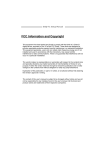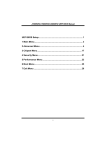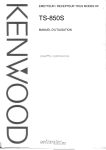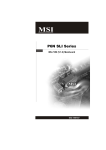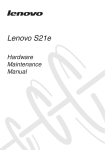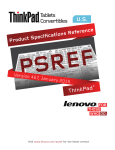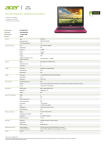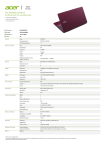Download Biostar IDEQ 210P User`s manual
Transcript
iDEQ-T1 IN294KT1 Setup Manual FCC Information and Copyright This equipment has been tested and found to comply with the limits of a Class B digital device, pursuant to Part 15 of the FCC Rules. These limits are designed to provide reasonable protection against harmful interference in a residential installation. This equipment generates, uses, and can radiate radio frequency energy and, if not installed and used in accordance with the instructions, may cause harmful interference to radio communications. There is no guarantee that interference will not occur in a particular installation. The vendor makes no representations or warranties with respect to the contents here and specially disclaims any implied warranties of merchantability or fitness for any purpose. Further the vendor reserves the right to revise this publication and to make changes to the contents here without obligation to notify any party beforehand. Duplication of this publication, in part or in whole, is not allowed without first obtaining the vendor’s approval in writing. The content of this user’s manual is subject to be changed without notice and we will not be responsible for any mistakes found in this user’s manual. All the brand and product names are trademarks of their respective companies. iDEQ-T1 IN294KT1 Setup Manual Table of Contents Chapter 1: Introduction ..................................................................................... 1 Getting Started ............................................................................................. 1 Package Checklist ....................................................................................... 1 Specification ................................................................................................. 2 Getting to Know Your System ...................................................................... 3 Chapter 2: System hardware installation ........................................................ 4 Disassembling the Cover ............................................................................. 4 A. Installing WiFi Module ............................................................................. 5 C. Installing a 2.5 inch HDD ......................................................................... 6 VESA Bracket (Optional).............................................................................. 7 Antenna (Optional) ....................................................................................... 8 Chapter 3: BIOS Setup ...................................................................................... 9 Main Menu ..................................................................................................11 Advanced Menu ......................................................................................... 12 Chipset Menu ............................................................................................. 22 Security Menu ............................................................................................ 26 Performance Menu .................................................................................... 28 Boot Menu .................................................................................................. 30 Exit Menu ................................................................................................... 31 Chapter 4: BIOS Update & Software .............................................................. 32 BIOS Update .............................................................................................. 32 Software ..................................................................................................... 36 Chapter 5: Useful Help .................................................................................... 42 Driver Installation ....................................................................................... 43 Troubleshooting ......................................................................................... 44 Appendix: Specification In Other Languages............................................... 45 Arabic ......................................................................................................... 45 French ........................................................................................................ 46 German ...................................................................................................... 47 Portuguese ................................................................................................. 48 Russian ...................................................................................................... 49 Spanish ...................................................................................................... 51 iDEQ-T1 IN294KT1 Setup Manual Chapter 1: Introduction Getting Started To assure the safe application of the mini PC, please carefully read the following: Before disassembling or cleaning this product, make sure the power connector is unplugged. Keep the mini PC away from excessive moisture, direct sunlight, and extreme heat and cold. Keep liquids away from the mini PC and keyboard. Never wipe the interior of the system with water or dip the system in water. Before connecting to any peripheral, please turn off the power of the system. Package Checklist Please carefully unpack the mini PC and check the following items from the package: mini PC x1 Stand x1 SATA Cable x1 Screws Pack x1 Power Cord x1 Power Adaptor x1 Quick Start Guide x1 DVD Driver x1 Rubber Stands x4 Antenna x1 VESA Mounting Kit x1 (optional) Wireless Module x1 (optional) 1 iDEQ-T1 IN294KT1 Setup Manual Specification Processor iDEQ-T1 IN294KT1: Intel® Celeron® Processor N2940 (2M Cache, up to 2.25 GHz) Graphics Integrated Intel® HD Graphics series graphic engine Memory Supports Dual Channel DDR3L 1333 (1.35V/1.5V) 2x DDR3L SO-DIMM Memory Slot, Max. Supports up to 16 GB Memory Each DIMM supports non-ECC 512MB/ 1/ 2/ 4/ 8GB DDR3L module * Please refer to www.biostar.com.tw for Memory support list. Networking LAN (RTL8111G) 1x Gigabit Ethernet, RJ-45 Port WLAN (Wi-Fi module sold separately) 1x Mini PCIe Connector Audio C-Media CM108AH, Support 2x Port with Line out / MIC in, Biostar Hi-Fi Storage 1x SATA II connector, data transfer rates up to 3.0Gb/s Rear I/O Front I/O Environment Power Supply OS Support Mounting DC jack (19V DC-in) 1x USB 3.0 port 1x USB 2.0 port 1x RJ-45 Gigabit Lan port 1x HDMI connector 1x VGA connector 1x Line-Out 1x Mic-In 1x USB 2.0 port 2x Power on button 1x Operation Temperature 0°C ~ 40°C (32°F ~ 100°F) Storage Temperature -20°C ~ 60°C (-4°F ~ 140°F) Relative Humidity 20% ~ 80% non-condensing 19V/45W Windows 7 / 8 / 8.1 Biostar reserves the right to add or remove support for any OS with or without notice. Foot stand VESA 75/100 Mount Bracket (Optional) Dimension 210mm (L) x 40mm (W) x 185mm (H) Weight 0.8 kg Regulatory Compliance CE/FCC 2 iDEQ-T1 IN294KT1 Setup Manual Getting to Know Your System Front Panel Rear Panel 3 iDEQ-T1 IN294KT1 Setup Manual Chapter 2: System hardware installation Disassembling the Cover 1. Loosen four screws on the bottom cover, then turn the system over. 2. Place the tip of your fingernail into the tiny gap between the cover and the chassis, then pull up the cover. 3. Loosen four screws of HDD Bracket. 4 iDEQ-T1 IN294KT1 Setup Manual 4. After removing the HDD bracket, you will see the system board. A. Installing WiFi Module Insert WiFi module into mini PCIe slot and fasten screw. Connect antenna line to “MAIN” on the WiFi module. Note: Wi-Fi module sold separately B. Installing Memory Module (1.35V/1.5V) Insert memory module into SODIMM socket at backside of motherboard. Note: The DIMM must be installed to DIMMA1 slot first. 5 iDEQ-T1 IN294KT1 Setup Manual C. Installing a 2.5 inch HDD 1. Fasten HDD bracket with HDD. 2. Connect the SATA cable to the HDD and system board. 3. Screw the HDD bracket back to the system. 6 iDEQ-T1 IN294KT1 Setup Manual VESA Bracket (Optional) 1. The mounting kit has either the VESA 75 mm or 100 mm mounting pattern. 2. Secure the VESA mounting bracket to your monitor with four screws. 3. Place your PC on VESA bracket and make sure the PC is hooked by the VESA mounting bracket. 7 iDEQ-T1 IN294KT1 Setup Manual Antenna Fasten antenna to the connector. Note: After the system assembly, please place the rubber stand to each screw hole. 8 iDEQ-T1 IN294KT1 Setup Manual Chapter 3: BIOS Setup Introduction The purpose of this manual is to describe the settings in the AMI UEFI BIOS Setup program on this motherboard. The Setup program allows users to modify the basic system configuration and save these settings to NVRAM. UEFI BIOS determines what a computer can do without accessing programs from a disk. This system controls most of the input and output devices such as keyboard, mouse, serial ports and disk drives. BIOS activates at the first stage of the booting process, loading and executing the operating system. Some additional features, such as virus and password protection or chipset fine-tuning options are also included in UEFI BIOS. The rest of this manual will to guide you through the options and settings in UEFI BIOS Setup. Plug and Play Support This AMI UEFI BIOS supports the Plug and Play Version 1.0A specification. EPA Green PC Support This AMI UEFI BIOS supports Version 1.03 of the EPA Green PC specification. ACPI Support AMI ACPI UEFI BIOS support Version 1.0/2.0 of Advanced Configuration and Power interface specification (ACPI). It provides ASL code for power management and device configuration capabilities as defined in the ACPI specification, developed by Microsoft, Intel and Toshiba. PCI Bus Support This AMI UEFI BIOS also supports Version 2.3 of the Intel PCI (Peripheral Component Interconnect) local bus specification. DRAM Support DDR3L SO-DRAM (Double Data Rate III Synchronous DRAM) is supported. 9 iDEQ-T1 IN294KT1 Setup Manual Using Setup When starting up the computer, press <Del> during the Power-On Self-Test (POST) to enter the UEFI BIOS setup utility. In the UEFI BIOS setup utility, you will see General Help description at the top right corner, and this is providing a brief description of the selected item. Navigation Keys for that particular menu are at the bottom right corner, and you can use these keys to select item and change the settings. General Help Navigation Keys <Notice> The default UEFI BIOS settings apply for most conditions to ensure optimum performance of the motherboard. If the system becomes unstable after changing any settings, please load the default settings to ensure system’s compatibility and stability. Use Load Setup Default under the Exit Menu. For better system performance, the UEFI BIOS firmware is being continuously updated. The UEFI BIOS information described in this manual is for your reference only. The actual UEFI BIOS information and settings on board may be slightly different from this manual. The content of this manual is subject to be changed without notice. We will not be responsible for any mistakes found in this user’s manual and any system damage that may be caused by wrong-settings. 10 iDEQ-T1 IN294KT1 Setup Manual Main Menu Once you enter AMI UEFI BIOS Setup Utility, the Main Menu will appear on the screen providing an overview of the basic system information. BIOS Information It shows system information including UEFI BIOS version, Product Name, Build Date and etc. Total Memory Shows system memory size, VGA shard memory will be excluded. System Language Choose the system default language. System Date Set the system date. Note that the ‘Day’ automatically changes when you set the date. System Time Set the system internal clock. 11 iDEQ-T1 IN294KT1 Setup Manual Advanced Menu The Advanced Menu allows you to configure the settings of CPU, Super I/O, Power Management, and other system devices. <Notice> Beware of that setting inappropriate values in items of this menu may cause system to malfunction. ACPI Settings Enable ACPI Auto Configuration This item enables or disables BIOS ACPI Auto Configuration. Options: Disabled (Default) / Enabled 12 iDEQ-T1 IN294KT1 Setup Manual Enable Hibernation This item enables or disables system ability to hibernate (OS/S4 Sleep State). This option may be not effective with some OSes. Options: Enabled (Default) / Disabled ACPI Sleep State This item selects the highest ACPI sleep state the system will enter when the SUSPEND button is pressed. Options: S3 only (Suspend to RAM) (Default) / Suspend Disabled Lock Legacy Resources The item enables or disables Lock of Legacy Resources. Options: Disabled (Default) / Enabled Restore AC Power Loss Specify what state to go to when power is re-applied after a power failure. Options: Power Off (Default) / Power On / Last State EuP Control When EuP is enabled, the system will meet EuP requirement. Options: Disabled (Default) / Enabled PME Wake up from S5 The item enables the system to wake from S5 using PME event. Options: Enabled (Default) / Disabled Wake system with Fixed Time This item enables or disables the system to wake on by alarm event. When this item is enabled, the system will wake on the hr::min::sec specified. Options: Disabled (Default) / Enabled Wake up date You can choose which date the system will boot up. Wake up hour / Wake up minute / Wake up second You can choose the system boot up time, input hour, minute and second to specify. USB Device Wakeup from S3/S4 This item allows you to enable or disabled the USB resume from S3/S4 function. Options: Disabled (Default) / Enabled 13 iDEQ-T1 IN294KT1 Setup Manual SMART FAN Control System Smart Fan2 This item allows you to control the System Smart Fan function. Options: Auto (Default) / Full Running IT8627E H/W Monitor 14 iDEQ-T1 IN294KT1 Setup Manual Intel (R) Smart Connect Technology ISCT Support This item enables/disables ISCT Support. Options: Disabled (Default) / Enabled Note: The following items appear only when you set the ISCT Support function to [Enabled] ISCT Notification Control Options: Enabled (Default) CPU Configuration This item shows CPU Information Active Processor Cores This item sets number of cores to enable in each processor package. Options: All (Default) / 1 15 iDEQ-T1 IN294KT1 Setup Manual Limit CPUID Maximum Disabled for Windows XP Options: Disabled (Default) / Enabled Execute-Disable Bit XD can prevent certain classes of malicious buffer overflow attacks when combined with a supporting OS (Windows Server 2003 SP1, Windows XP SP2, SuSE Linux 9.2, Red Hat Enterprise 3 Update 3.). Options: Enabled (Default) / Disabled Hardware Prefetcher This item enables or disables the Mid Level Cache (L2) streamer Prefetcher. Options: Enabled (Default) / Disabled Adjacent Cache Line Prefetch This item enables or disables the Mid Level Cache (L2) prefetching of adjacent cache lines. Options: Enabled (Default) / Disabled Intel Virtualization Technology When enabled, a VMM can utilize the additional hardware capabilities provided by Vanderpool Technology Options: Enabled (Default) / Disabled Power Technology This item enables or disables the power management features. Options: Custom (Default) / Energy Efficient / Disable EIST This item enables or disables Intel SpeedStep. Options: Enabled (Default) / Disabled Turbo Mode This item enables or disables Turbo Mode. Options: Enabled (Default) / Disabled P-STATE Coordination This item changes P-STATE coordination type. Options: HW_ALL (Default) / SW_ALL / SW_ANY CPU C6 report This item enables or disables CPU C6 (ACPI C3) report to OS. Options: Enabled (Default) / Disabled 16 iDEQ-T1 IN294KT1 Setup Manual CPU C7 report This item enables or disables CPU C7 (ACPI C3) report to OS. Options: Enabled (Default) / Disabled Package C State limit This item sets Package C State limit. Options: No Limit (Default) / C0 / C1 / C3 / C6 / C7 SATA Configuration The BIOS will automatically detect the presence of SATA devices. Serial-ATA (SATA) This item enables/disables Serial ATA Device. Options: Enabled (Default) / Disabled SATA Mode This item determines how SATA controller(s) operate. Options: AHCI Mode (Default) / IDE Mode SATA1 This item enables/disables Serial ATA Port1. Options: Enabled (Default) / Disabled 17 iDEQ-T1 IN294KT1 Setup Manual Network Stack Configuration Network Stack This item enables or disables UEFI network stack Options: Disabled (Default) / Enabled Note: The following items appear only when you set the Network Stack function to [Enabled] IPv4 PXE Support This item enables or disables IPv4 PXE Boot Support. If disabled IPv4 booth option will not be created. Options: Enabled (Default) / Disabled IPv6 PXE Support This item enables or disables IPv6 PXE Boot Support. If disabled IPv6 booth option will not be created. Options: Enabled (Default) / Disabled PXE boot wait time Wait time to press ESC key to abort the PXE boot. 18 iDEQ-T1 IN294KT1 Setup Manual CSM Configuration CSM Support This item enables or disables CSM Support Options: Enabled (Default) / Disabled GateA20 Active Upon Request – FA20 can be disabled using BIOS services. Always – do not allow disabling GA20; this option is useful when any RT code is executed above 1MB Options: Upon Request (Default) / Always Option ROM Messages This item sets the display mode for option ROM. Options: Force BIOS (Default) / Keep Current INT19 Trap Response BIOS reaction on INT19 trapping by Option ROM: IMMEDIATE – execute the trap right away; POSTPONED – execute the trap during legacy boot. Options: Postponed (Default) / Immediate Boot option filter This option controls what devices system can boot to. Options: UEFI and Legacy (Default) / Legacy only / UEFI only Network This item controls the execution of UEFI and Legacy PXE OpROM Options: Legacy only (Default) / Do not launch / UEFI only / Legacy first / UEFI first 19 iDEQ-T1 IN294KT1 Setup Manual Storage This item controls the execution of UEFI and Legacy Storage OpROM Options: Legacy only (Default) / Do not launch / UEFI only / Legacy first / UEFI first Video This item controls the execution of UEFI and Legacy Video OpROM Options: Legacy only (Default) / Do not launch / UEFI only / Legacy first / UEFI first Other PCI device It determines OpROM execution policy for devices other than Network, Storage, or video. Options: UEFI first (Default) / Legacy only USB Configuration Legacy USB Support The item allows you to enable Legacy USB support. AUTO option disables legacy support if no USB devices are connected. DISABLE option will keep USB devices available only for EFI applications. Options: Enabled (Default) / Disabled / Auto XHCI Hand-off This is workaround for OSes without XHCI hand-off support. The XHCI ownership change should be claimed by XHCI driver. Options: Enabled (Default) / Disabled 20 iDEQ-T1 IN294KT1 Setup Manual EHCI Hand-off This is workaround for OSes without EHCI hand-off support. The EHCI ownership change should be claimed by EHCI driver. Options: Disabled (Default) / Enabled USB Mass Storage Driver Support The item allows you to enable or disable USB Mass Storage Driver Support. Options: Enabled (Default) / Disabled USB transfer time-out The time-out value for Control, Bulk, and Interrupt transfers. Options: 20 sec (Default) / 1 sec / 5 sec / 10 sec Device reset time-out The item sets USB mass storage device Start Unit command time-out. Options: 20 sec (Default) / 10 sec / 30 sec / 40 sec Device power-up delay “Auto” uses default value: for a Root port it is 100ms, for a Hub port the delay is taken from Hub descriptor. Options: Auto (Default) / Manual Note: The following items appear only when you set the Device power-up delay function to [Manual] Device power-up delay in seconds Delay range is 1 ~ 40 seconds, in one second increments. Options: 5 (Default) 21 iDEQ-T1 IN294KT1 Setup Manual Chipset Menu This section describes configuring the PCI bus system. PCI, or Personal Computer Interconnect, is a system which allows I/O devices to operate at speeds nearing the speed of the CPU itself uses when communicating with its own special components. <Notice> Beware of that setting inappropriate values in items of this menu may cause system to malfunction. North Bridge Integrated Graphics Device Enable: Enable Integrated Graphics Device (IGD) when selected as the Primary Video Adaptor. Disable: Always disable IGD. Options: Auto (Default) / Disabled 22 iDEQ-T1 IN294KT1 Setup Manual IGD Turbo Enable Enable: IGD Turbo Enable. Disable: IGD Turbo Disable. Options: Enabled (Default) / Disabled Primary Display This item selects which of IGD/PCI Graphics device should be Primary Display. Options: IGD (Default) / PCI PAVC This item enables/disables Protected Audio Video Control. Options: LITE Mode (Default) / Disabled / SERPENT Mode DVMT Pre-Allocated This item selects DVMT 5.0 Pre-Allocated (Fixed) Graphics Memory size used by the Internal Graphics Device. Options: 64M (Default) / 96M / 128M / 160M / 192M / 224M / 256M / 288M / 320M / 352M / 384M / 416M / 448M / 480M / 512M DVMT Total Gfx Mem This item selects DVMT5.0 Total Graphic Memory size used by the Internal Graphics Device. Options: 256MB (Default) / 128MB / MAX Aperture Size This item selects the Aperature Size. Options: 256MB (Default) / 128MB / 512MB GTT Size This item selects the GTT Size. Options: 2MB (Default) / 1MB RC6 (Render Standby) This item enables or disables render standby support. Options: Enabled (Default) / Disabled Max TOLUD Maximum Value of TOLUD Options: Dynamic (Default) / 1 GB / 1.25 GB / 1.5 GB / 1.75 GB / 2 GB / 2.25 GB / 2.5 GB / 2.75 GB / 3 GB 23 iDEQ-T1 IN294KT1 Setup Manual South Bridge USB Configuration XHCI Mode This item enables or disables mode of operation of xHCI controller. Options: Smart Auto (Default) / Auto / Enabled / Disabled USB 2.0(EHCI) Support This item controls the USB EHCI (USB2.0) functions. One EHCI controller must always be enabled. Options: Disabled (Default) / Enabled 24 iDEQ-T1 IN294KT1 Setup Manual USB Per Port Controller This item controls each of the USB ports(0-3). Enable: Enable USB per port; Disable: Use USB port x setting. Options: Enabled (Default) / Disabled USB Port 0/1/2/3 This item enables/disables USB port 0/1/2/3 Options: Enabled (Default) / Disabled PCI Express Configuration ASPM This item sets PCI Express Active State Power Management settings. Options: Auto (Default) / L0s / L1 / L0sL1 / Disabled Speed This item selects PCI Express port speed. Options: Auto (Default) / Gen1 / Gen2 Onboard Lan This item enables/disables the PCI Express Port 2 in the Chipset. Options: Enabled (Default) / Disabled Onboard LAN Option ROM This item enables/disables Onboard LAN Option ROM. Options: Disabled (Default) / Enabled High Precision Timer This item enables/disables the High Precision Event Timer. Options: Enabled (Default) / Disabled 25 iDEQ-T1 IN294KT1 Setup Manual Security Menu Administrator Password This item sets Administrator Password. User Password This item sets User Password. Secure Boot Menu Secure Boot Secure Boot flow control. Secure Boot can be enabled only when 1. Platform Key (PK) is enrolled and Platform is operating in user mode and 2.CSM function is disabled in Setup. Options: Disabled (Default) / Enabled 26 iDEQ-T1 IN294KT1 Setup Manual Note: The following items appear only when you set the Secure Boot function to [Enabled] Key Management Enroll All Factory Default Keys Forces system to user Mode – Install all Factory Default keys (PK, KEK, dbx, dbt). Change takes effect after boot. Platform Key (PK) Delete PK – Allows you to delete the PK file from your system. Set new PK – Allows you set new PK file. Key Exchange Key Database (KEK) Delete KEK – Allows you to delete the KEK file from your system. Set new KEK – Allows you set new KEK file. Append Var to KEK – Allows you append Var to KEK. Authorized Signature Database (DB) Delete DB – Allows you to delete the DB file from your system. Set new DB – Allows you set new DB file. Append Var to DB – Allows you append Var to DB. Authorized TimeStamps (DBT) Delete DB – Allows you to delete the DBT file from your system. Set new DB – Allows you set new DBT file. Append Var to DB – Allows you append Var to DBT. Forbidden Signature Database (DBX) Delete DBX – Allows you to delete the DBX file from your system. Set new DBX – Allows you set new DBK file. Append Var to DBX – Allows you append Var to DBX. 27 iDEQ-T1 IN294KT1 Setup Manual Performance Menu This submenu allows you to change voltage and clock of various devices. (However, we suggest you use the default setting. Changing the voltage and clock improperly may damage the device.) Notice Beware of that setting inappropriate values in items of this menu may cause system to malfunction. The options and default settings might be different by RAM or CPU models. DRAM Voltage This item sets DRAM Voltage. Options: Auto (Default) / 1.35V / 1.40V / 1.45V / 1.50V DRAM Timing Select This item sets DRAM Timing Select. Options: Auto (SPD) (Default) / Manual Note: The following items appear only when you set the DRAM Timing Select function to [Manual] CAS# Latency (tCL) This item allows you to select CAS Latency, Range 4-24 Options: Auto (Default) RAS# to CAS# Delay (tRCD) This item allows you to select Row Address to Column Address Delay, Range 3-20 Options: Auto (Default) 28 iDEQ-T1 IN294KT1 Setup Manual Row Precharge Time (tRP) This item allows you to select Row Precharge Time, Range 3-15 Options: Auto (Default) RAS# Active Time (tRAS) This item allows you to select Row Active Time, Range 9-63 Options: Auto (Default) Write Recovery Time (tWR) This item allows you to select Internal Write to Read Command Delay, Range 5-16 Options: Auto (Default) Row Refresh Cycle Time (tRFC) This item allows you to select Minimum Refresh Recovery Time, Range 1-511 Options: Auto (Default) Write to Read Delay (tWTR) This item allows you to select Internal Write to Read Command Delay, Range 3-31 Options: Auto (Default) Active to Active Delay (tRRD) This item allows you to select Row Active to Row Active Delay, Range 4-15 Options: Auto (Default) Read CAS# Precharge (tRTP) This item allows you to select Read to Precharge Delay, Range 4-15 Options: Auto (Default) Minimum CAS Write Latency Time This item allows you to select Minimum CAS Write Latency Range, Range 5-12 Options: Auto (Default) Four Active Window Delay (tFAW) This item allows you to select Four Active Window Delay, Range 10-63 Options: Auto (Default) 29 iDEQ-T1 IN294KT1 Setup Manual Boot Menu This menu allows you to setup the system boot options. Setup Prompt Timeout This item sets number of seconds to wait for setup activation key. Options: 1 (Default) Bootup NumLock State This item selects the keyboard NumLock state. Options: On (Default) / Off Full Screen Logo Display This item allows you to enable/disable Full Screen Logo Show function. Options: Enabled (Default) / Disabled BIOS Flash protection While enabled, it can’t flash write and flash erase by SMI. Options: Enabled (Default) / Disabled Boot Success Beep When this item is set to Enabled, BIOS will let user know boot success with beep. Options: Enabled (Default) / Disabled Boot Option Priorities The items specify the boot device priority sequence from the available devices. The number of device items that appears on the screen depends on the number of devices installed in the system. 30 iDEQ-T1 IN294KT1 Setup Manual Exit Menu This menu allows you to load the optimal default settings, and save or discard the changes to the BIOS items. Discard Changes and Exit Abandon all changes made during the current session and exit setup. Save Changes and Reset Reset the system after saving the changes. Restore Defaults This selection allows you to reload the BIOS when problem occurs during system booting sequence. These configurations are factory settings optimized for this system. Launch EFI Shell from filesystem device This item attempts to EFI Shell application (Shellx64.efi) from one of the available filesystem devices. Saving LAN driver to storage Saving LAN driver to storage (WIN7_X86.EXE, WIN7_X64.EXE. Saving format support FAT16/FAT32). 31 iDEQ-T1 IN294KT1 Setup Manual Chapter 4: BIOS Update & Software BIOS Update The BIOS can be updated using either of the following utilities: BIOSTAR BIOS Flasher: Using this utility, the BIOS can be updated from a file on a hard disk, a USB drive (a flash drive or a USB hard drive), or a CD-ROM. BIOSTAR BIOS Update Utility: It enables automated updating while in the Windows environment. Using this utility, the BIOS can be updated from a file on a hard disk, a USB drive (a flash drive or a USB hard drive), or a CD-ROM, or from the file location on the Web. BIOSTAR BIOS Flasher BIOSTAR BIOS Flasher is a BIOS flashing utility providing you an easy and simple way to update your BIOS via USB pen drive. Note1: This utility only allows storage device with FAT32/16 format and single partition. Note2: Shutting down or resetting the system while updating the BIOS will lead to system boot failure. Updating BIOS with BIOSTAR BIOS Flasher 1. Go to the website to download the latest BIOS file for the motherboard. 2. Then, copy and save the BIOS file into a USB flash (pen) drive. 3. Insert the USB pen drive that contains the BIOS file to the USB port. 4. Power on or reset the computer and then press <F12> during the POST process. 5. After entering the POST screen, the BIOS-FLASHER utility pops out. Choose [fs0] to search for the BIOS file. 32 iDEQ-T1 IN294KT1 Setup Manual 6. Select the proper BIOS file, and a message asking if you are sure to flash the BIOS file. Click Yes to start updating BIOS. 7. A dialog pops out after BIOS flash is completed, asking you to restart the system. Press the [Y] key to restart system. 8. While the system boots up and the full screen logo shows up, press <DEL> key to enter BIOS setup. After entering the BIOS setup, please go to the Save & Exit, using the Restore Defaults function to load Optimized Defaults, and select Save Changes and Reset to restart the computer. Then, the BIOS Update is completed. BIOS Update Utility (through the Internet) 1. Installing BIOS Update Utility from the DVD Driver. 2. Please make sure the system is connected to the internet before using this function. 3. Launch BIOS Update Utility and click the Online Update button on the main screen. 33 iDEQ-T1 IN294KT1 Setup Manual 4. An open dialog will show up to request your agreement to start the BIOS update. Click Yes to start the online update procedure. 5. If there is a new BIOS version, the utility will ask you to download it. Click Yes to proceed. 6. After the download is completed, you will be asked to program (update) the BIOS or not. Click Yes to proceed. 7. After the updating process is finished, you will be asked you to reboot the system. Click OK to reboot. 8. While the system boots up and the full screen logo shows up, press <DEL> key to enter BIOS setup. After entering the BIOS setup, please go to the Save & Exit, using the Restore Defaults function to load Optimized Defaults, and select Save Changes and Reset to restart the computer. Then, the BIOS Update is completed. BIOS Update Utility (through a BIOS file) 1. Installing BIOS Update Utility from the DVD Driver. 2. Download the proper BIOS from http://www.biostar.com.tw/ 3. Launch BIOS Update Utility and click the Update BIOS button on the main screen. 34 iDEQ-T1 IN294KT1 Setup Manual 4. A warning message will show up to request your agreement to start the BIOS update. Click OK to start the update procedure. 5. Choose the location for your BIOS file in the system. Please select the proper BIOS file, and then click on Open. It will take several minutes, please be patient. 6. After the BIOS Update process is finished, click on OK to reboot the system. 7. While the system boots up and the full screen logo shows up, press <DEL> key to enter BIOS setup. After entering the BIOS setup, please go to the Save & Exit, using the Restore Defaults function to load Optimized Defaults, and select Save Changes and Reset to restart the computer. Then, the BIOS Update is completed. Backup BIOS Click the Backup BIOS button on the main screen for the backup of BIOS, and select a proper location for your backup BIOS file in the system, and click Save. 35 iDEQ-T1 IN294KT1 Setup Manual Software Installing Software 1. Insert the Setup DVD to the optical drive. The driver installation program would appear if the Auto-run function has been enabled. 2. Select Software Installation, and then click on the respective software title. 3. Follow the on-screen instructions to complete the installation. Launching Software After the installation process is completed, you will see the software icon showing on the desktop. Double-click the icon to launch it. Note1: All the information and content about following software are subject to be changed without notice. For better performance, the software is being continuously updated. Note2: The information and pictures described below are for your reference only. The actual information and settings on board may be slightly different from this manual. BIOScreen Utility This utility allows you to personalize your boot logo easily. You can choose BMP as your boot logo so as to customize your computer. Please follow the step-by-step instructions below to update boot logo: Load Image:Choose the picture as the boot logo. Transform:Transform the picture for BIOS and preview the result. Update Bios:Write the picture to BIOS Memory to complete the update. 36 iDEQ-T1 IN294KT1 Setup Manual eHot-Line eHot-Line is a convenient utility that helps you to contact with our Tech-Support system. This utility will collect the system information which is useful for analyzing the problem you may have encountered, and then send these information to our tech-support department to help you fix the problem. Note: Before you use this utility, please set Outlook Express as your default e-mail client application program. represents important information that you must provide. Without this information, you may not be able to send out the mail. * This block will show the information which would be collected in the mail. condition *Describe of your system. your area or *Select the area close to you. Provide the e-mail address that you would like to send the copy to. the name of *Provide the memory module manufacturer. Provide the name of the power supply manufacturer and the model no. Send the mail out. Exit this dialog. Save these information to a .txt file After filling up this information, click “Send” to send the mail out. A warning dialog would appear asking for your confirmation; click “Send” to confirm or “Do Not Send” to cancel. If you want to save this information to a .txt file, click “Save As…” and then you will see a saving dialog appears asking you to enter file name. 37 iDEQ-T1 IN294KT1 Setup Manual Enter the file name and then click “Save”. Your system information will be saved to a .txt file. Open the saved .txt file, you will see your system information including motherboard/BIOS/CPU/video/ device/OS information. This information is also concluded in the sent mail. Note1: We will not share customer’s data with any other third parties, so please feel free to provide your system information while using eHot-Line service. Note2: If you are not using Outlook Express as your default e-mail client application, you may need to save the system information to a .txt file and send the file to our tech support with other e-mail application. Go to the following website http://www.biostar.com.tw/app/en/about/contact.php for getting our contact information. 38 iDEQ-T1 IN294KT1 Setup Manual Smart Connect Technology Intel® Smart Connect Technology is designed to update programs by periodically waking your computer from sleep/standby mode for a short time. This function works with applications that automatically get their data from the Internet. System Requirement: Intel Smart Connect Technology enabled in BIOS Setup Set the “ACPI Sleep State” to S3 in BIOS Setup. Windows 7, Windows 8 and Windows 8.1 Normal internet connection Configuring Intel Smart Connect Technology Step 1: After installing the operating system and motherboard drivers, install the Intel Smart Connect Technology application. Restart your computer when completed. Step 2: Click on start menu and input "regedit" in the search bar. Press enter to open the registry editor. Look for the following directory in the registry editor: Computer\HKEY_LOCAL_MACHINE\SOFTWARE\Intel\Intel Smart Connect Technology Right-click on Intel Smart Connect Technology and select New > Key. Type “OEM”. Note: Intel Smart Connect Technology is for S3 mode only. During the updating process, the monitor will not light up and no sound will be output from the speaker. Step 3: As shown in the screenshot below, right-click on OEM, select New > Multi-String Value, and type “WhiteList”. Double-click WhiteList and type the application name to be added in Edit Multi-String. For example, to add Microsoft Live Mail, type “wlmail.exe”. Restart your computer when completed. Step 4: After completing the steps above, go to Start\All Programs\Intel and launch Intel(R) Smart Connect Technology. 39 iDEQ-T1 IN294KT1 Setup Manual Configuration Utility The Intel Smart Connect Technology Configuration Utility allows configuration of the sleep duration, extended hours sleep duration, and viewing of the Event History along with other settings. To launch the application, select the application “Intel® Smart Connect Technology in the Start menu (Windows* 7) or Start screen (Windows* 8/8.1) to launch the configuration GUI. Once launched, the following is presented: Note: For detailed setting of Intel® Smart Connect Technology, please check the below link. http://www.intel.com/support/services/smartconnect/sb/CS-033109.htm 40 K-BAR iDEQ-T1 IN294KT1 Setup Manual K-BAR is a windows-based audio utility which allows you to synchronize recording from song and voice, change the pitch of background music and reduce the original vocal volume in songs. After finishing driver installation, you can find this utility in control panel. 1. 2. 3. 4. 5. 6. 7. 8. 9. 10. 11. 12. Exit Button: Exit the application Minimize Button: Minimize the application window to the taskbar System Setting: Set K-Bar in the taskbar notification area Information: Get information of this utility Main Display Area: Show Main Setting, Karaoke/Magic Voice Setting, System Information and Setting Virtual Surround Sound: Turn On/Off virtual surround sound setting Karaoke/Magic Voice: Select Karaoke or Magic Voice Mode Karaoke Mode: Adjust microphone echo, Key Adjustment and Vocal Cancellation Magic Voice Mode: Select original, male, female or monster vocal effects Main Setting: Select 2/4/6/8 channels virtual surround sound and 44.1/48KHz output sample rate Equalizer Options: Select 4 available equalizer patterns or customize your equalizer setting Equalizer Slider: Adjust the gain for each band Sound Fields: Select 8 available sound field options for realistic listening experience Volume Control: Adjust speaker and microphone volume. It can also select microphone boost, mix recording and microphone listening function. 41 Smart EAR iDEQ-T1 IN294KT1 Setup Manual Smart EAR is a windows-based audio utility which allows you to easily adjust system volume. With its user-friendly GUI, you can also adjust impedance setting (Low/High Gain) to optimize your headphone performance. High/Low Gain Switch: Keep the gain switch to low for low impedance headphone and set to high for high impedance headphone. Mute Button: To disable system sound Volume Control Knob: The volume can be finely adjusted by turning the knob either clockwise or anti-clockwise to increase or decrease system volume accordingly. Information Button: Get information of the application Minimize Button: Minimize the application window to the taskbar Exit Button: Exit the application Note: Smart EAR is only supported by Windows 7/ 8/ 8.1. 42 iDEQ-T1 IN294KT1 Setup Manual Chapter 5: Useful Help Driver Installation After you installed your operating system, please insert the Fully Setup Driver DVD into your optical drive and install the driver for better system performance. You will see the following window after you insert the DVD The setup guide will auto detect your motherboard and operating system. A. Driver Installation To install the driver, please click on the Driver icon. The setup guide will list the compatible driver for your motherboard and operating system. Click on each device driver to launch the installation program. B. Software Installation To install the software, please click on the Software icon. The setup guide will list the software available for your system, click on each software title to launch the installation program. C. Manual Aside from the paperback manual, we also provide manual in the Driver DVD. Click on the Manual icon to browse for available manuals. Note1: If this window didn’t show up after you insert the Driver DVD, please use file browser to locate and execute the file SETUP.EXE under your optical drive. Note2: You will need Acrobat Reader to open the manual file. Please download the latest version of Acrobat Reader software from http://get.adobe.com/reader/ Note3: Intel(R) Trusted Execution Engine Interface Driver is only supported with Windows 8/8.1 & Windows 7. For Windows 7 user, please install Microsoft Kernel-Mode Driver Framework (KMDF) version 1.1. Otherwise, you found a yellow bang appears as "Intel Trusted Execution Engine Interface" under system device manager. Also, you can follow the Microsoft instructions from the link: KB2685811. http://support.microsoft.com/kb/2685811 43 iDEQ-T1 IN294KT1 Setup Manual Troubleshooting Probable Solution 1. There is no power in the system. Power LED does not shine; the fan of the power supply does not work 1. Make sure power cable is securely plugged in. 2. Replace cable. 2. Indicator light on keyboard does not shine. 3. Contact technical support. System is inoperative. Keyboard lights are on, power indicator lights are lit, and hard drives are running. Using even pressure on both ends of the DIMM, press down firmly until the module snaps into place. System does not boot from a hard disk drive, but can be booted from optical drive. 1. Check cable running from disk to disk controller board. Make sure both ends are securely plugged in; check the drive type in the standard CMOS setup. 2. Backing up the hard drive is extremely important. All hard disks are capable of breaking down at any time. System only boots from an optical drive. Hard disks can be read, applications can be used, but system fails to boot from a hard disk. 1. Back up data and applications files. Screen message shows “Invalid Configuration” or “CMOS Failure.” Review system’s equipment. Make sure correct information is in setup. System cannot boot after user installs a second hard drive. 1. Set master/slave jumpers correctly. 2. Reformat the hard drive. Re-install applications and data using backup disks. 2. Run SETUP program and select correct drive types. Call the drive manufacturers for compatibility with other drives. 44 iDEQ-T1 IN294KT1 Setup Manual Appendix: Specification In Other Languages Arabic ااﻟﻤﻌﺎﻟﺞ اﻟﺠﺮاﻓﻴﻜﺲ )iDEQ-T1 IN294KT1: Intel® Celeron® Processor N2940 (2M Cache, up to 2.25 GHz ﻣﺸﻐﻞ ﺳﻠﺴﻠﺔ ﺟﺮاﻓﻴﻜﺲ® Intelﻋﺎﻟﻴﺔ اﻟﺪﻗﺔ اﻟﻤﺘﻜﺎﻣﻠﺔ ) 1.35ﻓﻮﻟﺖ 1.5 /ﻓﻮﻟﺖ(DDR3L 1333ﻳﺪﻋﻢ اﻟﻘﻨﺎة اﻟﻤﺰدوﺟﺔ ،ذاآﺮةﺗﺪﻋﻢ ﻣﺎ ﻳﺼﻞ إﻟﻰ 16ﺟﻴﺠﺎ ﺑﺎﻳﺖ آﺤﺪ أﻗﺼﻰ2x DDR3L SO-DIMMﻓﺘﺤﺔ ذاآﺮة 512 DDR3Lﻣﻴﺠﺎﺑﺎﻳﺖ 8 /4 /2 /1 /ﺟﻴﺠﺎ ﺑﺎﻳﺖ وﺣﺪة non-ECCﺗﺪﻋﻢDIMMآﻞ ﻟﻘﺎﺋﻤﺔ دﻋﻢ اﻟﺬاآﺮة *www.biostar.com.tw.ﻳﺮﺟﻰ اﻟﺮﺟﻮع إﻟﻰ اﻟﺬاآﺮة اﻟﺸﺒﻜﺎت )LAN (RTL8111G ﺟﻴﺠﺎ ﺑﺎﻳﺖ إﻳﺜﺮﻧﺖ ،ﻣﻨﻔﺬ 1× RJ-45 ) WLANوﺣﺪة واي ﻓﺎي ﺗﺒﺎع ﺑﺸﻜﻞ ﻣﻨﻔﺼﻞ( ﻣﻮﺻﻞ PCIeﻣﺼﻐﺮ ×1 اﻟﺼﻮت Realtekﺗﺮﻣﻴﺰ ،ALC662ﻳﺪﻋﻢ ﻣﻨﻔﺬ × 2ﻣﻊ ﻣﺨﺮط ﺧﻂ /ﻣﺪﺧﻞ ﻣﻴﻜﺮﻓﻮن Biostar H-Fi, اﻟﺘﺤﺰﻳﻦ ﻣﻮﺻﻞ ،1× SATA IIﻣﻌﺪﻻت ﻧﻘﻞ ﺑﻴﺎﻧﺎت ﺗﺼﻞ إﻟﻰ 3.0ﺟﻴﺠﺎﺑﺎﻳﺖ /ﺛﺎﻧﻴﺔ I/Oاﻟﺨﻠﻔﻲ I/Oاﻷﻣﺎﻣﻲ اﻟﺒﻴﺌﺔ ﻣﺰود اﻟﻄﺎﻗﺔ دﻋﻢ ﻧﻈﺎم اﻟﺘﺸﻐﻴﻞ اﻟﺘﺮآﻴﺐ اﻷﺑﻌﺎد ﻣﻨﻔﺬ ﺗﻴﺎر ﻣﺴﺘﻤﺮ )ﻣﺪﺧﻞ ﺗﻴﺎر ﻣﺴﺘﻤﺮ 19ﻓﻮﻟﺖ( 1x ﻣﻨﻔﺬ USB 3.0 1x ﻣﻨﻔﺬ USB 2.0 1x ﻣﻨﻔﺬ LanRJ-45ﺟﻴﺠﺎﺑﺎﻳﺖ 1x ﻣﻮﺻﻞ HDMI 1x ﻣﻮﺻﻞ VGA 1x ﻣﺨﺮج اﻟﺨﻂ 1x ﻣﺪﺧﻞ ﻣﻴﻜﺮﻓﻮن 1x ﻣﻨﻔﺬ USB 2.0 2x زر ﺗﺸﻐﻴﻞ اﻟﻄﺎﻗﺔ 1x درﺟﺔ ﺣﺮارة اﻟﺘﺸﻐﻴﻞ 0درﺟﺔ ﻣﺌﻮﻳﺔ ~ 40درﺟﺔ ﻣﺌﻮﻳﺔ ) 32درﺟﺔ ﻓﻬﺮﻧﻬﺎﻳﺖ ~ 100 درﺟﺔ ﻓﻬﺮﻧﻬﺎﻳﺖ( درﺟﺔ ﺣﺮارة اﻟﺘﺨﺰﻳﻦ 20درﺟﺔ ﻣﺌﻮﻳﺔ ~ 60درﺟﺔ ﻣﺌﻮﻳﺔ ) 4-درﺟﺔ ﻓﻬﺮﻧﻬﺎﻳﺖ ~ 140درﺟﺔ ﻓﻬﺮﻧﻬﺎﻳﺖ( اﻟﺮﻃﻮﺑﺔ اﻟﻨﺴﺒﻴﺔ ٪80 ~ ٪20دون ﺗﻜﺎﺛﻒ 19ﻓﻮﻟﺖ 45 /وات وﻳﻨﺪوز 8.1 / 8 / 7 " ﺑﺎﻟﺤﻖ ﻓﻲ إﺿﺎﻓﺔ أو إزاﻟﺔ اﻟﺪﻋﻢ ﻋﻦ أي ﻧﻈﺎم ﺗﺸﻐﻴﻞ ﻣﻊ أو ﺑﺪون ﺳﺎﺑﻖ إﻧﺬارBiostar.ﺗﺤﺘﻔﻆ ﺷﺮآﺔ ﺑﻴﻮﺳﺘﺎر " ﺣﺎﻣﻞ اﻷﻗﺪام ﺣﺎﻣﻞ ﺗﺮآﻴﺐ ) VESA 75/100اﺧﺘﻴﺎري( 210ﻣﻢ )ﻃﻮل( × 40ﻣﻢ )ﻋﺮض( × 185ﻣﻢ )ارﺗﻔﺎع( اﻟﻮزن 0.8آﺠﻢ اﻟﺘﻮاﻓﻖ اﻟﺘﻨﻈﻴﻤﻲ CE/FCC 45 iDEQ-T1 IN294KT1 Setup Manual French Processeur iDEQ-T1 IN294KT1: Intel® Celeron® Processor N2940 (2M Cache, up to 2.25 GHz) Graphique Intégré Intel® HD Série Graphique Moteur Graphique Mëmoire Soutient Canal double DDR3L 1333 (1.35V/1.5V) 2x DDR3L SO-DIMM Créneau de Mémoire, Max. Supporte jusqu’à 16 GB de Mémoire Chaque DIMM supporte non-ECC 512MB/ 1/ 2/ 4/ 8GB DDR3L Module * Référez-vous s’il vous plaît à www.biostar.com.tw pour la liste de soutien de mémoire. Circuit LAN (RTL8111G) 1x Gigabit Ethernet, RJ-45 Port WLAN (Wi-Fi module vendu séparément) 1x Mini PCIe Connecteur Audio C-Media CM108AH, Soutient 2x Port avec Line-sortie / MIC-entrée, Biostar Hi-Fi Stockage 1x SATA II connecteur, taux de transfert de données jusqu’à 3.0Gb/s Arrière I/O Avant I/O Milieu DC Jack (19V DC-in) 1x USB 3.0 Port 1x USB 2.0 Port 1x RJ-45 Gigabit Lan Port 1x HDMI Connecteur 1x VGA Connecteur 1x Line-sortie 1x Mic-entrée 1x USB 2.0 Port 2x Bouton de Puissance 1x Température de Fonctionnement 0°C ~ 40°C (32°F ~ 100°F) Température de Stockage -20°C ~ 60°C (-4°F ~ 140°F) Humidité Relative 20% ~ 80% Sans Condensation Alimentation Électrique 19V/45W OS Soutien Windows 7 / 8 / 8.1 Biostar se réserve le droit de ajouter ou de supprimer du support OS avec ou sans notification. Fixation Support de Pie VESA 75/100 Support de Fixation (Optional) Dimensions 210mm (Longeur) x 40mm (Largeur) x 185mm (H) Poids 0.8 kg Conformité à la réglementation CE/FCC 46 iDEQ-T1 IN294KT1 Setup Manual German Prozessor iDEQ-T1 IN294KT1: Intel® Celeron® Processor N2940 (2M Cache, up to 2.25 GHz) Grafik Integrierter Intel® HD Grafik Serie grafischer Motor Speicher Unterstützt Doppelkanal DDR3L 1333 (1.35V/1.5V) 2x DDR3L SO-DIMM Speicher Schlitz, Max. Unterstützt bis 16 GB Speicher Jeder DIMM unterstützt non-ECC 512MB/ 1/ 2/ 4/8 GB DDR3L Modul * Bitte konsultieren Sie www.biostar.com.tw für die Unterstützungsliste des Speichers. LAN (RTL8111G) 1x Gigabit Ethernet, RJ-45 Anschluss WLAN (Wi-Fi Modul wird separat verkauft) 1x Mini PCIe Steckverbinder Netzwerk Audio C-Media CM108AH, Unterstützung 2x Anschluss mit Line out / MIC in, Biostar Hi-Fi Lager 1x SATA II Steckverbinder, Daten Übertragungsrate bis zu 3.0Gb/s Rückseite I/O Forderseite I/O Umgebung DC Klinkenstecker (19V DC-in) 1x USB 3.0 Anschluss 1x USB 2.0 Anschluss 1x RJ-45 Gigabit Lan Anschluss 1x HDMI Steckverbinder 1x VGA Steckverbinder 1x Line-Out 1x Mic-In 1x USB 2.0 Anschluss 2x Leistung auf Taste 1x Betriebstemperatur 0°C ~ 40°C (32°F ~ 100°F) Lagertemperatur -20°C ~ 60°C (-4°F ~ 140°F) Relative Luftfeuchtigkeit 20% ~ 80% nicht kondensierend Netzteil 19V/45W OS Unterstützung Windows 7 / 8 / 8.1 Biostar behält sich das Recht vor Unterstützung hin zu fügen oder zu entfernen für jede OS mit oder ohne Ankündigung. Befestigung Fußstand VESA 75/100 Befestigungsklammer (Fakultativ) Größe 210mm (L) x 40mm (B) x 185mm (H) Gewicht 0.8 kg Regulierungsbeac htung CE/FCC 47 iDEQ-T1 IN294KT1 Setup Manual Portuguese Processador iDEQ-T1 IN294KT1: Intel® Celeron® Processor N2940 (2M Cache, up to 2.25 GHz) Gráficos Motor gráfico Intel® da série HD Graphics integrado Memória Suporta Canal Duplo DDR3L 1333 (1.35V/1.5V) Ranhura de Memória 2x DDR3L SO-DIMM, Max. Suporta até 16 GB de memória Cada DIMM suporta módulo não-ECC 512MB/ 1/ 2/ 4/ 8 GB DDR3L * Por favor, refira awww.biostar.com.tw para a lista de suporte de memória. LAN (RTL8111G) 1x Gigabit Ethernet, Porta RJ-45 Rede WLAN (Módulo Wi-Fi vendido separadamente) 1x Mini Conector PCIe Áudio C-Media CM108AH, Suporta 2x Portas com Line out / MIC in, Biostar Hi-Fi Armazenamento 1x conector SATA II, transferência de dados até 3.0Gb/s I/O Traseiro I/O Frontal Ambiente Fonte de Alimentação Porta DC (19V DC-in) 1x Porta USB 3.0 1x Porta USB 2.0 1x Porta RJ-45 Gigabit Lan 1x Conector HDMI 1x Conector VGA 1x Line-Out 1x Mic-In 1x Porta USB 2.0 2x Botão de Power on (Ligar) 1x Temperatura de Funcionamento 0°C ~ 40°C (32°F ~ 100°F) Temperatura de Armazenamento -20°C ~ 60°C (-4°F ~ 140°F) Humidade Relativa 20% ~ 80% não condensante 19V/45W Windows 7 / 8 / 8.1 Assistência de SO A Biostar reserva-se ao direito de adicionar ou retirar a assistência para qualquer SO, com ou sem aviso prévio. Montagem Pés de apoio Suporte de montagem VESA 75/100 (Opcional) Dimensões 210mm (C) x 40mm (L) x 185mm (A) Peso 0.8 kg Conformidade Regulamentar CE/FCC 48 iDEQ-T1 IN294KT1 Setup Manual Russian Процессор iDEQ-T1 IN294KT1: Intel® Celeron® Processor N2940 (2M Cache, up to 2.25 GHz) Графики Интегрированные Intel® HD графики серии графического процессора Память Поддерживает Двойной канал DDR3L 1333 (1.35V/1.5V) 2xDDR3L SO-DIMM Слот памяти, макс. поддерживает до 16Гб памяти Каждый DIMM (модуль памяти с двухрядным расположением выводов) поддерживает не-ECC 512Мб/ 1/ 2/ 4/ 8 Гб DDR3L модуля * Для перечня поддержания памяти смотрите www.biostar.com.tw. Вычислительная сеть LAN (RTL8111G) 1xГигабит Ethernet, RJ-45 порт WLAN (Wi-Fi модуль продается отдельно) 1x Мини PCIe соединитель Аудио C-Media CM108AH, поддерживает 2 x порта с Line out (Выход Линии) / MIC in (вход Микрофона) , Biostar Hi-Fi Запоминающее устройство 1x SATA II соединитель, скорость передачи данных до 3.0Гб/сек. Задние Вход/Выход I/O Передние Вход/Выход I/O Условия работы Гнездо постоянного тока DC (19V DC-in вход) 1x USB 3.0 порт 1x USB 2.0 порт 1x RJ-45 Гигабит Lan порт 1x HDMI соединитель 1x VGA соединитель 1x Line-Out (Выход линии) 1x Mic-In (Вход микрофона) 1x USB 2.0 порт 2x Кнопка включения 1x Рабочая температура 0°C ~ 40°C (32°F ~ 100°F) Температура хранения -20°C ~ 60°C (-4°F ~ 140°F) Относительная влажность 20% ~ 80% неконденсирующаяся Электропитание 19V/45W OS Поддержка Windows 7 / 8 / 8.1 Biostar оставляет за собой право добавлять или удалять поддержку любой ОС с или без предварительного уведомления. Установка Подставка для ног VESA 75/100 Кронштейн (по выбору) Размеры 210мм (Д) x 40мм (Ш) x 185мм (В) Вес 0.8 кг Соблюдение нормативных требований CE/FCC 49 iDEQ-T1 IN294KT1 Setup Manual Japanese プロセッサ iDEQ-T1 IN294KT1: Intel® Celeron® Processor N2940 (2M Cache, up to 2.25 GHz) グラフィックス Integrated Intel® HD グラフィックス シリーズ グラフィック エンジン メモリ デュアル チャンネル DDR3L 1333 (1.35V/1.5V) 対応 2x DDR3L SO-DIMM メモリ スロットは、メモリ最大16 GBまで対応 各 DIMM はnon-ECC 512MB/ 1/ 2/ 4/ 8 GB DDR3L モジュール対応 * www.biostar.com.tw にリンクし、 メモリ対応リストを取得してください。 1x ギガバイト イーサネット、 LAN (RTL8111G) RJ-45 ポート ネットワーク WLAN (Wi-Fi モジュール別売) オーディオ 保存 リア I/O フロント I/O 環境 1x Mini PCIe コネクタ C-Media CM108AH、 2x ポート ラインアウト/マイク入力対応, Biostar Hi-Fi 1x SATA II コネクタ、データ転送速度は最大 3.0Gb/s まで対応 DC ジャック(19V DC-in) 1x USB 3.0 ポート 1x USB 2.0 ポート 1x RJ-45 ギガバイト Lan ポート 1x HDMI コネクタ 1x VGA コネクタ 1x ラインアウト 1x マイク入力 1x USB 2.0 ポート 2x パワーオン・ボタン 1x 操作 温度 0°C ~ 40°C (32°F ~ 100°F) 保存 温度 -20°C ~ 60°C (-4°F ~ 140°F) 相対 湿度 20% ~ 80%非結露 電源装置 19V/45W OS 対応 Biostar は事前の予告無しに全ての OS に対する追加または削除する権利を留保しま Windows 7 / 8 / 8.1 す 蹄摺台 据え付け VESA 75/100 マウントブラケット(オプション) 寸法 210mm (L) x 40mm (W) x 185mm (H) 重量 0.8 kg 規制対応 CE/FCC 50 iDEQ-T1 IN294KT1 Setup Manual Spanish Procesador iDEQ-T1 IN294KT1: Intel® Celeron® Processor N2940 (2M Cache, up to 2.25 GHz) Gráfico Serie de Intel ® HD Gráfico motor gráfico integrado Memoria Sportar Canal Dual DDR3L 1333 (1.35V/1.5V) Muesca de Memoria 2x DDR3L SO-DIMM, Soportar Memoria Max. de 16 GB Cada DIMM soporta modulo non-ECC 512MB/ 1/ 2/ 4/ 8 GB DDR3L Por favor refiere la www.biostar.com.tw para la lista de soporte de Memoria. Interconexión LAN (RTL8111G) 1x Gigabit Ethernet, Puerto RJ-45 WLAN (se vende por separado el modulo de Wi-Fi) 1x Mini PCIe Conector Audio C-Media CM108AH, Soportar 2x Puerto con Línea out / MIC in, Biostar Hi-Fi Almacenaje 1x SATA II conector, tarifa de transferir datos hasta 3.0Gb/s I/O Trasero I/O Delantero Ambiente DC gato (19V DC-in) 1x Puerto de USB 3.0 1x Puerto de USB 2.0 1x RJ-45 Gigabit Lan puerto 1x HDMI conector 1x VGA conector 1x Línea-Out 1x Mic-In 1x Puerto de USB 2.0 2x Botón de Potencia On 1x Temperatura de Operación 0°C ~ 40°C (32°F ~ 100°F) Temperatura de Almacenaje -20°C ~ 60°C (-4°F ~ 140°F) Humedad Relativa 20% ~ 80% no-condensación Suministro de Potencia 19V/45W Soportar OS Windows 7 / 8 / 8.1 Biostar reserva el derecho de añadir o quitar el soporte a cualquier OS con o sin aviso. Montaje Soporte de pie VESA 75/100 Anaquel de Montaje (Opcional) Dimensión 210mm (L) x 40mm (W) x 185mm (H) Peso 0.8 kg Cumplimiento de Regulador CE/FCC 2014/09/29 51