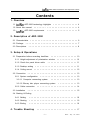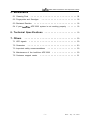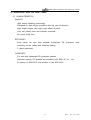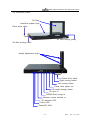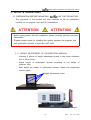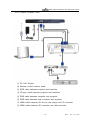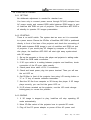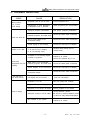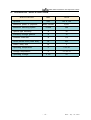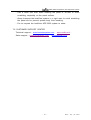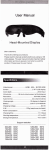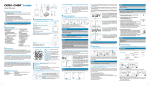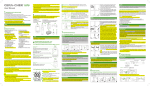Download A&D EY-3200A Specifications
Transcript
ADF-3200 Installation and Operation Guide ADF-3200 Installation and Operation Guide A&D 3D Co., Ltd. - Analogue and Digital 3D Head Office : 209 Multimedia Center, Chungnam Techno Park, 511, Jiksan-eup, Seobuk-gu, Cheonan-city, Chungnam-do, 331-858, KOREA Phone : +81-41-589-0790 Fax : +81-41-589-0799 Email : [email protected] Website : http://www.bestviewsystem.com http://www.andkr.co.kr copyright@2013 A&D 3D Co., Ltd. All right reserved SAFETY INSTRUCTIONS The bestView ADF-3200 Installs onto existing equipment : Please follow all directives from the projector manufacturer in addition to the following safety guidelines. This equipment is intended for use in a restricted access location. Before installing or operating your bestView ADF-3200, please read this manual thoroughly, and retain it for future reference. All instructions for operating and use of this equipment should be followed precisely. Installation and preliminary adjustments should be performed by qualified A&D 3D Co. Ltd. personal or authorized A&D 3D Co., Ltd. service dealers. To avoide any damage : - The rated voltage of ADF-3200 is AC 110~240V or DC 24~26V. Serious pro blems can occur if the power isn’t properly supplied. - The ADF-3200 should not be used with projectors over 7,000 ANSI lumens. - The panel window of ADF-3200 should be placed properly distance from projectors - 1 - Date : July. 1st. 2013 ADF-3200 Installation and Operation Guide Contents 1. Overview 1-1 ADF-3200 technology highlights 1-2 About this manual 1-3 • • • • • • • • ADF-3200 requirements • • • • • • • • • • • • • • • • 4 • • • • • • • • • • • • • • • • • • • • 4 • • • • • • • • • • • • • • • • • • • • 5 2. Description of ADF-3200 2-1 Characteristics 2-2 Package • • • • • • • • • • • • • • • • • • • • • • • • • • • • • • • 6 • • • • • • • • • • • • • • • • • • • • • • • • • • • • • • • • • • 7 2-3 Descriptions • • • • • • • • • • • • • • • • • • • • • • • • • • • • • • • • 8 3. Setup & Operations 3-1 Preparation before mounting bestView • • • • • • • • • • • • • • • • • 10 3-1-1 Height adjustment of polarization window 3-1-2 Check the panel driver cable 3-1-3 Desktop setting 3-1-4 Ceiling mount 3-2 Connection • • • • • • • • • • • • • • • • • • • 11 • • • • • • • • • • • • • • • • • • • • • • • • • • • 11 • • • • • • • • • • • • • • • • • • • • • • • • • • • • 12 • • • • • • • • • • • • • • • • • • • • • • • • • • • • • • • • 13 3-2-1 System configuration • • • • • • • • • • • • • • • • • • • • • • • • 13 3-2-1-1 Computer connecting system • • • • • • • • • • • • • • • • • 13 3-2-1-2 Blu-ray disc player connecting system 3-2-2 Cable connection 3-3 Installation • • • • • • • • • • • • • 10 • • • • • • • • • • • • 13 • • • • • • • • • • • • • • • • • • • • • • • • • • 14 • • • • • • • • • • • • • • • • • • • • • • • • • • • • • • • • 15 3-4 Starting & Ending 3-4-1 Setting • • • • • • • • • • • • • • • • • • • • • • • • • • • • • • • 16 3-4-2 Starting • • • • • • • • • • • • • • • • • • • • • • • • • • • • • • • 16 3-4-3 Ending • • • • • • • • • • • • • • • • • • • • • • • • • • • • • • • 16 4. Trouble Shooting • • • • • • • • • • • • • • • • • • • • • • • • • • 17 - 2 - Date : July. 1st. 2013 ADF-3200 Installation and Operation Guide 5. Maintenance 5-1 Cleaning Dust • • • • • • • • • • • • • • • • • • • • • • • • • • • • • • 18 5-2 Fingerprints and Smudges 5-3 Resistant Residue 5-4 If your • • • • • • • • • • • • • • • • • • • • • • • 18 • • • • • • • • • • • • • • • • • • • • • • • • • • • • 18 ADF-3200 system is not working properly 6. Technical Specifications 7. Others • • • • • • 18 • • • • • • • • • • • • • • • • • • • • • 19 • • • • • • • • • • • • • • • • • • • • • • • • • • • • • • • • • • 20 7-1 LED signals 7-2 Guarantee • • • • • • • • • • • • • • • • • • • • • • • • • • • • • • • 20 • • • • • • • • • • • • • • • • • • • • • • • • • • • • • • • • 20 7-3 Important safety recommendations • • • • • • • • • • • • • • • • • • • 20 7-4 Maintenance of the bestView ADF-3200 7-5 Customer support center • • • • • • • • • • • • • • • • 20 • • • • • • • • • • • • • • • • • • • • • • • • 21 - 3 - Date : July. 1st. 2013 ADF-3200 Installation and Operation Guide 1. OVERVIEW 1-1 ADF-3200 TECHNOLOGY HIGHLIGHTS No delicate alignment and installation The bestView ADF-3200 is a polarization modular that can be placed simply with your DLP 3D-Ready projector. Change over 2D to 3D and 3D to 2D simply Practical design allows the user to switch between 2D and 3D DLP projector presentations using the same projector. Low maintenance cost The bestView ADF-3200 has longer life with automatic control and it uses inexpensive circular polarizing passive 3D glasses. Easy installation and removal The bestView ADF-3200 can be added to and removed very easily only moving polarization window from projector lens using remote controller. Multi purpose The bestView ADF-3200 is for both professionals and consumers and is perfect for boardroom presentations, conferences, classrooms, lectures, home theater or any environments. 1-2 ABOUT THIS MANUAL This manual provides instructions for proper setting of the bestView ADF-3200, along with recommended daily operation procedures for running a 3D projector and computer when the bestView ADF-3200 system is installed. Please use this guide in conjunction with the user manual and installation instructions for your projector; all warnings, guidelines, and advisories in the projector's user manual apply. - Identification of the components of the bestView ADF-3200 system - Instructions on cleaning and maintaining the bestView ADF-3000. - Appendices detailing projector-specific installation hardware and procedures. - 4 - Date : July. 1st. 2013 ADF-3200 Installation and Operation Guide 1-3 ADF-3200 REQUIREMENTS In order to use bestView ADF-3200 system. The following equipments are required for proper functioning of the ADF-3200. You must need a polarized silver screen, circular polarizing passive 3D glasses, 3D projector, 3D player (computer or Blu-ray disk player) and 3D contents. Please contact your A&D 3D representative for a list of approved vendors. - 3D POLARIZATION PRESERVING SILVER SCREEN You have to need a polarization preserving silver screen in order to enjoy 3D images designed for 3D projection. If your screen was not manufactured for 3D use, you might experience uncomfortable and blurry 3D images with high level of channel cross-talk. For the best quality of 3D images, A&D 3D recommends the high quality of silver screen ADS-120M. If you are interested in our premium 3D polarized silver screen runs on electrical rolling, Please contact us by e-mail ([email protected]) - DLP 3D-READY PROJRCTOR DLP 3D-Ready projector is must required for proper functioning of the bestView ADF-3200 system. If your projector was not DLP 3D-Ready, you would not able to enjoy the proper 3D images. ADF-3200 should not be used with projectors over 7,000 ANSI lumens. - 3D GLASSES Only circular polarized 3D glasses will work with bestView ADF-3200 presentation. The audience can not use just any kind of 3D glasses. The polarizing filters in the 3D glasses must match the polarization of the presentation for an optimum 3D effect of ADF-3200. The circular polarized 3D glasses (ADG-3200) will present best 3D effect with ADF-3200. ADG-3200 are available from A&D 3D Co., Ltd. Please contact us by e-mail ([email protected]) - 3D BLU-RAY DISK PLAYER OR COMPUTER WITH 3D CONTENTS Most 3D blu-ray disk players are compatible with the bestView ADF-3200 system. For 3D projection, a 3D blu-ray disk player (3D contents) or computer (windows vister or above) are required in order to play stereoscopic player. - 5 - Date : July. 1st. 2013 ADF-3200 Installation and Operation Guide 2. DESCRIPTION OF ADF-3200 2-1 CHARACTERISTICS QUALITY High speed switching technology Designed for high bright projectors with big size of aperture High bright images with high bright effect of panel Very low refresh time and channel cross-talk No panel delay time EFFICIENCY Easy setup for use with suitable single-lens 3D projectors both mounting on the ceiling and desk-top setting. 3 years guarantee COMFORTS For use with lightweight 3D polarized glasses Premium passive 3D glasses are available from A&D 3D Co., Ltd 50 pieces of ADG-3200 are bundled in the ADF-3200. - 6 - Date : July. 1st. 2013 ADF-3200 Installation and Operation Guide 2-2 PACKAGE ① bestView ADF-3200 system ② Premium passive 3D glasses ADG-3200 (50 PCs) ③ Power adapter (AC 110~240V / DC 24V) ④ Power cable (AC 220V) ⑤ RGB cable (D-Sub to D-Sub) ⑥ RJ-14 panel cable (body to panel) ⑦ Cleaning wipe ⑧ Remote controller Transmitter (Opton : Apply to ADF-3200A) ⑨ Remote controller Receiver (Opton : Apply to ADF-3200A) ① bestView ADF-3200 system ② 3D glasses ③ Power adapter ④ Power cable ⑤ RGB cable ⑥ panel cable ⑦ Cleaning wipe ⑧ Transmitter ⑨ Receiver - 7 - Date : July. 1st. 2013 ADF-3200 Installation and Operation Guide 2-3 DESCRIPTIONS 3D filter bestView system body Panel drive cable 3D filter moving pulley 3D filter moving motor Height adjustment screw Panel drive cable Right moving button Left moving button Panel drive signal out L/R mode change button 3D sync in RGB(D-Sub) image in Remote control receiver in 3D indicator LED Power LED Power(DV 24V) - 8 - Date : July. 1st. 2013 ADF-3200 Installation and Operation Guide - 3D filter : separator left and right images from each other - Panel drive cable : connecting between side of body and 3D-filter - Right moving button : for moving 3d-filter to the right - Left moving button : for moving 3-filter to the left - Panel drive signal out : connecting one side of panel drive cable - L/R mode change button : left & right image switch button If the 3D image sequences are diverted, press this L/R mode change button. It enables the conversion of L and R images sequences - 3D sync in : connecting 3D sync cable from 3D port of projector - RGB(D-Sub) image in : connecting D-Sub cable from RGB out of projector - Remote control receiver in : connecting receiver cable from remote controller - 3D indicator LED : 3D mode indicator When the 3D images or sync is properly connected, green LED turns on - Power LED : When system is powered, red LED turns on - Power(DV 24V) : connecting DC jack from adaptor - 9 - Date : July. 1st. 2013 ADF-3200 Installation and Operation Guide 3. SETUP & OPERATIONS 3-1 PREPARATION BEFORE MOUNTING ON THE PROJECTOR. The procedure in this section will help installers to set up polarization modular on to projector and test 3D presentation. - Before going ahead with this installation, please carefully read the previous instructions. - Prepare proper space for installing the system between the projector lens and polarization window of bestView ADF-3200. 3-1-1 HEIGHT ADJUSTMENT OF POLARIZATION WINDOW - Unscrew 4 pieces of height adjustment screws to the count clockwise two or three times. - Adjust height of polarization window according to the height of projector lens. - After adjust the height of polarization window, fasten the adjustment screws tightly. Height adjustment screw set proper height - 10 - Date : July. 1st. 2013 ADF-3200 Installation and Operation Guide 3-1-2 CHECK THE PANEL DRIVE CABLE In order to operate exactly, installers have to check the panel drive cable. The cable connects between terminal of panel drive signal out and polarization window panel. The cable connects tightly both sides with clicking noises. 3-1-3 DESKTOP SETTING When installers set up projector and polarization modular on the desk, simply put the projector on the bestView ADF-3200. In this case, the important thing is that the projector is located with proper distance from polarization window. (see 3-1 and 3-2) Left / Right left / right moving button Polarization window must be set front of projector lens with Right / Left moving button. (When case of ADF-3200A is installed, polarization window will be able to be moved by remote control transmitter. Button “2” and “3” can move polarization window to the left and right.) - 11 - Date : July. 1st. 2013 ADF-3200 Installation and Operation Guide 3-1-4 CEILING MOUNT When installers set up projector and bestView ADF-3200 on the ceiling, The bestView must be located between projector and projector bracket which mounted on the ceiling. The projector and bestVew must be installed upside down. ceiling mounting bracket for projector right / left moving button bestView ADF-3200 Projector Polarization window must be set front of projector lens with Right / Left moving button. (When case of ADF-3200A is installed, polarization window will be able to be moved by remote control transmitter. Button “2” and “3” can move polarization window to the left and right.) - 12 - Date : July. 1st. 2013 ADF-3200 Installation and Operation Guide 3-2 CONNECTION 3-2-1 SYSTEM CONFIGURATION System Configuration is like below. 3-2-1-1 Computer connecting system bestView Projector Computer 3D glasses Silver screen ① Connecting RGB cable between computer and projector. ② Connecting RGB cable between projector and bestView. 3-2-1-2 Blu-ray disc player connecting system bestView Projector 3D Converter data converter 3D glasses Silver screen Blu-ray disc player ① Connecting HDMI cable between blu-ray and 3D converter. ② Connecting HDMI cable between 3D converter and data converter. ③ Connecting RGB cable between data converter and projector. ④ Connecting RGB cable between projector and bestView. - 13 - Date : July. 1st. 2013 ADF-3200 Installation and Operation Guide 3-2-2 CABLE CONNECTION ① ② ③ ④ ⑤ ⑥ ⑦ ⑧ ① DC 24V IN jack ② Remote control receiver cable ③ RGB cable between projector and bestView ④ 3D-sync cable between projector and bestView ⑤ RGB cable between computer and projector ⑥ RGB cable between data converter and projector ⑦ HDMI cable between 3D blu-ray disc player and 3D converter ⑧ HDMI cable between 3D converter and data converter - 14 - Date : July. 1st. 2013 ADF-3200 Installation and Operation Guide 3-3 INSTALLATION The 3D-filter of vestView ADF-3200 should be placed directly in front of the lens of the projector at a distance such that the image from the projector covers as much as possible the entire area of the 3D filter in order to minimize thermal heating effects. A distance of between 30mm and 60mm is normally recommended for this purpose. Setting projector proper distance Short distance Not optimized Proper distance Optimized Long distance Out of the limit When Setting the projector, compare image size on the 3D filter to polarization panel. - 15 - Date : July. 1st. 2013 ADF-3200 Installation and Operation Guide 3-4 STARTING & ENDING 3-4-1 SETTING No deliberate adjustment is needed for standard use. You have only to connect power source through DC(24V) adaptor from AC power supply and connect RGB cable between RGB image in port of vestView and RGB out port of projector. Then bestView ADF-3200 is all standby to operator 3D images presentation. 3-4-2 STARTING There is no on/off switch. The system start as soon as it is connected to a power source. Ensure the 3D-filter of bestView ADF-3200 is positioned directly in front of the lens of the projector and check the connecting of RGB cable between RGB image in port of vestView and RGB out port of projector. If you would play 3D images by computer or 3D blu-ray disc player, the bestView ADF-3200 will start right away synchronized with 3D images. 1. Set up the computer or blu-ray disc player and projector in waiting mode. 2. Check the RGB cable connection. 3. If 3D sync cable is in setting between projector and bestView, check connection of the 3D sync cable exactly. 4. Check panel drive cable of RJ-11 connection. 5. Check and insert power plug into power terminal. Then you will see the red LED on. 6. Set 3D-filter in front of the projector lens using L/R moving button or “2” or “3” key of remote controller transmitter. 7. Start the 3D film from computer or 3D blu-ray disc player. If 3D image plays correctly, you can find the green LED on. 8. If L/R shows reverted on the projector, use the L/R mode change button(green) to correct the problem. 3-4-3 ENDING 1. If 3D image is stopped to play, bestView will stop operating 3D mode automatically. 2. Move 3D-filter aslant of the projector lens to operate 2D mode. 3. Plug off the DC power adaptor or power off the AC power cord. - 16 - Date : July. 1st. 2013 ADF-3200 Installation and Operation Guide 4. TROUBLE SHOOTING ISSUE Blurry picture, low contrast, “soft” image CAUSE RESOLUTION • Projection lens is out of focus • Focus projection lens • Fingerprints or other blemishes on projection lens or 3D-filter • Clean projection lens and 3D-filter • Improper projector parameters • Use proper projector parameters • RGB cable is not connected • Check the RGB cable connection between projector and ADF-3200 Does not look 3D Image is too dark ADG-3200 3D-glasses are not working I see 3D but it just looks wrong • RJ-14 panel cable is not connected exactly • Check the RJ14 cable connection • Power supply is not enough • Check the connection of adaptor • Projector lamp has low output, or is set too low a setting or is not properly sized • Change lamp setting and or change lamp • Computer is not sending signal correctly to projector • Check and set the monitor frequency to 120Hz • Check the contents 3D or not • RGB cable is not connected • Check the RGB cable connection between projector and ADF-3200 • Power adaptor is not connected • Check the connection of adaptor • RJ-14 panel cable is not connected exactly • Check the RJ14 cable connection • L/R signal was not correct • • Contents is not 3D • Play the proper 3D contents push the L/R button • Projector is not working properly • Check projector working in 120Hz • Projector is not set-up 3D mode • Set-up projector in 3D mode Flick in image • Windows version is low & older • Check windows version OS virsion is required Windows Vister or above to play Stereoscopic-player • 3D contents is not 120Hz • Check and set the monitor frequency to 120Hz - 17 - Date : July. 1st. 2013 ADF-3200 Installation and Operation Guide 5. MAINTENANCE A small amount of dust or dirt on 3D-filter(polarized panel) has minimal effect on image quality. Clean 3D-filter only when dust, dirt, oil or other marks are obvious. When doing so, clean the glass according to the instructions in the following sections : Never touch the optical surfaces with bare hands. 3D-filter is specially treated with an optical, anti-reflective coating. Always use a high-intensity flashlight to check 3D-filter for particles. 5-1 CLEANING DUST Tools - Canned air, Flashlight Procedure Use canned air to blow dust off 3D-filter. Use high intensity flashlight to check for smudges. 5-2 FINGERPRINTS AND SMUDGES Tools - Micro-fiber cloth, Flashlight Procedure Remove fingerprints or smudges from 3D-filter by rubbing firmly with micro-fiber cloth using linear or circular motions. Use high intensity flashlight to check for residue. 5-3 RESISTANT RESIDUE Tools - Micro-fiber cloth, anti-reflective glass lens cleaning solution, Flashlight Procedure Apply anti-reflection glass lens cleaning solution to micro-fiber cloth. Use high intensity flashlight to check for streaking. Use dry portion of micro-fiber cloth to remove streaking by rubbing gently in a circular motion. 5-4 IF YOUR ADF-3200 SYSTEM DOES NOT WORK PROPERLY Please don’t disassemble and repair ADF-3200 system. If operating errors occur abnormally, we will replace your product as the same new product. - 18 - Date : July. 1st. 2013 ADF-3200 Installation and Operation Guide 6. TECHNICAL SPECIFICATIONS SPECIFICATION UNIT DATA mm 122 X 122 ANSI Lumen 8,000 Frame 288 Optical light efficiency % 38 Efficiency through glasses % 16 Channel cross-talk % 0.8 Panel refresh time (Dark time) us 400 Switch delay time us 0 Operating temperature ℃ 0 to 60 Storage temperature ℃ -10 to 70 V DC 24 Aperture Maximum power of projector Maximum switching speed Operating Voltage - 19 - Date : July. 1st. 2013 ADF-3200 Installation and Operation Guide 7. OTHERS 7-1 LED SIGNALS Red LED : The system is powered but not synchronized Green LED : signal of 3D synchronization (greater than 76Frame) 7-2 GUARANTEE The bestView ADF-3200 is guaranteed to the original purchaser for 24 months according to Korean legislation. 3D-filter and cables should be returned in their original package along with the original proof of purchase. 3D-filter that are broken or scratched are not covered. The bestView may become damaged if it is placed in front of the projector lens such that the image from the projector does nor cover as mush as possible the entire area of the polarization panel (see 3-3 INSTALLATION). Damage caused by placing the 3D-filter of bestView too close to the projector lens is not covered by guarantee. A&D 3D will guarantee that faulty product will be made an exchange to new one with respect to use in working order within the term of warranty. If operating errors occur abnormally, please don’t disassemble and repair ADF-3200 system. We will replace your product as the same new one within the term of warranty. If it would be post warranty, please send us the product as your convenient method. We will repair it and return to you. 7-3 IMPORTANT SAFETY RECOMMENDATIONS In case of damage to the bestView ADF-3200 where the skin is exposed to liquid crystal material, we recommend that you immediately wash the area with soap and water. In case of eye exposure to liquid crystal material, please seek medical advice immediately. 7-4 MAINTENANCE OF THE ADF-3200 - Protect all parts of the bestView system from direct sunlight, heat or water. Extreme conditions may alter the product’s performance. - Do not modify the electrical or mechanical components of bestView system. There is no user accessible part inside the bestView ADF-3200. - Do not apply force to the panel of 3D-filter. - Avoid all vibration and shock. - 20 - Date : July. 1st. 2013 ADF-3200 Installation and Operation Guide - Use a clean soft cloth when cleaning the panel of 3D-filter to avoid scratching, especially on the panel surface. - Alway transport the bestView system in a rigid case to avoid scratching the panel and to prevent system body from breaking. - Do not expose the bestView ADF-3200 system to water. 7-5 CUSTOMER SUPPORT CENTER Technical support : www.bestviewsystem.com Sales support : [email protected] - 21 - www.andkr.co.kr [email protected] Date : July. 1st. 2013