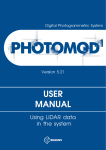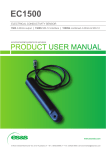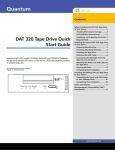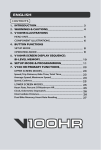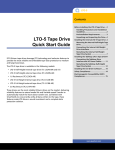Download 3U Rackmount Enclosure Quick Start Guide
Transcript
LTO-5 Full-Height Tape Drive Contents Connecting the Drive Interface and Power Cables .....................................................2 Installing a Second Tape Drive or Replacing a Tape Drive ...........................3 3U Rackmount Enclosure Quick Start Guide Preinstallation Requirements .............3 Installation Procedure ........................4 Installing the 3U Rackmount Enclosure in a Rack ...................................................10 Tools Required ..................................10 Installation Requirements ................10 Installing the 3U Enclosure ..............11 Class A Device Declarations..................15 The 3U Rackmount enclosure is provided with one or of the following supported tape drives already installed: • LTO-5 Full-Height, SAS model TC-L53FN-AR You can upgrade a single-drive enclosure to the two-drive configuration by installing a second tape drive using any supported model of the same type interface. This guide references the instructions for installing the 3U Rackmount enclosure in an equipment rack, and provides the procedures for: • Connecting the drive interface and power cables • Installing a second tape drive into the 3U Rackmount enclosure LTO-5 Full-Height Tape Drive Power Requirements Power requirements for the 3U Rackmount enclosure are as follows: • 100 to 240 Volts AC/2 to 4 Amps • 47 to 63 Hz Connecting the Drive Interface and Power Cables 1 Shut down and turn off the host server system. 2 Turn off all attached accessory devices, such as printers and other SCSI devices. 3 On the back panel of a serial-attached SCSI (SAS) 3U Rackmount enclosure (see Figure 1): a Connect one end of the supplied external SAS interface cable to the external SAS interface connector on the same side of the enclosure as the installed tape drive (see Figure 1). b Connect the other end of the external SAS interface cable to the SAS connector on the host server. Figure 1 SAS Interface Connectors SAS connectors 4 Connect the supplied AC power cable to the AC power connector on the back panel of the 3U Rackmount enclosure (see Figure 2). Figure 2 AC Power Connector AC power connector 2 Connecting the Drive Interface and Power Cables LTO-5 Full-Height Tape Drive 5 Connect the other end of the AC power cable to the rack/facility AC power receptacle. 6 Press the master AC power switch on the front of the 3U Rackmount enclosure to apply power to the enclosure and illuminate the power LED (see Figure 3). Figure 3 Power Button Power LED Power switch 7 Turn on all attached accessory devices, such as printers and other SCSI devices that you turned off at step 2 of this procedure. 8 Turn on and restart the host server. Installing a Second Tape Drive or Replacing a Tape Drive Follow these instructions to install a second tape drive or to replace a tape drive after it has been removed. Caution: Before installing a second tape drive, you must turn off the 3U Rackmount enclosure and disconnect it from its AC power source. Preinstallation Requirements Before installing a second tape drive in the 3U Rackmount enclosure, make sure you have the following required tools and parts: Tools #2 Phillips screw driver Parts • A supported model tape drive • SAS cable depending on the tape drive type Installing a Second Tape Drive or Replacing a Tape Drive 3 LTO-5 Full-Height Tape Drive Installation Procedure The installation procedure is divided into the following major sections: Note: The 3U rackmount enclosure is designed for full-height tape drives, however, half-height tape drives can also be installed. Refer to the tape drive documentation for information on installation. • Removing the Top Panel • Adding a Second Tape Drive • Replacing a Tape Drive: • Connecting the Tape Drive Cables • Closing the Top Panel Removing the Top Panel To remove the top panel: 1 Press the drive power switch on the front panel of the 3U Rackmount enclosure to turn off the drive power. 2 Disconnect the AC power cable from the AC power connector on the back panel of the 3U Rackmount enclosure. 3 Remove the 3U Rackmount enclosure from the equipment rack and place it on a clean, stable, flat surface. 4 Open the top access panel (see Figure 4): Figure 4 Top Access Panel Top panel Adding a Second Tape Drive Note: If you are replacing a tape drive, refer to Replacing a Tape Drive: on page 6. To add a second tape drive: 1 Remove the shipping screw from the drive blank next to the thumbscrew. 4 Installing a Second Tape Drive or Replacing a Tape Drive LTO-5 Full-Height Tape Drive 2 Loosen the thumbscrew. 3 Remove the drive tray (see Figure 5): a Push the drive tray toward the rear of the 3U enclosure. b Pull the drive tray up and out at an angle. Figure 5 Removing the Drive Blank Drive tray Drive tray Drive blanks Drive blanks 4 Remove the drive blanks from the front of the drive tray. 5 Position the tape drive in the drive tray and align mounting holes with the holes in the drive tray. Caution: If you are installing a half-height tape drive, using screws other than the Phillips screws labeled as General Mounting Screws can damage the tape drive. Do not use screws other than the General Mounting Screws to secure the internal LTO-5 Half-Height Tape Drive. 6 Secure the drive using two screws on each side of the tape drive. 7 Install the tape drive tray into the 3U enclosure (see Figure 6): a Place the drive tray in the enclosure at an angle and then lay it flat. b Slide the drive toward the front of the enclosure. Note: Ensure that the cut outs on the drive tray line up with the tabs on the enclosure. Installing a Second Tape Drive or Replacing a Tape Drive 5 LTO-5 Full-Height Tape Drive Figure 6 Installing the Tape Drive 8 Secure the tape drive tray by tightening the thumbscrew. Continue with Connecting the Tape Drive Cables on page 8. Replacing a Tape Drive: To replace a tape drive: 1 Remove the tape drive (see Figure 7): a Disconnect all cables from the tape drive. a Push the drive tray toward the rear of the 3U enclosure. b Pull the drive tray up and out at an angle. 6 Installing a Second Tape Drive or Replacing a Tape Drive LTO-5 Full-Height Tape Drive Figure 7 Removing the Tape Drive 2 Remove the screws securing the mounting drive tray to the tape drive. 3 Remove the failed tape drive from the drive tray. 4 Position the new tape drive in the drive tray and align mounting holes with the holes in the drive tray. Caution: If you are installing a half-height tape drive, using screws other than the Phillips screws labeled as General Mounting Screws can damage the tape drive. Do not use screws other than the General Mounting Screws to secure the internal LTO-5 Half-Height Tape Drive. 5 Secure the drive using two screws on each side of the tape drive. 6 Install the tape drive tray into the 3U enclosure (see Figure 8): a Place the drive tray in the enclosure at an angle and then lay it flat. b Slide the drive toward the front of the enclosure. Note: Ensure that the cut outs on the drive tray line up with the tabs on the enclosure. Installing a Second Tape Drive or Replacing a Tape Drive 7 LTO-5 Full-Height Tape Drive Figure 8 Installing the New Tape Drive 7 Secure the tape drive tray by tightening the thumbscrew. Continue with Connecting the Tape Drive Cables on page 8. Connecting the Tape Drive Cables To connect the tape drive cables: 1 Connect the following cables to the back of the tape drive (see Figure 9). a Connect the SAS cable to the tape drive SAS connector. b Connect a power cable to the SAS cable. Figure 9 Connecting the SAS and Power Cables Power cable SAS cable 8 Installing a Second Tape Drive or Replacing a Tape Drive LTO-5 Full-Height Tape Drive Closing the Top Panel To close the top panel (see Figure 10): 1 Close the top access panel. 2 Install the 3U enclosure back into the rack. 3 Connect the AC power connector on the back panel of the 3U Rackmount enclosure. 4 Press the drive power switch on the front panel of the 3U Rackmount enclosure to turn on the drive power. Figure 10 Closing the Top Access Panel Installing a Second Tape Drive or Replacing a Tape Drive Top panel 9 LTO-5 Full-Height Tape Drive Installing the 3U Rackmount Enclosure in a Rack The rack rails supplied with the 3U rackmount enclosure can be used to install the unit in racks that have round, square, or threaded holes in the vertical mounting bars. The kit contains the following items: • A template to mark the rack for proper alignment of rack-mounting brackets. • A cable management system consisting of a cable reel and cable rack bracket. • A pair of spring-loaded rails. Tools Required If you are installing the tape enclosure in a rack with unmarked holes in the vertical mounting bars the following items will make the rack installation easier: • Pencil • #2 Phillips screwdriver to install the cable management system. • Two M6 x 1.0-12L Phillips screws that came with your rack. Installation Requirements When installing the enclosure in a rack: • Start at the bottom of the rack, or at the top of a previously mounted component, and work upward. • If possible, install the heaviest components at the bottom and lighter ones toward the top of the rack. • Make sure that the rack-mounting rails are level from front to back. WARNING: To reduce the risk of personal injury or equipment damage, be sure that: 1. The rack leveling jacks are extended to the floor. 2. The full weight of the rack rests on the leveling jacks. 3. The stabilizing feet are attached to the rack if it is a single rack installation. 4. The racks are coupled in multiple rack installations. 5. Only one component is extended at a time. 6. A rack may become unstable if more than one component is extended for any reason. Before you begin If you are installing the 3U rackmount enclosure in a rack with unmarked holes in the vertical mounting bars, identify and mark the correct mounting holes in the rack before you begin rail installation. 10 Installing the 3U Rackmount Enclosure in a Rack LTO-5 Full-Height Tape Drive Caution: It is important to install rack components level. To ensure that the 3U rackmount enclosure is installed correctly it may be necessary to measure the height of the correct mounting holes in the front and rear vertical mounting bars. Installing the 3U Enclosure To install the 3U enclosure: 1 Attach the template to the front of the rack (see Figure 11). 2 Using a pencil, mark the holes for the front tabs of the spring-loaded rack rails, and mark the top and bottom edges of the template for additional installations. Figure 11 Attaching the Template to the Rack Template Mark with pencil 3 Repeat steps 1 and 2 for the back of the rack. 4 Install the spring-loaded rack rails (see Figure 12): a From the back of the rack, insert the front tabs of the spring-laded rack rail into the proper holes. b Press the rail forward and insert the rear tabs of the spring-loaded rack rail into the proper holes. c The rail locks into place securely. Installing the 3U Rackmount Enclosure in a Rack 11 LTO-5 Full-Height Tape Drive Front of rack Back of rack Figure 12 Attaching the Spring-loaded Rails 5 Repeat steps 4 and 5 for the second spring-loaded rack rail. 6 From the back of the rack, align the cable reel with the hole in the right springloaded rack rail and secure it with an M6 x 1.0-12L Phillips screw (see Figure 13). Figure 13 Attaching the Spring-loaded Rails Cable reel 7 Tighten the thumbscrew into the spring-loaded rack rail. 8 From the back of the rack, align the cable rack bracket with the hole in the springloaded rack rail and secure it with an M6 x 1.0-12L Phillips screw (see Figure 14). 12 Installing the 3U Rackmount Enclosure in a Rack LTO-5 Full-Height Tape Drive Figure 14 Attaching the Cable Rack Bracket Cable bracket 9 Tighten the thumbscrew into the spring-loaded rack rail. 10 Align the rear of the storage enclosure rails with the front end of the spring-loaded rack rails, then push it fully into the rack (see Figure 15). Caution: Be sure to keep the component parallel to the floor when sliding the storage enclosure into the spring-loaded rack rails. Tilting the component up or down could result in damage to the rails. Figure 15 Installing the 3U Enclosure 3U enclosure 11 Tighten the front panel thumbscrews. Installing the 3U Rackmount Enclosure in a Rack 13 LTO-5 Full-Height Tape Drive 12 Connect a SAS cable to the back of the 3U enclosure (see Figure 1 on page 2) for every SAS device in the 3U enclosure. 13 Connect the power cable to the back of the 3U enclosure (see Figure 2 on page 2). 14 Secure the system cables at the back of the 3U enclosure to the cable reel and cable bracket as shown in Figure 16. Figure 16 Securing the System Cables Cable reel Cable bracket The 3U rackmount enclosure installation is complete. 14 Installing the 3U Rackmount Enclosure in a Rack LTO-5 Full-Height Tape Drive Class A Device Declarations WARNING: This equipment has been tested and found to comply with the limits for a Class A digital device pursuant to Part 15 of the FCC Rules. These limits are designed to provide reasonable protection against harmful interference when the equipment is operated in a commercial environment. This equipment generates, uses, and can radiate radio frequency energy and, if not installed and used in accordance with the instruction's manual, might cause interference to radio communications. Operation of this equipment in a residential area is likely to cause interference, in which case users are required to correct the interference at their expense. The user is cautioned that changes and modifications made to the equipment without approval of the manufacturer could void the user's authority to operate this equipment. Class A Device Declarations 15 LTO-5 Full-Height Tape Drive *6-66885-01* 16 6-66885-01 Rev A, March 2010 For assistance, contact the Quantum Customer Support Center: USA: 800-284-5101 (toll free) or 949-725-2100 EMEA: 00800-4-782-6886 (toll free) or +49 6131 3241 1164 APAC: +800 7826 8887 (toll free) or +603 7953 3010 Worldwide: http://www.quantum.com/ServiceandSupport Backup. Recovery. Archive. It’s What We Do. ©2010 Quantum Corporation. All rights reserved. Quantum, the Quantum logo, and all other logos are registered trademarks of Quantum Corporation or of their respective owners. Protected by Pending and Issued U.S. and Foreign Patents, including U.S. Patent No. 5,990,810. About Quantum Quantum Corp. (NYSE:QTM) is the leading global storage company specializing in backup, recovery and archive. Combining focused expertise, customer-driven innovation, and platform independence, Quantum provides a comprehensive range of disk, tape, media and software solutions supported by a world-class sales and service organization. This includes the DXi™-Series, the first disk backup solutions to extend the power of data deduplication and replication across the distributed enterprise. As a long-standing and trusted partner, the company works closely with a broad network of resellers, OEMs and other suppliers to meet customers’ evolving data protection needs.