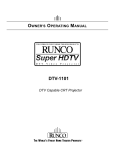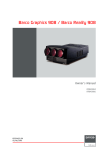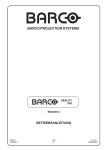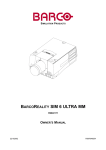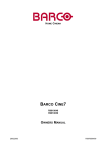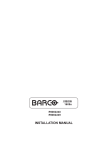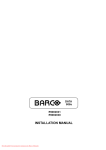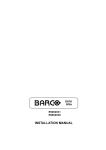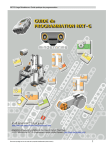Download Barco R9828120 Installation manual
Transcript
Barco Reality 909 Installation Manual R9040014 R5976257/01 15/03/2003 Barco nv Simulation Products 600 Bellbrook Ave, Xenia OH 45385 Phone: +1 (937) 372 7579 Fax: +1 (937) 372 8645 E-mail: [email protected] Visit us at the web: www.eis.barco.com Barco nv Simulation Products Noordlaan 5, B-8520 Kuurne Phone: +32 56.36.82.11 Fax: +32 56.36.84.86 E-mail: [email protected] Visit us at the web: www.barco.com Printed in Belgium Copyright © All rights reserved. No part of this document may be copied, reproduced or translated. It shall not otherwise be recorded, transmitted or stored in a retrieval system without the prior written consent of Barco. Changes Barco provides this manual ’as is’ without warranty of any kind, either expressed or implied, including but not limited to the implied warranties or merchantability and fitness for a particular purpose. Barco may make improvements and/or changes to the product(s) and/or the program(s) described in this publication at any time without notice. This publication could contain technical inaccuracies or typographical errors. Changes are periodically made to the information in this publication; these changes are incorporated in new editions of this publication. Trademarks Brand and product names mentioned in this manual may be trademarks, registered trademarks or copyrights of their respective holders. All brand and product names mentioned in this manual serve as comments or examples and are not to be understood as advertising for the products or their manufactures. Federal Communications Commission (FCC Statement) This equipment has been tested and found to comply with the limits for a class A digital device, pursuant to Part 15 of the FCC rules. These limits are designed to provide reasonable protection against harmful interference when the equipment is operated in a commercial environment. This equipment generates, uses, and can radiate radio frequency energy and, if not installed and used in accordance with the instruction manual, may cause harmful interference to radio communications. Operation of this equipment in a residential area may cause harmful interference, in which case the user will be responsible for correcting any interference. Table of contents TABLE OF CONTENTS 1. Safety Instructions . . . . . . . . . . . . . . . . . . . . . . . . . . . . . . . . . . . . . . . . . . . . . . . . . . . . . . . . . . . . . . . . . . . . . . . . . . . . . . . . . . . . . . . . . . . . . . . . . . 3 1.1 Safety Instructions . . . . . . . . . . . . . . . . . . . . . . . . . . . . . . . . . . . . . . . . . . . . . . . . . . . . . . . . . . . . . . . . . . . . . . . . . . . . . . . . . . . . . . . . . . . . . . . . . . . . . . . . . . . . . . . . . . . . 3 2. Packaging and Dimensions . . . . . . . . . . . . . . . . . . . . . . . . . . . . . . . . . . . . . . . . . . . . . . . . . . . . . . . . . . . . . . . . . . . . . . . . . . . . . . . . . . . . . . . 7 2.1 2.2 2.3 Projector Packaging. . . . . . . . . . . . . . . . . . . . . . . . . . . . . . . . . . . . . . . . . . . . . . . . . . . . . . . . . . . . . . . . . . . . . . . . . . . . . . . . . . . . . . . . . . . . . . . . . . . . . . . . . . . . . . . . . . . 7 Box Content . . . . . . . . . . . . . . . . . . . . . . . . . . . . . . . . . . . . . . . . . . . . . . . . . . . . . . . . . . . . . . . . . . . . . . . . . . . . . . . . . . . . . . . . . . . . . . . . . . . . . . . . . . . . . . . . . . . . . . . . . . . 7 Dimensions . . . . . . . . . . . . . . . . . . . . . . . . . . . . . . . . . . . . . . . . . . . . . . . . . . . . . . . . . . . . . . . . . . . . . . . . . . . . . . . . . . . . . . . . . . . . . . . . . . . . . . . . . . . . . . . . . . . . . . . . . . . . 7 3. Installation Guidelines. . . . . . . . . . . . . . . . . . . . . . . . . . . . . . . . . . . . . . . . . . . . . . . . . . . . . . . . . . . . . . . . . . . . . . . . . . . . . . . . . . . . . . . . . . . . . 11 3.1 3.2 3.3 3.4 General Installation Guidelines . . . . . . . . . . . . . . . . . . . . . . . . . . . . . . . . . . . . . . . . . . . . . . . . . . . . . . . . . . . . . . . . . . . . . . . . . . . . . . . . . . . . . . . . . . . . . . . . . . . . . . 11 Configuration . . . . . . . . . . . . . . . . . . . . . . . . . . . . . . . . . . . . . . . . . . . . . . . . . . . . . . . . . . . . . . . . . . . . . . . . . . . . . . . . . . . . . . . . . . . . . . . . . . . . . . . . . . . . . . . . . . . . . . . . . 13 Lens Formulas. . . . . . . . . . . . . . . . . . . . . . . . . . . . . . . . . . . . . . . . . . . . . . . . . . . . . . . . . . . . . . . . . . . . . . . . . . . . . . . . . . . . . . . . . . . . . . . . . . . . . . . . . . . . . . . . . . . . . . . . 16 Batteries . . . . . . . . . . . . . . . . . . . . . . . . . . . . . . . . . . . . . . . . . . . . . . . . . . . . . . . . . . . . . . . . . . . . . . . . . . . . . . . . . . . . . . . . . . . . . . . . . . . . . . . . . . . . . . . . . . . . . . . . . . . . . . 16 3.4.1 Battery installation . . . . . . . . . . . . . . . . . . . . . . . . . . . . . . . . . . . . . . . . . . . . . . . . . . . . . . . . . . . . . . . . . . . . . . . . . . . . . . . . . . . . . . . . . . . . . . . . . . . . . . . . . . . . . 16 4. Installation Setup. . . . . . . . . . . . . . . . . . . . . . . . . . . . . . . . . . . . . . . . . . . . . . . . . . . . . . . . . . . . . . . . . . . . . . . . . . . . . . . . . . . . . . . . . . . . . . . . . . . 17 4.1 Scan Adaptation. . . . . . . . . . . . . . . . . . . . . . . . . . . . . . . . . . . . . . . . . . . . . . . . . . . . . . . . . . . . . . . . . . . . . . . . . . . . . . . . . . . . . . . . . . . . . . . . . . . . . . . . . . . . . . . . . . . . . . 17 5. AC Power . . . . . . . . . . . . . . . . . . . . . . . . . . . . . . . . . . . . . . . . . . . . . . . . . . . . . . . . . . . . . . . . . . . . . . . . . . . . . . . . . . . . . . . . . . . . . . . . . . . . . . . . . . . . 23 5.1 5.2 5.3 AC Power Cord Connection . . . . . . . . . . . . . . . . . . . . . . . . . . . . . . . . . . . . . . . . . . . . . . . . . . . . . . . . . . . . . . . . . . . . . . . . . . . . . . . . . . . . . . . . . . . . . . . . . . . . . . . . . 23 AC Power Voltage . . . . . . . . . . . . . . . . . . . . . . . . . . . . . . . . . . . . . . . . . . . . . . . . . . . . . . . . . . . . . . . . . . . . . . . . . . . . . . . . . . . . . . . . . . . . . . . . . . . . . . . . . . . . . . . . . . . . 23 Switching on the projector . . . . . . . . . . . . . . . . . . . . . . . . . . . . . . . . . . . . . . . . . . . . . . . . . . . . . . . . . . . . . . . . . . . . . . . . . . . . . . . . . . . . . . . . . . . . . . . . . . . . . . . . . . . 24 6. Source Connections . . . . . . . . . . . . . . . . . . . . . . . . . . . . . . . . . . . . . . . . . . . . . . . . . . . . . . . . . . . . . . . . . . . . . . . . . . . . . . . . . . . . . . . . . . . . . . . 27 6.1 6.2 6.3 6.4 6.5 6.6 6.7 6.8 Input Locations . . . . . . . . . . . . . . . . . . . . . . . . . . . . . . . . . . . . . . . . . . . . . . . . . . . . . . . . . . . . . . . . . . . . . . . . . . . . . . . . . . . . . . . . . . . . . . . . . . . . . . . . . . . . . . . . . . . . . . . 27 RGB Analog Source to Port 3 . . . . . . . . . . . . . . . . . . . . . . . . . . . . . . . . . . . . . . . . . . . . . . . . . . . . . . . . . . . . . . . . . . . . . . . . . . . . . . . . . . . . . . . . . . . . . . . . . . . . . . . 27 RGB Analog Source with Composite Sync to Port 4/5. . . . . . . . . . . . . . . . . . . . . . . . . . . . . . . . . . . . . . . . . . . . . . . . . . . . . . . . . . . . . . . . . . . . . . . . . . . . . . 32 Component Video Source to Port 4/5 . . . . . . . . . . . . . . . . . . . . . . . . . . . . . . . . . . . . . . . . . . . . . . . . . . . . . . . . . . . . . . . . . . . . . . . . . . . . . . . . . . . . . . . . . . . . . . . 32 RGB Analog Source with Tri Level Sync to Port 4/5 (Optional) . . . . . . . . . . . . . . . . . . . . . . . . . . . . . . . . . . . . . . . . . . . . . . . . . . . . . . . . . . . . . . . . . . . . 33 Component Video Source with Tri Level Sync to Port 4/5 (Optional) . . . . . . . . . . . . . . . . . . . . . . . . . . . . . . . . . . . . . . . . . . . . . . . . . . . . . . . . . . . . . . 33 RS232 Connection . . . . . . . . . . . . . . . . . . . . . . . . . . . . . . . . . . . . . . . . . . . . . . . . . . . . . . . . . . . . . . . . . . . . . . . . . . . . . . . . . . . . . . . . . . . . . . . . . . . . . . . . . . . . . . . . . . . 33 Communication Port for Communication With Peripherals . . . . . . . . . . . . . . . . . . . . . . . . . . . . . . . . . . . . . . . . . . . . . . . . . . . . . . . . . . . . . . . . . . . . . . . . . 34 7. Installation Adjustment Mode . . . . . . . . . . . . . . . . . . . . . . . . . . . . . . . . . . . . . . . . . . . . . . . . . . . . . . . . . . . . . . . . . . . . . . . . . . . . . . . . . . . . 35 7.1 7.2 7.3 7.4 7.5 7.6 7.7 7.8 Starting up the Installation Adjustment Mode . . . . . . . . . . . . . . . . . . . . . . . . . . . . . . . . . . . . . . . . . . . . . . . . . . . . . . . . . . . . . . . . . . . . . . . . . . . . . . . . . . . . . . . 35 Password Protection . . . . . . . . . . . . . . . . . . . . . . . . . . . . . . . . . . . . . . . . . . . . . . . . . . . . . . . . . . . . . . . . . . . . . . . . . . . . . . . . . . . . . . . . . . . . . . . . . . . . . . . . . . . . . . . . . 35 Overview flowchart of the Installation Adjustment Mode. . . . . . . . . . . . . . . . . . . . . . . . . . . . . . . . . . . . . . . . . . . . . . . . . . . . . . . . . . . . . . . . . . . . . . . . . . . . 36 Projector Position . . . . . . . . . . . . . . . . . . . . . . . . . . . . . . . . . . . . . . . . . . . . . . . . . . . . . . . . . . . . . . . . . . . . . . . . . . . . . . . . . . . . . . . . . . . . . . . . . . . . . . . . . . . . . . . . . . . . 37 Optical Lens Focusing . . . . . . . . . . . . . . . . . . . . . . . . . . . . . . . . . . . . . . . . . . . . . . . . . . . . . . . . . . . . . . . . . . . . . . . . . . . . . . . . . . . . . . . . . . . . . . . . . . . . . . . . . . . . . . . 38 Raster Centering . . . . . . . . . . . . . . . . . . . . . . . . . . . . . . . . . . . . . . . . . . . . . . . . . . . . . . . . . . . . . . . . . . . . . . . . . . . . . . . . . . . . . . . . . . . . . . . . . . . . . . . . . . . . . . . . . . . . . 40 CRT Projection Angle Adjustment . . . . . . . . . . . . . . . . . . . . . . . . . . . . . . . . . . . . . . . . . . . . . . . . . . . . . . . . . . . . . . . . . . . . . . . . . . . . . . . . . . . . . . . . . . . . . . . . . . . 42 Scheimpflug Adjustment (Diagonal Image Focusing). . . . . . . . . . . . . . . . . . . . . . . . . . . . . . . . . . . . . . . . . . . . . . . . . . . . . . . . . . . . . . . . . . . . . . . . . . . . . . . 44 8. Messages, Warnings and Failures . . . . . . . . . . . . . . . . . . . . . . . . . . . . . . . . . . . . . . . . . . . . . . . . . . . . . . . . . . . . . . . . . . . . . . . . . . . . . . 47 8.1 8.2 8.3 Messages. . . . . . . . . . . . . . . . . . . . . . . . . . . . . . . . . . . . . . . . . . . . . . . . . . . . . . . . . . . . . . . . . . . . . . . . . . . . . . . . . . . . . . . . . . . . . . . . . . . . . . . . . . . . . . . . . . . . . . . . . . . . . 47 Warnings. . . . . . . . . . . . . . . . . . . . . . . . . . . . . . . . . . . . . . . . . . . . . . . . . . . . . . . . . . . . . . . . . . . . . . . . . . . . . . . . . . . . . . . . . . . . . . . . . . . . . . . . . . . . . . . . . . . . . . . . . . . . . . 47 Failures . . . . . . . . . . . . . . . . . . . . . . . . . . . . . . . . . . . . . . . . . . . . . . . . . . . . . . . . . . . . . . . . . . . . . . . . . . . . . . . . . . . . . . . . . . . . . . . . . . . . . . . . . . . . . . . . . . . . . . . . . . . . . . . 48 A. Gamma Corrections . . . . . . . . . . . . . . . . . . . . . . . . . . . . . . . . . . . . . . . . . . . . . . . . . . . . . . . . . . . . . . . . . . . . . . . . . . . . . . . . . . . . . . . . . . . . . . . . 49 A.1 Gamma Corrections. . . . . . . . . . . . . . . . . . . . . . . . . . . . . . . . . . . . . . . . . . . . . . . . . . . . . . . . . . . . . . . . . . . . . . . . . . . . . . . . . . . . . . . . . . . . . . . . . . . . . . . . . . . . . . . . . . 49 B. Material Safety Data Sheet . . . . . . . . . . . . . . . . . . . . . . . . . . . . . . . . . . . . . . . . . . . . . . . . . . . . . . . . . . . . . . . . . . . . . . . . . . . . . . . . . . . . . . . . 53 B.1 Material Safety Data Sheet . . . . . . . . . . . . . . . . . . . . . . . . . . . . . . . . . . . . . . . . . . . . . . . . . . . . . . . . . . . . . . . . . . . . . . . . . . . . . . . . . . . . . . . . . . . . . . . . . . . . . . . . . . 54 Index. . . . . . . . . . . . . . . . . . . . . . . . . . . . . . . . . . . . . . . . . . . . . . . . . . . . . . . . . . . . . . . . . . . . . . . . . . . . . . . . . . . . . . . . . . . . . . . . . . . . . . . . . . . . . . . . . . . . . . 57 R5976257 BARCO REALITY 909 15/03/2003 1 Table of contents 2 R5976257 BARCO REALITY 909 15/03/2003 1. Safety Instructions 1. SAFETY INSTRUCTIONS Overview • Safety Instructions 1.1 Safety Instructions Notice on Safety This equipment is built in accordance with the requirements of the international safety standards EN60950, UL 1950 and CSA C22.2 No.950, which are the safety standards of information technology equipment including electrical business equipment. These safety standards impose important requirements on the use of safety critical components, materials and isolation, in order to protect the user or operator against risk of electric shock and energy hazard, and having access to live parts. Safety standards also impose limits to the internal and external temperature rises, radiation levels, mechanical stability and strength, enclosure construction and protection against the risk of fire. Simulated single fault condition testing ensures the safety of the equipment to the user even when the equipment’s normal operation fails. Installation Instructions Before operating this equipment please read this manual thoroughly, and retain it for future reference. Installation and preliminary adjustments should be performed by qualified BARCO personnel or by authorized BARCO service dealers. Owner’s Record The part number and serial number are located at the back side of the projector. Record these numbers in the spaces provided below. Refer to them whenever you call upon your BARCO dealer regarding this product. Part Number: Ser. Number: Dealer: Safety Indication on the Product CAUTION RISK OF ELECTRIC SHOCK DO NOT OPEN ! CAUTION/ TO REDUCE THE RISK OF ELECTRIC SHOCK DO NOT REMOVE COVER (OR BACK) NO USER-SERVICEABLE PARTS INSIDE REFER SERVICING TO QUALIFIED SERVICE PERSONNEL The lightning flash with an arrowhead within a triangle is intended to tell the user that parts inside this product may cause risk of electrical shock to persons. ! The exclamation point within a triangle is intended to tell the user that important operating and/or servicing instructions are included in the technical documentation for this equipment. Image 1-1 Safety Indication Safety Warning TO PREVENT FIRE OR ELECTRICAL SHOCK HAZARD, DO NOT EXPOSE THIS EQUIPMENT TO RAIN OR MOISTURE ! Federal Communication Commission (FCC Statement) This equipment has been tested and found to comply with the limits of a class A digital device, pursuant to Part 15 of the FCC Rules. These limits are designed to provide reasonable protection against harmful interference when the equipment is operated in a commercial environment. This equipment generates, uses and can radiate radio frequency energy and, if not installed and used R5976257 BARCO REALITY 909 15/03/2003 3 1. Safety Instructions in accordance with the instruction manual, may cause harmful interference to radio communications. Operation of this equipment in a residential area is likely to cause harmful interference in which case the user will be required to correct the interference at his own expense. The use of shielded cables is required to comply within the limits of Part 15 of FCC rules and EN55022. • All the safety and operating instructions should be read before using this unit. • The safety and operating instructions manual should be retained for future reference. • All warnings on the equipment and in the documentation manuals should be adhered to. • All instructions for operating and use of this equipment must be followed precisely. On Safety • This product should be operated from an AC power source. Power input is autoranging from 90 V to 230V. • All equipment in the system is equipped with a 3-wire grounding plug, a plug having a third (grounding) pin. This plug will only fit into a grounding-type power outlet. This is a safety feature. If you are unable to insert the plug into the outlet, contact your electrician to replace your obsolete outlet. Do not defeat the purpose of the grounding-type plug. • Do not allow anything to rest on the power cord. Do not locate this product where persons will walk on the cord. To disconnect the cord, pull it out by the plug. Never pull the cord itself. • If an extension cord is used with this product, make sure that the total of the ampere ratings on the products plugged into the extension cord does not exceed the extension cord ampere rating. • Never push objects of any kind into this product through cabinet slots as they may touch dangerous voltage points or short out parts that could result in a risk of fire or electrical shock. • Never spill liquid of any kind on the product. Should any liquid or solid object fall into the cabinet, unplug the set and have it checked by qualified service personnel before resuming operations. • Lightning - For added protection for this video product during a lightning storm, or when it is left unattended and unused for long periods of time, unplug it from the wall outlet. This will prevent damage to the projector due to lightning and AC power-line surges. • The wires of the main lead are colored in accordance with the following code. CEE 7 Plug Green and yellow : Ground Blue : Neutral Brown : Line ANSI 73.11 Plug Green and yellow : Ground White : Neutral Black : Line Image 1-2 Power cord plugs WARNING: This apparatus must be grounded (earthed) via the supplied 3 conductor AC power cable. If the supplied power cable is not the correct one, consult your dealer. Caution on Fire Hazard DO NOT PLACE FLAMMABLE OR COMBUSTIBLE MATERIALS NEAR THE PROJECTOR ! BARCO large screen projection products are designed and manufactured to meet the most stringent safety regulations. This projector radiates heat on its external surfaces and from ventilation ducts during normal operation, which is both normal and safe. Exposing flammable or combustible materials to the close proximity of this projector could result in the spontaneous ignition of that material, resulting in a fire. For this reason, it is absolutely necessary to leave an "exclusion zone" around all external surfaces of the projector whereby no flammable or combustible materials are present. The exclusion zone must be not less that 10 cm (4") for Barco Retro Projectors. Do not cover the projector with any material while the projector is in operation. Keep flammable and combustible materials away from the projector at all times. Mount the projector is a well ventilated area away from sources of ignition and out of direct sun light. Never expose the projector to rain or excessive moisture. In the event of fire, use sand, CO 2, or dry powder fire extinguishers; never use water on an electrical fire. Always have service performed on this projector by authorized BARCO service personnel. Always insist on genuine BARCO replacement parts. Never use non-BARCO replacement parts as they may degrade the safety of this projector. 4 R5976257 BARCO REALITY 909 15/03/2003 1. Safety Instructions On Installation • Do not place this equipment on an unstable cart, stand, or table. The product may fall, causing serious damage to it. • Do not use this equipment near water. • Slots and openings in the cabinet and the back or bottom are provided for ventilation; to ensure reliable operation of the product and to protect it from overheating, these openings must not be blocked or covered. The openings should never be blocked by placing the product on a bed, sofa, rug, or other similar surface. This product should never be placed near or over a radiator or heat register. The projector should not be placed in a built-in installation or enclosure unless proper ventilation is provided. • Do not block the projector cooling fans or free air movement under and around the projector. Loose papers or other objects may not be nearer to the projector than 4" on any side. On Servicing Do not attempt to service this product yourself, as opening or removing covers may expose you to dangerous voltage potentials and risk of electric shock! Refer all servicing to qualified service personnel. Unplug this product from the wall outlet and refer servicing to qualified service personnel under the following conditions: • When the power cord or plug is damaged or frayed. • If liquid has been spilled into the equipment. • If the product has been exposed to rain or water. • If the product does not operate normally when the operating instructions are followed. Adjust only those controls that are covered by the operating instructions since improper adjustment of the other controls may result in damage and will often require extensive work by a qualified technician to restore the product to normal operation. • If the product has been dropped or the cabinet has been damaged. • If the product exhibits a distinct change in performance, indicating a need for service. • Replacement parts: When replacement parts are required, be sure the service technician has used original BARCO replacement parts or authorized replacement parts which have the same characteristics as the BARCO original part. Unauthorized substitutions may result in degraded performance and reliability, fire, electric shock or other hazards. Unauthorized substitutions may void warranty. • Safety check: Upon completion of any service or repairs to this projector, ask the service technician to perform safety checks to determine that the product is in proper operating condition. On Cleaning Unplug this product from the wall outlet before cleaning. Do not use liquid cleaners or aerosol cleaners. Use a damp cloth for cleaning. To keep the cabinet looking brand-new, periodically clean it with a soft cloth. Stubborn stains may be removed with a cloth lightly dampened with mild detergent solution. Never use strong solvents, such as thinner or benzine, or abrasive cleaners, since these will damage the cabinet. To ensure the highest optical performance and resolution, the projection lenses are specially treated with an anti-reflective coating, therefore, avoid touching the lens. To remove dust on the lens, use a soft dry cloth. Do not use a damp cloth, detergent solution, or thinner. On Repacking Save the original shipping carton and packing material; they will come in handy if you ever have to ship your equipment. For maximum protection, repack your set as it was originally packed at the factory. On Illumination In order to obtain the best quality for the projected image, it is essential that the ambient light which is allowed to fall on the screen be kept to an absolute minimum. When installing the projector and screen, care must be taken to avoid exposure to ambient light directly on the screen. Avoid adverse illumination on the screen from direct sunlight or fluorescent lighting fixtures. The use of controlled ambient lighting, such as incandescent spot light or a dimmer, is recommended for proper room illumination. Where possible, care should also be taken to ensure that the floors and walls of the room in which the projector is to be installed are non-reflecting, dark surfaces. Brighter surfaces will tend to reflect and diffuse the ambient light and hence reduce the contrast of the projected image on the screen. R5976257 BARCO REALITY 909 15/03/2003 5 1. Safety Instructions 6 R5976257 BARCO REALITY 909 15/03/2003 2. Packaging and Dimensions 2. PACKAGING AND DIMENSIONS 2.1 Projector Packaging Way of Packaging The projector is packed in a carton box. To provide protection during transportation, the projector is surrounded with foam. The package is secured with banding and fastening clips. To unpack 1. Release the fastening clips. 2. Remove the banding. Handle as shown in the drawing. PULL TO OPE Image 2-1 3. Take the projector out of its shipping carton and place it on a table. Save the original shipping carton and packing material, they will be necessary if you ever have to ship your projector. For maximum protection, repack your projector as it was originally packed at the factory. 2.2 Box Content Content • 1 Barco Reality 909 (Weight: 85 kg / 188 lbs) • 1 Remote Control Unit + 2 batteries (1.5 V) • 1 Power Cord with outlet plug type CEE7 • 1 Power Cord with outlet plug ANSI 73.11 • 1 Installation Manual • 1 Owner’s Manual 2.3 Dimensions All drawings show a projector with the standard lens type HFQ900. R5976257 BARCO REALITY 909 15/03/2003 7 2. Packaging and Dimensions Dimensions in mm (inch) On/Off Optional Input Slot Power Input 600 mm (23.62 inch) 680 mm (26 77 inch) Image 2-2 Rear view dimensions Insert M6 x4 590 mm (23 23 inch) 420 mm (16.54 inch) 450 mm (17.72 inch) Hole Ø 10 mm (0.39 inch) x4 15 mm (0.59 inch) Image 2-3 Bottom view dimensions 703,5 mm (27.7 inch) IR Receiver Iris Adjustment Remote Control Through Cable Input 545 mm (21.46 inch) 649 mm (25.55 inch) 666 mm (26.22 inch) 680 mm (26 77 inch) Image 2-4 Front view dimensions 8 R5976257 BARCO REALITY 909 15/03/2003 2. Packaging and Dimensions 1 3. m m (1 3 33 R ) ch in 535 mm (21.07 inch) R3 1 (12 6 mm 84 mm (3.31 inch) 27 mm (1.08 inch) 655,3 mm (25.80 inch) 579,34 mm (22.81 inch) 465 mm (18.3 inch) 290 mm (11.43 inch) .44 inc h) Local Control CRT Point Point Of Gravity 193 mm (7.61 inch) 185 mm (7.30 inch) 88 mm (3.47 inch) 186 mm (7.34 inch) 226 mm (8.92 inch) 390 mm (15.31 inch) Airflow 4 mm (0.15 inch) 46 mm (1.80 inch) 50 mm (1.97 inch) 83 mm (3.29 inch) Image 2-5 Left view dimensions 733,5 mm (28.88 inch) 833,5 mm (32.82 inch) 961 mm (37.83 inch) 1131 mm (44.51 inch) Max 500 Convergence Slide Out Airflow Image 2-6 Top view dimensions R5976257 BARCO REALITY 909 15/03/2003 9 2. Packaging and Dimensions 10 R5976257 BARCO REALITY 909 15/03/2003 3. Installation Guidelines 3. INSTALLATION GUIDELINES Overview • General Installation Guidelines • Configuration • Lens Formulas • Batteries 3.1 General Installation Guidelines Ambient temperature check Careful consideration of things such as image size, ambient light level, projector placement and type of screen to use are critical to the optimum use of the projection system. Max. ambient temperature : 40 °C or 104 °F Min. ambient temperature : 0 °C or 32 °F The projector will not operate if ambient air temperature falls outside this range (0°C- 40°C or 32°F-104°F). Humidity Conditions Storage: 0 to 98 % RH Non-condensing Operation: 0 to 95 % RH Non-condensing Environment Do not install the projection system in a site near heat sources such as radiators or air ducts, or in a place subject to direct sunlight, excessive dust or humidity. Be aware that room heat rises to the ceiling; check that temperature near the installation site is not excessive. WARNING: Harmful Environmental Contamination Precaution. Environment condition check A projector must always be mounted in a manner which ensures the free flow of clean air into the projectors ventilation inlets. For installations in environments where the projector is subject to airborne contaminants such as that produced by smoke machines or similar (these deposit a thin layer of greasy residue upon the projectors internal optics and imaging electronic surfaces, degrading performance), then it is highly advisable and desirable to have this contamination removed prior to it reaching the projectors clean air supply. Devices or structures to extract or shield contaminated air well away from the projector are a prerequisite, if this is not a feasible solution then measures to relocate the projector to a clean air environment should be considered. Only ever use the manufactures recommended cleaning kit which has been specifically designed for cleaning optical parts, never use industrial strength cleaners on a projectors optics as these will degrade optical coatings and damage sensitive optoelectronics components. Failure to take suitable precautions to protect the projector from the effects of persistent and prolonged air contaminants will culminate in extensive and irreversible ingrained optical damage. At this stage cleaning of the internal optical units will be non-effective and impracticable. Damage of this nature is under no circumstances covered under the manufactures warranty and may deem the warranty null and void. In such a case the client shall be held solely responsible for all costs incurred during any repair. It is the clients responsibility to ensure at all times that the projector is protected from the harmful effects of hostile airborne particles in the environment of the projector. The manufacture reserves the right to refuse repair if a projector has been subject to willful neglect, abandon or improper use. What about Ambient Light ? The ambient light level of any room is made up of direct or indirect sunlight and the light fixtures in the room. The amount of ambient light will determine how bright the image will appear. So, avoid direct light on the screen. Windows that face the screen should be covered by opaque drapery while the set is being viewed. It is desirable to install the projection system in a room whose walls and floor are of non-reflecting material. The use of recessed ceiling lights and a method of dimming those lights to an acceptable level is also important. Too much ambient light will ‘wash out’ of the projected image. This appears as less contrast between the darkest and lightest parts of the image. With bigger screens, the ‘wash out’ becomes more important. As a general rule, darken the room to the point where there is just sufficient light to read or write comfortably. Spot lighting is desirable for illuminating small areas so that interference with the screen is minimal. Which Screen Type ? There are two major categories of screens used for projection equipment. Those used for front projected images and those for rear projection applications. R5976257 BARCO REALITY 909 15/03/2003 11 3. Installation Guidelines Screens are rated by how much light they reflect (or transmit in the case of rear projection systems) given a determined amount of light projected toward them. The ‘GAIN’ of a screen is the term used. Front and rear screens are both rated in terms of gain. The gain of screens range from a white matte screen with a gain of 1 (x1) to a brushed aluminized screen with a gain of 10 (x10) or more. The choice between higher and lower gain screens is largely a matter of personal preference and another consideration called the Viewing angle. In considering the type of screen to choose, determine where the viewers will be located and go for the highest gain screen possible. A high gain screen will provide a brighter picture but reduce the viewing angle. For more information about screens, contact your local screen supplier. Lens Type (Image Sizing) Following lens types are available for the Barco Reality 909: Lens Type Projected Width in mm (inch) HFQ900 1400mm (55.1inch) to 6000mm (236.2inch) Each lens type will correspond with an available image width that can be projected. The lens type can be found on the lens type label located on the lenshead. Image 3-1 Lens type label located on the lenshead Screen Height The projector leaves the BARCO factory, adjusted as a Front/Table projector for a screen width of 2400 mm (94.5 inch) with an aspect ratio of 4 to 3 (The projector can be factory aligned in other configurations if ordered). Screen Width Screen size ratio 4 to 3 Image 3-2 Image Sizing Changing the image size from the projector preset size requires a realignment of the projector. 12 R5976257 BARCO REALITY 909 15/03/2003 3. Installation Guidelines 3.2 Configuration Which configuration can be used? The projector can be installed to project images in four different configurations: • Front/table • Rear/table • Front/ceiling • Rear/ceiling Rear / Ceiling Rear / Table Front / Ceiling Front / Table Image 3-3 Possible Configurations Positioning the projector The projector should be installed perpendicular with the screen on a distance PD and water leveled in both directions. The mounting positions shown in following images are shown for a nominal lens position. R5976257 BARCO REALITY 909 15/03/2003 13 3. Installation Guidelines Table/Top side facing ceiling PD Projector Side view Optical axis projection lens SH A Screen CD=SH/2+B-A B Floor Top view SW Screen SW Back view SH Floor Definitions on the abbreviation on the drawings: A = Correction value B = Distance between ceiling and bottom of the screen CD = Total distance between projector and ceiling SW = Screen Width SH = Screen Height (Image height) PD = Projector Distance, distance between screen and projector Image 3-4 Front/Table Positioning 14 R5976257 BARCO REALITY 909 15/03/2003 3. Installation Guidelines Ceiling/Top side facing floor Ceiling B CD=SH/2+B-A Screen A Side view SH Optical axis projection lens Projector PD Top view SW Screen Ceiling Back view SH SW Definitions on the abbreviation on the drawings: A = Correction value B = Distance between ceiling and bottom of the screen CD = Total distance between projector and ceiling SW = Screen Width SH = Screen Height (Image height) PD = Projector Distance, distance between screen and projector Image 3-5 Front/Ceiling Positioning R5976257 BARCO REALITY 909 15/03/2003 15 3. Installation Guidelines 3.3 Lens Formulas Lens Formulas The lens formulas should be used to calculate the ideal projector distance: Lens type HFQ900 PD[meter] = 1.269 x SW[meter] + 0.3345 PD[inch] = 1.269 x SW[inch] + 13.17 3.4 Batteries Overview • 3.4.1 Battery installation Battery installation How to install the battery Two batteries are packed together with the RCU. Before using your RCU, install first these batteries. 1. Remove the battery cover on the backside by pushing the handle a little towards the bottom of the RCU. 2. Lift up the top side of the cover at the same time. 3. Insert the batteries as indicated in the RCU. 4. Put the battery cover on its place. 16 R5976257 BARCO REALITY 909 15/03/2003 4. Installation Setup 4. INSTALLATION SETUP WARNING: RISK OF ELECTRIC SHOCK! TURN OFF THE PROJECTOR AND UNPLUG THE POWER CORD! This installation should only be done by BARCO authorized service personnel. 4.1 Scan Adaptation Scan Connectors The scan connectors must be placed in the correct position which correspond to the desired scanning configuration. Access to the Scan Connectors To get access to the scan connectors it is necessary to remove the top cover and to lift up the protection plate on the top of the projector. 1. Turn the lock screw on top of the projector with a screwdriver or a coin a half turn counter clock-wise. Image 4-1 Turn the lock screw on top of the projector 2. Remove the hinge pivots. R5976257 BARCO REALITY 909 15/03/2003 17 4. Installation Setup Image 4-2 Remove the hinge pivots 3. Grip the top cover by the front and turn it until it stands vertical. Image 4-3 rip the top cover by the front and turn it until it stands vertical 4. Remove the top cover. 5. Loosen the 6 screws (3 on each side) locking the hinged cover to the frame. 18 R5976257 BARCO REALITY 909 15/03/2003 4. Installation Setup Image 4-4 Loosen the 6 screws (3 on each side) locking the hinged cover to the frame 6. Open the cover. Scan Connector Settings When changing the horizontal and/or vertical scan, insure that all three connectors are set in the same position. The configuration of each connector is depending on its orientation i.e. on the position of the reference side of the connector. The position of the scan connectors for the different mounting configurations can be summarized as follows: Image 4-5 Scan Connectors Settings R5976257 BARCO REALITY 909 15/03/2003 19 4. Installation Setup J15 1 J25 1 J35 1 J15 2 J25 2 J35 2 Red Horizontal Scan connector Green Horizontal Scan connector Blue Horizontal Scan connector Red Vertical Scan connector Green Vertical Scan connector Blue Vertical Scan connector Putting back the protection plate 1. After setting the scan connectors, put the cover back in place and secure it with the bolts. 2. Reinstall the top cover. The following procedure can only be done after power (mains) connection. So, first continue with the projector setup and the connections and then return to this procedure. Scan position check To check the scan position i.e. the orientation of the scan connectors proceed as follows: 1. Switch on the projector. The projector starts up on the last selected source. 2. Press the ADJUST key on the RCU. The Adjustment Mode menu will be displayed. 3. Push the ↑ or ↓ keys to highlight Service. ADJUSTMENT MODE Select a path from below : RANDOM ACCESS INSTALLATION SERVICE Select with ↑ or ↓ then <ENTER> <EXIT> to return Menu 4-1 4. Press ENTER to select. The Service Mode menu will be displayed. 5. Push the ↑ or ↓ keys to highlight Projector Set-Up and press ENTER. SERVICE MODE PROJECTOR SET-UP MEMORY MANAGEMENT COMMON SETTINGS I2C DIAGNOSTICS VOLTAGE DIAGNOSTICS PROJECTOR DIAGNOSTICS Select with ↑ or ↓ then <ENTER> <EXIT> to return Menu 4-2 The Projector Set-Up menu will be displayed. 6. Push the ↑ or ↓ keys to highlight Identification. PROJECTOR SET-UP IDENTIFICATION TOTAL RUN TIME CHANGE PASSWORD CHANGE PROJECTOR ADDRESS CHANGE BAUDRATE PROJECTOR WARM UP POWER UP MODE: operating COMMON ADDRESS: 0 ABL CONTROLLER Select with ↑ or ↓ then <ENTER> <EXIT> to return Menu 4-3 20 R5976257 BARCO REALITY 909 15/03/2003 4. Installation Setup 7. Press ENTER to select. The identification screen will be displayed. This screen gives the current information about the projector configuration in the line entitled Config. All projectors leave the factory set with a ceiling/front configuration. R5976257 BARCO REALITY 909 15/03/2003 21 4. Installation Setup 22 R5976257 BARCO REALITY 909 15/03/2003 5. AC Power 5. AC POWER Overview • AC Power Cord Connection • AC Power Voltage • Switching on the projector 5.1 AC Power Cord Connection How to connect the AC Power Cord? Use the supplied power cord to connect your projector to the wall outlet. 1. Plug the female power connector into the male connector at the front side of the electronic block. See installation instructions before connecting to the supply. Voir la notice d' installation avont de raccorder au r éseau. R 800 periphals G B Comp / H-Sync V-Sync DEFOCUS OFF ON POWER MAINS COMM. PORT PORT 3 PORT 4 / 5 PORT 2 OFF - ON 75 Ohm X-POS Y-POS PORT 1 OFF - ON 75 Ohm green: operation red: standby PROJECTOR MODE Image 5-1 AC Power Cord Connection How to prepare the AC Power Cord? As the colors of the wires in the mains lead of this apparatus may not correspond with the colored markings identifying the terminals in your plug, proceed as follows: • The yellow/green wire is ground and must be connected to the terminal in the plug which is marked by the letter E or colored yellow and green. • The blue (white) wire is neutral and must be connected to the terminal marked with the letter N or colored black. • The brown (black) wire is the line and must be connected to the terminal marked with the letter L or colored red. CEE 7 Plug Green and yellow : Ground Blue : Neutral Brown : Line ANSI 73.11 Plug Green and yellow : Ground White : Neutral Black : Line Image 5-2 Power cord plugs 5.2 AC Power Voltage What is the AC Power Voltage? The power input voltage is autoranging between 100V (-10%) and 240V (+6%). Which Fuses are used? Following fuses are used: • 2x T10A (Order number R314521) • 1x F10A (Order number R314155) For continued protection against fire hazard: replace with the same type of fuse and refer replacement to qualified service personnel. R5976257 BARCO REALITY 909 15/03/2003 23 5. AC Power 5.3 Switching on the projector How to switch on the projector? 1. Press the mains ON/OFF switch to switch on the projector. Pressed ON Not Pressed OFF Table 5-1 Mains Power Switch See installation instructions before connecting to the supply. Voir la notice d' installation avont de raccorder au r éseau. R 800 periphals G B Comp / H-Sync V-Sync DEFOCUS OFF ON POWER MAINS COMM. PORT PORT 3 PORT 4 / 5 PORT 2 OFF - ON 75 Ohm X-POS Y-POS PORT 1 OFF - ON 75 Ohm green: operation red: standby PROJECTOR MODE Image 5-3 The Stand by indication lamp will show the status of the projector: No light up Switched OFF Green color Operational mode Red color Stand By mode Table 5-2 Status lamp The switching on modes When switching on with the power switch, the projector can start in 2 different modes depending on the “Power Up” setting in the Service mode: • Operational mode (Picture displayed). • Stand By mode. Starting up in Operational Mode The projector can start up with the selected source or the projector can start up with a warm up cycle message. PROJECTOR WARM UP A FULL WHITE PATTERN WILL BE GENERATED FOR x MIN. FOR IMMEDIATE USE OF THE PROJECTOR, PRESS <EXIT> WARNING: SKIPPING THIS PROCEDURE CAN REDUCE THE INITIAL PICTURE QUALITY OF THE PROJECTED IMAGE; YOU CAN ADJUST THE IMAGE DIMENSIONS WITH THE ARROW KEYS TO AVOID SCANNING ON THE EDGES OF THE CRT’S; THIS OPTION CAN BE DISABLED IN THE SERVICE MENU with <ENTER> <EXIT> to return Menu 5-1 When this warm up cycle message appears on the screen, the menu offers the possibility to start with a x minutes taking warm up period (press ENTER) or to skip this cycle (press EXIT). The x minutes and the horizontal frequency can be programmed in the ’Service mode’ under the item ’Projector Set Up’. This warm up period is built in so that the projector can reach its maximum specifications and minimize all distortions. When starting this warm up period, a full white image is shifted on the CRT faceplate to avoid a burn in. Every 30 seconds a text box will be displayed on another place on the screen with the remaining time to go. The image dimensions can be adjusted with the cursor keys to avoid scanning on the edges of the CRT’s. How to interrupt the warm up period? 1. Press EXIT on the RCU. The warm up menu will be displayed with the remaining time indication. 2. Press EXIT again to quit the warm up cycle and to display the source. 24 R5976257 BARCO REALITY 909 15/03/2003 5. AC Power Starting up in Stand By Mode The projector starts up in stand by. Press a digit key corresponding to the desired source or press STBY key. The projector displays the selected source or the warm up cycle message. When this warm up message appears on the screen, handle as described in ’Start up in Operational Mode’. WARNING: Do not display a stationary image with full brightness and contrast for longer than 20 min., otherwise you risk damage to the CRT’s. How to switch off the projector? 1. Use the same power switch to switch off the projector. R5976257 BARCO REALITY 909 15/03/2003 25 5. AC Power 26 R5976257 BARCO REALITY 909 15/03/2003 6. Source Connections 6. SOURCE CONNECTIONS Overview • Input Locations • RGB Analog Source to Port 3 • RGB Analog Source with Composite Sync to Port 4/5 • Component Video Source to Port 4/5 • RGB Analog Source with Tri Level Sync to Port 4/5 (Optional) • Component Video Source with Tri Level Sync to Port 4/5 (Optional) • RS232 Connection • Communication Port for Communication With Peripherals 6.1 Input Locations Input Facilities • RGBS or RG SB • RGB3S or RG 3SB • (R-Y)Y(B-Y)S or (R-Y)Y S(B-Y) [Component Input] • (R-Y)Y(B-Y)3S or (R-Y)Y 3S(B-Y) [Component Input] See installation instructions before connecting to the supply. Voir la notice d' installation avont de raccorder au r éseau. R 800 periphals G B Comp / H-Sync V-Sync DEFOCUS OFF ON POWER MAINS COMM. PORT PORT 3 PORT 4 / 5 OFF - ON 75 Ohm X-POS Y-POS PORT 2 PORT 1 OFF - ON 75 Ohm green: operation red: standby PROJECTOR MODE Image 6-1 Input Facilities Which source to which input This table gives an overview of the relation between Input Port #, Source Type and Selection Keys on the RCU: Input Port # Source Type Selection Keys on the RCU 1 For future expansion — 2 For future expansion — 3 RGB1 3 4/5 RGB1 4 or 5 4/5 Component video2 6 4/5 RGB with tri level sync3 7 4/5 Component video with tri level sync4 8 Table 6-1 Input Port #, Source type and Selection Keys on the RCU 6.2 RGB Analog Source to Port 3 Which signal to Port 3? Connect your RGB source with sync on green, composite or separate sync via an interface to Port 3. Always use an interface (e.g. Barco Magik Interface R9828120) when a computer and local monitor have to be connected to the projector as the signal cable 1. 2. 3. 4. Input signal : Input signal : Input signal : Input signal : R, G and B with automatic sync detection between seperate sync (separate composite sync or with separate hor and vert. sync) or sync on green (composite sync). R-Y, Y and B-Y with separate composite sync or with separate hor and vert. sync or with composite sync on Y. R, G and B with separate tri level sync or with tri level sync on green. R-Y, Y and B-Y with separate tri level sync or with composite tri level sync. R5976257 BARCO REALITY 909 15/03/2003 27 6. Source Connections coming from the computer is limited to 60 cm due to interferences. The RGB analog input accepts only sources with a horizontal frequency of 32 kHz and higher. To connect a source lower than 32 kHz, an Optional Decoder + Limo Pro (R9828631) has to be installed. Computer Magik Interface (R9828120) Port on projector PORT 3 to computer to monitor Image 6-2 Port 3 Pin configuration D9 connector of Port 3 Pin # Signal 1 Not Connected 2 Ground RGBS 3 Red 4 Green 5 Blue 6 Ground RGBS 7 Ground RGBS 8 Hor. / Comp. Sync. 9 Vert. Sync. Table 6-2 Pin configuration D9 connector of Port 3 Port 3 Input Selection 1. Press digit button 3 on the RCU. Settings on module level In the case of this second RGB input there are three different settings: 28 • 75Ω Termination Resistor. • Blue in Green Switch. • Force Negative Sync Switch. R5976257 BARCO REALITY 909 15/03/2003 6. Source Connections Image 6-3 Second RGB Module S1 Force Negative Sync (ON = Yes) S2 Blue in Green (ON = Yes) R1 Red R21Green R41Blue R81Horizontal Sync. R101 Vertical Sync. WARNING: When removing the second RGB module, turn off the projector and unplug the power cord from the wall outlet. How to remove the second RGB module? 1. Loosen the two bolts on each side of the projector. Image 6-4 Loosen the two bolts on each side of the projector 2. Lift up the protection plate. R5976257 BARCO REALITY 909 15/03/2003 29 6. Source Connections Image 6-5 Lift up the protection plate 3. The second RGB module is located in the slot 4 of the main frame. Image 6-6 Location of the second RGB module 4. Press the module locks A and lift up the module handles B on both sides of the module. Image 6-7 Press the module locks A and lift up the module handles B on both sides of the module 5. Disconnect the mini-connector J3 on the printed circuit board in slot 2, for easy handling, repeat step 4 to lift up this printed circuit board. 30 R5976257 BARCO REALITY 909 15/03/2003 6. Source Connections Image 6-8 Disconnect the mini-connector J3 Note: When an optional Limo Plus is installed, the mini-connector is connected to the Limo Plus Print in slot 3. 6. Extract the second RGB module out of the main frame. Image 6-9 Extract the module out of the main frame 7. When finished, reconnect mini-connector J3, secure the printed circuit boards and put back the protection plate. 75Ω Termination Resistors In case of chaining (loop-through) the projectors, the 75Ω line termination resistors must be removed from the second RGB Input Module when the projector is NOT the last unit in the chain. In case of a stand-alone projector, do not remove the 75Ω Termination Resistors. 75Ω Resisters on module Line Terminated 75Ω Resisters removed Line Not Terminated Table 6-3 75Ω Termination Resistors How to remove the 75Ω Termination Resistors 1. Turn Off the projector and unplug the projector power cord. 2. Remove the protection plate on top of the electric block. 3. Remove the RGB Input Module from the main frame. 4. Unsolder and remove the resistors. Blue in Green Switch Blue characters are difficult to read, therefore the blue text will be displayed as cyan so that the readability becomes better. R5976257 BARCO REALITY 909 15/03/2003 31 6. Source Connections Blue in Green Switch in the ON position Blue in Green Active Blue in Green Switch in the OFF position Blue in Green Disabled Table 6-4 Blue in Green Switch Leaving the switch in the ON position will result in abnormal color balance of the projected image. Force Negative Sync Switch Force Negative Sync Switch in the ON position The Sync Pulses must be Negative Force Negative Sync Switch in the OFF position The Sync Polarity will be Automatically Detected 6.3 RGB Analog Source with Composite Sync to Port 4/5 Which signal to Port 4/5? RGB analog input terminals with separate H and V sync inputs, composite sync input or with sync on green (BNC terminals). The projector detects automatically where the sync signal is located. Always use an interface (e.g. Barco Magik Interface R9828120) when a computer and local monitor have to be connected to the projector as the signal cable coming from the computer is limited to 60 cm due to interferences. The RGB analog input accepts only sources with a horizontal frequency of 32 kHz and higher. To connect a source lower than 32 kHz, an Optional Decoder + Limo Pro (R9828631) has to be installed. Computer Magik Interface (R9828120) Port on projector R G B Comp / H-Sync V-Sync PORT 4 / 5 to computer to monitor Image 6-10 Port 4/5 RGB Analog Video with Composite Sync Input Selection 1. Press digit button 4 or 5 on the RCU. Button 4 on the RCU Sync. on Green Button 5 on the RCU Separate Sync. Table 6-6 Port 4/5 6.4 Component Video Source to Port 4/5 Which signal to Port 4/5? R-Y)Y(B-Y) analog input terminals with sync input or with sync on the luminance (Y) input (BNC terminals). The projector detects automatically where the sync signal is located. 32 R5976257 BARCO REALITY 909 15/03/2003 6. Source Connections Always use an interface (e.g. Barco Magik Interface R9828120) when a computer and local monitor have to be connected to the projector as the signal cable coming from the computer is limited to 60 cm due to interferences. RGB Component Video Port 4/5 Selection 1. Press digit button 6 on the RCU. 6.5 RGB Analog Source with Tri Level Sync to Port 4/5 (Optional) Which signal to Port 4/5? RGB analog input terminals with tri level sync input or with tri level sync on green (BNC terminals). The projector detects automatically where the sync signal is located. This feature requires a optional tri level sync module (Order number: R9828040). RGB Analog Source with Tri Level Sync on Port 4/5 Selection 1. Press digit button 7 on the RCU. 6.6 Component Video Source with Tri Level Sync to Port 4/5 (Optional) Which signal to Port 4/5? Component video with tri level sync input can be connected to the projector via port 4/5. The projector detects automatically where the sync signal is located. This feature requires a optional tri level sync module (Order number: R9828040). Component Video Source with Tri Level Sync on Port 4/5 Selection 1. Press digit button 8 on the RCU. 6.7 RS232 Connection RS232 Input and RS232 Output of the projector The projector is equipped with a RS232 port that allows them to communicate with a computer. • Easy adjustment of the projector via a computer. • Allow storage of multiple projector configurations and set ups. • Wide range of control possibilities. • Address range from 0 to 255. • Sending data to the projector or copying the data from the projector to a hard memory device. Computer Port on projector RS 232 OUT Image 6-11 RS232 Connector RS 232 IN RS 232 IN RS 232 OUT to computer How to set up the baud rate for the communication with a computer? See changing the baud rate in the chapter Service Mode of the Owner’s Manual. R5976257 BARCO REALITY 909 15/03/2003 33 6. Source Connections 6.8 Communication Port for Communication With Peripherals Connecting a RCVDS 05 switcher to the projector • Up to 10 inputs (20 inputs when video and S-video) with the RCVDS 05 switcher (R9827880) and up to 90 inputs when 10 RCVDS switchers are linked via the 5-cable output modules. • Serial communication with the projector. • Remote control buttons on the RCVDS to control the projector (source selection and analog settings). • The selected source number will be displayed on a 2 digit display and the selected input modules will be indicated with a LED on the rear. RCVDS 05 switcher (R9827880) Port on projector 800 periphals COMM. PORT Image 6-12 Connecting a RCVDS 05 switcher to the projector 34 R5976257 BARCO REALITY 909 15/03/2003 7. Installation Adjustment Mode 7. INSTALLATION ADJUSTMENT MODE Overview • Starting up the Installation Adjustment Mode • Password Protection • Overview flowchart of the Installation Adjustment Mode • Projector Position • Optical Lens Focusing • Raster Centering • CRT Projection Angle Adjustment • Scheimpflug Adjustment (Diagonal Image Focusing) 7.1 Starting up the Installation Adjustment Mode How to Start Up the Installation Adjustment Mode? 1. Press the ADJUST key to start up the Adjustment Mode. The main Adjustment Mode menu will be displayed. 2. Push the ↑ or ↓ keys to select Installation and press ENTER to select. ADJUSTMENT MODE Select a path from below : RANDOM ACCESS INSTALLATION SERVICE Select with ↑ or ↓ then <ENTER> <EXIT> to return Menu 7-1 A warning will be displayed on the screen. WARNING RISK OF ELECTRICAL SHOCK NO USER ADJUSTABLE PARTS INSIDE THE FOLLOWING INSTALLATION MENUS ARE RESERVED TO, AND TO BE PERFORMED ONLY BY BARCO PERSONNEL, OR BARCO AUTHORIZED DEALERS If qualified, press <ENTER> to continue, or if not, <EXIT> to return Menu 7-2 3. In case you are a qualified and authorized service person. If yes, Press ENTER to start up the first step of the installation mode: Projector Position. When entering the installation mode the projector will automatically switch to the internal pattern. When the password mode is active you will be requested to enter the 4 digit password. If no, Press EXIT to return. 7.2 Password Protection Password Protection Some items in the Adjustment Mode are password protected. While selecting such an item, the projector asks to enter your password. R5976257 BARCO REALITY 909 15/03/2003 35 7. Installation Adjustment Mode Password Protection is only available when the password strap on the controller module is on. Contact a Barco authorized technician when no password is requested during the adjustment procedure and Password Protection is desired. Entering the Password The Password contains 4 digits, when the projector asks to enter your password: 1. Enter the digits with the numeric keys on the RCU (e.g.: 2319). For each digit entered, a ’X’ appears on the screen under the displayed text ’enter password’ enter password XXXX Menu 7-3 When the password is correctly entered, all other password protected items are accessible without reentering the password. When reentering the adjustment mode, it will be necessary to enter your password again when selecting a password protected item. When the password is wrong, the error message “Wrong Password !!!” will be displayed. 7.3 Overview flowchart of the Installation Adjustment Mode Overview flowchart of the Installation Adjustment Mode ADJUSTMENT MODE INSTALLATION PROJECTOR POSITION OPTICAL LENS FOCUSING RASTER CENTERING CRT PROJECTION ANGLE ADJUSTMENT SHEIMPFLUG ADJUSTMENT Image 7-1 Overview flowchart of the Installation Adjustment Mode 36 R5976257 BARCO REALITY 909 15/03/2003 7. Installation Adjustment Mode 7.4 Projector Position How to change the Projector Position? When entering the Installation Adjustment mode a drawing will be displayed (the Projector Position 1 menu) together with 3 position parameters (Projector Distance: PD, Screen Width: SW and a Correction Value: A) indicating a correct position. 1. Push the ← or → keys to highlight an item e.g. SW in the Projector Position 1 menu and then press the TEXT key on the RCU. ceiling PD B A projector screen A = Correction value PD = Perpendicular distance between screen and projector SW = Screen width SW = 2.6 m PD = 3.64 m A = 12 cm Select with arrow keys; <TEXT> to reprogram <ENTER> to continue; <EXIT> to return. WARNING: ONLY FOR STANDARD PROJECTORS !! Image 7-2 Projector Position 1 menu The Projector Position 2 menu will be displayed on the screen. It allows the user to change the Screen Width. 2. Push the ← or → keys to highlight the digit needed to be changed, and enter the desired setting with the numeric keys on the RCU. SCREENWIDTH = 3 .64 m Select with arrow keys; reprogram with numeric keys and then <ENTER> to confirm. Maximum screenwidth = 6 m Maximum proj. distance = 8.1 m Image 7-3 Projector Position 2 menu 3. Press ENTER to confirm the changes, the projector will redisplay the Projector Position 1 menu with the updated values for the 3 parameters. 4. Use the same above-mentioned procedure to change the setting for Projector Distance (PD) or the Correction Value (A). R5976257 BARCO REALITY 909 15/03/2003 37 7. Installation Adjustment Mode PROJECTOR POSITION PROJECTOR POSITION 1 A ? PD SW PD / SW / A EXIT ? ENTER TEXT PROJECTOR POSITION 2 EXIT ? ENTER OPTICAL LENS FOCUSING Image 7-4 Projector Position Flowchart 5. When the desired settings are reached press ENTER to continue with the Optical Lens Focusing. 7.5 Optical Lens Focusing Introduction The optical focusing procedure is performed separately for each lens, the appropriate CRT will be switched on as the user proceeds through the optical focusing adjustment sequence, following screen will be displayed for each lens: OPTICAL LENS FOCUSING 1.LOOSEN THE NUT ON THE REAR OF THE GREEN LENS, ROTATE THE LENS BARREL TO FOCUS THE CENTER OF THE IMAGE THEN TIGHTEN THE NUT. 2.LOOSEN THE NUT ON THE FRONT OF THE GREEN LENS, ROTATE THE FRONT SECTION OF THE LENS TO FOCUS THE CORNERS OF THE IMAGE THEN TIGHTEN THE NUT. <ENTER> to continue <EXIT> to return Menu 7-4 How to focus adjusting the lens? 1. Loosen the wing nut at the rear end of the lens. 38 R5976257 BARCO REALITY 909 15/03/2003 7. Installation Adjustment Mode Image 7-5 Loosen the wing nut at the rear end of the lens 2. Rotate the lens barrel until the center of the image is clearly focused. Image 7-6 Rotate the lens barrel until the center of the image is clearly focused 3. Loosen the wing nut at the front end of the lens. Image 7-7 Loosen the wing nut at the front end of the lens 4. Rotate the lens barrel until the corners of the image are clearly focused. R5976257 BARCO REALITY 909 15/03/2003 39 7. Installation Adjustment Mode Image 7-8 Rotate the lens barrel until the corners of the image are clearly focused 5. Repetition of step 1 to step 4 may be necessary to optimize optical focusing. 6. When finished tighten the wing nuts and press ENTER to continue with the next lens. 7. After finishing focusing of the 3 lenses, press ENTER to continue with the Raster Centering. 7.6 Raster Centering Introduction The raster must be centered on the CRT faceplate of each tube, therefore, it is necessary to look into the lenses. Following screen will be displayed: RASTER CENTERING CONTRAST LEVEL IS REDUCED AND BRIGHTNESS INCREASED TO MAKE THE RASTER VISIBLE ON THE FACE PLATE OF EACH CRT USE THE ARROW KEYS TO CENTER THE RASTER ON THE GREEN, RED AND BLUE CRT RESPECTIVELY <ENTER> to continue <EXIT> to return Menu 7-5 To avoid eye discomfort while performing these adjustments, reduce the contrast setting and gradually increase the brightness level until the raster becomes visible behind the image. WARNING: In order to ensure maximum CRT longevity and to avoid CRT damage, do not shift the raster outside the phosphor area or the CRT. CRT Phosphor Width Following phosphor width is used for the green color: 40 R5976257 BARCO REALITY 909 15/03/2003 7. Installation Adjustment Mode CRT phosphor width for the green color 11,5 cm (4.5 inch) CRT Faceplate holder Forbidden area Phosphor area Projected raster Image 7-9 CRT Phosphor Width How to center the raster? 1. Press the ENTER key to activate the raster on the Green CRT faceplate. 2. Look into the Green lens and shift the raster with the cursor keys until it is centered in the middle of the CRT faceplate. WRONG RASTER POSITIONS PERFECT RASTER POSITION Image 7-10 Raster Positions 3. Press the ENTER key to activate the raster on the Red CRT faceplate. 4. Shift the Red raster with the cursor keys until the raster is centered on the CRT faceplate. 5. Press the ENTER key to activate the raster on the Blue CRT faceplate. 6. Shift the Blue raster with the cursor keys until the raster is centered on the CRT faceplate. 7. Press ENTER to continue with the CRT Projection Angle Adjustment. R5976257 BARCO REALITY 909 15/03/2003 41 7. Installation Adjustment Mode 7.7 CRT Projection Angle Adjustment To get access to the CRT Projection Angle Adjustment Bolts it is necessary to open the Top Cover. Image 7-11 Open the top cover Introduction The projection angle of the Red and Blue CRT’s is dependent on the desired size of the projected image. A new projection angle adjustment is required whenever a new screenwidth SW is adopted. If the centers of green, blue and red do not coincide, the CRT projection angle must be adjusted. Following screen will be displayed when starting this CRT Projection Angle Adjustment: CRT PROJECTION ANGLE ADJUSTMENT CRT PROJECTION ANGLE IS THE FIRST STEP OF STATIC CONVERGENCE ADJUSTMENT IT IS CRITICAL THAT THE RASTERS ARE CENTERED ON THE CRT FACE PLATES PRIOR TO PERFORMING THIS STEP <ENTER> to continue <EXIT> to return Menu 7-6 Never try to correct this misalignment with the shift correction or the static convergence controls. These shift correction controls may only be applied to correct small errors which cannot be corrected by the CRT angle adjustment. The Horizontal Shift and Vertical Shift for Red and Blue should be set near 50%. Be sure that the rasters are centered on the CRT faceplate. How to adjust the CRT Projection Angle? 1. Press ENTER to continue with the crosshair alignment. 42 R5976257 BARCO REALITY 909 15/03/2003 7. Installation Adjustment Mode Following screen will be displayed: CRT PROJECTION ANGLE ADJUSTMENT DURING THIS PROCEDURE? ON GREEN AND THEN BLUE GREEN CROSSHAIRS WILL ALIGNED WITH THE GREEN RED ON BE CRT LOOSEN BOLTS A, B, C AND D TO PIVOT THE RED CRT AND BOLTS E, F, G AND H TO PIVOT THE BLUE CRT <ENTER> to continue <EXIT> to return Menu 7-7 2. Press ENTER to begin with the angle adjustment of the Red CRT. 3. Loosen bolts A, B, C and D on the front of the projector to pivot the Red CRT until the center of the red image and the center of the green image coincide. Action on CRT: Move the Red CRT towards the Green CRT Red crosshair Case 1: Red crosshair on the Right of the Green crosshair Green crosshair Green crosshair Red crosshair Case 1: Red crosshair on the Left of the Green crosshair Action on CRT: Move the Red CRT away (to the outside) from the Green CRT Image 7-13 Red CRT Projection Angle Adjustment Image 7-12 Loosen bolts A, B, C and D 4. When the angle of the Red CRT is corrected, tighten the four bolts. 5. Press ENTER to continue with the angle adjustment of the Blue CRT. 6. Loosen bolts E, F, G and H on the front of the projector to pivot the blue CRT until the center of the blue image and the center of the green image coincide. R5976257 BARCO REALITY 909 15/03/2003 43 7. Installation Adjustment Mode Action on CRT: Move the blue CRT away (to the ouside) from the green CRT Image 7-15 Red CRT Projection Angle Adjustment Blue crosshair Case 1: Blue crosshair on the right of the green crosshair Green crosshair Green crosshair Blue crosshair Case 1: Blue crosshair on the left of the green crosshair Action on CRT: Move the blue CRT towards the green CRT Image 7-14 Loosen bolts E, F, G and H 7. When the angle of the blue CRT is corrected, tighten the four bolts. 8. Press ENTER to continue with the Scheimpflug Adjustment (Diagonal Image Focusing) menu. 7.8 Scheimpflug Adjustment (Diagonal Image Focusing) Introduction With the diagonal image focusing corrections, it is possible to obtain uniform focus for the total projected image. These corrections must be repeated for each color. The diagonal image focusing is repeated 3 times, first for green, then for red and then for blue. Following screen will be displayed: DIAGONAL IMAGE FOCUSING 1.TURN THE SCREW MARKED 01 TO FOCUS THE IMAGE DIAGONALLY FROM LEFT (BOTTOM) TO RIGHT (TOP). 2.TURN THE SCREW MARKED 00 TO FOCUS THE IMAGE DIAGONALLY FROM LEFT (TOP) TO RIGHT (BOTTOM). <ENTER> to continue <EXIT> to return Menu 7-8 First, be sure that the CRT projection angle is correctly adjusted, otherwise it is not possible to obtain proper overall focus of the image. Scheimpflug Adjustment Preparation 1. Loosen the bolts (6x) on the front of the optical block. 44 R5976257 BARCO REALITY 909 15/03/2003 7. Installation Adjustment Mode Image 7-16 Loosen the bolts (6x) on the front of the optical block How to adjust the Scheimpflug for the Green CRT? 1. Equalize now diagonally the focus from left (bottom) to right (top) by turning bolt 01. Image 7-17 Scheimpflug Adjustment 2. Equalize diagonally the focus from left (top) to right (bottom) by turning bolt 00 of the projected color. 3. Repeat step 1 to 2 for each color. 4. After finishing the Installation Adjustment Procedure, the main menu returns on the screen. 5. Tighten the 6 bolts on the front of the optical block. To optimize the image focusing, repeat the Optical Lens Focusing. R5976257 BARCO REALITY 909 15/03/2003 45 7. Installation Adjustment Mode 46 R5976257 BARCO REALITY 909 15/03/2003 8. Messages, Warnings and Failures 8. MESSAGES, WARNINGS AND FAILURES Overview • Messages • Warnings • Failures 8.1 Messages Messages INPUT 01 RGB2 Fh=064kHz Fv=060Hz When selecting a new source, following information about this source will be displayed on the screen: Source number, horizontal and vertical frequencies of the displayed source. SOURCE 01 RGB2 Announcement of the selected source. enter password XXXX Message to enter your password, password contains 4 digits. WRONG PASSWORD !!! Message when the entered password is wrong TEXT on SOURCE 01 RGB2 xxxkHz xxHz These messages will be displayed on the screen when pushing the TEXT key. TEXT On TEXT On: the ’bar scale indication’ will be enabled during the change of an analog control in the ’operational mode’ + all warnings and failures will be displayed. TEXT Off Text OF: the ’bar scale indication’ will be disabled during the change of an analog control in the ’operational mode’ + all warnings and failures will not be displayed. PROJECTOR ADDRESS: 003 Indication of the projector address when activating the ’ADDRESS’ button on the RCU with a pencil or other small object. 8.2 Warnings Warnings WARNING: Input not available When using the projector with the RCVDS, this warning will be displayed when selecting an input slot of an RCVDS where the input board is missing. WARNING: Source not available The input is a valid input but the source is not connected to the input terminals or the input source is switched off. WARNING: Invalid key intro When a wrong key is pressed on the RCU. WARNING: End of adjust range End of adjustment range. WARNING: Input no longer available The input source is no longer available. WARNING: RCVDS not available The input source selector is not available. WARNING: invalid frequency input The entered frequency or applied frequency of the source is out of the projector’s range. WARNING: permanent BOOST mode in use !!! The CRT drive mode is switched to permanent boost. WARNING: Option not installed ! Option not installed. e.g. Video selected but no decoder installed. R5976257 BARCO REALITY 909 15/03/2003 47 8. Messages, Warnings and Failures 8.3 Failures Failures 48 FAILURE I2C error addr.: 7FH3 Hardware failure. Call a qualified service technician for repair. FAILURE short circuit on I2C bus Hardware failure. Call a qualified service technician for repair. FAILURE RCVDS communication error Serial communication error between the RCVDS and the projector. FAILURE invalid input Input not valid FAILURE PC communication error Error in the communication between the projector and the PC. FAN FAILED Projector will switch off Projector switched off due to a fan fail. R5976257 BARCO REALITY 909 15/03/2003 A. Gamma Corrections A. GAMMA CORRECTIONS Overview • Gamma Corrections A.1 Gamma Corrections WARNING: The Gamma Corrections are factory adjusted using an ACTAS color analyser. Therefore, only qualified installation or service personnel should perform these adjustments, as there is a risk of incorrect adjustment of the projector. How to Start Up Gamma Correction? 1. Press the ADJUST key to start up the Adjustment Mode. The main Adjustment Mode menu will be displayed. 2. Push the ↑ or ↓ keys to select Service and press ENTER to select. ADJUSTMENT MODE Select a path from below : RANDOM ACCESS INSTALLATION SERVICE Select with ↑ or ↓ then <ENTER> <EXIT> to return Menu A-1 The Service Mode menu will be displayed. 3. Push the ↑ or ↓ keys to select Common Settings and press ENTER to select. SERVICE MODE PROJECTOR SET-UP MEMORY MANAGEMENT COMMON SETTINGS I2C DIAGNOSTICS VOLTAGE DIAGNOSTICS PROJECTOR DIAGNOSTICS Select with ↑ or ↓ then <ENTER> <EXIT> to return Menu A-2 The Common Settings menu will be displayed. 4. Push the ↑ or ↓ keys to select Gamma Correction and press ENTER to select. COMMON SETTINGS DYNAMIC ASTIGMATISM GAMMA CORRECTIONS CRT RUN IN CYCLE CRT DRIVE MODE MEMORYBANKS: ON FLYBACK TURNOVER POINT MENU POSITION: STANDARD OPTION 1: OFF REAL TIME CLOCK Select with ↑ or ↓ then <ENTER> <EXIT> to return Menu A-3 R5976257 BARCO REALITY 909 15/03/2003 49 A. Gamma Corrections The following warning will be displayed: WARNING RISK OF INCORRECT ADJUSTMENT OF THE PROJECTOR THE GAMMA CORRECTIONS ARE FACTORY ADJUSTED USING AN ACTAS COLOR ANALYSER! THEREFORE? ONLY QUALIFIED INSTALLATION OR SERVICE PERSONNEL SHOULD PERFORM THESE ADJUSTMENTS! <ENTER> to continue <EXIT> to return Menu A-4 Gamma Warning 1. In case you are a qualified and authorized service person. If yes, Press ENTER to continue. The Gamma Correction menu will be displayed, there are 3 settings within the gamma correction menu: - Blue Gamma Correction - R&B Midlights - Factory Preset If no, Press EXIT to return to the Common Settings menu. How to perform a Blue Gamma Correction? 1. Push the ↑ or ↓ keys to select Blue Gamma Correction and press ENTER. GAMMA CORRECTIONS BLUE GAMMA CORRECTION Adjust slope with ↑ or ↓ breakpoint with ← or → R&B MIDLIGHTS Adjust red with ↑ or ↓ blue with ← or → FACTORY PRESET Select with ↑ or ↓ then <ENTER> <EXIT> to return Menu A-5 A text box Adjust With Arrow Key will be displayed on the screen. 2. Push the ↑ or ↓ keys to adjust the slope. A text box Blue Gamma Slope with a bar scale will be displayed to visualize the magnitude of the correction. 3. Push the ← or → keys to adjust the break point. A text box Blue Gamma Breakpoint with a bar scale will be displayed to visualize the magnitude of the correction. 4. Press ENTER to return to the Gamma Corrections menu. How to perform a Red & Blue Midlight Correction? 1. Push the ↑ or ↓ keys to select R&B Midlights and press ENTER. GAMMA CORRECTIONS BLUE GAMMA CORRECTION Adjust slope with ↑ or ↓ breakpoint with ← or → R&B MIDLIGHTS Adjust red with ↑ or ↓ blue with ← or → FACTORY PRESET Select with ↑ or ↓ then <ENTER> <EXIT> to return Menu A-6 A text box Adjust With Arrow Key will be displayed on the screen. 2. Push the ↑ or ↓ keys to adjust the Red Midlights. A text box Red Midlights with a bar scale will be displayed to visualize the magnitude of the correction. 50 R5976257 BARCO REALITY 909 15/03/2003 A. Gamma Corrections 3. Push the ↑ or ↓ keys to adjust the Blue Midlights. A text box Blue Midlights with a bar scale will be displayed to visualize the magnitude of the correction. 4. Press ENTER to return to the Gamma Corrections menu. How to perform a Factory Preset? 1. Push the ↑ or ↓ keys to select Factory Preset and press ENTER. GAMMA CORRECTIONS BLUE GAMMA CORRECTION Adjust slope with ↑ or ↓ breakpoint with ← or → R&B MIDLIGHTS Adjust red with ↑ or ↓ blue with ← or → FACTORY PRESET Select with ↑ or ↓ then <ENTER> <EXIT> to return Menu A-7 This will set the parameters back to the factory preset values. R5976257 BARCO REALITY 909 15/03/2003 51 A. Gamma Corrections 52 R5976257 BARCO REALITY 909 15/03/2003 B. Material Safety Data Sheet B. MATERIAL SAFETY DATA SHEET Overview • Material Safety Data Sheet R5976257 BARCO REALITY 909 15/03/2003 53 B. Material Safety Data Sheet B.1 Material Safety Data Sheet Material Safety Data Sheet The following data sheet shows all specifications of the liquid that is used in the liquid lens coupling. Form Approved Bureau Budget No. 45-R0338 MATERIAL SAFETY DATA SHEET (Federal Supply Code for Manufacturer's) MANUFACTURER'S NAME AND FSCM : BARCO N.V. EMERGENCY PHONE NO. 32-56-368211 SECTION I ADDRESS (Number, Street, City, State and ZIP code): Noordlaan 5 B-8520 KUURNE TRADE NAME AND SYNONYMS: Cooling Liquid 512334 CHEMICAL NAME AND SYNONYMS: Ethylenglycol & Glycerol FORMULA: C2H6O2+C 3H8O3 CHEMICAL FAMILY: Polyalcohols FEDERAL STOCK NUMBER (FSN): GROSS WEIGHT (LBS): OUTSIDE PACKAGE DIMENSIONS (Inches) : MIL-STD-1341/NATIONAL FIRE PROTECTION ASSOCIATION STD 704M SIGNAL: FLAMMABILITY......... HEALTH......... REACTIVITY......... SPECIFIC HAZARD......... SECTION III PHYSICAL DATA SECTION II - HAZARDOUS INGREDIENTS PAINTS, PRESERVATIVES AND SOLVENTS % SECTION IV - FIRE AND ALLOYS AND METALLIC COATINGS PIGMENTS BASE METAL CATALYST ALLOYS VEHICLE METALLIC COATINGS % TRESHOLD LIMIT VALUE (Units) % TRESHOLD LIMIT VALUE (Units) FILLER METAL SOLVENTS PLUS COATING ON CORE FLUX ADDITIVES OTHERS OTHERS HAZARDOUS MIXTURES OF OTHER LIQUIDS, SOLIDS OR GASES BOILING POINTS ( °C) 201°C VAPOR PRESSURE (mm Hg.) 3 mm HG VAPOR DENSITY (AIR=1) 2.2 SPECIFIC GRAVITY (H 2O=1) 1.15 PRECENT VOLATILE BY VOLUME (%) EVAPORATION RATE (.....=1) SOLUBILITY IN WATER APPEARANCE AND ODOR FLASH POINT (Method Used) EXPLOSION HAZARD DATA TRESHOLD LIMIT VALUE (Units) FLAMMABLE LIMITS LOWER EXPLOSIVE LIMIT UPPER EXPLOSIVE LIMIT EXTINGUISHING MEDIA SPECIAL FIRE FIGHTING PROCEDURES UNUSUAL FIRE AND EXPLOSION HAZARDS DD FORM 1813 * GPO 794/043/30 1 jun 71 S/N 0102-026-1080 Image B-1 54 R5976257 BARCO REALITY 909 15/03/2003 SECTION V HEALTH HAZARD DATA B. Material Safety Data Sheet TRESHOLD LIMIT VALUE EFFECTS OF OVEREXPOSURE EMERGENCY AND FIRST AID PROCEDURES STABILITY SECTION VI REACTIVITY DATA 100ppm UNSTABLE CONDITIONS TO AVOID STABLE X INCOMPATABILITY (Materials to avoid) HAZARDOUS DECOMPOSITION PRODUCTS HAZARDOUS POLYMERIZATION MAY OCCUR X CONDITIONS TO AVOID WILL NOT OCCUR PROTECTION INFORMATION SECTION VII SPECIAL Rinse with water WASTE DISPOSAL METHOD RESPIRATORY PROTECTION (Specific Type) SECTION IX SPECIAL PRECAUTIONS SECTION VIII- SPILL OR LEAK PROCEDURES STEPS TO BE TAKEN IN CASE MATERIAL IS RELEASED OR SPILLED VENTILATION LOCAL EXHAUST SPECIAL MECHANICAL (General) OTHER EYE PROTECTION PROTECTIVE GLOVES OTHER PROTECTIVE EQUIPMENT PRECAUTIONS TO BE TAKEN IN HANDLING AND STORING Harmful if swallowed Keep out of reach of children OTHER PRECAUTIONS To avoid from oxidants THE INFORMATION CONTAINED HEREIN IS BASED ON DATA CONSIDERED ACCURATE. HOWEVER, NO WARRANTY IS EXPRESSED OR IMPLIED REGARDING THE ACCURACY OF THESE DATA OR THE RESULTS TO BE OBTAINED FROM THE USE THEREOF. VENDOR ASSUMES NO RESPONSABILITY FOR INJURY TO VENDEE OR THIRD PERSONS PROXIMATELY CAUSED BY THE MATERIAL IF REASONABLE SAFETY PROCEDURES ARE NOT ADHERED TO AS STIPULATED IN THE DATA SHEET. ADDITIONALLY, VENDOR ASSUMES NO RESPONSABILITY FOR INJURY TO VENDEE OR THIRD PERSONS PROXIMATELY CAUSED BY ABNORMAL U SE OF THE MATERIAL EVEN REASONABLE SAFETY PROCEDURES ARE FOLLOWED. FUTHERMORE, VENDEE ASSUMES THE RISK IN HIS USE OF THE MATERIAL. Image B-2 R5976257 BARCO REALITY 909 15/03/2003 55 B. Material Safety Data Sheet 56 R5976257 BARCO REALITY 909 15/03/2003 Index INDEX A AC Power 23 Fuses 23 Power Cord 23 Connection 23 Power Voltage 23 Ambient Light 11 Ambient temperature check 11 B Battery 16 Installation 16 Box Content 7 C Cleaning 5 Communication Port 34 Peripherals 34 Component Video 32–33 Port 4/5 32 Tri Level Sync (Optional) 33 Port 4/5 33 Condition check 11 Configuration 13 Positioning the projector 13 Which Configurations 13 Connection 33 RS232 33 CRT 42 Projection Angle 42 Adjustment 42 L Lens 16 Formulas 16 Lens Type 12 M Material Safety Data Sheet 53–54 Messages 47 Messages, Warnings and Failures 47 N D Notice on Safety Diagonal Image 44 Focusing 44 Dimensions 7 Projector 7 Operational Mode 24 Start up 24 Optical Lens 38 Focusing 38 Owner’s Record 3 11 P F Failures 48 FCC Statement Fire Hazard 4 Fuses 23 3 O E Environment Installation 5, 11, 17, 35 Adjustment Mode 35 Guidelines 11 Setup 17 Installation Adjustment Mode 35–36 Overview flowchart 36 Starting up 35 Installation Guidelines 11–13 Ambient Light 11 Ambient temperature check 11 Condition check 11 Configuration 13 Environment 11 General 11 Humidity Conditions 11 Image Sizing 12 Lens Type 12 Screen Type 11 Installation Instructions 3 Installation Mode 35 3 G Gamma 49 Corrections 49 Gamma Corrections 49 H Humidity Conditions 11 I Illumination 5 Image Sizing 12 Input 27 Locations 27 Source Connections 27 R5976257 BARCO REALITY 909 15/03/2003 Packaging 7 Projector 7 Password 35 Protection 35 Peripherals 34 Communication 34 Port 34 Port 3 27–28 Pin configuration 28 Port 4/5 32–33 Component Video 32–33 Tri Level Sync (Optional) RGB Analog 32 Composite Sync 32 RGB Analog Source 33 Tri Level Sync (Optional) Positioning the projector 13 Projector 7, 24–25, 37 Packaging 7 unpack 7 Position 37 Switch off 25 Switch on 24 33 33 57 Index R Raster 40 Centering 40 RCU 16 Battery 16 Remove 29 Second RGB module 29 Repacking 5 RGB Analog 27, 32 Composite Sync 32 Port 4/5 32 Port 3 27 RGB Analog Source 33 Tri Level Sync (Optional) 33 Port 4/5 33 RS232 Connection 33 S Safety 4 Safety Indication 3 Safety Instructions 3 Safety Warning 3 Scan 17 Adaptation 17 Scheimpflug 44 58 Adjustment 44 Screen Type 11 Second RGB module 29 Remove 29 Servicing 5 Source 27, 32–33 Component Video 32–33 Tri Level Sync (Optional) 33 Connections 27 RGB Analog 27, 32 Composite Sync 32 RGB Analog Source 33 Tri Level Sync (Optional) 33 Stand By Mode 25 Start up 25 Stationary Image Warning 25 Switch off 25 Switch on 24 W Warm up period 24 Interrupt 24 Warnings 47 Which Configurations 13 R5976257 BARCO REALITY 909 15/03/2003 Revision Sheet To: Barco nv Simulation Products Noordlaan 5, B-8520 Kuurne Phone: +32 56.36.82.11, Fax: +32 56.36.84.86 E-mail: [email protected], Web: www.barco.com From: Date: Please correct the following points in this documentation (R5976257/01): page wrong R5976257 BARCO REALITY 909 correct 15/03/2003