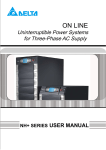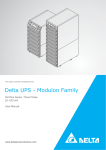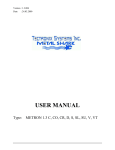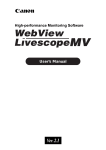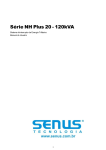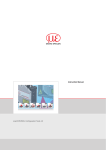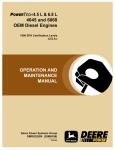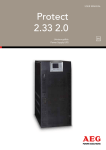Download AEG 80 / 120 kVA Operating instructions
Transcript
Uninterruptible Power Supply UPS Protect 3.M 2.0 80 / 120 kVA Model AEG Power Solutions GmbH Department: EMS PM Name: Schulz Revision: 07 Date: 08.09.2011 Operating Instructions 8000029390 BAL, en Content 0. Important Safety Instructions .......................................................................... 0-1 1. Introduction ....................................................................................................... 1-1 1-1 Advanced Features ..................................................................................... 1-1 2. Operation ........................................................................................................... 2-1 2-1 Normal Mode (Single Installation) ............................................................... 2-1 2-2 Backup Mode (Single Installation) ............................................................... 2-1 2-3 Reserve (Bypass) Mode (Single Installation)............................................... 2-2 2-4 Manual Bypass Mode (Single Installation) .................................................. 2-2 2-5 Normal Mode (Parallel) ............................................................................... 2-3 2-6 Backup Mode (Parallel) ............................................................................... 2-4 2-7 Reserve (Bypass) Mode (Parallel)............................................................... 2-5 2-8 Manual Bypass Mode (Parallel)................................................................... 2-6 3. General View...................................................................................................... 3-1 3-1 Appearance ................................................................................................. 3-1 3-1-1 Dimensions (80kVA)......................................................................... 3-2 3-1-2 Dimensions (120kVA)....................................................................... 3-3 3-2 Function Introduction................................................................................... 3-5 3-2-1 Front Panel ...................................................................................... 3-5 3-2-2 Rear Panel ....................................................................................... 3-6 3-2-3 External Battery Cabinet – Rear Panel ............................................ 3-7 3-2-4 Power Module .................................................................................. 3-9 3-3 Interface ...................................................................................................... 3-10 3-3-1 Dry Contact Input ............................................................................. 3-10 3-3-2 Dry Contact Output .......................................................................... 3-12 3-3-3 RS232 Port ...................................................................................... 3-14 3-3-4 Parallel Port ..................................................................................... 3-14 3-3-5 Smart Card Slot................................................................................ 3-14 - SNMP Adapter PRO ..................................................................... 3-15 - SNMP Adapter.............................................................................. 3-16 - Programmable Relay I/O Card ..................................................... 3-17 - ModBUS Card .............................................................................. 3-18 3-3-6 Additional Options ............................................................................ 3-19 3-4 Technical Specification ................................................................................ 3-20 4.Installation .......................................................................................................... 4-1 4-1 Before Installation........................................................................................ 4-1 4-2 Package Inspection ..................................................................................... 4-1 4-3 Storing Conditions before Installation .......................................................... 4-2 4-4 Unpacking Procedure.................................................................................. 4-3 4-4-1 Protect 3.M 2.0 80 kVA .................................................................... 4-3 4-4-2 Protect 3.M 2.0 120 kVA .................................................................. 4-4 4-5 Installation Environment .............................................................................. 4-5 4-5-1 Handling Safety................................................................................ 4-5 4-5-2 UPS Positioning ............................................................................... 4-5 4-5-3 Environment ..................................................................................... 4-7 4-6 Wiring .......................................................................................................... 4-8 4-6-1 Preparations..................................................................................... 4-8 4-6-2 Wiring (Single Unit) .......................................................................... 4-10 4-6-3 Connecting External Battery Cabinet ............................................... 4-12 4-6-4 Wiring (Parallel Redundancy, Single Input) ...................................... 4-13 4-6-5 Wiring (Parallel Redundancy, Dual Input) ........................................ 4-14 5. Operating Procedure....................................................................................... 5-1 5-1 Startup Procedure (Single) .......................................................................... 5-1 5-2 Battery Startup Procedures (Single) ............................................................ 5-2 5-3 Shutdown Procedure (Single)...................................................................... 5-2 5-4 Manual Bypass Startup (Single) .................................................................. 5-3 5-5 Startup Procedure (Parallel Redundancy) ................................................... 5-4 5-6 Shutdown Procedure (Parallel Redundancy) .............................................. 5-4 5-7 Manual Bypass Startup (Parallel Redundancy) ........................................... 5-6 6. Power Module Replacement ............................................................................ 6-1 6-1 Power Module LED Indication ..................................................................... 6-1 6-2 Power Module Replacement ....................................................................... 6-2 7. Display and Configuration ............................................................................... 7-1 7-1 Control Panel .............................................................................................. 7-1 7-2 LCD Display ................................................................................................ 7-2 7-2-1 LCD Display Hierarchy..................................................................... 7-2 7-3 Default Screen............................................................................................. 7-3 7-3-1 Status Display .................................................................................. 7-4 7-4 Main Menu .................................................................................................. 7-9 7-5 UPS Setup .................................................................................................. 7-11 a. Bypass Setup ........................................................................................ 7-12 b. Output Setup ......................................................................................... 7-13 c. Battery Setup......................................................................................... 7-15 d. Charger Setup ....................................................................................... 7-17 e. Parallel Setup ........................................................................................ 7-18 f. Control & Test Setup............................................................................... 7-19 g. Local Setup ........................................................................................... 7-21 7-6 Maintenance................................................................................................ 7-23 0. Important Safety Instructions - This manual contains important instructions for the unit that should be followed during installation and maintenance of the UPS and batteries. All safety and operating instructions should be read thoroughly before attempting to wire or operate the unit. Install the on-line UPS in a well ventilated area, away from flammable liquids and gases. Do not let the unit come in contact with water. External slits and openings in the cabinet are provided for ventilation. To ensure reliable operation of the product and to protect from overheating, these openings must not be blocked or covered. Objects must never be inserted into ventilation holes or openings. Do not stand beverage containers on the unit. This UPS was designed to power all modern computer loads and associated peripheral devices, such as monitors, modems, cartidge tape drives, external floppy drives and so on. Do not use it for pure inductive or capacitive loads. It is not rated to power life support equipment. All repairs or installation should be performed by qualfied service personnel. The UPS contains voltages which are potentially hazardous. The output receptacles may be alive even when the UPS is not connected to the mains. Risk of a possible electrocution is possible when the battery is connected to the UPS. Therefore, do not forget to disconnect the batteries before any service is to be done on the UPS. Isolate Uninterruptible Power Supply(UPS) before working on the circuit. A readily accessible disconnect device (450V, 150A for 80kVA and 225A for 120kVA model) shall be incorporated in the fixed wiring. HIGH LEAKAGE CURRENT – Earth connection essential before connecting power source. It is recommended to use a four-pole breaker device and which disconnects all line conductors and the neutral conductor. ATTENTION, hazardous through electrical shock. Also with disconnection of this unit from the mains, hazardous voltage still may be accessible through supply from the batteries. The battery supply should be therefore disconnected in the plus and minus pole of the batteries when maintenance or service work inside the UPS is necessary. Do not dispose of the batteries in a fire, the battery may explode. Do not open or mutilate the batteries. Released electrolyte is harmful to the skin and eyes. It may be toxic. A battery can present a risk of electric shock and chemical hazard. The following precaution should be observed when working on batteries. Remove watches, rings or other metal objects. Use only tools with insulated handles. The UPS only be installed in accordance with the requirements of IEC 60364-4-42. The compliance with the following standards provides the conformity: EN 62040-1: 2008 (1st edition) EN 62040-2 Class A WARNING EN 62040-3: Class 1 This is a class A-UPS product. In a domestic IEC 61000-4-2 Level 4 environment, this product may cause radio IEC 61000-4-3 Level 3 interference, in which case, the user may be IEC 61000-4-4 Level 4 required to take additional measures. IEC 61000-4-5 Level 4 IEC 61000-4-6 SYMBOL INTRODUCTION PROTECTIVE GROUNDING TERMINAL: A TERMINAL WHICH MUST BE CONNECTED TO EARTH GROUND PRIOR TO MAKING ANY OTHER CONNECTION TO THE EQUIPMENT. A TERMINAL TO WHICH OR FROM WHICH A DIRECT CURRENT OR VOLTAGE MAY BE APPLIED OR SUPPLIED. THIS SYMBOL INDICATES THE WORD "PHASE". Duty to Provide Information These operating instructions must be read carefully by all persons working with or on the UPS prior to installation and initial start-up. These operating instructions are a composite part of the UPS. The operator of this device is obliged to communicate these instructions to all personnel transporting or starting the UPS or performing maintenance or any other work on the unit. Validity These operating instructions comply with the current technical specifications of the UPS at the time of publication. The contents do not constitute a subject of contract, but serve for information purposes only. AEG Power Solutions GmbH reserves the right to make modifications with regard to contents and technical data in these operating instructions without prior notification. AEG Power Solutions GmbH cannot be held liable for any inaccuracies or inapplicable information in these operating instructions, as no obligation to continuously update the data and maintain their validity has been entered into. Warranty Our goods and services are subject to the general conditions of supply for products of the electrical industry and our general sales conditions. We reserve the right to alter any specifications given in these operating instructions, especially with regard to technical data, operation, weights and dimensions. Claims in connection with supplied goods must be submitted within one week of receipt, along with the packing slip. Subsequent claims cannot be considered. AEG Power Solutions GmbH will rescind all obligations such as warranty agreements, service contracts etc. entered into by AEG Power Solutions GmbH or its representatives without notice in the event of maintenance and repairs being carried out with anything other than original AEG Power Solutions GmbH parts or spare parts purchased by AEG Power Solutions GmbH. AEG Power Solutions GmbH Emil-Siepmann-Straße 32 D-59581 Warstein Germany For Service contact please visit our international website: http://www.aegps.com Copyright Weitergabe, Vervielfältigung und/oder Übernahme dieser Betriebsanleitung mittels elektronischer oder mechanischer Mittel, auch auszugsweise, bedarf der ausdrücklichen vorherigen schriftlichen Genehmigung der AEG Power Solutions GmbH. Copyright AEG Power Solutions GmbH 2010. All rights reserverd. 1. Introduction AEG Protect 3.M 2.0 Series UPS is designed for large-scale power systems applied in data center, communication, networking, medical, safety and emergency systems and all factory facilities. With innovative PFC design and IGBT architecture, the Protect 3.M 2.0 Series features high efficiency, low iTHD, low noise and high reliability. The Protect 3.M 2.0 Series has a modular structure and hot-swappable function to easily perform maintenance and reduce the MTTR (Mean Time to Repair). The manual is valid for both models (80/120kVA). The drawings show the 80kVA model if not different from the 120kVA UPS. 1-1 Advanced Features Power Rating: 20/40/60/80 kVA or 20/40/60/80/100/120 kVA. Up to 4/6 modules work in parallel in the single cabinet. N+x parallel redundancy and expansion (Up to 4/6 units). No need any extra parallel control card. High input power factor(pf > 0.99) and low input current (THDI: < 5%) for installation cost savings and utility pollution reduction. Overall high efficiency up to 94,5% with modular structure and hot-swappable function for operation cost savings. Dual input – separated rectifier and bypass input. Built-in manual and static bypass switch for maintenance. Built-in SRAM, record up to 500 real-time event logs. Redundant auxiliary power and control circuit. Double insurance of performing reliability. Scheduled battery test and battery replacement warning. Local and remote emergency power off function (LEPO and REPO). Compatible with generator design. Double conversion and IGBT technology. Multi-interface monitoring and controlling. User-friendly LCD display and LED indicators. External battery pack. Limitation of autonomy time only by capacity of the batteries. 1-1 2. Operation There are four basic operation modes for Protect 3.M 2.0 Series. 2-1 Normal Mode (Single Installation) CB3 CB2 RESERVE CB4 CB1 MAIN CB5 LOAD STS Fig. 2-1 Normal Mode (Single) In normal mode, DC power rectified from AC input power charges batteries and powers the inverter that transforms DC power to stable and clean AC power for various loads. The “Double Conversion” technology allows regulating the utility to provide pure and stable power to your precious equipment (Refer to Fig. 2-1). 2-2 Backup Mode (Single Installation) CB3 CB2 RESERVE CB4 CB1 MAIN CB5 LOAD STS Fig. 2-2 Backup Mode (Single) When a power event (blackout, transient, surge, fluctuation…) occurs, the UPS will automatically transfer from normal mode to backup mode. The battery will provide emergency power to the inverter and then to the loads (Refer to Fig. 2-2). 2-1 2-3 Reserve (Bypass) Mode (Single Installation) CB3 CB2 RESERVE CB4 CB1 MAIN LOAD STS CB5 Fig. 2-3 Reserve (Bypass) Mode (Single) The inverter will shut down if it encounters any abnormal situation (such as over temperature, long-time overload, output short, abnormal output voltage and battery exhausted problems). If the reserve power is available, the UPS will automatically transfer to reserve mode to make sure the supply to the loads. After abnormal situations are eliminated, UPS will transfer back to the normal mode immediately (Refer to Fig. 2-3). 2-4 Manual Bypass Mode (Single Installation) CB3 CB2 RESERVE CB1 CB4 MAIN CB5 LOAD STS Fig. 2-4 Manual Bypass Mode (Single) In maintenance or repair service condition, you will need to cut off the UPS power but not the power to your equipment. Make sure the UPS is in Bypass mode (see LED at the front panel), then manually switch the UPS to bypass mode. (Refer to Fig. 2-4). 2-2 2-5 Normal Mode (Parallel) Protect 3.M 2.0 Series provides a parallel combination (up to 4 units) to get redundancy or expand the total capacity. CB3 CB2 RESERVE CB1 CB4 MAIN CB5 STS UPS1 LOAD CB3 CB2 RESERVE CB1 CB4 MAIN CB5 STS UPS2 Fig. 2-5 Normal Mode (Parallel) Under this installation, the load is shared by two UPS units. If there is any problem in one of them, the load will be entirely handled by the other. In case the load is greater than one UPS can take, the UPS will shut down and then transfer all UPS to the reserve mode (Refer to Fig. 2-5). 2-3 2-6 Backup Mode (Parallel) CB3 CB2 RESERVE CB1 CB4 MAIN STS CB5 UPS1 LOAD CB3 CB2 RESERVE CB1 CB4 MAIN STS CB5 UPS2 Fig. 2-6 Backup Mode (Parallel) The load is shared by two UPS units when a blackout occurs (Refer to Fig. 2-6). 2-4 2-7 Reserve (Bypass) Mode (Parallel) CB3 CB2 RESERVE CB1 CB4 MAIN STS CB5 UPS1 LOAD CB3 CB2 RESERVE CB1 CB4 MAIN STS CB5 UPS2 Fig. 2-7 Reserve (Bypass) Mode (Parallel) The same as what mentioned in Section 2-3 except two UPS units sharing the load. All parallel UPS will switch at the same time (Refer to Fig. 2-7). 2-5 2-8 Manual Bypass Mode (Parallel) CB3 CB2 RESERVE CB1 CB4 MAIN CB5 STS UPS1 LOAD CB3 CB2 RESERVE CB1 CB4 MAIN CB5 STS UPS2 Fig. 2-8 Manual Bypass Mode (Parallel) The same as what mentioned in Section 2-4 except two UPS units sharing the load. Remember that all parallel UPS should be transfer to manual bypass mode. The Reserve mains should be equal for all parallel UPS (Refer to Fig. 2-8). 2-6 3. General View 3-1. Appearance LCD Display and Control Panel 3-1 3-1-1 Dimensions (80kVA) Fig. 3-1 Power Unit 80kVA Fig. 3-2 External Battery Pack 80 kVA cabinet size 3-2 3-1-2 Dimensions (120kVA) Fig. 3-3 Power Unit 120 kVA Fig. 3-4 External Battery Pack 120 kVA cabinet size 3-3 3-2 Function Introduction 3-2-1 Front Panel LCD Display Control Panel Status LED Indicators Power Modules I/P and O/P Protectors 1. LCD Display and Control Panel / Status LED indicators - UPS status and message display. - Parameter settings and button control. - UPS startup / shutdown. - EPO: Emergency power off. 2. Power Modules - Bezel can be easily removed for maintenance. - The minimum capacity of each power module is 20KVA and the height is 3U (132cm). - The capacity can be expanded at most 4/6 modules i.e. the maximum capacity in a single cabinet is 80KVA/120kVA. - Hot swap function for module replacement. 3. Input and Output Circuit Breakers - There are four circuit breakers: Input, Bypass, Manual Bypass and Output. 3-4 3-2-2 Rear Panel Interface Power Modules Wiring Terminal Block Caster & Stop Fig. 3-5 Rear view of Protect 3.M 2.0 80kVA 1. Interfaces Provide multi-interface for monitoring and control purpose. There are: (1) Two multi-function slots (SNMP Adapter, Relay I/O control card and Mobus card are optional accessories). (2) Interface for UPS parallel operation (3) Input and output dry contacts. (4) RS232: 9-pole Sub-D for external configuration and software updates 2. Power modules - Remove the cover. After this you have access to the internal wiring for power modules. 3. Wiring terminal block - Remove the cover to perform wiring for input, output and external battery. - Input power source: 3 phases (L1, L2, L3 and neutral N). - Bypass input source: 3 Phases (L1, L2 and L3). - External battery pack: positive (+), negative (-) and neutral N. - UPS output: 3 Phases (L1, L2, L3 and neutral N). - Protection Earth Note: Inside the UPS all Neutrals are connected to one common point. If you have a separate Bypass input source, connect the Neutral also to the Input Power source “N” terminal. 3-5 Different regions may have their own markings of power phases. The following table is a cross reference for possible use. Three Phase L1 L2 L3 America / Asia R S T Europe U V W 4. Caster & Stop: - Move the UPS for short distance. - Casters with stop function. - Adjustable leveler for stabilization. - Balance supporter for safety. 3-2-3 External Battery Cabinet – Rear Panel 1. Monitoring Contacts There are two kinds of messages that can be transmitted. - Battery cabinet temperature - Battery cabinet status A B A: Temperature of Battery Cabinet B: Status of Battery Cabinet For more details, refer to Seciton 3-3. 2. Protector Protection and control switch for batteries. 3. Caster & Stop - Move the UPS for short distance. - Casters with stop function. - Adjustable leveler for stabilization. - Balance supporter for safety. 3-6 4. Wiring Terminal Block - You can remove the cover to perform the connection. - Terminal: Positive(+), negative(-) and neutral (N). - Two blocks for connecting the UPS and the next battery cabinet. Note: For longer autonomy times you can connect up to 4 battery cabinets in parallel. If you use only one battery cabinet the maximum UPS power for one 1165 mm cabinet is 40kVA, for one 1665mm is 60kVA. N N Monitorting Contacts Circuit Breaker N 240VDC Wiring Terminal Block N 240VDC 240 VDC 240VDC Caster & Stop Fig. 3-6 Rear View of Battery Cabinet 1165mm height 3-7 3-2-4 Power Module Each power module is an independent 20kVA/16kW unit, consisting of a power factor corrected rectifier, a battery charger and an inverter, with associated monitoring and control circuitry. Status LED Off Fail On Locking Latch Fig. 3-7 Front View of Power Module Fig. 3-8 Rear View of Power Module Fig. 3-9 Top View of Power Module CAUTIONS! Power Modules are heavy (~30kg). Two people are required for handling. 3-8 3-3 Interface Smart Card Slot P1 PARALLEL P2 P3 P4 P5 P6 P7 RS232 PARALLEL OUTPUT DRY CONTACT RS232 Port Interface for UPS parallel operation Dry Contact Output Dry Contact Input Fig. 3-10 Interface 3-3-1 Dry Contact Input P1: REPO (Remote Emergency Power Off) P2: Dry contact input (Two sets) P3: External Battery Cabinet Temperature 1 P4: External Battery Cabinet Temperature 2 P5: External Battery Cabinet Temperature 3 P6: External Battery Cabinet Temperature 4 P7: Battery cabinet monitoring 1. P1: REPO The Protect 3.M 2.0 Series provides a convenient 1 method for users remotely power off the UPS if an 2 emergency event occurs. Simply connect the cable from remote site to this terminal. The user may install a button or switch to easily press the button to power off the UPS Inverter. This REPO is a normal open contact. After reopening the REPO contact the inverter will not start automatically. 3-9 12V 1 4 2 3 Fig. 3-11 REPO Circuit 2. P2: Dry Contact Input (Two sets) The Protect 3.M 2.0 UPS provides two sets of dry contact input to receive external signals and then the UPS can take corresponding response. These contacts belong to “normal open” type. 1 2 3 4 12V 12V 1 4 2 3 1 4 2 3 Fig. 3-12 Dry Contact Input 3. P3~P6: External Battery Cabinet Temperature You can order the optional accessory “sensor kit” to detect the temperature of external battery cabinet. (6000008725) 4. P7: Status of External Battery Cabinet Pin1: +12V Pin2: The detection cable is connected. Pin3: Status of external battery cabinet breaker: - Signal active means the breaker is on. - Signal inactive means the breaker is off. Pin4: Reserved Pin5: Reference voltage 3-10 3-3-2 Dry Contact Output COMM_A +12VS 1 3 DRYA_NO 2 4 COMM_B +12VS 1 3 DRYB_NO 2 4 COMM_C DRY2 +12VS 2 4 DRYC_NO 1 3 COMM_D DRY3 +12VS 2 4 DRYC_NO 1 3 1 2 3 4 5 6 7 8 9 10 11 12 DRY1 COMM_E DRY4 +12VS 1 3 2 4 DRYE_NO COMM_F DRY5 +12VS 1 3 DRYF_NO 2 4 Fig. 3-13 Dry Contact Output 3-11 DRY6 The Protect 3.M 2.0 Series UPS provides 6 dry contact outputs. These contacts can be set to normally open or normally close. The default message is shown in the table below. Contact Message Description Pin1-2 Load on inverter The UPS is working normally. Pin3-4 Load on auto bypass The UPS is in bypass mode. Mains1 input fails when The Utility is blackout or abnormal. The UPS is in backup loading on inverter mode. Battery low The UPS is in backup mode, and the battery voltage is closed Pin7-8 to the terminative limit. (The battery voltage is lower than 220V.) Pin9-10 Bypass input abnormal The bypass is abnormal (frequency, phase), and the output frequency will follow the rating. Performs the battery test. The battery voltage is lower than the Pin11-12 Battery test failure default value. Pin5-6 There are other 13 choices as shown below. Contact Message Description 11. Internal communication failure External parallel communication failure Output overload warning/shutdown Power module fault shutdown Power module warning 12. EPO activated The module has errors, but the UPS can still function normally. Urgently power off the UPS. 13. Load on manual bypass The UPS transfers to manual bypass mode. 14. The temperature is too high. 15. Battery cabinet over temperature warning/shutdown Output voltage abnormal 16. Battery need replace 17. 18. Bypass over temperature warning/shutdown Battery ground fault Overdue for battery replacement (Compared with system setup.) Bypass “static transfer switch” is over temperature. 19. 20. Bypass static switch fault Summary Alarm 7. 8. 9. 10. The communication of module is abnormal. During installation of the parallel redundancy, the parallel communication is abnormal. The loading is over rated output of the UPS. The module fails and the UPS is shut down. The output voltage is too high or too low. Grounding error The bypass “static transfer switch” is abnormal. 3-12 3-3-3 RS232 Port 5 9 4 8 3 7 2 6 1 Use a RS232 cable to connect a computer. Fig. 3-14 RS232 3-3-4 Parallel Port For redundancy or expansion installation, you simply connect two UPSs via a parallel communication cable. Use the parallel communication cable in the accessory pack. Linking the UPS with other cables might result in communication problems. Max. length of the parallel cable: 10 meters. 3-3-5 Smart Card Slot The Protect 3.M 2.0 Series UPS provides two smart slots. AEG offers many powerful smart cards for various applications. There are 4 accessories available as below. Smartcard SNMP-Adapter PRO SNMP Adapter Relais I/O Card MODBUS Card Part-No. 6000001271 6000004036 6000008721 6000008722 Please contact your local dealer or agent for orders. 3-13 TX RX - SNMP-Adapter PRO (Part-No.: 6000001271) Features: RJ45-Network Port Prepared to connect up to 4 external dry contacts for additional signalling Prepared to connect an external temperature and humidity sensor (8000022493) Agent for RFC1628 MIB UPS standard MIB Embedded Web-Server Monitoring via Web Configuration via Web Embedded Event Manager Start of different Jobs Net Broadcast E-Mail Monitoring of environmental conditions Temperature, Humidity, GenSet, Fire, Air condition, Smoke shutter... Support Software products Network Management Software „NMS“ NMS special for Power Supply Systems Shutdown Software “CompuWatch” Direct multi-server shutdown of different OS with communication modules 3-14 Technical Data: Network Line connection Temperature Humidity Operation Voltage Dimensions (D x W x H) Weight RJ-45 (10/100MBits) 0~40 °C 10~80 % (rel.) 12 V DC 130 x 60 x15 mm 66 g - SNMP-Adapter (Part-No.: 6000004036) Same features as SNMP Adapter but only including RJ-45 Network plug in connector. No connection of additional dry contacts or external sensors possible. 3-15 3- Programmable Relay I/O Card (Part No.: 6000008721) Features: 6 output and 1 input dry contact Outputs configurable Input for UPS shutdown or Battery Test Configuration over RS 232 terminal server Output contact rating: 24VDC, 1A Input rating: 24V, 10mA Technical Specification Input Power 8 ~ 20VDC Temperature 0 ~ 40°C Humidity Power Consumption Dimension(L x W) 10 ~ 80 % 1.2 Watt.(Maximum) 130x60mm 200g Weight Relay I/O Maximum DC Voltage DC Current R1~R6 24V 1A Opto-Input 24V 10mA 3-16 I/O Definition GND-R: Relay Grounding Common: 12 ~ 24VDC Default R1 Summary Alarm R2 Input Power Fail R3 Battery Low R4 UPS in Bypass Mode R5 Overload R6 Over Temperature Input: Remote shutdown or battery test Tx: Transmit to PC, connect to RS232 pin-2. Rx: Receive from PC, connect to RS232 pin-3. GND-C: Ground for configuration, connect to RS232 pin-5. OFF (Default) ON SW1 Normally Open Normally Close SW2 Default Settings Customized Settings Fig. 3-15 Circuit diagram Relay I/O Card contacts 3-17 - ModBUS Card (Part No.: 6000008723) Features: Translate the UPS RS232 protocol into another RS232 and RS422/485 Modbus protocol. Device ID is adjustable by 8 dip switches. The value is from 0 to 255. The RS422/485 terminal resistor is selectable by using dip-switches and easy to install. Baud rate and parity options are also adjustable by using dip switches. 2 LEDs for indicating communication status. Technical Specification 8 ~ 20VDC Input Power Temperature 0 ~ 40°C 10 ~ 80 % Humidity Power 1 Watt. (Maximum) Consumption 130x60mm Dimension (L x W) Weight 150g I/O Definition GND Ground for RS232 RS232-Tx Tx to PC RS232-Rx RS422-T+ RS422-D+ RS422-TRS422-DRS422-R+ Rx from PC T+ for RS422 or D+ for RS485 T- for RS422 or D- for RS485 R+ for RS422 RS422-R- R- for RS422 3-18 3-3-6 Additional Options The Protect 3.M 2.0 Series UPS is optional able to measure the battery current and makes it available in the measuring values which can be displayed (see also Page 7-10 “Measurements”). Therefore you have to add the option “Battery Current Measurement” Part Nr.: 6000008724 It consists of 2 transducers which have to be placed inside the UPS. Note: If the option is not installed the UPS display will just show the charging current. 3-19 3-4 Technical Specification Capacity Input 80kVA/64KW 220/380, 230/400, 240/415 Rating Voltage V Voltage Regulation % -25 ~ +20 % <5 Frequency Hz 50 / 60 Frequency Tolerance Hz Output Voltage V Output Frequency Hz 50 / 60 Total Harmonic (Linear Load) % ≦3 Static % ±1 Dynamic % ±7 (10% ~ 90% Linear Load) Interior Oscillator Hz ±0.05 Synchronized % Input Current Harmonic Distortion (Full Load) (3Φ 4W+Earth) PFC (Full Load) Voltage Output 120kVA/96KW Regulation Frequency Regulation > 0.99 45 ~ 65 220/380, 230/400, 240/415 (3Φ 4W+Earth) ±5 ≦125%: 10minutes ; ≦150%: 1minute Overload Audible Battery Backup Intermittent Warning UPS Abnormal Continuous LED Display UPS status: Normal, Bypass, Backup and Fault Input/Output, Bypass, Inverter, Frequency, Loading and Battery voltage, current, LCD UPS abnormal message and intelligent self diagnosis 6 Integrated Dry-contacts Remote Interface 2 integrated Opto inputs Standard RS232, Dry Contact Output Optional SNMP card, Modbus card, Relay I/O control card, Environmental sensor Parallel Operation Yes (up to 4 UPS of the same type (80/120kVA) EPO Standard (Local and Remote) SRAM Event Log Yes (500 records) Others Parameter Configuration Yes N+1 Module redundacy Feasible Battery Temperature Compensation Optional Battery Start (Black Strat”) Normal % 94,5 ECO % 97 Transfer Time ms 0 ms Temperature °C 0~40 Humidity (Non Condensed) % 90 dBA 62-69 Efficiency Overall Yes Noise (One Meter) Dimension Weight Width mm 520 520 Depth mm 910 975 Height mm 1165 1695 Kg 259 384 3-20 4. Installation and Wiring 4-1 Before Installation Due to different installation environment, we strongly recommend that you read this manual carefully before installation. Only qualified service personnel can perform installation and maintenance. 4-2 Package Inspections External There are some unpredictable situations that can be possibly encountered during UPS transportation. Therefore, we recommend that you immediately inspect the container for any obvious damage or mishandling. Internal 1. When you unpack the container, immediately examine the UPS or battery pack cabinet. 2. Check the rating label on the rear side of cabinet. Confirm if the model name and capacity correctly match your original requirements. 3. Examine if the parts are loose or damaged. 4. Examine any accessory is missing. The Protect 3.M 20 Series has the following accessory: - RS232 cable: 1 pcs (Length= 1.8m) - Parallel communication cable: 1 pcs (Length= 2m) - Remote EPO - wiring connector: 1 set (2 contact module) - Input dry contact - wiring connector: 1 set (4 contact module) - Output dry contact – wiring connector: 1 set (12 contact module) If the following conditions occur: - Any damage observed, either external or internal. - Any accessory is missing or damaged, Please immediately contact your dealer or local agent for assistance. 4-1 4-3 Storing Conditions before Installation 1. If you have received the UPS and do not perform the installation immediately, be sure to store the UPS under: - Temperature below 40°C - Relative humidity below 90% 2. If the period of UPS installation is over 6 months, be sure to charge batteries for at least 8 hours before the first use. Charging procedures: - Connect UPS to the utility power. If there is an external battery pack, connect the cable of battery pack to the UPS. - The UPS starts up normally. At this time, the UPS will charge the batteries by internal charging circuit. 3. The carton and the original packaging must remain sealed to prevent any possible damage from mouse or similar creatures. Connect and power the loading only when the battery is fully charged. The purpose is to make sure that the UPS can provide the backup power to loads when a blackout occurs. 4-2 4-4 Unpacking Procedures 4-4-1 Protect 3.M 2.0 80 kVA 4-3 4-4-2 Protect 3.M 2.0 120 kVA 4-4 4-5 Installation Environment 4-5-1 Handling Safety 1. The Protect 3.M 2.0 Series UPS is equipped with casters so that you can roll the UPS in a short distance to the desired location. During unpacking process, be sure to make full use of manpower and a suitable machine (such as stacker) with sufficient capacity to carefully move the UPS. Please pay extremely close attention while unbolting the UPS from the shipping pallet. Prevent any accident resulting from unexpected move. 2. Casters are only suitable for moving on even surface. Avoid moving the UPS on bumpy route, because this may cause damage of UPS or tip-over accident. 3. Push the UPS from either front or rear side otherwise could cause tip-over accident. 4. When the UPS needs a long-distance movement, make use of a suitable machine but not casters of the UPS. 4-5-2 UPS Positioning 1. Position the UPS or external battery pack by suitable machine. 2. Refer to Table 4-1 to 4-4. Ensure that the UPS is positioned at a suitable floor which can sustain for the weight. 3. After positioning the UPS, ensure to push C (Stop) to “ON” until strictly fastened and adjust leveler to the floor. B A C 4-5 A: Leveler B: Caster C: Stop Table 4-1 Floor Loading for 80 kVA UPS Input: 230/400 Vac / Output: 230/400 Vac Capacity (KVA) 80 Max Weight (Kg) 259 Floor Loading (kg/㎡) 548 Table 4-2 Floor Loading for External Battery Pack (80 kVA cabinet size) Batteries - 40 pcs Capacity (Ah) 12V/26AH Weight (kg) 487,5 Floor Loading (kg/㎡) 1064 Table 4-3 Floor Loading for 120 kVA UPS Input: 230/400 Vac / Output: 230/400 Vac Capacity (KVA) 120 Weight (Kg) 384 Floor Loading (kg/㎡) 748 Table 4-4 Floor Loading for External Battery Pack (120 kVA cabinet size) Batteries - 40 pcs Capacity (Ah) 12V/40AH Weight (kg) 727 Floor Loading (kg/㎡) 1575 4-6 4. Attach the balance supporter to the UPS with bolts. Balance Supporter The UPS may topple over under unexpected conditions without balance supporter. Be sure to mount two balance supporters on both sides of the UPS for safety reasons. 4-5-3 Environment 1. The Protect 3.M 2.0 series UPS is for in-house use only. The installation space should be conditioned at temperature of 25°C and relative humidity of <90%. And the maximum operation altitude is 3000 m. 2. The circumstance surrounding the UPS should be kept clean. Prevent any possible damage from mice or similar objects. 3. The Protect 3.M 2.0 Series UPS requires good ventilation and heat dissipation. It features fans for heat dissipation. The air flow circulates from front to the rear bezel. Therefore, we strongly recommend the following: (1) A clearance of at least 100cm in front of UPS should be provided to permit free passage of service engineer and ventilation purpose. (2) A clearance of at least 50cm between rear bezel of UPS and wall should be provided to permit free passage of service engineer and ventilation purpose. (3) A clearance of at least 50cm between the top of UPS and the ceiling should be provided to permit free passage of service engineer. (4) A clearance of at least 100cm in front of external battery cabinet should be provided for maintenance and at least 50cm between rear bezel and the wall should be provided for ventilation. Do not use any air conditioning or similar facility that blows air directly onto the rear side of the UPS. 4-7 4-6 Wiring 4-6-1 Preparations 1. The UPS should only be installed by a qualified electrically employed person 2. De-energize all input (AC or DC) or output power of the UPS before installing cables or making any electrical connection. 3. Ensure that all cables are correctly marked according to the purpose, as well as the polarity, phase and diameter. 4. If the input/output power of the UPS is WYE-WYE (Y connection), ”Neutral” and ”Ground” should not be connected. If the input power has VNG>0, the solution is to install an isolation transformer before UPS and input power source. Then, connect “Neutral” and “Ground” of the UPS together. 5. Make use of suitable conduits and gland to protect I/O wiring according to local regulations. Refer to Table 4-3. 6. If after the installation many cables are ducted very close together it is recommended to use cables with isolations made for higher temperature ranges. Table 4-3 Input/Output Electrical Data UPS module quantity Input (V) Output (V) Input Fuse NH, gL (A) Input Cable (mm²) Reserve Reserve Fuse Cable NH, gL (mm²) (A) Output Fuse NH, gL (A) Output Cable (mm²) Battery Fuse NH, gL (A) Battery Cable (mm²) 1 (20kVA) 230/400 230/400 35 6 50 6 50 6 50 6 2 (40kVA) 230/400 230/400 63 16 75 16 75 16 80 16 3 (60kVA) 230/400 230/400 100 25 125 25 125 25 125 35 4 (80kVA) 230/400 230/400 125 35 150 35 150 35 160 50 5 230/400 (100kVA) 230/400 160 50 200 50 200 50 200 70 6 230/400 (120kVA) 230/400 200 70 250 70 250 70 250 95 * Recommended cross section following DIN EN 60269-1 (single wire cables in free air). Please consider possible deviation due to installed region. 7. Confirm the power phase of L1, L2 and L3. 8. Confirm the polarity of battery cable. 9. Connect the ground of external battery cabinet to UPS’s ground. 10. Connect the UPS’s ground to the protective earth. 4-8 Wrong cabling may burn the UPS and will result in severe accidents or damages. Due to the dimensioning of the battery cables we suggest to choose a cross section according to the maximum UPS power per cabinet. For example use for an 80 kVA cabinet always 50mm² even if the UPS is not scaled to the max. Power now. Inside the UPS all Neutrals are connected to one common point. Please we aware that all to the UPS connected neutrals are also connected in your external power supply environment. 4-9 4-6-2 Wiring (Single Unit, 80kVA model shown) Wiring procedure: Remove Cover Main AC Input Bypass Input External Battery Output Grounding Terminal Fig. 4-1 Wiring Terminal 1. Remove the terminal cover at the rear side. See Fig. 4-1. 2. You can see the terminal block with marks as below. Input: L1, L2, L3 and neutral Bypass: L1, L2, L3 (for Bypass neutral use the Input neutral terminal) Output: L1, L2, L3 and neutral External Battery: positive(+), negative(-) and neutral Grounding Terminal: Protection 3. The rated voltage of standard model is 220/380VAC, 230/400VAC or 240/415VAC. 4. The battery rating voltage is ±240VDC. 5. Confirm if the input and bypass input circuit breakers (Q1 and Q2) are cut off (Refer to Fig.4-2). 4-10 6. Confirm if the manual bypass circuit breaker (Q3) is cut off. 7. Confirm if the output circuit breaker (Q4) of UPS is cut off. 8. According to UPS model you have selected, use suitable cables and lugs (Refer to Table 4-3). 9. Connect all cables to the right terminal or location as indicated. (Refer to Fig. 4-1). Q4 Q3 Q2 Q1: Input Circuit Breaker Q2: Bypass Input Circuit Breaker Q3: Manual Bypass Switch Q4: Output Circuit Breaker Fig. 4-2 Circuit Breaker 4-11 Q1 4-6-3 Connecting External Battery Cabinet N 2 40VDC UPS N 240VDC 240VDC 240VDC Battery Cabinet Fig. 4-3 Wiring of External Battery Cabinet Connect corresponding terminals (+, N, –) between UPS and external battery cabinet. 4-12 4-6-4 Wiring (Parallel Redundancy, Single Input) 1. Confirm if the input and bypass input breaker (Q1 and Q2) are cut off (Refer to Fig. 4-2). 2. Confirm if the manual bypass circuit breaker (Q3) is cut off. 3. Confirm if the output breaker (Q4) is cut off. 4. According to UPS model you have selected, make use of a suitable cable and lug (Refer to Table 4-3). 5. Connect all cables to the right terminal or location as indicated (Refer to Fig. 4-1). 6. Connect the parallel communication cable between UPS1 and UPS2 (Refer Fig. 44). 1. For installation of parallel system, the total cable length of input must be equal to the one of output. This regulation prevents unbalanced load shared by two UPSs under reserve mode. i.e.: Res1 + OP1 = Res2 + OP2 = (The deviation must be less than 10%) 2. Two UPSs must have the same rating/capacity (80 or 120kVA) for parallel installation. Different ratings cannot link together. AC I/P Res1 Reserve I/P O/P OP1 UPS1 IP1 Parallel Port Parallel Cable Res2 Main I/P Reserve I/P O/P UPS2 IP2 Main I/P OP2 Parallel Port Fig. 4-4 Wiring (Parallel Redundancy, Single Input) 4-13 Load 4-6-5 Wiring (Parallel Redundancy, Dual Input) 1. Confirm if the input and bypass input breaker (Q1 and Q2) are cut off (Refer to Fig. 4-2). 2. Confirm if the manual bypass circuit breaker (Q3) is cut off. 3. Confirm if the output breaker (Q4) is cut off. 4. According to UPS model you have selected, make use of a suitable cable and lug (Refer to Table 4-3). 5. Connect all cables to the right terminal or location as indicated (Refer to Fig. 4-1). 6. Connect the parallel communication cable between UPS1 and UPS2 (Refer Fig. 45). 1. For installation of parallel system, the total cable length of input must be equal to one of output. This regulation prevents unbalanced load shared by two UPSs under reserve mode. i.e.: Res1 + OP1 = Res2 + OP2 = (Deviation must be less than 10%) 2. Two UPSs must have the same rating/capacity (80 or 120kVA) for parallel installation. Different ratings cannot link together. AC I/P 2 AC I/P 1 Res1 Reserve I/P O/P OP1 UPS1 IP1 Parallel Port Parallel Cable Res2 Main I/P Reserve I/P O/P UPS2 IP2 Main I/P Parallel Port Fig. 4-5 Wiring (Parallel Redundancy, Dual Input) 4-14 OP2 Load 5. Operating Procedures 5-1 Startup Procedures (Single Unit) Before starting up the UPS system, be sure to check the following items first. Ensure all circuit breakers are cut off and switched to OFF, as well as the breaker or fuse of the external battery cabinet. Confirm if the locking latch is located at “”. Confirm if there is no voltage potential between NEUTRAL and Ground. Confirm if the input power source matches the rated voltage, frequency, phase and battery of the UPS that you have installed. Off Q4 Q3 Q2 Fail On Q1 Q1: Input Circuit Breaker Q2: Bypass Input Circuit Breaker Q3: Manual Bypass Switch Q4: Output Circuit Breaker 5-1 If the conditions mentioned above are satisfied, follow the steps below to start up. 1. If there is an external battery cabinet, switch the circuit breaker of battery cabinet to ON and confirm if manual bypass protection circuit breaker Q3 is cut off and switched to OFF. 2. Switch on Q2 and Q4. The LCD monitor will start displaying. After initialization, the LCD screen will show ”ON AUTO BYPASS”. In the meantime, the UPS output is supplied by the bypass source and the LED indicator of ”BYPASS” will also light on. 3. Switch Q1 to ON. If the input power source is within tolerance range, the UPS power module will be ready to start up. 4. Press the “I” button for 3 seconds until you hear a “beep” and then release the button. At this time, the inverter will start the synchronization with bypass source. The UPS will automatically transfer from bypass mode to inverter mode, and the output will be supplied by the inverter. The ”BYPASS” LED indicator lights off and the ”NORMAL” LED indicator lights on. 5-2 Battery Startup Procedures (Single Unit) 1. 2. 3. 4. Switch the circuit breaker of external battery cabinet to ON and confirm if Q3 is cut off and switched to OFF. Press the “I” button for 3 seconds until you hear a “beep” and then release the button. The UPS will start up by DC-bus soft start. The inverter will be activated by adopting the default frequency value. When the inverter startup is completed, the UPS will transfer to Inverter mode and the ”BATTERY” LED indicator lights on. 5-3 Shutdown Procedures (Single Unit) This operating procedure can cut off all the power supply. Be sure to confirm if the loads are turned off first! Refer to following steps. 1. Press the “O” button for 3 seconds until you hear a “beep” and then release button. The LCD screen will show “SHUTDOWN UPS?”, then selected “YES” and press “ ” to confirm. If the UPS is originally in - Normal mode: The UPS will transfer to bypass mode. The LCD screen will show ”ON AUTO BYPASS”. - Battery mode: The UPS will shut down the inverter and cut off the output power. 2. Switch off Q1. 3. Switch off Q2. 4. Confirm if the UPS is turned off and all the circuits are off. 5. If there is an external battery cabinet, switch off the circuit breaker of battery cabinet. 6. Switch off Q4. 5-2 5-4 Manual Bypass Startup (Single Unit) If the UPS is in normal mode, press the “O” button for 3 seconds until you hear a “beep” and then release the button. The LCD screen will show “SHUTDOWN UPS?”, then select “YES” and press “ ” to confirm. The UPS will automatically transfer to bypass mode. 1. Confirm if the UPS is in bypass mode. 2. Switch on “Q3”. 3. Switch off “Q4”. 1. Only for maintenance purpose, you can manually turn on the bypass switch “Q3”. If you switch on Q3 under normal condition, the inverter will shut down and the output will be supplied by manual bypass source. 2. Manual bypass mode ensures that the UPS supplies the loads from manual bypass source. The service personnel can perform maintenance process under this mode without interrupting the load. At this moment, the UPS is still supplied by input power source. If the service personnel want to replace any circuit board or component, the Inverter of the UPS must have been shut down first (Refer to 5-3). Please be aware that the terminals and breaker area is still under Voltage. For full maintenance access please use an external manual bypass. 5-3 5-5 Startup Procedures (Parallel Redundancy) Before starting up the UPS system, be sure to check the following items first. All circuit breakers are cut off and switched to OFF, as well as the breaker or fuse of the external battery cabinet. Confirm if the locking latch is located at “”. Confirm if there is no voltage potential between NEUTRAL and Ground. Confirm if the input power source matches the rated voltage, frequency, phase and battery of the UPS that you have installed. For parallel operation, you must set the ID code of each UPS as “01”, “02”, “03” and “04” by configuring the control panel. Refer to Page 7-18. Start up procedure: If the conditions mentioned above are satisfied, follow the steps below to start up. 1. Connect two UPSs by using the parallel communication cable. Ensure the connector is fastened to the DB9 port. The connection of up to 4 UPS must be in a loop. Connect UPS 1 to UPS 2, UPS 2 to UPS 3, UPS 3 to UPS 4 and UPS 4 again to UPS 1. The UPS with the lowest and the highest ID (recommended is UPS 1 and 4) have to terminate the communication bus. Please set the small switches at the back of these ups near the parallel connector to “on”. 2. Switch the breaker of external battery cabinet to ON. 3. Switch on bypass input protection circuit breaker “Q2” of each UPS. The LCD screen will show ”ON AUTO BYPASS”. 4. Switch on “Q1” of each UPS. 5. Press the “I” button for 3 seconds until you hear a “beep” and then release the button. The inverter will be activated and synchronize with bypass source. 6. Repeat Step 5 to start up another UPS. When the inverter voltage of both UPSs activates normally, both UPSs will transfer to normal mode at the same time. 7. Check the output voltage deviation per each phase of each UPS (must be less than 5V). If it is normal, switch on “Q4” of each UPS. 5-6 Shutdown Procedures (Parallel Redundancy) If you need to shut down one of the paralleled UPSs: 1. Press the “O” button on the UPS that you want to shut down for 3 seconds until you hear a “beep” and then release the button. The LCD screen will show “SHUTDOWN UPS?”, then select “YES” and press “ ” to confirm. - If the other UPS can take over the total loads, then the turn-off one will shutdown inverter. The LCD screen shows ”LOAD NOT POWERED” for the turn-off one. The working UPS shows ”ONLINE MODE”. - If the total loads are greater than one UPS can take over, then both UPSs will shut down the inverter and transfer to bypass mode. Both UPSs show ”ON AUTO BYPASS”. 5-4 2. Switch off “Q1” and “Q4” of the UPS that you want to shut down. 3. Switch off “Q2” of the UPS that you want to shut down. 4. When all the power modules complete the discharging procedures, the LCD screen will be off. 5. Switch off the battery circuit breaker of the external battery cabinet. 5-5 5-7 Manual Bypass Startup Procedures (Parallel Redundancy) 1. Only for maintenance purpose, you can manually turn on the bypass switch. If you switch on Q3 under normal status, the inverter will shut down and the output will be supplied by manual bypass source. 2. Manual bypass mode ensures that the UPS supplies the loads from manual bypass source. The service personnel can perform maintenance process under this mode without interrupting the loads. At this moment, the UPS is still supplied by input power source. If the service personnel want to replace any circuit board or component, the Inverter of the UPS must have been shut down first (Refer to 5-3). Please be aware that the Terminal and Breaker area is still under Voltage. For full maintenance access please use an external manual bypass. 5-7-1 Online Mode Transfers to Manual Bypass Mode 1. press the “O” button of the UPS that you want to shut down for 3 seconds until you hear a “beep” and then release the button. The LCD screen will show “SHUTDOWN UPS?”, then select “YES” and press “ ” to confirm. - If the other UPS can take over the total loads, then the turned-off one will shut down the inverter. The LCD screen shows ”LOAD NOT POWERED” for the turned-off one. The working UPS shows ”ONLINE MODE”. - If the total loads are greater than one UPS can take over, then both UPSs will shut down the inverter and transfer to bypass mode. Both UPSs show ”ON AUTO BYPASS”. 2. Repeat Step 1 for another UPS. 3. Switch off “Q1” of both UPSs. 4. Confirm if both UPSs are completely shut down. 5. Switch on “Q3” of both UPSs. Reserve power source supplies the loads. The LCD screen shows ”ON MANUAL BYPASS”. 6. Switch off ”Q4” and ”Q2” of both UPSs. The LCD screen will be off. 7. Switch off battery circuit breaker of the external battery cabinet. 8. In this mode, only ”Q4” and terminal block has hazard voltage. Service personnel can perform maintenance work. 5-6 5-7-2 Transferring from Manual Bypass Mode to Online Mode 1. Switch on the battery circuit breaker of external battery cabinet. 2. Switch on ”Q2” and ”Q4” of both UPSs. Switch off ”Q3” of both UPSs. The LCD screens of both UPSs show ”ON AUTO BYPASS”. 3. Switch on ”Q1” of both UPSs. 4. Press the “I” button for 3 seconds until you hear a “beep” and then release the button. 5. Repeat Step 5 to start up another UPS. When the inverter voltage of both UPSs activates normally, both UPSs will transfer to normal mode at the same time. 5-7 6. Power Module Replacement 6-1 Status LED Indicators for Power Module Each power module features one LED to help inform the user about the power module status. LED status: “OFF”: When the locking latch is located at “”, the power module is inactive. When the locking latch is located at “” and the main power is turned on, the power module is failed. “FLASHING”: The power module is failed and had shut down. “ON”: The power module is active. Note: While releasing the locking latch of power module during normal mode, the power module is off line but may discharge the DC bus by it’s standby current. Off Off Fail On 6-1 Fail On 6-2 Power Module Replacement WARNING! Only trained persons familiar with the construction and operation of the equipment, as well as the electrical and mechanical hazards involved, may install and remove system components. WARNING! Before removing any Power Module, ensure that the remaining Power Modules can support the load. Follow the instructions below to replace or install the Power Module in the system. Procedures for Replacing Power Modules 1. Remove the bezel cover of appropriate power module. While replacing a Power Module, verify the faulty power module based on status LED indicators and the message on the screen. 2. To de-activate the power module, unscrew the spring-activated knob of locking latch until it pops out and then move the locking latch to located at “”. 3. Use the screwdriver to unscrew the screws on both sides of power module. CAUTION Power Modules are heavy (30kg). Two people are required for handling. 4. Two people stand on both sides of the UPS, then pull out and lift the power module. Reverse procedure for installation of replacement power module. 6-2 Off Fail On Off 6-3 Fail On 7. Display and Configuration 7-1. Control Panel 4 6 5 2 1 3 9 11 10 7 8 Fig. 7-1 Control Panel 1. 2. 3. 4. 5. Normal (Green): Lights on when the UPS input power is normal. Battery (Amber): Lights on when the UPS is in backup mode. Bypass (Amber): Lights on when the UPS is in bypass mode. Fault (Red): Lights on when any fault occurs. LCD Display: Multi-language display (English, German, French, Italian, Spanish, Portuguese, Turkish, Russian and Chinese ) 6. ESC: Page up. 7,8. Configuration: and : Cursor up or down. : Confirm settings. 9. ON: Press for 3 seconds to start up the UPS (Inverter On). 10. OFF: Press for 3 seconds to power off the UPS (Inverter Off) 11. EPO: Emergency Power Off. Press EPO will power off the inverter immediately . 7-1 7-2 LCD Display Protect 3.M 2.0 Series UPS features a user-friendly LCD screen to show messages. 7-2-1 LCD Display Hierarchy Fig. 7-2 LCD Display Hierarchy 7-2 7-3 Default Screen After the UPS starts up and completes the self test, the screen will show as below. 1. When any event occurs, you will see the sign “!” flashes. You can press “” to see the details. For example: Press “” again will go to the next message. If there is no further message, the screen will return to the default screen. 2. Press “ESC” at any time will return to the default screen. 7-3 7-3-1 Status Display The LCD screen will show different status of the UPS. 1. UN I T : # 1 . 1 L OAD NO T P OWE R E D 2008-10-02 11 : 59 : 59 BYPA. MAINS ! PRE S S T O B R OWS E EVENT ( 0 0 4 ) This message means the loads behind UPS are not powered on. The UPS cuts off the output. Possible causes: - The UPS automatically shuts down by itself because of an internal error. - Manually switch off the output circuit breaker. 2. This message means the loads are supplied by bypass source due to initial startup of the UPS. 7-4 3. UN I T : # 1 . 1 S E L F D I A GNO S I S 2008-10-02 11 : 59 : 59 BYPA. MAINS ! PRE S S T O B R OWS E EVENT ( 0 0 4 ) This message means the UPS starts up by battery power (“Black Start”). 4. This message means the UPS is in bypass mode. In the mean time, the main power source and battery are cut off. So the loads may lose power if the bypass source may fail also. 7-5 5. UN I T : # 1 . 1 L OAD P R O T E C T E D 2008-10-02 ON L I N E 11 : 59 : 59 BYPA. MAINS This message means the UPS is operating under normal condition (normal mode). 6. UN I T : # 1 . 1 L OAD P R O T E C T E D 2008-10-02 ON B A T T E R Y 11 : 59 : 59 BYPA. MAINS ! PRE S S T O B R OWS E EVENT ( 0 0 4 ) This message means the UPS is in battery backup mode. The loads are supplied by battery power. 7-6 7. UN I T : # 1 . 1 L OAD P R O T E C T E D 2008-10-02 BAT 11 : 59 : 59 TEST BYPA. MAINS This message means the UPS is performing a “Battery Test”. 8. UN I T : # 1 . 1 L OAD P R O T E C T E D 2008-10-02 ON E C O 11 : 59 : 59 BYPA. MAINS This message means the UPS is in ECO (Economic Operation) mode. The loads are supplied by bypass source. 7-7 9. UN I T : # 1 . 1 L OAD UN P R O T E C T E D 2008-10-02 ON MANUA L B Y P A S S 11 : 59 : 59 BYPA. MAINS ! PRE S S T O B R OWS E EVENT ( 0 0 4 ) This message means the UPS is in manual bypass mode. When the service personnel perform the maintenance work, the UPS must transfer to this mode first. In the mean time, the main power source and battery are cut off. So the loads may lose the power if the bypass source suddenly fails. 7-8 7-4 Main Menu Press “ ” in default screen will change to the main menu. UN I T : # 1 . 1 L OAD UN P R O T E C T E D 2008-10-02 ON AU T O B Y P A S S 11 : 59 : 59 ME A S U R E UP S S E T U P & CON T RO L MA I N T E NAN C E Press “” or ”” to select the desired item, then press “ 7-9 ” to confirm. MEASURE Use “” or ”” to select “Measure”, then press ” Use “” or ”” to see all the UPS status. ” to confirm. UN I T : # 1 . 1 UN I T : # 1 . 1 L OAD UN P R O T E C T E D 2008 - 10- 02 L OAD UN P R O T E C T E D 2008 - 10- 02 ON AU T O B Y P A S S 11 : 59 : 59 ON AU T O B Y P A S S 12 : 10 : 39 L1 -N/ L2 L2 -N/ L3 L2 -N/ L3 MA I N S #1 I NV T ( ) 38 #2 I NV T ( ) 37 Vp h a s e ( V ) 221 . 9 223 . 7 222 . 6 #3 I NV T ( ) 37 Vl i ne (V) 384 . 5 385 . 8 384 . 9 #4 I NV T ( ) 38 4 . 1 4 . 2 4 . 0 60 . 0 60 . 0 60 . 0 Vp h a s e ( V ) 221 . 9 223 . 7 222 . 6 Vl i ne (V) 384 . 5 385 . 8 384 . 9 F REQ ( H z ) 60 . 0 60 . 0 60 . 0 I pha s e (A) F REQ ( H z ) BY P A S S UN I T : # 1 . 1 UN I T : # 1 . 1 L OAD UN P R O T E C T E D 2008 - 10- 02 L OAD UN P R O T E C T E D 2008 - 10- 02 ON AU T O B Y P A S S 12 : 09 : 59 ON AU T O B Y P A S S 12 : 10 : 39 I NV E R T E R S TAT I C L1 -N L2 -N L3 -N S WI T C H T ( ) 26 #1 VO L T ( V ) 220 . 2 220 . 3 220 . 2 #1 PFC T ( ) 35 #2 VO L T ( V ) 220 . 4 220 . 1 220 . 4 #2 PFC T ( ) 36 #3 VO L T ( V ) 220 . 3 220 . 2 220 . 2 #3 PFC T ( ) 34 #4 VO L T ( V ) 220 . 1 220 . 1 220 . 1 #4 PFC T ( ) 37 UN I T : # 1 . 1 UN I T : # 1 . 1 L OAD P R O T E C T E D 2008 - 10- 02 L OAD UN P R O T E C T E D 2008 - 10- 02 ON L I N E 12 : 09 : 59 ON AU T O B Y P A S S 12 : 10 : 39 I NV E R T E R BAT T E RY L1 -N L2 -N L3 -N VO L T ( V ) +272 . 4 - 272 . 5 + - #1 CURR ( A ) 20 . 2 20 . 3 20 . 2 CURR ENT ( A ) #2 CURR ( A ) 20 . 4 20 . 1 20 . 4 CA P AC I TY ( % ) #3 CURR ( A ) 20 . 3 20 . 2 20 . 2 S TATUS #4 CURR ( A ) 20 . 1 20 . 1 20 . 1 1 . 1 99 0 . 9 99 C HA R G I NG T E S T RE SUL T BAT #1 T( ) BAT #2 T( ) BAT #3 T( ) BAT #4 T( ) NON E UN I T : # 1 . 1 UN I T : # 1 . 1 L OAD UN P R O T E C T E D 2008 - 10- 02 L OAD UN P R O T E C T E D 2008 - 10- 02 ON AU T O B Y P A S S 12 : 10 : 29 ON AU T O B Y P A S S 12 : 10 : 29 I NV E R T E R OU T P U T L1 -N/ L2 L2 -N/ L3 L3 -N/ L1 #1 FREQ ( H z ) 60 . 0 60 . 0 60 . 0 Vp h a s e ( V ) 220 . 7 221 . 2 220 . 2 #2 FREQ ( H z ) 60 . 0 60 . 0 60 . 0 Vl i ne (V) 383 . 2 382 . 3 380 . 0 #3 FREQ ( H z ) 60 . 0 60 . 0 60 . 0 CURR ENT ( A ) 30 . 1 31 . 2 31 . 1 #4 FREQ ( H z ) 60 . 0 60 . 0 60 . 0 F REQ ( H z ) 60 . 0 60 . 0 60 . 0 31 32 32 KVA 6 . 6 6 . 6 6 . 6 KW 6 . 6 6 . 6 6 . 6 L1 L2 L3 L OA D ( % ) 7-10 7-5 UPS SETUP UN I T : # 1 . 1 Use “” or ”” to select “Measure”, then press ” ” to access the “UPS SETUP” menu. L OAD UN P R O T E C T E D 2008 - 10- 02 ON AU T O B Y P A S S 12 : 09 : 49 BY P A S S OU T P U T BAT T E RY C HA R G E R P ARAL L E L C ON T R O L & T E S T LOCAL Before changing the setting of each SETUP, you have to login first. 1. The login screen is shown at the right. Move the cursor to select your correct ID, then press ” ” to go to the next page. UN I T : # 1 . 1 2008 - 10- 02 ON AU T O B Y P A S S 11 : 59 : 59 L OG I N ADMINISTRATOR: Qualified service personnel User: The authorization is only to check the parameter but not to configure. 2. The password consists of 4 digitals. Use “” or ”” to select the first number, then press ” ” for the next digital. After all digitals are selected, press ” ” to confirm the selection. Default password is “0000” 3. If the password is wrong, press ” to reselect. L OAD UN P R O T E C T E D ” 7-11 AD M I N I S T R A T O R 0000 US ER 0000 a. BYPASS SETUP Use “” or ”” to select “BYPASS”, then press ” ” to confirm. UN I T : # 1 . 1 1. Use “” or ”” to select “VOLT RANGE” or “FREQ RANGE", then press ” ” to confirm. L OAD UN P R O T E C T E D 2008 - 10- 02 ON AU T O B Y P A S S 11 : 59 : 59 BY P A S S 1 5% F R E Q R ANG E ( 5 0 H z / + - ) 5 . 0 UN I T : # 1 . 1 2. Use “” or ”” to select the voltage range, then press ” ” to confirm. L OAD UN P R O T E C T E D 2008 - 10- 02 ON AU T O B Y P A S S 11 : 59 : 59 BY P A S S 3. Use “” or ”” to select the frequency range, then press ” confirm. S ETUP VO L T R ANG E ( 2 2 0 V / + - ) S ETUP VO L T R ANG E ( 2 2 0 V / + - ) 1 5% F R E Q R ANG E ( 5 0 H z / + - ) 5 . 0 UN I T : # 1 . 1 ” to L OAD UN P R O T E C T E D 2008 - 10- 02 ON AU T O B Y P A S S 11 : 59 : 59 BY P A S S S ETUP VO L T R ANG E ( 2 2 0 V / + - ) 1 5% F R E Q R ANG E ( 5 0 H z / + - ) 5 . 0 Press “ESC” to return to the “UPS SETUP” menu. 7-12 b. OUTPUT SETUP Use “” or ”” to select “OUTPUT SETUP”, then press ” ” to confirm. All parameters in this segment can only be changed under “Bypass Mode”. UN I T : # 1 . 1 1. Use “” or ”” to select the desired item, then press ” ” to confirm. L OAD UN P R O T E C T E D 2008 - 10- 02 ON AU T O B Y P A S S 11 : 59 : 59 OU T P U T S ETUP VO L T ( V ) F REQ ( H z ) 220 50 60 E CO ON O F F F R E Q C ONV ON O F F R E DUND AN C Y ( P WR UN I T ) 0 UN I T : # 1 . 1 2. Output Voltage Use “” or ”” to select the desired output voltage, then press ” ” to confirm. L OAD UN P R O T E C T E D 2008 - 10- 02 ON AU T O B Y P A S S 11 : 59 : 59 OU T P U T S ETUP VO L T ( V ) F REQ ( H z ) (The voltage range is from 220 to 240Vac.) 220 50 60 E CO ON O F F F R E Q C ONV ON O F F R E DUND AN C Y ( P WR UN I T ) 0 UN I T : # 1 . 1 3. Output Frequency Use “” or ”” to select the desired frequency, then press ” ” to confirm. L OAD UN P R O T E C T E D 2008 - 10- 02 ON AU T O B Y P A S S 11 : 59 : 59 OU T P U T S ETUP VO L T ( V ) F REQ ( H z ) (This output frequency is for battery start condition or when the frequency converter mode is enabled!) 7-13 220 50 60 E CO ON O F F F R E Q C ONV ON O F F R E DUND AN C Y ( P WR UN I T ) 0 UN I T : # 1 . 1 4. ECO mode Use “” or ”” to select the desired mode, then press ” ” to confirm. L OAD UN P R O T E C T E D 2008 - 10- 02 ON AU T O B Y P A S S 11 : 59 : 59 OU T P U T S ETUP VO L T ( V ) 220 F REQ ( H z ) 50 60 E CO ON O F F F R E Q C ONV ON O F F R E DUND AN C Y ( P WR UN I T ) 0 UN I T : # 1 . 1 5. Frequency Converter Mode Use “” or ”” to select the desired mode, then press ” ” to confirm. L OAD UN P R O T E C T E D 2008 - 10- 02 ON AU T O B Y P A S S 11 : 59 : 59 OU T P U T S ETUP VO L T ( V ) 220 F REQ ( H z ) 50 ON O F F F R E Q C ONV ON O F F R E DUND AN C Y ( P WR UN I T ) 6. Redundancy Use “” or ”” to select the desired number for redundancy, then press ” ” to confirm. In a parallel system the redundancy has to be selected “per UPS”. In case you have two UPS in parallel and you want to have a n+1 redundancy, select Redundancy “0” at UPS 1 and Redundancy “1” at UPS 2. 0 UN I T : # 1 . 1 L OAD UN P R O T E C T E D 2008 - 10- 02 ON AU T O B Y P A S S 11 : 59 : 59 OU T P U T S ETUP VO L T ( V ) F REQ ( H z ) 220 50 60 E CO ON O F F F R E Q C ONV ON O F F R E DUND AN C Y ( P WR UN I T ) Press “ESC” to return to the “UPS SETUP” menu. 7-14 60 E CO 0 c. BATTERY SETUP Use “” or ”” to select “BATTERY”, then press ” ” to confirm. All parameters in this segment can only be changed under “Bypass Mode”. 1. Use “” or ”” to select the desired item, then press ” ” to confirm. 2. Battery Type Use “” or ”” to select the desired battery capacity, then press ” ” to confirm. UN I T : # 1 . 1 L OAD UN P R O T E C T E D 2008 - 10- 02 ON AU T O B Y P A S S 11 : 59 : 59 BAT T E RY S E TU P T Y P E ( AH ) BAT S T R I NG S 7-15 1 I N S T A L L DA T E ( Y - M - D ) 08 -10-01 N E X T R E P L A C E DA T E ( Y - M - D ) 10 -10- 01 T E S T DURA T I ON ( S E C ) 3. Battery Strings Use “” or ”” to select the desired number of battery strings, then press ” ” to confirm. 40 10 4. Battery Install Date Use “” or ”” to set the installation date, then press ” ” to confirm. UN I T : # 1 . 1 L OAD UN P R O T E C T E D 2008 - 10- 02 ON AU T O B Y P A S S 11 : 59 : 59 BAT T E RY S E TU P T Y P E ( AH ) BAT 40 S T R I NG S 1 I N S T A L L DA T E ( Y - M - D ) 08 -10- 01 N E X T R E P L A C E DA T E ( Y - M - D ) 10 -10- 01 T E S T DURA T I ON ( S E C ) 10 UN I T : # 1 . 1 5. Battery Next Replace Date Use “” or ”” to set the next replace date, then press ” ” to confirm. L OAD UN P R O T E C T E D 2008 - 10- 02 ON AU T O B Y P A S S 11 : 59 : 59 BAT T E RY S E TU P T Y P E ( AH ) BAT (Reach the replace date, the UPS will alarm the message in LCD display.) 6. Battery Test Duration Use “” or ”” to select the battery test duration, then press ” ” to confirm. 40 S T R I NG S 1 I N S T A L L DA T E ( Y - M - D ) 08 -10-01 N E X T R E P L A C E DA T E ( Y - M - D ) 10 -10- 01 T E S T DURA T I ON ( S E C ) UN I T : # 1 . 1 L OAD UN P R O T E C T E D 2008 - 10- 02 ON AU T O B Y P A S S 11 : 59 : 59 BAT T E RY S E TU P T Y P E ( AH ) BAT S T R I NG S 40 1 I N S T A L L DA T E ( Y - M - D ) 08 -10-01 N E X T R E P L A C E DA T E ( Y - M - D ) 10 -10- 01 T E S T DURA T I ON ( S E C ) Press “ESC” to return to the “UPS SETUP” menu. 7-16 10 10 d. CHARGER SETUP Use “” or ”” to select “CHARGER”, then press ” ” to confirm. UN I T : # 1 . 1 1. Press ” ” to set the charging current. L OAD UN P R O T E C T E D 2008 - 10- 02 ON AU T O B Y P A S S 11 : 59 : 59 C HA R G E R S E TUP C HA R G E R C U R R E N T ( A ) 3 UN I T : # 1 . 1 2. Press “” or ”” to change the charging current, then press ” ” to confirm. Max. possible charging current is 5A per module. L OAD UN P R O T E C T E D 2008 - 10- 02 ON AU T O B Y P A S S 11 : 59 : 59 C HA R G E R S E TUP C HA R G E R C U R R E N T ( A ) Press “ESC” to return to the “UPS SETUP” menu. 7-17 3 e. PARALLEL SETUP Use “” or ”” to select “PARALLEL”, then press ” 1. Use “” or ”” to select the desired item, then press ” confirm. ” to confirm. UN I T : # 1 . 1 ” to L OAD UN P R O T E C T E D 2008 - 10- 02 ON AU T O B Y P A S S 11 : 59 : 59 P ARAL L E L 2. PARALLEL GROUP Use “” or ”” to set the UPS group for parallel redundancy installation, then press ” ” to confirm. S E TUP P A R A L L E L G R OU P 1 P ARAL L E L 1 ID UN I T : # 1 . 1 L OAD UN P R O T E C T E D 2008 - 10- 02 ON AU T O B Y P A S S 11 : 59 : 59 P ARAL L E L S E TUP P A R A L L E L G R OU P 1 P ARAL L E L 1 ID The setting is just for LBS (Load Bus Synchronization) application. The default setting is group 1. UN I T : # 1 . 1 3. PARALLEL ID Use “” or ”” to set the UPS ID for parallel redundancy installation, then press “ ” to confirm. L OAD UN P R O T E C T E D 2008 - 10- 02 ON AU T O B Y P A S S 11 : 59 : 59 P ARAL L E L S E TUP P A R A L L E L G R OU P 1 P ARAL L E L 1 ID (The ID is from 0 to 7.) Press “ESC” to return to the “UPS SETUP” menu. 7-18 f. CONTROL & TEST SETUP Use “” or ”” to select “CONTROL & TEST”, then press ” 1. Use “” or ”” to select the desired item, then press ” ” to confirm. ” to confirm. UN I T : # 1 . 1 L OAD UN P R O T E C T E D 2008 - 10- 02 ON AU T O B Y P A S S 11 : 59 : 59 C ON T R O L & T E S T B A T AU T O T E S T OF F DA I L Y B I WE E K L Y BUZ Z E R D I S AB L E E NA B L E MANUA L B A T WE E K L Y MON T H L Y TEST F OR C E BOO S T CHARG E C L R BAT T E S T RE SUL T BUZ Z E R & L ED T E S T 2. Battery Auto Test Use “” or ”” to select the desired item, then press ” ” to confirm. If you start a battery test once it will be performed at the same time of the day due to the timely sequence you have chosen with this setting. UN I T : # 1 . 1 L OAD UN P R O T E C T E D 2008 - 10- 02 ON AU T O B Y P A S S 11 : 59 : 59 C ON T R O L & T E S T B A T AU T O T E S T OF F DA I L Y BUZ Z E R E NA B L E MANUA L B A T WE E K L Y MON T H L Y B I WE E K L Y D I S AB L E TEST F OR C E BOO S T CHARG E C L R BAT T E S T RE SUL T BUZ Z E R & L ED T E S T UN I T : # 1 . 1 3. Buzzer Use “” or ”” to select enable or disable the buzzer, then press ” ” to confirm. L OAD UN P R O T E C T E D 2008 - 10- 02 ON AU T O B Y P A S S 11 : 59 : 59 C ON T R O L & T E S T B A T AU T O T E S T OF F DA I L Y BUZ Z E R E NA B L E MANUA L B A T WE E K L Y MON T H L Y B I WE E K L Y D I S AB L E TEST F OR C E BOO S T CHARG E C L R BAT T E S T RE SUL T BUZ Z E R & L ED T E S T UN I T : # 1 . 1 4. Manual Battery Test Press ” ” to execute “MANUAL BAT TEST”. L OAD UN P R O T E C T E D 2008 - 10- 02 ON AU T O B Y P A S S 11 : 59 : 59 C ON T R O L & T E S T B A T AU T O T E S T OF F DA I L Y (This item is only accessible for administrator! The Password will be needed.) 7-19 BUZ Z E R E NA B L E MANUA L B A T TEST F OR C E BOO S T CHARG E C L R BAT T E S T RE SUL T BUZ Z E R & L ED T E S T WE E K L Y MON T H L Y B I WE E K L Y D I S AB L E OK ? UN I T : # 1 . 1 5. Force Boost Charge Press ” ” to execute “FORCE BOOST CHARGE”. L OAD UN P R O T E C T E D 2008 - 10- 02 ON AU T O B Y P A S S 11 : 59 : 59 C ON T R O L & T E S T B A T AU T O T E S T OF F DA I L Y BUZ Z E R (This item is only accessible for administrator! The Password will be needed.) 6. Clear Battery Test Result Press “ ” to execute “CLR BAT TEST RESULT”. This will clear all battery test results in log. E NA B L E MANUA L B A T D I S AB L E TEST OK ? F OR C E BOO S T CHARG E C L R BAT WE E K L Y MON T H L Y B I WE E K L Y T E S T RE SUL T BUZ Z E R & L ED T E S T UN I T : # 1 . 1 L OAD UN P R O T E C T E D 2008 - 10- 02 ON AU T O B Y P A S S 11 : 59 : 59 C ON T R O L & T E S T B A T AU T O T E S T OF F DA I L Y BUZ Z E R E NA B L E MANUA L B A T WE E K L Y MON T H L Y B I WE E K L Y D I S AB L E TEST F OR C E BOO S T CHARG E C L R BAT T E S T RE SUL T OK ? BUZ Z E R & L ED T E S T UN I T : # 1 . 1 7. Buzzer & LED Test Press “ ” to execute “BUZZER & LED TEST”. L OAD UN P R O T E C T E D 2008 - 10- 02 ON AU T O B Y P A S S 11 : 59 : 59 C ON T R O L & T E S T B A T AU T O T E S T OF F DA I L Y B I WE E K L Y (This item is only accessible for administrator! The Password will be needed.) BUZ Z E R E NA B L E MANUA L B A T T E S T RE SUL T BUZ Z E R & L ED T E S T Press “ESC” to return to the “UPS SETUP” menu. 7-20 D I S AB L E TEST F OR C E BOO S T CHARG E C L R BAT WE E K L Y MON T H L Y OK ? g. LOCAL SETUP Use “” or ”” to select “LOCAL SETUP”, then press ” ” to confirm. UN I T : # 1 . 1 1. Use “” or ”” to select the desired item, then press ” ” to confirm. L OAD UN P R O T E C T E D 2008 - 10- 02 ON AU T O B Y P A S S 12 : 19 : 59 LOCAL DA T E ( Y - M - D ) & T I ME DA T E F O R MA T 12 : 19 : 59 08- 10- 02 Y - M- D S E R I A L C OM I D M- D - Y L CD CON T RA S T 5 ADM I N P A S S WO R D 0000 US ER 0000 P A S S WO R D L ANGUA G E 2. Date & Time Use “” or ”” to change the “DATE and TIME”, then press ” ” to confirm. E NG L I S H UN I T : # 1 . 1 L OAD UN P R O T E C T E D 2008 - 10- 02 ON AU T O B Y P A S S 12 : 19 : 59 LOCAL DA T E ( Y - M - D ) & T I ME DA T E F O R MA T 12 : 19 : 59 08- 10- 02 Y - M- D S E R I A L C OM I D (This item is user accessible!) D - M- Y 0 M- D - Y D - M- Y 0 L CD CON T RA S T 5 ADM I N P A S S WO R D 0000 US ER 0000 P A S S WO R D L ANGUA G E E NG L I S H UN I T : # 1 . 1 3. Date Format Use “” or ”” to change the date format, then press ” ” to confirm. L OAD UN P R O T E C T E D 2008 - 10- 02 ON AU T O B Y P A S S 12 : 19 : 59 LOCAL DA T E ( Y - M - D ) & T I ME DA T E (This item is user accessible! ) F O R MA T 12 : 19 : 59 08- 10- 02 Y - M- D S E R I A L C OM I D M- D - Y D - M- Y 0 L CD CON T RA S T 5 ADM I N P A S S WO R D 0000 US ER 0000 P A S S WO R D L ANGUA G E E NG L I S H UN I T : # 1 . 1 4. Serial COM ID Use “” or ”” to set the ID of serial port, then press ” ” to confirm. L OAD UN P R O T E C T E D 2008 - 10- 02 ON AU T O B Y P A S S 12 : 19 : 59 LOCAL DA T E ( Y - M - D ) & T I ME DA T E F O R MA T S E R I A L C OM I D L CD CON T RA S T 08- 10- 02 Y - M- D 5 0000 US ER 0000 L ANGUA G E For standard RS232 connection, this ID is meaningless; if using the RS485/RS422 converter of other brands to connect to RS232 port, the ID can be set to 00, 01…….99. 7-21 D - M- Y 0 ADM I N P A S S WO R D P A S S WO R D 12 : 19 : 59 M- D - Y E NG L I S H 5. LCD Contrast Use “” or ”” to set the contrast of LCD screen, then press ” ” to confirm. UN I T : # 1 . 1 L OAD UN P R O T E C T E D 2008 - 10- 02 ON AU T O B Y P A S S 12 : 19 : 59 LOCAL DA T E ( Y - M - D ) & T I ME DA T E F O R MA T 08- 10- 02 Y - M- D S E R I A L C OM I D (This item is user accessible!) 12 : 19 : 59 M- D - Y D - M- Y 0 L CD CON T RA S T 5 ADM I N P A S S WO R D 0000 US ER 0000 P A S S WO R D L ANGUA G E E NG L I S H UN I T : # 1 . 1 6. Administrator Password The password consists of 4 digitals. Use “” or ”” to select the first number, then press ” ” for the next digital. After all digitals are selected, press ” ” to confirm. L OAD UN P R O T E C T E D 2008 - 10- 02 ON AU T O B Y P A S S 12 : 19 : 59 LOCAL DA T E ( Y - M - D ) & T I ME DA T E F O R MA T 08- 10- 02 Y - M- D S E R I A L C OM I D 12 : 19 : 59 M- D - Y D - M- Y 0 L CD CON T RA S T 5 ADM I N P A S S WO R D 0000 US ER 0000 P A S S WO R D L ANGUA G E E NG L I S H UN I T : # 1 . 1 7. User Password The password consists of 4 digitals. Use “” or ”” to select the first number, then press ” ” for the next digital. After all digitals are selected, press ” ” to confirm. L OAD UN P R O T E C T E D 2008 - 10- 02 ON AU T O B Y P A S S 12 : 19 : 59 LOCAL DA T E ( Y - M - D ) & T I ME DA T E F O R MA T 08- 10- 02 Y - M- D S E R I A L C OM I D 12 : 19 : 59 M- D - Y D - M- Y 0 L CD CON T RA S T 5 ADM I N P A S S WO R D 0000 US ER 0000 P A S S WO R D L ANGUA G E E NG L I S H UN I T : # 1 . 1 8. Language Use “” or ”” to select the language of LCD screen, then press ” ” to confirm. L OAD UN P R O T E C T E D 2008 - 10- 02 ON AU T O B Y P A S S 12 : 19 : 59 LOCAL DA T E ( Y - M - D ) & T I ME DA T E F O R MA T S E R I A L C OM I D L CD CON T RA S T (This item is user accessible!) US ER 0000 Press “ESC” to return to the “UPS SETUP” menu. D - M- Y 5 0000 P A S S WO R D 12 : 19 : 59 M- D - Y 0 ADM I N P A S S WO R D L ANGUA G E 7-22 08- 10- 02 Y - M- D E NG L I S H 7-6 Maintenance Use “” or ”” to select ”MAINTENANCE” in the main menu, then press “ confirm. The first item is the series number of the UPS unit. ” to UN I T : # 1 . 1 1. Use “” or ”” to select the desired item, then press ” ” to confirm. L OAD UN P R O T E C T E D 2008 -10- 02 ON AU T O B Y P A S S 11 : 59 : 59 MA I N T E N AN C E E 1 E 0 8 2 0 0 0 1 3 W0 S /N F W V E R S I ON S TAT I S T I C S EVENT L OG ADVAN C E D 2. Firmware Version Use “” or ”” to select the F/W version item, then press ” ” to confirm. UN I T : # 1 . 1 L OAD UN P R O T E C T E D 2008- 10- 02 ON AU T O B Y P A S S 11 : 59 : 59 S Y S T EM PM #1 (That will show the firmware version of the system and each power module.) Pro t ec t 3 . M 2 . XX P FC I NV HSA1A1 0 1 0 8 8 1 0 0 0 0 HSA1A1 0 2 0 8 8 2 0 0 0 0 #2 HSA1A1 0 1 0 8 8 1 0 0 0 0 HSA1A1 0 2 0 8 8 2 0 0 0 0 #3 HSA1A1 0 1 0 8 8 1 0 0 0 0 HSA1A1 0 2 0 8 8 2 0 0 0 0 #4 HSA1A1 0 1 0 8 8 1 0 0 0 0 HSA1A1 0 2 0 8 8 2 0 0 0 0 UN I T : # 1 . 1 3. Statistics Use “” or ”” to read the statistics data, then press ” ” to confirm. L OAD UN P R O T E C T E D 2008 - 10- 02 ON AU T O B Y P A S S 11 : 59 : 59 ON B A T C O UN T S ON B Y P A S S C OUN T S O P E R A T I ON T I ME ( Y - D - H - M ) (That will show the “counts on battery”, “counts on bypass” and “total operation time”.) 7-23 10 123 00 -003 -04- 59 4. Event Log Use “” or ”” to read the event log, then press ” ” to confirm. UN I T : # 1 . 1 L OAD UN P R O T E C T E D 2008 - 10- 02 ON AU T O B Y P A S S 11 : 59 : 59 <001> 08-10- 02 By p a s s <002> On 5. Advance Use “” or ”” to select the “ADVANCED” item, then press ” to confirm. 08 : 10 : 58 Vo l t a g e Inpu t Ab n o rma l 08 : 10 : 58 Fr eq 08-10- 02 Ou t p u t <005> Inpu t 08-10-02 Ma i n s <004> 08 : 10 : 46 Ab n o rma l 08-10- 02 Ma i n s <003> Fr eq Br eake r 08-10- 02 Ab n o r ma l 08 : 10 : 59 Of f 08 : 10 : 59 By p a s s UN I T : # 1 . 1 ” L OAD UN P R O T E C T E D 2008 - 10- 02 ON AU T O B Y P A S S 11 : 59 : 59 ADVA N C E D CLR S TAT I S T I C S CLR EVENT L OG F W U P GRAD E The “ADVANCED” item includes “clear statistics”, “clear event log” “firmware upgrade” and “other status monitor for service”. OTHER S (This item is only accessible for administrator! The Password will be required to confirm again.) Press “ESC” to return to the “Main Menu”. 7-24