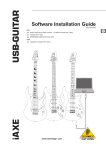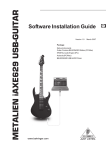Download Behringer UCG102 Installation guide
Transcript
Software Installation Guide GUITAR UCG102 The Ultimate Guitar-to-USB Interface for Recording and Jamming with your PC/Mac or iOS device 2 GUITAR LINK UCG102 Software Installation Guide Table of Contents 1. Introduction........................................................ 3 1.1 Included software.................................................... 3 1.2 System requirements............................................. 4 1.3 Device drivers and latency................................... 5 2. Installation for Windows................................... 5 2.1 Installing the UCG102............................................. 5 2.2 Installing the guitar combos software............ 8 2.3 Installing Audacity................................................ 11 2.4 Troubleshooting.................................................... 13 3. Installation for Mac.......................................... 14 3.1 Installing the UCG102........................................... 14 3.2 Installing the guitar combos software.......... 14 3.3 Installing Audacity................................................ 17 3.4 Configuring the audio driver............................ 18 3.5 Troubleshooting.................................................... 19 3 GUITAR LINK UCG102 Software Installation Guide 1. Introduction Professional sound 1.1 Included software The Guitar Combos utilize the same Dynamic Tube Response technology that was developed for Guitar Rig, giving the series the same exceptional sound quality. The Guitar Combos are perfectly suited to musicians with little or no experience of professional music software. A computer, sound card, a guitar and these combos are all that is needed to enjoy the sound of professional studio productions. Your UCG102 comes with a complete software bundle which allows you to start immediately. The software package consist of: CD: • Native Instruments Guitar Combos — 3 different combos (PC / Mac) • Audacity (PC / Mac) • BEHRINGER USB AUDIO driver (PC) Native Instruments Guitar Combos The Native Instruments Guitar Combos series combines outstanding sound quality with maximum ease of use and playability. Guitar Combos perfectly recreate three classic combos, using the same critically acclaimed technology that has already won Guitar Rig numerous industry awards. The lovingly emulated tube combos have an absolutely authentic, warm and dynamic sound, producing the purest of tones. The different presets only hint at the wide musical spectrum covered by these classic amps. The full spectrum The AC Box Combo is the popular role model that revolutionized British pop music. From soft to distorted—this combo has a uniquely inspiring sonic character. The Twang Combo is the epitome of the clean and crunchy blues sound. Over the course of several decades this warm and unmistakeable sound has made a valuable contribution to countless hits. Based on the famous tube amps that spawned the guitar legends of the late 60s and early 70s, the Plexi Combo embodies the rock sound. Its distinctive and individual tone can be as warm as it can be hard. Features • Based on award-winning Guitar Rig amps, cabinets and effects • Three unique combos, each with their own characteristic design and sound • Intuitive user-interface and particularly easy to use 4 GUITAR LINK UCG102 Software Installation Guide • Outstanding, professional sound quality and performance 1.2 System requirements • Every combo includes a tuner and noise gate To connect your UCG102 to a computer, you need a free USB slot. • Additional, individual pre and post effects for each combo • Integrated Tapedeck for playback of audio files as well as a metronome • Presets included as well as option to save your own additional, personal presets • Full MIDI compatibility including MIDI learn functions The CD includes three different Guitar Combos for evaluation. With the serial number on the CD sleeve you can fully activate one combo. For details, refer to the imprint on the CD sleeve. ◊ As a registered Guitar Combo user, you are eligible for receiving discount prices for upgrading to the full version of Guitar Combos and Guitar Rig. To upgrade, make sure you are registered at Native Instruments and go to the webshop at nativeinstruments.com. ◊ Your UCG102 is compatible with both PC and Mac computers. Therefore, no installation procedure or drivers are required. As soon as you connect your UCG102 to a free USB slot, it will be recognized as generic USB audio device. However, If you want to use the UCG102 for real-time applications on the PC, e.g. for recording or for use with the provided Guitar Combos from Native Instruments, we strongly recommend the installation of the included USB AUDIO driver to ensure a low latency (see chapter “Device drivers and latency“). ◊ If you want to make use of the included drivers and applications, please observe the system requirements of the respective manufacturers. To work with the software, your computer must meet the following minimum requirements: PC Operating system Processor RAM Windows XP / Win 7 / Win 8 / Win 8.1 Pentium 700 MHz Athlon XP 1.33 GHz 256 MB Mac Mac OS X 10.3.x G4 733 MHz or Intel Core Duo 1.66 GHz 512 MB 5 GUITAR LINK UCG102 Software Installation Guide 1.3 Device drivers and latency 2. Installation for Windows A device driver is an interface that ensures communication between the software (audio application) and the hardware. In recent years, the PC platform has witnessed the establishment of several different driver models for sound cards. Some of these drivers cannot be used for simultaneous recording and playback or for working with software plug-ins, since they do not support the full performance provided by professional sound cards and cause a long time delay (this is called “latency”). 2.1 Installing the UCG102 You will normally find the selection of a driver model for computer hardware in the standard default settings of the software you are using. If necessary, check the documentation for your software. Use the Control Panel to set up a lower latency. The smaller the value, the better. If audio dropouts occur, try increasing the latency in stages. To install the USB AUDIO driver, proceed as follows: 1) Power on your computer. 2) Insert the CD into your CDROM drive. 3) Locate the folder “ASIO_driver“ on the CD and open it. 4) Double-click on “Setup.exe“ to install the driver. 5) Follow the on-screen instructions. 6) Restart your computer after the installation has finished. 6 GUITAR LINK UCG102 Software Installation Guide To properly configure the driver for audio applications, proceed as follows: 1) Start the ASIO-USB Control Panel from within the audio software (may be called ASIO Config or similar). 2) In the USB tab, make your choice according to the screenshot. Fig. 2.1: ASIO-USB Control Panel settings 7 GUITAR LINK UCG102 Software Installation Guide 3) In the ASIO tab, make your choice according to the screenshot. Fig. 2.2: ASIO-USB Control Panel settings 8 GUITAR LINK UCG102 Software Installation Guide 2.2 Installing the guitar combos software If you have the serial number for the installed combo: The Guitar Combos software consists of three different combos. Choose any or all of them for installation. With the serial number on the CD sleeve you can fully activate one combo. For details, refer to the imprint on the CD sleeve. All other combos can be run in demo mode with the following restrictions: 4) Accept to start the NI Service Center, by checking the respective entry. • Saving of sounds is disabled • Quits after 30 minutes • Total recall is disabled To install a combo on your system, proceed as follows: 1) From the folder “NI Guitar Combos“ on your CD, choose the combo you wish to install and open the respective archive file (ZIP) by double-clicking on its entry. 2) Double-click on “Setup.exe“ to start the installation. 3) Follow the on-screen instructions. ◊ If your computer is not connected to the internet, choose the offline registration method to activate the combo via another computer. 9 GUITAR LINK UCG102 Software Installation Guide 5) Follow the on-screen instructions. Fig. 2.3: Product activation with NI’s Service Center ◊ If you do not have the serial number for the installed combo, you can only run the combo in demo mode. 10 GUITAR LINK UCG102 Software Installation Guide To setup the combo, proceed as follows: 1) Start the stand-alone application of a combo. 2) In the Audio Setup window, make your choice according to the screenshot. Fig. 2.4: Audio Setup settings 3) Click on the ASIO Config button to bring up the driver settings dialog. See chapter “Installing the UCG102“ for details on how to configure the driver. 11 GUITAR LINK UCG102 Software Installation Guide 2.3 Installing Audacity Audacity is a free software for recording and editing sounds. To install the software, proceed as follows: 1) Double-click on “audacity.exe“ in the “Audacity“ folder. 2) Follow the on-screen instructions. 3) Start the application and go to File > Preferences. 4) In the Audio I/O tab, set the Playback and Recording devices to BEHRINGER USB AUDIO. 12 GUITAR LINK UCG102 Software Installation Guide 5) Restart the application. Fig. 2.5: Audio Setup settings 13 GUITAR LINK UCG102 Software Installation Guide 2.4 Troubleshooting See the list of common problems, and hints on how to resolve them, if you encounter any software problems. USB AUDIO codec not recognized by Windows, no entry for USB AUDIO device in Windows device manager Installation of BEHRINGER USB AUDIO driver failed with “Error 0x0006” • Check USB connection. If possible try using a different USB cable or USB port • Close the application and re-run “setup.exe“ in the folder “ASIO_driver“ on the CD • Download up-to-date ASIO driver files from behringer.com • Check USB connection. If possible, try using a different USB cable or USB port • Connect UCG102 directly to PC or Laptop, not via a USB hub • Ensure that USB port is functional (does it work with digital camera, printer, etc.?) • Check USB connection. If possible, try a different USB cable or USB port • If necessary, check if USB ports are activated in host system BIOS • Connect UCG102 directly to PC or Laptop, not via a USB hub • Close the application and re-run “setup.exe“ in the folder “ASIO_driver“ on the CD Windows driver installation not completed (eg. Windows error code 10, error code 39) ASIO-USB control panel does not show BEHRINGER USB AUDIO as device Latency time too long • Check USB connection. If possible, try a different USB cable or USB port • Connect UCG102 directly to PC or Laptop, not via a USB hub 1) Start the ASIO-USB Control Panel from within the audio software (may be called ASIO Config or similar). • If possible, try to install on another PC or Laptop 2) USB Device = BEHRINGER USB AUDIO. 3) Click on the ASIO tab. 4) System Performance = rapid (or even highspeed). 14 GUITAR LINK UCG102 Software Installation Guide Clicks or dropouts in recording 3.2 Installing the guitar combos software 1) Start the ASIO-USB Control Panel from within the audio software (may be called ASIO Config or similar). 3) Click on the ASIO tab. The Guitar Combos software consists of three different combos. Choose any or all of them for installation. With the serial number on the CD sleeve you can fully activate one combo. The other combos can be run in demo mode with the following restrictions: 4) System Performance = normal. • Saving of sounds is disabled • Quits after 30 minutes • Total recall is disabled 2) USB Device = BEHRINGER USB AUDIO. Visit musicXP.net for some helpful advice about optimizing Windows XP for music applications. 3. Installation for Mac 3.1 Installing the UCG102 To setup the UCG102, proceed as follows: 1) Power on your computer. 2) Connect the UCG102 with the USB cable to your Mac. To install a combo on your system, proceed as follows: 1) From the folder “NI Guitar Combos“ on your CD, choose the combo you wish to install and open the respective archive file (ZIP) by double-clicking on its entry. 2) Double-click on the installer icon on the desktop, to start the installation. 3) Follow the on-screen instructions. If you have the serial number for the installed combo: 4) Accept to start the NI Service Center, upon request. ◊ If your computer is not connected to the internet, choose the offline registration method to activate the combo via another computer. 15 GUITAR LINK UCG102 Software Installation Guide 5) Follow the on-screen instructions. Fig. 3.1: Product activation with NI’s Service Center ◊ If you do not have the serial number for the installed combo, you can only run the combo in demo mode. 16 GUITAR LINK UCG102 Software Installation Guide To setup the combo, proceed as follows: 1) Start the stand-alone application of a combo. 2) In the Audio Setup window, make your choice according to the screenshot. Fig. 3.2: Audio Setup settings on OS 10.4 and above ◊ As of OS 10.X the stand-alone version of Guitar Combos needs an “Aggregate Device“ for accessing inputs and outputs of the hardware. For more information on how to set up an Aggregate Device, visit behringer.com. 3) With the Output Latency slider, choose a setting below 16 ms. 17 GUITAR LINK UCG102 Software Installation Guide 3.3 Installing Audacity 3) Start the application and go to File > Preferences. Audacity is a free software for recording and editing sounds. 4) In the Audio I/O tab, set the Playback and Recording devices to USB Audio Codec. To install the software, proceed as follows: 1) Double-click on “audacity.exe“ in the “Audacity“ folder. 2) Follow the on-screen instructions. Fig. 3.3: Audio Setup settings 5) Restart the application. 18 GUITAR LINK UCG102 Software Installation Guide 3.4 Configuring the audio driver To properly configure the driver for audio applications, proceed as follows: 1) Open Audio MIDI Setup from the folder Applications > Utilities and make your choice according to the screenshot. Fig. 3.4: Audio MIDI Setup settings 19 GUITAR LINK UCG102 Software Installation Guide 3.5 Troubleshooting See the list of common problems, and hints on how to resolve them, if you encounter any software problems. Bad sound quality in NI guitar combo software (noisy, distorted) 1) Open Audio MIDI Setup from the folder Applications > Utilities. 2) Under Format, choose: • 44100,0 Hz / 2ch-16bit Latency time too long in NI guitar combo software • Choose Preferences > Audio Setup from the menu and decrease Output Latency setting Clicks or dropouts in NI guitar combo software • Choose Preferences > Audio Setup from the menu and increase Output Latency setting 20 GUITAR LINK UCG102 Software Installation Guide FEDERAL COMMUNICATIONS COMMISSION COMPLIANCE INFORMATION GUITAR LINK UCG102 Responsible Party Name: MUSIC Group Services US Inc. Address: 5270 Procyon Street Las Vegas, NV 89118 USA Phone Number: +1 702 800 8290 GUITAR LINK UCG102 installed and used in accordance with the instructions, may cause harmful interference to radio communications. However, there is no guarantee that interference will not occur in a particular installation. If this equipment does cause harmful interference to radio or television reception, which can be determined by turning the equipment off and on, the user is encouraged to try to correct the interference by one or more of the following measures: • Reorient or relocate the receiving antenna. • Increase the separation between the equipment and receiver. • Connect the equipment into an outlet on a circuit different from that to which the receiver is connected. • Consult the dealer or an experienced radio/TV technician for help. This device complies with Part 15 of the FCC rules. Operation is subject to the following two conditions: (1) this device may not cause harmful interference, and (2) this device must accept any interference received, including interference that may cause undesired operation. complies with the FCC rules as mentioned in the following paragraph: This equipment has been tested and found to comply with the limits for a Class B digital device, pursuant to part 15 of the FCC Rules. These limits are designed to provide reasonable protection against harmful interference in a residential installation. This equipment generates, uses and can radiate radio frequency energy and, if not Important information: Changes or modifications to the equipment not expressly approved by MUSIC Group can void the user’s authority to use the equipment. We Hear You