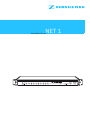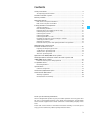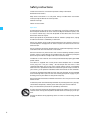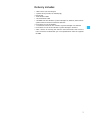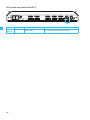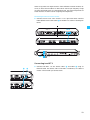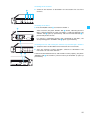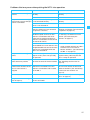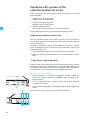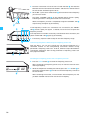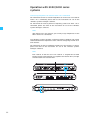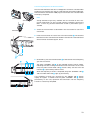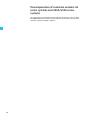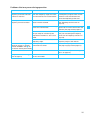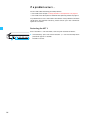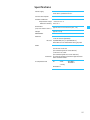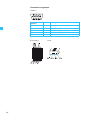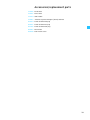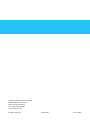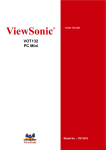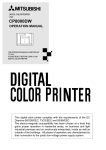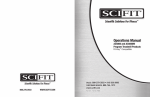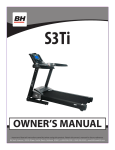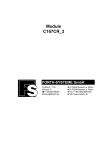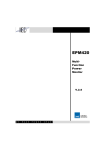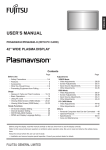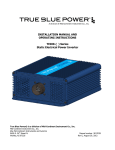Download Sennheiser NET 1 Specifications
Transcript
NET 1 Instructions for use Contents Safety instructions .................................................................................................... 4 Accompanying documentation ........................................................................................ 5 The NET 1 network system ...................................................................................... 6 Delivery includes ........................................................................................................ 7 Operating controls ..................................................................................................... 8 LEDs on the front panel of the NET 1 .............................................................................. 9 LEDs on the rear panel of the NET 1 .............................................................................10 Putting the NET 1 into operation ......................................................................... 11 Setting up the NET 1 ........................................................................................................11 Rack-mounting the NET 1 ...............................................................................................11 Fitting the device feet (table top device only) ...........................................................12 Connecting the power supply ........................................................................................12 Connecting the receivers .................................................................................................12 Connecting two NET 1 ......................................................................................................13 Connecting the NET 1 to a PC .........................................................................................14 Installing the “Wireless Systems Manager” software ..............................................14 Switching on a NET 1 system .........................................................................................14 Updating the firmware ....................................................................................................16 Problems that may occur when putting the NET 1 into operation .........................17 Operation with systems of the evolution wireless G2 series .................................................................................. 18 Preparing the frequency preset scan ...........................................................................18 “Single Device” operating mode ...................................................................................18 "Master/Slave” operating mode ...................................................................................21 ”Remote” operating mode .............................................................................................21 Operation with 3000/5000 series systems ....................................................... 22 Mixed operation of evolution wireless G2 series systems and 3000/5000 series systems ................................................................................... 24 Problems that may occur during operation ................................................................25 If a problem occurs ... .............................................................................................. 26 Restarting the NET 1 ........................................................................................................26 Specifications ........................................................................................................... 27 Connector assignment .....................................................................................................28 Accessories/replacement parts ............................................................................ 29 Manufacturer declarations .................................................................................... 30 Warranty regulations ......................................................................................................30 CE Declaration of Conformity .........................................................................................30 Thank you for choosing Sennheiser! We have designed this product to give you reliable operation over many years. Over 60 years of accumulated expertise in the design and manufacture of high-quality electro-acoustic equipment have made Sennheiser a world-leading company in this field. Please take a few moments to read these instructions carefully, as we want you to enjoy your new Sennheiser products quickly and to the fullest. 3 Safety instructions These instructions for use contain important safety information. Read these instructions. Keep these instructions in a safe place. Always include these instructions when passing the device on to third parties. Heed all warnings. Follow all instructions. Operation Use the device in dry rooms only. To reduce the risk of fire or electric shock, do not expose the device to rain or moisture. Objects filled with liquids, such as vases or coffee cups, must not be placed on the device. Do not use the device near water or liquids. Never spill liquids of any kind onto the device. Should a spillage occur, unplug the device and have it checked by a technician. Never push objects of any kind through openings of this device as they may touch dangerous voltage points or short-out parts that could result in fire or electric shock. Ensure sufficient ventilation. Do not block any ventilation openings. Install in accordance with the manufacturer’s instructions. Do not install near any heat sources such as central heating radiators, electric heaters, stoves, or other devices that produce heat (e.g. amplifiers). Keep the device away from direct sunlight and similar sources of heat. The device is a Class 1 device. It must only be connected to properly grounded power outlets. This device is supplied with an IEC power cable complete with a moulded mains plug. This is for your safety - do not tamper with the mains. If the supplied cable does not fit your mains socket, please consult a competent electrician for a replacement cable that matches the power output sockets in your country, or to replace the obsolete socket with one to current standards. This device should be operated only from the type of power source indicated on the marking label. lf you are not sure of the type of power supply to your building, consult your dealer or local power company. Do not overload wall outlets and extension cords as this may result in fire and electric shock. Protect the power cord from being walked on or pinched, particularly at plugs, convenience receptacles, and the point where they exit from the device. Only use attachments/accessories specified by Sennheiser. Use only with the mountings specified by Sennheiser. When a cart is used, use caution when moving the cart/device combination to avoid injury from tipover. Unplug the device during lightning storms or when unused for long periods of time. 4 Service No user serviceable parts inside! Do not attempt to service this device yourself as opening or removing covers may expose dangerous voltage or other hazards. If devices are opened by customers in breach of this instruction, the warranty becomes null and void. Refer all servicing to qualified service personnel. Servicing is required if the device has been damaged in any way, such as mains cable or plug damage, liquid has been spilled, objects have fallen inside, the device has been exposed to rain or moisture, does not operate properly or has been dropped. Clean only with dry cloth. Symbols on adhesive labels attached to the device The label shown on the left is attached to the rear panel of the device. The symbols on this label have the following meaning: This symbol is intended to alert the user to the presence of uninsulated dangerous voltage within the devices’s enclosure that may be of sufficient magnitude to constitute risk of fire or electric shock. This symbol is intended to alert the user to the risk of electric shock if the device is opened. There are no serviceable parts inside. Refer servicing to qualified personnel only. This symbol is intended to alert the user to the presence of important operating and maintenance instructions in the literature accompanying this device. Intended use “Intended use” means that the system should be used within the operating conditions and limitations (including the Safety Instructions) described in this instruction manual. Improper use “Improper use” means using the system other than as described in these instructions, or under operating conditions which differ from those described herein. Accompanying documentation In addition to these instructions, please also refer to the y instructions for use of the receivers connected y instructions for use of the transmitters used y instructions for use of the “Wireless Systems Manager” PC software y installation manual for the “Wireless Systems Manager” PC software 5 The NET 1 network system The NET 1 allows you to control and monitor wireless Sennheiser multichannel systems. Its main feature is frequency management, significantly simplifying the set up of complex wireless systems. The NET 1 is a suitable tool for configuring your system: It scans the channel banks, automatically assigns the frequencies to the connected receivers and wirelessly synchronizes the transmitters. You can connect up to 10 receivers to one NET 1. For multi-channel systems, it is possible to daisy-chain several NET 1 units. The connection is made via an Ethernet interface. A connected PC enables additional real-time monitoring as well as remote controlling of all relevant receiver parameters during live operation, ensuring an excellent overview of the system at all times. Using the NET 1, the following Sennheiser systems can be configured: 1. Evolution wireless systems of the ew 300 G2, ew 500 G2, ew 550 G2 series. 2. 3000/5000 series systems, consisting of EM 3532, SK 5212, SKM 5200 and SKP 3000. 3. Combined systems, consisting of devices of the evolution wireless G2 series and the 3000/5000 series. The NET 1 offers two operating modes: y Evolution wireless G2 systems with up to 20 channels can be configured directly via the NET 1 without the need for a PC. This is achieved by connecting two NET 1 in “Master/Slave” operating mode using an Ethernet cable. y 3000/5000 series systems, combined systems and multi-channel systems with more than 20 channels are controlled via a PC and the supplied “Wireless Systems Manager” (WSM) software. The NET 1 is compatible with previously released Sennheiser wireless systems of the evolution wireless G2 series or the 3000/5000 series. However, you must have the corresponding firmware or receive a firmware update. Receivers or transmitters with the latest firmware installed are marked with “NET” on the type plate and can be identified via the additional menu item “Software-Revision” in the operating menu. The firmware of the receivers and transmitters can also be updated via the NET 1 when a PC is connected. The relevant firmware updates are contained on the supplied CD or can be downloaded from the Internet at www.sennheiser.de. The EM 3532 twin receiver does not require a firmware update. 6 Delivery includes y 1 NET 1 with rack-mounting kit y 3 power cords (with EU, US and UK plug) y Device feet y 10 RJ 10 data cables y 1 RJ 45 Ethernet cable y 1 CD-ROM with the “Wireless Systems Manager” PC software, the firmware update software and the installation software y Instructions for use of the NET 1 y 1 installation manual for the “Wireless Systems Manager” PC software y Instructions for use of the “Wireless Systems Manager” software y “NET” stickers for marking the receivers and transmitters that have the latest firmware installed after you have updated them from the supplied CD-ROM 7 Operating controls Infra-red interface (DATA LINK), backlit in blue 3-pin IEC power connector “CHANNEL” LED (1 to 10), green 5 x sub-D socket for connecting EM 3532 twin receivers 쐋 “SCAN” LED, yellow LAN 2 Ethernet connection, Neutrik RJ 45 socket “READY” LED, green LAN 1 Ethernet connection, Neutrik RJ 45 socket “REMOTE” LED, yellow “DATA” LED, yellow (Ethernet) “ERROR” LED, red 10 x RJ 10 socket for connecting rack-mount receivers of the evolution wireless G2 series MODE button “DATA LINK” LED, yellow Channel buttons (1 to 10) ON/OFF switch 8 Type plate Plate with MAC addresses Latch for Ethernet connection (when using the matching Neutrik plug) LEDs on the front panel of the NET 1 LED Color of LED LED lights up permanently IR interface backlit in blue NET 1 is ready to transfer the frequencies to the transmitter CHANNEL green (1 to 10 ) LED... – ...flashes slowly: After the frequency preset scan, NET 1 indicates the NET 1 has detected the connceted receivers belonging to the frequency range of the receiver receiver that has performed the scan. The frequencies of the selected channel bank are transferred to these receivers. IR frequency transfer is successfully completed ...flashes rapidly: NET 1 is transferring the frequencies to a transmitter. ...flashes once every second: The firmware of the connected evolution wireless G2 receiver is not the latest. SCAN 쐋 yellow With the MODE button pressed, ...flashes slowly: NET 1 indicates that it is ready for A frequency preset scan is being performed. scanning READY green NET 1 is ready for operation REMOTE yellow NET 1 is PC controlled or controlled via an additional NET 1 (“remote operation”) – – ...flashes rapidly for approx. 3 seconds: y An error has occured during IR data transfer; data transfer must be repeated. y The MODE button is being pressed but NET 1 cannot switch to scan mode because: – an EM 3532 twin receiver is connected. – no receiver is connected. – NET 1 is PC controlled or controlled via an additional NET 1 (“remote operation”). ERROR red DATA LINK yellow ...flashes: NET 1 has been switched on and is being initialized. A receiver is connected; ...flashes slowly: frequencies can be transferred to The frequencies are being transferred to a transmitter. the corresponding transmitter 9 LEDs on the rear panel of the NET 1 LED Color of LED LED lights up permanently DATA (Ethernet) yellow NET 1 is connected to a PC or an ...flashes rapidly: additional NET 1 Data is being transferred within the network. 10 LED... Putting the NET 1 into operation When putting the NET 1 into operation for the first time or when changing system components, operate the NET 1 with a PC. Setting up the NET 1 Strong extraneous light may interfere with the transfer of the transmission frequencies via the infra-red interface. Therefore, position the NET 1 so that any possible interference caused by extraneous light is avoided. Rack-mounting the NET 1 Note: All NET 1 are delivered with the rack-mounting kit pre-assembled. When rack-mounting the NET 1, please consider that, during operation, the ambient temperature within the rack may significantly rise above room temperature. However, the ambient temperature within the rack must not exceed the temperature limit specified in the specifications. When rack-mounting the NET 1, take good care not to affect the ventilation required for safe operation or provide additional ventilation. When rack-mounting the NET 1, ensure that its housing is not mechanically loaded and that it is adequately supported at the rear, e.g. for transport. When connecting the NET 1 to the power supply, observe the information indicated on the type plate. Avoid circuit overloading. If necessary, provide overcurrent protection. Ensure a reliable mains ground connection of the device by taking appropriate measures. When rack-mounting the NET 1, please note that intrinsically harmless leakage currents of the individual devices may accumulate, thereby exceeding the allowable limit value. As a remedy, ground the rack via an additional ground connection. 왘 Slide the NET 1 into the rack. 왘 Secure the NET 1 to the rack. 11 Fitting the device feet (table top device only) To ensure that the NET 1 cannot slip on the surface on which it is placed when using it as a table top, fix the supplied four self-adhesive soft rubber feet to the base of the NET 1. 왘 Ensure that the base of the NET 1 is clean and free from grease before fitting the rubber feet. 왘 Fix the rubber feet to the base of the NET 1 by peeling off the backing paper and fitting them as shown in the diagram on the left. Caution! Some furniture surfaces have been treated with varnish, polish or synthetics which might cause stains when they come into contact with other synthetics. Despite a thorough testing of the synthetics used by us, we cannot rule out the possibility of staining. Connecting the power supply Connect the power supply, but keep the NET 1 switched off. 왘 Connect the supplied power cord to the socket . 왘 Connect the power cord to a wall mains outlet. Connecting the receivers The NET 1 has five connection groups for two receiving channels each. To each connection group, you can connect either y two evolution wireless G2 receivers via the RJ 10 sockets or y one EM 3532 twin receiver via the sub-D socket . Connecting evolution wireless G2 receivers 왘 Use separate RJ 10 cables to connect the service interface (DATA) of each evolution wireless G2 receiver to the desired RJ 10 socket on the NET 1. 왘 When connecting an EM 550 G2 twin receiver, connect the individual receivers RX A / RX B to the NET 1. Note: NET 1 EM 300 G2 12 Make sure that the number of connected receivers per frequency range does not exceed the number of free preset frequencies within a channel bank (see also page 19). DATA Series Max. number of connectable receivers per frequency range ew 300 G2 8 ew 500 G2 20 ew 550 G2 20 When using more than eight receivers from different evolution wireless G2 series, at least one EM 500 G2 or EM 550 G2 receiver per frequency range must be connected to the first connection group. The preset frequencies of these receivers are then used for assigning the frequencies. Connecting the EM 3532 twin receiver 왘 Connect the EM 3532 twin receiver via its right-hand data interface DATA IN/OUT to the sub-D socket on the NET 1 as shown in the diagram below. RX 2 RX 1 EM 3532 NET 1 RX 1 RX 2 Connecting two NET 1 왘 Connect two NET 1 via the sockets LAN 1 and LAN 2 using an Ethernet cable. The sockets LAN 1 and LAN 2 are identical, so it doesn’t matter in which order you connect them. 13 Connecting the NET 1 to a PC The following applications with up to five NET 1 require the connection of a PC : y Systems with up to 50 evolution wireless G2 receivers y Systems with up to 25 EM 3532 twin receivers y Mixed systems consisting of evolution wireless G2 receivers and EM 3532 twin receivers The MAC addresses of the NET 1 are indicated on the type plate (refer to the instructions for use of the “Wireless Systems Manager” software). 왘 Connect one of the sockets LAN 1 or LAN 2 of the first NET 1 to the PC using an Ethernet cable. 왘 Then connect additional NET 1 via the sockets LAN 1 and LAN 2 using Ethernet cables. The sockets LAN 1 and LAN 2 are identical, so it doesn't matter in which order you connect them. Note: It is also possible to connect up to five NET 1 to a PC using a switch or a router with switching function. Installing the “Wireless Systems Manager” software In order to operate the NET 1 with a PC, you have to install the “Wireless Systems Manager” software (refer to the software installation manual). Switching on a NET 1 system For reliable detection of the receivers, we recommend the following sequence: 1. Switch on all receivers. 2. Switch on the NET 1. Note: All devices can simultaneously be switched on via a main switch. 3. Switch on the PC and start the “Wireless Systems Manager” software. 4. If necessary, update the firmware of all transmitters and receivers you want to configure. 14 Switching on the receivers 왘 Switch on the receivers as described in the instructions for use of the receivers. Switching on the NET 1 왘 Press the ON/OFF switch to switch on the NET 1. After switch-on, the green “READY” LED flashes, indicating that the NET 1 is being initialized. As soon as the NET 1 is ready for operation, the “READY” LED lights up permanently and the infra-red interface is permanently backlit in blue. If a receiver is connected correctly and is detected by the NET 1, the corresponding green “CHANNEL” LED lights up permanently. Switching on the PC and starting the “Wireless Systems Manager” software 왘 Switch on the PC as described in the instructions for use of the PC. 왘 Start the “Wireless Systems Manager” software as described in the instructions for use of the software. If communication between the PC and the NET 1 works properly, the yellow “REMOTE” LED on the NET 1 (and on all daisy-chained NET 1) lights up permanently. 15 Updating the firmware The NET 1 is compatible with previously released Sennheiser wireless systems of the evolution wireless G2 series or the 3000/5000 series – provided they have the latest firmware installed. These receivers or transmitters are marked with “NET” on their type plate or can be identified via the additional menu item “Software-Revision” or “SW REV” in the operating menu. If your receivers or transmitters do not have the latest firmware installed, you can update these devices via the NET 1 and a PC. It is also possible to update the NET 1 firmware via the PC. Updating the firmware of the receivers and transmitters For information on how to update the firmware of the receivers and transmitters, please refer to the instructions for use of the “Wireless Systems Manager” software. The EM 3532 twin receiver does not require a firmware update. Updating the firmware of the NET 1 For information on how to update the firmware of the NET 1, please refer to the instructions for use of the “Wireless Systems Manager” software. 16 Problems that may occur when putting the NET 1 into operation Problem Possible cause Possible solution The green “READY” LED has gone off. The power cord is not connected correctly. Check if the power cord is connected correctly. The NET 1 is switched off. Switch on the NET 1. The green “CHANNEL” LED The cable of the corresponding receiver Check if the cable is connected does not light up, even though a is not connected correctly. correctly. receiver is connected. A receiver of the evolution wireless G2 Switch on the receiver. series is not switched on. The cable between the NET 1 and the receiver is defective or the connector assignment is incorrect. Replace the cable or check the connector assignment (see “Connector assignment” on page 28). The corresponding connection group is double-occupied: an EM 3532 twin receiver is connected to the sub-D socket and an evolution wireless G2 receiver is connected to at least one of the two RJ 10 sockets. Either remove the evolution wireless G2 receiver(s) or the EM 3532 twin receiver (see “Connecting the receivers” on page 12). One of the receivers RX 1 or RX 2 of the 왘 Switch off the NET 1. connected EM 3532 twin receiver is not 왘 Switch on both receivers RX 1/RX 2 being detected due to the fact that the of the EM 3532 twin receiver. receiver was switched off when the 왘 Restart the NET 1 (see “Restarting NET 1 was switched on. the NET 1” on page 26). The green “READY” LED flashes. The NET 1 is being initialized (duration: Wait until the “READY” LED lights approx. 20 sec.) and is not yet ready up permanently, indicating that the for operation. NET 1 is ready for operation The green “CHANNEL” LED flashes once every second. The evolution wireless G2 receiver does Update the firmware of the receiver not have the latest firmware installed. (see “Updating the firmware” on page 16). The assignment of the channel buttons to the channels of the EM 3532 twin receiver is swapped. Instead of the receiver RX 1, the receiver RX 2 of the EM 3532 twin receiver is connected to sub-D socket on the NET 1. The NET 1 does not react. The yellow “REMOTE” LED does not light up. Connect the receiver RX 1 of the EM 3532 twin receiver to the sub-D socket on the NET 1 (see “Connecting the EM 3532 twin receiver” on page 13). Restart the NET 1 (see “Restarting the NET 1” on page 26). Communication between the NET 1 and Check the connections and cables. the PC is disturbed. 17 Operation with systems of the evolution wireless G2 series When using receivers of the evolution wireless G2 series, there are three operating modes: 1. “Single Device” operating mode: one NET 1 with up to 10 receivers 2. “Master/Slave” operating mode: two NET 1 with up to 20 receivers 3. “Remote” operating mode: up to five NET 1 connected to a PC with up to 50 receivers. The connected receivers may well have different frequency ranges. Preparing the frequency preset scan With the frequency preset scan, the NET 1 searches for free channels for multi-channel operation (refer to the instructions for use of the evolution wireless G2 receivers). Switched-on transmitters that are to be configured via the NET 1 interfere with the frequencies preset scan because their frequencies used are not displayed as being “free”. 왘 Switch off all transmitters that are to be configured via the NET 1. 왘 Leave all transmitters switched on that are not to be configured via the NET 1. “Single Device” operating mode The NET 1 selects one receiver from each of the frequency ranges to perform the frequency preset scan. The frequencies of the selected channel bank are assigned to the connected receivers of this frequency range. Subsequently, the frequencies are transferred to the corresponding transmitters. Performing the frequency preset 왘 Press and hold the MODE button on the NET 1. The NET 1 selects one receiver per frequency range. The “CHANNEL” LED assigned to this receiver lights up. 왘 Start the frequency preset scan by pressing the channel button assigned to this receiver. The corresponding “CHANNEL” LED and the yellow “SCAN” LED 쐋 flash slowly. 18 The results of any prior frequency preset scan are overwritten. Selecting a channel bank and transferring the scan result to the receivers The receiver that has performed the frequency preset scan will then display (for each channel bank) the number of free frequencies (channels). The “CHANNEL” LEDs of all receivers of this frequency range flash slowly. Disturbed or occupied frequencies are blocked for frequency assignment. 왘 On the receiver that has performed the frequency preset scan, select a channel bank with a sufficient number of free channels using the 왖/왔 rocker button (refer to the instructions for use of the receiver). The selected channel bank must have (at least) as many free channels as receivers from this frequency range are connected to the NET 1. 왘 Confirm your selection by pressing the SET button. The NET 1 assigns the frequencies of the selected channel bank to all connected receivers of the frequency range. The yellow “SCAN” LED goes off and the yellow “DATA LINK” LED flashes slowly until the frequencies have been transferred to all receivers. Note: If you have connected more receivers (from one frequency range) than free channels are available in one channel bank, the NET 1 re-assigns the last frequency assigned to the subsequent receivers. Transferring frequencies to the transmitters of a frequency range after a frequency preset scan You can transfer the frequencies to the corresponding transmitters of the system using the infra-red interface of the NET 1 (no cable required). The infra-red interface of the bodypack transmitters is located in the battery compartment. 왘 For data transfer, open the cover of the bodypack transmitter. SK 500 SKP 500 The infra-red interface of the hand-held transmitters and plug-on transmitters is located under the display’s faceplate. Note: Strong extraneous light may interfere with the transfer of the transmission frequencies via the infra-red interface. Therefore, position the NET 1 so that any possible interference caused by extraneous light is avoided. The arrow in the diagram on the left indicates the direction from which the IR radiation must impinge upon the transmitter. SKM 500 After the frequency preset scan, the NET 1 indicates that you can transfer the frequencies to the transmitters as follows: y The infra-red interface is permanently backlit in blue. y The “CHANNEL” LEDs of all devices of one frequency range flash slowly. y The yellow “DATA LINK” LED flashes until all frequencies have been transferred to the transmitters. To transfer the frequency to the transmitter, proceed as follows: 왘 Switch on the transmitter as described in the instructions for use of the transmitter. 19 왘 Place the transmitter in front of the infra-red interface . The distance between the infra-red interface of the NET 1 and the infra-red interface of the transmitter should be approx. 10 cm. 왘 On the NET 1, press the channel button of the receiver whose frequency you want to transfer. The green “CHANNEL” LED of the selected receiver flashes rapidly, indicating that data is being transferred to the transmitter. When the frequency transfer is completed, the green “CHANNEL” LED stops flashing and lights up permanently. 10 cm If the frequency transfer to a transmitter was unsuccessful, the “ERROR” LED flashes rapidly for approx. 3 seconds. You then have to repeat the frequency transfer. If all frequencies have been successfully transferred to the transmitters, the yellow “DATA LINK” LED lights up permanently. 왘 If necessary, repeat the above steps for the next frequency range. Transferring frequencies without a prior frequency preset scan With the NET 1, you can also transfer the set receiving frequency of a connected receiver to the corresponding transmitter without having performed a frequency preset scan. To do so, follow the steps described for transferring frequencies after having performed a frequency preset scan from page 19 onwards. Cancelling the frequency preset scan or frequency transfer 왘 Press the MODE button to cancel the frequency preset scan. When cancelling the frequency preset scan, all receivers maintain their receiving frequency. 20 왘 While the frequencies are being transferred, press the MODE button or one of the channel buttons in order to cancel the frequency transfer to the transmitters. When cancelling the transfer, all transmitters whose frequency has not yet been modified maintain their transmission frequency. "Master/Slave” operating mode 왘 Connect two NET 1 as described under “Connecting two NET 1” on page 13. You can connect up to 20 receivers to two NET 1. They may even belong to different frequency ranges. However, the number of receivers from one frequency range may not exceed the number of channels in one channel bank of the receivers. Example: An EM 300 G2 has eight preset channels in a channel bank, allowing you to connect a maximum of eight EM 300 G2 receivers from the same frequency range to the NET 1 system. Any additional receivers that you connect to the NET 1 system must use a different frequency range. The operation of the two NET 1 in the “Master/Slave” operating mode differs from the “Single Device” operating mode only with regard to the frequency preset scan (refer to next chapter). All other operating steps on the “master” NET 1 are similar to the “Single Device” operating mode (see from page 19 onwards). Performing the frequency preset scan with two NET 1 To perform a frequency preset scan, proceed as follows: 왘 On one of the two NET 1, press and hold the MODE button . The NET 1 whose MODE button you have pressed becomes the “master” NET 1 and controls the second or “slave” NET 1. While pressing the MODE button on the “master” NET 1, the “slave” NET 1’s y "DATA LINK” LED goes off, y the “REMOTE" and “SCAN” 쐋 LEDs light up, y and the MODE button is deactivated. After you have released the MODE button on the “master” NET 1, the “slave” NET 1’s y “REMOTE” and “SCAN” 쐋 LEDs go off, y the “DATA LINK” LED lights up, y and the MODE button is reactivated. The NET 1 checks the frequency ranges of all connected receivers. On the first receiver found for each frequency range, the “CHANNEL” LED lights up; this LED is off on all other receivers. 왘 Press one of the channel buttons whose “CHANNEL” LED is lit in order to start the frequency preset scan for this frequency range. After have pressed the channel button, this receiver scans its channel banks and the “CHANNEL” LED flashes. At the same time, the yellow “SCAN” LED 쐋 flashes slowly. ”Remote” operating mode For information on how to perform a frequency preset scan when a PC is connected, please refer to the instructions for use of the “Wireless Systems Manager” software. 21 Operation with 3000/5000 series systems Transferring frequencies to receivers when a PC is connected For information on how to transfer frequencies to an EM 3532 twin receiver when a PC is connected, please refer to the instructions for use of the “Wireless Systems Manager” software. For information on how to perform a frequency preset scan when a PC is connected, please also refer to the instructions for use of the “Wireless Systems Manager” software. Note: With the EM 3532 twin receiver, you can only assign frequencies via the NET 1 when a PC is connected. The “Wireless Systems Manager” software provides a database with preset intermodulation-free frequencies to be used for configuring the EM 3532 twin receivers. For information on how to configure the EM 3532 twin receiver via the PC, please also refer to the instructions for use of the “Wireless Systems Manager” software. Note: Each receiver of the EM 3532 twin receiver is assigned one channel button. The left channel button is assigned to the receiver RX 1, the right channel button to the receiver RX 2. RX 2 EM 3532 NET 1 RX 1 22 RX 2 RX 1 Transferring frequencies to the transmitters The infra-red interface of the SK 5212 bodypack transmitter is located under the display in the black frame. The infra-red interfaces of the SKM 5200 handheld transmitters and the SKP 3000 plug-on transmitters are is located under the display’s faceplate. Note: SK 5212 SKP 3000 Strong extraneous light may interfere with the transfer of the transmission frequencies via the infra-red interface. Therefore, position the NET 1 so that any possible interference caused by extraneous light is avoided. 왘 Switch on the transmitter as described in the instructions for use of the transmitter. SKM 5200 왘 Place the transmitter in front of the infra-red interface . The distance between the infra-red interface of the NET 1 and the infra-red interface of the transmitter should be approx. 10 cm. 10 cm 왘 On the NET 1, press the channel button of the receiver whose frequency you want to transfer. The green “CHANNEL” LED of the selected receiver flashes rapidly, indicating that data is being transferred to the transmitter. At the same time, the yellow “DATA LINK” LED flashes slowly and the infra-red interface is permanently backlit in blue. When the frequency transfer is completed, the green “CHANNEL” LED and the “DATA LINK” LED light up permanently. If the frequency transfer was unsuccessful, the “ERROR” LED flashes rapidly for approx. 3 seconds and the green “CHANNEL” LED flashes permanently. In this case, reposition the transmitter until the frequency transfer is successfully completed. 23 Mixed operation of evolution wireless G2 series systems and 3000/5000 series systems For information on mixed operation of evolution wireless G2 series systems and 3000/5000 series systems, please refer to the instructions for use of the “Wireless Systems Manager” software. 24 Problems that may occur during operation Problem Possible cause Possible solution NET 1 has assigned the same frequency to several evolution wireless G2 receivers You have connected more receivers from one frequency range than there are free channels in the channel bank. Only connect as many receivers from one frequency range as there are free channels in the channel bank and restart the frequency preset scan. It is not possible to transfer the The transmitter does not have the frequency to the transmitter latest firmware installed. Update the firmware of the transmitter (see “Updating the firmware” on page 16). The transmitter is not within the range Place the transmitter at a distance of of the infra-red interface. approx. 10 cm in front of the infra-red interface (see page 20 and page 23). The infra-red interface of the NET 1 is not yet ready for transferring the frequencies. The NET 1 is still in scan mode. Press the MODE button to cancel the scan (see “Cancelling the frequency preset scan or frequency transfer” on page 20). The transmitter is from a different frequency range. Use a transmitter that is from the same frequency range as the receiver. The red “ERROR” LED flashes The frequency transfer to the rapidly for approx. 3 seconds transmitter has failed. and the “CHANNEL” LED for the receiver flashes permanently Repeat the frequency transfer (see page 19, page 20 and page 22). The NET 1 does not react Restart the NET 1 (see “Restarting the NET 1” on page 26). The yellow “REMOTE” LED does not light up Communication between the NET 1 and Check the connections and cables. the PC is disturbed. 25 If a problem occurs ... You will find tables describing possible problems y at the end of the chapter “Putting the NET 1 into operation” on page 11 y at the end of the description of the different operating modes on page 25 If a problem occurs that is not listed in the tables or if the problems cannot be solved with the proposed solutions, please contact your local Sennheiser agent for assistance. Restarting the NET 1 Even if the NET 1 is rack-mounted, it can easily be restarted as follows: 왘 Simultaneously press the channel buttons 1, 2 and 10 and keep them pressed for approx. 3 seconds. 26 The NET 1 restarts. Specifications Power supply 100 to 240 V AC +10% / -15% 50 to 60 Hz, protection class 1 Current consumption 0.4 A Ambient conditions Temperature range: –10 °C to +55 °C Relative humidity: max. 85 % Dimensions (w/o rack-mount “ears”) approx. 436 x 228 x 43 mm (19“, 1 U) Weight approx. 2.6 kg Connections Ethernet LAN 1 and LAN 2 2 x RJ 45 CAT 5E (lockable) Bit rate: 10/100 MBit/sec. (as per IEEE 802.3) MAC adresses are indicated on the type plate UART 1 infra-red interface 10 x RS 485 via RJ 10 (for connecting ew G2 series devices) 5 x RS 485 via sub-D (for connecting EM 3532 twin receivers) lnsulation: all channels potential-free with regard to each other and to the Net 1 In compliance with CE – EMC – EN 50022 EN 50024 – Safety EN 60950-1 27 Connector assignment Sub-D 15 Sub-D connector Name (15-pin) 9 D+ RS 485 DATA 10 D– RS 485 /DATA 11 +5V VCC digital supply voltage 12-shielding DGND GND digital supply ground 5-6-12 RJ 45 (CAT 5) 28 Meaning internal bridge RJ 10 Accessories/replacement parts 514448 RJ 10 cable 514475 RJ 45 cable 515674 SUB-D cable 514453 “Wireless Systems Manager” (WSM) software 054324 Power cord with EU plug 054325 Power cord with US plug 057256 Power cord with UK plug 086363 Device feet 089540 Rack-mount “ears” 29 Manufacturer declarations Warranty regulations The guarantee period for this Sennheiser product is 24 months from the date of purchase. Excluded are accessory items, rechargeable or disposable batteries that are delivered with the product; due to their characteristics these products have a shorter service life that is principally dependent on the individual frequency of use. The guarantee period starts from the date of original purchase. For this reason, we recommend that the sales receipt be retained as proof of purchase. Without this proof (which is checked by the responsible Sennheiser service partner) you will not be reimbursed for any repairs that are carried out. Depending on our choice, guarantee service comprises, free of charge, the removal of material and manufacturing defects through repair or replacement of either individual parts or the entire device. Inappropriate usage (e.g. operating faults, mechanical damages, incorrect operating voltage), wear and tear, force majeure and defects which were known at the time of purchase are excluded from guarantee claims. The guarantee is void if the product is manipulated by non-authorised persons or repair stations. In the case of a claim under the terms of this guarantee, send the device, including accessories and sales receipt, to the responsible service partner. To minimise the risk of transport damage, we recommend that the original packaging is used. Your legal rights against the seller, resulting from the contract of sale, are not affected by this guarantee. The guarantee can be claimed in all countries outside the U.S. provided that no national law limits our terms of guarantee. CE Declaration of Conformity This equipment is in compliance with the essential requirements and other relevant provisions of Directives 1999/5/EC, 89/336/EC or 73/23/EC. The declaration is available on the internet site at www.sennheiser.com. Before putting the device into operation, please observe the respective country-specific regulations! 30 Sennheiser electronic GmbH & Co. KG 30900 Wedemark, Germany Phone +49 (5130) 600 0 Fax +49 (5130) 600 300 www.sennheiser.com Printed in Germany Publ. 08/06 516511/A01