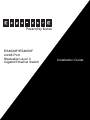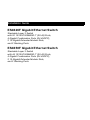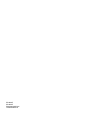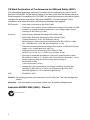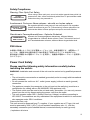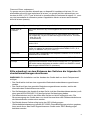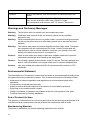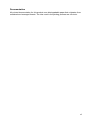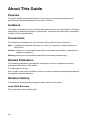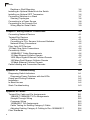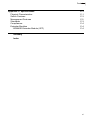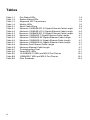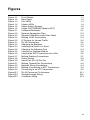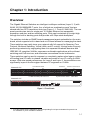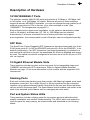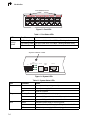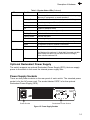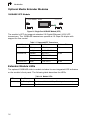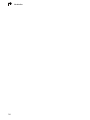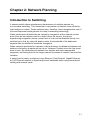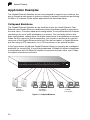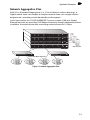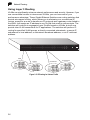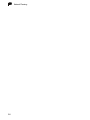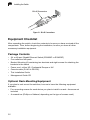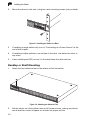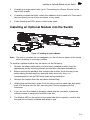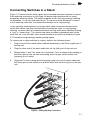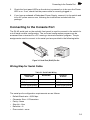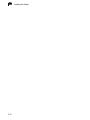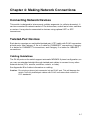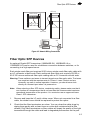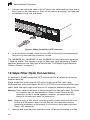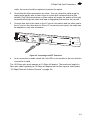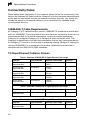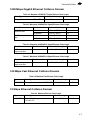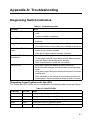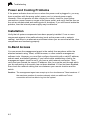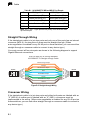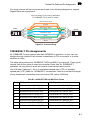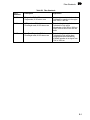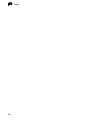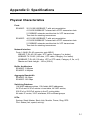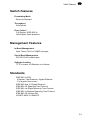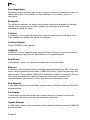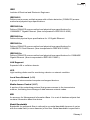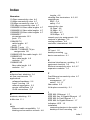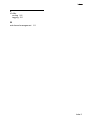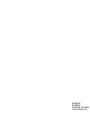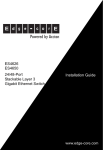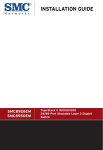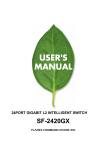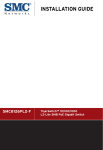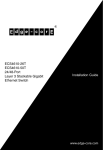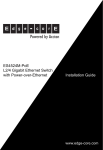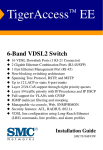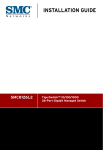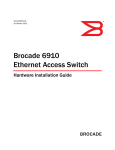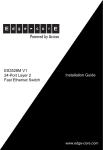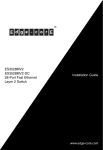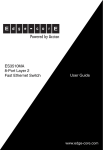Download Accton Technology 1000BASE-LX Installation guide
Transcript
Powered by Accton ES4626F/ES4650F 24/48-Port Stackable Layer 3 Gigabit Ethernet Switch Installation Guide Installation Guide ES4626F Gigabit Ethernet Switch Stackable Layer 3 Switch with 20 10/100/1000BASE-T (RJ-45) Ports, 4 Gigabit Combination Ports (RJ-45/SFP), 2 10-Gigabit Extender Module Slots, and 2 Stacking Ports ES4650F Gigabit Ethernet Switch Stackable Layer 3 Switch with 44 10/100/1000BASE-T (RJ-45) Ports, 4 Gigabit Combination Ports (RJ-45/SFP), 2 10-Gigabit Extender Module Slots, and 2 Stacking Ports ES4626F ES4650F E062009-MW-R01 150200000021A Compliances and Safety Warnings FCC - Class A This equipment has been tested and found to comply with the limits for a Class A digital device, pursuant to part 15 of the FCC Rules. These limits are designed to provide reasonable protection against harmful interference when the equipment is operated in a commercial environment. This equipment generates, uses, and can radiate radio frequency energy and, if not installed and used in accordance with the instruction manual, may cause harmful interference to radio communications. Operation of this equipment in a residential area is likely to cause harmful interference in which case the user will be required to correct the interference at his own expense. You are cautioned that changes or modifications not expressly approved by the party responsible for compliance could void your authority to operate the equipment. You may use unshielded twisted-pair (UTP) for RJ-45 connections - Category 3 or better for 10 Mbps connections, Category 5 or better for 100 Mbps connections, Category 5, 5e, or 6 for 1000 Mbps connections. For fiber optic connections, you may use 50/125 or 62.5/ 125 micron multimode fiber or 9/125 micron single-mode fiber. Industry Canada - Class A This digital apparatus does not exceed the Class A limits for radio noise emissions from digital apparatus as set out in the interference-causing equipment standard entitled “Digital Apparatus,” ICES-003 of the Department of Communications. Cet appareil numérique respecte les limites de bruits radioélectriques applicables aux appareils numériques de Classe A prescrites dans la norme sur le matériel brouilleur: “Appareils Numériques,” NMB-003 édictée par le ministère des Communications. Japan VCCI Class A i CE Mark Declaration of Conformance for EMI and Safety (EEC) This information technology equipment complies with the requirements of the Council Directive 89/336/EEC on the Approximation of the laws of the Member States relating to Electromagnetic Compatibility and 73/23/EEC for electrical equipment used within certain voltage limits and the Amendment Directive 93/68/EEC. For the evaluation of the compliance with these Directives, the following standards were applied: RFI Emission: • Limit class A according to EN 55022:1998 • Limit class A for harmonic current emission according to EN 61000-3-2/1995 • Limitation of voltage fluctuation and flicker in low-voltage supply system according to EN 61000-3-3/1995 Immunity: • Product family standard according to EN 55024:1998 • Electrostatic Discharge according to EN 61000-4-2:1995 (Contact Discharge: ±4 kV, Air Discharge: ±8 kV) • Radio-frequency electromagnetic field according to EN 61000-4-3:1996 (80 - 1000 MHz with 1 kHz AM 80% Modulation: 3 V/m) • Electrical fast transient/burst according to EN 61000-4-4:1995 (AC/DC power supply: ±1 kV, Data/Signal lines: ±0.5 kV) • Surge immunity test according to EN 61000-4-5:1995 (AC/DC Line to Line: ±1 kV, AC/DC Line to Earth: ±2 kV) • Immunity to conducted disturbances, Induced by radio-frequency fields: EN 61000-4-6:1996 (0.15 - 80 MHz with 1 kHz AM 80% Modulation: 3 V/m) • Power frequency magnetic field immunity test according to EN 61000-4-8:1993 (1 A/m at frequency 50 Hz) • Voltage dips, short interruptions and voltage variations immunity test according to EN 61000-4-11:1994 (>95% Reduction @10 ms, 30% Reduction @500 ms, >95% Reduction @5000 ms) LVD: • EN 60950-1:2001 Caution: Do not plug a phone jack connector in the RJ-45 port. This may damage this device. Attention: Les raccordeurs ne sont pas utilisés pour le système téléphonique! Australia AS/NZS 3548 (1995) - Class A ACN 066 352 010 ii Safety Compliance Warning: Fiber Optic Port Safety CLASS I LASER DEVICE When using a fiber optic port, never look at the transmit laser while it is powered on. Also, never look directly at the fiber TX port and fiber cable ends when they are powered on. Avertissment: Ports pour fibres optiques - sécurité sur le plan optique DISPOSITIF LASER DE CLASSE I Ne regardez jamais le laser tant qu'il est sous tension. Ne regardez jamais directement le port TX (Transmission) à fibres optiques et les embouts de câbles à fibres optiques tant qu'ils sont sous tension. Warnhinweis: Faseroptikanschlüsse - Optische Sicherheit LASERGERÄT DER KLASSE I Niemals ein Übertragungslaser betrachten, während dieses eingeschaltet ist. Niemals direkt auf den Faser-TX-Anschluß und auf die Faserkabelenden schauen, während diese eingeschaltet sind. PSE Alarm 本製品に同梱いたしております電源コードセットは、本製品専用です。本電源コード セットは、本製品以外の製品並びに他の用途でご使用いただくことは出来ません。 製品本体に同梱された電源コードセットを利用し、他製品の電源コードセットを使用し ないで下さい。 Power Cord Safety Please read the following safety information carefully before installing the switch: WARNING: Installation and removal of the unit must be carried out by qualified personnel only. • The unit must be connected to an earthed (grounded) outlet to comply with international safety standards. • Do not connect the unit to an A.C. outlet (power supply) without an earth (ground) connection. • The appliance coupler (the connector to the unit and not the wall plug) must have a configuration for mating with an EN 60320/IEC 320 appliance inlet. • The socket outlet must be near to the unit and easily accessible. You can only remove power from the unit by disconnecting the power cord from the outlet. • This unit operates under SELV (Safety Extra Low Voltage) conditions according to IEC 60950. The conditions are only maintained if the equipment to which it is connected also operates under SELV conditions. France and Peru only This unit cannot be powered from IT† supplies. If your supplies are of IT type, this unit must be powered by 230 V (2P+T) via an isolation transformer ratio 1:1, with the secondary connection point labelled Neutral, connected directly to earth (ground). † Impédance à la terre iii Important! Before making connections, make sure you have the correct cord set. Check it (read the label on the cable) against the following: Power Cord Set U.S.A. and Canada The cord set must be UL-approved and CSA certified. The minimum specifications for the flexible cord are: - No. 18 AWG - not longer than 2 meters, or 16 AWG. - Type SV or SJ - 3-conductor The cord set must have a rated current capacity of at least 10 A The attachment plug must be an earth-grounding type with NEMA 5-15P (15 A, 125 V) or NEMA 6-15P (15 A, 250 V) configuration. Denmark The supply plug must comply with Section 107-2-D1, Standard DK2-1a or DK2-5a. Switzerland The supply plug must comply with SEV/ASE 1011. U.K. The supply plug must comply with BS1363 (3-pin 13 A) and be fitted with a 5 A fuse which complies with BS1362. The mains cord must be <HAR> or <BASEC> marked and be of type HO3VVF3GO.75 (minimum). Europe The supply plug must comply with CEE7/7 (“SCHUKO”). The mains cord must be <HAR> or <BASEC> marked and be of type HO3VVF3GO.75 (minimum). IEC-320 receptacle. Veuillez lire à fond l'information de la sécurité suivante avant d'installer le Switch: AVERTISSEMENT: L’installation et la dépose de ce groupe doivent être confiés à un personnel qualifié. • • • • • iv Ne branchez pas votre appareil sur une prise secteur (alimentation électrique) lorsqu'il n'y a pas de connexion de mise à la terre (mise à la masse). Vous devez raccorder ce groupe à une sortie mise à la terre (mise à la masse) afin de respecter les normes internationales de sécurité. Le coupleur d’appareil (le connecteur du groupe et non pas la prise murale) doit respecter une configuration qui permet un branchement sur une entrée d’appareil EN 60320/IEC 320. La prise secteur doit se trouver à proximité de l’appareil et son accès doit être facile. Vous ne pouvez mettre l’appareil hors circuit qu’en débranchant son cordon électrique au niveau de cette prise. L’appareil fonctionne à une tension extrêmement basse de sécurité qui est conforme à la norme IEC 60950. Ces conditions ne sont maintenues que si l’équipement auquel il est raccordé fonctionne dans les mêmes conditions. France et Pérou uniquement: Ce groupe ne peut pas être alimenté par un dispositif à impédance à la terre. Si vos alimentations sont du type impédance à la terre, ce groupe doit être alimenté par une tension de 230 V (2 P+T) par le biais d’un transformateur d’isolement à rapport 1:1, avec un point secondaire de connexion portant l’appellation Neutre et avec raccordement direct à la terre (masse). Cordon électrique - Il doit être agréé dans le pays d’utilisation Etats-Unis et Canada: Le cordon doit avoir reçu l’homologation des UL et un certificat de la CSA. Les spe'cifications minimales pour un cable flexible sont AWG No. 18, ouAWG No. 16 pour un cable de longueur infe'rieure a` 2 me'tres. - type SV ou SJ - 3 conducteurs Le cordon doit être en mesure d’acheminer un courant nominal d’au moins 10 A. La prise femelle de branchement doit être du type à mise à la terre (mise à la masse) et respecter la configuration NEMA 5-15P (15 A, 125 V) ou NEMA 6-15P (15 A, 250 V). Danemark: La prise mâle d’alimentation doit respecter la section 107-2 D1 de la norme DK2 1a ou DK2 5a. Suisse: La prise mâle d’alimentation doit respecter la norme SEV/ASE 1011. Europe La prise secteur doit être conforme aux normes CEE 7/7 (“SCHUKO”) LE cordon secteur doit porter la mention <HAR> ou <BASEC> et doit être de type HO3VVF3GO.75 (minimum). Bitte unbedingt vor dem Einbauen des Switches die folgenden Sicherheitsanweisungen durchlesen: WARNUNG: Die Installation und der Ausbau des Geräts darf nur durch Fachpersonal erfolgen. • Das Gerät sollte nicht an eine ungeerdete Wechselstromsteckdose angeschlossen werden. • Das Gerät muß an eine geerdete Steckdose angeschlossen werden, welche die internationalen Sicherheitsnormen erfüllt. • Der Gerätestecker (der Anschluß an das Gerät, nicht der Wandsteckdosenstecker) muß einen gemäß EN 60320/IEC 320 konfigurierten Geräteeingang haben. • Die Netzsteckdose muß in der Nähe des Geräts und leicht zugänglich sein. Die Stromversorgung des Geräts kann nur durch Herausziehen des Gerätenetzkabels aus der Netzsteckdose unterbrochen werden. • Der Betrieb dieses Geräts erfolgt unter den SELV-Bedingungen (Sicherheitskleinstspannung) gemäß IEC 60950. Diese Bedingungen sind nur gegeben, wenn auch die an das Gerät angeschlossenen Geräte unter SELV-Bedingungen betrieben werden. v Stromkabel. Dies muss von dem Land, in dem es benutzt wird geprüft werden: Schweiz Dieser Stromstecker muß die SEV/ASE 1011Bestimmungen einhalten. Europe Das Netzkabel muß vom Typ HO3VVF3GO.75 (Mindestanforderung) sein und die Aufschrift <HAR> oder <BASEC> tragen. Der Netzstecker muß die Norm CEE 7/7 erfüllen (”SCHUKO”). Warnings and Cautionary Messages Warning: This product does not contain any serviceable user parts. Warning: Installation and removal of the unit must be carried out by qualified personnel only. Warning: When connecting this device to a power outlet, connect the field ground lead on the tri-pole power plug to a valid earth ground line to prevent electrical hazards. Warning: This switch uses lasers to transmit signals over fiber optic cable. The lasers are compliant with the requirements of a Class 1 Laser Product and are inherently eye safe in normal operation. However, you should never look directly at a transmit port when it is powered on. Caution: Wear an anti-static wrist strap or take other suitable measures to prevent electrostatic discharge when handling this equipment. Caution: Do not plug a phone jack connector in the RJ-45 port. This may damage this device. Les raccordeurs ne sont pas utilisé pour le système téléphonique! Caution: Use only twisted-pair cables with RJ-45 connectors that conform to FCC standards. Environmental Statement The manufacturer of this product endeavours to sustain an environmentally-friendly policy throughout the entire production process. This is achieved though the following means: • Adherence to national legislation and regulations on environmental production standards. • Conservation of operational resources. • Waste reduction and safe disposal of all harmful un-recyclable by-products. • Recycling of all reusable waste content. • Design of products to maximize recyclables at the end of the product’s life span. • Continual monitoring of safety standards. End of Product Life Span This product is manufactured in such a way as to allow for the recovery and disposal of all included electrical components once the product has reached the end of its life. Manufacturing Materials There are no hazardous nor ozone-depleting materials in this product. vi Documentation All printed documentation for this product uses biodegradable paper that originates from sustained and managed forests. The inks used in the printing process are non-toxic. vii About This Guide Purpose This guide details the hardware features of this device, including the physical and performance-related characteristics, and how to install it. Audience The guide is intended for use by network administrators who are responsible for installing and setting up network equipment; consequently, it assumes a basic working knowledge of LANs (Local Area Networks). Conventions The following conventions are used throughout this guide to show information: Note: Emphasizes important information or calls your attention to related features or instructions. Caution: Alerts you to a potential hazard that could cause loss of data, or damage the system or equipment. Warning: Alerts you to a potential hazard that could cause personal injury. Related Publication The following publication gives specific information on how to operate and use the management functions of the switch: The Management Guide Also, as part of the switch’s software, there is an online web-based help that describes all management related features.s Revision History This section summarizes the changes in each revision of this guide. June 2009 Revision This is the first revision of this guide. viii Contents Chapter 1: Introduction Overview Switch Architecture Network Management Options Description of Hardware 10/100/1000BASE-T Ports SFP Slots 10 Gigabit Ethernet Module Slots Stacking Ports Port and System Status LEDs Optional Redundant Power Supply Power Supply Sockets Optional Media Extender Modules Extender Module LEDs Features and Benefits Connectivity Expandability Performance Management Chapter 2: Network Planning Introduction to Switching Application Examples Collapsed Backbone Network Aggregation Plan Remote Connections with Fiber Cable Making VLAN Connections Using Layer 3 Routing Application Notes Chapter 3: Installing the Switch Selecting a Site Ethernet Cabling Equipment Checklist Package Contents Optional Rack-Mounting Equipment Mounting Rack Mounting 1-1 1-1 1-2 1-2 1-3 1-3 1-3 1-3 1-3 1-3 1-5 1-5 1-6 1-6 1-7 1-7 1-7 1-7 1-7 2-1 2-1 2-2 2-2 2-3 2-4 2-5 2-6 2-7 3-1 3-1 3-1 3-2 3-2 3-2 3-3 3-3 ix Contents Desktop or Shelf Mounting Installing an Optional Module into the Switch Installing an Optional SFP Transceiver Connecting Switches in a Stack Stacking Topologies Connecting to a Power Source Connecting to the Console Port Wiring Map for Serial Cable Chapter 4: Making Network Connections Connecting Network Devices Twisted-Pair Devices Cabling Guidelines Connecting to PCs, Servers, Hubs and Switches Network Wiring Connections Fiber Optic SFP Devices 10 Gbps Fiber Optic Connections Connectivity Rules 1000BASE-T Cable Requirements 10 Gbps Ethernet Collision Domain 1000 Mbps Gigabit Ethernet Collision Domain 100 Mbps Fast Ethernet Collision Domain 10 Mbps Ethernet Collision Domain Cable Labeling and Connection Records Appendix A: Troubleshooting Diagnosing Switch Indicators Diagnosing Power Problems with the LEDs Power and Cooling Problems Installation In-Band Access Stack Troubleshooting Appendix B: Cables Twisted-Pair Cable and Pin Assignments 10BASE-T/100BASE-TX Pin Assignments Straight-Through Wiring Crossover Wiring 1000BASE-T Pin Assignments Cable Testing for Existing Category 5 Cable Adjusting Existing Category 5 Cabling to Run 1000BASE-T Fiber Standards x 3-4 3-5 3-6 3-7 3-8 3-8 3-9 3-9 4-1 4-1 4-1 4-1 4-2 4-2 4-3 4-4 4-6 4-6 4-6 4-7 4-7 4-7 4-8 A-1 A-1 A-1 A-2 A-2 A-2 A-3 B-1 B-1 B-1 B-2 B-2 B-3 B-4 B-4 B-4 Contents Appendix C: Specifications Physical Characteristics Switch Features Management Features Standards Compliances Extender Modules 10GBASE Extender Module (XFP) C-1 C-1 C-3 C-3 C-3 C-4 C-4 C-4 Glossary Index xi Tables Table 1-1 Table 1-2 Table 1-3 Table 1-4 Table 3-1 Table 4-1 Table 4-2 Table 4-3 Table 4-4 Table 4-5 Table 4-6 Table 4-7 Table 4-8 Table 4-9 Table A-1 Table A-2 Table B-1 Table B-2 Table B-3 xii Port Status LEDs System Status LEDs Supported XFP Transceivers Module LEDs Serial Cable Wiring Maximum 10GBASE-SR 10 Gigabit Ethernet Cable Length Maximum 10GBASE-LR 10 Gigabit Ethernet Cable Length Maximum 10GBASE-ER 10 Gigabit Ethernet Cable Length Maximum 1000BASE-T Gigabit Ethernet Cable Length Maximum 1000BASE-SX Gigabit Ethernet Cable Length Maximum 1000BASE-LX Gigabit Ethernet Cable Length Maximum 1000BASE-LH Gigabit Ethernet Cable Length Maximum Fast Ethernet Cable Length Maximum Ethernet Cable Length Troubleshooting Chart Power/RPS LEDs 10/100BASE-TX MDI and MDI-X Port Pinouts 1000BASE-T MDI and MDI-X Port Pinouts Fiber Standards 1-4 1-4 1-6 1-6 3-9 4-6 4-6 4-6 4-7 4-7 4-7 4-7 4-7 4-7 A-1 A-1 B-2 B-3 B-4 Figures Figure 1-1 Figure 1-2 Figure 1-3 Figure 1-4 Figure 1-5 Figure 1-6 Figure 2-1 Figure 2-2 Figure 2-3 Figure 2-4 Figure 2-5 Figure 3-1 Figure 3-2 Figure 3-3 Figure 3-4 Figure 3-5 Figure 3-6 Figure 3-7 Figure 3-8 Figure 3-9 Figure 4-1 Figure 4-2 Figure 4-3 Figure 4-4 Figure B-1 Figure B-2 Figure B-3 Front Panels Rear Panel Port LEDs System LEDs Power Supply Sockets Single-Port 10GBASE Module (XFP) Collapsed Backbone Network Aggregation Plan Remote Connections with Fiber Cable Making VLAN Connections IP Routing for Unicast Traffic RJ-45 Connections Attaching the Brackets Installing the Switch in a Rack Attaching the Adhesive Feet Installing an Optional Module Inserting an SFP Transceiver into a Slot Making Stacking Connections Power Socket Serial Port (RJ-45) Pin-Out Making Twisted-Pair Connections Network Wiring Connections Making Connections to SFP Transceivers Connecting to an XFP Transceiver RJ-45 Connector Pin Numbers Straight-through Wiring Crossover Wiring 1-1 1-2 1-4 1-4 1-5 1-6 2-2 2-3 2-4 2-5 2-6 3-2 3-3 3-4 3-4 3-5 3-6 3-7 3-8 3-9 4-2 4-3 4-4 4-5 B-1 B-2 B-3 xiii Figures xiv Chapter 1: Introduction Overview The Gigabit Ethernet Switches are intelligent multilayer switches (Layer 2, 3) with 24/48 10/100/1000BASE-T ports, four of which are combination ports* that are shared with four SFP transceiver slots (see Figure 1-1, Ports 21-24/45-48). The rear panel provides two slots for single-port 10 Gigabit Ethernet hot-swappable expansion modules, and two stacking ports. Units can be stacked up to eight high through the built-in stacking ports that provide a 48 Gbps stack backplane. The switches include an SNMP-based management agent embedded on the main board, which supports both in-band and out-of-band access for managing the stack. These switches can easily tame your network with full support for Spanning Tree Protocol, Multicast Switching, Virtual LANs, and IP routing. It brings order to poorly performing networks by segregating them into separate broadcast domains with IEEE 802.1Q compliant VLANs, empowers multimedia applications with multicast switching and CoS services, and eliminates conventional router bottlenecks. These switches can be used to augment or completely replace slow legacy routers, off-loading local IP traffic to release valuable resources for non-IP routing or WAN access. With wire-speed performance for Layer 2 and Layer 3, these switches can significantly improve the throughput between IP segments or VLANs. Stack ID Port Status LEDs ES4650F-FLF 10/100/1000 Mbps RJ-45 Ports Serial Console Port System Status LEDs SFP Slots ES4626F-FLF 1 2 3 4 5 6 7 8 9 10 11 12 13 14 15 16 17 18 19 20 21 22 23 24 ES4626F 21 22 23 24 Stack Stack Link Link Stack Stack Master Power Master Stack ID RPU Master Select ES4626H Console RPS Module Diag Module Diag Stack ID Figure 1-1 Front Panels * If an SFP transceiver is plugged in, the corresponding RJ-45 port is disabled for ports 21-24 on ES4626F or ports 45-48 on ES4650F. 1-1 1 Introduction Power Socket Module Slots Redundant Power Socket Stacking Ports Figure 1-2 Rear Panel Switch Architecture These Gigabit Ethernet switches employ a wire-speed, non-blocking switching fabric. This permits simultaneous wire-speed transport of multiple packets at low latency on all ports. The switches also feature full-duplex capability on all ports, which effectively doubles the bandwidth of each connection. For communications between different VLANs, these switches use IP routing. For communications within the same VLAN, they use store-and-forward switching to ensure maximum data integrity. With store-and-forward switching, the entire packet must be received into a buffer and checked for validity before being forwarded. This prevents errors from being propagated throughout the network. These switches include built-in stacking ports that enable up to eight units to be connected together through a 48 Gbps stack backplane. The switch stack can be managed from a master unit using a single IP address. These switches also include two slots on the rear panel for slide-in single-port 10GBASE modules with XFP transceivers. Network Management Options These switches contain a comprehensive array of LEDs for “at-a-glance” monitoring of network and port status. They also include a management agent that allows you to configure or monitor the switch using its embedded management software, or via SNMP applications. To manage each switch, you can make a direct connection to the console port (out-of-band), or you can manage the switches through a network connection (in-band) using Telnet, the on-board web agent, or SNMP-based network management software. For a detailed description of both switches’ advanced features, refer to the Gigabit Ethernet Switch Management Guide. 1-2 Description of Hardware 1 Description of Hardware 10/100/1000BASE-T Ports The switches contain 24/48 RJ-45 ports that operate at 10 Mbps or 100 Mbps, half or full duplex, or at 1000 Mbps, full duplex. Because all ports on these switches support automatic MDI/MDI-X operation, you can use straight-through cables for all network connections to PCs or servers, or to other switches or hubs. (See 1000BASE-T Pin Assignments on page B-3.) Each of these ports support auto-negotiation, so the optimum transmission mode (half or full duplex), and data rate (10, 100, or 1000 Mbps) can be selected automatically. If a device connected to one of these ports does not support auto-negotiation, the communication mode of that port can be configured manually. SFP Slots The Small Form Factor Pluggable (SFP) transceiver slots are shared with four of the RJ-45 ports (ports 21~24 for the ES4626F and ports 45~48 for the ES4650F). In its default configuration, if an SFP transceiver (purchased separately) is installed in a slot and has a valid link on its port, the associated RJ-45 port is disabled and cannot be used. The switch can also be configured to force the use of an RJ-45 port or SFP slot, as required. 10 Gigabit Ethernet Module Slots These switches include two slots on the rear panel for hot-swappable single-port 10GBASE modules with XFP transceivers. Refer to Optional Media Extender Modules on page 1-6 for more information on this module and the supported 10G transceivers. Stacking Ports Each unit includes two stacking ports that provide a 48 Gbps high-speed serial stack backplane connection. Up to eight 24-port or 48-port switches can be connected together using optional stacking cables. Note that the 24-port and 48-port switches can be mixed in the same stack. The Stack Master button enables one switch in the stack to be selected as the Master unit for managing the entire stack. Port and System Status LEDs These switches include a display panel for key system and port indications that simplify installation and network troubleshooting. The LEDs, which are located on the front panel for easy viewing, are shown below and described in the following tables. 1-3 1 Introduction Port Status LEDs 1 3 2 4 5 7 6 8 9 10 11 12 13 14 15 Figure 1-3 Port LEDs Table 1-1 Port Status LEDs LED Condition Link/ Activity/ Speed On/Flashing Amber Port has a valid link at 10 or 100 Mbps. Flashing indicates activity. Status On/Flashing Green Port has a valid link at 1000 Mbps. Flashing indicates activity. Off The link is down. System Status LEDs 24 Stack Stack Link Link Stack Stack Master Power Master Stack ID RPU Master Select Console RPS Module Diag Module Diag Stack ID Figure 1-4 System LEDs Table 1-2 System Status LEDs LED Condition Power Green Internal power is operating normally. Amber Internal power supply failure. Off Power off or failure. Flashing Green System self-diagnostic test in progress. Green System self-diagnostic test successfully completed. Amber System self-diagnostic test has detected a fault. Diag RPS 1-4 Status Green Redundant power supply is receiving power. Amber Fault in redundant power supply, including thermal or fan failure. Off Redundant power supply is off or not plugged in. Description of Hardware 1 Table 1-2 System Status LEDs (Continued) LED Condition Status Stack Master Green Switch is the Master unit of the stack. State may include topology discovery, IP assignment, or normal operations. Stack Link Module Stack ID Flashing Green Switch is the Master unit of the stack, system is initializing. Amber Switch is operating as a Slave unit in the stack. Flashing Amber System in Master arbitration/election state. Off System in standalone mode. Green Uplink and downlink operating normally. Flashing Green Uplink has failed. Flashing Amber Downlink has failed. Off No stacking link present. Green An expansion module is installed and operating normally. Amber An expansion module is installed but has failed. Off There is no module installed. 1-8 Indicates the switch stack ID. The Master unit is numbered 1. (Note that If the master unit fails and a backup unit takes over, the stack IDs do not change.) Slave units are numbered 2-8. Off In standalone mode. Optional Redundant Power Supply The switch supports an optional Redundant Power Supply (RPS), that can supply power to the switch in the event the internal power supply fails. Power Supply Sockets There are two power sockets on the rear panel of each switch. The standard power socket is for the AC power cord. The socket labeled “RPS” is for the optional Redundant Power Supply (RPS). Power Socket Redundant Power Socket Figure 1-5 Power Supply Sockets 1-5 1 Introduction Optional Media Extender Modules 10GBASE XFP Module Figure 1-6 Single-Port 10GBASE Module (XFP) The module’s XFP slot supports standard 10 Gigabit Ethernet (10G) XFP transceivers. The 10GBASE transceivers operate at 10 Gbps full duplex with support for flow control. Table 1-3 Supported XFP Transceivers Media Standard Vendor Part Number Maximum Distance 10GBASE-SR JDS Uniphase 64P0194 300 m Picolight PL-XXL-SC-S45-01 Bookham IGF-17311 10GBASE-LR 10GBASE-ER Finisar FTRX-1411D3 JDS Uniphase 64P0215 Finisar FTRX-1611-3 10 km 40 km Extender Module LEDs The optional 10GBASE slide-in module includes its own integrated LED indicators on the module’s front panel. The following table describes the LEDs. Table 1-4 Module LEDs LED Condition Link/Activity On/Flashing Green Port has a valid link at 10 Gbps. Flashing indicates activity. Off 1-6 Status The link is down. Features and Benefits 1 Features and Benefits Connectivity • 24 or 48 10/100/1000 Mbps ports for easy Gigabit Ethernet integration and for protection of your investment in legacy LAN equipment. • Auto-negotiation enables each RJ-45 port to automatically select the optimum communication mode (half or full duplex) if this feature is supported by the attached device; otherwise the port can be configured manually. • RJ-45 10/100/1000BASE-T ports support auto MDI/MDI-X pinout selection. • Unshielded (UTP) cable supported on all RJ-45 ports: Category 3 or better for 10 Mbps connections, Category 5 or better for 100 Mbps connections, and Category Category 5, 5e, 6 or better for 1000 Mbps connections. • IEEE 802.3-2005 Ethernet, Fast Ethernet, Gigabit Ethernet, and IEEE 802.3ae 10 Gigabit Ethernet compliance ensures compatibility with standards-based hubs, network cards and switches from any vendor. • Provides stacking capability via high-speed serial ports with 48 Gbps stacking bandwidth. Up to 8 units can be stacked together. Expandability • Supports 1000BASE-SX, 1000BASE-LX, and 1000BASE-LH SFP transceivers. • Optional 10GBASE single-port expansion module with an XFP transceiver slot. Performance • Transparent bridging. • Aggregate duplex bandwidth of up to 88 Gbps for the ES4626F or 136 Gbps for the ES4650F. • Switching table with a total of 16K MAC address entries and 2K IPv4 address entries or 1K IPv6 address entries • Provides store-and-forward switching for intra-VLAN traffic, and IP routing for inter-VLAN traffic. • Supports wire-speed switching at layer 2, and wire-speed routing at layer 3. • Broadcast storm control. Management • “At-a-glance” LEDs for easy troubleshooting • Network management agent: - Manages switch (or entire stack) in-band or out-of-band - Supports console, Telnet, SSH, SNMP v1/v2c/v3, RMON (4 groups) and web-based interface • Slave units provide backup stack management. 1-7 1 1-8 Introduction Chapter 2: Network Planning Introduction to Switching A network switch allows simultaneous transmission of multiple packets via non-crossbar switching. This means that it can partition a network more efficiently than bridges or routers. These switches have, therefore, been recognized as one of the most important building blocks for today’s networking technology. When performance bottlenecks are caused by congestion at the network access point (such as the network card for a high-volume file server), the device experiencing congestion (server, power user or hub) can be attached directly to a switched port. And, by using full-duplex mode, the bandwidth of the dedicated segment can be doubled to maximize throughput. When networks are based on repeater (hub) technology, the distance between end stations is limited by a maximum hop count. However, a switch turns the hop count back to zero. So subdividing the network into smaller and more manageable segments, and linking them to the larger network by means of a switch, removes this limitation. A switch can be easily configured in any Ethernet, Fast Ethernet, Gigabit Ethernet, or 10G Ethernet network to significantly boost bandwidth while using conventional cabling and network cards. 2-1 2 Network Planning Application Examples The Gigabit Ethernet Switches are not only designed to segment your network, but also to provide a wide range of options in setting up network connections and linking VLANs or IP subnets. Some typical applications are described below. Collapsed Backbone The Gigabit Ethernet Switches are an excellent choice for mixed Ethernet, Fast Ethernet, and Gigabit Ethernet installations where significant growth is expected in the near future. In a basic stand-alone configuration, it can provide direct full-duplex connections for up to 24/48 workstations or servers. You can easily build on this basic configuration, adding direct full-duplex connections to workstations or servers. When the time comes for further expansion, just connect to another hub or switch using one of the Gigabit Ethernet ports built into the front panel, a Gigabit Ethernet port on a plug-in SFP transceiver, or a 10G transceiver on an optional module. In the figure below, the 48-port Gigabit Ethernet Switch is operating as a collapsed backbone for a small LAN. It is providing dedicated 10 Mbps full-duplex connections to workstations and 100 Mbps full-duplex connections to power users, and 1 Gbps full-duplex connections to servers. ... Servers 1 Gbps Full Duplex ... Workstations 100 Mbps Full Duplex Figure 2-1 Collapsed Backbone 2-2 ... Workstations 10 Mbps Full Duplex Application Examples 2 Network Aggregation Plan With 24 or 48 parallel bridging ports (i.e., 24 or 48 distinct collision domains), a Gigabit switch stack can collapse a complex network down into a single efficient bridged node, increasing overall bandwidth and throughput. In the figure below, the 10/100/1000BASE-T ports in a stack of 48-port Gigabit Ethernet switches are providing 1000 Mbps connectivity through stackable switches. In addition, the switches are also connecting several servers at 10 Gbps. Server Farm 10/100/1000 Mbps Segments ... ... Figure 2-2 Network Aggregation Plan 2-3 2 Network Planning Remote Connections with Fiber Cable Fiber optic technology allows for longer cabling than any other media type. A 1000BASE-SX (MMF) link can connect to a site up to 550 meters away, a 1000BASE-LX (SMF) link up to 5 km, and a 1000BASE-LH link up to 70 km. This allows a switch stack to serve as a collapsed backbone, providing direct connectivity for a widespread LAN. A 1000BASE-SX SFP transceiver can be used for a high-speed connection between floors in the same building and a 10GBASE-LR module can be used for high-bandwidth core connections between buildings in a campus setting. For long-haul connections, a 1000BASE-LH SFP transceiver can be used to reach another site up to 70 kilometers away. The figure below illustrates three Gigabit Ethernet switch stacks interconnecting multiple segments with fiber cable. Headquarters Warehouse 1000BASE-LX SMF (5 kilometers) Server Farm Remote Switch 1000BASE-SX MMF (500 meters) 1000BASE-LX SMF (5 kilometers) 10/100/1000 Mbps Segments ... ... Remote Switch Research & Development ... ... Figure 2-3 Remote Connections with Fiber Cable 2-4 Application Examples 2 Making VLAN Connections These switches support VLANs which can be used to organize any group of network nodes into separate broadcast domains. VLANs confine broadcast traffic to the originating group, and can eliminate broadcast storms in large networks. This provides a more secure and cleaner network environment. VLANs can be based on untagged port groups, or traffic can be explicitly tagged to identify the VLAN group to which it belongs. Untagged VLANs can be used for small networks attached to a single switch. However, tagged VLANs should be used for larger networks, and all the VLANs assigned to the inter-switch links. These switches also support multiple spanning trees which allow VLAN groups to maintain a more stable path between all VLAN members. This can reduce the overall amount of protocol traffic crossing the network, and provide a shorter reconfiguration time if any link in the spanning tree fails. At Layer 3, VLANs are used to create an IP interface, where one or more ports are assigned to the same IP segment. Traffic is automatically routed between different IP segments on the same switch, without any need to configure routing protocols. R&D VLAN 1 Tagged Ports Tagged Port Untagged Ports Finance VLAN 2 Testing VLAN aware switch VLAN unaware switch R&D Marketing Finance Testing VLAN 3 VLAN 1 VLAN 2 VLAN 4 VLAN 3 Figure 2-4 Making VLAN Connections Note: When connecting to a switch that does not support IEEE 802.1Q VLAN tags, use untagged ports. 2-5 2 Network Planning Using Layer 3 Routing VLANs can significantly enhance network performance and security. However, if you use conventional routers to interconnect VLANs, you can lose most of your performance advantage. These Gigabit Ethernet Switches are routing switches that provide wire-speed routing, which allows you to eliminate your conventional IP routers, except for a router to handle non-IP protocols and a gateway router linked to the WAN. Just assign an IP address to any VLANs that need to communicate. The switches will continue to segregate Layer 2 traffic based on VLANs, but will now provide inter-VLAN connections for IP applications. The switches will perform IP routing for specified VLAN groups, a directly connected subnetwork, a remote IP subnetwork or host address, a subnetwork broadcast address, or an IP multicast address. R&D Testing IP Network 2 IP Network 1 VLAN 1 VLAN 2 Figure 2-5 IP Routing for Unicast Traffic 2-6 Application Notes 2 Application Notes 1. Full-duplex operation only applies to point-to-point access (such as when a switch is attached to a workstation, server or another switch). When the switch is connected to a hub, both devices must operate in half-duplex mode. 2. For network applications that require routing between dissimilar network types, you can attach these switches directly to a multi-protocol router. However, if you have to interconnect distinct VLANs or IP subnets, you can take advantage of the wire-speed Layer 3 routing provided by these switches. 3. As a general rule, the length of fiber optic cable for a single switched link should not exceed: • • • • • • 1000BASE-SX: 550 m (1805 ft) for multimode fiber 1000BASE-LX: 5 km (3.1 miles) for single-mode fiber 1000BASE-LH: 70 km (43.5 miles) for single-mode fiber 10GBASE-SR: 300 m (984 ft) for multimode fiber 10GBASE-LR: 10 km (6.2 miles) for single-mode fiber 10GBASE-ER: 40 km (24.8 miles) for single-mode fiber However, power budget constraints must also be considered when calculating the maximum cable length for your specific environment. 2-7 2 2-8 Network Planning Chapter 3: Installing the Switch Selecting a Site Switches can be mounted in a standard 19-inch equipment rack or on a flat surface. Be sure to follow the guidelines below when choosing a location. • The site should: - be at the center of all the devices you want to link and near a power outlet. - be able to maintain its temperature within 0 to 50 °C (32 to 122 °F) and its humidity within 5% to 95%, non-condensing - provide adequate space (approximately five centimeters or two inches) on all sides for proper air flow - be accessible for installing, cabling and maintaining the devices - allow the status LEDs to be clearly visible • Make sure twisted-pair cable is always routed away from power lines, fluorescent lighting fixtures and other sources of electrical interference, such as radios and transmitters. • Make sure that the unit is connected to a separate grounded power outlet that provides 100 to 240 VAC, 50 to 60 Hz, is within 2 m (6.6 feet) of each device and is powered from an independent circuit breaker. As with any equipment, using a filter or surge suppressor is recommended. Ethernet Cabling To ensure proper operation when installing the switches into a network, make sure that the current cables are suitable for 10BASE-T, 100BASE-TX or 1000BASE-T operation. Check the following criteria against the current installation of your network: • Cable type: Unshielded twisted pair (UTP) or shielded twisted pair (STP) cables with RJ-45 connectors; Category 3 or better for 10BASE-T, Category 5 or better for 100BASE-TX, and Category 5, 5e or 6 for 1000BASE-T. • Protection from radio frequency interference emissions • Electrical surge suppression • Separation of electrical wires (switch related or other) and electromagnetic fields from data based network wiring • Safe connections with no damaged cables, connectors or shields 3-1 3 Installing the Switch RJ-45 Connector Figure 3-1 RJ-45 Connections Equipment Checklist After unpacking the switch, check the contents to be sure you have received all the components. Then, before beginning the installation, be sure you have all other necessary installation equipment. Package Contents • 24- or 48-port Gigabit Ethernet Switch (ES4626F or ES4650F) • Four adhesive foot pads • Bracket Mounting Kit containing two brackets and eight screws for attaching the brackets to the switch • Power cord—either US, Continental Europe or UK • Console cable (RJ-45 to RS-232) • This Installation Guide • Management Guide CD Optional Rack-Mounting Equipment If you plan to rack-mount the switches, be sure to have the following equipment available: • Four mounting screws for each device you plan to install in a rack—these are not included • A screwdriver (Phillips or flathead, depending on the type of screws used) 3-2 Mounting 3 Mounting A switch unit can be mounted in a standard 19-inch equipment rack or on a desktop or shelf. Mounting instructions for each type of site follow. Rack Mounting Before rack mounting the switch, pay particular attention to the following factors: • Temperature: Since the temperature within a rack assembly may be higher than the ambient room temperature, check that the rack-environment temperature is within the specified operating temperature range. (See page C-2.) • Mechanical Loading: Do not place any equipment on top of a rack-mounted unit. • Circuit Overloading: Be sure that the supply circuit to the rack assembly is not overloaded. • Grounding: Rack-mounted equipment should be properly grounded. Particular attention should be given to supply connections other than direct connections to the mains. To rack-mount devices: 1. Attach the brackets to the device using the screws provided in the Bracket Mounting Kit. Figure 3-2 Attaching the Brackets 3-3 3 2. Installing the Switch Mount the device in the rack, using four rack-mounting screws (not provided). Figure 3-3 Installing the Switch in a Rack 3. If installing a single switch only, turn to "Connecting to a Power Source" at the end of this chapter. 4. If installing multiple switches, mount them in the rack, one below the other, in any order. 5. If also installing an RPS, mount it in the rack below the other devices. Desktop or Shelf Mounting 1. Attach the four adhesive feet to the bottom of the first switch. Figure 3-4 Attaching the Adhesive Feet 2. 3-4 Set the device on a flat surface near an AC power source, making sure there are at least two inches of space on all sides for proper air flow. Installing an Optional Module into the Switch 3 3. If installing a single switch only, go to "Connecting to a Power Source" at the end of this chapter. 4. If installing multiple switches, attach four adhesive feet to each one. Place each device squarely on top of the one below, in any order. 5. If also installing an RPS, place it close to the stack. Installing an Optional Module into the Switch Figure 3-5 Installing an Optional Module Note: The slide-in modules are hot-swappable, you do not need to power off the switch before installing or removing a module. To install an optional module into the switch, do the following: 1. Remove the blank metal plate (or a previously installed module) from the appropriate slot by removing the two screws with a flat-head screwdriver. 2. Before opening the package that contains the module, touch the bag to the switch casing to discharge any potential static electricity. Also, it is recommended to use an ESD wrist strap during installation. 3. Remove the module from the anti-static shielded bag. 4. Holding the module level, guide it into the carrier rails on each side and gently push it all the way into the slot, ensuring that it firmly engages with the connector. 5. If you are sure the module is properly mated with the connector, tighten the retainer screws to secure the module in the slot. 6. The Module LED on the switch’s front panel should turn green to confirm that the module is correctly installed and ready to use. 3-5 3 Installing the Switch Installing an Optional SFP Transceiver Figure 3-6 Inserting an SFP Transceiver into a Slot These switches support 1000BASE-SX and 1000BASE-LX, and 1000BASE-LH SFP-compatible transceivers. To install an SFP transceiver, do the following: 1. Consider network and cabling requirements to select an appropriate SFP transceiver type. 2. Insert the transceiver with the optical connector facing outward and the slot connector facing down. Note that SFP transceivers are keyed so they can only be installed in one orientation. 3. Slide the SFP transceiver into the slot until it clicks into place. Note: SFP transceivers are hot-swappable. The switch does not need to be powered off before installing or removing a transceiver. However, always first disconnect the network cable before removing a transceiver. Note: SFP transceivers are not provided in the switch package. 3-6 Connecting Switches in a Stack 3 Connecting Switches in a Stack Figure 3-7 shows how the stack cables are connected between switches in a stack. Each stacking connection is a 48 Gbps full-duplex high-speed serial link using proprietary stacking cables. The switch supports a line- and ring-topology stacking configuration, or can be used stand alone. To ensure minimal disruption in case a unit or stacking cable fails, we recommend always use a ring-topology. In line-topology stacking there is a single stack cable connection between each switch that carries two-way communications across the stack. In ring-topology stacking, an extra cable is connected between the top and bottom switches forming a “ring” or “closed-loop.” The closed-loop cable provides a redundant path for the stack link, so if one link fails, stack communications can still be maintained. Figure 3-7 illustrates a ring-topology stacking configuration. To connect up to eight switches in a stack, perform the following steps: 1. Plug one end of the stack cable (ordered separately) in the Down (right) port of the top unit. 2. Plug the other end of the stack cable into the Up (left) port of the next unit. 3. Repeat steps 1 and 2 for each unit in the stack. Form a simple chain starting at the Down port on the top unit and ending at the Up port on the bottom unit (stacking up to 8 units). 4. (Optional) To form a wrap-around topology, plug one end of a stack cable into the Down port on the bottom unit and the other end into the Up port on the top unit. Figure 3-7 Making Stacking Connections 3-7 3 5. Installing the Switch Select the Master unit in the stack by pressing the Master button in on only one of the switches. Only one switch in the stack can operate as the Master, all other units operate in slave mode. If more than one switch in the stack is selected as Master, or if no switches are selected, the system will select the unit with the lowest MAC address as the Master. Stacking Topologies All units in the stack must be connected via stacking cable. You can connect units in a simple cascade configuration, connecting Down ports to Up ports, from the top unit to the bottom unit. Using this “line” topology, if any link or unit in the stack fails, the stack is split and two separate segments are formed. The Stack Link LEDs on the units that are disconnected flash to indicate that the stack link between them is not functioning (see Table 1-2 "System Status LEDs" on page 1-4). When using line topology and a stack link failure occurs, the stack reboots and a Master unit is selected within each of the two stack segments. The Master unit will be either the unit with the Master button depressed or the unit with the lowest MAC address if the Master button is not depressed on any unit. When the stack reboots and resumes operations, note that the IP address will be the same for both of the stack segments. To resolve the conflicting IP addresses, you should manually replace the failed link or unit as soon as possible. If you are using a wrap-around stack topology, a single point of failure in the stack will not cause the stack to fail. It would take two or more points of failure to break the stack apart. If the Master unit fails or is powered off, the backup unit will take control of the stack without any loss of configuration settings. The Slave unit with the lowest MAC address is selected as the backup unit. Connecting to a Power Source To connect a device to a power source: 1. Insert the power cable plug directly into the socket located at the back of the device. Figure 3-8 Power Socket 2. Plug the other end of the cable into a grounded, 3-pin, AC power source. Note: For international use, you may need to change the AC line cord. You must use a line cord set that has been approved for the socket type in your country. 3-8 Connecting to the Console Port 3 3. Check the front-panel LEDs as the device is powered on to be sure the Power LED is on. If not, check that the power cable is correctly plugged in. 4. If you have purchased a Redundant Power Supply, connect it to the switch and to an AC power source now, following the instructions included with the package. Connecting to the Console Port The RJ-45 serial port on the switch’s front panel is used to connect to the switch for out-of-band console configuration. The on-board configuration program can be accessed from a terminal or a PC running a terminal emulation program. The pin assignments used to connect to the serial port are provided in the following table. 8 1 8 1 Figure 3-9 Serial Port (RJ-45) Pin-Out Wiring Map for Serial Cable Table 3-1 Serial Cable Wiring Switch’s 8-Pin Serial Port Null Modem PC’s 9-Pin DTE Port 6 RXD (receive data) <---------------------------- 3 TXD (transmit data) 3 TXD (transmit data) -----------------------------> 2 RXD (receive data) 5 SGND (signal ground) ------------------------------ 5 SGND (signal ground) No other pins are used. The serial port’s configuration requirements are as follows: • • • • • • Default Baud rate—9,600 bps Character Size—8 Characters Parity—None Stop bit—One Data bits—8 Flow control—none 3-9 3 3-10 Installing the Switch Chapter 4: Making Network Connections Connecting Network Devices This switch is designed to interconnect multiple segments (or collision domains). It can be connected to network cards in PCs and servers, as well as to hubs, switches or routers. It may also be connected to devices using optional XFP or SFP transceivers. Twisted-Pair Devices Each device requires an unshielded twisted-pair (UTP) cable with RJ-45 connectors at both ends. Use Category 5, 5e or 6 cable for 1000BASE-T connections, Category 5 or better for 100BASE-TX connections, and Category 3 or better for 10BASE-T connections. Cabling Guidelines The RJ-45 ports on the switch support automatic MDI/MDI-X pinout configuration, so you can use standard straight-through twisted-pair cables to connect to any other network device (PCs, servers, switches, routers, or hubs). See Appendix B for further information on cabling. Caution: Do not plug a phone jack connector into an RJ-45 port. This will damage the switch. Use only twisted-pair cables with RJ-45 connectors that conform to FCC standards. 4-1 4 Making Network Connections Connecting to PCs, Servers, Hubs and Switches 1. Attach one end of a twisted-pair cable segment to the device’s RJ-45 connector. Figure 4-1 Making Twisted-Pair Connections 2. If the device is a PC card and the switch is in the wiring closet, attach the other end of the cable segment to a modular wall outlet that is connected to the wiring closet. (See "Network Wiring Connections" on page 4-2.) Otherwise, attach the other end to an available port on the switch. Make sure each twisted pair cable does not exceed 100 meters (328 ft) in length. 3. As each connection is made, the Link LED (on the switch) corresponding to each port will light green (1000 Mbps) or amber (10/100 Mbps) to indicate that the connection is valid. Network Wiring Connections Today, the punch-down block is an integral part of many of the newer equipment racks. It is actually part of the patch panel. Instructions for making connections in the wiring closet with this type of equipment follows. 1. Attach one end of a patch cable to an available port on the switch, and the other end to the patch panel. 2. If not already in place, attach one end of a cable segment to the back of the patch panel where the punch-down block is located, and the other end to a modular wall outlet. 3. Label the cables to simplify future troubleshooting. See "Cable Labeling and Connection Records" on page 8.. 4-2 Fiber Optic SFP Devices 4 Equipment Rack (side view) Network Switch w it ch 10 /1 0 0 6724L 3 ES4524C Punch-Down Block Patch Panel Wall Figure 4-2 Network Wiring Connections Fiber Optic SFP Devices An optional Gigabit SFP transceiver (1000BASE-SX, 1000BASE-LX or 1000BASE-LH) can be used for a backbone connection between switches, or for connecting to a high-speed server. Each single-mode fiber port requires 9/125 micron single-mode fiber optic cable with an LC connector at both ends. Each multimode fiber optic port requires 50/125 or 62.5/125 micron multimode fiber optic cabling with an LC connector at both ends. Warning: These switches use lasers to transmit signals over fiber optic cable. The lasers are compliant with the requirements of a Class 1 Laser Product and are inherently eye safe in normal operation. However, you should never look directly at a transmit port when it is powered on. Note: When selecting a fiber SFP device, considering safety, please make sure that it can function at a temperature that is not less than the recommended maximum operational temperature of the product. You must also use an approved Laser Class 1 SFP transceiver. 1. Remove and keep the LC port’s rubber cover. When not connected to a fiber cable, the rubber cover should be replaced to protect the optics. 2. Check that the fiber terminators are clean. You can clean the cable plugs by wiping them gently with a clean tissue or cotton ball moistened with a little ethanol. Dirty fiber terminators on fiber cables will impair the quality of the light transmitted through the cable and lead to degraded performance on the port. 4-3 4 3. Making Network Connections Connect one end of the cable to the LC port on the switch and the other end to the LC port on the other device. Since LC connectors are keyed, the cable can be attached in only one orientation. Figure 4-3 Making Connections to SFP Transceivers 4. As a connection is made, check the Link LED on the switch corresponding to the port to be sure that the connection is valid. The 1000BASE-SX, 1000BASE-LX and 1000BASE-LH fiber optic ports operate at 1 Gbps full duplex. The maximum length for fiber optic cable operating at Gigabit speed will depend on the fiber type as listed under "1000 Mbps Gigabit Ethernet Collision Domain" on page 4-7. 10 Gbps Fiber Optic Connections An optional 10 Gigabit transceiver (XFP) can be used for a backbone connection between switches. Single-mode fiber ports require 9/125 micron single-mode fiber optic cable. Multimode fiber optic ports require 50/125 or 62.5/125 micron multimode fiber optic cable. Each fiber optic cable must have an LC connector attached at both ends. Warning: These switches use lasers to transmit signals over fiber optic cable. The lasers are compliant with the requirements of a Class 1 Laser Product and are inherently eye safe in normal operation. However, you should never look directly at a transmit port when it is powered on. Note: When selecting a fiber device, considering safety, please make sure that it can function at a temperature that is not less than the recommended maximum operational temperature of the product. You must also use an approved Laser Class 1 SFP transceiver. 1. 4-4 Remove and keep the port’s protective cover. When not connected to a fiber 10 Gbps Fiber Optic Connections 4 cable, the cover should be replaced to protect the optics. 2. Check that the fiber terminators are clean. You can clean the cable plugs by wiping them gently with a clean tissue or cotton ball moistened with a little ethanol. Dirty fiber terminators on fiber cables will impair the quality of the light transmitted through the cable and lead to degraded performance on the port. 3. Connect one end of the cable to the LC port on the switch and the other end to the LC port on the other device. Since LC connectors are keyed, the cable can be attached in only one orientation. Figure 4-4 Connecting to an XFP Transceiver 4. As a connection is made, check the Link LED on the module to be sure that the connection is valid. The 10G fiber optic ports operate at 10 Gbps full duplex. The maximum length for fiber optic cable operating at 10 Gbps will depend on the fiber type as listed under "10 Gbps Ethernet Collision Domain" on page 4-6. 4-5 4 Making Network Connections Connectivity Rules When adding hubs (repeaters) to your network, please follow the connectivity rules listed in the manuals for these products. However, note that because switches break up the path for connected devices into separate collision domains, you should not include the switch or connected cabling in your calculations for cascade length involving other devices. 1000BASE-T Cable Requirements All Category 5 UTP cables that are used for 100BASE-TX connections should also work for 1000BASE-T, providing that all four wire pairs are connected. However, it is recommended that for all critical connections, or any new cable installations, Category 5e (enhanced Category 5) or Category 6 cable should be used. The Category 5e specification includes test parameters that are only recommendations for Category 5. Therefore, the first step in preparing existing Category 5 cabling for running 1000BASE-T is a simple test of the cable installation to be sure that it complies with the IEEE 802.3-2005 standards. 10 Gbps Ethernet Collision Domain Table 4-1 Maximum 10GBASE-SR 10 Gigabit Ethernet Cable Length Fiber Size Fiber Bandwidth Maximum Cable Length Connector 62.5/125 micron single-mode fiber 160 MHz/km 2-26 m (7-85 ft.) LC 62.5/125 micron single-mode fiber 200 MHz/km 2-33 m (7-108 ft.) LC 50/125 micron single-mode fiber 400 MHz/km 2-66 m (7-216 ft.) LC 50/125 micron single-mode fiber 500 MHz/km 2-82 m (7-269 ft.) LC 50/125 micron single-mode fiber 2000 MHz/km 2-300 m (7-984 ft.) LC Table 4-2 Maximum 10GBASE-LR 10 Gigabit Ethernet Cable Length Fiber Size Fiber Bandwidth Maximum Cable Length Connector 9/125 micron single-mode fiber N/A 10 km (6.2 miles) LC Table 4-3 Maximum 10GBASE-ER 10 Gigabit Ethernet Cable Length 4-6 Fiber Size Fiber Bandwidth Maximum Cable Length Connector 9/125 micron single-mode fiber N/A 40 km (24.85 miles) LC Connectivity Rules 4 1000 Mbps Gigabit Ethernet Collision Domain Table 4-4 Maximum 1000BASE-T Gigabit Ethernet Cable Length Cable Type Maximum Cable Length Connector Category 5, 5e, 6 100-ohm UTP or STP 100 m (328 ft) RJ-45 Table 4-5 Maximum 1000BASE-SX Gigabit Ethernet Cable Length Fiber Size Fiber Bandwidth Maximum Cable Length Connector 62.5/125 micron multimode fiber 160 MHz/km 2-220 m (7-722 ft) LC 200 MHz/km 2-275 m (7-902 ft) LC 50/125 micron multimode fiber 400 MHz/km 2-500 m (7-1641 ft) LC 500 MHz/km 2-550 m (7-1805 ft) LC Table 4-6 Maximum 1000BASE-LX Gigabit Ethernet Cable Length Fiber Size Fiber Bandwidth Maximum Cable Length Connector 9/125 micron single-mode fiber N/A 2 m - 5 km (7 ft - 3.2 miles) LC Table 4-7 Maximum 1000BASE-LH Gigabit Ethernet Cable Length Fiber Size Fiber Bandwidth Maximum Cable Length 9/125 micron single-mode fiber N/A 2 m - 70 km (7 ft - 43.5 miles) LC Connector 100 Mbps Fast Ethernet Collision Domain Table 4-8 Maximum Fast Ethernet Cable Length Type Cable Type Max. Cable Length 100BASE-TX Category 5 or better 100-ohm UTP or STP 100 m (328 ft) Connector RJ-45 10 Mbps Ethernet Collision Domain Table 4-9 Maximum Ethernet Cable Length Type Cable Type Maximum Length Connector 100ASE-T Twisted Pair, Categories 3, 4, 5 or better 100-ohm UTP 100 m (328 ft) RJ-45 4-7 4 Making Network Connections Cable Labeling and Connection Records When planning a network installation, it is essential to label the opposing ends of cables and to record where each cable is connected. Doing so will enable you to easily locate inter-connected devices, isolate faults and change your topology without need for unnecessary time consumption. To best manage the physical implementations of your network, follow these guidelines: • Clearly label the opposing ends of each cable. • Using your building’s floor plans, draw a map of the location of all network-connected equipment. For each piece of equipment, identify the devices to which it is connected. • Note the length of each cable and the maximum cable length supported by the switch ports. • For ease of understanding, use a location-based key when assigning prefixes to your cable labeling. • Use sequential numbers for cables that originate from the same equipment. • Differentiate between racks by naming accordingly. • Label each separate piece of equipment. • Display a copy of your equipment map, including keys to all abbreviations at each equipment rack. 4-8 Appendix A: Troubleshooting Diagnosing Switch Indicators Table A-1 Troubleshooting Chart Symptom Action Power LED is Off • Check connections between the switch, the power cord, and the wall outlet. • Contact your dealer for assistance. Power LED is Amber • Internal power supply has failed. Contact your local dealer for assistance. Diag LED is Amber • Power cycle the switch to try and clear the condition. • If the condition does not clear, contact your local dealer for assistance. Stack Master LED is Flashing Amber • The stack has not completed its initial configuration. Wait a few minutes for the process to complete. • Check that all stacking cables are properly connected. Stack Link LED is Flashing Green/Amber • The uplink/downlink has failed. • For the indicated stack link, check that the stacking cables are properly connected. Replace the stacking cable if necessary. • Power cycle the switch to try and clear the condition. Link LED is Off • Verify that the switch and attached device are powered on. • Be sure the cable is plugged into both the switch and corresponding device. • Verify that the proper cable type is used and its length does not exceed specified limits. • Check the adapter on the attached device and cable connections for possible defects. Replace the defective adapter or cable if necessary. Diagnosing Power Problems with the LEDs The Power and RPU LEDs work in combination to indicate power status as follows. Table A-2 Power/RPS LEDs Power LED RPU LED Status Green Green Internal power functioning normally; RPU is present. Green Amber Internal power functioning normally; RPU plugged in but faulty. Green Off Internal power functioning normally; RPU not plugged in. Amber Green Internal power faulty; RPU delivering power. Off Off Both internal power and RPU unplugged or not functioning. A-1 A Troubleshooting Power and Cooling Problems If the power indicator does not turn on when the power cord is plugged in, you may have a problem with the power outlet, power cord, or internal power supply. However, if the unit powers off after running for a while, check for loose power connections, power losses or surges at the power outlet, and verify that the fans on the unit are unobstructed and running prior to shutdown. If you still cannot isolate the problem, then the internal power supply may be defective. Installation Verify that all system components have been properly installed. If one or more components appear to be malfunctioning (such as the power cord or network cabling), test them in an alternate environment where you are sure that all the other components are functioning properly. In-Band Access You can access the management agent in the switch from anywhere within the attached network using Telnet, a Web browser, or other network management software tools. However, you must first configure the switch with a valid IP address, subnet mask, and default gateway. If you have trouble establishing a link to the management agent, check to see if you have a valid network connection. Then verify that you entered the correct IP address. Also, be sure the port through which you are connecting to the switch has not been disabled. If it has not been disabled, then check the network cabling that runs between your remote location and the switch. Caution: The management agent can accept up to four simultaneous Telnet sessions. If the maximum number of sessions already exists, an additional Telnet connection will not be able to log into the system. A-2 Stack Troubleshooting A Stack Troubleshooting If a stack fails to initialize or function, first check the following items: • • • • Check that all stacking cables are properly connected. Check if any stacking cables appear damaged. Check that only one Stack Master button is pressed in. Check that all switches in the stack are powered on. After checking all items, reboot all the switches in the stack. Switches in the stack may be configured using a ring- or line-topology. To ensure minimal disruption in case a unit or stacking cable fails, always use a ring-topology. When using ring-topology configuration and a switch fails, or a stacking cable is disconnected, the stack continues normal operation using line-topology stacking through the remaining stack connections. If any changes occur to a slave unit, such as unit failure or insertion of a new unit, operation of the other units in the stack are not affected. On the other hand, if the master unit fails, the unit with the lowest MAC address is elected as the new master. The stack reboots, discovers the new stack topology, assigns identifiers to each unit, and checks the software images on each unit. This process make take up to two minutes. If you do not connect a wrap-around cable from the bottom unit back up to the top unit in the stack, the failure of a single unit will cause the stack to break into two separate stacks. In this case, a master unit will be elected for both of the stacks. However, backup information inherited from the previous master unit will cause the same IP address to be used by both master units in the two stacks. You must therefore manually reconfigure the IP address of the management interface on one of the master units. A-3 A A-4 Troubleshooting Appendix B: Cables Twisted-Pair Cable and Pin Assignments For 10/100BASE-TX connections, the twisted-pair cable must have two pairs of wires. For 1000BASE-T connections the twisted-pair cable must have four pairs of wires. Each wire pair is identified by two different colors. For example, one wire might be green and the other, green with white stripes. Also, an RJ-45 connector must be attached to both ends of the cable. Caution: DO NOT plug a phone jack connector into any RJ-45 port. Use only twisted-pair cables with RJ-45 connectors that conform with FCC standards. Caution: Each wire pair must be attached to the RJ-45 connectors in a specific orientation. The figure below illustrates how the pins on the RJ-45 connector are numbered. Be sure to hold the connectors in the same orientation when attaching the wires to the pins. 8 8 1 1 Figure B-1 RJ-45 Connector Pin Numbers 10BASE-T/100BASE-TX Pin Assignments Use unshielded twisted-pair (UTP) or shielded twisted-pair (STP) cable for RJ-45 connections: 100-ohm Category 3, 4 or 5 cable for 10 Mbps connections or 100-ohm Category 5 cable for 100 Mbps connections. Also be sure that the length of any twisted-pair connection does not exceed 100 meters (328 feet). The RJ-45 ports on the switch base unit support automatic MDI/MDI-X operation, so you can use straight-through cables for all network connections to PCs or servers, or to other switches or hubs. In straight-through cable, pins 1, 2, 3, and 6, at one end of the cable, are connected straight through to pins 1, 2, 3, and 6 at the other end of the cable. When using any RJ-45 port on these switches, you can use either straight-through or crossover cable. B-1 B Cables Table B-1 10/100BASE-TX MDI and MDI-X Port Pinouts Pin MDI Signal Name MDI-X Signal Name 1 Transmit Data plus (TD+) Receive Data plus (RD+) 2 Transmit Data minus (TD-) Receive Data minus (RD-) 3 Receive Data plus (RD+) Transmit Data plus (TD+) 6 Receive Data minus (RD-) Transmit Data minus (TD-) 4,5,7,8 Not used Not used Note: The “+” and “-” signs represent the polarity of the wires that make up each wire pair. Straight-Through Wiring If the twisted-pair cable is to join two ports and only one of the ports has an internal crossover (MDI-X), the two pairs of wires must be straight-through. (When auto-negotiation is enabled for any RJ-45 port on these switches, you can use either straight-through or crossover cable to connect to any device type.) You must connect all four wire pairs as shown in the following diagram to support Gigabit Ethernet connections. EIA/TIA 568B RJ-45 Wiring Standard 10/100BASE-TX Straight-through Cable White/Orange Stripe Orange End A 1 2 3 4 5 6 7 8 White/Green Stripe Blue White/Blue Stripe Green White/Brown Stripe 1 2 3 4 5 6 7 8 End B Brown Figure B-2 Straight-through Wiring Crossover Wiring If the twisted-pair cable is to join two ports and either both ports are labeled with an “X” (MDI-X) or neither port is labeled with an “X” (MDI), a crossover must be implemented in the wiring. (When auto-negotiation is enabled for any RJ-45 port on these switches, you can use either straight-through or crossover cable to connect to any device type.) B-2 Twisted-Pair Cable and Pin Assignments B You must connect all four wire pairs as shown in the following diagram to support Gigabit Ethernet connections. EIA/TIA 568B RJ-45 Wiring Standard 10/100BASE-TX Crossover Cable White/Orange Stripe Orange End A White/Green Stripe 1 2 3 4 5 6 7 8 Blue White/Blue Stripe Green White/Brown Stripe 1 2 3 4 5 6 7 8 End B Brown Figure B-3 Crossover Wiring 1000BASE-T Pin Assignments All 1000BASE-T ports support automatic MDI/MDI-X operation, so you can use straight-through cables for all network connections to PCs or servers, or to other switches or hubs. The table below shows the 1000BASE-T MDI and MDI-X port pinouts. These ports require that all four pairs of wires be connected. Note that for 1000BASE-T operation, all four pairs of wires are used for both transmit and receive. Use 100-ohm Category 5, 5e or 6 unshielded twisted-pair (UTP) or shielded twisted-pair (STP) cable for 1000BASE-T connections. Also be sure that the length of any twisted-pair connection does not exceed 100 meters (328 feet). Table B-2 1000BASE-T MDI and MDI-X Port Pinouts Pin MDI Signal Name MDI-X Signal Name 1 Bi-directional Pair A Plus (BI_DA+) Bi-directional Pair B Plus (BI_DB+) 2 Bi-directional Pair A Minus (BI_DA-) Bi-directional Pair B Minus (BI_DB-) 3 Bi-directional Pair B Plus (BI_DB+) Bi-directional Pair A Plus (BI_DA+) 4 Bi-directional Pair C Plus (BI_DC+) Bi-directional Pair D Plus (BI_DD+) 5 Bi-directional Pair C Minus (BI_DC-) Bi-directional Pair D Minus (BI_DD-) 6 Bi-directional Pair B Minus (BI_DB-) Bi-directional Pair A Minus (BI_DA-) 7 Bi-directional Pair D Plus (BI_DD+) Bi-directional Pair C Plus (BI_DC+) 8 Bi-directional Pair D Minus (BI_DD-) Bi-directional Pair C Minus (BI_DC-) B-3 B Cables Cable Testing for Existing Category 5 Cable Installed Category 5 cabling must pass tests for Attenuation, Near-End Crosstalk (NEXT), and Far-End Crosstalk (FEXT). This cable testing information is specified in the ANSI/TIA/EIA-TSB-67 standard. Additionally, cables must also pass test parameters for Return Loss and Equal-Level Far-End Crosstalk (ELFEXT). These tests are specified in the ANSI/TIA/EIA-TSB-95 Bulletin, “The Additional Transmission Performance Guidelines for 100 Ohm 4-Pair Category 5 Cabling.” Note that when testing your cable installation, be sure to include all patch cables between switches and end devices. Adjusting Existing Category 5 Cabling to Run 1000BASE-T If your existing Category 5 installation does not meet one of the test parameters for 1000BASE-T, there are basically three measures that can be applied to try and correct the problem: 1. Replace any Category 5 patch cables with high-performance Category 5e or Category 6 cables. 2. Reduce the number of connectors used in the link. 3. Reconnect some of the connectors in the link. Fiber Standards The International Telecommunication Union (ITU-T) has standardized various fiber types for data networks. These are summarized in the following table. Table B-3 Fiber Standards B-4 ITU-T Standard Description Application G.651 Multimode Fiber 50/125-micron core Short-reach connections in the 1300-nm or 850-nm band. G.652 Non-Dispersion-Shifted FiberSingle-mode, 9/125-micron core Longer spans and extended reach. Optimized for operation in the 1310-nm band. but can also be used in the 1550-nm band. G.652.C Low Water Peak Non-Dispersion-Shifted Fiber Single-mode, 9/125-micron core Longer spans and extended reach. Optimized for wavelength-division multiplexing (WDM) transmission across wavelengths from 1285 to 1625 nm. The zero dispersion wavelength is in the 1310-nm region. Fiber Standards B Table B-3 Fiber Standards ITU-T Standard Description Application G.653 Dispersion-Shifted Fiber Single-mode, 9/125-micron core Longer spans and extended reach. Optimized for operation in the region from 1500 to 1600-nm. G.654 1550-nm Loss-Minimized FiberSingle-mode, 9/125-micron core Extended long-haul applications. Optimized for high-power transmission in the 1500 to 1600-nm region, with low loss in the 1550-nm band. G.655 Non-Zero Dispersion-Shifted FiberSingle-mode, 9/125-micron core Extended long-haul applications. Optimized for high-power dense wavelength-division multiplexing (DWDM) operation in the region from 1500 to 1600-nm. B-5 B B-6 Cables Appendix C: Specifications Physical Characteristics Ports ES4626F: 20 10/100/1000BASE-T, with auto-negotiation 4 10/100/1000BASE-T shared with 4 SFP transceiver slots 2 10GBASE extender module slots for XFP transceivers Two slots for stacking transceivers ES4650F: 44 10/100/1000BASE-T, with auto-negotiation 4 10/100/1000BASE-T shared with 4 SFP transceiver slots 2 10GBASE extender module slots for XFP transceivers Two slots for stacking transceivers Network Interface Ports 1-24/48: RJ-45 connector, auto MDI/X 10BASE-T: RJ-45 (100-ohm, UTP cable; Category 3 or better) 100BASE-TX: RJ-45 (100-ohm, UTP cable; Category 5 or better) 1000BASE-T: RJ-45 (100-ohm, UTP or STP cable; Category 5, 5e, or 6) *Maximum Cable Length - 100 m (328 ft) Buffer Architecture ES4626F: 2 Mbytes ES4650F: 4 Mbytes Aggregate Bandwidth ES4626F: 88 Gbps ES4650F:136 Gbps Switching Database 16K MAC address entries, 1024 static MAC addresses; 2K IPv4 and 1K IPv6 entries in host table, 4K ARP entries, 256 IPv4 or 256 IPv6 entries in the IP routing table, 64 static IP routes, 32 IP interfaces; 255 multicast groups LEDs System: Stack Master, Stack Link, Module, Power, Diag, RPS Port: Status (link, speed, activity) C-1 C Specifications Weight ES4626F: 3.72 kg (8.44 lbs) ES4650F: 4.34 kg (9.59 lbs) Size 44.0 x 41.5 x 4.4 cm (17.3 x 16.3 x 1.7 in.) Temperature Operating: 0 to 50 °C (32 to 122 °F) Storage: -40 to 70 °C (-40 to 158 °F) Humidity Operating: 5% to 95% (non-condensing) AC Input 100 to 240 V, 50-60 Hz, 2A Power Supply Internal, auto-ranging transformer: 100 to 240 VAC, 47 to 63 Hz External, supports connection for redundant power supply Power Consumption ES4626F: 49.6 Watts (without expansion modules) 63.96 Watts (with two expansion modules) ES4650F: 98.16 Watts (without expansion modules) 104.16 Watts (with two expansion modules) Maximum Current ES4626F: 0.58 A @ 110 VAC (without expansion modules) 0.74 A @ 110 VAC (with two expansion modules) 0.312 A @ 240 VAC (without expansion modules) 0.375 A @ 240 VAC (with two expansion modules) ES4650F: 0.995 A @ 110 VAC (without expansion modules) 1.21 A @ 110 VAC (with two expansion modules) 0.54 A @ 240 VAC (without expansion modules) 0.605 A @ 240 VAC (with two expansion modules) C-2 Switch Features C Switch Features Forwarding Mode Store-and-forward Throughput Wire speed Flow Control Full Duplex: IEEE 802.3x Half Duplex: Back pressure Management Features In-Band Management Web, Telnet, SSH, or SNMP manager Out-of-Band Management RS-232 RJ-45 console port Software Loading TFTP in-band, or XModem out-of-band Standards IEEE 802.3-2005 Ethernet, Fast Ethernet, Gigabit Ethernet Full-duplex flow control IEEE 802.3ae 10 Gigabit Ethernet IEEE 802.1D Spanning Tree Protocol IEEE 802.1w Rapid Spanning Tree Protocol IEEE 802.1s Multiple Spanning Tree Protocol IEEE 802.1Q Virtual LAN ISO/IEC 8802-3 CSMA/CD C-3 C Specifications Compliances CE Mark Emissions FCC Class A Industry Canada Class A EN55022 (CISPR 22) Class A EN 61000-3-2/3 VCCI Class A C-Tick - AS/NZS 3548 (1995) Class A Immunity EN 61000-4-2/3/4/5/6/8/11 Safety UL 60950-1 & CSA 60950-1 IEC 60950-1 & EN 60950-1 Extender Modules 10GBASE Extender Module (XFP) Ports 1 slot for 10GBASE XFP transceiver Communication Speed 10 Gbps Communication Mode Full duplex Network Interface XFP slot Standards IEEE 802.3ae 10 Gigabit Ethernet C-4 Glossary 10BASE-T IEEE 802.3 specification for 10 Mbps Ethernet over two pairs of Category 3, 4, or 5 UTP cable. 100BASE-TX IEEE 802.3u specification for 100 Mbps Fast Ethernet over two pairs of Category 5 or better UTP cable. 1000BASE-LH Long-haul Gigabit Ethernet over two strands of 9/125 micron core fiber cable. 1000BASE-LX IEEE 802.3z specification for Gigabit Ethernet over two strands of 50/125, 62.5/125 or 9/125 micron core fiber cable. 1000BASE-SX IEEE 802.3z specification for Gigabit Ethernet over two strands of 50/125 or 62.5/125 micron core fiber cable. 1000BASE-T IEEE 802.3ab specification for Gigabit Ethernet over 100-ohm Category 5, 5e or 6 twisted-pair cable (using all four wire pairs). 10GBASE-ER IEEE 802.3ae specification for 10 Gigabit Ethernet over two strands of 9/125 micron core single-mode fiber cable. 10GBASE-LR IEEE 802.3ae specification for 10 Gigabit Ethernet over two strands of 9/125 micron core single-mode fiber cable. 10GBASE-SR IEEE 802.3ae specification for 10 Gigabit Ethernet over two strands of 62.5/125 micron core multimode fiber cable. 10 Gigabit Ethernet A 10 Gbps network communication system based on Ethernet. Glossary-1 Glossary Auto-Negotiation Signalling method allowing each node to select its optimum operational mode (e.g., speed and duplex mode) based on the capabilities of the node to which it is connected. Bandwidth The difference between the highest and lowest frequencies available for network signals. Also synonymous with wire speed, the actual speed of the data transmission along the cable. Collision A condition in which packets transmitted over the cable interfere with each other. Their interference makes both signals unintelligible. Collision Domain Single CSMA/CD LAN segment. CSMA/CD CSMA/CD (Carrier Sense Multiple Access/Collision Detect) is the communication method employed by Ethernet, Fast Ethernet, or Gigabit Ethernet. End Station A workstation, server, or other device that does not forward traffic. Ethernet A network communication system developed and standardized by DEC, Intel, and Xerox, using baseband transmission, CSMA/CD access, logical bus topology, and coaxial cable. The successor IEEE 802.3 standard provides for integration into the OSI model and extends the physical layer and media with repeaters and implementations that operate on fiber, thin coax and twisted-pair cable. Fast Ethernet A 100 Mbps network communication system based on Ethernet and the CSMA/CD access method. Full Duplex Transmission method that allows two network devices to transmit and receive concurrently, effectively doubling the bandwidth of that link. Gigabit Ethernet A 1000 Mbps network communication system based on Ethernet and the CSMA/CD access method. Glossary-2 Glossary IEEE Institute of Electrical and Electronic Engineers. IEEE 802.3 Defines carrier sense multiple access with collision detection (CSMA/CD) access method and physical layer specifications. IEEE 802.3ab Defines CSMA/CD access method and physical layer specifications for 1000BASE-T Gigabit Ethernet. (Now incorporated in IEEE 802.3-2005.) IEEE 802.3ae Defines the physical layer specifications for 10 Gigabit Ethernet. IEEE 802.3u Defines CSMA/CD access method and physical layer specifications for 100BASE-TX Fast Ethernet. (Now incorporated in IEEE 802.3-2005.) IEEE 802.3z Defines CSMA/CD access method and physical layer specifications for 1000BASE Gigabit Ethernet. (Now incorporated in IEEE 802.3-2005.) LAN Segment Separate LAN or collision domain. LED Light emitting diode used for monitoring a device or network condition. Local Area Network (LAN) A group of interconnected computer and support devices. Media Access Control (MAC) A portion of the networking protocol that governs access to the transmission medium, facilitating the exchange of data between network nodes. MIB An acronym for Management Information Base. It is a set of database objects that contains information about the device. Modal Bandwidth Bandwidth for multimode fiber is referred to as modal bandwidth because it varies with the modal field (or core diameter) of the fiber. Modal bandwidth is specified in Glossary-3 Glossary units of MHz per km, which indicates the amount of bandwidth supported by the fiber for a one km distance. Network Diameter Wire distance between two end stations in the same collision domain. Redundant Power Supply (RPS) A backup power supply unit that automatically takes over in case the primary power supply should fail. RJ-45 Connector A connector for twisted-pair wiring. Switched Ports Ports that are on separate collision domains or LAN segments. TIA Telecommunications Industry Association Transmission Control Protocol/Internet Protocol (TCP/IP) Protocol suite that includes TCP as the primary transport protocol, and IP as the network layer protocol. UTP Unshielded twisted-pair cable. Virtual LAN (VLAN) A Virtual LAN is a collection of network nodes that share the same collision domain regardless of their physical location or connection point in the network. A VLAN serves as a logical workgroup with no physical barriers, allowing users to share information and resources as though located on the same LAN. Glossary-4 Index Numerics 10 Gbps connectivity rules 4-6 10 Mbps connectivity rules 4-7 100 Mbps connectivity rules 4-7 1000 Mbps connectivity rules 4-7 1000BASE-LH fiber cable lengths 4-7 1000BASE-LX fiber cable lengths 4-7 1000BASE-SX fiber cable lengths 4-7 1000BASE-T pin assignments B-3 ports 1-3 100BASE-TX cable lengths 4-7 ports 1-3 10BASE-T ports 1-3 10BASE-T/100BASE-TX pin assignments B-1 10GBASE-ER fiber cable length 4-6 10GBASE-LR fiber cable length 4-6 modules 1-6 10GBASE-SR fiber cable length 4-6 modules 1-6 A adhesive feet, attaching 3-4 air flow requirements 3-1 applications collapsed backbone 2-2 Layer 3 routing 2-6 network aggregation 2-3 remote connections 2-4 VLAN connections 2-5 lengths 4-6 cleaning fiber terminators 4-3, 4-5 compliances EMC C-4 safety C-4 connectivity rules 10 Gbps 4-6 10 Mbps 4-7 100 Mbps 4-7 1000 Mbps 4-7 console port, pin assignments 3-9 contents of package 3-2 cooling problems A-2 cord sets, international 3-8 D DC input 1-5 desktop mounting 3-4 device connections 4-1 E electrical interference, avoiding 3-1 equipment checklist 3-2 Ethernet connectivity rules 4-6, 4-7 expansion modules 1-6 F Fast Ethernet connectivity rules 4-7 features C-3 management 1-7 switch 1-6, 1-7 fiber cables 4-3 full-duplex connectivity 2-1 I B brackets, attaching 3-3 buffer size C-1 C cable Ethernet cable compatibility 3-1 labeling and connection records 4-8 IEEE 802.3 Ethernet 1-7 IEEE 802.3ae 10 Gigabit Ethernet 1-7 IEEE 802.3u Fast Ethernet 1-7 IEEE 802.3z Gigabit Ethernet 1-7 indicators, LED 1-3 installation connecting devices to the switch 4-2 desktop or shelf mounting 3-4 Index-1 Index port connections 4-1 power requirements 3-1 problems A-2 RPU in racks 3-4 site requirements 3-1 wiring closet connections 4-2 1000BASE-T B-3 10BASE-T/100BASE-TX B-1 console port 3-9 ports, connecting to 4-1 power, connecting to 3-8 problems, troubleshooting A-1 L R laser safety 4-3, 4-4 LC port connections 4-3, 4-4 LED indicators Diag 1-4 Module 1-5 Power 1-4 problems A-1 RPU 1-4 Stack ID 1-5 Stack Link 1-5 Stack Master 1-5 location requirements 3-1 rear panel receptacles 1-5 redundant power unit 1-5 RJ-45 port 1-3 connections 4-1 pinouts B-3 RPU connecting 3-9 installing in a rack 3-4 installing on a desktop 3-5 optional redundant power unit 1-5 rubber foot pads, attaching 3-4 S M management agent 1-2 features 1-7, C-3, C-4 out-of-band 1-2 SNMP 1-2 web-based 1-2 mounting the switch on a desktop or shelf 3-4 multimode fiber optic cables 4-3 N network connections 4-1 examples 2-2 screws for rack mounting 3-2 site selelction 3-1 SNMP agent 1-2 specifications compliances C-4 environmental C-2 extender modules C-4 physical C-1 power C-2 standards, IEEE C-3 status LEDs 1-3 surge suppressor, using 3-1 switch architecture 1-2 switching, introduction to 2-1 T O optional modules, installation 3-5 optional redundant power unit 1-5 out-of-band management 1-2 P package contents 3-2 pin assignments B-1 Index-2 troubleshooting in-band access A-2 power and cooling problems A-2 stack troubleshooting A-3 switch indicators A-1 Telnet A-2 twisted-pair connections 4-1 Index V VLANs routing 2-6 tagging 2-5 W web-based management 1-2 Index-3 Index Index-4 ES4626F ES4650F E062009-R01/MW 150200000021A