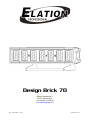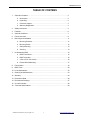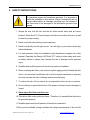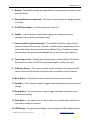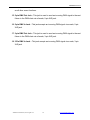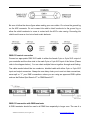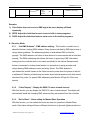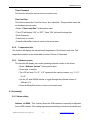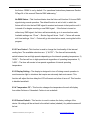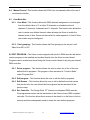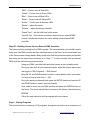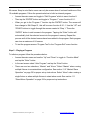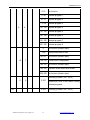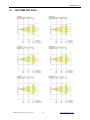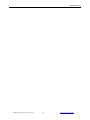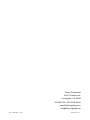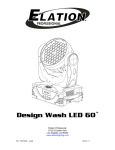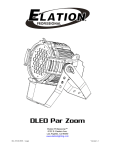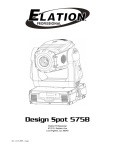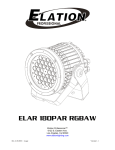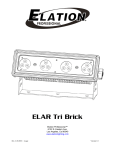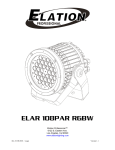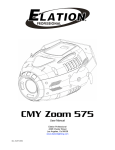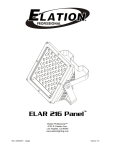Download Elation 70 Specifications
Transcript
Design Brick 70 Elation Professional™ 6122 S. Eastern Ave. Los Angeles, Ca 90040 www.elationlighting.com Rev. 12/18/2009 – visage Software Ver. 1.2 DESIGN Brick 70™ TABLE OF CONTENS 1. General Information……………………………………………………………………… 2 a. Introduction………………………………………………………………………. 2 b. Unpacking………………………………………………………..…...………..… 2 c. Customer Support…………………………………………….………………… 2 d. Warranty Registration……………………………………………….……..…… 3 2. Safety Instructions………………………………………………………........…………. 4 3. Features…………………………………………………………………………………… 6 4. General Guidelines………………………………………………………………………. 7 5. Fixture Overview…………………………………………………………………………. 8 6. Mounting and Installation…………………………………………………….…….……. 11 a. Mounting Positions……………………………………………….………………11 b. Mounting Points…………………………………………………………………. 12 c. Clamp Mounting…………………………………………………………………. 13 d. Securing………………………………………………………………………….. 13 7. Understanding DMX……………………………………………………………………... 14 a. DMX Connections………………………………………………………………. 15 b. DMX Terminator…………………………………………………………………. 16 c. 3-Pin to 5-Pin Conversion……………………………………………………….16 d. Fixture DMX Addressing.……………………………..………………………… 17 8. Fixture Menu..…………………………………………………………………..………… 18 9. DMX Traits…………………………………………………………………………………20 10. Lens Replacement……… ……………………………………………………………… 22 11. Cleaning and Maintenance……………………………………………………………… 23 12. Warranty…………………………………………………………………………………... 24 13. Photometric Data………………………………………………………………………… 26 14. Dimensional Drawings………………………………………………….……………….. 27 15. Circuit Schematic………...………………………………………………………………. 28 16. Technical Specifications…………………………………………...………….………… 29 ©Elation Professional, Los Angeles Ca. 1 www.ElationLighting.com DESIGN Brick 70™ 1. GENERAL INFORMATION INTRODUCTION: Congratulations, you have just purchased one of the most innovative and reliable LED fixtures on the market today! The Design LED Brick 70,™ has been designed to perform reliably for years when the guidelines in this booklet are followed. Please read and understand the instructions in this manual carefully and thoroughly before attempting to operate this unit. These instructions contain important information regarding safety during use and maintenance. UNPACKING: Thank you for purchasing the Design LED Brick 70™ by Elation Professional®. Every Design LED Brick 70™ has been thoroughly tested and has been shipped in perfect operating condition. Carefully check the shipping carton for damage that may have occurred during shipping. If the carton appears to be damaged, carefully inspect your fixture for damage and be sure all accessories necessary to operate the fixture have arrived intact. In the event damage has been found or parts are missing, please contact our customer support team for further instructions. Inside the box you should find: the fixture, a DMX XLR cable, a safety cable, and this manual. Please do not return this unit to your dealer without first contacting customer support at the number listed below. During initial fixture start-up, the fixture may omit some light smoke or release a slight burning smell. This is a normal process and should decrease gradually. CUSTOMER SUPPORT: Elation Professional® provides a customer support line, to provide set up help and to answer any question should you encounter problems during your set up or initial operation. You may also visit us on the web at www.elationlighting.com for any comments or suggestions. For service related issue please contact Elation Professional®. Service Hours are Monday through Friday 9:00 a.m. to 5:00 p.m. Pacific Standard Time. Voice: (323) 582-3322 Fax: (323) 832-9142 E-mail: [email protected] Forum: www.ElationLighting.com/forum Warning! To prevent or reduce the risk of electrical shock or fire, do not expose this unit to ©Elation Professional, Los Angeles Ca. 2 www.ElationLighting.com DESIGN Brick 70™ rain or moisture. Caution! There are no user serviceable parts inside this unit. Do not attempt any repairs yourself. Doing so will void your manufactures warranty. Please do not discard the shipping carton in the trash. Please recycle whenever possible. WARRANTY REGISTRATION: The Design LED Brick 70™ carries a two year (730 days) limited warranty. Please fill out the enclosed warranty card to validate your purchase. All returned service items whether under warranty or not, must be freight pre-paid and accompany a return authorization (R.A.) number. The R.A. number must be clearly written on the outside of the return package. A brief description of the problem as well as the R.A. number must also be written down on a piece of paper and included in the shipping container. If the unit is under warranty, you must provide a copy of your proof of purchase invoice. Items returned without a R.A. number clearly marked on the outside of the package will be refused and returned at customer’s expense. You may obtain a R.A. number by contacting customer support at (323) 582-3322. Epileptic Warning: Those suffering from epilepsy should avoid looking directly into the light source at all times. Never open this fixture while in use! This device falls under protection-class 1. Therefore it is essential that the device be grounded properly. All electrical connections must be performed by qualified personal. Be sure the available voltage matches the voltage requirements of the unit. Be sure the power cord is never crimped or damaged. If the power cord is damaged, replace it immediately with a new one of similar power rating. Only handle the power cord by the plug. Never pull out the plug by tugging the wire portion of the cord. ©Elation Professional, Los Angeles Ca. 3 www.ElationLighting.com DESIGN Brick 70™ 2. SAFETY INSTRUCTIONS To guarantee proper and consistent operation, it is important to follow the guidelines in this manual. Elation Professional will not accept responsibility for damages resulting from the misuse of this fixture due to the disregard of the information printed in this manual. 1. Always be sure that the fan and the air inlets remain clean and are never blocked. Allow about 6” (15cm) between this fixture and other devices or a wall to allow for proper cooling. 2. Never touch the fixture during normal operation. 3. Never look directly into the light source. You risk injury to your retina, which may induce blindness. 4. For safe operation, follow the Installation guide described in chapter two of this manual. Operating the Design LED Brick 70™ without suited safety aids such as safety cables or clamps can increase the risk of damage and/or personal injury. 5. Qualified and certified personnel should only perform installation. 6. When mounting this fixture, use only the original rigging points included with this fixture. Any structural modification will void the original manufactures warranty and may increase the risk of damage and/or personal injury. 7. To reduce the risk of fire or shock, do not expose this fixture to rain or moisture. 8. Do not attempt to operate this fixture if the power cord has become damaged or frayed. 9. Never open this fixture while in use. 10. This device falls under protection-class I. Therefore it is essential that the device be grounded properly. 11. Qualified personnel should perform all electrical connections. 12. Be sure the available voltage matches the voltage requirements of the unit. Be ©Elation Professional, Los Angeles Ca. 4 www.ElationLighting.com DESIGN Brick 70™ sure the power cord is never crimped or damaged. If the power cord is damaged, replace it immediately with a new one of similar power rating. 13. Always disconnect from main power before performing any type of service or any cleaning procedure. 14. Only handle the power cord by the plug. Never pull out the plug by tugging the wire portion of the cord. 15. Please be aware that damages caused by modifications to the device are not subject to warranty. Important Notice: Damages resulting from the disregard of safety and general user instructions found in this user manual are not subject to any warranty claims. ©Elation Professional, Los Angeles Ca. 5 www.ElationLighting.com DESIGN Brick 70™ 3. FEATURES • Low power consumption • Smooth Dimming Curve, 0%~100% • Minimal heat emission • Maintenance free operation • 5 Color Additive Color Mixing System (Red, Green, Blue, White, Amber) • 70 3-Watt LEDs (14 x red, 14 x green, 14 x blue, 14 x white, 14 x amber) • 100,000 hours rated LED life • Seamless RGBWA color mixing • USITT DMX-512 Compliant • Preprogrammed colored macros • Strobe-effect with a maximum flash rate of 18fps • DMX-controlled operation or stand-alone operation with Master/Slave-function • 8 built-in programs can be called up via DMX-controller ~ 48 preprogrammed scenes per a program • Sound-controlled via built-in microphone • Five DMX Control Modes: 35 DMX channels 11 DMX channels 8 DMX channels 5 DMX channels 4 DMX channels • DMX-control via standard DMX-controller • 3-pin and 5-pin DMX connectors • Flicker-free operation for television and film • Compact design: fits in 12” box truss • Brilliant light output ©Elation Professional, Los Angeles Ca. 6 www.ElationLighting.com DESIGN Brick 70™ 4. GENERAL GUIDELINES This fixture is a professional lighting effect designed for use on stage, in nightclubs, in theatres, and other types of architectural installations. Do not attempt operation or installation without a proper knowledge on how to do so. This fixture was designed for indoor use only; use of this fixture outdoors will void the manufacture’s warranty. Consistent operational breaks will ensure that the fixture will function properly for many years to come. Do not shake the fixture around. Avoid brute force when installing or operating the fixture. While choosing an installation location, please be sure that the fixture will not be exposed to extreme heat, moisture, or dust. The minimum distance between the fixture and a wall or flat surface should be at least 0.5 meter (about 1.5ft). Always install the fixture with an appropriately rated safety cable. When installing the fixture in a suspended environment always be sure to use mounting hardware no less than M10 x 25 mm, also be sure the hardware is only inserted in the yoke’s mounting holes. Do not attempt to operate this fixture until you have familiarized yourself with all of its functions. Do not permit operation by persons not qualified for operating this type of theatrical fixture. Most damages are the result of improper operation. Please use the original packaging to transport the fixture in for service. For your own safety, please read this user manual carefully before installing the device. ©Elation Professional, Los Angeles Ca. 7 www.ElationLighting.com DESIGN Brick 70™ 5. FIXTURE OVERVIEW 1. Housing Cover – This cover holds the lens assemblies in place and protects the internal electronics, never remove this cover. 2. LED Lens Assembly – The lens assembly may be user replaced in the event repair is needed or a different beam angle is required. ©Elation Professional, Los Angeles Ca. 8 www.ElationLighting.com DESIGN Brick 70™ 3. Bracket– This bracket provides an intergraded floor base as well as a means to pipe mount the fixture. 4. Hanging Bracket Locking Knob – This knob is used to secure the hanging bracket in to place. 5. On/Off Power Switch – Controls main power to the unit. 6. Eyebolt – Use this bold as a safety-cable rigging point. Always secure any installation with a properly rated safety-cable. 7. Power Input/Fuse Holder Assembly – This assembly holds the safety fuse and provides a female IEC connector for power. If needed, always replace fuse with an exact match unless otherwise specified by an Elation Service Technician. Using a fuse other than that specified could damage the unit and will void your warranty. 8. Power Output Jack – Use this jack to jump power to another Design LED fixtures. Never have more than four LED fixtures jumped together via this power jack. 9. IR Remote Sensor – This sensor receives control information from the optional IR remote. Never block this sensor if the fixture will be controlled via the IR remote. 10. Menu Button – This button is used to access the fixtures menu functions. 11. Up Button – The up button is used to toggle forward through the menu functions and settings. 12. Down Button – The down button is used to toggle backwards through the menu functions and settings. 13. Enter Button – The enter button is used to enter in to a certain menu function or to lock a menu setting in to memory. 14. LED Display – 4-segment menu display. Used to display the DMX address as well ©Elation Professional, Los Angeles Ca. 9 www.ElationLighting.com DESIGN Brick 70™ as all other menu functions. 15. 5-pin DMX Out Jack – This jack is used to send an incoming DMX signal to the next fixture in the DMX chain via a female, 5-pin XLR jack. 16. 5-pin DMX In Jack – This jack accepts an incoming DMX signal via a male, 5-pin XLR jack. 17. 3-pin DMX Out Jack – This jack is used to send an incoming DMX signal to the next fixture in the DMX chain via a female, 3-pin XLR jack. 18. 3-Pin DMX In Jack – This jack accepts an incoming DMX signal via a male, 3-pin XLR jack. ©Elation Professional, Los Angeles Ca. 10 www.ElationLighting.com DESIGN Brick 70™ 6. MOUNTING AND INSTALLATION Cautions: For added protection mount the fixtures in areas outside walking paths, seating areas, and away from areas were the fixture might be reached by unauthorized personal. Before mounting the fixture to any surface, make sure that the installation area can hold a minimum point load of 10 times the device’s weight. Fixture installation must always be secured with a secondary safety attachment, such as an appropriate safety cable. To avoid injury, never stand directly below the device when mounting, removing, or servicing the fixture. Refer to regulations BGV C1 (formerly VBG 70) and DIN VDE0711-217 for proper installation in Europe To ensure proper installation, only qualified staff should attempt installation. Mounting points Overhead mounting requires extensive experience, including amongst others calculating working load limits, a fine knowledge of the installation material being used, and periodic safety inspection of all installation material and the fixture. If you lack these qualifications, do not attempt the installation yourself. Improper installation can result in bodily injury. CAUTION! Be sure a qualified electrician performs all electrical connections. Be sure to complete all rigging and installation procedures before connecting the main power cord to the appropriate wall outlet. ©Elation Professional, Los Angeles Ca. 11 www.ElationLighting.com DESIGN Brick 70™ Mounting The Design LED Brick 70™ is fully operational in any mounting position, hanging upside-down from a ceiling, side mounted, or set on a flat level surface, etc. Be sure this fixture is kept at least 0.5m away from any flammable materials (decoration etc.). When clamp mounting; always use and install the supplied safety cable as an added safety measure to prevent accidental damage in the event of a clamp failure. See the image below. Clamp Mounting The Design Brick 70™ provides a unique mounting bracket assembly that allows the unit to stand on flat surface, hang on truss via a clamp, or be used in cluster allow multiple units to rigged together (see the illustration below). Regardless of the mounting option you choose please refer to the safety guidelines in this manual to avoid damage to the unit and/or injury to persons. ©Elation Professional, Los Angeles Ca. 12 www.ElationLighting.com DESIGN Brick 70™ When mounting this fixture to truss be sure to secure an appropriately rated clamp to the hanging yoke using a M10 screw fitted through the center hole of the hanging yoke. As an added safety measure be sure to attach at least one properly rated safety cable to the fixture. See illustrations below. Securing the Design Brick 70™ Always be sure to secure your fixture with a safety cable when suspending the unit from truss or other means. The fixture provides a built-in rigging point for a safety cable as illustrated above. Be sure to only use the designated rigging point for the safety cable and never secure a safety cable to the hanging bracket. ©Elation Professional, Los Angeles Ca. 13 www.ElationLighting.com DESIGN Brick 70™ 7. UNDERSTANDING DMX DMX-512: DMX is short for Digital Multiplex. This is a universal protocol used by lighting and controller manufactures as a form of communication between intelligent fixtures and controllers. DMX allows all makes and models of different manufactures to be linked together and operate from a single controller. This is possible as long as all the fixtures and the controller are DMX compliant. A DMX controller sends the DMX data instructions to a fixture allowing the user to control the different aspects of an intelligent light. DMX data is sent out as serial data that travels from fixture to fixture via data “IN” and “OUT” XLR terminals located on the fixtures (most controllers will only have output jacks). DMX Linking: To ensure proper DMX data transmission, always use proper DMX cables and a terminator, never use microphone cables. When using several DMX fixtures try to use the shortest cable path possible. Never split a DMX line with a “Y” style connector. The order in which the fixtures are connected in a DMX line does not influence the DMX addressing. For example; a fixture assigned a DMX address of 1 may be placed anywhere in the DMX chain, at the beginning, at the end, or anywhere in the middle. The DMX controller knows to send data assigned to address 1 to that fixture no matter where it is located in the DMX chain. The Design Brick 70™ can be controlled via DMX-512 protocol. The Design Brick 70™ is a fixture that can operate in five different DMX modes; 4, 5, 8, 11, or 35 channels (see page 20 for the different DMX operations). The DMX address is set electronically using the controls on the LED menu. Data Cable (DMX Cable) Requirements (For DMX and Master/Slave Operation): Your fixture and your DMX controller require a standard 3-pin or 5-pin XLR connector for data input and data output (the illustration on the next page is of a 3-Pin XLR connector). If you are making your own cables, be sure to use two conductor shielded digital DMX cable rated at 120 ohms, this cable is designed for DMX transmission and may be purchased from your Elation dealer or at most professional lighting retailers. Your cables should be made with a male and female XLR connector on either end of the cable. Also, remember that a DMX line must be daisy chained and cannot be split, unless using an approved DMX splitter such as the Elation Opto Branch 4™ or DMX Branch/4™. ©Elation Professional, Los Angeles Ca. 14 www.ElationLighting.com DESIGN Brick 70™ Be sure to follow the above figure when making your own cables. Do not use the ground lug on the XLR connector. Do not connect the cable’s shield conductor to the ground lug or allow the shield conductor to come in contact with the XLR’s outer casing. Grounding the shield could cause a short circuit and erratic behavior. DMX-512 control connection Connect an appropriate DMX XLR cable to either the female 3-pin or 5-pin XLR output of your controller and the other side to the male 3-pin or 5-pin XLR input of the fixture (Please refer to the diagram below.). You can chain multiple fixtures together through serial linking. The cable needed should be two conductor, shielded cable with either 3-pin or 5-pin XLR input and output connectors. Always be sure daisy chain your in and out data connections, never split or “Y” your DMX connections unless you are using an approved DMX splitter such as the Elation Opto Branch 4™ or DMX Branch/4™. DMX-512 connection with DMX terminator A DMX terminator should be used in all DMX lines especially in longer runs. The use of a ©Elation Professional, Los Angeles Ca. 15 www.ElationLighting.com DESIGN Brick 70™ terminator may avoid erratic behavior in your DMX line. A terminator is a 120 ohm 1/4 watt resistor that is connected between pins 2 and 3 of a male XLR connector (DATA + and DATA -). This fixture is inserted in the female XLR connector of the last fixture in your daisy chain to terminate the line. Using a line terminator (Elation part: DMX T PACK) will decrease the possibilities of erratic behavior. 5-Pin XLR DMX Connectors. Some manufactures use 5-pin XLR connectors for DATA transmission in place of 3-pin. 5-pin XLR fixtures may be implemented in a 3-pin XLR DMX line. When inserting standard 5-pin XLR connectors in to a 3-pin line a cable adaptor must be used, these adaptors are readily available at most electric stores. The following chart details a proper cable conversion. Fixture DMX addressing; All fixtures should be given a DMX starting address when using a DMX controller, so the correct fixture responds to the correct control signal. This digital starting address is the channel number from which the fixture starts to “listen” to the digital control information sent out from the DMX controller. The allocation of this starting DMX address is achieved by ©Elation Professional, Los Angeles Ca. 16 www.ElationLighting.com DESIGN Brick 70™ setting the correct DMX address on the digital display located on the back of the fixture. You can set the same starting address for all fixtures or a group of fixtures, or set different address for each individual fixture. Be advised that setting all you fixtures to the same DMX address will subsequently control all fixtures in the same fashion, in other words, changing the settings of one channel will affect all the fixtures simultaneously. If you set each fixture to a different DMX address, each unit will start to “listen” to the channel number you have set, based on the quantity of control channels (DMX channels) of each fixture. That means changing the settings of one channel will only affect the selected fixture. In the case of the Design Brick 70™, which is up to a 35 channel fixture, you should set the starting DMX address of the first unit to 1, the second unit to 36 (35 + 1), the third unit to 71 (35 + 36), and so on. Note: During start-up the Design Brick 70™ will automatically detect whether a DMX data signal is being received or not. If a DMX data signal is being received, the display will show "A.XXX" (XXX representing the actual DMX address). If the fixture is not receiving a DMX signal the display will flash repeatedly "A.XXX" (XXX representing the actual DMX address). If your fixture is connected to a DMX controller and the display is flashing (not receiving a DMX signal), please check the following: - The 3-pin or 5-pin XLR plug (cable with DMX signal from controller) may not be connected or is not inserted completely into the DMX input jack. - The DMX controller is switched off or defective. - The DMX cable or connector is defective. - A DMX terminator has been inserted into the last fixture in your DMX chain. ©Elation Professional, Los Angeles Ca. 17 www.ElationLighting.com DESIGN Brick 70™ 8. FIXTURE MENU Function Mode Default settings shaded. Set DMX Address Value Display Set To Slave Auto Program Users Mode Set Manua l Control Personality Information Time Information Temperature Info Software Version Status Settings Fans Control Display Setting Temperature C/F Reset Default Red : Current Time Total Life Hours Last Run Hours Timer Password Clear Last Run Temperature DMX address setting DMX value display Slave setting Auto program XXXX(Hours) XXXX(Hours) XXXX(Hours) Password=XXX ON/OFF XXX℃/℉ Power on running time Fixture running time Fixture Last times clear Timer Password Clear Fixture Last time Temperature in the head ON/OFF Close/Hold/Auto Software version of each IC Add. via DMX Auto run if no DMX Ver1.2…… Address via DMX No DMX Status Auto Fans Speed High Fans Speed Low Fans Speed Shutoff Time Celsius Fahrenheit ON/OFF Red =XXX Fans Select Speed Mode Display shutoff time Temperature switch between ℃/℉ Restore factory sett. Fine adjustment of the manual User Mode Color control Color prog. Color_Saturation Hue Intensity CT Color prog. Hue Saturation CT Group control User’s mode to change channel numbers Pixel grouping Pixel.001- Pixel.007 Pixel select from 001 to 007 Select programs to be run Select Programs Edit Program A001~AXXX Red…… Slave1,Slave2,Slave3 Master / Alone Edit Program Edit Scenes Auto Pro Part 1 Auto Pro Part 2 Auto Pro Part 3 Program 1 : Program 10 Edit 001 ©Elation Professional, Los Angeles Ca. Scene Program 1 ~ 10 Program 1 ~ 10 Program 1 ~ 10 Program Test Step 01=SCxxx Step 64=SCxxx Red,…… --Secne 18 Program 1 Program 2 Program 3 (“STEP XX”) Red=xxx…… TIME=xx.xs Testing program Program in loop Save and exit Save and automatically return www.ElationLighting.com DESIGN Brick 70™ ~ Edit Scene 250 Rec. Controller Time-Input Outside manual scenes edit By XX~XX Automat. scenes rec Remarks: 1) If the fixture does not receive a DMX signal the menu display will flash repeatedly. 2) SPED: Adjust the hold time for each scene in built-in chase programs. 3) FADE: Adjust the fade time between each scene in the built-in programs. 8.1 Function Mode: 8.1.1 “Set DMX Address” - DMX address setting – This function is used to set or adjust the fixture’s starting DMX address. Every device controlled by DMX has to have a unique starting address. The addressing feature is what allows DMX to function properly. The DMX address of a fixture is what allows it to communicate with a controller properly. The DMX addressing also allows the fixture to ignore any DMX information coming from the controller that is not meant specifically for the fixture. Because each fixture is connected in a daisy-chain fashion it is imperative to assign a proper and unique starting DMX address to each and every fixture. The DMX address is non-destructive and will remain in the fixture’s memory even when the power to the unit is switched off. Memory is backed-up and retain by an internal power source that should last about five years. For proper DMX addressing see Section 9/Page 30 of this user manual. 8.1.2 “Value Display” - Display the DMX 512 value of each channel With this function you can display the DMX 512 value of each channel. The display will automatically detail the changing DMX values as they are received from the controller. 8.1.3 “Set to Slave” - Slave setting for Master/Slave Operation With this function, you can define the device as slave for operation in Master/Slave mode. Each slave setting will have a different function for a dynamic lightshow without a ©Elation Professional, Los Angeles Ca. 19 www.ElationLighting.com DESIGN Brick 70™ controller. 8.1.4 Auto Program This function allows the internal programs to run in either stand-alone or master/salve mode. In “Master” mode the fixture will send DMX data to other fixtures connect via the DMX chain. In “Alone” mode the fixture will operate as a single fixture. The program for this mode is selected in the “Select program” section of the control menu. You can set the number of steps under “Edit program”. You can edit the individual scenes under “Edit scenes”. With this function, you can run the individual scenes either automatically, i.e. with the adjusted Step-Time. 8.2 Information: 8.2.1 Time information These functions will detail different time functions associated with the fixture. Current Time This function displays the running time of the fixture from the last power on. The display shows “XXXX”, where “XXXX” represents the number of hours the fixture has been running. This counter is automatically reset after every power-on. Total Life Hours This function tracks the total running time of the fixture from the very first start-up. Where “XXXX” represents the total number of running hours. This time is none destructive and will remain in the fixtures memory indefinitely. Last Run Hours This function tracks the number of hours the fixture was operating on it’s previous cycle. Where “XXXX” represents the number of hours. This counter is automatically reset after every power down. ©Elation Professional, Los Angeles Ca. 20 www.ElationLighting.com DESIGN Brick 70™ Timer Password This function allows the last run hours to reset to zero. Clear Last Run This function resets the “Last Run Hours” hour calculator. This procedure tracks the run between service cycles. • Select “Clear Lamp Run” in the system menu. • The LCD will display “ON” or “OFF.” Were “ON” will reset the lamp time. • Enter Password • Press enter to confirm. • Press the Mode/Esc-button to return to the main menu. 8.2.2. Temperature Info. This function will display the internal head temperature of the fixture in real time. The temperature readout is user selectable for either Celsius or Fahrenheit. 8.2.3. Software version This function will display the current operating software version of the fixture. • Select “Software Version” in the system menu. • Press enter to confirm. • The LCD will read “V-X.X”, “X.X” represents the version number, e.g. “V-1.0”, “V-2.6”. • Use the UP and DOWN buttons to toggle through the software version of different IC’s. • Press the Mode/Esc-button to return to the main menu. 8.3 Personality: 8.3.1 Status setting Address via DMX - This function allows the DMX address to remotely be adjusted from a DMX console. This setting requires special settings for both the controller and ©Elation Professional, Los Angeles Ca. 21 www.ElationLighting.com DESIGN Brick 70™ the fixture. RDMX is on by default. For operational instructions please see Section 9/Page 24 of this manual “Remote DMX addressing.” No DMX Status – This function dictates how the fixture will function if it looses DMX signal during normal operation. The default function is set to hold, in which the fixture will lock into the last DMX signal it received and remain in that position until it is turned off or begins receiving a new DMX signal. If the fixture is turned on without any DMX signal, the fixture will automatically go in to sound-active mode. Available settings are: “Close” – Shutter flags will close. “Hold” – Fixture will remain at it’s last settings. “Auto” – Fixture will go into stand-alone mode, running the built-in program. 8.3.2 Fans Control - This function is used to change the functionality of the internal cooling fans. The available selections are: 1) “AUTO” – The fans will automatically switch between low and high speeds depending on the internal operating temperature. 2) “HIGH” – The fans will run in high-speed mode regardless of operating temperature. 3) “LOW” – The fans will remain in low speeds regardless of internal operating temperature. 8.3.3 Display Setting – The display is designed to turn off during normal operation to avoid excessive light in situations that require an extremely dark environment. This function will adjust the time delay the LCD will remain on before it turns off. This function is disabled as default. 8.3.4 Temperature C/F – This function changes the temperature the unit will display from either Celsius or Fahrenheit. Celsius is set as default. 8.3.5 Restore Default – This function is used to restore the factory settings of the device. All settings will be set back to the default values (shaded). Any edited scenes will be lost. ©Elation Professional, Los Angeles Ca. 22 www.ElationLighting.com DESIGN Brick 70™ 8.4 Manual Control –This function allows the LEDs to be set manually without the use of an external controller 8.5 User Mode Set: 8.5.1 User Mode - This function allows the DMX channels assignment to be changed from the default value of 5, to either 35 channels or extended mode at 4 channels, 5 channels, 8 channels and 11 channels. This function also allows the user to create user defined channel orders allowing the fixture to match the channel order of other fixtures on the market for easier operation. A total of three user modes may be configured. 8.5.2 Pixel grouping – This function allows the Pixel grouping to be set per a cell. Select from 001 to 007. 8.6 EDIT PROGRAM: - The fixture comes equipped with a built-in DMX recorder that allows custom programs to be installed and recalled directly from the fixture’s control board. Programs can be created and stored using the fixture’s control board or by using an external DMX controller. 8.6.1 Select program – This function allows the user to select one of ten of the user defined built-in programs. This program is then accessed in “Function Mode” under “Program Run.” 8.6.2 Edit program – This function allows the user to edit the built-in programs. 8.6.3 Edit Scenes – This function allows the user to edit or define the actual scenes that are stored in the user defined built-in programs that are accessed in the previous step. 8.6.4 Rec Controller - The Design Brick 70™ features an integrated DMX recorder. Pre-programmed scenes can be transmitted to the fixture via any DMX compliant controller. This function allows those scenes to be stored in to the fixture’s built-in memory and then subsequently used to create the user-defined programs. ©Elation Professional, Los Angeles Ca. 23 www.ElationLighting.com DESIGN Brick 70™ 9. DMX ADDRESSING Setting the DMX address - After the fixture is turned “ON” it will immediately complete a reset process that test all the fixture’s functions. When the reset process concludes the LCD will display the fixture’s current DMX address. If the fixture is not receiving a DMX signal, the display will flash continuously. To set or adjust a DMX address, please follow the procedure below: 1. Toggle through the menu by pressing the Up and Down buttons until the display reads “Set DMX Address.” Tap the enter button to make changes to the address. 2. While the current three-digit address is flashing use the “UP” and “DOWN” buttons to select a new address. Once the new address has been selected, lock the new address into the fixture’s memory by pressing the “ENTER” button. The DMX address is non-volatile and will remain in the fixture’s memory even when the power to the unit is switched off. Memory is backed-up and retain by an internal power source that should last about five years Remote DMX addressing (RDMX) / Address Via DMX- This function allows the DMX address to be changed remotely from a DMX console. This setting requires special settings for both the controller and the fixture. RDMX is on by default. Follow the procedure listed below to access the RDMX functions: Fixture Settings: 1. Access the main menu and use the UP or DOWN to get to the “Personality” menu, then press ENTER. 2. Once in the “Personalities” menu, tap the UP or Down to get to the “Status Settings “ menu, press ENTER. 3. Once in the “Status Settings” tap the UP or Down to get to the “Address via DMX” function and press ENTER. 4. “Address via DMX” is the function that turns the RDMX function on and off. 5. Press the UP button to display “ON” to activate this function, or “OFF” to deactivate this function. 6. Press ENTER to confirm. ©Elation Professional, Los Angeles Ca. 24 www.ElationLighting.com DESIGN Brick 70™ 7. Press MODE/ESC to return to the main menu. Controller Settings: 1. Set the DMX value of channel 1 to a value of 7. 2. Set the DMX value of channel 2 to a value of 7 or 8. When channel 2 is set to "7" you can adjust the starting address between 1 and 255. When set to "8" you can adjust the starting address between 256 and 511. 3. Use channel 3 to set your desired DMX starting address. For example: If you want to set the starting address to 57, set channel 1 to a value of “7,” set channel 2 to a value of “7” and use channel 3 to set your address to 57 by selecting a channel value of 57. Example 2: If you want to set the starting address to 420, set channel 1 to a value of “7,” channel 2 to "8" and channel 3 to "164" (256+164=420). 4. Wait for approximately 20 seconds for the unit to complete the address reset function. ©Elation Professional, Los Angeles Ca. 25 www.ElationLighting.com DESIGN Brick 70™ 10. OPERATION Operating Modes: The Design LED Brick 70™ can operate in six different modes. This next section will detail the differences in the operating modes. • Auto Program Mode (Master) - The fixture will chase through the built-in programs, sending a DMX control signal to all other fixtures connect via DMX cables instruction for a synchronized light show. • Auto Program Mode (Stand-alone) - The fixture will chase through the built-in program. This feature is great for store front with custom logos, where as the logos need to be displayed but the use of a controller is unwanted. • Music Control Mode (Stand-alone) - The fixture will react to sound, chasing through the built-in programs. Great for small clubs or DJ that do not want to bother with programming. • Music Control Mode (Master/Slave) - You can daisy chain up to 16 fixtures together to get a synchronized light show without the need of an external controller. The fixtures will react to sound, chasing to a synchronized light show. • Set To Slave – This function will set the fixture to slave mode for use in either the auto program or music control program modes. DMX control mode - This function will allow you to control each individual fixtures traits with a standard DMX-512 controller such as the Elation® Show Designer 2. 10.1 Stand-Alone Operation (Auto Program or Music Control): This mode allows a single fixture to run to the built-in programs with or without sound. Only use this mode when running a single fixture, or when running several fixtures as individuals. Mount your fixture in a secure and stable manner. For functionality without sound control: Access the “Function” menu and select the “Auto Program” function, this will give you access to the “Auto ©Elation Professional, Los Angeles Ca. 26 www.ElationLighting.com DESIGN Brick 70™ Program” submenu. See page 18 for the menu breakdown. Once in the “Auto Program” submenu select “Alone” For functionality that chases to sound: Access the “Function” menu and select the “Music Control” function, this will give you access to the “Music Control” submenu. See page 18 for the menu breakdown. Once in the “Music Control” submenu select “Alone” 10.2 Master/Slave Operation (Auto Program or Music Control): This function allows up to 16 fixtures to be linked together to provide a synchronized light show without the use of a controller. Only use this when linking several Design LED Brick 70s™ together for use without a controller. Any fixture can act as a “Master or a “Slave.” Using XLR DMX cables, daisy chain your fixtures together via the XLR connectors. Remember the Male XLR connector is the input and the Female XLR connector is the output. The first fixture in the chain (master) will use the female XLR connector only - The last fixture in the chain will use the male XLR connector only. For longer cable runs we suggest a terminator at the last fixture. For the unit functioning as the “Master” unit follow the same procedures listed in the previous Stand-Alone section. For the “Slave” units, access the “Set To Slave” settings in the “Function Mode” menu and assign each slave fixture a designation (Slave 1, Slave 2, Slave 3…etc). 10.3 Universal DMX Control: This function allows you to use a universal DMX-512 controller such as the Elation® Show Designer 2™ or Elation® Show Designer 3™ to control head movement, the color wheel, the shutter (strobe), and all other DMX traits. A DMX controller allows you to create unique programs tailored to your individual needs. The Design LED Brick 70™ uses up to 35 DMX channels. See page 32 for detailed description of the DMX traits. To control your fixture in DMX mode, follow the set-up procedures on pages 11-17 as well as the set-up specifications that are included with your DMX controller. Use the controller’s faders to control the various DMX fixture traits. This will allow you to create your own programs. ©Elation Professional, Los Angeles Ca. 27 www.ElationLighting.com DESIGN Brick 70™ Follow the instruction on page 24 to set the DMX address. Be sure to use a terminator on the last fixture, especially for longer cable runs (more than a 100 feet). For help operating in DMX mode be sure to consult the manual that was included with your DMX controller. ©Elation Professional, Los Angeles Ca. 28 www.ElationLighting.com DESIGN Brick 70™ 11. WORKING WITH BUILT-IN PROGRAMS The fixture comes equipped with a built-in DMX recorder that allows custom programs to be installed and recalled directly from the fixture’s control board. Programs can be created and stored using the fixture’s control board or by using an external DMX controller. The following instructions will detail the procedures for using the on-board system menu as well as using a DMX compliant controller. Memory Statistics: Quick Access Programs (Program Part): 3 Total Number of Programs: 10 Maximum Number of Steps (Scenes) per a Program: 64 Total Number of Scenes (Steps): 250 Step 1 – Building Scenes. The control will store a maximum of 250 scenes. These scenes are then used to create the programs. A program can store one or a maximum of 64 scenes. Keep in mind that a scene can only be access when it is stored in a “Program.” If you wish to build a static scene (a scene consisting of no movement) for a logo or gobo projection, the scene must be stored inside a program. To build scenes follow the instructions below: • Access the main menu and toggle to “Edit Programs” which is menu function 8. • Then tap the “ENTER” button and toggle to “Edit Scenes,” menu function 8-3. • When you get to the “Edit Scenes” function tap the “ENTER” button. The screen will then change to Edit Scene 001, this will be menu function 8-3-1. You can then press the “ENTER” button to begin to edit scene 1 or use the “UP” and “DOWN” buttons to toggle to access scenes 2-250. • Once in the scene edit screen you have access to the functions listed below. Tapping the “ENTER” button will instantly allow you to change the values of the selected function in real time. The values can be adjusted from 0~250. Once you achieved your desired value tap the “ENTER” button once again to automatically lock the value into the scenes memory. You can repeat the procedure for all functions listed below: - “Auto Program” – Allows access to all 15 of the channel’s DMX traits. ©Elation Professional, Los Angeles Ca. 29 www.ElationLighting.com DESIGN Brick 70™ - “RED” – Control over all Red LEDs - “Green” – Control over all Green LEDs - “Blue” – Control over all Blue LEDs - “White” – Control over all White LEDs - “Amber” – Control over all Ambers LEDs - “Strobe” – adjust the strobe - “Dimmer” – adjust the dimmer intensity - “Scene Time” – set the hold time for the scene - “Input By Out” – this function will store a scene from an external DMX console. See the next section for scene editing via an external DMX controller. Step 1B – Building Scenes from an External DMX Controller. The fixture includes a simple built-in DMX recorder. This recorded allow you to build a scene using your own DMX console and then send that scene to the fixture to be stored inside one of the fixture scene storage banks. Many people may find this procedure easier and quicker than using the on board menu functions as in “Step 1.” To store a scene from an external DMX controller follow the procedures below: - Using your DMX controller build and store scenes as you normally would. - Once you have built all your required scenes, enter the fixtures main menu and toggle to “Edit Programs” – “Edit Scenes” - Using the UP and DOWN buttons to select a scene bank to store your scene. You may choose a bank from 1 ~ 250. - Once you reach your desired bank press the ENTER button and use the UP and DOWN button to reach “Input by Outside” - Next, select a scene on your DMX console and press the ENTER button on the fixture. The scene should then be stored to the fixtures internal memory EPROM. - Follow the next section to build a program with your scenes. Step 2 – Editing Programs. The control will store a maximum of 10 programs. A program can store one or a maximum of ©Elation Professional, Los Angeles Ca. 30 www.ElationLighting.com DESIGN Brick 70™ 64 scenes. Keep in mind that a scene can only be access when it is stored inside one of the 10 available programs. Follow the procedure below to build an internal program: • Access the main menu and toggle to “Edit Programs” which is menu function 8. • Then tap the “ENTER” button and toggle to “Program 1” menu function 8-2-1. • When you get to the “Program 1” function tap the “ENTER” button. The screen will then change to Edit Steps 01, this will be menu function 8-2-1-1. Use the “UP” and “DOWN” buttons to toggle through the scenes created in “Step 1.” Press the “ENTER” button to add a scene to the program. Tapping the “Enter” button will automatically lock the selected scene into the programs’ memory. Repeat the process until all the desired scenes have been added to the program. Each program can store a maximum of 64 scenes. • To test the program access “Program Test” in the “Program Edit” menu function. Step 3 – Playing a Program To initiate a program follow the procedure below: • Access the main menu and use the “Up” and “Down” to toggle to “Function Mode” and tap the “Enter” button. • In the next screen select “Auto Program” and tap the “Enter” button. • There are now two selections, “Master” and “Alone.” Select “Master” when running multiple fixtures in a master/slave configuration. See section 11.2 “Master/ Slave Operation” on page 36 for proper set-up instructions. Select “Alone” when running a single fixture or when multiple fixtures in stand-alone mode. See section 11.1 “Stand-Alone Operation” on page 34 for proper set-up instructions. ©Elation Professional, Los Angeles Ca. 31 www.ElationLighting.com DESIGN Brick 70™ 12. DMX TRAITS DMX Operation Notes: The fixture will function in DMX mode whenever the unit is receiving a DMX signal. Please note that this will override all manual settings. This unit will keep and retain the last DMX command in the event of DMX signal failure. To reset the fixture you must turn the power off. DMX CHANNEL TRAITS The chart below outlines the different DMX traits for the 5 different DMX modes. Mode/Channel 35CH 11CH 8CH 5CH Value Function 4CH 1 1 1 0-255 Red (0-Black, 255-100% Red) 2 2 2 0-255 Green (0-Black, 255-100% Green) 3 3 3 0-255 Blue (0-Black, 255- 100% Blue) 4 4 4 0-255 Amber (0-Black, 255-100% Amber) 5 5 5 0-255 White (0-Black, 255- 100% White) 0-34 Red-amber 35-77 Amber-green 78-163 Green-blue 164-255 Blue-red 6 7 8 ©Elation Professional, Los Angeles Ca. 1 2 0-255 0-full saturation 3 0-255 Intensity 4 0-255 Color temperature 32 www.ElationLighting.com DESIGN Brick 70™ 9 6 0-10 No function 11-40 Internal program 1 41-70 Internal program 2 71-100 Internal program 3 101-130 Internal program 4 131-160 Internal program 5 161-190 Internal program 6 191-220 Internal program 7 221-255 Internal program 8 0 1-95 10 7 No function (shutter open) Strobe effect slow to fast 96-127 No function (shutter open) 128-159 Pulse-effect in sequences 160-191 No function (shutter open) 192-223 Random strobe effect slow to fast 224-255 No function (shutter open) Dimming (0-Black, 255- 100%) 11 8 0-255 Speed from slow to fast /when running internal programs 1-35 ©Elation Professional, Los Angeles Ca. 0-255 33 Dimming (0-Black, 255- 100%) www.ElationLighting.com DESIGN Brick 70™ 13. LENS REPLACEMENT The Design Brick 70 comes with a removable front cover that allows lens assembly to be changed out to achieve different beam angles. The lens cover is held in place by two ¼ turn locking fasteners. To remove the cover; 1) Turn the locking fasteners in a counter-clockwise direction. 2) Once the fasteners are loose lift the cover straight up to access the four individual lenses. 3) Locate the 8 securing screws on the inner cover and remove them. 4) Remove the inner cover to access the lenses (see second illustration below). Once the lenses are changed reassemble in reverse order. ©Elation Professional, Los Angeles Ca. 34 www.ElationLighting.com DESIGN Brick 70™ 14. CLEANING AND MAINTENANCE Consider the following points during normal service and inspection: 1. Be sure all screws and fasteners are securely tightened at all times. Lose screws may fall out during normal operation resulting in damage or injury as larger parts could fall. 2. Electric power supply cables must not show any damage, material fatigue or sediments. Never remove the ground prong from the power cable. Further instructions depending on the installation spot and usage have to be adhered by a skilled installer and any safety problems have to be removed. Disconnect from mains before starting maintenance operation. We recommend a frequent cleaning of the device. Please use a moist, lint- free cloth. Never use alcohol or solvents. There are no user serviceable parts inside this fixture, please refer all other service issues to an authorized Elation service technician. Should you need any spare parts, please order genuine parts from your local dealer. ©Elation Professional, Los Angeles Ca. 35 www.ElationLighting.com DESIGN Brick 70™ 15. 2-YEAR LIMITED WARRANTY A. Elation Professional® hereby warrants, to the original purchaser, Elation Professional® products to be free of manufacturing defects in material and workmanship for a period of two years, (730 days) from the date of purchase. This warranty shall be valid only if the product is purchased within the United States of America, including possessions and territories. It is the owner’s responsibility to establish the date and place of purchase by acceptable evidence, at the time service is sought. B. For warranty service, send the product only to the Elation Professional® factory. All shipping charges must be pre-paid. If the requested repairs or service (including parts replacement) are within the terms of this warranty, Elation Professional® will pay return shipping charges only to a designated point within the United States. If the entire instrument is sent, it must be shipped in its original package. No accessories should be shipped with the product. If any accessories are shipped with the product, Elation Professional® shall have no liability what so ever for loss of or damage to any such accessories, nor for the safe return thereof. C. This warranty is void if the serial number has been altered or removed; if the product is modified in any manner which Elation Professional® concludes, after inspection, affects the reliability of the product; if the product has been repaired or serviced by anyone other than the Elation Professional® factory unless prior written authorization was issued to purchaser by Elation Professional®; if the product is damaged because not properly maintained as set forth in the instruction manual. D. This is not a service contract, and this warranty does not include maintenance, cleaning or periodic check-up. During the period specified above, Elation Professional® will replace defective parts at its expense, and will absorb all expenses for warranty service and repair labor by reason of defects in material or workmanship. The sole responsibility of Elation Professional® under this warranty shall be limited to the repair of the product, or replacement thereof, including parts, at the sole discretion of Elation Professional®. All products covered by this warranty were manufactured after January 1, 1990, and bare identifying marks to that ©Elation Professional, Los Angeles Ca. 36 www.ElationLighting.com DESIGN Brick 70™ effect. E. Elation Professional® reserves the right to make changes in design and/or improvements upon its products without any obligation to include these changes in any products theretofore manufactured. F. No warranty, whether expressed or implied, is given or made with respect to any accessory supplied with products described above. Except to the extent prohibited by applicable law, all implied warranties made by Elation Professional® in connection with this product, including warranties of merchantability or fitness, are limited in duration to the warranty period set forth above. And no warranties, whether expressed or implied, including warranties of merchantability or fitness, shall apply to this product after said period has expired. The consumer’s and or Dealer’s sole remedy shall be such repair or replacement as is expressly provided above; and under no circumstances shall Elation Professional® be liable for any loss or damage, direct or consequential, arising out of the use of, or inability to use, this product. G. This warranty is the only written warranty applicable to Elation Professional® Products and supersedes all prior warranties and written descriptions of warranty terms and conditions heretofore published. ©Elation Professional, Los Angeles Ca. 37 www.ElationLighting.com DESIGN Brick 70™ 16. PHOTOMETRIC DATA ©Elation Professional, Los Angeles Ca. 38 www.ElationLighting.com DESIGN Brick 70™ 17. DIMENSIONAL DRAWINGS ©Elation Professional, Los Angeles Ca. 39 www.ElationLighting.com DESIGN Brick 70™ 18. CIRCUIT SCHEMATIC ©Elation Professional, Los Angeles Ca. 40 www.ElationLighting.com DESIGN Brick 70™ 19. TECHNICAL SPECIFICATIONS Power supply: 100v~240v / 50Hz~60Hz AC Power consumption: MAXIMUM 250 watts LED Configuration: 70 3Watt DIP (by SSC) 14 x (red, green, blue, white, amber) IP Rating: IP20 Weight: 7.2 Kgs / 16 Lbs DMX Channels: 35, 11, 8, 5, or 4 Channel mode DMX Drive: Standard DMX-512, 3 pole XLR; [+] = Pin 3 [-] = Pin 2 [Ground] = Pin 1. 5 pole XLR; [+] = Pin 3 [-] = Pin 2 [Ground] = Pin 1. Pins 4 & 5 are not applicable Color Mixing: RGBWA Color Additive Mixing Beam Angle: 16˚ Filed Angle: 35˚ Fuse: GMA 120V=T3A/3.15A Dimmer: Continuous Dimming 0%~100% Strobe: Electronic Strobe 0~18 Fps Lamp Life: 100,000 Hours Rated Life Dimensions: (164.8 h x 556 w x 205.4 d) mm 220v=T2A 6.5” x 21.9” x 8” Please Note: Specifications and improvements in the design of this unit and this manual are subject to change without any prior written notice. ©Elation Professional, Los Angeles Ca. 41 www.ElationLighting.com DESIGN Brick 70™ ©Elation Professional, Los Angeles Ca. 42 www.ElationLighting.com Elation Professional 6122 S. Eastern Ave. Los Angeles, CA. 90040 323-582-3322 / 323-832-9142 fax www.ElationLighting.com / [email protected] Rev. 12/18/2009 – visage Software Ver. 1.2