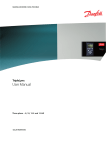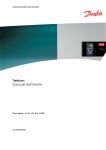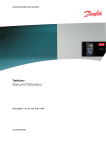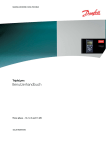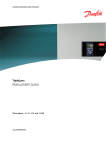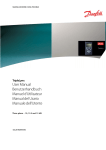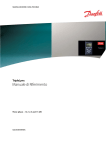Download Danfoss TripleLynx CN User manual
Transcript
MAKING MODERN LIVING POSSIBLE TripleLynx CN User Manual Three-phase – 10, 12.5 and 15 kW SOLAR INVERTERS Contents Contents 1. Introduction 2 Operation Mode Definition 2. Display 2 4 Display 4 View 5 View 2 5 Status 5 Production Log 7 Setup 9 3. Web Server Quick Guide 11 Introduction 11 Supported Characters 11 Access and Initial Setup 11 Access via PC Ethernet Interface 11 Setup Wizard 12 Operation 16 Web Server Structure 16 Plant, Group and Inverter Views 17 Additional Information 19 4. Troubleshooting 20 Troubleshooting 20 5. Maintenance 21 Maintenance 21 Cleaning the Cabinet 21 Cleaning the Heatsink 21 L00410581-01_02 1 1. Introduction 1 1. Introduction 1.1. Introduction This manual provides information on functionality and maintenance of the TripleLynx CN solar inverter. The inverter display and Web Server are available in Chinese language only. In the manual, English texts appearing in the screenshots and menus are shown for guidance only. Illustration 1.1: TripleLynx CN 8 kW, 10 kW, 12.5 kW, 15 kW CGC marking - This certifies the conformity of the equipment with the regulations which apply in accordance with China General Certification Center, CGC/GF004:2011. 1.2. Operation Mode Definition Off grid (LEDs off) When no power has been delivered to the AC grid for more than 10 minutes, the inverter disconnects from the grid and shuts down. This is the normal night mode. The user and communication interfaces are still powered for communication purposes. Connecting (Green LED flashing) The inverter starts up when the PV input voltage reaches 250 V. The inverter performs a series of internal self-tests, including PV auto detection and measurement of the resistance between the PV arrays and earth. Meanwhile, it also monitors the grid parameters. When the grid parameters have been within the specifications for the required amount of time (depends on grid code), the inverter starts to energise the grid. On grid (Green LED on) The inverter is connected to the grid and energises the grid. The inverter disconnects if: It detects abnormal grid conditions (depending on grid code), if an internal event occurs or if no PV 2 L00410581-01_02 1. Introduction power is available (no power is supplied to the grid for 10 minutes). It then goes into connecting mode or off grid mode. 1 Fail Safe (Red LED flashing) If the inverter detects an error in its circuits during the self-test (in connecting mode) or during operation, the inverter goes into fail safe mode. The inverter will remain in fail safe mode until PV power has been absent for a minimum of 10 minutes, or the inverter has been shut down completely (AC + PV). Refer to the section on Troubleshooting for further information. L00410581-01_02 3 2. Display 2. Display 2 2.1. Display Note: The display activates up to 10 seconds after power up. The integrated display on the inverter front gives the user access to information about the PV system and the inverter. The display has two modes: Normal Power saving The display is in use After 10 min. of no display activity the back light of the display turns off to save power. Re-activate the display by pressing any key Overview of display buttons and functionality: F1 F2 F3 F4 * When an F-key is up. Home OK Arrow up Arrow Down Arrow Right Arrow Left Back On - Green LED Alarm - Red LED View 1 / View 2 - Screen Status Menu Production Log Menu Setup Menu selected the LED above it will light Return to View Screen Enter/select A step up/increase value A step down/decrease value Moves cursor right Moves cursor left Return/de-select On/flashing = On grid/Connecting Flashing = Fail safe The inverter is configured as master. Icons can be found in the top right corner. The inverter is connected to a master. Icons can be found in the top right corner. Illustration 2.1: Display Note: The contrast level of the display can be altered by pressing the arrow up/down button while holding down the F1 button. The menu structure is divided into four main sections: View Status Production Log Setup Presents a short list of information, read only. Shows inverter parameter readings, read only. Shows logged data. Shows configurable parameters, read/write. See the following sections for more detailed information. 4 L00410581-01_02 2. Display 2.1.1. View Menu Structure - View Parameter Mode: On grid Prod. today: 12345 kWh Output Power: 12345 W [ --- utilization bar --- ] Description Displays present inverter mode. See operation mode definitions Energy production today in kWh. Value from inverter or S0 energy-meter Current output power in Watt Shows level of inverter utilisation as % of max. utilisation 2 Table 2.1: View 2.1.2. View 2 Pressing F1 once more will result in the following screen being shown (see section on buttons for more information): Menu Structure - View 2 Parameter Description Indicates whether or not any grid management measures are in effect. Grid mgmt: Hidden if no grid management measures are in effect. Performance ratio: 87 % Performance ratio is shown if irradiation sensor is available (local or master). Total CO2 saved:123 T Lifetime CO2 emission saved, calculated using configured value. Total revenue: 234.5 yuan Lifetime revenue, calculated using configured value. Table 2.2: View 2 2.1.3. Status Menu Structure - Status Display Functions [-] Ambient Conditions Irradiance: 1400W/m2 PV module temp: 100 oC Ambient temp: 20 oC Irr. sensor temp: 20 oC [-] Photovoltaic [-] Present values [-] PV input 1 Voltage: 1000V Current: 15.0 A Power 10000 W [+] PV input 2 [+] PV input 3 [-] Isolation Resistance Resistance: 45 MΩ [-] PV Input Energy Total: 369000kWh PV1: 123000 kWh PV2: 123000 kWh PV3: 123000 kWh [-] PV Configuration Description Only applicable if sensors are connected Irradiance. “NC” if not connected PV module temperature. “NC” if not connected Ambient temperature. “NC” if not connected Irradiation sensor temperature. “NC” if not connected Voltage detected at PV input 1 Current detected at PV input 1 Power detected at PV input 1 Not visible if inverter type is 10 kW PV isolation at start up Daily Daily Daily Daily production production production production of of of of all PV inputs PV input 1 PV input 2 PV input 3 Configuration of PV input 1. The configuration is only shown when the inverter is in Connecting or On grid mode. PV input 1: Individual PV input 2: Individual PV input 3: Individual [-] AC-grid [-] Present Values [-] Phase 1 Voltage: 250 V Current: 11.5 A Frequency: 50 Hz Power: 4997 W [+] Phase 2 [+] Phase 3 [-] Residual Current Monitor Current: 350 mA [-] Grid management [-] Power level adjustment [-] Present limit: 100 % Voltage on phase 1 Current on phase 1 Frequency on phase 1 Power on phase 1 Residual current in mA Only visible if enabled by the grid code setting. Maximum allowed power output in % of nominal power output. “Off” means that the power level functionality has been disabled in the inverter. Table 2.3: Status L00410581-01_02 5 2. Display Menu Structure - Status - Continued Display Functions [-] Inverter [-] Country: [-] Internal Conditions Power module 1: 100 oC PCB1 (AUX): 100 oC [-] Serial no. and SW ver. [-] Inverter Prod- and serial number: A0010000201 011900H2304 Software version: MAC address: ... [-] Control board Part - and serial number: C00100003111 022500H2004 Software version: [-] Power board Part - and serial number: C00100004529 0023600H2104 [-] AUX board Part - and serial number: C0010000241 002541H2204 [-] Communication board Part - and serial number: C0010000201 032500H2504 Software version: [-] Func. Safety Processor Software version: [-] Display Software version: [-] Upload status Upload status: Off 2 Signal strength: 99 GSM status: None Network: Failed uploads: 0 Last error: 0 Last upload: - Description Country setting Temperature detected at the power module Temperature detected internally Inverter product number Inverter serial number Inverter software version The MAC address of the communication board Control board part number Control board serial number Control board software version Power board part number Power board serial number Aux board part number Aux board serial number Communication board part number Communication board serial number Communication board software version Functional Safety processor software version Display software version Current upload status Signal strength. Should preferably be between 16-31. 99 Indicates no signal Current GSM network status Network to which the modem is connected Number of consecutive failed uploads Last error ID, please see the GSM manual for further assistance Time and date of last error Time and date of last successful upload Table 2.4: Status - Continued 6 L00410581-01_02 2. Display 2.1.4. Production Log Menu Structure - Production Log Display Functions Total production: 123456 kWh Total operating time: 20 hours [-] Production log [-] This week Monday: 37 kWh Tuesday: 67 kWh Wednesday: 47 kWh Thursday: 21 kWh Friday: 32 kWh Saturday: 38 kWh Sunday: 34 kWh [-] Past 4 weeks This week: 250 kWh Last Week: 251 KWh 2 Weeks ago: 254 KWh 3 Weeks ago: 458 KWh 4 Weeks ago: 254 KWh [-] This year January: 1000 kWh February: 1252 KWh March: 1254 KWh April: 1654 KWh May: 1584 KWh June: 1587 KWh July: 1687 KWh August: 1685 KWh September: 1587 KWh October: 1698 KWh November: 1247 KWh December: 1247 KWh [-] Past years This year: 10000 kWh Last year: 10000 kWh/m2 2 years ago: 10000 kWh/m2 3 years ago: 10000 kWh/m2 ... 20 years ago: 10000 kWh/m2 [-] Irradiation log [-] This week Monday: 37 kWh/m2 Tuesday: 45 kWh/m2 Wednesday: 79 kWh/m2 Thursday: 65 kWh/m2 Friday: 88 kWh/m2 Saturday: 76 kWh/m2 Sunday: 77 kWh/m2 [-] Past 4 weeks This week: 250 kWh/m2 Last week: 320 kWh/m2 2 weeks ago: 450 kWh/m2 3 weeks ago: 421 kWh/m2 4 weeks ago: 483 kWh/m2 [-] This year January: 1000 kWh/m2 February: 1000 kWh/m2 March: 1000 kWh/m2 April: 1000 kWh/m2 May: 1000 kWh/m2 June: 1000 kWh/m2 July: 1000 kWh/m2 August: 1000 kWh/m2 September: 1000 kWh/m2 October: 1000 kWh/m2 November: 1000 kWh/m2 December: 1000 kWh/m2 [- ] Past years This year: 10000 kWh/m2 Last year: 10000 kWh/m2 2 years ago: 10000 kWh/m2 3 years ago: 10000 kWh/m2 ... 20 years ago: 10000 kWh/m2 Description 2 Total production since installation of inverter Total operating time since installation of inverter Production from this week Production from one day shown in KWh Production from this week shown in KWh Production from one month shown in kWh Yearly production, up to 20 years back Production from this year shown in KWh Only visible if it contains non-zero values Irradiation from this week Irradiation from one day shown in kWh/m2 Irradiation from this week shown in kWh/m2 Irradiation from one month shown in kWh/m2 Yearly irradiation up to 20 years back are shown Table 2.5: Production Log L00410581-01_02 7 2. Display Menu Structure - Production Log - Continued Display Functions Description [-] Time stamps Installed: 31-12-07 Date of first grid connection Power down: 21:00:00 When the inverter was last connected to grid Prod. initiated: 06:00:00 When the inverter first connected to grid today [-] De-rating Total de-rate: 0 h Period of time the inverter has limited power production in total, shown in hours. Freq. stabiliza.: 0 h Due to frequency support Pwr level adjust: 0 h Due to Power level adjustment [-] Event log Latest event: The latest event is displayed. The number is for service purposes. 0 Zero indicates no error. [-] Last 20 events The latest 20 events are displayed 1 : 29-01-2009 14:33:28 Date and time of the event Grid 29 off Group - ID - Status of the event 2 : 29-01-2009 14:33:27 Grid 29 on 20: 2 Table 2.6: Production Log - Continued 8 L00410581-01_02 2. Display 2.1.5. Setup Menu Structure - Setup Display Functions [-] External Alarm Stop Alarm Description Only applicable if external alarm is connected Stop alarm Includes testing red LED on front Test Alarm Alarm state: Disabled Alarm time-out: [-] Setup details 009 s alarm time limit. If 0, the alarm will be active until fixed The language in the display; changing the display language does not affect country setting Language: [-] Inverter details Inverter name: Danfoss Group name: Group name [-] Master mode Master mode: Enabled [-] Network [-] Initiate network scan [-] Scan progress: 0% [-] Inverters found: 0 Plant name: Plant name [-] Set date and time Date: yyyy-mm-dd (2010-12-30) Time: hh.mm.ss (13.45.27) [-] Calibration [-] PV array PV input 1: 6000 W PV 1 area: 123 m2 PV input 2: 6000 W PV 2 area: 123 m2 PV input 3: 6000 W PV 3 area: 123 m2 [-] Irradiation sensor Scale (mV/1000 W/m2): 75 Temp. coeff: 0.06 %/oC [-] Temp. sensor offset PV module temp: 2 oC Ambient Temp: 2oC [-] S0 sensor input Scale (pulses/kWh): 1000 [-] Environment CO2 emission factor: 0.5 kg/kWh Remuneration per kWh: 44.42 ct/kWh Yield start count: 1000 kWh [-] Communication setup [-] RS485 setup Network: 15 Subnet:15 Address: 255 [-] IP Setup IP config: Automatic IP address: 192.168.1.191 Subnet mask: 255.255.255.0 Default gateway: 2 The inverter's name. Max. 15 characters and not only numbers. The name of the group the inverter is part of Max. 15 characters Only visible if Master mode is enabled. The name of the plant. Max. 15 characters Set the current date Set the current time Only applicable if sensors are connected Not visible if inverter only has 2 PV inputs Not visible if inverter only has 2 PV inputs Sensor calibration Sensor calibration Sensor calibration (offset) Sensor calibration (offset) Sensor calibration. See note Value to be used for total CO2 saved calculation Value to be used for total revenue calculation A value used as an offset from the current production value when calculating the yield. Only applicable if communication accessories are connected 192.168.1.1 DNS server: 123.123.123.123 Table 2.7: Setup L00410581-01_02 9 2. Display Menu Structure - Setup - Continued Display Functions GPRS connection setup SIM PIN code: 0000 Access point name: name User name: user Password: password Roaming: Disabled [-] Data warehouse service Upload channel: LAN Upload time (h:m): 14:55 Start log upload D.W FTP server address: www.meteocontrol.de D.W server port: 65535 FTP mode: Active D.W. server user name: User D.W server password Password [-] Logging Interval: 10 min Logging capacity: 10 Days [-] Web Server Reset password [-] Service Store settings 2 Restore settings Replicate settings [-] Security Password: 0000 Security level: 0 Log out [-] Service logon User name: user name Password: password Description 4-8 characters Max. 24 characters Max. 24 characters Max. 24 characters Requires data from at least 10 min. of energy production Default serial number of the inverter User name for Data warehouse account, max. 20 chars. Password for Data warehouse account, max 20 chars. The interval between each logging Resets the password of the Web Server to its default value Store inverter settings and data in the display of the inverter. Restore all inverter settings and data stored in the display of the inverter. Replicate all inverter settings to all other known inverters in the network. Only visible if master mode is enabled. Level of access to inverter parameters and settings Current security level Log out to security level 0 Only to be used by authorised service personnel Table 2.8: Setup - Continued Note: When a value is set in the S0 energy meter calibration menu the inverter disables its own energy counter in order to show the value from the S0 meter. Therefore the energy count will not be shown if a value is set, even though no S0 meter is connected. 10 L00410581-01_02 3. Web Server Quick Guide 3. Web Server Quick Guide 3.1. Introduction 3 These instructions describe the TLX CN Pro Web Server, which facilitates remote access to the inverter. The Web Server is available in TLX CN Pro and TLX CN Pro+ inverters only. Refer to the download area at www.danfoss.com/solar for the newest instructions. 3.2. Supported Characters For all language versions, the Web Server software supports characters compatible with Unicode. For plant, group and inverter name, only the following characters are supported: Letters abcdefghijklmnopqrstuvwxyz Capital letters ABCDEFGHIJKLMNOPQRSTUVWXYZ Numbers 0123456789 Special characters - _. Note! No spaces are allowed in inverter name. 3.3. Access and Initial Setup 3.3.1. Access via PC Ethernet Interface Change the Web Server logon and password of the master inverter immediately for optimal security when connecting to the internet. To change the password go to [Setup → Web Server → Admin]. Setup Sequence: 1. Select which inverter will be set up as master. 2. Open the cover of this inverter. Refer to the TripleLynx CN Installation Manual for instructions. 3. Connect the inverter RJ45 interface to the PC Ethernet interface using a patch cable (network cable cat5e, crossed or straight through). 4. For Windows 7 configure the inverter via the setup wizard in the display, see the chapter User Interface. Do not follow the remaining steps. 5. On the PC, wait until Windows reports limited connectivity (if no DHCP is present). Open the internet browser and ensure pop-ups are enabled. 6. Type http://invertername in the address field: • Find the serial number on the product label, located on the side of the housing. • 'Invertername' is the final 10 digits of the serial number (1). L00410581-01_02 11 3. Web Server Quick Guide 3 Illustration 3.1: Product Label 7. At initial startup of the inverter, the inverter runs a setup wizard. 3.3.2. Setup Wizard Step 1 of 7: Master setting To set up a master inverter, click on [Set this inverter as master]. • A scan runs to identify inverters in the network. • A pop-up window shows the inverters successfully identified. Click [OK] to confirm that the correct number of inverters has been found. Illustration 3.2: Step 1 of 7: Master Setting To change this setting later, refer to Setup, Inverter Details. Step 2 of 7: Display language Select display language. Note that this selection defines the language in the display, not the grid code. • 12 The default language is Chinese. L00410581-01_02 3. Web Server Quick Guide 3 Illustration 3.3: Step 2 of 7: Display Language To change the language setting later, refer to Setup, Setup Details. Step 3 of 7: Time and date Enter • time in 24-hour format • date • time zone Accuracy is important, because date and time are used for logging purposes. Adjustment for daylight savings is automatic. Illustration 3.4: Step 3 of 7: Time and Date To change these settings later, refer to Setup, Inverter details, Set Date and Time. Step 4 of 7: Installed power For each PV input, enter • surface area • installed power Incorrect setting can have serious consequences for production efficiency. L00410581-01_02 13 3. Web Server Quick Guide 3 Illustration 3.5: Step 4 of 7: Installed Power To change the installed power, refer to Setup, Calibration, PV Array. Step 5 of 7: Grid code Select the grid code to match the location of the installation. To meet medium-voltage grid requirements select a grid code ending in MV. • The default setting is [undefined]. Select the grid code again, to confirm. • The setting is activated immediately. Correct selection is essential to comply with local and national standards. Illustration 3.6: Step 5 of 7: Grid Code 14 L00410581-01_02 3. Web Server Quick Guide Note: If the initial and confirmation settings are different, • grid code selection is cancelled • the wizard recommences step 5 If initial and confirmation settings match, but are incorrect, contact service. 3 Step 6 of 7: Replication To replicate the settings from steps 1 to 6 to other inverters in the same network • Select inverters • Click [Replicate] Note: When the PV configuration, installed PV power and PV array area of follower inverters in the network differ from that of the master, do not replicate. Set up the follower inverters individually. Illustration 3.7: Step 6 of 7: Replication Step 7 of 7: Inverter startup The inverter will start automatically when the installation sequence is complete (see the TripleLynx CN Installation Manual), and solar radiation is sufficient. The startup sequence, including self-test, takes a few minutes. L00410581-01_02 15 3. Web Server Quick Guide 3 Illustration 3.8: Step 7 of 7: Inverter startup To change the setup later, access the inverter via the integrated web interface or the display, at inverter level. • To change the name of the inverter, go to [Setup → Inverter details] • To enable master mode, go to [Setup → Inverter details] 3.4. Operation 3.4.1. Web Server Structure The Web Server overview is structured as follows. Illustration 3.9: Overview 1. 16 Plant name: Displays the current plant name: L00410581-01_02 3. Web Server Quick Guide 2. 3. • Click on the plant name to display the plant view. • Change the plant name at [Setup → Plant details]. Group menu: Displays groups of inverters: • Inverters join group 1 by default • Click on a group name to display the group view, and a list of inverters in the group. • Change the group name via [Setup → Inverter details] in the inverter view. 3 Group members: Displays the inverter names in the group currently selected. The default inverter name is based on the serial number (see section Accessing the Web Server): • Click on an inverter name to display the inverter view. • Change the name of the inverter via [Setup → Inverter details] in the inverter view. 4. Main menu: This menu corresponds to the inverter display main menu. 5. Sub menu: The sub menu corresponds to the main menu item currently selected. All sub menu items belonging to a particular main menu item are displayed here. 6. Content area: The Web Server main menu and sub menus are identical to the menus in the inverter display. The sub menu content displayed here corresponds to the sub menu selected: [Overview]. On some pages, a horizontal menu is provided for improved readability. 7. Footer: Options on the footer bar: • Language: Opens a pop-up window. Click on the country flag to change the language of the Web Server to the desired language for the active session. • Contact: Opens a pop-up window which displays Danfoss contact information. • Logout: Opens the log in / log out dialog box. • Security level: Displays the current security level as explained in the section Security Levels. Note: The content of the main menu changes depending on which view is currently selected: the plant, a group of inverters or an individual inverter. The active view is indicated by text in red. 3.4.2. Plant, Group and Inverter Views The overview screens for plant view, group view, and inverter view display the same overall status information. L00410581-01_02 17 3. Web Server Quick Guide 3 Illustration 3.10: Plant View Item Overall plant status Unit - View Plant and Group x Description Inverter x Current production Yield today Total revenue Total CO2 saving Performance ratio Total yield Power limit adjustment kW kWh Euro kg % kWh % x x x x x x x x x x x x x Red: Plant PR < 50 %, or: Any inverter in the network - in fail safe mode, or - missing from the scan list, no contact with the master Yellow: Any inverter in the network - with PR < 70 %, or - in Connecting or Off grid mode Green: Plant PR ≥ 70 %, and - all inverters with PR ≥ 70 %, and - all inverters in On grid mode Red: Inverter PR < 50 %, or inverter has an error Yellow: Inverter PR between 51 % and 70 %, or inverter in Connecting mode Green: No errors, and - inverter PR ≥ 70 %, and - inverter in On grid mode Real time energy production level Cumulative yield for the day Cumulative revenue earned since initial startup Cumulative CO2 saved since initial startup Real time performance ratio Cumulative yield since initial startup Maximum power limit as % of nominal inverter AC output rating Note: To calculate performance ratio PR, an irradiation sensor is required, see [Setup → Calibration]. 18 L00410581-01_02 3. Web Server Quick Guide 3.5. Additional Information Refer to the Web Server User Manual to learn more about: • Inverter start-up and check of settings • Messaging • Graphs • Remote access • Web portal upload • Logging capacity and changing the logging interval • Settings backup and restore 3 L00410581-01_02 19 4. Troubleshooting 4. Troubleshooting 4.1. Troubleshooting Only trained and authorised personnel familiar with electrical systems and safety issues may work on inverters and electrical installations. 4 Should the inverter not supply energy as expected, go through the checklist before calling service. 1. Check that the grid is properly connected to the inverter and that the mains switch is not switched off. 2. Check that there is sufficient solar radiation to generate power. UPV >250 V 3. Check for shading and loose cables/connections in the PV system. 4. Check whether the voltage of the PV modules are within the expected values. If not go to point 7. 5. Check whether the voltage values of the grid lie within the threshold values. If this is not the case please contact your public utility for technical assistance. 6. If the above-mentioned points are OK, wait 15 minutes to find out whether there is a permanent failure. 7. If the PV system still supplies no power to the grid, check the display for: - PV module voltage, current and power - grid voltage, current and power - event text, see log area Then call service. In the event of a failure, the red LED will flash and the display will show an event. Refer to the table for event descriptions and recommended actions. Event text Grid Description Grid values are out of range PV Internal The PV isolation resistance is too low An internal event has occurred Fail Safe Internal or AC installation error Remedy Check the voltage and frequency values in the display. If values are zero, check the circuit-breaker (fuses) and cables. If values are outside the applied limits, request technical service from installer/energy company. Make a visual inspection of all PV cables and modules. If the event occurs frequently, request technical service. Make sure airflow over the heat sink is not obstructed. Wait 5 minutes. If the inverter does not reconnect (although sufficient irradiance is available) or the event occurs regularly, action must be taken. Service inverter. Turn off both AC and DC (PV) power to the inverter. Make a visual inspection of the PV installation, if everything is in order, wait 5 minutes and re-apply AC and DC (PV) power. If the inverter resumes fail safe operation, action must be taken. Service inverter. Table 4.1: Events Note: For more event descriptions, refer to the TripleLynx CN Reference Manual in the download area at: www.danfoss.com/solar 20 L00410581-01_02 5. Maintenance 5. Maintenance 5.1. Maintenance Normally, the inverter needs no maintenance or calibration. Ensure the heatsink at the rear of the inverter is not covered. Clean the contacts of the PV load switch once per year. Perform cleaning by cycling the switch to on and off positions ten times.The PV load switch is located at the base of the inverter. 5 5.1.1. Cleaning the Cabinet Clean the inverter cabinet using pressurised air, a soft cloth or a brush. 5.1.2. Cleaning the Heatsink Clean the heatsink using pressurised air, a soft cloth or a brush. For correct operation and long service life, ensure free air circulation - around the heatsink at the rear of the inverter - to the fan at the inverter base Do not touch the heatsink during operation. Temperature can exceed 70 °C. Note: Do not cover the inverter. Do not use a water hose, aggressive chemicals, cleaning solvents or strong detergents to clean the inverter. L00410581-01_02 21 Danfoss Solar Inverters A/S Ulsnaes 1 DK-6300 Graasten Denmark Tel: +45 7488 1300 Fax: +45 7488 1301 E-mail: [email protected] www.solar-inverters.danfoss.com Danfoss can accept no responsibility for possible errors in catalogues, brochures and other printed material. Danfoss reserves the right to alter its products without notice. This also applies to products already on order provided that such alterations can be made without subsequential changes being necessary in specifications already agreed. All trademarks in this material are property of the respective companies. Danfoss and the Danfoss logotype are trademarks of Danfoss A/S. All rights reserved. Rev. date 2011-11-16 Lit. No. L00410581-01_02