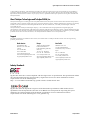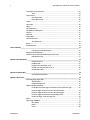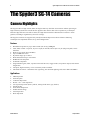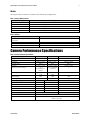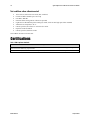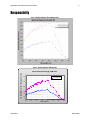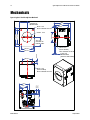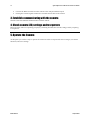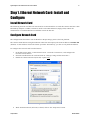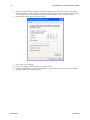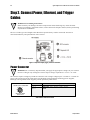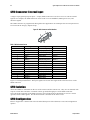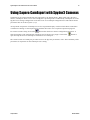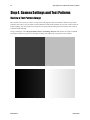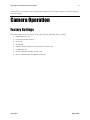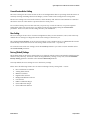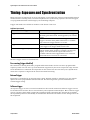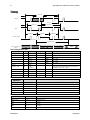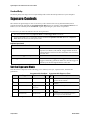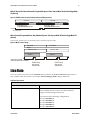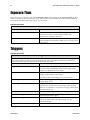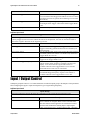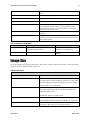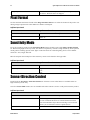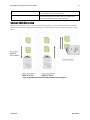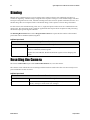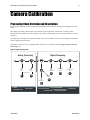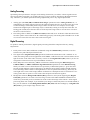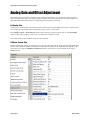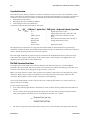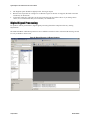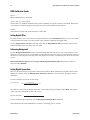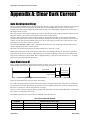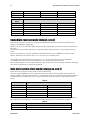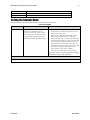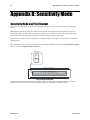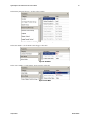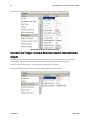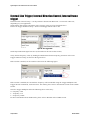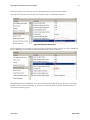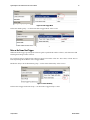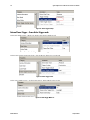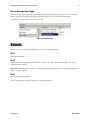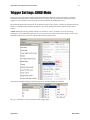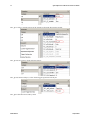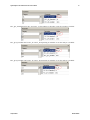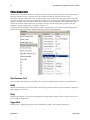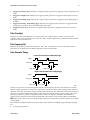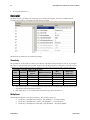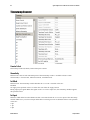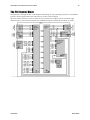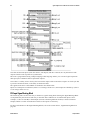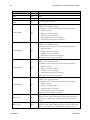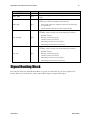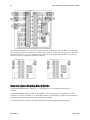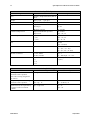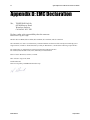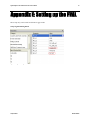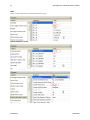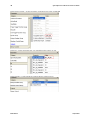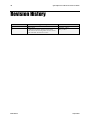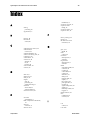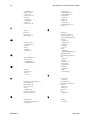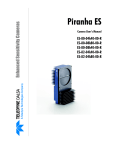Download Dalsa Spyder3 User`s manual
Transcript
Spyder3 SG-14 Monochrom Camera User’s Manual 31 May 2013 03-032-20123-01 www.teledynedalsa.com 2 Spyder3 GigE Vision SG-14 Monochrome Cameras User’s Manual © 2013 Teled yne DALSA Inc. All inform ation provid ed in this m anual is believed to be accurate and reliable. No responsibility is assum ed by Teled yne DALSA for its use. Teled yne DALSA reserves the right to make changes to this inform ation w ithout notice. Reprod uction of this manual in whole or in part, by any m eans, is prohibited w ithout prior perm ission having been obtained from Teled yne DALSA. About Teledyne Technologies and Teledyne DALSA, Inc. Teled yne Technologies is a lead ing provid er of sophisticated electronic subsystem s, in strum entation and com m unication prod ucts, engineered system s, aerospace engines, and energy and pow er generation system s. Teled yne Technologies’ operations are prim ari ly located in the United States, the United Kingdom and Mexico. For more inform ation, vis it Teled yne Technologies’ w ebsite at w w w.teled yne.com. Teled yne DALSA, a Teled yne Technologies com pany, is an international lead er in high performance d igital im aging and sem icond uctors w ith approxim ately 1,000 em ployees world w id e, headquartered in Waterlo o, Ontario, Canad a. Established in 1980, the com pany d esigns, develops, manufactures and markets d igital im aging prod ucts and solutions, in add ition to provid ing MEMS prod ucts and services. For more inform ation, visit Teled yne DALSA’s w ebsite at ww w .teled y nedalsa.com . Support For further inform ation not includ ed in this manual, or for inform ation on Teled yne DALSA’s extensive line of im age sensing prod ucts, please contact: North America Europe Asia Pacific 605 McMurray Rd Waterloo, ON N2V 2E9 Canad a Tel: 519 886 6000 Fax: 519 886 8023 w w w.teled ynedalsa.com sales.am ericas@teled ynedalsa.com support@teled ynedalsa.com Teled yne DALSA Gm bH Felix-Wankel-Strasse 1 D-82152 Krailling (Munich) Germ any Tel: +49 - 89 - 89545730 Fax: +49 - 89 – 895457346 w w w. teled yned alsa.com sales.europe@teled ynedalsa.com support@teled ynedalsa.com Ikebukuro East 13F 3-4-3 H igashi-Ikebukuro Toshim a-ku, Tokyo 170-0013 Japan Tel: 81 3 5960 6353 Fax: 81 3 5960 6354 (fax) w w w .teled ynedalsa.com sales.asia@teled yned alsa.com support@teled ynedalsa.com Industry Standards Sp yd er GEV cam eras are 100% com p liant w ith the GigE Vision 1.0 sp ecification. This sp ecification d efines the com m u nication interface p rotocol u sed by GigE Vision d evices. For m ore inform ation on these requ irem ents refer to the follow ing site: http :/ / w w w .m achinevisiononline.org/ p u blic/ articles/ d etails.cfm ?id =2761 Sp yd er GEV cam eras im p lem ent a su p erset of the GenICam ™ sp ecification w hich d efines d evice cap abilities. This d escrip tion takes the form of an XML d evice d escrip tion file resp ecting the synta x d efined by the GenAp i m od u le of the GenICam sp ecification. For m ore inform ation on these requ irem ents refer to the follow ing site: w w w .genicam .org. 03-032-20123-01 Teledyne DALSA Spyder3 GigE Vision SG-14 Monochrome Cameras User’s Manual 3 Contents The Spyder3 SG-14 Cameras ________________________________________________________________________ 6 Camera Highlights ............................................................................................................................................................. 6 Camera Performance Specifications .................................................................................................................................. 7 Certifications ...................................................................................................................................................................... 10 Responsivity ....................................................................................................................................................................... 11 Mechanicals........................................................................................................................................................................ 12 Mounting ......................................................................................................................................................... 14 Image Sensor ..................................................................................................................................................................... 14 Software and Hardware Setup .......................................................................................................................................... 15 Host System Requirements ............................................................................................................................. 15 Network Adapter Requirements ..................................................................................................................... 15 Ethernet Switch Requirements ........................................................................................................................ 15 Setup Steps: Overview ....................................................................................................................................................... 15 1. Install and Configure Ethernet Network Card ............................................................................................. 15 2. Connect Power, Ethernet and I/O Cables .................................................................................................... 15 3. Establish communicating with the camera .................................................................................................. 16 4. Check camera LED, settings and test pattern .............................................................................................. 16 5. Operate the Camera ................................................................................................................................... 16 Step 1. Ethernet Network Card: Install and Configure ...................................................................................................... 17 Install Network Card ....................................................................................................................................... 17 Configure Network Card ................................................................................................................................. 17 Step 2. Connect Power, Ethernet, and Trigger Cables ....................................................................................................... 20 Power Connector ............................................................................................................................................. 20 Ethernet Connector and Ethernet LED ............................................................................................................ 21 Status LED ....................................................................................................................................................... 21 GPIO Connector: External Input ..................................................................................................................... 22 GPIO Isolation................................................................................................................................................. 22 GPIO Configuration ........................................................................................................................................ 22 TTL Inputs and Outputs................................................................................................................................... 23 Step 3. Establish Communication with the Camera ........................................................................................................... 24 Power on the camera ...................................................................................................................................... 24 Connect to the camera .................................................................................................................................... 24 Check LED Status ............................................................................................................................................ 24 Software Interface ........................................................................................................................................... 24 Using Sapera CamExpert with Spyder3 Cameras .............................................................................................................. 25 CamExpert Panes ............................................................................................................................................ 26 Step 4. Camera Settings and Test Patterns ....................................................................................................................... 28 Review a Test Pattern Image .......................................................................................................................... 28 Camera Operation _______________________________________________________________________________ 29 Factory Settings ................................................................................................................................................................. 29 Check Camera and Sensor Information ............................................................................................................................. 30 Verify Temperature and Voltage ....................................................................................................................................... 30 Saving and Restoring Camera Settings ............................................................................................................................. 31 Teledyne DALSA 03-032-20123-01 4 Spyder3 GigE Vision SG-14 Monochrome Cameras User’s Manual Timing: Exposure and Synchronization ............................................................................................................................. 33 Timing ............................................................................................................................................................. 34 Exposure Controls .............................................................................................................................................................. 35 Set the Exposure Mode.................................................................................................................................... 35 Exposure Modes in Detail ............................................................................................................................... 36 Line Rate ........................................................................................................................................................................... 37 Exposure Time ................................................................................................................................................................... 38 Triggers.............................................................................................................................................................................. 38 Input / Output Control ....................................................................................................................................................... 39 Gain, Black Level, and Background .................................................................................................................................. 40 Image Size ......................................................................................................................................................................... 41 Pixel Format ...................................................................................................................................................................... 42 Sensitivity Mode ................................................................................................................................................................. 42 Sensor Direction Control .................................................................................................................................................... 42 Sensor Shift Direction ..................................................................................................................................... 43 Binning .............................................................................................................................................................................. 44 Resetting the Camera ........................................................................................................................................................ 44 Camera Calibration_______________________________________________________________________________ 45 Processing Chain Overview and Description ................................................................................................... 45 Analog Gain and Offset Adjustment .................................................................................................................................. 47 Calibrate the Camera to Remove Non-Uniformity (Flat Field Correction) ........................................................................ 49 Digital Signal Processing ................................................................................................................................ 51 Appendix A: Clear Dark Current ______________________________________________________________________ 55 Gate Dark Current Clear ................................................................................................................................. 55 Auto Mode (srm 0) .......................................................................................................................................... 55 Immediate read out mode (default, srm 2) .................................................................................................... 56 Gate dark current clear mode (always on, srm 1) .......................................................................................... 56 Setting the Readout Mode .............................................................................................................................. 57 Appendix B: Sensitivity Mode ________________________________________________________________________ 58 Sensitivity Mode and Pixel Readout ............................................................................................................... 58 Appendix C: GPIO Control __________________________________________________________________________ 60 GPIO Getting Started: Beginner Mode .............................................................................................................................. 60 The GPIO Connector........................................................................................................................................ 60 Configure GPIO Signal Levels ......................................................................................................................... 61 Examples: Setting the Camera Modes ............................................................................................................................... 62 Free Run Mode: Internal Line Trigger, Internal Direction Control, Internal frame trigger ........................... 62 Internal Line Trigger, External Direction Control, Internal frame trigger...................................................... 64 External Line Trigger, Internal Direction Control, Internal frame trigger...................................................... 65 External Line Trigger, External Direction Control from Rotary Encoder......................................................... 66 External Frame Trigger: Frame Start Trigger mode ..................................................................................... 68 Outputs .............................................................................................................................................................................. 71 Trigger Settings: GURU Mode ........................................................................................................................................... 73 Pulse Generator .............................................................................................................................................. 76 Rescaler ........................................................................................................................................................... 78 Counter ........................................................................................................................................................... 80 03-032-20123-01 Teledyne DALSA Spyder3 GigE Vision SG-14 Monochrome Cameras User’s Manual 5 Input Debouncing ........................................................................................................................................... 81 Timestamp Counter ......................................................................................................................................... 82 Delayer ........................................................................................................................................................... 84 PLC Control ........................................................................................................................................................................ 84 The PLC Control Block..................................................................................................................................... 85 GPIO Output Labels ........................................................................................................................................ 87 Signal Routing Block ......................................................................................................................................................... 89 How the Signal Routing Block Works ............................................................................................................. 90 How the Lookup Table Works ......................................................................................................................... 93 Appendix D: EMC Declaration ________________________________________________________________________ 94 Appendix E: Setting up the FVAL ______________________________________________________________________ 95 Examples: Setting the FVAL .............................................................................................................................................. 99 Revision History _________________________________________________________________________________ 102 Index ________________________________________________________________________________________ 103 Teledyne DALSA 03-032-20123-01 6 Spyder3 GigE Vision SG-14 Monochrome Cameras User’s Manual The Spyder3 SG-14 Cameras Camera Highlights The Sp yd er3 SG-14 GigE Vision (GEV) are high sensitivity d u al-line scan cam eras. When op erating in high sensitivity (d u al line scan) m od e the Sp yd er3 GEV cam era has 3x the resp onsivity of Teled yne DALSA’s Sp yd er2 line scan cam era. Plu s, the GigE Vision interface elim inates the need for a fram e grabber, resu lting in significant system cost savings. The Sp yd er3 cam eras are su p p orted by Teled yne DALSA Sap era™ softw are libraries featu ring Cam Exp ert for sim p lified cam era set-u p and configu ration. Features Broad band resp onsivity u p to 408 ±16 DN (nJ/ cm 2) @ 10d B gain 1024, 2048, or 4096 x 2 p ixels, 14 µm x 14 µm (1k and 2k) and 10 µm x 10 µm (4k) p ixel p itch, 100 % fill factor H igh or low sp eed (40 or 80 MH z) Up to 68 KH z line rates Dynam ic range u p to 1400 : 1 Data transm ission u p to 100 m eters RoH S and CE com p liant GenICam -com p liant Program m able gain, offset, exp osu re tim e and line rate, trigger m od e, test p attern ou tp u t, and cam era d iagnostics Tall p ixel, high sensitivity, or low sensitivity m od e available Flat-field correction—m inim izes lens vignetting, non -u niform lighting, and sensor FPN and PRN U Applications FPD insp ection Pick and p lace Container insp ection Wood / tile / steel insp ection 100 % p rint insp ection (lottery tickets, stam p s, bank notes, p ay checks) Postal sorting Glass bottle insp ection Ind u strial m etrology Food insp ection Web insp ection 03-032-20123-01 Teledyne DALSA Spyder3 GigE Vision SG-14 Monochrome Cameras User’s Manual 7 Models The Sp yd er3 SG-14 cam era is available in the follow ing configu rations: Table 1: Camera Models Overview Model Number SG-14-01K40-00-R SG-14-01K80-00-R SG-14-02K40-00-R SG-14-02K80-00-R SG-14-04k80-00-R Description 1k 1k 2k 2k 4k resolution, 1 sensor resolution, 2 sensor resolution, 1 sensor resolution, 2 sensor resolution, 2 sensor tap, 40 MH z d ata rate, 36 kH z line rate, RoH S com pliant. taps, 80 MH z d ata rate, 68 kH z line rate, RoH S com pliant. tap, 40 MH z d ata rate, 18.5 kH z line rate, RoH S com pliant. taps, 80 MH z d ata r ate, 36 kH z line rate, RoH S com pliant. taps, 80 MH z d ata rate, 18.5 kH z line rate, RoH S com pliant. Table 2: Software Software Sapera LT, includ ing Cam Expert GUI application QuickCam Pleora Technologies Inc.’s Coyote Third party softw are. E.g. CVB and N I. Product Number / Version Number Version 7.1 or later. Tested and recom m end ed . Version 2.0. Com pliant. Com pliant. Com patible. Drivers need to be provid ed by the third party. Camera Performance Specifications Table 3: Camera Performance Specifications Feature / Specification Im ager Form at Resolution Pixel Fill Factor Pixel Size Output Form at (# of taps) Sensitivity Mod e Antibloom ing Gain Range Speed 1k 2k 4k d ual line scan 1024 x 2 pixels 100 % 14 µm x 14 µm 1 or 2 d epend ing on m od el H igh, low , or tall pixel 100x -10 d B to +10 d B d ual line scan 2048 x 2 pixels 100 % 14 µm x 14 µm 1 or 2 d epend ing on m od el d ual line scan 4096 x 2 pixels 100 % 10 µm x 10 µm 2 H igh, low , or tall pixel 100x -10 d B to +10 d B H igh, low , or tall pixel 1k Minim um Internal Line Rate 300 H z Maxim um Line Rate 80 MH z m od el 68 kH z 40 MH z m od el 36 kH z Data Rate 40 or 80 MH z 100x N ot available. Calibrated at 0 d B. 2k 4k 300 H z 300 H z 36 kH z 18.5 kH z 40 or 80 MH z 18.5 kH z NA 80 MH Z Optical Interface Back Focal Distance Lens Mounts Teledyne DALSA 6.56 ± 0.25 m m M42 x 1, C and F (1k and 2k) M58 x 0.75, F (4k) 03-032-20123-01 8 Spyder3 GigE Vision SG-14 Monochrome Cameras User’s Manual Feature / Specification 1k 2k 4k Sensor Alignm ent x y z z ±50 µm ±50 µm ±0.25 m m ±0.2° Mechanical Interface 1k and 2k Cam era Size Mass Connectors 4k 72 m m x 60 m m x 65 m m , all m od els < 300 g pow er connector GigE connector GPI/ O connector 6 pin m ale H irose RJ45 H igh d ensity 15-pin d sub Electrical Interface Input Voltage Pow er Dissipation Operating Tem perature Bit Wid th +12 V to +15 V <9W 0 °C to 65 °C 8 or 12 bit, user selectable Output Data Configuration GigE Vision Table 4: Camera Operating Specifications Specifications Unit Min Broad band responsivity 1k and 2k Dual line 1k and 2k Single line 4k Dual line 4k Single line Rand om noise rm s 1k and 2k 4k Dynam ic range 1k and 2k Dual line 1k and 2k Single line 4k Dual and Single FPN global Uncorrected Corrected PRN U ECD Uncorrected local Uncorrected global Corrected local Corrected global 4k Dual and Single Corrected local Corrected global Uncorrected local 03-032-20123-01 < 9 W (4k) -10 dB Typ Max Min 0 dB Typ Max Min +10 dB Typ Max DN / (nJ/ cm ²) 652.8 326.4 431 216 2064 1032 1363 682 6528 3264 DN 3 6.5 9.2 10 20.5 24 30 65 DN :DN 500:1 500:1 1400:1 1400:1 1225:1 203:1 203:1 324:1 324:1 387:1 59:1 59:1 108:1 108:1 DN p -p 52.8 32 169.6 32 536 64 % % DN p -p DN p -p 8.5 10 80 80 8.5 10 80 80 11.5 10 95 95 DN p -p DN p -p % 32 80 9.5 32 80 9.5 Teledyne DALSA Spyder3 GigE Vision SG-14 Monochrome Cameras User’s Manual Uncorrected global PRN U ECE Uncorrected local Uncorrected global Corrected local Corrected global 4k Dual and Single Corrected local Corrected global Uncorrected local Uncorrected global SEE (calculated ) 1k and 2k Dual line 1k and 2k Single line 4k Dual line 4k Single line N EE (calculated ) Dual line Single line 4k Dual line 4k Single line Saturation outpu t am plitud e DC offset Teledyne DALSA 9 % 20 20 % % DN p -p DN p -p 8.5 10 80 80 12 12 237 208 DN p -p DN p -p % % nJ/ cm ² 237 237 9.5 20 237 237 9.5 20 37 37 752 752 6.35 12.2 9.2 18.0 1.92 4.0 2.9 5.7 0.61 1.2 4.6 9.2 7.0 14.0 4.5 9.3 8.1 16.1 3968±80 4.6 9.2 pJ/ cm ² DN DN 96 160 336 03-032-20123-01 10 Spyder3 GigE Vision SG-14 Monochrome Cameras User’s Manual Test conditions unless otherwise noted: 12-bit valu es, Flat Field Correction (FFC) enabled . CCD Pixel Rate: 40 MH z p er sensor tap Line Rate: 5000 H z N om inal Gain setting u nless otherw ise sp ecified Light Sou rce: Broad band Qu artz H alogen, 3250k, w ith 750 nm high -p ass filter installed Am bient test tem p eratu re 25 °C Unless sp ecified , all valu es are referenced at 12 bit Exp osu re m od e d isabled . Unless sp ecified , d u al line m od e. N ote: PRN U m easu red at 50% SAT. Certifications Table 5: EMC Compliance Standards Compliance The CE Mark, FCC Part 15, and Ind ustry Canad a ICES-003 Evaluation of the Teled yne DALSA Spyd er GigE SG-14 cam eras m eet the follow ing requirem ents: EN 55022 Class A, and EN 61326 Em issions Requirem ents, EN 55024, and EN 61326 Im m unity to Disturbances 03-032-20123-01 Teledyne DALSA Spyder3 GigE Vision SG-14 Monochrome Cameras User’s Manual 11 Responsivity Figure 1: Spyder3 GigE Vision 1k and 2k Responsivity Figure 2: Spyder3 GigE Vision 4k Responsivity 2000 Low Sensitivity Mode 1800 Hi Sensitivity Mode 1600 1400 1200 2 12 b its D N/nJ/cm Resp on sivity Spectral Responsivity @ 0 dB Gain 1000 800 600 400 200 0 400 500 600 700 800 900 1000 1100 Wavelength (nm) Teledyne DALSA 03-032-20123-01 12 Spyder3 GigE Vision SG-14 Monochrome Cameras User’s Manual Mechanicals Figure 3: Spyder3 1k and 2k GigE Vision Mechanical 30 B0.05 CENTER OF IMAGE AREA M4x0.7 Z 6 MAX TORQUE 25 IN-LB (65) (56) 6 B0.2 38 B0.2 72 B0.2 57 B0.2 M42x1 Z 4.5 36 B0.05 CENTER OF IMAGE AREA M4x0.7 Z 6 (BOTH SIDES) MAX TORQUE 25 IN-LB 46 B0.2 60 B0.2 6 B0.2 6.56 B0.25 IMAGE AREA [OPTICAL DISTANCE] 38 B0.2 (61) (37) (30) (12) (12) (16) M4x0.7 Z 6 (BOTH SIDES) MAX TORQUE 25 IN-LB 03-032-20123-01 Teledyne DALSA Spyder3 GigE Vision SG-14 Monochrome Cameras User’s Manual 13 Figure 4: Spyder3 4k GigE Vision Mechanical 36 B0.05 CENTER OF IMAGE AREA 6 B0.2 60 B0.2 46 B0.2 M58x0.75 Z 4.5 57 B0.2 30 B0.05 CENTER OF IMAGE AREA M4x0.7 Z 6 (BOTH SIDES) MAX TORQUE 25 IN-LB M4x0.7 Z 6 (BOTH SIDES) MAX TORQUE 25 IN-LB 6.56 B0.25 IMAGE AREA [OPTICAL DISTANCE] 38 B0.2 (56) (65) 6 B0.2 72 B0.2 38 B0.2 M4x0.7 Z 6 MAX TORQUE 25 IN-LB (61) Teledyne DALSA (48) (30) (23) (16) (12) 03-032-20123-01 14 Spyder3 GigE Vision SG-14 Monochrome Cameras User’s Manual Mounting H eat generated by the cam era m u st be allow ed to m ove aw ay from the cam era. Mou nt the cam era on the frontp late (u sing the p rovid ed m ou nting holes) w ith m axim u m contact to the area for best heat d issip ation. Figure 5: Spyder3 Mounting Example Image Sensor The cam era u ses Teled yne DALSA’s d u al line scan sensor. The cam era can be configu red to read ou t in either high or low sensitivity m od e, tall p ixel m od e and forw ard or reverse shift d irect ion. CCD Readout Shift Register Tap 1 Tap 2 N Pixels N Pixels CCD Readout Shift Register N=1024, 2048, 4096 Pixel 1, 1 Figure 6: 2 Tap Sensor Block Diagram CCD Readout Shift Register Tap 1 N Pixels (14µm x 14µm) N Pixels (14µm x 14µm) CCD Readout Shift Register Pixel 1, 1 N=1024, 2048 Figure 7: 1 Tap Sensor Block Diagram (1k and 2k only) 03-032-20123-01 Teledyne DALSA Spyder3 GigE Vision SG-14 Monochrome Cameras User’s Manual 15 Software and Hardware Setup Host System Requirements To achieve best system p erform ance, the follow ing m inim u m requ irem ents are recom m end ed : Op erating system : Wind ow s XP Professional, Wind ow s Vista, Wind ow s 7 (either 32-bit or 64-bit for all) are su p p orted . Network Adapter Requirements GigE netw ork ad ap ter (either PCI card or LOM): For high p erform ance you m u st u se a Intel PRO/ 1000 MT ad ap ter. The Sp yd er3 GEV cam era w orks only w ith netw ork ad ap ters based on the Intel 82546, 82541, and 82540 netw ork chip s. The d river w ill also fu nction w ith ad ap ters based on the Intel 82544 chip , bu t these are not recom m end ed d u e to bu gs in the chip that can cau se control p ackets to be lost if sent w hile d ata is stream ing. Ethernet Switch Requirements When you requ ire m ore than one d evice on the sam e netw ork or a cam era -to-PC sep aration of m ore than 100 m etres, you can u se an Ethernet sw itch. Since the Sp yd er3 GEV cam era com p lies w ith the Internet Protocol, the cam era shou ld w ork w ith all stand ard Ether net sw itches. H ow ever, sw itches offer a range of fu nctions and p erform ance grad es, so care m u st be taken to choose the right sw itch for a p articu lar ap p lication. Setup Steps: Overview Take the follow ing step s in ord er to setu p and ru n you r cam era system . They are d escribed briefly below and in m ore d etail in the follow ing sections. 1. Install and Configure Ethernet Network Card If you r host com p u ter d oes not have a Gigabit netw ork ad ap ter or equ ivalent (PCI bu s Gigabit N IC) alread y installed , then you need to install one. For Gigabit p erform ance w e recom m end the Intel PRO/ 1000 MT ad ap ter, or equ ivalent. Follow the m anu factu rer’s installation instru ctions. A GigE Vision com p liant XML d evice d escrip tion file is em bed d ed w ithin the cam era’s firm w are allow ing GigE Vision com p liant ap p lications (e.g. Pleora`s Coyote, and Sap eraLT) to recognize the cam era’s cap abilities im m ed iately after connection. The Sp yd er3 cam era w as tested w ith and su p p orts Sap eraLT w hich gives you access to the Cam Exp ert GUI, a GigE Vision com p liant ap p lication. Software Installation Install Sapera LT w ith CamExpert to control the Sp yd er3. You can access Sap era d rivers, SDKs, and d em os from the follow ing link: http :/ / w w w .teled yned alsa.com / m v/ su p p ort/ d riverSDKlist.asp x 2. Connect Power, Ethernet and I/O Cables Connect a p ow er cable from the cam era to a +12 VDC to +15 VDC p ow er su p p ly. Teledyne DALSA 03-032-20123-01 16 Spyder3 GigE Vision SG-14 Monochrome Cameras User’s Manual Connect the Ethernet cable from the cam era to the com p u ter Ethernet jack. If u sing the external signals connect the external control cable to the cam era. 3. Establish communicating with the camera Start the GUI and establish com m u nication w ith the cam era. 4. Check camera LED, settings and test pattern Ensu re that the cam era is op erating p rop erly by checking the LED, the cu rrent settings, and by acqu iring a test p attern. 5. Operate the Camera At this p oint you w ill be read y to op erate the cam era in ord er to acqu ire and retrieve im ages, set cam era fu nctions, and save settings. 03-032-20123-01 Teledyne DALSA Spyder3 GigE Vision SG-14 Monochrome Cameras User’s Manual 17 Step 1. Ethernet Network Card: Install and Configure Install Network Card The follow ing netw ork card has been tested and is recom m end ed for u se w ith this cam era: Intel Pro/ 1000 MT Desktop Ad ap ter (33-MH z, 32-bit PCI). Ord er Cod e: PWLA8391GT (single p acks). Follow the m anu factu rer’s recom m end ations to install this card in the host PC. Configure Network Card The configu ration show n here u ses the Wind ow s XP op erating system as the host p latform . The cam era com m u nicates u sing the Ethernet connection and em p loys the static IP ad d ress: 192.168.5.100 (d efau lt). A static ad d ress ensu res the fastest op eration. Alternatively, you can u se a d ynam ic IP ad d ress. To configu re the netw ork card from the host PC: 1. 2. 3. In the Start m enu u nd er ―Control Panel‖ select ―N etw ork Connections,‖ and configu re the netw ork card as follow s: Select the installed netw ork card and click on ―Change settings of this connection .‖ Enable the ―Internet Protocol (TCP/ IP)‖ op tion only. Figure 8. Internet Protocol 4. With ―Internet Protocol (TCP/ IP)‖ selected , click on the ―Prop erties‖ bu tton . Teledyne DALSA 03-032-20123-01 18 Spyder3 GigE Vision SG-14 Monochrome Cameras User’s Manual 5. 6. Select ―Use the follow ing IP ad d ress‖ and set the IP ad d ress to any ad d ress in this su bnet other than 192.168.5.100, w hich is u sed by the cam era. In the exam p le below , the ad d ress 192.168.5.50 is u sed . Alternatively, select ―Obtain an IP ad d ress au tom atically‖ to u se a d ynam ic ad d ress. Set su bnet to: 255.255.255.0 and click on ―OK.‖ Figure 9. IP Address 7. 8. 9. Click ―OK‖ to save settings Click on ―Configu re‖ bu tton and select ―Ad vanced ‖ tab Enable ―Ju m bo Fram es‖ to greater than 9000 bytes. If you r N IC d oes n ot su p p ort ju m bo p ackets the im age transfer sp eed w ill be slow er. 03-032-20123-01 Teledyne DALSA Spyder3 GigE Vision SG-14 Monochrome Cameras User’s Manual 19 Figure 10. Jumbo Frames 10. Click ―OK‖ to save settings Teledyne DALSA 03-032-20123-01 20 Spyder3 GigE Vision SG-14 Monochrome Cameras User’s Manual Step 2. Connect Power, Ethernet, and Trigger Cables WARN IN G! Grounding Instructions Static electricity can d am age electronic com p onents. Please d ischarge any static electrical charge by tou ching a grou nd ed su rface, su ch as the m etal com p u ter chassis, before p erform ing any hard w are installation. ! The u se of cable typ es and lengths other than those sp ecified m ay resu lt in increased em ission or d ecreased im m u nity and p erform ance of the cam era. Figure 11: Input and Output, trigger, and Power Connectors Power Connector ! WARN IN G: It is extrem ely im p ortant that you ap p ly the ap p rop riate voltages to you r cam era. Incorrect voltages m ay d am age the cam era. Inp u t voltage requ irem ent: +12 V to +15 V DC. The cam era requ ires a single 6-p in H irose connector w ith a single voltage inp u t +12 VDC to +15 VDC for p ow er. The cam era m eets all p erform ance sp ecifications u sing stand ard sw itching p ow er su p p lies, althou gh w ell-regu lated linear su p p lies p rovid e op tim u m p erform ance. Hirose 6-pin Circular Male 6 1 5 2 4 3 Pin 1, 2, 3 4, 5, 6 Description Supply voltage—Min +12 VDC to Max +15 VDC Ground Mating Part: HIROSE HR10A-7P-6S Table 6. Hirose 6-Pin Power Pinout 03-032-20123-01 Teledyne DALSA Spyder3 GigE Vision SG-14 Monochrome Cameras User’s Manual 21 WARNING: When setting up the camera’s power supplies follow these guidelines: ! Ap p ly the ap p rop riate voltages. Protect the cam era w ith a 2 am p slow -blow fu se betw een the p ow er su p p ly and the cam era. Do not u se the shield on a m u lti-cond u ctor cable for grou nd . Keep lead s as short as p ossible in ord er to red u ce voltage d rop . Use high-qu ality linear su p p lies in ord er to m inim ize noise. Note: If your power supply does not meet these requirements, then the camera performance specifications are not guaranteed. Ethernet Connector and Ethernet LED The cam era u ses an RJ45 connector and a stand ard Cat 5 cable for Gigabit Ethernet signals and serial com m u nications. The d evice su p p orts 10/ 100/ 1000 Mbit/ s sp eed s. N ote: Rou ter connection not su p p orted . Connection to a netw ork sw itch for a single cam era is su p p orted . Data Transmission LED Ethernet Connection LED@ 1Gbps Ethernet Connection LED Stead y ON ind icates that an Ethernet connection is su ccessfu lly established at 1Gbp s. Data Transmission LED Stead y ON ind icates that the cam era is read y for d ata transm ission. Flashing ind icates that the cam era is transm itting or receiving d ata. EMC Compliance In ord er to achieve EMC com p liance, the Sp yd er3 cam era requ ires the u se of shield ed CAT5e or CAT6 Ethernet cables. Status LED The cam era is equ ip p ed w ith a red / green LED u sed to d isp lay the statu s of the cam era's op eration. The table below su m m arizes the op erating states of the cam era and the corresp ond ing LED states. When m ore than one cond ition is active, the LED ind icates the cond ition w ith the highest p riority. Error and w arning states are accom p anied by corresp ond ing m essages that fu rther d escribe the cu rrent cam era statu s. Priority Color of Status LED 1 Flashing Red 2 3 Flashing Green Solid Green Teledyne DALSA Meaning Fatal Error. For exam ple, cam era tem perature is too high and cam era therm al shutd ow n has occurred . Cam era initialization or executing a long com m and . Cam era is operational and functioning correctly. 03-032-20123-01 22 Spyder3 GigE Vision SG-14 Monochrome Cameras User’s Manual GPIO Connector: External Input A single 15-p in general p u rp ose inp u t / ou tp u t (GPIO) connector is u sed to receive or control external signals. For exam p le, the GPIO connector can be u sed to receive EXSYN C, PRIN (p ixel reset), and d irection signals. The GPIO connector is p rogram m ed throu gh the GUI ap p lication. In Cam Exp ert the relevant p aram eters are located in the category Inp u ts Grou p . Figure 12: GPIO Connector and Pin Numbers 1 5 Table 7: GPIO Connector Pinout Pin 15 Signal 11 Description GenICam Default 1 INPUT_ 0+ LVDS/TTL format (positive) EXSYNC + 2 INPUT_0- LVDS (negative) EXSYNC - 3 INPUT_1+ LVDS/TTL format (positive) FrameTrig + 4 INPUT_1- LVDS (negative) FrameTrig - 5 GND 6 7 8 9 10 11 12 13 14 15 INPUT_2+ INPUT_2INPUT_3 OUTPUT_3 OUTPUT_2+ OUTPUT_0+ OUTPUT_0OUTPUT_1+ OUTPUT_1OUTPUT_2- LVDS/TTL format (positive) LVDS (negative) TTL auxiliary input TTL auxiliary output LVDS/TTL auxiliary output LVDS/TTL auxiliary output LVDS (negative) LVDS/TTL auxiliary output LVDS (negative) LVDS (negative) Direction + Direction - A schem atic of the TTL inp u t circu itry is show n in Figu re 13: TTL Inp u t Schem atic. The inp u t signals are fed into the engine from external sou rces via the GPIO connector. GPIO Isolation All of the GPIOs are isolated from the rest of the cam era and th e cam era case. They are not isolated w ith resp ect to each other and share a com m on retu rn (grou nd ) throu gh p in 5 of the GPIO connector. N ote: The shell connection of the GPIO connector is not isolated and it shou ld not be u sed as a retu rn (grou nd ) for the GPIO signals. The shell connection is attached to the cam era case. GPIO Configuration Refer to Ap p end ix C: GPIO Control for a d etailed d escrip tion of the GPIO u se -cases and configu ration op tions. 03-032-20123-01 Teledyne DALSA Spyder3 GigE Vision SG-14 Monochrome Cameras User’s Manual 23 TTL Inputs and Outputs Figure 13: TTL Input Schematic 3.3V 1000 3.3V TTL Term ination: 1000 Ω series Inp u t cu rrent: m inim u m 0 nA; m axim u m 2 m A Inp u t voltage: m axim u m of low 0.66 V; m inim u m of high 2.6 V TTL inp u ts are m axim u m 5 V and 3.3 V logic tolerant Figure 14: TTL Output Schematic 100 5V ESD Protection Term ination: 100 Ω series Ou tp u t cu rrent: sink 50 m A; sou rce 50 m A Ou tp u t voltage: m axim u m of low 0.55 V @ 32m A; m inim u m of high 3.8 V @ 32m A. LVDS Inputs and Outputs (LVDS compliant) Figure 15: LVDS Input 100 Figure 16Figure 17: LVDS Output Teledyne DALSA 03-032-20123-01 24 Spyder3 GigE Vision SG-14 Monochrome Cameras User’s Manual Step 3. Establish Communication with the Camera Power on the camera Tu rn on the cam era’s p ow er su p p ly. You m ay have to w ait u p to 60 second s w hile the cam era w arm s u p and p rep ares itself for op eration. Connect to the camera 1. Start a new Sap era Cam Exp ert ap p lication (or equ ivalent GigE Vision com p liant interface) by d ou bleclicking the d esktop icon created d u ring the softw are installation. 2. Cam Exp ert w ill search for installed Sap era d evices. In the Devices list area on the left sid e, the connected Sp yd er cam era w ill be show n. 3. Select the Sp yd er cam era d evice by clicking on the cam era u ser -d efined nam e. By d efau lt the cam era is id entified by its serial nu m ber. Check LED Status If the cam era is op erating correctly at this p oint, the d iagnostic LED w ill flash for 10 second s and then tu rn solid green. Software Interface All the cam era featu res can be controlled throu gh the Cam Exp ert interface. For exam p le, u nd er the Sensor Control m enu in the cam era w ind ow you can control the fram e rate and exp osu re tim es. 03-032-20123-01 Teledyne DALSA Spyder3 GigE Vision SG-14 Monochrome Cameras User’s Manual 25 Using Sapera CamExpert with Spyder3 Cameras Cam Exp ert is the cam era interfacing tool su p p orted by the Sap era library. When u sed w ith a Sp yd er3 cam era, Cam Exp ert allow s a u ser to test all Sp yd er3 op erating m od es. Ad d itionally Cam Exp ert saves the Sp yd er3 u ser settings configu ration to the cam era or saves m u ltip le configu rations as ind ivid u al cam era p aram eter files on the host system (*.ccf). An im p ortant com p onent of Cam Exp ert is its live acqu isition d isp lay w ind ow w hich allow s im m ed ia te verification of tim ing or control p aram eters w ithou t the need to ru n a sep arate acqu isition p rogram . For context sensitive help , click on the bu tton then click on a cam era configu ration p aram eter. A short d escrip tion of the configu ration p aram eter w ill be show n in a p op u p . Click on the op en the help file for m ore d escrip tive inform ation on Cam Exp ert. bu tton to The central section of Cam Exp ert p rovid es access to the Sp yd er3 p aram eters. N ote: The availability of the p aram eters is d ep end ent on the Cam Exp ert u ser setting. Teledyne DALSA 03-032-20123-01 26 Spyder3 GigE Vision SG-14 Monochrome Cameras User’s Manual CamExpert Panes The Cam Exp ert ap p lication u ses 5 w ind ow s to sim p lify choosing and configu ring cam era files or acqu isition p aram eters for the installed d evice. D evice Selector pane: View and select from any installed Sap era acqu isition d evice. Once a d evice is selected Cam Exp ert w ill only p resent acqu isition p aram eters ap p licable to that d evice. Op tionally select a cam era file inclu d ed w ith the Sap era installation or saved by the u ser. Parameters pane: Allow s view ing or changing all acqu isition p aram eters su p p orted by the acqu isition d evice. Cam Exp ert d isp lays p aram eters only if those p aram eters are su p p orted by the installed d evice. This avoid s confu sion by elim inating p aram eter choices w hen th ey d o not ap p ly to the hard w are in u se. D isplay pane: Provid es a live or single fram e acqu isition d isp lay. Fram e bu ffer p aram eters are show n in an inform ation bar above the im age w ind ow . Control Buttons: The Disp lay p ane inclu d es Cam Exp ert control bu tton s. These are: 03-032-20123-01 Teledyne DALSA Spyder3 GigE Vision SG-14 Monochrome Cameras User’s Manual 27 Acquisition control button: Click once to start live grab, click again to stop. Single frame grab: Click to acquire one fram e from d evice. Softw are trigger button: With the I/ O control param eters set to Trigger Enabled / Softw are Trigger type, click to send a single softw are trigger com m and . CamExpert display controls: (these d o not m od ify the fram e buffer d ata) Stretch im age to fit, set im age d isplay to original size, or zoom the im age to any size and ratio. Histogram / Profile tool: Select to view a histogram or line/ colum n profile d uring live acquisition. Output Message pane: Disp lays m essages from Cam Exp ert or the d evice d river. Teledyne DALSA 03-032-20123-01 28 Spyder3 GigE Vision SG-14 Monochrome Cameras User’s Manual Step 4. Camera Settings and Test Patterns Review a Test Pattern Image The cam era is now read y to retrieve a test p attern . The Sp yd er3 cam eras inclu d e a bu ilt-in test p attern generator that can be u sed to confirm cam era Ethernet connections w ithou t the need for a cam era lens or p rop er lighting. The test p atterns are u sefu l for verifying cam era tim ing and connections, and to aid in system trou ble shooting. Using Cam Exp ert, select Image Format Control > Test Image Selector and choose one of the available test im ages. Select live grab to see the p attern ou tp u t. The follow ing test p atterns are available: Figure 18. Grey horizontal step Figure 19. Grey horizontal ramp 03-032-20123-01 Teledyne DALSA Spyder3 GigE Vision SG-14 Monochrome Cameras User’s Manual 29 At this p oint you are read y to start op erating the cam era in ord er to acqu ire im ages, set cam era fu nctions, and save settings. Camera Operation Factory Settings The cam era ship s and p ow ers u p for the first tim e w ith the follow ing factory settings: H igh sensitivity m od e Forw ard CCD shift d irection 8 bit, 2 tap N o binning Exp osu re m od e: internal sync & m axim u m exp osu re tim e 5, 000 H z line rate Factory calibrated analog gain and offset Factory calibrated FPN and PRN U coefficients Teledyne DALSA 03-032-20123-01 30 Spyder3 GigE Vision SG-14 Monochrome Cameras User’s Manual Check Camera and Sensor Information Camera and sensor information can be retrieved via a controlling application—in the examples shown here, CamExpert. Parameters such as camera model, firmware version, sensor characteristics, etc. are read to uniquely identify the connected device. The cam era inform ation p aram eters are grou p ed together as m em bers of the Cam era Inform ation set. GigE Vision Input Controls Camera Information Parameter Options Manufacturer N am e Mod el N am e Manufacturer Info Cam era Version Read Only Parameters Firm w are Version Cam era serial ID num ber Cam era Tem perature Cam era Voltage User ID Define a cam era nam e up to 64 characters Read tem perature In general, the tem perature read is 15 C greater than the tem perature at the front plate. The tem perature should not exceed 80 °C. Click to read the voltage from the cam era Read Cam era input voltage Verify Temperature and Voltage To d eterm ine the voltage and tem p eratu re at the cam era, u se the Read Voltage and Temperature featu re fou nd in the Camera Information set. The tem p eratu re retu rned is the internal chip case tem p eratu re in d egrees Celsiu s. For p rop er op eration, this valu e shou ld not exceed 80 °C. If the cam era exceed s the d esignated tem p eratu re it w ill shu t d ow n and w ill not tu rn on u ntil the cam era’s tem p eratu re is 73 ºC or less. Use the reset camera fu nction. The voltage d isp layed is the cam era’s inp u t voltage. N ote that the voltage m easu rem ent featu re of the cam era p rovid es only ap p roxim ate resu lts (typ ically w ithin 10%). The m easu rem ent shou ld not be u sed to set the ap p lied voltage to the cam era, bu t only u sed as a test to isolate gross p roblem s w ith the su p p ly voltage. 03-032-20123-01 Teledyne DALSA Spyder3 GigE Vision SG-14 Monochrome Cameras User’s Manual 31 Saving and Restoring Camera Settings The p aram eters u sed to select, load and save u ser sets are grou p ed together u nd er the Cam era Inform ation set of featu res. GigE Vision Input Controls Camera Information Parameter Description User Set Selector / Device Configuration Selector User Set Load / Load GigE Configuration User Set Save / Save Configuration Selects the cam era configuration set to load feature settings from or save current feature settings to: factory (d efault) or user sets. The Factory / Default set contains d efault cam era feature settings. User cam era configuration sets contain feature settings previously saved by the user. Load the set specified by User Set Selector to the cam era and m ake it the active / current set. Save the current set as selected user set. Description of the Camera Settings The cam era op erates in one of three settings: 1. 2. 3. Cu rrent session User setting Factory setting (Defau lt, read -only) The cu rrent settings can be saved (thereby becom ing the u ser setting) u sing the User Set Save p aram eter. A p reviou sly saved u ser setting (User Set 1) or the factory settings can be restored u sing the User Set Selector and User Set Load p aram eters. The relationship betw een these three settings is illu strated here and d escribed below : Figure 20. Relationship between the Camera Settings Teledyne DALSA 03-032-20123-01 32 Spyder3 GigE Vision SG-14 Monochrome Cameras User’s Manual Current Session Active Setting The active setting for the cu rrent session is the set of configu ration s that are op erating w hile the cam era is cu rrently ru nning, inclu d ing all u nsaved changes you have m ad e to the settings before saving them . These active settings are stored in the cam era’s volatile m em ory and w ill be lost and can not be restored if the cam era resets or if the cam era is p ow ered d ow n or loses p ow er. To save these settings for reu se the next tim e you p ow er u p or reset the cam era, or to p rotect against losing them in the case of p ow er loss, you m u st save the cu rrent settings u sing the User Set Save p aram eter. Once saved , the cu rrent settings becom e you r User Set 1. User Setting The u ser setting is the saved set of cam era configu rations that you can cu stom ize, resave, and restore. By d efau lt the u ser settings are ship p ed w ith the sam e settings as the factory set. The com m and User Set Save saves the cu rrent settings to non-volatile m em ory as a User Set. The cam era au tom atically restores the last saved u ser settings w hen it resets and / or p ow ers u p . To restore the last saved u ser settings, select the User Set p aram eter you w ant to restore and then select the User Set Load p aram eter. Factory (Default) Settings The d efau lt setting is the cam era settings that w ere ship p ed w ith the cam era and w hich load ed d u ring the cam era’s first p ow er-u p . To load or restore the original factory settings, at any tim e, select the D efault / Factory Setting p aram eter and then select the User Set Load p aram eter. N ote: By d efau lt, the u ser settings are set to the factory settings. Please note: the follow ing featu res are not restored d u ring a factory setting load / restore: FFC Coefficients set nu m ber Analog Gain selector Blacklevel selector Digital Offset selector Backgrou nd Su btract selector Line selector PRN U CalibrationTarget Gain Calibration Target Gain Calibration Selector 03-032-20123-01 Teledyne DALSA Spyder3 GigE Vision SG-14 Monochrome Cameras User’s Manual 33 Timing: Exposure and Synchronization Im age exp osu res are initiated by an event. The trigger event is either the cam era's p rogram m able internal clock u sed in free ru nning m od e, an external inp u t u sed for synchronizing exp osu res to external triggers, or a p rogram m ed fu nction call m essage by the controlling com p u ter. Trigger com m and s are available as m em bers of the Sensor Control set. GigE Vision Input Controls Line Trigger Trigger Mod e Trigger Sou rce Trigger Activation External Line Trigger Frequ ency The state of the line trigger. If OFF, then the line trigger is internally generated . If ON , then triggered by an external signal. The external sou rce that cau ses a line trigger. The line trigger is from the GPIO_PIN 0. This featu re is available only w hen Line Trigger Mod e is set to ON . Determ ines the typ e of signal (high or low ) that w ill cau se a line trigger. Line Trigger Mod e m u st be ON . Read s the external line trigger frequ ency. N OTE: The cam era cannot d etect frequ ency less than 5 H z and w ill d isp lay 1 if it cannot d etect a signal. This featu r e is available w hen the Line Trigger Mod e is set o ON and Sensor Direction Control is set to External. The three trigger m od es are d escribed here: Free running (trigger disabled) The cam era free-ru nning m od e has a p rogram m able internal tim er for line rate and a p rogram m able exp osu re p eriod . Line rate is 0.1 fp s to the m axim u m su p p orted by the sensor. Exp osu res range from the sensor m inim u m to a m axim u m also d ep end ent on the cu rrent line rate. This alw ays u ses Synchronou s m od e w here exp osu re is aligned to the sensor horizontal line tim ing. External trigger Exp osu res are controlled by an external trigger signal. External signals are isolated by an op to-cou p ler inp u t w ith a tim e p rogram m able d ebou nce circu it. The follow ing section p rovid es inform ation on external trigger tim ing. Software trigger An exp osu re trigger is sent as a control com m and via the netw ork connection. Softw are triggers can not be consid ered tim e accu rate d u e to netw ork latency and sequ ential com m and jitter. Bu t a softw are trigger is m ore resp onsive than calling a single-line acqu isition (Snap com m and ) since the latter m u st valid ate the acqu isition p aram eters and m od ify on -board bu ffer allocation if the bu ffer size has changed since the last acqu isition. Teledyne DALSA 03-032-20123-01 34 Spyder3 GigE Vision SG-14 Monochrome Cameras User’s Manual Timing tLine Period twSYNC twSYNC_INT EXSYNC tPR_INT tPR twPR_HIGH twPR_LOW PRIN tTRANSFER tREADOUT tOVERHEAD Internal Line Valid tEthernet Latency Valid Data From Diagramed ExSync Ethernet Latency to PC Memory Table 8: Timing Parameter Table Units tLine_Period μs tw Sync tw SYN C_IN T ns ns tPR tw PR_LOW tw PR_H IGH tPR_IN T ns ns ns ns Table 9: tReadout Values tREADOUT Sensor Size 1024 1024 2048 2048 4096 Min. Typ. Max. Notes 27.78 1000 1K 1 Tap 14.71 54.1 27.78 54.1 100 100 (3000*) 0 3000 3000 3000 1000 1000 1000 1000 1K 2 Tap 2K 1 Tap 2K 2 Tap 4k 2 Tap For exposure m od e 4 this value need s to be >3000ns other w ise >100ns # Taps 1 2 1 2 2 Readout Time 25600ns 12800ns 51200ns 25600ns Table 10: tOverhead Values tOVERHEAD Sensor Size 1024 1024 2048 2048 03-032-20123-01 # Taps 1 2 1 2 Read out Tim e 725ns 450ns 1400ns 725ns Teledyne DALSA Spyder3 GigE Vision SG-14 Monochrome Cameras User’s Manual 35 Overhead Delay Overhead _Delay can range from 5 to 6μs and d ep end s on the internal op erations of you r com p u ter. Exposure Controls The cam era can grab im ages in one of seven w ays. The cam era’s line rate (synchronization) can be generated internally throu gh the Acquisition Line Rate featu re (a m em ber of the Sensor Control set of featu res) or set externally w ith an EXSYN C signal, d ep end ing on you r m od e of op eration. To select how you w ant the cam era’s line rate to be generated : 1. First set the cam era m od e using Exposure Mode and Line Trigger Mode com m and s. 2. N ext, if using m od e 2, 6, or 7 (see below ) use the com m and s Acquisition Line Rate Abs and / or Exposure Time Abs to set the line rate and exposure tim e. GigE Vision Input Controls Sensor Control Exp osu re Mod e This featu re is u sed to set the op eration m od e of the Exp osu re (or shu tter): Off, Tim ed , Trigger Wid th. If Off is selected then the cam era u ses the m axim u m tim e accord ing to its line rate. Line Trigger Group Line Trigger Mod e The state of the line trigger. If the trigger is off, then the line trigger is internally generated . Otherw ise, the line trigger is cau sed by an external signal. Mod es: Off or On. Set the Exposure Mode Sets the cam era’s exp osu re m od e allow ing you to control you r sync, exp osu re tim e, and line rate generation. Programmable Line Rate Programmable Exposure Time Mode LineTriggerMode ExposureMode Description A Off (Internal) Tim ed (Internal) Yes Yes B On (External) Off (Internal) No No C On (External) No No D On (External) TriggerWid th (Internal) Tim ed (Internal) No Yes E Off (Internal) Off (Internal) Yes No Internal line rate and exposure tim e. Exposure m od e enabled . Maxim um exposure tim e. Exposure m od e d isabled . Sm art EXSYN C. Exposure m od e enabled . Fixed integration tim e. Exposure m od e enabled . Internal line rate, m axim um exposure tim e. Exposure m od e d isabled . N ote: When setting the cam era to external signal m od es EXSYN C m u st be su p p lied . Teledyne DALSA 03-032-20123-01 36 Spyder3 GigE Vision SG-14 Monochrome Cameras User’s Manual Exposure Modes in Detail Mode A. Internally Programmable Line Rate and Exposure Time (Factory Setting): ExposureMode Timed and LineTriggerMode Off (Internal) Operates at a m axim u m line rate and exposu re tim e. When setting the line rate (u sing the AcquisitionLineRateAbs com m and ), exposu re tim e w ill be red u ced , if necessary, to accom m od ate the new line rate. The exposu re tim e w ill alw ays be set to the m axim u m tim e (line period – line transfer tim e – pixel reset tim e) for that line rate w hen a new line rate requ iring red u ced exposu re tim e is entered . When setting the exposu re tim e (u sing the ExposureTimeAbs com m and ), line tim e w ill be increased , if necessary, to accom m od ate the exposu re tim e. Und er this cond ition, the line tim e w ill equ al the exposu re tim e + line transfer tim e. Example 1: Exposure Time less than Line Period Programmable Period (ExposureTimeAbs command) Waiting Readout CR Exposure Time Programmable Period Waiting Readout Line Period CR Exposure Time Line Period Programmable Period Programmable Period (AquisitionLineRateAbs command) CR=Charge Reset Mode B. External Trigger with Maximum Exposure: ExposureMode Off and LineTriggerMode On (External) Line rate is set by the period of the external trigger pu lses. The falling ed ge of the external trigger m arks the beginning of the exposu re. Example 2: Line Rate is set by External Trigger Pulses. Line Period Line Period Readout Readout Exposure Time Exposure Time EXSYNC Falling Edge Ignored During Readout Falling Edge Ignored During Readout Mode C. Smart EXSYNC, External Line Rate and Exposure Time: ExposureMode TriggerWidth and LineTriggerMode On (External) In this m od e, EXSYN C sets both the line period and the exposu re tim e. The rising ed ge of EXSYN C m arks the beginning of the exposu re and the falling ed ge initiates read ou t. Example 3: Trigger Period is Repetitive and Greater than Read Out Time. Line Period CR Exposure Time Line Period Readout Waiting CR Exposure Time Readout Waiting EXSYNC CR=Charge Reset 03-032-20123-01 EXSYNC falling edge ignored during readout EXSYNC falling edge ignored during readout Teledyne DALSA Spyder3 GigE Vision SG-14 Monochrome Cameras User’s Manual 37 Mode D. External Line Rate and Internally Programmable Exposure Time: ExposureMode Timed and LineTriggerMode On (External) Figure 21: EXSYNC controls Line Period with Internally controlled Exposure Time Line Period Exposure Time CR Line Period Readout Waiting Programmable period using ExposureTimeAbs command CR Exposure Time Readout Waiting Programmable period using ExposureTimeAbs command EXSYNC CR=Charge Reset Mode E. Internally Programmable Line Rate, Maximum Exposure Time: ExposureMode Off and LineTriggerMode Off (Internal) In this m od e, the line rate is set internally w ith a m axim u m exposu re tim e. Figure 22: Mode 7 Camera Timing Line Period Period Exposure Time Line Period Exposure Time Readout Internal Sync set with AquisitionLineRateAbs command Readout EXSYNC falling edge ignored during readout EXSYNC falling edge ignored during readout Line Rate To set the cam era’s line rate, u se the Line Rate featu re fou nd in the Sensor Control set. This featu re is only available w hile the cam era is op erating in Internal Imaging Mode (Trigger Mod e off). GigE Vision Input Controls Sensor Control Parameter Line Rate (H z) Description Cam era line rate, in H z. 300 H z m in., 68000 H z m ax. Only available w hen the cam era is in Internal Mod e— trigger is d isabled (Trigger Mod e off). Line rates are in the following configurations: 1k 1 tap: 300-36000 Hz 1k 2 tap: 300-68000 Hz 2k 1 tap: 300-18500 Hz 2k 2 tap: 300-36000 Hz 4k 2 tap: 300-18500 Hz Teledyne DALSA 03-032-20123-01 38 Spyder3 GigE Vision SG-14 Monochrome Cameras User’s Manual Exposure Time To set the cam era’s exp osu re tim e, u se the Exposure Time featu re fou nd in the Sensor Control set. This featu re is u sed to set the exp osu re tim e in µs. This featu re is only available w hen t he Exp osu re Mod e is set to Tim ed . The allow able range is from 3 µs to 3300 µs. GigE Vision Input Controls Sensor Control Parameter Exp osu re Mod e Exp osu re Tim e Description This featu re is u sed to set the op eration m od e of the Exp osu re (or shu tter): Tim ed , Trigger Wid th, Off (m axim u m , accord ing to line rate). This featu re is u sed to set the Exp osu re tim e (in m icrosecond s) w hen Exp osu re Mod e is set to Tim ed . m in 3, m ax 3300 u s. Triggers GigE Vision Input Controls Frame Trigger Function Group The Fram e Trigger Control section d escribes all featu res related to fram e acqu isition u sing trigger(s). One or m any Trigger(s) can be u sed to control the start of an Acqu isition, of a Fram e. It can also be u sed to control the exp osu re d u ration at the beginning of a fram e. Parameter Description Trigger Overlap Trigger Delay Raw Fram e Trigger Sou rce Fram e Trigger Softw are Toggle Sp ecify the typ e of trigger overlap p erm itted w ith the p reviou s fram e. This d efines w hen a valid trigger w ill be accep ted (or latched ) for a new fram e Sp ecifies the d elay in m icrosecond s (μs) to ap p ly after the trigger recep tion before activating it The d elay of the selected trigger in 1 µs increm ents. The line that triggers a fram e trigger w hen Fram e Start Trigger Mod e is On. Trigger Softw are is a com m and that can be u sed by an ap p lication to generate an internal trigger w hen Trigger Sou rce is set to Softw are. To generate a trigger, choose false first then choose tru e. Active Mode Fram e Active Trigger Activation Fram e Active Trigger Mod e Fram e Active Delay 03-032-20123-01 Sp ecifies w hat typ e of signal (i.e. high, or low ) cau ses a variable length fram e trigger. Sp ecifies w hether the external variable length fram e trigger is on or off. This trigger takes p reced ence over the Fram eStartTrigger. Enable the d elayer. Teledyne DALSA Spyder3 GigE Vision SG-14 Monochrome Cameras User’s Manual 39 Start Mode Fram e Start Trigger Mod e Fram e Start Trigger Activation Fram e Start Delay Sp ecifies w hether the external fixed length fram e trigger is on or off. If the Fram eTriggerActiveMod e is on then it takes p reced ence.To tu rn On, p lease DeviceScanTyp e to Linescan (Start Mod e). Sp ecifies w hat typ e of signal(i.e. high, or low ) cau ses a fixed length fram e trigger w hen Fram e Start Trigger Mod e is On. Enable the d elayer. GigE Vision Input Controls Line Trigger Function Group The Line Trigger Control section d escribes all featu res related to line acqu isition u sing trigger(s). One or m any Trigger(s) can be u sed to control the start of an Acqu isition, of a Line. It can also be u sed to control the exp osu re d u ration at the beginning of a line . Parameter Description Line Trigger Mod e Line Trigger Sou rce Line Trigger Activation External Line Trigger Frequ ency Read External Line Frequ ency The state of the line trigger. If the trigger is off, then the line trigger is internally generated otherw ise it is cau sed by an external signal The external line that cau ses a line trigger.The line trigger is from GPIO_PIN 0. This featu re is available only w hen Line Trigger Mod e in set to On. Sp ecifies w hat typ e of signal(i.e. high, or low ) cau ses a line trigger if Line Trigger Mod e is On. Read s the external line trigger frequ ency. N OTE: The cam era cannot d etect frequ ency less than 5 H z and w ill d isp lay 1 if it cannot d etect a signal. This featu er is available w hen the Line Trigger Mod e is se to ON and Sensor Direction Control is set to External Read the external line trigger frequ ency and u p d ates the ExternalLineTriggerFrequ ency register. This featu re is available w hen the Line Trigger Mod e is set to On. Input / Output Control CamExpert groups the camera I / O Controls Parameters in either the Inputs group or the Outputs. These parameters allow configuring the Spyder3 inputs and outputs for type of signal and signal polarity. GigE Vision Input Controls Inputs Group This group contains the features that allow the configuration of the camera physical input lines (pins) Parameter Line Selector Teledyne DALSA Description This feature selects which physical line (or pin) of the external device connector to configure. When a Line is selected, all the other Line features will be applied to its associated I/O control block and will condition the resulting input or output signal. Line0-- Line Trigger, Line1-- Frame Trigger, Line2 -- Direction. 03-032-20123-01 40 Spyder3 GigE Vision SG-14 Monochrome Cameras User’s Manual If rotary encoder is used, Line0 -- Phase A , Line2 -- Phase B Line Format Line Connector Pin Line Function Line Debounce Factor This feature returns or sets (if possible) the current electrical format of the selected physical input Line: No connect, TTL, LVDS Enumeration of the physical line (or pin) on the device connector. This feature is not available when Line Format is set to Not Connected and when Line Selector is set to a line smaller than Line2 Displays the line function This feature control the minimum period of a input line transition before detecting a signal transition. Outputs Group Parameter Output Selector Description This feature selects which physical line (or pin) of the external device connector to configure. When a Line is selected, all the other Line features will be applied to its associated I / O control block and will condition the resulting input or output signal. Line0 outputs signals at PLC_Q0; Line1 outputs signals at PLC_Q1; Line2 outputs signals at PLC_Q2; Line3 outputs signals at PLC_Q3. This feature returns or sets (if possible) the current electrical format of the selected physical output Line: No Connect, TTL, or LVDS Output Format Gain, Black Level, and Background The cameras p rovid e gain and black level ad ju stments in the d igital d om ain for the sensor. The gain and black level controls can m ake small com p ensations to the acqu isition in situ ations w here lighting varies and the lens iris cannot be easily ad ju sted . The u ser can evalu ate gain and black level u sing CamExp ert. The p aram eters that control gain , black level, and backgrou nd are grou p ed together in the Analog Controls set. N ote that calibrating the gain can take u p to 10 second s. Ad ju st the GUI’s tim eou t valu es (in the Ad vanced Processing set) accord ingly. A section d escribing cam era calibration in d etail is available later in this m anu al. GigE Vision Input Controls Analog Controls Parameter Gain Selector Analog Gain (d B) Black Level Selector 03-032-20123-01 Description Select the channel to control the gain for All d igital channels of tap s Set the gain as an am p lification factor ap p lied to the vid eo signal -10 d B to +10 d B Select w hich black level is controlled by the black level p aram eters. Teledyne DALSA Spyder3 GigE Vision SG-14 Monochrome Cameras User’s Manual Black Level 41 Digital Gain (DN ) Control the analog black level offset as an absolu te p hysical valu e. Sets the d igital system gain control. Digital Gain (d B) Digital gain am p lification in d B for a sp ecified tap . Digital Offset Selector Tap selector. Select the tap to ap p ly the d igital offset. Digital Offset (DN ) The d igital offset enables the su btraction of the artificial A/ D offset (the analog offset) so that ap p lication of the PRN U coefficient d oes not resu lt in artifacts at low light levels d u e to the offset valu e. Tap selector. Select w hich tap to ap p ly the backgrou nd su btract. Used to increase im age contrast after FPN and PRN U calibration. Su btract a backgrou nd valu e from the d igitized im age d ata (in DN ). Backgrou nd Su btract Selector Backgrou nd Su btract (DN ) Table 11: Gain Range by Camera Model Analog Gain 1K /2K Cameras -10 d B to +10 d B Calibrated 0 d B (d efau lt) 4K Cameras N ot available in GigE Calibrated -10 d B (d efau lt) Digital Gain 4096 (0 d B)(d efau lt) to 65535 (> 20 d B) 4096 (0 d B) - 12953 (+10 d B) (d efau lt) Image Size To set the height of the im age, and therefore the nu m ber of lines to scan and transm it, u se the p aram eters grou p ed u nd er the Im age Form at Control set. GigE Vision Input Controls Image Format Control Parameter Maxim u m Im age Wid th Im age Wid th Im age H eight Im age Offset Teledyne DALSA Description This featu re rep resents the m axim u m w id th (in p ixels) of the im age after horizontal binning, d ecim ation or any other fu nction changing the horizontal d im ensions of the im age. Defau lt w id th: size of the sensor. Cu rrent w id th of the im age / area of interest (in p ixels). This valu e is d ep end ent on the horizontal binning and m axim u m w id th valu es. Defau lt size w id th: size of the sensor. Actu al im age height in active im age p ixels. Defau lt height: 480 p ixels. Maxim u m height: 16, 383 p ixels. Im age start p osition (in p ixels). The horizontal offset from the origin to the AOI (in p ixels). Defau lt offset: 0. 03-032-20123-01 42 Spyder3 GigE Vision SG-14 Monochrome Cameras User’s Manual Im age Flip H orizontal This featu re is u sed to flip horizontally the im age sent by the d evice. Defau lt valu e: not flip p ed . Pixel Format Use the Pixel Form at featu re fou nd in the Image Format Control set to select the form at of the p ixel to u se d u ring im age acqu isition as either Mono 8 or Mono 12 bit d ep th. GigE Vision Input Controls Image Format Control Parameter Pixel Form at Description Mono 8 Mono 12 Sensitivity Mode To set the sensitivity m od e u se the Sensitivity Mode featu re fou nd as p art of the Image Format Control set. When u sing high sensitivity m od e, the cam eras resp onsivity increases. H igh sensitivity m od e p erm its m u ch greater scanning sp eed s in low light. It can also allow for red u ced lighting levels. The available m od es are: Low , H igh, and Tall. More d escrip tion and exam p les of the sensititivy m od e can be fou nd in the Ap p end ix. GigE Vision Input Controls Image Format Control Parameter Sensitivity Mod e Description H igh Low Tall Sensor Direction Control Fou nd in the I / O Control > D irection Control set of featu res. N ote: This featu re is available w hen in high sensitivity m od e only. N ote: the Sensor Shift featu res are not available w hen the cam era is in low or tall p ixel sensitivity m od es. GigE Vision Input Controls Direction Control Parameter Sensor Scan Direction Sensor Shift External Direction 03-032-20123-01 Description When in high sensitivity m od e, selects the forw ard or reverse CCD shift d irection or external d irection control. This accom m od ates object d irection change on a w eb and allow s you to m ou nt the cam era "u p sid e d ow n" The cu rrent sensor shift d irection w hen the d irection is Teledyne DALSA Spyder3 GigE Vision SG-14 Monochrome Cameras User’s Manual Read Sensor Shift Direction 43 externally controlled . This featu re is only available w ne sensorScanDirection is set to External. Read cu rrent d irection of the external signal that controls the sensor shift d irection. This featu re is available only w hen sensorScanDirection is set to External. Sensor Shift Direction When in high sensitivity m od e, you can select either forw ard or reverse CCD shift d irection. Selectable d irection accom m od ates object d irection change on a w eb and allow s you to m ou nt the cam era ―u p sid e d ow n‖. Figure 23: Object Movement and Camera Direction Example using an Inverting Lens Teledyne DALSA 03-032-20123-01 44 Spyder3 GigE Vision SG-14 Monochrome Cameras User’s Manual Binning Binning is the com bining of tw o or m ore im age sensor p ixels to form a new com bined p ixel p rior to read ou t or d igitizing. A binned im age u sing the sam e exp osu re settings as a non -binned im age w ill show an im p roved signal-to-noise ratio, red u ced scanning tim es (d u e to low er sp atial resolu tion) and save as a sm aller im age file size com p ared w ith a non -binned im age, at the exp ense of low er im age resolu tion. For this cam era, the d efau lt binning valu e is 2 x 2, 4 p hysical p ixels on the sensor are com bined into one im age p ixel. This op erating m od e is id eal for ap p lications that requ ire faster acqu isit ion and p rocessing tim es and requ ire greater signal collection. The Binning Horizontal featu re in the Image Format Control set rep resents the nu m ber of horizontal p ixels that w ill be com bined (ad d ed ) together. GigE Vision Input Controls Image Format Control Parameter Binning H orizontal Description This featu re rep resents the nu m ber of horizontal p hoto -sensitive cells that m u st be com bined (ad d ed ) together. Up d ate the SensorWid th, Wid th and OffsetX registers w hen changing this valu e. Resetting the Camera The featu re Camera Reset, p art of the Camera Information set, resets the cam era. The cam era resets w ith the last saved settings and the bau d rate u sed before the reset. Previou sly saved p ixel coefficients are also restored . GigE Vision Input Controls Camera Information Parameter Cam era Reset 03-032-20123-01 Description Reset the cam era and p u t it in its p ow er -u p state (either w ith the d efau lt factory settings or w ith saved u ser settings). Teledyne DALSA Spyder3 GigE Vision SG-14 Monochrome Cameras User’s Manual 45 Camera Calibration Processing Chain Overview and Description The follow ing d iagram show s a sim p lified block d iagram of the cam era’s analog and d igital p rocessing chain. The analog p rocessing chain begins w ith an analog gain ad ju stm ent, follow ed by an analog offset ad ju stm ent. These ad ju stm ents are ap p lied to the vid eo analog signal p rior to its d i gitization by an A/ D converter. The d igital p rocessing chain contains the FPN correction, the PRN U correction, the backgrou nd su btract, and the d igital gain and offset. All of these elem ents are u ser p rogram m able and m ost are m em bers of the Analog Controls and D ata Processing sets. Figure 24: Signal Processing Chain Analog Processing Digital Processing analog video analog gain analog offset PRNU coefficients background subtract digital system gain E F G 1k and 2k only A B digital offset FPN coefficients D C A. GainAbs, CalculateCameraGain Teledyne DALSA B. BlackLevelRaw E. CorrectionCalibratePRNU, CalculatePRNUAlgorithmTargetValue D. DigitalOffsetRaw F. SubtractBackgroundRaw C. CorrectionCalibrateFPN G. DigitalGainRaw 03-032-20123-01 46 Spyder3 GigE Vision SG-14 Monochrome Cameras User’s Manual Analog Processing Op tim izing offset p erform ance and gain in the analog d om ain lets you achieve a better signal-to-noise ratio and d ynam ic range than you w ou ld achieve by trying to op tim ize the offset in the d igital d om ain only. Therefore, you shou ld p erform all analog ad ju stm ents p rior to any d igital ad ju stm ents. 1. Analog gain (the Gain (dB) or Calibrate Gain Target p aram eters in the Analog Controls set) is m u ltip lied by the analog signal to increase the signal strength before the A/ D conversion. It is u sed to take ad vantage of the fu ll d ynam ic range of the A/ D converter. For exam p le, in a low light situ ation the brightest p art of the im age m ay be consistently com ing in at only 50% of the DN . An analog gain of 6 d B (2x) w ill ensu re fu ll u se of the d ynam ic range of the A/ D conv erter. Of cou rse the noise is also increased . 2. The analog offset or black level (Black Level (D N ) com m and ) is an ―artificial‖ offset introd u ced into the vid eo p ath to ensu re that the A/ D is fu nctioning p rop erly. The analog offset shou ld be set so that it is at least 3 tim es the rm s noise valu e at the cu rrent gain. Digital Processing To op tim ize cam era p erform ance, d igital signal p rocessing shou ld be com p leted after any analog ad ju stm ents. 1. Fixed p attern noise (FPN ) calibration (calcu lated u sing the Calibrate FPN p aram eter) is u sed to su btract aw ay ind ivid u al p ixel d ark cu rrent. 2. The d igital offset (D igital Offset (D N ) p aram eter) enables the su btraction of the ―artificial‖ A/ D offset (the analog offset) so that ap p lication of the PRN U coefficient d oes not resu lt in artifacts at low light levels d u e to the offset valu e. You m ay w ant to set the D igital Offset (D N ) valu e if you are not u sing FPN correction bu t w ant to p erform PRN U correction. 3. Photo-Resp onse N on-Uniform ity (PRN U) coefficients (calcu lated u sing the PRN U Target and Calibrate PRN U, or PRN U Calibration Algorithm Selector p aram eters in the D ata Processing fam ily) are u sed to correct the d ifference in resp onsivity of ind ivid u al p ixels (i.e. given the sam e am ou nt of light d ifferen t p ixels w ill charge u p at d ifferent rates) and the change in light intensity across the im age either becau se of the light sou rce or d u e to op tical aberrations (e.g. there m ay be m ore light in the center of the im age). PRN U coefficients are m u ltip liers and are d efined to be of a valu e greater than or equ al to 1. This ensu res that all p ixels w ill satu rate together. 4. Backgrou nd su btract (Background Subtract (D N ) p aram eter) and system (d igital) gain (D igital Gain (D N ) p aram eter) are u sed to increase im age contrast after FPN and PRN U calibration. It is u sefu l for system s that p rocess 8-bit d ata bu t w ant to take ad vantage of the cam era’s 12 bit d igital p rocessing chain. For exam p le, if you find that you r im age is consistently betw een 128 and 255DN (8 bit), you can su btract off 128 (Background Subtract (D N ) 2048) and then m u ltip ly by 2 (D igital Gain (D N ) 8192) to get an ou tp u t range from 0 to 255. 03-032-20123-01 Teledyne DALSA Spyder3 GigE Vision SG-14 Monochrome Cameras User’s Manual 47 Analog Gain and Offset Adjustment Op tim izing offset p erform ance and gain in the analog d om ain allow s you to achieve a better signal-tonoise ratio (d ynam ic range). All analog signal p rocessing chain com m and s shou ld be p erform ed p rior to FPN and PRN U calibration and p rior to d igital signal p rocessing com m and s. Set Analog Gain Analog gain is m u ltip lied by the analog signal to increase the signal strength before the A/ D conversion. It is u sed to take ad vantage of the fu ll d ynam ic range of the A/ D converter . The Analog Controls > Gain Selector featu re selects the tap to ap p ly the gain valu e to. The Gain (dB) featu re is then u sed to ap p ly a gain valu e in a range from -10 d B to +10 d B. N ote: This featu re is not av ailable on the 4k cam era m od el. Calibrate Camera Gain Instead of m anu ally setting the analog gain to a sp ecific valu e, the cam era can d eterm ine ap p rop riate gain valu es. This com m and calcu lates and sets the analog gain accord ing to the algorithm d eterm ined by the first p aram eter u sing the Calibrate Gain Selector featu re. This featu re is not available for the SG-1404K80 cam eras. Teledyne DALSA 03-032-20123-01 48 Spyder3 GigE Vision SG-14 Monochrome Cameras User’s Manual Calibration algorithm to use: Analog 8 to 13 Percent Above Target = This algorithm ad ju sts analog gain so that 8% to 13% of tap region of interest (ROI) p ixels are above the sp ecified target valu e (i.e. Calibrate Gain Target Value). Analog Average Pixel at Target = This algorithm ad ju sts analog gain so that the average p ixel valu e in tap ’s ROI is equ al to the sp ecified target valu e (i.e. Calibrate Gain Target Value). D igital Average Pixel at Target = This algorithm ad ju sts d igital gain so that the average p ixel valu e in tap ’s ROI is equ al to the sp ecified target (i.e. Calibrate Gain Target Value). Analog Peak Pixel a Target = This algorithm ad ju sts the analog gain so that the p eak tap ROI p ixels are ad ju sted to the sp ecified target (i.e. Calibrate Gain Target ). Calibrate Gain Target. Calcu lation target in a range from 25% to 99% of raw DN (1024 to 4055 DN ), 12 bit LSB. Calibration Returns: 1. 2. 3. 4. 5. Su ccess Ou tsid e of sp ecification > Analog gain set ou tsid e ±10 d B Clip p ed to m in > Analog gain set 0, (w hich m ay be below -10 d B) or System gain set to 0. Clip p ed to m ax > Analog gain set to 1023, (w hich m ay be above +10 d B) or System gain set to 65,535 (16x). Tim eou t > FPGA d id not retu rn new end of line statistics N otes: This fu nction requ ires constant light inp u t w hile execu ting. If very few tap p ixels are w ithin the ROI, gain calcu lation m ay not be op tim al. When all tap s are selected , tap s ou tsid e of the ROI are set to the average gain of the tap s that are w ithin the ROI. Perform analog gain algorithm s before p erform ing FPN and PRN U calibration. All d igital settings affect the analog gain calibration. If you d o not w ant the d igital p rocessing to have any effect on the cam era gain calibration, then tu rn off all d igital s ettings by send ing the com m and s: DigitalOffsetRaw 0, EnablePixelCoefficients 0, Su btractBackgrou nd Raw 0, and DigitalGainRaw 4096 Please note: only the ―Digital Average Pixel at Target‖ algorithm is available on 4k m od els. Also note: the Calibrate Gain Selector com m and can take u p to 10 second s. Please ad ju st the GUI's tim eou t valu es (in the Ad vanced Processing set) accord ingly . 03-032-20123-01 Teledyne DALSA Spyder3 GigE Vision SG-14 Monochrome Cameras User’s Manual 49 Set Analog Offset (Black Level) Sets the analog offset. The analog offset shou ld be set so that it is at least 3 tim es the rm s noise valu e at the cu rrent gain. The analog offset is configu red for the noise at the m axim u m sp ecified gain and as a resu lt you shou ld not need to ad ju st the analog offset. The Black Level Selector parameter selects w hich tap is selected: All, Tap 1, or Tap 2. Follow ed by u sing the Black Level (D N ) featu re to select an offset valu e in a range from 0 to 255 DN (12 bit LSB). Update Analog Gain Reference The Update Gain Reference featu re sets the cu rrent analog gain setting to be the 0 d B p oint. This is u sefu l after tap gain m atching allow ing you to change the gain on all tap s by the sam e am ou nt. Calibrate the Camera to Remove Non-Uniformity (Flat Field Correction) Calibration Overview When a cam era im ages a u niform ly lit field , id eally, all of the p ixels w ill have the sam e gray valu e. H ow ever, in p ractice, this is rarely the case (see exam p le below ) as a nu m ber of factors can contribu te to gray scale non-u niform ity in an im age: Lighting non -u niform ities and lens d istortion, PRN U (p ixel resp onse non-u niform ity) in the im ager, FPN (fixed p attern noise) in the im ager, etc. Figure 25. Image with non-uniformities By calibrating the cam era you can elim inate the sm all gain d ifference betw een p ixels and com p ensate for light d istortion. This calibration em p loys a tw o-p oint correction that is ap p lied to the raw valu e of each p ixel so that non-u niform ities are flattened ou t. The resp onse of each p ixel w ill ap p ear to be virtu ally id entical to that of all the other p ixels of the sensor for an equ al am ou nt of exp osu re. Teledyne DALSA 03-032-20123-01 50 Spyder3 GigE Vision SG-14 Monochrome Cameras User’s Manual Correction Overview This cam era has the ability to calcu late correction coefficie nts in ord er to rem ove non -u niform ity in the im age. This vid eo correction op erates on a p ixel-by-p ixel basis and im p lem ents a tw o p oint correction for each p ixel. This correction can red u ce or elim inate im age d istortion cau sed by the follow ing factors: Fixed Pattern N oise (FPN ) Photo Resp onse N on Uniform ity (PRN U) Lens and light sou rce non -u niform ity Correction is im p lem ented su ch that for each p ixel: Voutput =[(Vinput – FPN (pixel ) - digital offset) * PRNU (pixel) – Background Subtract] x System Gain w here Voutput Vinput PRN U (p ixel) = = = FPN (p ixel ) Backgrou nd Su btract System Gain = = d igital ou tp u t p ixel valu e d igital inp u t p ixel valu e from the CCD PRN U correction coefficient for this p ixel FPN correction coefficient for this p ixel backgrou nd su btract valu e = d igital gain valu e The algorithm is p erform ed in tw o step s. The fixed offset (FPN ) is d eterm ined first by p erform ing a calibration w ithou t any light. This calibration d eterm ines exactly how m u ch offset to su btra ct p er p ixel in ord er to obtain flat ou tp u t w hen the CCD is not exp osed . The w hite light calibration is p erform ed next to d eterm ine the m u ltip lication factors requ ired to bring each p ixel to the requ ired valu e (target) for flat, w hite ou tp u t. Vid eo ou tp u t is set slightly above the brightest p ixel (d ep end ing on offset su btracted ). Flat Field Correction Restrictions It is im p ortant to d o the FPN correction first. Resu lts of the FPN correction are u sed in the PRN U p roced u re. We recom m end that you rep eat the correction w hen a tem p eratu re change greater than 10°C occu rs or if you change the analog gain, integration tim e, or line rate. PRN U correction requ ires a clean, w hite reference. The qu ality of this reference is i m p ortant for p rop er calibration. White p ap er is often not su fficient becau se the grain in the w hite p ap er w ill d istort the correction. White p lastic or w hite ceram ic w ill lead to better balancing. N ote: If you r illu m ination or w hite reference d oes not extend the fu ll field of view of the cam era, the cam era w ill send a w arning. For best resu lts, ensu re that: 50 or 60 H z am bient light flicker is su fficiently low not to affect cam era p erform ance and calibration resu lts. For best resu lts, the analog gain shou ld be ad ju sted for the exp ected op erating cond itions and the ratio of the brightest to d arkest p ixel in a tap shou ld be less than 3 to 1 w here: Brightest Pixel (per tap) 3> Darkest Pixel (per tap) The cam era is cap able of op erating u nd er a range of 8 to 1, bu t w ill clip valu es larger than this ratio. 03-032-20123-01 Teledyne DALSA Spyder3 GigE Vision SG-14 Monochrome Cameras User’s Manual 51 The brightest p ixel shou ld be slightly below the target ou tp u t. When 6.25% of p ixels from a single row w ithin the region of interest are clip p ed , flat field correction resu lts m ay be inaccu rate. Correction resu lts are valid only for the cu rrent analog gain and offset valu es. If you change these valu es, it is recom m end ed that you recalcu late you r coefficients. Digital Signal Processing To op tim ize cam era p erform ance, d igital signal p rocessing shou ld be com p leted after any analog ad ju stm ents. The FPN and PRN U calibration p aram eters are available as m em bers of the Ad vanced Processing set and are only available to Gu ru u sers. Figure 26. Advanced Processing / Calibration Parameters Teledyne DALSA 03-032-20123-01 52 Spyder3 GigE Vision SG-14 Monochrome Cameras User’s Manual GigE Vision Input Controls Advanced Processing Parameter Description FFC Coefficient Set N o. Selects the p ixel set to load , or save. There are 4 u ser sets available. Load FFC Coefficient Load s the Flat Field Correction Coefficients (sp ecified by the Pixel Set Selector) from the cam eras non -volatile m em ory. Restores the cam eras p ixel coefficients to 0 for FPN and a PRN U factor of 1. This com m and d oes not reset saved coefficients. Write all cu rrent PRN U coefficients to non -volatile m em ory w hen Pixel Set Selector is not Defau lt Write all cu rrent FPN coefficients to non -volatile m em ory w hen Pixel Set Selector is not Defau lt Perform a Fixed Pattern N oise calibration. Please block all light from entering the cam era(i.e. cover the lens). *** WARN IN G: This com m and can take u p to 3 second s. Please ad ju st the GUI's tim eou t valu es The target valu e for the PRN U calibration algorithm Reset FFC Coefficients Save PRN U Save FPN FPN Calibrate Target to Calibrate PRN U PRN U Calibrate FPN Enable Calibrate PRN U coefficients. Id eally FPN calibration shou ld be d one before the PRN U calibration. To calibration PRN U, the d irection m u st not be External. Alw ays set p rop er target before click this bu tton. *** WARN IN G: This com m and can take u p to 15 second s. Enables and d isables the fixed p attern noise correction PRN U Enable Enables and d isables the p hoto resp onse non -u niform ity correction Calibration Resu lt Disp lays the resu lt from the flat field calibration . Read FFC Calibration Resu lt Region of Interest X Read FFC Calibrate Resu lt Region of Interest Wid th 03-032-20123-01 The horizontal start of the region of interest. The region of interest is u sed sp ecify w hich p art of the sensor to calibrate. The w id th of the region of interest. The region of interest is u sed sp ecify w hich p art of the sensor to calibrate Teledyne DALSA Spyder3 GigE Vision SG-14 Monochrome Cameras User’s Manual 53 Step 1: Prepare for Calibration For best resu lts, the cam era shou ld be setu p for calibration w ith sim ilar cond itions as to those in w hich it w ill be u sed . For exam p le, d ata m od e, exp osu re tim es and line rates, scan d irection , etc. Step 2: FPN Calibration N ote that you d o not need to tu rn off the FPN and PRN U coefficients before calibrating, the cam era w ill d o this au tom atically. 1. Stop all light from entering the cam era. The best w ay to d o this is to p u t on lens cap . 2. Calibrate FPN u sing the FPN Calibrate com m and . 3. Use the Read FFC Calibration Result p aram eter to d eterm ine if you r calibration w as a su ccess or not. 4. To save the calibrated FPN coefficients to the FFC coefficient set show n , u se the Set FPN Save p aram eter. Step 3: PRNU Calibration: White Calibration Perform s PRN U calibration to u ser entered valu e and elim inates the d ifference in resp onsivity betw een the m ost and least sensitive p ixel creating a u niform resp onse to light. Using this com m and , you m u st p rovid e a calibration target. Execu ting these algorithm s cau ses the Background Subtract Raw valu e to be set to 0 (no backgrou nd su btraction) and the D igital Gain Raw valu e to 4096 (u nity d igital gain). The p ixel coefficients are d isabled (Pixel Set Load 0) d u ring the algorithm execu tion bu t retu rned to the state they w ere p rior to com m and execu tion. 1. Rem ove the lens cap and p rep are a w hite, u niform target. 2. Ad ju st the line rate so that the average ou tp u t is abou t 80% of the fu ll ou tp u t by : ad ju sting the lighting, if you are u sing an internal exp osu re m od e. O r, ad ju st the line rate, if you are u sing the Sm art Exsync m od e. 3. Set the PRN U target valu e u sing the Target to Calibrate PRN U com m and . The target valu e (alw ays cou nted as 12-bit) and is 1024 to 4055 DN . For exam p le, if you w ant to set the target to 255 x 80% = 204 DN in 8-bit m od e, then the target valu e is (204/ 255) x 4096 = 3277 DN in 8-bit m od e. Therefore, you can set the target to 3300 DN : Target to Calibrate PRN U is 3300. 4. Calibrate the PRN U u sing the PRN U Calibrate com m and . 5. Use the Read FFC Calibration Result p aram eter to d eterm ine if you r calibration w as a su ccess or not—see the below for the p ossible resu lts. 6. To save the calibrated PRN U coefficients to the FCC coefficient set show n , u se the Set PRN U Save p aram eter. 7. After the above com m and is com p leted , both the FPN and PRN U coefficients are au tom atically tu rned on. Teledyne DALSA 03-032-20123-01 54 Spyder3 GigE Vision SG-14 Monochrome Cameras User’s Manual PRNU Calibration Results Success PRN U calibration w as su ccessfu l. Greater_than_1_percent_clipped Greater than 1 % of PRN U coefficients have been calcu lated to be greater than the m axim u m allow able 8 or less than 1 (w hich w ill hap p en if the target is less than the m axim u m p ixel ou tp u t). Timeout FPGA d id not retu rn end -of-line statistics or vid eo line. Setting Digital Offset The d igital offset is set to zero w hen you p erform FPN correction (Enable FPN featu re). If you are u nable to p erform FPN correction, you can p artially rem ove FPN by ad ju sting the d igital offset. Use the D igital Offset Selector to select the tap s, and the D igital Offset (D N ) p aram eter to choose the su btracted offset valu e in a range from 0 to 2048. Subtracting Background Use the Background Subtract featu res after p erform ing flat field correction if you w ant to im p rove you r im age in a low contrast scene. It is u sefu l for system s that p rocess 8 bit d ata bu t w ant to take ad v antage of the cam era’s 12 bit d igital p rocessing chain. You shou ld try to m ake you r d arkest p ixel in the scene equ al to zero. Background Subtract Selector to select taps and Background Subtract (D N ) to su btract a valu e in a range from 0 to 4095 D N . Setting Digital System Gain Im p rove the signal ou tp u t sw ing after a backgrou nd su btract. When su btracting a d igital valu e from the d igital vid eo signal, u sing the Background Subtract DN featu re, the ou tp u t can no longer reach its m axim u m . Use this com m and to correct for this w here: Digital Gain (DN) = max output value max output value - Background Subtract value Gain Selector: Tap selection. Digital Gain Raw : Gain setting. The gain ranges are 0 to 65535. The d igital vid eo valu es are m u ltip lied by this valu e w here: Digital Gain (DN) = i 4096 Use this com m and in conju nction w ith the Background Subtract Raw com m and . 4k m od el lim ited to 12953 (0 d B effective at factory set analog gain of -10 d B). 03-032-20123-01 Teledyne DALSA Spyder3 GigE Vision SG-14 Monochrome Cameras User’s Manual 55 Appendix A: Clear Dark Current Gate Dark Current Clear Im age sensors accu m u late d ark cu rrent w hile they w ait for a trigger signal. If the read ou t is not triggered in a reasonable am ou nt of tim e, then this d ark cu rrent accu m u lation m ay increase to an excessive am ou nt. The resu lt of this hap p ening w ill be that the first row , and p ossibly ad d itional row s (fram es), of the im age w ill be corru p t. The sensor u sed in th is cam era contains tw o sou rces of d ark cu rrent that w ill accu m u late w ith tim e: 1) in the p hoto sensitive area, an d 2) in the gates u sed to clock-ou t the charge. The gate d ark cu rrent can accou nt for ap p roxim ately 20% of the total d ark cu rrent p resent. While the exp osu re control has d irect control over the am ou nt of d ark cu rrent in the p hoto sensitive area, it has no control over the charge accu m u lated in the gates. Even w ith exp osu re control on, at low line rates, this gate charge can cau se the cam era to satu rate. Using the Set Readout Mode (srm) com m and , the cam era u ser can control the cam era's behavior in ord er to m inim ize the d ark cu rrent artifact. The m od es of op eration selected by the srm com m and are: Au to, On, or Off. N ote: When au to clear is ON in the H S, d u al line m od e, the lead ing TDI stage is transferred sep arately and stored in the cam era m em ory. TDI su m m ing is recreated by ad d ing stored d ata to the trailing TDI stage in the cam era p rocessing chain. Du e to d igital su m m ing, d ark noise w ill increase by √2. A d igital ad d w ill not increase d om inant shot noise. Auto Mode (srm 0) N ote: Teled yne DALSA recom m end s Au to m od e for m ost u sers. In this m od e the cam era w ill au tom atically start and stop d ark cu rrent clear , d ep end ing on line rate. DC Clear ON Freq increasing DC Clear OFF Freq decreasing Stop 100Hz Watchdog th LF HF DC Clear th Max line rate Figu re 27: Gate Dark Cu rrent Clear in the Au to Mod e. To avoid corru p ted lines d u e to jitter in External Trigger, the d ark cu rrent clear sw itchover is controlled by hysteresis threshold s. Threshold s (LF and H F) are set to higher frequ encies, 30-45% of the m axim u m line rate, so sw itchover w ill be transp arent in an im age. H ow ever, if the external trigger frequ ency ju m p s back and forth over both threshold s in three consecu tive lines, then a corru p ted line w ill occu r. Threshold frequ encies for each m od el are ou tlined in the tables below . HS Mode Model SG-14-01K40-00-R SG-14-01K80-00-R Teledyne DALSA LF 9818 18149 Table 12. Auto readout mode thresholds Transition Frequencies (Hz) HF Maximum Line Rate 11230 20747 36000 68000 03-032-20123-01 56 Spyder3 GigE Vision SG-14 Monochrome Cameras User’s Manual SG-14-02K40-00-R SG-14-02K80-00-R SG-14-04K80-00-R 5113 9821 5113 5850 11233 5850 LS and TP Mode Model SG-14-01K40-00-R SG-14-01K80-00-R SG-14-02K40-00-R SG-14-02K80-00-R SG-14-04K80-00-R 18500 36000 18500 Transition Frequencies (kHz) LF 13559 25126 7048 13559 7048 HF 16407 30395 8529 16407 8529 Maximum Line Rate 36000 68000 18500 36000 18500 Immediate read out mode (default, srm 2) In this m od e the im age is read ou t, inclu d ing accu m u lated d ark cu rrent, im m ed iately follow ing the trigger or the EXSYN C falling ed ge. There are no line rate lim itations other than the am ou nt of gate d ark cu rrent that can be tolerated at low line rates. For inform ation on artifacts that m ay be exp erienced w hile u sing this m od e, see the Artifacts section below . There are no tim ing or exp osu re anom alies other than situ ations w her e EXSYN C is rem oved from cam era. In this case, the cam era can be set to op erate in a "w atchd og" state. The w atchd og w ill start DC clear at frequ encies = or < 10 H z, w here d ark cu rrent is significant. A sm all DN step w ill be visible in the im age w here th e w atchd og tu rns on and off. The w atchd og op erates on the single threshold . If sync frequ ency is not in the sharp transition w atchd og m ay cau se corru p ted lines crossing the threshold . Gate dark current clear mode (always on, srm 1) In this m od e the gate d ark cu rrent w ill be cleared continu ou sly. After the trigger (EXSYN C) is received , the d ark cu rrent is cleared from the im age sensor before the im age is acqu ired . The line rate is lim ited to ½ the m axim u m line rate available for that m od el of cam era. For inform ation on artifacts that m ay be exp erienced w hile u sing this m od e, see the Artifacts section below . Table 13. Max. Line Rate Model Immediate Readout Mode Dark Current Clear Mode SG-14-01K40-00-R SG-14-01K80-00-R SG-14-02K40-00-R SG-14-02K80-00-R SG-14-04K80-00-R 36 KH z 68 KH z 18.5KH z 36 KH z 18.5KH z 18KH z 34 KH z 9.25KH z 18 KH z 9.25KH z When op erating in the d ark cu rrent clear m od e, there w ill be a slight d elay, equ ivalent to one read ou t tim e, before the actu al exp osu re is im p lem ented . The actu al exp osu re tim e w ill not be altered . Table 14. Model Exposure Delay and Max Exposure Time in Auto Mode SG-14-01K40-00-R SG-14-01K80-00-R 03-032-20123-01 27.5 µs 14.75 µs Teledyne DALSA Spyder3 GigE Vision SG-14 Monochrome Cameras User’s Manual SG-14-02K40-00-R SG-14-02K80-00-R SG-14-04K80-00-R 57 53.1µs 27.5 µs 53.1µs Setting the Readout Mode Use this com m and to control d ark cu rrent in the vertical transfer gates. Camera Link Command Parameter Description srm 0: Auto. Clears d ark current below ~ 30-45% of the m axim um line rate 1: Dark current clear. Alw ays clears d ark. Red uces the m axim um line rate. 2: Im m ed iate read ou t. Does not Notes The vertical transfer gates collect d ark current d uring the line period. This collected current is ad d ed to the pixel charge. If the user is in sem 2 or 7 and srm 2, w ith ssf at 45% of the m axim u m (~ 30% in H S m od e), and then srm 1 is selected , the follow ing w arning w ill be d isplayed, but the ssf value w ill not be changed : Warning 09: Internal line rate inconsistent w ith read out tim e> The effect in both internal and external line rate m od es is that an EXSYN C is skipped and , therefore, the output w ill be at least tw ice as bright. This value is saved w ith the cam era settings. clear d ark cu rrent. (Defau lt m od e) This valu e m ay be view ed u sing either the gcp com m and or the get srm com m and . Example srm 0 Teledyne DALSA 03-032-20123-01 58 Spyder3 GigE Vision SG-14 Monochrome Cameras User’s Manual Appendix B: Sensitivity Mode Sensitivity Mode and Pixel Readout The cam era has the op tion to op erate in either high sensitivity or low sensitivity m od e or in tall p ixel m od e. When in high sensitivity m od e, the cam era u ses both line scan sensors and its resp onsivity increases accord ingly. When in low sensitivity m od e, the cam era u ses the bottom sensor. When op erating in tall p ixel m od e, the cam era op erates u sing both sensors, creating a 28µm x 14µm p ixel. H igh sensitivity m od e p erm its m u ch greater scanning sp eed s in low light. It can also allow f or red u ced lighting levels. The sensitivity m od e is softw are controlled throu gh GigE-com p liant interface u sing the Sensitivity Mode featu re, p art of the Image Format Controls set. 14/10µm 14/10µm Pixel Detail 14/10µm CCD Readout Shift Register Sensor 2(14µm x 14µm OR 10µm x 10µm) Sensor 1 (14µm x 14µm OR 10µm x 10µm) CCD Readout Shift Register Figure 28: High Sensitivity Mode In high sensitivity m od e, the cam era u ses either a 14µm x 14µm p ixel (1k and 2k m od els) or a 10µm x 10µm p ixel (4k m od el) and cap tu res the sam e im age tw ice, resu lting in a brighter im age. 03-032-20123-01 Teledyne DALSA Spyder3 GigE Vision SG-14 Monochrome Cameras User’s Manual 59 Pixel Detail 14/10µm 14/10µm CCD Readout Shift Register Sensor 2(14µm x 14µm OR 10µm x 10µm) Sensor 1 (14µm x 14µm OR 10µm x 10µm) CCD Readout Shift Register Figure 29: Low Sensitivity Mode In low sensitivity m od e, the cam era u ses either a 14 µm x 14 µm p ixel (1k and 2k m od els) or a 10 µm x 10 µm p ixel (4k m od el) and cap tu res the im age u sing one sensor (Sensor 1). Pixel Detail 28/20µm 14/10µm CCD Readout Shift Register Sensor 1 and 2 (28µm x 14µm OR 20µm x 10µm) CCD Readout Shift Register Figure 30: Tall Pixel Mode In tall p ixel m od e, the cam era u ses a 28 µm x 14 µm p ixel (1k and 2k) or a 20 µm x 10 µm p ixel (4k m od el) and cap tu res an im age tw o tim es taller than in high or low sensitivity m od es, resu lting in a taller im age. Teledyne DALSA 03-032-20123-01 60 Spyder3 GigE Vision SG-14 Monochrome Cameras User’s Manual Appendix C: GPIO Control The cam era’s General Pu rp ose Inp u t / Ou tp u t (GPIO) connector allow s the cam era to receive (and in som e cases ou tp u t) d irect, real-tim e control signals that are ind ep end ent from the Ethernet com m u nications. For exam p le, the GPIO connector can be u sed to control EXSYN C, PRIN (p ixel reset), and d irection signals. You m ay w ant to u se non -Ethernet control signals becau se Ethernet netw ork p rotocols introd u ce a sm all bu t m easu rable and u np red ictable lag that m ay not allow for extrem ely p recise and reliable control of cam era behavior, su ch as line rate, integration tim e, and read ou t d irection. In general, to configu re the GPIO you need to accom p lish three m ain tasks: 1. Assign a p hysical cam era p in and signal to a GPIO Inp u t nu m ber. 2. Map the GPIO Inp u t or Ou tp u t u sing the p aram eter com m and s located in the Line Trigger Function, Inp u ts, Ou tp u ts, Direction Control, and Sensor Control grou p s in the GUI. (Please note that this step has alread y been p erform ed for the Beginner level scenarios d escribed below .) 3. If you w ant to u se ap p lications other tha n those p rovid ed in the Beginner level exam p les, you can u se the LUT p rogram m ing langu age to m ap the GPIO Inp u t Configu ration to the GPIO Ou tp u t Configu ration in the Gu ru level. N ote: the screenshots p resented in this section are from the Cam Exp ert GUI. If you are u sing a d ifferent GUI the arrangem ent of the com m and s and p aram eters m ay be d ifferent. GPIO Getting Started: Beginner Mode N OTE: The follow ing instru ctions are based on the d efau lt settings of the cam era. Cam eras are ship p ed from the factory in a d efau lt setting. Defau lt settings are restored by load ing the factory d efau lt (see Trigger Settings (GURU) for d etails). The GPIO Connector The GPIO connector is u sed to interface external signals in and ou t of the cam era . The connector contains 15 p ins that can configu re 4 inp u ts and 4 ou tp u ts (See Figu re 1 and Table 1). Three of the fou r inp u ts/ ou tp u ts (i.e. 0 to 2) can be configu red as Off, LVDS (Low Voltage Differential Signal), or TTL (Transistor/ Transistor Logic). The rem aining inp u t and ou tp u t (i.e. 3), can be configu red as either Off or TTL. Figure 31: GPIO Pinout Pin 1 03-032-20123-01 Signal IN PUT_ 0+ Description LVDS/ TTL form at (p ositive) Teledyne DALSA Spyder3 GigE Vision SG-14 Monochrome Cameras User’s Manual Pin 2 3 4 5 6 7 8 9 10 11 12 13 14 15 Signal IN PUT_0IN PUT_1+ IN PUT_1GN D IN PUT_2+ IN PUT_2IN PUT_3 OUTPUT_3 OUTPUT_2+ OUTPUT_0+ OUTPUT_0OUTPUT_1+ OUTPUT_1OUTPUT_2- 61 Description LVDS (negative) LVDS/ TTL form at (p ositive) LVDS (negative) LVDS/ TTL form at (p ositive) LVDS (negative) TTL au xiliary inp u t TTL au xiliary ou tp u t LVDS/ TTL au xiliary ou tp u t LVDS/ TTL au xiliary ou tp u t LVDS (negative) LVDS/ TTL au xiliary ou tp u t LVDS (negative) LVDS (negative) Table 15: GPIO Signals Configure GPIO Signal Levels Before u sing any external triggers, the inp u t lines m u st be set to a p rop er signal level: either TTL (transistor-transistor logic) or LVDS (low -voltage d ifferential signaling). The Sp yd er 3 GigE cam eras hard w ire 3 inp u t lines that requ ire signal level selection: Line0 – line trigger or rotary encod er p hase A inp u t Line1 - Fram e trigger Line2 – Direction control or rotary encod er p hase B inp u t Figure 32: Inputs Steps 1 Select the line: 0, 1, 2. Steps 2 Select the corresp ond ing signal form at: TTL or LVDS. Teledyne DALSA 03-032-20123-01 62 Spyder3 GigE Vision SG-14 Monochrome Cameras User’s Manual This follow ing section d escribes the step s requ ired to ru n the cam era in the available trigger m od es. We start w ith free ru nning m od e. Examples: Setting the Camera Modes Free Run Mode: Internal Line Trigger, Internal Direction Control, Internal frame trigger In the Line Trigger Fu nction Grou p > set the p aram eter Line Trigger Mod e valu e to Off, Figure 33: Line Trigger In the Direction Control Grou p > set the p aram eter Sensor Scan Direction > to Forw ard or Reverse, d ep end ing on you r ap p lication. Figure 34: Scan Direction 03-032-20123-01 Teledyne DALSA Spyder3 GigE Vision SG-14 Monochrome Cameras User’s Manual 63 In the Rotary Encod er Grou p > set the valu e to False. Figure 35: Rotary Encoder Group In the Start Mod e > set the Fram e Start Trigger valu e Off. Figure 36: Start Mode In the Active Mod e > set the Fram e Active Trigger valu e Off. Figure 37: Active Mode Teledyne DALSA 03-032-20123-01 64 Spyder3 GigE Vision SG-14 Monochrome Cameras User’s Manual In the Sensor Control Grou p > set the d esired exp osu re m od e, exp osu re tim e and line rate. Figure 38: Exposure Mode, Time, and Line Rate Settings Internal Line Trigger, External Direction Control, Internal frame trigger Set the Fram e Start Trigger and Fram e Active Trigger valu es to off, as d escribed above. Set the Line Trigger Mod e valu e to Off and the Exp osu re Mod e, Exp osu re Tim e and Line Rate as above. In the Direction Control Grou p > set the Sensor Scan Direction to External. Set the Inp u t Direction Signal to Line 2 (as d escribed at the start to this section). Figure 39: Scan Direction 03-032-20123-01 Teledyne DALSA Spyder3 GigE Vision SG-14 Monochrome Cameras User’s Manual 65 External Line Trigger, Internal Direction Control, Internal frame trigger In the Direction Control Grou p > set the p aram eter Sensor Scan Direction > to Forw ard or Reverse, d ep end ing on you r ap p lication. Set the Fram e Start Trigger and Fram e Active Trigger valu es to off, as d escribed above. In the Line Trigger Fu nction Grou p > Set the Line Trigger Mod e valu e to On. Figure 40: Line Trigger Mode Set the Inp u t Direction Signal to Line 0 (as d escribed at the start to this section). Verify the line frequ ency valu e by clicking the Read External Line Frequ ency p aram eter in the Line Trigger Fu nction Grou p , as show n in the figu re above. If the rescaler is need ed , set the rescaler as show n in the follow ing figu re: Figure 41: Rescaler If the rescaler is enabled , the external line frequ ency w ill be m od ified u sing the Trigger Mu ltip lier and Trigger Divid er com m and s, as show n above. For d etails, p lease refer to the Rescaler section in the GURU section. N ote: the Trigger Mu ltip lier takes the follow ing three valu es only: 0 = frequ ency x 256 1 = frequ ency x 16 2 = frequ ency x 4096 For m ore inform ation abou t the Rescaler, p lease refer to Rescaler in the GURU section. Teledyne DALSA 03-032-20123-01 66 Spyder3 GigE Vision SG-14 Monochrome Cameras User’s Manual External Line Trigger, External Direction Control from Rotary Encoder Physically connect rotary Encod er p hase A to p in1-5 if u sing TTL, or p in 1-2 if u sing LVDS, and p hase B to p in 6-5 if u sing TTL, or p in6-7 if u sing LVDS. In the Line Trigger Fu nction Grou p > Set the Line Trigger Mod e valu e to On. Set Rotary Encod er Mod u le to Tru e. Figure 42: Rotary Encoder Module Rescale the line trigger signal The rotary encod er has its ow n bu ilt-in rescaler. Setting Rotary Encod er Mu ltip ly Factor to 0 p rod u ces an ou tp u t frequ ency that is 4 tim es the rotary encod er ou tp u t. To set the ou tp u t to be the sam e as rotary encod er ou tp u t, set the Rotary Encod er Mu ltip ly Factor to 1 and Rotary Encod er Drop Factor to 4. Figure 43: Rotary Encoder Multiply Factor 03-032-20123-01 Teledyne DALSA Spyder3 GigE Vision SG-14 Monochrome Cameras User’s Manual 67 The forw ard and reverse d irection is set by changing ―Rotary Encod er Direction Phase‖. Check the d irection show n in the Direction Control Grou p to confirm the d irection; Figure 44: Rotary Encoder Direction Phase In som e situ ations, it is d esirable to only resp ond to one d irection, either forw ard or reverse, yEnable the Encod er Backlash Control fu nction and the Scan Direction to d esired d irection. Figure 45: Encoder Backash Control If the Backlash Control is d isabled , the cam era w ill resp ond to both d irection s. This m ay cau se im age artefacts w hen the d irection changes. To avoid this, increase the Rotary Encod er Debou nce Factor, as show n in the follow ing figu re. Teledyne DALSA 03-032-20123-01 68 Spyder3 GigE Vision SG-14 Monochrome Cameras User’s Manual Figure 46: Rotary Encoder Debounce Factor Figure 47: Shaft Encoder Module External Frame Trigger: Frame Start Trigger mode In the Fram e Trigger Fu nction Grou p > set the Device Scan Typ e to Linescan. Figure 48: Device Scan Type In the Active Mod e grou p > ensu re that the Fram e Active Trigger Mod e valu e is Off. 03-032-20123-01 Teledyne DALSA Spyder3 GigE Vision SG-14 Monochrome Cameras User’s Manual 69 Figure 49: Frame Trigger Mode In the Start Mod e grou p > set the Fram e Start Trigger Mod e valu e to ON . Figure 50: Frame Start Trigger Mode Note on the Frame Start Trigger When the fram e trigger goes high the softw are grabs a p red efined nu m ber of lines , as d efined in w id th and height in Im age Form at Control. For a softw are trigger toggle Fram e softw are trigger from a False valu e to a Tru e valu e, or from Tru e to False d ep end ing on the Fram e Active Trigger Mod e. Enable the d elayer in the Start Mod e grou p > set the Fram e Start Delay valu e to Tru e. Figure 51: Frame Start Delay In the Fram e Trigger Fu nction Grou p > set the Fr am e Trigger Delayer valu e. Teledyne DALSA 03-032-20123-01 70 Spyder3 GigE Vision SG-14 Monochrome Cameras User’s Manual Figure 52: Frame Trigger Delayer External Frame Trigger – Frame Active Trigger mode. In the Start Mod e grou p > Make su re Fram e Start Trigger Mod e is Off. Figure 53: Frame Start Trigger Mode: Off In the Fram e Trigger Fu nction Grou p > Set the Device Scan typ e to Areascan. Figure 54: Frame Trigger Source In the Active Mod e grou p > set the Fram e Active Trigger Mod e valu e to ON . Figure 55: Frame Trigger Mode: On 03-032-20123-01 Teledyne DALSA Spyder3 GigE Vision SG-14 Monochrome Cameras User’s Manual 71 Note on the Frame Active Trigger When the fram e trigger goes high, the PC w ill collect d ata u ntil either, the signal goes low , or the fram e bu ffer is filled . The fram e height length w ill be d eterm ined by the length of the fram e trigger . At this p oint you can enable fram e d elayer as w ell. Figure 56: Frame Active Delay Outputs Ou tp u ts are u sed to control external d evices and m onitor internal signals. Step 1 Select the ou tp u t line. Step 2 Set the Signal Rou ting Block p aram eter. Refer to section ―PLC Inp u t Signal Rou ting Block‖ for m ore d etail abou t PLC settings. Important N ote: Signals PLC_10 to PLC_15 shou ld not be changed u nless you are very exp erienced w ith triggers and PLC settings. Step 3 Set the signal ou tp u t: Q0 to Q3. Use the looku p table to ou tp u t signals to one of 4 GPIO ou tp u ts. Teledyne DALSA 03-032-20123-01 72 Spyder3 GigE Vision SG-14 Monochrome Cameras User’s Manual Figure 57: Output Selector The signal to ou tp u t can be selected from the Signal Rou ting Block p aram eters. For exam p le, the follow ing figu res w ill ou tp u t line 0. Please note that the fram e valid (PLC_A4) is alw ays high since Sp yd er3 is a line scan cam era. Figure 58: Signal Routing Block Figure 59: Signal Q0 linked to the value of parameter PLC_10 03-032-20123-01 Teledyne DALSA Spyder3 GigE Vision SG-14 Monochrome Cameras User’s Manual 73 Trigger Settings: GURU Mode In m ost u se-cases the cam era m od e settings d escribed in the Beginner section w ill su ffice. Using the com m and s and p aram eters available in the Gu ru level allow you to p erform finer ad ju stm ents to the triggers or create d ifferent u se-cases from the ones p red efined in the Beginner level. The follow ing instru ctions are based on the d efau lt settings of the cam era. Cam eras are ship p ed from the factory in a d efau lt setting. Defau lt settings are restored by load ing the factory d efau lt (see the figu re below ). N OTE: load ing the factory d efau lt w ill take 10 second s or m ore to com p lete. If you are not u sing Cam Exp ert, it is recom m end ed that you set you r GUI tim eou t valu es to m axim u m setting. If you d o not ad ju st the GUI tim eou t, you r GUI w ill d isconnect d u ring factory load . After Factory d efau lt settings are load ed , p aram eters w ill be configu red as follow s; PLC_Q7_Variable0 is set to line0, w hich is line trigger inp u t: Teledyne DALSA 03-032-20123-01 74 Spyder3 GigE Vision SG-14 Monochrome Cameras User’s Manual PLC_Q7 is fed to a rescaler inp u t. So the rescaler w ill rescale line trigger signals: PLC_Q16 is set to Line1, w hich is fram e trigger : PLC_Q16 is fed into d elayer, so the fram e trigger signal can be d elayed : PLC_Q6 is d irection and is fed by line2: 03-032-20123-01 Teledyne DALSA Spyder3 GigE Vision SG-14 Monochrome Cameras User’s Manual 75 PLC_Q4_Variable0 can be PLC_I0 or PLC_I3, d ep end ing on w hether or not the rescaler is enabled : PLC_Q12_Variable0 can be PLC_I1 or PLC_I4 d ep end ing on w hether or not the d elayer is enabled : PLC_Q14_Variable0 can be PLC_I1 or PLC_I4 d ep end ing on w hether or not the d elayer is enabled : Teledyne DALSA 03-032-20123-01 76 Spyder3 GigE Vision SG-14 Monochrome Cameras User’s Manual Pulse Generator The behavior of the Pu lse Generator is d efined by their d elay and w id th. The d elay is the am ou nt of tim e the p u lse is inactive p rior to the p u lse, and the w id t h is the am ou nt of tim e the p u lse is active. The Pu lse Generator signals can be set in either triggered or p eriod ic m od e. In triggered m od e, the p u lse generator is triggered by either the rising ed ge or high level of the inp u t signal. When triggered , the p u lse generator is inactive for the d u ration of the d elay, then active for the d u ration of the w id th. After that, it w ill becom e inactive u ntil the next trigger occu rs. If a trigger occu rs w hile p u lse ge nerator is alread y hand ling a p reviou s trigger, the new trigger is ignored . In p eriod ic m od e, the trigger continu ou sly generates a signal that is based on the configu red d elay and w id th. The p eriod of the p u lse is therefore the d elay tim e p lu s the w id th ti m e. Figure 60: Pulse Generator Pulse Generator 0 to 3 Selects w hich p u lse generator to configu re. To view the p u lse generator p rop erties, op en the d irectory. Width Ind icates the nu m ber of cycles (also d eterm ined by the granu larity) that the p u lse rem ains at a high level before falling to a low level. Delay Ind icates the nu m ber of cycles (also d eterm ined by the granu larity) that the p u lse rem ains at a low level before rising to a high level. Trigger Mode Ind icates how a triggered p u lse generator w ill hand le its triggers. The p ossible settings are: 03-032-20123-01 Teledyne DALSA Spyder3 GigE Vision SG-14 Monochrome Cameras User’s Manual 77 Triggered on rising edge: Ind icates if a triggered p u lse generator is triggered on the rising ed ge of an inp u t Triggered on high level: Ind icates is a triggered p u lse generator is triggered on the high level of an inp u t Triggered on falling edge: Ind icates if a triggered p u lse generator is triggered on the falling ed ge of an inp u t Triggered on rising AN D falling edges: Ind icates if a triggered p u lse generator is triggered on the rising ed ge of an inp u t and on the falling ed ge of an inp u t Triggered on low level: Ind icates if a triggered p u lse generator is triggered on the low level of an inp u t Pulse Period (ns) Disp lays the valu e of the p aram eter, in nanosecond s, of a com p lete d elay-w id th cycle of the p u lse generator. This valu e is com p u ted every tim e the d elay, w id th or granu larity is m od ified and is available regard less of the p eriod ic m od e. Pulse Frequency (Hz) Disp lays the frequ ency of the p u lse generator. This valu e is com p u ted every tim e the d elay, w id th or granu larity is m od ified and is available regard less of the p eriod ic m od e. Pulse Generator Timing Positive Pulse Generated from a Rising Edge Trigger Trigger Pulse_Out pulse_delay pulse_width Negative Pulse Generated from a Level High Trigger Trigger Pulse_Out pulse_delay pulse_width The softw are can generate tw o internal signals u sing the internal p u lse generators. The behavior of each of these tw o p u lse generators is d efined by a d elay and a w id th . As show n in the accom p anying d iagram s, the d elay is the tim e betw een the trigger and the p u lse transitions. The w id th is the tim e the p u lse stays at the active level before transitioning. The p eriod ic m od e, the d elay d eterm ines the low tim e of the p u lse. Each p u lse generator generates a signal that can be u sed as an inp u t to the GPIO Control Block. A triggered p u lse generator need s an inp u t signal that com es from an ou tp u t of the GPIO Control Block. Note: There is one clock cycle betw een the ou tp u t signal of a p u lse generator and the ou tp u ts of the GPIO Control Block. The labels for the inp u ts from the p u lse generators in the GPIO Control Block p rogram m ing langu ages are: I7, for p u lse generator 0 Teledyne DALSA 03-032-20123-01 78 Spyder3 GigE Vision SG-14 Monochrome Cameras User’s Manual I6, for p u lse generator 1 Rescaler The Rescaler lets you change the frequ ency of a p eriod ic inp u t signal. You can u se the Rescaler to m u ltip ly the p eriod by u p to 4096 or d ivid e it by u p to 4095. Figure 61: Granularity The Rescaler is d efined by the follow ing settings: Granularity The granu larity is the nu m ber of clock cycles d u ring w hich the rescaler checks for activity on its inp u t. The valu e to u se d ep end s on the p eriod / frequ ency of the inp u t signal. If a frequ ency lies betw een tw o d ifferent granu larity settings, the low est setting w ill yield a better p recision. The p ossible valu es are: Acceptable Line rate relative to Granularity Minimum Min. Max. Freq. Gran Precision Maximum Period Period Frequency (ER<1%) (30 ns) (s) (s) (Hz) (Hz) 0 1 0.00000006 0.00197 509 333,333 1 4 0.00000024 0.00786 127 83,333 2 16 0.00000096 0.03146 32 20,833 3 256 0.00001536 0.50332 2.0 1,302 The ―Min. Frequ ency‖ is a fixed m inim u m , otherw ise the incom ing signal p eriod cou nter gets satu rated (reach the m axim u m cou nt). The ―Max. Freq.‖ is a recom m end ed m axim u m to get Error less than 1%. Multiplicator The m u ltip lier ap p lied to the inp u t frequ ency. The p ossible valu es are: Frequ ency is m u ltip lied by 256 (PLC_rsI0_Mu ltip lier = Frequ encyX256) 03-032-20123-01 Frequ ency is m u ltip lied by 16 (PLC_rsI0_Mu ltip lier = Frequ encyX16) Frequ ency is m u ltip lied by 4096 (PLC_rsI0_Mu ltip lier = Frequ encyX4096) Teledyne DALSA Spyder3 GigE Vision SG-14 Monochrome Cameras User’s Manual 79 Divider The d ivid er ap p lied to the inp u t frequ ency. The resu lting frequ ency is com p u ted as follow s: output _ frequency input _ frequencyx multiplica tor divider Input Selection Ind icates w hich label in the GPIO LUT w ill be associated w ith the rescaler. Make su re you select an inp u t label that is not being u sed for its d efau lt behavior. For exam p le, Q9 is u sed to send a trigger to p u lse generator 0. If p u lse generator 0 is u sed in triggered m od e, then it w ill be triggered by Q9 and cannot be u sed as the inp u t for the rescaler. The p ossible valu es are: Q3, Q7, Q8. Q9, Q10, Q11, Q16, and Q17. Backup Enabled Ind icates if the rescaler w ill u se a back-u p inp u t sou rce if its m ain sou rce stop s its activity. Backup Window Sp ecifies the w ind ow of tim e d u ring w hich there can be no activity from the m ain inp u t sou rce before the rescaler sw itches to the back-u p sou rce. As soon as activity is d etected , the rescaler retu rns to its m ain inp u t sou rce. Backup Input Sam e as the m ain inp u t sou rce Granularity Ind icates the nu m ber of PCI clock cycles that are u sed for each increm ent of the d elay and w id th. The am ou nt sp ecified in the granu larity is m u ltip lied by 30 nanosecond s. Other Rescaler equ ations are: Granu larity_setting = [1, 4, 16, 256] Mu ltip lier_setting = [16, 256, 4096] Divid er_setting [15:0] = [0..65535] Granu larity = 30ns x Granu larity_setting sig_in_p eriod _cou nter [15:0] = MIN ( IN T( Signal_In_Period / Granu larity ), 65535) m u ltip lier_ou t [31:0] = sig_in_p eriod _cou nter[15:0] x Mu ltip lier_setting[15:0] d ivid er_ou t[27:0] = IN T ( m u ltip lier_ou t[31:0] / Divid er_setting ) Signal_Ou t_Period = MAX( d ivid er_ou t[27:0], 2 ) x Granu larity Teledyne DALSA 03-032-20123-01 80 Spyder3 GigE Vision SG-14 Monochrome Cameras User’s Manual Counter The cou nter m aintains a cou nt valu e that can be increased , d ecreased , or cleared based on inp u t signals. The cou nter ou tp u ts tw o signals (w hich are inp u ts to the GPIO LUT). Counter Incremental Source Sp ecifies how the inp u t for increm enting the cou nt is hand led . The cou nter’s u p event u ses the Q17 label in the LUT. It can be one of the follow ing settings: Disabled On On On On On the rising ed ge the falling ed ge both ed ges the high level the low level Counter Decrement Event Source Sam e as above bu t for the d ow n event, bu t u ses the Q16 label in the GPIO LUT. Counter Reset Activation Sam e as above bu t for the clear event. The clear event inp u t of the cou nter d oes not have a p red efined label on the GPIO LUT. Counter Reset Source Ind icates w hich label from the GPIO LUT that w ill be associated w ith the clear event inp u t of the cou nter. Make su re you select an inp u t label that is not being u sed for its d efau lt behavior. The p ossible valu es a re: Q3, Q7, Q8, Q9, Q10, Q11, Q16, and Q17. 03-032-20123-01 Teledyne DALSA Spyder3 GigE Vision SG-14 Monochrome Cameras User’s Manual 81 Current Counter Value Disp lays the cu rrent cou nter valu e Input Debouncing The Debou ncers tab is u sed to configu re the d ebou ncers of the cam era. The d ebou ncers are associated w ith the first and second PH YSICAL inp u ts of the softw are, u su ally Inp u t 1 and Inp u t 2. The d ebou ncers m ake su re that their corresp ond ing inp u ts filter ou t bou ncing effects. Bou ncing is w hen there are a few very short p u lses w hen the inp u t signal transitions from low to high. Withou t d ebou ncing, the controller m ay see these sm all p u lses as real signals. The d ebou ncers m ake su re that the signal is tru ly high for the sp ecified am ou nt of tim e befor e it is d eclared as high. The sam e ap p lies to the falling ed ge. Input 0 Value Ind icates the d ebou ncing valu e for inp u t 0. Each u nit is equ al to 16 clock cycles (30ns each), or 480ns. Input 1 Value Ind icates the d ebou ncing valu e for inp u t 1. Each u nit is eq u al to 16 clock cycles (30ns each), or 480ns. Input 2 Value Ind icates the d ebou ncing valu e for inp u t 2. Each u nit is equ al to 16 clock cycles (30ns each), or 480ns. Input 3 Value Ind icates the d ebou ncing valu e for inp u t 3. Each u nit is equ al to 16 clock cycles (30ns each), or 480ns. Teledyne DALSA 03-032-20123-01 82 Spyder3 GigE Vision SG-14 Monochrome Cameras User’s Manual Timestamp Counter Counter Select Tim estam p Cou nter (d efau lt), General Pu rp ose Cou nter . Granularity Ind icates the valu e of each tim estam p u nit of the tim estam p cou nter . Available valu es are:480 nanosecond s, 1 m icrosecond , 100 m icrosecond s, 10 m illisecond s. Set Mode Ind icates how the tim estam p m od u le hand les the ―set event‖. Possible valu es are: Disabled On Ap p ly-The sp ecified valu e is set w hen the u ser clicks the Ap p ly bu tton. Rising ed ge inp u t signal-When the signal on the ―set event‖ inp u t rises, the tim estam p m od u le ap p lies the sp ecified valu e. Set Input Ind icates w hich label from the GPIO LUT that is associated w ith the ―set event‖ inp u t of the tim estam p m od u le. Make su re you select an inp u t label that is not being u sed for its d efau lt behavior. The p ossible valu es are: 0: Q3 1: Q7 2: Q8 03-032-20123-01 Teledyne DALSA Spyder3 GigE Vision SG-14 Monochrome Cameras User’s Manual 83 3: Q9 4: Q10 5: Q11 6: Q16 7: Q17 Clear Mode Ind icates how the tim estam p m od u le hand les the ―clear event‖. The p ossible valu es are: Disabled On Ap p ly: The tim estam p cou nt is cleared w hen the u ser clicks the Ap p ly bu tton Rising ed ge inp u t signal: Then the signal on the clear event inp u t rises, the tim estam p m od u le clears the tim estam p cou nter valu e Clear Input Ind icates w hich label from the GPIO LUT that is associated w ith the ―clear event‖ inp u t of the tim estam p m od u le. Make su re you select an inp u t that is not bein g u sed for its d efau lt behavior. The p ossible valu es are: 0: Q3 1: Q7 2: Q8 3: Q9 4: Q10 5: Q11 6: Q16 7: Q17 Broadcast When set to tru e, the op eration is broad casted to all other d evices on the sam e netw ork as the cu rrent d evice. Set Value The valu e assigned is u sed w hen the ―set event‖ of the cou nter occu rs. Current Value Disp lays the tim estam p cou nter’s cu rrent valu e. Teledyne DALSA 03-032-20123-01 84 Spyder3 GigE Vision SG-14 Monochrome Cameras User’s Manual Delayer The d elayer is u sed to d elay an inp u t signal. The ou tp u t of the d elayer is the d elayed version of the inp u t signal. A d elayer is d efined by: D elay: The d elay is a valu e exp ressed in the nu m ber of rising ed ges from the reference signal. Reference Signal: A p eriod ic inp u t signal that is u sed to generate the d elay from the inp u t sou rce. It is im p ortant that this reference signal be p eriod ic. Also note that the p u lse w id th of the signal you w ant to d elay m u st be greater than the p eriod of the reference signal. Input Sou rce Selection: The d elayer d oes not have a p re-assigned label in the GPIO Look-Up Table (Qn). This p aram eter is u sed to select a label that is not used by another GPIO m od u le. The ou tp u t of the d elayer is consid ered an inp u t for the GPIO Look -Up Table. The labels for the ou tp u t from the d elayer in the GPIO Control Block p r ogram m ing langu ages d ep end on the LUT inp u t configu ration. Figure 62: Delayer The follow ing sections p rovid e d etails on the LUT control block, the LUT p rogram m ing langu age and the ad vanced featu res of the GPIO. PLC Control PLC control allow s very p recise control of the cam era. Most u sers d o not need to access the PLC fu nctions as the Beginner level and Gu ru level fu nctions are ad equ ate for the m ajority of u se -cases. H ow ever, Sp yd er p rovid es a PLC and LUT p rogram m ing for u ser s w ho requ ire highly sp ecialized control of the cam era fu nctions. In general, to configu re the PLC, you need to accom p lish three m ain tasks: Assign a physical camera pin and signal to a GPIO Input number. Map the GPIO Input or Output using the parameters located in the Line Trigger Function, Inputs, Outputs, Direction Control, and Sensor Control groups. (NOTE: This will override the factory default in beginner level. ) Use the LUT programming language to map the GPIO Input Configuration to the GPIO Output in Guru level. The follow ing sections p rovid e d etails on the LUT control block, the LUT p rogram m ing langu age and the ad vanced featu res of the PLC. N ote: the screenshots in this section are from the Cam Exp ert GUI. Other GUI’s shou ld contain a sim ilar arrangem ent to w hat is show n. 03-032-20123-01 Teledyne DALSA Spyder3 GigE Vision SG-14 Monochrome Cameras User’s Manual 85 The PLC Control Block All signals p ass throu gh the PLC Control Block. Dep end ing on its p rogram m ing, the PLC Control Block generates ou tp u t signals that can be red irected to variou s cam era ou tp u ts. The PLC control block u ses a look u p table (LUT) to generate the ou tp u ts. This LUT contains eight d ifferent inp u ts, each of w hich can generate 18 d ifferent ou tp u ts, resu lting in 256 entries of 18 bits. Teledyne DALSA 03-032-20123-01 86 Spyder3 GigE Vision SG-14 Monochrome Cameras User’s Manual N ote that all external inp u ts (from the cam era, TTL inp u ts, and PLC controls) are resynchronized . The ou tp u ts from the look-u p table are synchronou s. The LUT is p rogram m ed u sing a sim p le langu age. This langu age allow s you to create logical equ ations that sp ecify the cond itions that set p articu lar ou tp u ts N ote: There is a d elay of tw o clock cycles betw een the inp u ts of the LUT and its ou tp u ts. A clock cycle has a p eriod of 30 nanosecond s, so the d elay is 60 nanosecond s. The signals in the PLC Control Block are d efined in the tables below . Inp u ts to Cam Exp ert are labeled In (w here n is an integer from 0 to 7) and ou tp u ts are labeled Q n (w here n is an integer from 0 to 15). PLC Input Signal Routing Block The follow ing cod e sets the first entry in the PLC’s signal rou ting block: Setting the Signal Rou ting Block is com p licated by the fact that each entry in the table has a d ifferent set of enu m erated inp u ts. So for exam p le, a valu e of 0 for i0(i.e. GPIO Inp u t 0) m eans som ething d ifferent for i6 (i.e. Pu lse Generator 1 Ou tp u t). Below is a table of enu m erated valu es w ith resp ect to each entry. For m ore inform ation on the Signal Rou ting Block, refer to the section below , Signal Rou ting Block on p age 89. 03-032-20123-01 Teledyne DALSA Spyder3 GigE Vision SG-14 Monochrome Cameras User’s Manual Value 0 i0 i1 87 i2 i3 i4 i5 i6 i7 GPIO Control Bit 1 Data Valid GPIO Control Bit 0 Spare Pulse Generator 1 Outpu t Rescaler 0 Output GPIO Input 0 GPIO Input 1 Reserved Fram e Valid Reserved Pulse Generator 0 Outpu t Pulse Generator 2 Outpu t GPIO Input 0 GPIO Input 1 GPIO Input 3 Fram e Valid Line Valid GPIO Input 0 GPIO Input 1 GPIO Input 2 GPIO Input 3 1 Fram e Valid Line Valid 2 4 GPIO Input 1 GPIO Input 2 Line Valid GPIO Control Bit 2 GPIO Input 0 GPIO Input 1 Reserved 5 Data Valid GPIO Input 0 GPIO Input 3 Fram e Valid Spare GPIO Control Bit 3 GPIO Input 0 GPIO Input 1 Fram e Valid Reserved Line Valid GPIO Input 0 GPIO Input 1 GPIO Input 2 Reserved 6 GPIO Control Bit 0 GPIO Control Bit 1 GPIO Control Bit 2 Q2 (feed back) GPIO Control Bit 0 GPIO Control Bit 1 GPIO Control Bit 3 Q3 (feed back) Reserved Reserved Line Valid GPIO Input 0 GPIO Input 1 GPIO Input 3 Fram e Valid Reserved GPIO Control Bit 0 GPIO Control Bit 1 Q2 (feed back) GPIO Control Bit 0 GPIO Control Bit 1 Q3 (feed back) Tim estam p Trigger 3 Tim estam p Trigger 2 Data Valid Spare GPIO Control Bit 2 Q2 (feed back) GPIO Control Bit 3 Q3 (feed back) Tim estam p Trigger 1 10 CC3 (feed back) CC4 (feed back) CC3 (feed back) CC4 (feed back) CC3 (feed back) CC4 (feed back) GPIO Control Bit 0 GPIO Control Bit 1 Tim estam p Trigger 0 11 Pulse Generator 0 Outpu t Pulse Generator 1 Outpu t Rescaler 0 Output Pulse Generator 2 Outpu t Pulse Generator 3 Outpu t Rescaler 0 Output Pulse Generator 0 Outpu t Pulse Generator 1 Outpu t Rescaler 0 Output Pulse Generator 2 Outpu t Pulse Generator 3 Outpu t Rescaler 0 Output Pulse Generator 0 Outpu t Reserved Pulse Generator 2 Outpu t Reserved Rescaler 0 Output Rescaler 0 Output 14 Reserved Reserved 15 Reserved Reserved Delayer 0 Output Counter 0 Equal Delayer 0 Output Counter 0 Greater Delayer 0 Output Counter 0 Equal Delayer 0 Output Counter 0 Greater 3 7 8 9 12 13 GPIO Control Bit 1 GPIO Control Bit 2 Q2 (feed back) Q3 (feed back) CC3 (feed back) CC4 (feed back) Pulse Generator 3 Outpu t Delayer 0 Output Counter 0 Equal Reserved Reserved Counter 0 Greater GPIO Output Labels Signal GPIO GPIO GPIO GPIO OUTPUT 0 OUTPUT 1 OUTPUT 2 OUTPUT 3 Teledyne DALSA Label Q0 Q1 Q2 Q3 Description GPIO GPIO GPIO GPIO ou tp u t 0 ou tp u t 1 ou tp u t 2 ou tp u t 3 03-032-20123-01 88 Spyder3 GigE Vision SG-14 Monochrome Cameras User’s Manual Signal EXSYN C PRIN DIRECTION CAM_CTRL (N OT USED_ PULSE_TRIG1 Label Q4 Q5 Q6 EXSYN C PRIN Cam era forw ard and reverse control. Q7 Q8 Trigger for p u lse generator 1. Used only w hen the p u lse generator is in triggered m od e. If available, can be u sed by one of the follow ing m od u les: Rescaler 0 inp u t Delayer 0 reference signal Cou nter 0 clear event inp u t Tim estam p cou nter set event inp u t Tim estam p cou nter clear event inp u t PULSE_TRIG0 Q9 PULSE_TRIG3 Q10 PULSE_TRIG2 Q11 GPIO_FVAL Q12 GPIO_LVAL Q13 03-032-20123-01 Description CC4 signal. N ot u sed . Trigger for p u lse generator 0. Used only w hen the p u lse generator is in triggered m od e. If available, can be u sed by one of the follow ing m od u les: Rescaler 0 inp u t Delayer 0 reference signal Cou nter 0 clear event inp u t Tim estam p cou nter set event inp u t Tim estam p cou nter clear event inp u t Trigger for p u lse generator 3. Used only w hen the p u lse generator is in triggered m od e. If available, can be u sed by one of the follow ing m od u les: Rescaler 0 inp u t Delayer 0 reference signal Cou nter 0 clear event inp u t Tim estam p cou nter set event inp u t Tim estam p cou nter clear event inp u t Trigger for p u lse generator 2. Used only w hen the p u lse generator is in triggered m od e. If available, can be u sed by one of the follow ing m od u les: Rescaler 0 inp u t Delayer 0 reference signal Cou nter 0 clear event inp u t Tim estam p cou nter set event inp u t Tim estam p cou nter clear event inp u t Ou tp u t to the internal grabber to rep lace or m ix w ith the cam era’s FVAL signal. Dep end ing on the cam era, the FVAL signal can be rep laced or com bined w ith the signal of this ou tp u t. Ou tp u t to the internal grabber to rep lace or m ix w ith the cam era’s LVAL signal. Dep end ing on the cam eral, the LVAL signal can be rep laced or com bined w ith the signal of this Teledyne DALSA Spyder3 GigE Vision SG-14 Monochrome Cameras User’s Manual Signal Label GPIO_TRIG Q14 GPIO_IRQ Q15 CN T_DOWN 89 Q16 Description ou tp u t. Trigger of im age grabber w hen configu red to u se hard w are trigger. Trigger for an ap p lication callback. When the callback is invoked , it p rovid es the follow ing inform ation: A bit m ask of the 8 LUT inp u ts at the tim e the interru p t w as generated . The tim estam p valu e at the tim e of the interru p t. Trigger for the d ow n event of cou nter 0. If available, can be u sed by one of the follow ing m od u les: Rescaler 0 inp u t Delayer 0 references signal Cou nter 0 clear event inp u t Tim estam p cou nter set event inp u t Tim estam p cou nter clear event inp u t Trigger for the u p event of cou nter 0. If available, can be u sed by one of the follow ing m od u les: Rescaler 0 inp u t CN T_UP Q17 Delayer 0 references signal Cou nter 0 clear event inp u t Tim estam p cou nter set event inp u t Tim estam p cou nter clear event inp u t Signal Routing Block In its sim p lest term s, the Signal Rou ting Block is a grou p of sw itches that let you rou te signals to the Looku p Table. You can d irect PLC inp u ts and feed back inp u ts to signals I0 throu gh I7. Teledyne DALSA 03-032-20123-01 90 Spyder3 GigE Vision SG-14 Monochrome Cameras User’s Manual The Signal Rou ting Block lets you red irect signals from the IO Block, the Vid eo IO Block, Looku p Table, and the Enhanced Fu nction Block back into the Looku p Table for fu rther p rocessing. Becau se m ost of the other blocks in the PLC u se p reconfigu red inp u ts and ou tp u ts, the Signal Rou ting Block is the p rim ary m ethod of rou ting a signal from one block to another. How the Signal Routing Block Works The Signal Routing Block has 8 outputs (I0 - I7). Each output uses a 16:1 multiplexer that connects to 16 inputs. The Signal Routing Block has more than 16 input signals, so not every input can be connected to every one of signals I0 - I7. However, signals I0 - I7 are functionally identical, so connecting to a specific one isn’t important. If you can’t route the input with your first choice, simply choose another. The Lookup Table lets you connect any input signal I0-I7 to any Lookup Table output signal Q0-Q17 03-032-20123-01 Teledyne DALSA Spyder3 GigE Vision SG-14 Monochrome Cameras User’s Manual 91 You can manipulate your inputs using simple or complex Boolean expressions. The following expressions are both valid: Q0 = I6 Q6 = !(I4 & I6) & ((I2 ^ I5) | I1) Teledyne DALSA 03-032-20123-01 92 Spyder3 GigE Vision SG-14 Monochrome Cameras User’s Manual Syntax Line Ou tp u t Inp u t Exp ression Com bined Exp ression Boolean Op erators Correct Lookup Table Syntax Valid Construction Ou tp u t = Exp ression EOL (end of line) Q0, Q1, Q2, ..., Q16, Q17 I0, I1, I2, ..., I6, I7 Inp u t N ot Inp u t Boolean constant Exp ression Boolean op erator Exp ression N ot & (and ) | (or) ^ (xor) ! Delim iter () Boolean Constants 1, tru e, TRUE 0, false, FALSE \r \n \ r\ n \ n\ r EOL Rule The ou tp u t m u st be on the left hand sid e of the equ ation (the valu e is being assigned to Q4, not I5). Ou tp u ts m ay not be on the right hand sid e of the equ ation. Equ ations m u st be sep arated by a carriage retu rn or an EOL sym bol. 03-032-20123-01 Sample Line Q1=I5 Q1=!I5 Q1=FALSE Q1=I5 & I3 Q16 = I8 | I6 Q14 = I4 & I6 Q15 = I3 | I5 Q9 = I1 ^ I8 Q0=!I0 Q10= !(I8 & I5) Q0 = !(I0) Q3 = !(I1 | (I7 ^ I5)) Q6 = (I3 | I5) ^ (I1 & I2) Q0 = 1 Q3 = TRUE Q6 = I3 ^ tru e (u sed only for SDK, not Coyote) Incorrect Lookup Table Usage Incorrect Syntax Correct Syntax I5 = Q4 Q4 = I5 Q1 = I7 & I8 Q2 = Q1 | I5 Q3 = I7,Q15=I8 Q1 = I7 & I8 Q2 = (I7 & I8) | I5 Q3 = I7 Q15 = I8 Teledyne DALSA Spyder3 GigE Vision SG-14 Monochrome Cameras User’s Manual 93 How the Lookup Table Works The Looku p Table has 8 inp u ts (I0 - I7) cap able of tw o states each (tru e, false). Thu s, the ou tp u ts have a total nu m ber of 256 inp u t com binations. The resu lt of each com bination can be 1 or 0. When you m od ify the equ ations in the Looku p Table, the controller calcu lates the resu lts of all 256 inp u t com binations and stores the resu lt of each ou tp u t as a 256-bit looku p table (hence the nam e). There are 18 ou tp u ts (Q0 - Q17), so the controller calcu lates 18 d ifferent looku p tables. The controller then p asses the resu lting 18 looku p tables to the IP Engine. Know ing the valu e of the 8 inp u ts, the PLC need s only look u p the valu e of the resu lting ou tp u t (for each ou tp u t), rather than calcu late it. Thu s, the Looku p Table can achieve a p rop agation d elay of only one system clock cycle (30 ns), regard less of the com p lexity or nu m ber of Boolean exp ressions. Teledyne DALSA 03-032-20123-01 94 Spyder3 GigE Vision SG-14 Monochrome Cameras User’s Manual Appendix D: EMC Declaration We, TELEDYN E DALSA 605 McMurray Road Waterloo, Ontario CAN ADA N 2V 2E9 Declare und er sole responsibility that the cam eras: Brand N am e: Sp yd er3 GigE Mod els: SG-14-04K80, SG-14-02k40, SG-14-02k80, SG-14-01k40, and SG-14-01k80 The CE Mark, FCC Part 15, and Ind u stry Canad a ICES-003 evalu ation of the Teled yne DALSA Sp yd er3 GigE cam eras, w hich are m anu factu red by Teled yne DALSA Inc., satisfied the follow ing requ irem ents: EN 55022 Class A (1998) and EN 61326 (1997) Em issions Requ irem ents EN 55024 (1998) and EN 61326 (1997) Im m u nity to D istu rbances Place of issu e: Waterloo, Ontario, Canad a Date of Issu e: Au gu st 28, 2006 H ank H elm ond Director of Qu ality, TELEDYN E DALSA Corp . 03-032-20123-01 Teledyne DALSA Spyder3 GigE Vision SG-14 Monochrome Cameras User’s Manual 95 Appendix E: Setting up the FVAL This setu p only w orks w ith fixed fram e trigger m od e. Setup Signal Routing Block Figure 63: Signal Routing Block Teledyne DALSA 03-032-20123-01 96 Spyder3 GigE Vision SG-14 Monochrome Cameras User’s Manual Step 1 Match cou nter d u ration w ith im age height Figure 64: Setting counter duration, under Counters and Timers Controls Figure 65: Setting image height, under Image Format Controls 03-032-20123-01 Teledyne DALSA Spyder3 GigE Vision SG-14 Monochrome Cameras User’s Manual 97 Step 2 Setu p cou nter increm ental sou rce to line valid ( PLC_A5) Figure 66: Setting PLC_I7 to PLC_A5 under Signal Routing Block Figure 67: Setting PLC_Q17_Variable0 to PLC_I7 under Q17 Figure 68: Setting Counter Incremental Source to PLC_Q17_RisingEdge under Counters Timers Control Teledyne DALSA 03-032-20123-01 98 Spyder3 GigE Vision SG-14 Monochrome Cameras User’s Manual Step 3 Setu p Cou nter Reset Sou rce to external fixed fram e trigger. Figure 69: Setting PLC_I1 to Line1 Figure 70: Setting PLC_Q3_Variable0 to PLC_I1 Figure 71: Setting Counter Reset Source to PLC_Q3 03-032-20123-01 Teledyne DALSA Spyder3 GigE Vision SG-14 Monochrome Cameras User’s Manual 99 Examples: Setting the FVAL line rate 5000, image height 100, input frequency is 40 hz. In the Fram e Trigger Fu nction Grou p > set the p aram eter Device Scan Typ e valu e to Linescan In the Inp u ts Grou p > set the p aram eter Line Selector valu e to Line1 In the StartMod e > set the p aram eter Fram e Start Trigger valu e to On Teledyne DALSA 03-032-20123-01 100 Spyder3 GigE Vision SG-14 Monochrome Cameras User’s Manual In the Sensor Control > set the p aram eter Accqu sition Line valu e to 5000.000 In the Q0 > set the p aram eter PLC_Q0_Variable0 valu e to PLC_I5_N ot In the Ou tp u ts > set the p aram eter Ou tp u t Selector valu e to Line0 03-032-20123-01 Teledyne DALSA Spyder3 GigE Vision SG-14 Monochrome Cameras User’s Manual 101 The ou tp u t from GPIO ou tp u t line0 is show n below : Figure 72: FVAL signal waveform Teledyne DALSA 03-032-20123-01 102 Spyder3 GigE Vision SG-14 Monochrome Cameras User’s Manual Revision History Revision Number 00 01 03-032-20123-01 Change Description Beta release. - Ad d ed Append ix E: Setting Up the FVAL - Revision to the Clearing Dark Current section. - Revised EMC Declaration section. Revision Date February 1 2012 May 31 2013 Teledyne DALSA Spyder3 GigE Vision SG-14 Monochrome Cameras User’s Manual 103 Index installation, 15 exposure controls, 35 exposure m od e timing, 36 exposure m od es, 35 exposure tim e, 38 A analog processing, 46 applications, 6 F B factory settings, 29 features, 6 flat field correction restrictions, 50 binning, 44 black level control, 40 C calibrating the cam era, 49 calibration, 49 overview, 45 camera information, 30 cam era interfacing tool, 25 Cam Expert, 26 certifications, 10 connectors, 20 ethernet, 21 IO, 22 location, 20 control block, 85 counter, 80 G gain, 6, 47 digital, 54 Gain control, 40 GenICam description of, 2 website, 2 GigE Vision description of, 2 website, 2 GPIO and camera modes, 62 connector, 60 Control, 60 control block, 85 counter, 80 debouncer, 81 delayer, 84 Output Labels, 87 outputs, 71 PLC control, 84 pulse generator, 76 rescaler, 78 signal routing block, 89 signals, 61 timestamp counter, 82 triggers, 73 GPIO isolation, 22 GUI CamExpert, 26 overview, 24 D d ata rate, 7 d ebouncer, 81 d elayer, 84 d igital gain, 54 processing, 46 signal processing, 51 d irection sensor shift, 43 web movement, 43 d irection control, 42 E electrical specifications, 8 EMC Com pliance Stand ard s, 10 ethernet connector, 21 ethernet card Teledyne DALSA I I/ O control, 39 I/ O cable 03-032-20123-01 104 Spyder3 GigE Vision SG-14 Monochrome Cameras User’s Manual installation, 16 Input / Outp ut control, 39 input/ outp ut, 20 interface electrical, 8 mechanical, 8 optical, 7 IO connector, 22 L LED, 21 line rate, 7 line rates, 37 lookup table, 93 requirem ents Ethernet switch, 15 network adapter, 15 requirm ents system, 15 rescaler, 78 resolution, 7 responsivity, 11 revision history, 102 routers, 21 S Sapera, 25 sensitivity m od e, 58 sensitivity m od es, 42 sensor block d iagram , 14 settings current, 32 factory, 29, 32 loading, 31 saving, 31 user, 32 setu p overview, 15 Signal Routing Block, 95 shift d irection, 43 signal routing block, 89 size image, 41 softw are required, 7, 41 specifications performance, 7 stand ard s supported, 2 sw itch connection, 21 M m echanical, 12, 13 specifications, 8 m od els, 7 m od es default, 37 m ounting, 13 N netw ork ad apter, 15 netw ork card configuration, 17 recommendation, 17 O offset, 47 optical specs, 7 outputs TTL, 23 T P tem perature verify, 30 test pattern, 28 tim estam p counter, 82 tim ing mode 7, 37 Tim ing, 34 trigger, 38 TTL outputs, 23 perform ance specifications, 7 pixel form at, 42 pixel read out, 58 PLC control, 84 pow er guidelines, 21 pow er connector, 20 pulse generator, 76 R V read out m od e gate dark current clear, 56 rebooting, 44 03-032-20123-01 voltage verify, 30 Teledyne DALSA