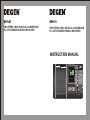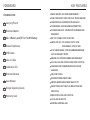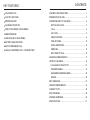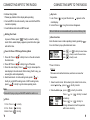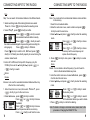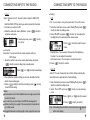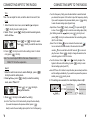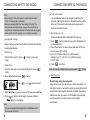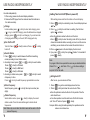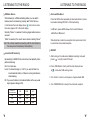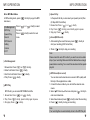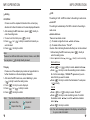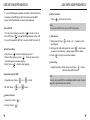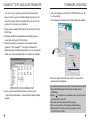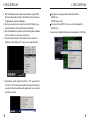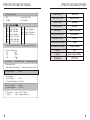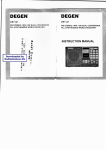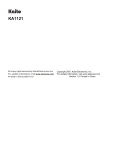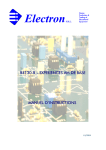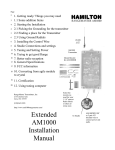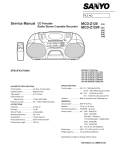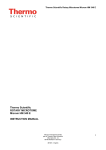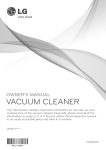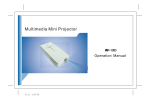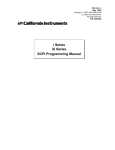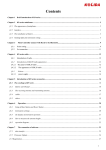Download DEGEN DE1121 Instruction manual
Transcript
FM STEREO / MW / SW DUAL CONVERSION PLL SYNTHESIZED WORLD RECEIVER FM STEREO / MW / SW DUAL CONVERSION PLL SYNTHESIZED WORLD RECEIVER INSTRUCTION MANUAL ST 1 2 3 DE1121 MP3 23 MUSIC N Z Z N 00:04:28 33 My Heart Will Go On.mp3 MP3 128K 00:\003 MP3/RECORDER A-B EQ FM FM STEREO/SW.MW.LW DUAL CONVERSION SYNTHESIZED WORLD RECEIVER MP3 PLAYER DIGITAL RECORD MW SW SSB/400 MEM RADIO FOREWORD Accessoires: KEY FEATURES RADIO AND MP3 CAN WORK INDEPENDENTLY. TIME TURN ON/OFF RADIO; MP3 PLAY; MIC/FM RECORD. Carrying Pouch LW/MW/SW DUAL CONVERSION TECHNOLOGY. 100 MEMORIES, 400 FREQUENCIES PRESETTING. External Adaptor PC DOWNLOAD, EDIT, UPDATE STATION NUMBER AND AA x 3 Battery and DF6 x 1 Ni-MH Battery FM: 70.0-108.0MHZ, STEP IS 50K/100K. FREQUENCY. AM(SW, MW, LW): 150-1640KHZ, STEP IS 1K/9K; Stereo Earphones 3000-29999KHZ, STEP IS 1K/5K. FIVE TUNING MODES: STATION NUMBER/BAND/KNOB/ USB Cable Line in Cable Installation CD AUTO SCAN/DIRECT ENTRY. BROWSE THE STATION NUMBER AND FREQUENCY. 40 LEVELS VOLUME CONTROLLING, MUTE FUNCTION. CHARGING FUNCTION(MP3/RADIO BOTH CAN BE CHARGED). External Antenna SSB, FINE TUNING. FM MONO/STEREO SELECTABLE. User Manual Simple Operating Guide Warranty Card AM WIDE BAND/NARROW BAND SELECTIVITY. SLEEP POWER OFF TIME(10~60 MIN SETTING AND INDICATING). KNOB FAST/SLOW/LOCK FUNCTION. LOCAL-NOR-DX SWITCH. EXTERNAL ANTENNA JACK. KEY FEATURES CONTENTS 128x64 DOTS LCD. CONTROLS AND INDICATORS.................................................... 1 PLAY MP3, WAV, WMA. PREPARATION FOR USE............................................................. 3 MP3/MIC RECORD. CONNECTING MP3 TO THE RADIO............................................ 5 A-B REPEAT FUNCTION. SETTING THE CLOCK.............................................................. 5 FOUR CYCLE MODES, SIX EQ MODES. VOL+/-....................................................................................... 5 MENU INTERFACE. KEY LOCK................................................................................ 6 USB JACK(USB 2.0 HIGH SPEED). MENU FUNCTION.....................................................................6 BATTERY LEVEL INDICATOR. TUNE STATIONS..................................................................... 14 BUILT-IN SPEAKER(D77mm). QUICK OPERATIONS............................................................. 15 USE AA x 3 BATTERIES, DF6 X 1 Ni-MH BATTERY. AMPLIFIER.............................................................................. 16 EDIT FREQ.TXT FILE............................................................. 16 USE RADIO INDEPENDENTLY................................................... 17 LISTEN TO THE RADIO............................................................... 19 LOCAL-NOR-DX SELECTIVITY...............................................19 FM MONO/STEREO................................................................ 19 AM NARROW BAND/WIDE BAND.......................................... 20 SSB/CW................................................................................... 20 MP3 OPERATION........................................................................ 21 USE MP3 INDEPENDENTLY....................................................... 27 CONNECT TO PC....................................................................... 29 DATA TRANSFER........................................................................ 29 UPGRADE FIRMWARE............................................................... 30 SPECIFICATIONS........................................................................ 31 CONTROLS AND IN DICATORS CONTROLS AND IN DICATORS COMBINED RADIO-DISPLAY/MP3 Hole for Strip ST 1 2 DE1121 RADIO Antenna Jack Tuning Knob Local-Nor-DX Line in Jack SSB N 00:04:28 NOR. LO DC:6V DC Jack AM: SSB, Wide Band/Narrow Band FM: Mono/Stereo AM MP3/RECORDER FINE DX 00:\003 LINE IN TUNE My Heart Will Go On.mp3 MP3 128K STEREO MONO Z 33 WIDE NAR. Z SSB N ANT MP3 23 MUSIC Tuning Fast/Slow/Lock 3 Line out/Earphone Jack A-B EQ FM MW 11 SW FM STEREO/SW.MW.LW DUAL CONVERSION SYNTHESIZED WORLD RECEIVER MP3 PLAYER DIGITAL RECORD SSB/400 MEM 12 MP3 PLAYER 18 17 16 15 14 13 Headphone Socket Main Display 12 VOL- Small Display 13 Select, Frequency Step Radio Adaptor 14 EQ Mode, SW Band MP3 Adaptor 15 Stop, MW Band 0-9 Number Buttons 16 Play, FM Band Exit/Mute 17 Menu Enter 18 Speaker VOL+ USB Jack VOL+ Select/FF VOL- Menu Select/RW Off/Stop Turn On/ Play/ Pause A-B Repeat/ Record Lock, Save Record, A-B Repeat, Browse 11 1 Charge, Delete MP3-radio Connecting Jack 2 PREPARATION FOR USE Inserting the Batteries PREPARATION FOR USE Connecting the Power-adaptor to the Radio Insert Batteries for Radio ANT DX NOR. LO 1. Open the lid of the battery compartment which is at the back of the radio. 2. Insert 3 AA dry batteries(or re-chargeable batteries) making sure that they are correctly oriented and switch on the radio. 3. Close the lid of the battery compartment. 6V Insert Battery for MP3 1. Open the lid of the battery compartment which is at the back of the MP3. 2. Insert the supplied Ni-MH battery making sure that it is correctly oriented and switch on the MP3.(You can remove the battery of MP3 by patting on the soft surface). 3. Close the lid of the battery compartment. Note: When use MP3 and Radio combined, MP3 is powered from the radio, but also needs the internal battery remaining installed. Notes on Using Batteries Never charge the dry batteries. They get hot, cause to burn or even explode. Don't use the new and old batteries or different kind of batteries together. To prevent leakage, take out the batteries if you don't use the unit for a long time. Don't plug in the adaptor while using the batteries as a powersupply. Never put the chargeable batteries and coins or other metal together, as a shortcircuit could occur causing heat, fire or explosion. 3 1. Plug the supplied adaptor into an AC outlet. 2. Plug the other port of the adaptor into the DC Jack DC Jack of the unit. When using the external adaptor, it is normal that the adaptor gets warm. When using the external adaptor, the batteries will be switched off automatically. Plug out the adaptor when not using. If you use the external adaptor for a long time, please remove the batteries from the radio to prevent leakage. Only use the supplied adaptor otherwise damages may occur. 4 CONNECTING MP3 TO THE RADIO Combined Using Radio: 1. Please pay attention to the display while operating. 2. Connect MP3 to the radio correctly, make sure that the MP3 is inserted completely. 3. Insert batteries into radio and MP3 as well. CONNECTING MP3 TO THE RADIO Key Lock 1. Lock: Press < > long and the lock icon appears on the small display. 2. Unlock: Press < > long, the lock icon disappears. Note: All buttons are inaccessible until you remove the key lock. Setting the Clock In power off status, press mode. When small display and set the time. shortly to enter the setting appears, press the button again Menu Function Enter the main menu in radio operating mode by pressing for a short time to pop up the radio main menu: Press < Press < Press < Power On/Power Off/Change Working Mode 1. Power On: Press < > shortly to turn on the unit and enter the radio mode. 2. Power Off: Press < > shortly to turn off the radio. 3. Close the main display: Press < > long to close/open the main display in the radio mode. When closing, that's to say, you are using the radio independently. 4. Switch work mode: In radio working mode, press < > shortly to go into MP3 working mode. In MP3 working mode, press < > shortly to go into radio operating mode. MP3 RADIO MP3 RADIO MP3 RADIO MP3 MP3 Note: Please don't plug or plug out the MP3 when the radio is on. 1. VOL+: Press < 2. VOL-: Press < 3. Mute: Press < 5 > shortly. > shortly. > shortly. Search Stations Memory There are one hundred memories, each one can save four frequencies. RADIO RADIO VOL+/- > or < > shortly to select menu. > shortly to enter the next menu. > shortly to exit. 1. Select search mode: After entering the radio's main menu, select Search , press < > shortly to enter. 2. Select Memory , press < > shortly to confirm. Pre ss < > or < > shortly to select a memory. Pre ss < > or < > s hortly to change between stored frequencies within one memory. 6 CONNECTING MP3 TO THE RADIO Store Step Step: You can search for broadcast stations in the different bands. 1. Select searching mode: After entering the main menu select Search . Press < > shortly to enter the selecting mode. 2. Select Step , press < > shortly to confirm. Press < > or < > shortly to search a receivable broadcast station manually. Press < > or < > shortly to search the station automatically(will stop searching when reaching the strong signal). Press < > shortly to FM band. Press < > shortly to switch to LW , MW band; press < > shortly to SW band; press shortly repeatly to convert among the common meter bands. 3. Enter LW: In MW band, first input LW frequency (only 50~ 510KHz), then use the Tuning Knob (or press < > or < > shortly) to search. Station Browse Browse: Look over the receivable broadcast stations without any affect on the current working. 1. Enter the radio main menu,then select Station , press < > shortly to go into the next menu. 2. Select Browse Browse 7 CONNECTING MP3 TO THE RADIO , press < > shortly to confirm. Press < > or < > shortly to browse the station; Press < > or < > shortly to browse stored frequencies within one memory. Press < > shortly to exit from the menu. Store: You can store the found broadcast stations and recall them in the memory. 1. Search for a broadcast station. 2. Enter the radio main menu, select a station and press< > shortly to enter the next menu. 3. Select Store and press < > shortly to enter the selecting mode. Press < > or < > shortly to choose a memory name; Press < > or < > shortly to choose a memory and the new frequency will replace the old frequency. 4. Press < and exit. Delete > shortly to store, press < > shortly to unstore Delete: You can delete a stored frequency if you don't want to listen to the broadcast station anymore. 1. Enter the radio's main menu to select Station , press < > short to enter the next menu. 2. Select Delete and press < > shortly to enter the selecting mode. 3. Press < Press < > or < > shortly to select the memory name; Press < > or < > shortly to search for the broadcast station you want to delete. > shortly to confirm the deleting. Note: To delete or change a memories name, please refer to the procedure of changing the FREQ.TXT file. 8 CONNECTING MP3 TO THE RADIO Import Setting Import: Connect to a PC, the unit is able to import a FREQ.TXT file. 1. Edit the FREQ.TXT file which you want to import into the radio. 2. Connect your unit to the PC. 3. Enter the radio main menu Station , press < > shortly to enter the next menu. 4. Select Import , press < to confirm. > shortly Recorder Recorder: You can record from a radio program with your MP3-Player. 1. Enter the radio's main menu, select Recorder and press < > shortly to select a kbps rate (a quality level). Press < > or < > shortly to select kbps; 2. The higher the number of kbps you choose, the better but the shorter the recording gets. 3. Press < > shortly to start the recording, press < > shortly to exit from recording. Notes Please make sure that the batteries have enough power before you start to record. You can find your recording in the MP3 file management. While recording, the quality of the receiving the broadcast will get a little worse. Suggest that each recording might not be longer than one hour. 9 CONNECTING MP3 TO THE RADIO LCD LCD: You are able to change the parameter of the LCD screen. 1. Enter the radio main menu, select Setting and press < > shortly to enter the setting mode. 2. Select LCD and press < > shortly. You can adjust the backlight time, the contrast and the screen saver. Press < menu. > shortly to enter the next Backlight time: You can select the period of the lightening. Contrast: You can adjust the contrast. LCD screen saver: You can open or close this function. 3. Press < > shortly to confirm. Auto Off Auto Off: You can choose the auto off time. When reaching the auto off time, the radio will turn off automatically. 1. Enter the radio main menu, select Setting and press < > shortly to enter the setting mode. 2. Select Auto Off and press < > shortly to enter selecting mode. Press < > or < > shortly to select. 3. Press < > shortly to confirm. Note: After setting the auto off time, the count down icon on the main display. appears 10 CONNECTING MP3 TO THE RADIO CONNECTING MP3 TO THE RADIO Time Time: You can adjust for clock, or set the alarm to turn on/off, etc. Clock 1. Enter the radio main menu, select Setting and press < > shortly to enter setting mode. 2. Select Time , press < > shortly to enter the selecting mode, select Clock . Press < Press < > or < > shortly to select. > shortly to enter the next menu. 3. Press < > shortly to enter the time setting mode. For direct entry press < > shortly. Note: You can not adjust Y/M/D in this menu. Please look in FREQ.TXT for further explanation. Alarm 1 1. Enter the radio's main menu to select Setting , press < shortly to enter the setting mode. 2. Select Time , press < > shortly to enter the selecting mode, select Alarm 1 . > Turn On Frequency: Firstly press the band button to select the band you desired, then press <0-9> button to input the frequecncy directly. If you want to acquiesce the previous default, press < > shortly to enter the next setting option (Open/Close). Open/Close: Press < > shortly, show is open and is close. Press < > shortly to enter the next setting option (Exit). Exit: Setting reveal this place, press < > shortly to exit; press < > shortly to continue and enter the next setting option (Set Turn On Status). Select Turn On Status turn on and enter the radio mode; turn on and enter the radio mode, at the same time the radio records; turn on and the built-in MIC records; turn on and play the music. Press < > shortly to change the selection, the next setting option is Turn On Volume. Turn On Volume: Press < > and < > shortly to adjust, the highest is 40 levels. After setting it, press < > shortly to enter the last setting option (Auto Off). Auto Off: Press <0-9> button to input the time (two numbers) and then exit the setting automatically. If you want to acquiesce the previous default, press < > shortly to exit. 4. If the settings are successful, the small display shows 18:00 107.10M Press < > or < change the selection. > shortly to 16 1 Exit 3. Press < > shortly to enter Alarm 1 18:00 05 107.10M 1 . Turn On Status Turn On Tiime Turn On Frequency 16 Turn On Volume Open/Close 05 Auto Off setting; Turn On Time: Press <0-9> button shortly to input the time directly, if you want to acquiesce the previous default, press < > shortly to enter the next setting option (set the Turn On Frequency). 11 12 CONNECTING MP3 TO THE RADIO CONNECTING MP3 TO THE RADIO Tuning into a station Note You can make the radio signal stronger by extending the anternna, changing the direction of the antenna or the position of the unit. The reception also improves if an external soft antenna connects to the unit. Next setting for 'Alarm 2' & 'Alarm 3', please follow the step of ''Alarm 1' instruction as for reference. Please be reminded that if the 'Time' setting for 'Record', the 'Momory' size will be filled shortly, because the unit will turn on every time for 'Record' automatically for the time being set, suggest not to use the 'Record' frequently or to use it when necessary. Direct frequency entry Finding a broadcast station directly with the frequency. Charge(Radio Charge) 1. Press < > shortly to delete frequency from the display and continue searching. 2. Press <band button> to select a band. Example: For FM you have to press < > shortly. 3. Press <0~9> button shortly to input the frequency. Example: Input <1> <0> <7> <1> to get the frequency FM107.1 MHz. 4. Press < > to confirm. Before charging, connect the AC adaptor correctly and insert the rechargeable batteries. Method One: With the radio turned off, press < charge. > shortly to enter radio Method Two: 1. Enter the radio main menu, select Setting and press < shortly. 2. Select Charge and press < > shortly. Press < 3. Select 4. Press < Radio > or < Note: To correct a number which you enter, press < > Knob Searching > shortly to select; (if you want to charge the MP3, please select > shortly. MP3 > shortly to start charging, the power indicator appears on the display. ). Normal tuning using the tuning knob Using the tuning dial you can tune your radio to any station. You can set the tuning to coarse or fine steps, by pressing then button located above the tuning dial. Each time the button is pressed it switches from fine to coarse to off. Off disables the tuning dial such preventing the current frequency to be changed unintendedly. Note The recommended full charging time for AA batteries is ten hours around.(for radio) 13 14 CONNECTING MP3 TO THE RADIO Browse station fast 1. Press < Edit FREQ.TXT File > shortly to enter the browse interface. 2. Press < > or < > shortly to browse the station name. 3. Press < > or < > shortly to browse between each frequency of the same station name. 4. Press < > shortly to exit, press < > shortly to select the frequency. Open the FREQ.TXT file which is in the CD. Please refer to the notes in the FREQ.TXT before editing. When it is saved please do not change the file name. Connect the MP3 to PC and then copy the FREQ.TXT file into MP3 folder. With source of amplifier You can play audio of external voice sourcing equipment (e.g. MP3, CD, etc.) via the unit. Store station fast 1. Search for a broadcast station. 2. Press < > shortly to enter the frequency storing mode. Press < > or < > shortly to select a station name or press number buttons shortly to get the number of station name. Press < > or < > shortly to select one stored position for frequency, this frequency will be covered by the new frequency automatically. 3. Press < and exit. CONNECTING MP3 TO THE RADIO > shortly to store, press < 1. Turn on the external voice sourcing equipment and the unit seperately. 2. Connect the Line-out Jack of external voice sourcing equipment to the Line-in Jack of the unit by using the supplied Line-in Cable. Note: It works only in the radio mode. > shortly to unstore Delete station fast 1. Press < > shortly to enter the delete. Press < > or < > shortly to select a station name. Press < > or < > shortly to select the frequency you want to delete. 2. Press < 15 > or < > shortly to delete. 16 USE RADIO INDEPENDENTLY USE RADIO INDEPENDENTLY Use radio independently: 1. When using, please note the small display indication. 2. Remove the MP3 player from the radio and insert the batteries in the radio accurately. Charge In turn on state, press < > shortly to enter radio charging, press < > long to enter MP3 charging, when the batteries have stopped charging, press < > shortly to exit charging. If you set two kinds of charging, when turning on the unit, MP3 charging will stop. Turn On/Turn Off Turn On: Press < to turn off. MP3 RADIO > shortly to turn on; Press < MP3 RADIO > shortly Search Station 1. Press < > shortly to switch between the different searching modes (according to band, station name). 2. According to band, press < > or < > shortly to search station. Press < > shortly to FM band; Press < > shortly to MW band; Press < > shortly to SW band. 3. According to station name, press < > or < > shortly to select a frequency to store. Press < > shortly to watch frequency opposite station number. Store Frequency Select frequency, press < digits). > shortly, then input a number (two Delete Frequency Select station number, press< > shortly to display the current station number. Press the same button again to delete stored frequencies. Note: When only use in radio, the station name will be used on the first received frequency. 17 Setting Time Turn On/Off (When in power off) While setting please note the information on the small display. 1. Press < SET . 2. Press < symbol > shortly to enter setting mode, the small display shows > shortly to enter timer one setting, 1then the timer flashes. Press the particular number buttons to set the timer. Press < > shortly to enter the setting mode. At first you have to choose the broadcast station, secondly you have to set the volume and finally you can decide on the moment the unit shall turn on. 1 3. When appears in the1 small display the timer is set. 4. If you press < > shortly the symbol 1 flashes. To close Alarm 1 press < > shortly. Note: To program further times operate the same way as described before. 'Alarm 2' for < >, and 'Alarm 3' for < > the above setting is only turn 'On' for the radio. Setting Auto Off After turn on, you can set auto off time. 1. Press < 2. Press < > long so the small display shows the time. > shortly and show the current auto off time. Press the particular number buttons to fix the period of time the radio should be on. If no other operation is set the radio turns off after 60 minutes. No 'Time off' function if press < > shortly. Compare: When using the radio separately the operations are the same as in combined use. 18 LISTENING TO THE RADIO LISTENING TO THE RADIO Narrow/Wide Band FM Mono /Stereo When listening to a FM broadcasting station you can switch between mono and stereo by pressing FM: Mono/Stereo . In both modes the main display shows and in stereo mode there also appears ST in the small display. Normally "Stereo" is selected, if a strong signal without noise is received. "Mono" is selected, if too much noise is heard in setting "stereo". Note: The unit has news/music selecting, with the mono/stereo in the same place. Mono(News), Stereo(Music). Press AM: W/N button repeatedly to select wide band or narrow band when listening MM, SW or LW broadcasting. In AM band, press W/Nbutton short to switch between Wide and Narrow . Wide band has a better tone reception than narrow band, but it is noiser than narrow band reception. SSB/CW Local-Nor-DX Selectivity By selecting LO-NOR.-DX the unit can be tuned perfectly to the particular listening. Nor: For normal use. Local: You should change to LO if you want to listen to a local broadcast station or if there is a strong interference while listening. DX: If you want to listen to a broadcast station with a very weak signal, please change to DX. LO-NOR.-DX Antenna Attentuator 19 DX NOR LO FM 0dB -15dB -30dB SW 0dB -3dB -25dB LW/MW 0dB 0dB 0dB 1. After turning on the radio,select Step searching mode,and press < > shortly to enter SW band. 2. Press <SSB Button> shortly until the main display shows and enter SSB working mode. 3. Turn <Knob> to tune to one frequency of approximate SSB. 4. Turn <SSBFINE Knob> slowly to have the best reception. 20 MP3 OPERATION MP3 OPERATION If you want to use MP3 and radio combined: 1. Please pay attention to the display while operating. 2. Connect the MP3-Player and the radio correctly. 3. Insert the batteries correctly in the radio. 4. Insert the batteries correctly in the MP3-Player. (You have to charge the batteries before using.) 5. Connet your unit to the PC and import your song files. Charge(MP3 Charge) Connect the external power adaptor to the unit, turn off the unit, press < > long to charge the MP3-Player, press < > shortly to exit from charging. Note: Make sure that you have inserted the batteries correctly. The batteries should be totally charged within about 4.5 hours.(for MP3) Play Music Select File Press < > or < Play/Pause Press < > shortly. Stop Play Press < > shortly. Select Memu Press < > shortly. > shortly. Select EQ Press < > shortly to select EQ. There appear further information on the main display. A-B Repeat Turn On/Off/Switch Working Mode 1. Turn On: Press < > shortly to turn on,then enter the MP3 working mode. 2. Turn Off: In MP3 mode press < > shortly to turn off. 3. Switch working mode: In the radio working mode press < > shortly to enter the MP3 working mode; In the MP3 working mode press < > shortly to enter the radio working mode. MP3 RADIO MP3 RADIO MP3 MP3 1. Set start A: Press < > shortly, the display shows A. 2. Set end B: To fix B press < > shortly again. The display shows A-B . 3. Press < > shortly to cancel the repetition. RADIO RADIO Adjust Volume 1. Volume Up: Press < > shortly. 2. Volume Down: Press < > shortly. 3. Mute: Press < > shortly. Note: The volume process bar and the volume level are shown on the main display. 21 22 MP3 OPERATION MP3 OPERATION Enter MP3 Main Menu In MP3 working mode, press < main menu; File Management MP3 Play Speech Play Record MP3 Record Setting Version EXIT Press < the menu. Press < menu. Speech Play > shortly to pop up the MP3 > or < > shortly to select > shortly to enter the next File Management 1. Browse files: Press < > or < > shortly. 2. Enter Sub Folder: Press < > shortly. 3. Exit from Sub Folder: Press < > shortly. 4. Play: Press < > shortly. MP3 Play MP3 file list, you can select MP3/WMA format file. 1. Browse files: Press < > or < > shortly. > shortly, press it shortly again to pause. 2. Play: Press < 3. Stop play: Press < > shortly. In the speech file list you can select your speech (record) files (32 kbps WAV format files). 1. Browse files: Press < > or < > shortly. 2. Play: Press < > shortly, press it shortly again to pause. 3. Stop play: Press < > shortly. Record(MIC Record) 1. After selecting the record file menu press < start your recording (WAV format files). 2. Press < > shortly to > shortly to stop your recording. Note: Please cancel the auto off function if you want to avoid a sudden stop of your recording. Make sure that the batteries have enough power before recording. Your record files are stored in the speech play list. MP3 Record(Line record) You can also record external voice sources in MP3-quality with the help of the supplied line-in-cable. 1. Connect the line-in-cable to your unit and the external voice source. 2. Select MP3 Record in the menu and press < > shortly to enter record baud rate. 3. Select baud rate and press < > shortly to start the recording. 4. Press < > shortly to stop your recording. Note: Your recording files are automatically stored in the MP3 Play list. 23 24 MP3 OPERATION MP3 OPERATION LED Setting The setting of LED in MP3 is similar to the setting in radio mode. EQ Effect Choose one of the umpteen EQ modes in the unit and pay attention to further information on the main display afterwards. 1. After entering the MP3 main menu, press < > shortly to enter the setting mode. 2. To select and EQ effect press < > shortly. 3. Press < > or < > shortly to select the EQ which you want to select. 4. Press < > shortly to confirm. Note: There are four different EQ modes: Normal, Classic, Jazz, DBB. You can press < > shortly directly to select. Auto Off The setting of automatically off in MP3 is similar to the setting in radio mode. Delete Archives There are two delete modes: (1). To delete a single file choose delete archives . (2). To delete all files choose format . Caution: After confirming the delete the file(s) can not be restored. 1. After entering the MP3 main menu press < enter the setting mode. 2. Select Delete Archives , press < > shortly to > shortly to enter selecting: Delete Archives Replay Choose one of the umpteen play modes and pay attention to further information on the main display afterwards. 1. After enter the MP3 main menu, select Setting < > shortly to enter the setting mode. 2. Press < > shortly to select Replay . 3. Press < > or < > shortly to select. 4. Press < > shortly to confirm. Note: 25 , press You can choose between four different modes: Normal Play Repeat All Repeat One Play Random Press < > or < > shortly to select Delete Archives . Press < > shortly to enter the selectting mode to delete a file. On the main display ERASE? appears and you can select the file you want to delete. Press < > shortly to confirm the file deletion.To exit press < > shortly. Format Press < > or < > shortly to select Format . Press < > shortly to enter confirming mode. To confirm the deletion select Yes , to exit the format deletion select No . Press < > shortly to confirm. Note: If an error message appears in the display, connect the unit to a pc in order to format it. 26 USE MP3 INDEPENDENTLY USE MP3 INDEPENDENTLY To use the MP3 player separately actuate the Shortcut button and edge up the MP3 player ball. Then take down the MP3 player, insert the batteries and plug in the earphones. Menu Function Press < > shortly to enter menu. Note You can record MP3 when you use MP3 separately. Turn On/Off 1. Turn On: Press (above 2 seconds ) < > shortly to turn on. 2. Turn Off: Press < > until BYE BYE appears on the LCD. 3. If you don't operate to MP3 for 5 minutes, the MP3 will turn off. Play/Pause/Stop 1. Play: Press < > shortly to start playing music. 2. Pause: When playing, press < > shortly to pause. Press the button again to continue playing. 3. Stop: Press < > shortly to stop playing. A-B Repeat 1. Setting srart A: Press < > shortly, Aappears on the small display. 2. Setting end B: After setting start A, press < > shortly when you want to end repeating. A-B appears on the display. 3. Press < > shortly to cancel the repetition. Recording Outright Recording: Press (above 2 seconds) < > long to start recording (MIC Record). Selected Song/FF, RW 1. Selected Song: Press < 2. FF, RW: Press < > or < > or < > shortly. Note: You can only record MP3 in combination with the radio. Consult page 24 to get to know how to record. > down. Volume Control 1. Volume Up: Press < 2. Volume: Press < 27 >. >. 28 CONNECT TO PC AND DATA TRANSFER If you are using an operating system below Windows 98SE, please install the need driver. After installing connect your unit to the PC and open the 98 driver/af98drv5lng_04.exe from the supplied CD to complete your installation. 1. Please use the supplied USB cable to connect the PC and the MP3-Player. 2. Windows checks the new hardware automatically when you connect the unit to your PC the first time. 3. After the connecting is successful, a removeable disk will appears in My Computer . The sign of the disk will be different because of different disk partition. You can copy, paste, delete, etc. in the removeable disk as in a disk of the computer. FIRMWARE UPDATING 1. After connecting put on the CD DE1121MP3RadioVxx.exe file to start updating. Note: Please do not disconnect the USB cable while updating. Upgrade 2. When the update is finished click confirm. The unit will be disconnected automatically. 4. Before you disconnect the USB-cable, you have to click Unpull or Eject Hardware and wait until the safety indicator appears. 29 If you cannot connect the unit to the PC proceed like this to update: 1. Take off the MP3-Player from the radio and take out the DF6-Battery. 2. Press < > and other any one button down, and at the same time connect the unit to PC. 3. After wait about 3 seconds and let the key go. 4. Now you can continue with the steps described above. 5. Disconnect to PC, after connecting over again, use the PC FAT32 format to MP3. 30 LYRIC DISPLAY 1. Run the Winamp.exe file (Music play software, support MP3, WAV etc. Multi-audio format) in CD directory, follow the clews of appearance complete installation. 2. Run Lyrie.exe file (Lyric convert tool) in the CD directory, you need to install it to under the Winamp root directory. 3. After the installation completed, open Winamp player software and run: file/Lyrie to open lyric convert tool. 4. Click the toolbox which is at the bottom of the convert tool interface, select Edit Lyric , then you can input the lyrics. LYRIC DISPLAY The player only support above format time labels [00:05] Love [00:08] Singer: Andy If one lyric show [00:05.10] Love, you must to edited it to [00:05] Love 6. Save the lyric file(After the lyrics will incorporate to *.MP3 file). 5. Click toolbox, select Import From/.LRC or .TXT, open lyric file of .LRC or .TXT format (need to with time label), then the lyric convert tool interface will show the opened lyric, user can edit lyric file for yourself. 31 32 SPECIFICATIONS OF RADIO 1. Frenquency Range FM 70.00 - 108.00 MHz LW-MW 50 - 1719 KHz 49m 41m 31m 25m 22m 19m 5.800 - 6.400 MHz 6.900 - 7.500 MHz 9.300 - 9.900 MHz 11.500 - 12.100 MHz 13.300 - 13.900 MHz 15.100 - 15.700 MHz 16m 13m 11m 17.400 - 18.000 MHz 21.400 - 22.000 MHz 25.500 - 26.100 MHz 2. Preset Frequencies/Stations: 400 Frequencies; 100 Stations 3. Noise Limit Sensitivity FM 5 V MW 1mv/m SW 20 V 4. SW Selectivity Wide Band excelled 20dB 5. AM Second IF BW Wide Band Less Than 9KHz 500mV 7. Power Supply Built-in Battery External Power Supply AA*3 6V 300mA 8. Built-in Loudhailer 9. External Earphone D77mm D3.5mm 33 About About FLASH Memory 256M/512M Max Record Time Approx. 16H/32H Music Format MP3/WMA Record Format MP3/WAV Microphone Capacitive Microphone Battery Consumption DF6 Approx. 3H Earphone Output >3mW*2 Communication Standard USB2.0 MP3/WMA Access Rate 32Kbps - 320Kbps Battery DF6*1 Weight Approx. 36g(excl. Battery) Dimensions 58*36*15mm Narrow Band excelled 80dB Narrow Band Less Than 4KHz 6. Most Line Import 10. Dimensions 11. Weight SPECIFICATIONS OF MP3 163 * 32 * 103mm 300g(excl.Battery) 34