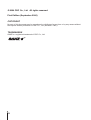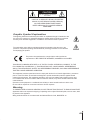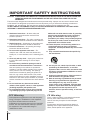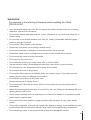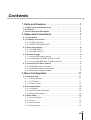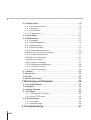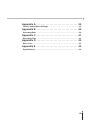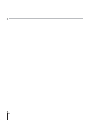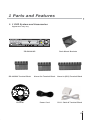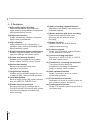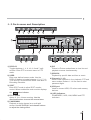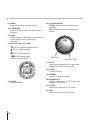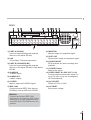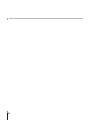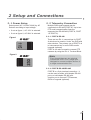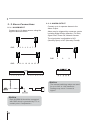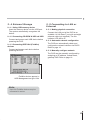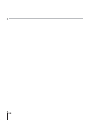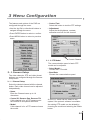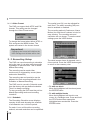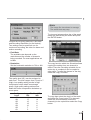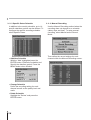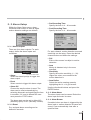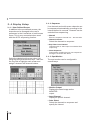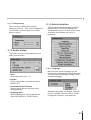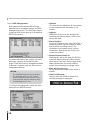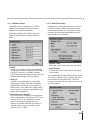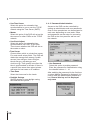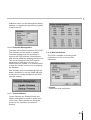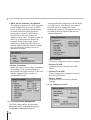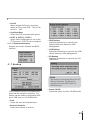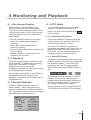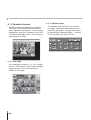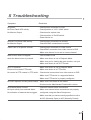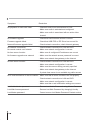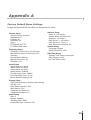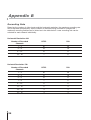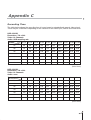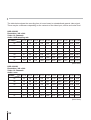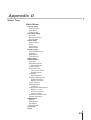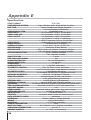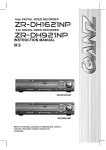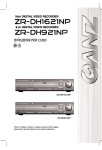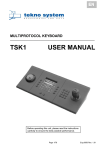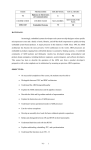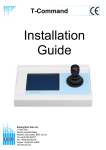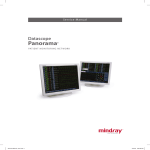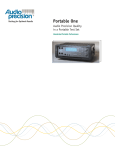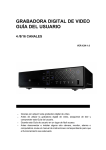Download CBC ZR-DH1621NP Instruction manual
Transcript
INSTRUCTION MANUAL Before connecting, operating or adjusting this product, read this instruction booklet carefully and completely. © 2004 CBC Co., Ltd. All rights reserved. First Edition (September 2004) COPYRIGHT No part of this document may be reproduced or distributed in any form or by any means without the express written permission of CBC Co., Ltd. (hereafter ‘CBC’). TRADEMARKS GANZ is a registered trademark of CBC Co., Ltd. ii CAUTION RISK OF ELECTRIC SHOCK DO NOT OPEN CAUTION: TO REDUCE THE RISK OF ELECTRIC SHOCK, DO NOT REMOVE COVER (OR BACK); NO USER-SERVICEABLE PARTS INSIDE REFER SERVICING TO QUALIFIED SERVICE PERSONNEL. Graphic Symbol Explanation This lightning flash with arrowhead symbol within an equilateral triangle is intended to alert the user to the presence of uninsulated dangerous voltage within the product’s enclosure that may be of sufficient magnitude to constitute a risk of electric shock to persons. The exclamation point within an equilateral triangle is intended to alert the user to the presence of important operating and maintenance (servicing) instructions in the literature accompanying the product. This product is manufactured to comply with the radio interference requirements of EEC DIRECTIVE 89/336/EEC, 93/68/EEC and 73/23/EEC. THIS DEVICE COMPLIES WITH PART 15 OF THE FCC RULES. OPERATION IS SUBJECT TO THE FOLLOWING TWO CONDITIONS: (1) THIS DEVICE MAY NOT CAUSE HARMFUL INTERFERENCE, AND (2) THIS DEVICE MUST ACCEPT ANY INTERFERENCE RECEIVED, INCLUDING INTERFERENCE THAT MAY CAUSE UNDESIRED OPERATION. This equipment has been tested and found to comply with the limit for a Class A digital device, pursuant to part 15 of the FCC Rules. These limits are designed to provide reasonable protection against harmful commercial environment. This equipment generates, uses, and can radiate radio frequency energy and, if not installed and used in accordance with the instruction manual, may cause harmful interface to radio communications. Operation of this equipment in a residential area is likely to cause harmful interface in which case the user will be required to correct the interface at his own expense. Warning TO PREVENT FIRE OR SHOCK HAZARDS, DO NOT EXPOSE THIS PRODUCT TO RAIN OR MOISTURE. Apparatus shall not be exposed to dripping or splashing and no object filled with liquids, such as vases, shall be placed on the apparatus. Wiring methods shall be in accordance with the National Electric Code, ANSI/NFPA 70. iii IMPORTANT SAFETY INSTRUCTIONS CAUTION: PLEASE READ AND OBSERVE ALL WARNINGS AND INSTRUCTIONS IN THIS INSTALLATION AND OPERATING GUIDE AND THOSE MARKED ON THE UNIT. RETAIN THIS GUIDE FOR FUTURE REFERENCE. This set has been designed and manufactured to assure personal safety. Improper use can result in electric shock or fire hazard. The safeguards incorporated in this unit will protect you if you observe the following procedures for installation, use, and servicing. This unit does not contain any parts that can be repaired by the user. DO NOT REMOVE THE CABINET COVER, OR YOU MAY BE EXPOSED TO DANGEROUS VOLTAGE. REFER SERVICING TO QUALIFIED SERVICE PERSONNEL ONLY. 1. Read these instructions. - All these safety and operating instructions should be read before the product is operated. 2. Keep these instructions. - The safety, operating and use instructions should be retained for future reference. 3. Heed all warnings. - All warnings on the product and in the operating instructions should be adhered to. 4. Follow all instructions. - All operating and usage instructions should be followed. 5. Do not use this apparatus near water. – For example: near a bath tub, wash bowl, kitchen sink, laundry tub, in a wet basement; near a swimming pool; etc. blades with one wider than the other. A grounding type plug has two blades and a third grounding prong. The wide blade or the third prong are provided for your safety. If the provided plug does not fit into your outlet, consult an electrician for replacement of the obsolete outlet. 10. Protect the power cord from being walked on or pinched particularly at plugs, convenience receptacles, and the point where they exit from the apparatus. 11. Only use attachments/accessories specified by the manufacturer. 6. Clean only with dry cloth. – Unplug this product from the wall outlet before cleaning. Do not use liquid cleaners. 7. Do not block any ventilation openings. Install in accordance with the manufacturer’s instructions. Slots and openings in the cabinet are provided for ventilation, to ensure reliable operation of the product, and to protect it from over- heating. The openings should never be blocked by placing the product on a bed, sofa, rug or other similar surface. This product should not be placed in a built-in installation such as a bookcase or rack unless proper ventilation is provided and the manufacturer’s instructions have been adhered to. 8. Do not install near any heat sources such as radiators, heat registers, stoves, or other apparatus (including amplifiers) that produce heat. 9. Do not defeat the safety purpose of the polarized or grounding-type plug. A polarized plug has two FCC Warning This equipment may generate or use radio frequency energy. Changes or modifications to this equipment may cause harmful interference unless the modifications are expressly approved in the instruction manual. The user could lose the authority to operate this equipment if an unauthorized change or modification is made. iv 12. Use only the cart, stand, tripod, bracket, or table specified by the manufacturer, or sold with apparatus. When a cart is used, use caution when moving the cart/ apparatus combination to avoid injury from tip-over. 13. Unplug this apparatus during lightning storms or when unused for long periods of time. 14. Refer all servicing to qualified service personnel. Servicing is required when the apparatus has been damaged in any way, such as powersupply cord or plug is damaged, liquid has been spilled or objects have fallen into the apparatus, the apparatus has been exposed to rain or moisture, does not operate normally, or has been dropped. CE Warning This is a Class A product. In a domestic environment this may cause radio interference in which case the user may be required to take adequate measures. The apparatus shall not be exposed to dripping or splashing and no objects filled with liquids, such as vases, shall be placed on the apparatus. WARNING Pay attention to the following information before installing the GANZ ZR-DH1621NP. • Keep the product away from heat. Do not expose the product directly to the sun or heating apparatus. (becomes a fire hazard) • Do not leave vessels with water such as a vase, a flowerpot, a cup, which may cause fire or electric shock. • Do not insert or put metallic material (coin, hair pin, metal) or flammable materials (paper, matches) through vent holes. • Do not place heavy objects on the product. • Disconnect from power source during a thunder storm. • Do not use chemicals or detergent to clean the product. Use a dry cloth. • Discontinue using if there is strange odor or smoke. Power off and call for service. • Do not touch the power plug with wet hands. • Do not pull on the power cord. • Do not twist the power cord. It may cause a fire or electric shock. • Use an exclusive outlet. (Overloading the outlet may cause a fire or electric shock.) • Do not expose to rain, extremely humid or dusty environments. • Do not open the cover of the product. • Do not place this product on an unstable shelf, cart, stand or tripod. The product may fall, causing serious injury and damage to the product. • Do not place heavy items on the power cord. (It may cause a fire or electric shock.) • Do not use multi outlet with any other devices. (It may cause a fire because the outlet is overloaded.) • When disconnecting the power plug, do not pull it by the cord. Doing so may damage the cord causing electric shock or fire. • Power cords should be routed so that they are not likely to be walked on or pinched by items placed upon or against them. • Do not touch the power adapter or signal processor with wet hand. (It may cause electric shock.) • This product generates, uses and can radiate radio frequency energy. If not installed and used in accordance with the instruction manual it may cause radio communication interference. • Do not block any vents. It may cause the fan to stop and damage the product. v vi Contents 1 Parts and Features . . . . . . . . . . . . . . . . . . . . . . . . .1 1. 1 DVR System and Accessories . . . . . . . . . . . . . . . . . . . . . . . . . . . . . .1 1. 2 Features . . . . . . . . . . . . . . . . . . . . . . . . . . . . . . . . . . . . . . . . . . . . . . . . .2 1. 3 Parts name and Description . . . . . . . . . . . . . . . . . . . . . . . . . . . . . . . .3 2 Setup and Connections . . . . . . . . . . . . . . . . . . . . .7 2. 1 Power Setup . . . . . . . . . . . . . . . . . . . . . . . . . . . . . . . . . . . . . . . . . . . . .7 2. 2 Telemetry Connection . . . . . . . . . . . . . . . . . . . . . . . . . . . . . . . . . . . . .7 2. 2. 1 PORT A RS-422 . . . . . . . . . . . . . . . . . . . . . . . . . . . . . . . . . . . . . . .7 2. 2. 2 PORT B RS-422/RS-485 . . . . . . . . . . . . . . . . . . . . . . . . . . . . . . . .7 2. 3 Alarm Connections . . . . . . . . . . . . . . . . . . . . . . . . . . . . . . . . . . . . . . . .8 2. 3. 1 ALARM INPUT . . . . . . . . . . . . . . . . . . . . . . . . . . . . . . . . . . . . . . . .8 2. 3. 2 ALARM OUTPUT . . . . . . . . . . . . . . . . . . . . . . . . . . . . . . . . . . . . . .8 2. 4 External Storage . . . . . . . . . . . . . . . . . . . . . . . . . . . . . . . . . . . . . . . . . .9 2. 4. 1 Using USB memory device . . . . . . . . . . . . . . . . . . . . . . . . . . . . . .9 2. 4. 2 Connecting CD-R/RW & HDD via USB . . . . . . . . . . . . . . . . . . . . .9 2. 4. 3 Connecting IEEE1394 (FireWire) devices . . . . . . . . . . . . . . . . . . .9 2. 5 Connecting to LAN or Internet . . . . . . . . . . . . . . . . . . . . . . . . . . . . . .9 2. 5. 1 Making physical connection . . . . . . . . . . . . . . . . . . . . . . . . . . . . . .9 2. 5. 2 Automatic network configuration . . . . . . . . . . . . . . . . . . . . . . . . . .9 2. 5. 3 Manually configure network . . . . . . . . . . . . . . . . . . . . . . . . . . . . . .9 3 Menu Configuration . . . . . . . . . . . . . . . . . . . . . . .11 3. 1 Camera Setup . . . . . . . . . . . . . . . . . . . . . . . . . . . . . . . . . . . . . . . . . . .11 3. 1. 1 Channel Setup . . . . . . . . . . . . . . . . . . . . . . . . . . . . . . . . . . . . . . .11 3. 1. 2 PTZ Model . . . . . . . . . . . . . . . . . . . . . . . . . . . . . . . . . . . . . . . . . .11 3. 1. 3 Video Format . . . . . . . . . . . . . . . . . . . . . . . . . . . . . . . . . . . . . . . .12 3. 2 Recording Setup . . . . . . . . . . . . . . . . . . . . . . . . . . . . . . . . . . . . . . . . .12 3. 2. 1 Schedule . . . . . . . . . . . . . . . . . . . . . . . . . . . . . . . . . . . . . . . . . . . .12 3. 2. 2 Specific Dates Schedule . . . . . . . . . . . . . . . . . . . . . . . . . . . . . . .14 3. 2. 3 Manual Recording . . . . . . . . . . . . . . . . . . . . . . . . . . . . . . . . . . . .14 3. 3 Alarm Setup . . . . . . . . . . . . . . . . . . . . . . . . . . . . . . . . . . . . . . . . . . . .15 3. 3. 1 Alarm Outputs . . . . . . . . . . . . . . . . . . . . . . . . . . . . . . . . . . . . . . .15 3. 3. 2 Event . . . . . . . . . . . . . . . . . . . . . . . . . . . . . . . . . . . . . . . . . . . . . .15 3. 3. 3 Alarm Name . . . . . . . . . . . . . . . . . . . . . . . . . . . . . . . . . . . . . . . . .15 3. 3. 4 Alarm Buzzer . . . . . . . . . . . . . . . . . . . . . . . . . . . . . . . . . . . . . . . .15 vii 3. 4 Display Setup . . . . . . . . . . . . . . . . . . . . . . . . . . . . . . . . . . . . . . . . . . .16 3. 4. 1 User Defined Screen . . . . . . . . . . . . . . . . . . . . . . . . . . . . . . . . . .16 3. 4. 2 Sequence . . . . . . . . . . . . . . . . . . . . . . . . . . . . . . . . . . . . . . . . . . .16 3. 4. 3 Spot Monitor . . . . . . . . . . . . . . . . . . . . . . . . . . . . . . . . . . . . . . . . .16 3. 4. 4 Transparency . . . . . . . . . . . . . . . . . . . . . . . . . . . . . . . . . . . . . . . .17 3. 5 Audio Setup . . . . . . . . . . . . . . . . . . . . . . . . . . . . . . . . . . . . . . . . . . . .17 3. 6 Administration . . . . . . . . . . . . . . . . . . . . . . . . . . . . . . . . . . . . . . . . . .17 3. 6. 1 Language . . . . . . . . . . . . . . . . . . . . . . . . . . . . . . . . . . . . . . . . . . .17 3. 6. 2 HDD Management . . . . . . . . . . . . . . . . . . . . . . . . . . . . . . . . . . . .18 3. 6. 3 Network Setup . . . . . . . . . . . . . . . . . . . . . . . . . . . . . . . . . . . . . . .19 3. 6. 4 Date/Time Setup . . . . . . . . . . . . . . . . . . . . . . . . . . . . . . . . . . . . .19 3. 6. 5 Password Administration . . . . . . . . . . . . . . . . . . . . . . . . . . . . . . .20 Access to the DVR can be controlled b . . . . . . . . . . . . . . . . . . . . . . . . . .20 3. 6. 6 Firmware Management . . . . . . . . . . . . . . . . . . . . . . . . . . . . . . . .21 Firmware is the internal soft . . . . . . . . . . . . . . . . . . . . . . . . . . . . . . . . . .21 channels are channels . . . . . . . . . . . . . . . . . . . . . . . . . . . . . . . . . . . . .21 DVR is capable of sending . . . . . . . . . . . . . . . . . . . . . . . . . . . . . . . . . . .21 3. 6. 9 Configuration Management . . . . . . . . . . . . . . . . . . . . . . . . . . . . .22 3. 6. 10 Telemetry Control . . . . . . . . . . . . . . . . . . . . . . . . . . . . . . . . . . . .22 3. 6. 11 System Information . . . . . . . . . . . . . . . . . . . . . . . . . . . . . . . . . .23 3. 7 Backup . . . . . . . . . . . . . . . . . . . . . . . . . . . . . . . . . . . . . . . . . . . . . . . . .23 3. 8 Event Log . . . . . . . . . . . . . . . . . . . . . . . . . . . . . . . . . . . . . . . . . . . . . .24 3. 9 Power . . . . . . . . . . . . . . . . . . . . . . . . . . . . . . . . . . . . . . . . . . . . . . . . . .24 3. 10 Lock Front Panel . . . . . . . . . . . . . . . . . . . . . . . . . . . . . . . . . . . . . . .24 4 Monitoring and Playback . . . . . . . . . . . . . . . . . . .25 4. 4. 4. 4. 1 On-Screen Display . . . . . . . . . . . . . . . . . . . . . . . . . . . . . . . . . . . . . . .25 2 Playback . . . . . . . . . . . . . . . . . . . . . . . . . . . . . . . . . . . . . . . . . . . . . . .25 3 Search Playback . . . . . . . . . . . . . . . . . . . . . . . . . . . . . . . . . . . . . . . . .25 4 PTZ Mode . . . . . . . . . . . . . . . . . . . . . . . . . . . . . . . . . . . . . . . . . . . . . .25 4. 4. 1 Controlling PTZ Camera . . . . . . . . . . . . . . . . . . . . . . . . . . . . . . . .25 4. 4. 2 Using PTZ Presets . . . . . . . . . . . . . . . . . . . . . . . . . . . . . . . . . . . .25 4. 5 Remote Access . . . . . . . . . . . . . . . . . . . . . . . . . . . . . . . . . . . . . . . . . .26 4. 5. 1 Live Page . . . . . . . . . . . . . . . . . . . . . . . . . . . . . . . . . . . . . . . . . . .26 4. 5. 2 Playback Page . . . . . . . . . . . . . . . . . . . . . . . . . . . . . . . . . . . . . . .26 5 Troubleshooting . . . . . . . . . . . . . . . . . . . . . . . . . .27 viii Appendix A . . . . . . . . . . . . . . . . . . . . . . . . . . . . . . . .29 Factory Default Menu Settings . . . . . . . . . . . . . . . . . . . . . . . . . . . . . . . . .29 Appendix B . . . . . . . . . . . . . . . . . . . . . . . . . . . . . . . .30 Recording Rate . . . . . . . . . . . . . . . . . . . . . . . . . . . . . . . . . . . . . . . . . . . . .30 Appendix C . . . . . . . . . . . . . . . . . . . . . . . . . . . . . . . .31 Recording Time . . . . . . . . . . . . . . . . . . . . . . . . . . . . . . . . . . . . . . . . . . . . .31 Appendix D . . . . . . . . . . . . . . . . . . . . . . . . . . . . . . . .33 Menu Tree . . . . . . . . . . . . . . . . . . . . . . . . . . . . . . . . . . . . . . . . . . . . . . . . . .33 Appendix E . . . . . . . . . . . . . . . . . . . . . . . . . . . . . . . .34 Specifications . . . . . . . . . . . . . . . . . . . . . . . . . . . . . . . . . . . . . . . . . . . . . . .34 ix x 1 Parts and Features 1. 1 DVR System and Accessories Appearance may vary. ZR-DH1621NP Rack Mount Brackets RS-485/422 Terminal Block Alarm Out Terminal Block Alarm In (2EA) Terminal Block CD-ROM Power Cord RJ-11 Cable & Terminal Block 1 1. 2 Features 1) High quality digital recording Record and playback High-Resolution digital video by using Wavelet compression and decompression circuitry. 2) Simple user interface Simple operation by telemetry, integrated buttons and jog shuttle/dial. 3) High reliability Highly reliable due to a combination of hardware quality and an embedded LINUX based operating system. 4) Simple setting and system maintenance Enables simple installation and operation with basic settings and camera inputs. 5) Diverse total security function Enables security system by using alarm inputs, outputs and PTZ camera control. 10) Audio recording playback function Adjustable audio quality and compression for added flexibility. 11) Motion detection and event recording Digital motion detection and event recording with pre and post alarm recording. 12) Search Function Playback quickly via diverse search conditions and event log. 13) Firmware upgrade Allows easy upgrade of product firmware via the Internet or USB port. 14) Various recording resolution Record up to 120FPS NTSC or 100FPS PAL and 7 quality levels. 6) Remote data backup Backup and playback using client application via network. 15) Simultaneous recording and playback True triplex function allows for simultaneous recording and playback locally as well as via the network. 7) Large storage capacity Storage can be extended through the use of external IEEE 1394 and USB interfaces. 16) Multi password function Allows 5 permission levels to control access and operation. 8) Local data backup Back up image using USB memory devices such as USB FDD, USB ZIP Drive. 17) Event Notification function Notification via e-mail to monitor alarms as well as various events and actions. 9) Diverse monitoring function Diverse monitoring is possible such as FULL/PIP/4/6/8/9/13/16/user/ZOOM screen. View live and playback simultaneously while recording. 18) Camera control function Allows PTZ camera control from the built-in front panel keys. 2 1. 3 Parts name and Description 1 2 3 4 5 6 7 8 9 10 17 18 19 1) DISPLAY Toggles between 1, 4, 9, 16, 6, 8 and 7 split screens. Enter PTZ on-screen menu in PTZ mode. 2) USER Enter user defined screen mode. Use the DISPLAY button to toggle between 4, 9, 6, 7, 10, 13, 8 and PIP screens. Enter detail view while in Recording Schedule. 3) SPOT Enter SPOT mode to allow SPOT monitor control. When enabled the main monitor displays the Spot status indicator. 4) FULL ZOOM Allows 2, 3 or 4 times zooming. Use the directional buttons to move the zoomed area. 11 20 12 13 14 21 15 16 22 6) PIP Picture-in-Picture mode allows to view live and playback screens simultaneously. 7) SEARCH Playback by specific date and time or event. 8) Channels (1~16) Select video channels in live, playback, PTZ and menu modes. Buttons 1~10 are used to enter password digits. 9) USB port Used to connect HDD, CD writers and memory devices. 10) LED Indicators POWER/REC, HDD, LAN, MENU and PTZ indicators. 5) PANORAMA Playback a single channel on a multi-split screen. Use the DISPLAY and channel buttons to adjust the viewing effect. 3 11) MENU Enter menu mode; exit sub-menus. 12) PTZ/ENTER Enter PTZ mode; select or confirm menu selection. 16) Jog Shuttle/Dial Shuttle: Fast forward or rewind during playback. Dial: Slow forward/reverse playback in pause. 13) STOP Stops playback; reset alarms; hold down to select multiple cells in Recording Schedule. 14) R.PLAY, PLAY, FF, REW R.PLAY: Reverse Playback/Left PLAY: Playback/Right FF: Fast Forward/Up REW: Rewind/Down Used to control Pan/Tilt JOG DIAL JOG SHUTTLE 17) AUTO Sequences channels in live view mode; enables auto focus in PTZ mode. 18) TOUR Initiate PTZ tour. 19) PRESET Setup PTZ preset positions. 15) PAUSE Pause playback. 20) ZOOM/COPY Adjust zoom position in PTZ mode; copy image to USB device. 21) FOCUS Adjust focus position in PTZ mode. 22) IRIS Adjust Iris position in PTZ mode. 4 REAR 1 2 3 4 5 6 7 8 9 10 12 1) PORT A (RS-422) Used for communicating with external devices in full-duplex RS-422. 2) LAN 10/100 Base-T ethernet connection. 3) PORT B (RS-422/RS-485) Used for communicating with external devices in full-duplex RS-422 or half-duplex RS-485 4) ALARM IN 16 alarm inputs. 11 13 14 8) MONITOR Monitor output as composite signal. 9) SPOT OUT Spot monitor output as composite signal. 10) AUDIO IN/OUT RCA terminals for audio recording and playback. 11) POWER Switch Main power switch. 5) ALARM OUT 4 alarm outputs. 12) VIDEO INPUT & LOOP OUT (1~16) Connect asynchronous video signal 1.0 Vp-p (75 ohm). Loop out is changed to HI-Z automatically. 6) S-VIDEO Monitor output as S-VIDEO signal. 13) AC SELECT Select AC115V or 230V. 7) IEEE 1394 Connect external IEEE 1394 devices (FireWire) such as HDD and CD-RW. 14) AC INLET Input power voltage. Notice Connect and power IEEE 1394 devices prior to powering DVR. Some devices may not be recognized when both HDD and CD-R/RW devices are present. 5 6 2 Setup and Connections 2. 1 Power Setup Select power (AC 115V/AC 230V) by AC Selector according to input voltage. • If set as figure 1, AC 115V is selected. • If set as figure 2, AC 230V is selected. Figure 1 2. 2 Telemetry Connection Multiple DVRs and keypads may be connected via RS-422 (PORT A). Up to two PTZ serial communication lines are supported via RS-485/422 (PORT A, PORT 1 & PORT 2). 2. 2. 1 PORT A RS-422 There are two RJ-11 connections for PORT A which can be used to “chain” the DVR with other devices. The primary use of PORT A is to interconnect two or more DVRs and/or keypads (optional). PORT A can also be used to connect PTZ cameras by using the RJ-11 Terminal Block. Figure 2 Note Even though there are two physical connections PORT A is a single port designed to connect multiple devices in a single communication line. 2. 2. 2 PORT B RS-422/RS-485 PORT B is a 5-pin terminal connection. It can be used as either a full-duplex RS-422 port or a half-duplex RS-485 port. Use this port to connect PTZ cameras, DVRs or keypads (optional). 7 2. 3 Alarm Connections 2. 3. 1 ALARM INPUT Connect up to 16 alarm sensors using the supplied terminal blocks. 2. 3. 2 ALARM OUTPUT Connect up to 4 separate alarms to the Alarm Output. Alarm may be triggered by numerous events including digital motion detection, Full Disk, Signal Loss, Power Off, Network Access. The signal state is adjustable to N/O (Normaly Open) or N/C (Normaly Closed). GND 1 2 3 4 5 6 7 8 GND GND 1 2 3 4 9 10 11 12 13 14 15 16 Notice The internal switching relays are rated for up to 24V at 1.0A maximum. Damage may occur if current is higher! Notice Each ALARM IN should be connected with GND which is grounded by TTL or contact point. Components z 8 2. 4 External Storage 2. 4. 1 Using USB memory device Insert the memory device into the USB port. The system automatically recognizes the device. 2. 4. 2 Connecting CD-R/RW & HDD via USB Connect and power each USB device before powering the DVR. 2. 4. 3 Connecting IEEE1394 (FireWire) devices Connect and power each device before powering the DVR. 2. 5 Connecting to LAN or Internet 2. 5. 1 Making physical connection Connect the LAN port of the DVR to an available 10/100 Base-T port with a straight ethernet cable (not supplied). The link indicator LED will be lit. 2. 5. 2 Automatic network configuration The DVR can automatically obtain and configure the network interface via DHCP. Refer to page 19. 2. 5. 3 Manually configure network The DVR may be manually configured by assigning an IP address, subnet mask, gateway DNS. Refer to page 19. FireWire devices appear in HDD Management as type 1394 Note Up to 20 FireWire devices may be connected in series. 9 10 3 Menu Configuration The features and options of the DVR are configured through the menu. • Control Test • Use the Jog Dial or directional buttons to navigate through the menu. • Adjustment • Press ENTER button to select or confirm. Select this button to test the PTZ settings. Adjust the the brightness, contrast, saturation and hue for this channel • Press MENU button to return to previous menu. 3. 1. 2 PTZ Model Current Channel The communication speed of each PTZ model can be adjusted. • Select Model 3. 1 Camera Setup The video channels, PTZ and video format settings are configured through the Camera Setup menu. Choose the PTZ model. • Baud Rate Choose the communication speed. 3. 1. 1 Channel Setup Select the desired channel with the channel button. Each video channel can be adjusted independently. • Name Enter the Channel name up to 16 characters. • Control ID, Reverse Pan, Reverse Tilt If this channel is for a PTZ camera enter the camera ID and pan/tilt directions. • Model If this channel is for a PTZ camera choose the model. A new PTZ model can be added to the system if the protocol software is available. An existing PTZ model can be deleted by choosing the model and selecting the Delete button. 11 3. 1. 3 Video Format The DVR can support both NTSC and PAL formats. This setting can be changed through the Video Format menu. The quality level (QL) can be adjusted for each hour. The audio recording (AR) can also be enabled or disabled. The recording method (Continuous, Alarm, Motion) for each block is shown in color for easy viewing. The recording rate and resolution are not shown. To see the detail settings press the USER button. To change the format select either NTSC or PAL and press the MENU button. The system will restart in the chosen format. Important Changing the format will initialize the HDD storage and all data will be lost. 3. 2 Recording Setup The DVR can record according to schedule set by the user. It can also record manually regardless of date and time. This is called Manual Recording. The detail screen shows 8 channels over a 6-hour period. Press the USER button again to return to the summary view. The recording can be made either continuously or triggered by events (alarm and motion detection). The recording rate and resolution can be adjusted for each recording defined in the Schedule or Manual Recording. The DVR is set to record in Schedule mode from the factory with pre-defined schedule. Thus it is always recording. To stop recording the DVR must be put into Manual Recording mode and recording turned off. 3. 2. 1 Schedule The Recording Schedule screen displays one day of the week showing the schedule of all channels over a 24-hour period. For each 1-hour cell block the recording method, rate and resolution can be specified. 12 • To edit one block Move the highlighted cell block and press the ENTER button. • To edit multiple blocks Move the highlighted cell block to one corner of a rectangle area. Press and hold the STOP button then expand the highlighted area as desired. Press the ENTER button. Note The image file size shown is average. The actual size may vary. To view and setup another day of the week select the desired day as shown and press the ENTER button. Choose the recording methods, Field Rate and Recording Resolution for the block(s). Two settings can be specified: one for continuous recording, the other for alarm and motion recording. • Field Rate The available rate depends on the resolution and the number of channels being recorded. For most applications set to Max. • Resolution Set the horizontal resolution to 720 or 360. The copy function within the Schedule allows copying the setting from one channel to others. Once the recording schedule for an entire day is complete it can be copied to other days. To copy the channel or the day select the Copy To button. The quality level (QL) can be assigned to each hour. The level ranges from 1 (low) to 7 (high). Low quality setting results in high compression which takes less storage space. High quality setting retains more detail with lower compression but takes up more space. Quality Level Q7 Q6 Q5 Q4 Q3 Q2 Q1 Image File Size (KB) 720 360 18 11 17 10 15 9 13 8 10 6 7 5 5 3 To copy days select the day(s) of the week and select the Copy button. For channels select the source channel, select the channel(s) to be copied then select the Copy button. 13 3. 2. 2 Specific Dates Schedule In addition to the weekly schedule, up to 16 specific date/time periods can be defined. To configure the specific recording schedule select Specific Dates. • Add New Schedule With the "Add" highlighted press the ENTER button. Enable the schedule and Specify the date/time period. Press the MENU button when finished. • Change Schedule Define the recording setting for each channel as well as the quality level and audio. • Delete Schedule Highlight the "Delete" and press the ENTER button. 14 3. 2. 3 Manual Recording Use the Manual Recording method when the recording does not depend on a schedule (dates, days and time). To setup manual recording, select Manual as the Record Mode. Then define the record settings for each channel within the Manual Recording screen. 3. 3 Alarm Setup Within the Alarm Setup menu, alarm conditions and events, as well as digital motion detection settings are defined. • Pre-Recording Time Specify the time in 0 ~ 20 seconds. • Post-Recording Time Specify the time in 0 ~ 99 seconds. 3. 3. 1 Alarm Outputs There are four alarm outputs. For each output, define the alarm inputs and conditions. For each channel, motion detection area and sensitivity can be setup. Press the desired channel button and define the settings. • Full Entire video screen is subject to motion detection. • Area Motion is detected only in the area specified. • Alarm Current Alarm Output Select the alarm input(s) to trigger this alarm output. • Event Select events to trigger this alarm output. • Alarm Off Choose the way the alarm is reset. The alarm can be reset automatically by selecting Automatic and specifying the time in seconds. If it is set to Manual the user must press the STOP button. The alarm state can be set to either N/O (Normally Open) or N/C (Normally Closed). 3. 3. 2 Event Pre- and post-alarm recording can be defined in seconds. • Sensitivity Specify the motion sensitivity (1 ~ 30). Higher the value, more sensitive the motion detection is. • Area Define Select the motion sensing areas by highlighting the 14 x 14 grid screen. Use the directional buttons and press the ENTER button. 3. 3. 3 Alarm Name The alarm inputs can be named. Select the alarm input and enter its name. 3. 3. 4 Alarm Buzzer If enabled, when an alarm is triggered by the alarm input or motion detection a buzzer will sound. It can automatically clear after a specified time. 15 3. 4 Display Setup 3. 4. 1 User Defined Screen In addition to the pre-defined screens, the channels can be arranged to the user’s preference in the 8 variations of multi-screen views. This is very convenient when used with the AUTO sequencing function. 3. 4. 2 Sequence Live channels and multi-screen channels can be sequenced automatically according to the interval defined in seconds. Channels can be excluded from sequencing. • Interval Enter the sequence interval in 0 ~ 300 seconds. • Channel Selection Select the channels to sequence. • Skip Video Loss Channel Channels with no video input are excluded from sequencing. • Alarm Sequence During alarm condition the live view sequences among the channels with alarm. Select the desired multi-screen view (1-8) using the left/right directional keys. Then use the Jog Dial to highlight each screen and assign a channel with channel buttons. 3. 4. 3 Spot Monitor The spot monitor can be configured in several ways. • Monitor Output Displays the same image as the MONITOR output. • Input Channel Displays a specific channel. • Auto Select Select the channels to sequence and specify the interval. 16 3. 4. 4 Transparency The on-screen display can be made transparent from 0 ~ 80% so the images are not covered or blocked by the on-screen status or menu. 3. 6 Administration Various administrative settings and DVR features can be accessed through the Administration menu. Access to this menu should be restricted by the use of a password. 3. 5 Audio Setup The DVR can record and playback one of audio channel audio. 3. 6. 1 Language • Gain Select the gain from 0 ~ 5. Menu and on-screen language can be changed by selecting the desired language. The menu will immediately change to the selected language. • Bypass In Live view audio Is passed through to AUDIO OUT • Associated Video Channel Specify which channel will play audio during playback. • Sampling Rate Audio sampling rate can be adjusted to either 8KB (8KHz) or 12KB (12KHz). Available languages are English, Spanish, French, Spanish, German, Italian, Polish, Portuguese, Russian, and Japanese. 17 3. 6. 2 HDD Management Both internal and external HDD storage devices can be managed through the HDD Management screen. The DVR can support 4 internal HDD drives and up to 20 external IEEE1394 devices. • Initialize The drive can be initialized. All information on the selected drive and below it are erased. • Indicate IEEE1394 devices can be identified by selecting the Indicate button. LED on the device will flash. • Event Partition On the first internal drive, type IDE (PM), a seperate partition can be created to store and preserve recording events. The information in the alarm event is never overwritten. Specify the size (0-90%) to create the partition. All drives detected by the system are listed with type, capacity and remaining free space. Each drive can be assigned as MAIN or Backup. However only one drive can be assigned as Backup. Note The HDD Management screen will also be displayed when any new storage device is detected upon power on. The newly detected devices should be setup and initialized prior to use. To change the assignment select the drive and press the ENTER button. 18 • Overwrite when Disk Full Enabling this option will allow the DVR to overwrite starting with the oldest images when there is no more free storage space. When disabled the on-screen display shows the percentage of storage used. • Clear All Previous Log All log information stored in the drives is erased. • Disk Full Message Specify when the “HDD is Almost Full” warning message is displayed. 3. 6. 3 Network Setup The DVR can be connected to a TCP/IP network to leverage the features which depend on network connection. Physically connect the DVR to the local network (LAN) using a straight ethernet cable. • DHCP DHCP is a protocol used to automatically configure the network settings of the DVR. If a DHCP service is available, choose DHCP and select the Apply button. Ask the network administrator for more detail. • Static IP If DHCP is not available or to manually configure the DVR, enter the IP address, Subnet Mask, Gateway and at least one DNS Server. Then select the Apply button. If not known the network administrator can supply this information. 3. 6. 4 Date/Time Setup Keeping the correct date and time is critical in DVR operation. While the date and time can be set manually, it is far better to keep the time synchronized automatically with a time server on the network. • System Time Enter the correct date and time manually. • Date Display Choose the correct date format according to the locale. To automatically set the date and time select Time Server Setup. Then configure the time server and the local time zone. The DVR must be connected to the network in order to use this feature. • Web Server Port Number The DVR can be viewed over the network with a web browser. Typically the TCP port used by HTTP is 80. However in some cases it is better to change this port number for added flexibility or security. If desired change the port number. Valid number is 80 ~ 19999. 19 • Use Time Server Select this option for automatic time synchronization to occur over the TCP/IP network using the Time Server (SNTP). • Master Select this option if the DVR will act as the time server for other DVRs on the TCP/IP network. 3. 6. 5 Password Administration Access to the DVR can be controlled by setting up administrator and user passwords. One or more permissions can be assigned to each user depending on user tasks. Users and passwords can be setup for accessing the DVR at the front panel as well as over the network. • Use Clock Adjust Select this option for automatic time synchronization via PORT A (RS-422). Then choose whether this DVR will act as the master or slave. • Time Server Choose either public or private time server. For most cases select public. The DVR will obtain the average time among 5 public servers (rime.nist.gov, time-a.nist.gov, time-b.nist.gov, ntp.nasa.gov and clock.isc.org). Then specify how often the time is synchronized in minutes. If there is a specific time server then select private and enter its host name or IP address. • Time Zone Select the time zone for the locale. • Daylight Savings Specify whether to use daylight saving time and the time period. 20 • Use Password Select this option to enable password. Enter the password for Administrator using the channel buttons 1 ~ 10. After enabling the password for the first time a unique Master Password is displayed. It is used in case the Administrator password is lost. Record this key as it is displayed only once. Additional users can be managed by adding, deleting or changing the permission property of each User ID. 3. 6. 6 Firmware Management Firmware is the internal software of the DVR. This software can be saved or updated. Firmware updates may be necessary to improve the DVR functions. New features may also be added by updating the firmware. The current firmware in the DVR can be saved onto a USB device in case it is needed after the update. It is recommended to save the current version prior to updating the firmware. 3. 6. 8 Mail Notification The DVR is capable of sending event notifications to one or more e-mail addresses. New firmware may be available through the dealer, distributor or via the GANZ web site. It may also be readily available to the DVR over the network. • Enable Enable the mail notification. 3. 6. 7 Covert Channel Covert channels are channels which are hidden, and appear to have no video input (video loss). Each channel can be set as covert for live, playback and network viewing. 21 • SMTP Server, Address, Port Number This setting is optional. The DVR can send e-mail directly without the use of SMTP server or MTA (message transfer agent). In certain cases all e-mail should be forwarded to a specific SMTP server. Specify the server host name or IP address in such case. The port number for SMTP is 25 and does not need to be changed. Setup and manage e-mail addresses by selecting Add, Delete or already defined address. Enter the Name up to 8 characters, Address up to 32 characters in length. Customized DVR configuration can be saved to a USB device. This backup can restore the DVR when its settings are lost or changed by accident. The backup can also be used to setup multiple DVRs with the same configuration. • Item Selection Select the configuration items to backup. • Events, Conditions Select the events to be notified. Conditions for sending e-mail can be defined by a time period and trigger interval. E-mail can also be triggered by the number of accumulated events. • Backup To USB Selected items are saved to the USB device. • Restore From USB Saved configuration settings are restore from the USB device. • Factory Default Reset the DVR to the factory default settings. 3. 6. 10 Telemetry Control 3. 6. 9 Configuration Management The DVR configurations and all setup definitions can be managed through the Configuration Management menu. 22 • Unit ID When multiple DVRs are connected, assign an ID to each DVR. The Unit ID can be 1 ~ 255. • Unit Baud Rate Select the DVR communication speed. • PORT A, PORT 1, PORT 2 Select either DVR/keypad or one of the PTZ protocol. PORT 2 can be disabled. 3. 6. 11 System Information Displays the current software and BIOS versions. • HDD Backup Specified information is copied to the Backup HDD drive defined in HDD Management. • USB Backup Specified information is copied to the USB device defined in HDD Management. • CD Backup Specified information is copied to the CDR/RW drive. 3. 7 Backup Note Recording is interrupted during the CD Backup operation. CD Backup is possible only with IEEE 1394 CDR/RW devices. The information stored on he MAIN HDD drives can be copied for archiving. The backup can be made to the Backup HDD drive, USB device or CD-R/RW drive. • Erase CD-RW Select this option to erase CD-RW media. • Time Define the start and end date/time. • Channel Selection Select the channels to archive. 23 3. 8 Event Log The DVR keeps the log of all events it detects. The log can be filtered and displayed through the Event Log screen. Specify the start date and filter options then select Display. Some events such as alarm and motion detection can be reviewed by selecting and pressing the ENTER button. The DVR will playback the recorded event. To stop playback press the STOP button. 3. 9 Power The DVR can be powered off or restarted through the Power menu. To power off the DVR select the Off button. To restart the DVR select the Restart button. Note To power the DVR on after powering off, turn the rear power switch to the off position for about 3 seconds and then turn it on again. 24 3. 10 Lock Front Panel The front panel buttons can be disabled to secure the DVR. To protect from unauthorized use, enable this feature in conjunction with the use of password. Important Once locked in this manner, only a user with administrative access may unlock the DVR. 4 Monitoring and Playback 4. 1 On-Screen Display Each channel is indicated either by its channel name or by the channel number. The date and time is displayed at the bottom of the monitor screen. In live view mode the recording status may also be displayed for each channel. • Red “C” indicates continuous recording. • Green “A” indicates alarm triggered recording. • Green “M” indicates digital motion detection recording. • No status mark indicates the channel is not being recorded. • V.Loss indicates no video input or the channel is set as covert. 4. 2 Playback The DVR allows playback at any time even while recording. To playback the recording, press the PLAY button. To stop the playback, press the STOP button. Subsequent playback will start from the point the last playback was stopped. Use the directional buttons or Jog Shuttle to change the speed and direction of the playback. To playback in slow speed, pause the playback first. 4. 3 Search Playback Press the SEARCH button to enter the Search feature. Specify the date/time or choose to playback from the Backup HDD or CD. Recording events can also be displayed by selecting Recording Event List. 4. 4 PTZ Mode To control the camera via the front panel, enable PTZ mode by pressing the PTZ button. The main monitor displays the PTZ status indicator. 4. 4. 1 Controlling PTZ Camera Choose the desired PTZ camera using the channel button. Use the Zoom, Focus, Iris and directional buttons to control. On some PTZ cameras it is possible to manipulate the camera’s on-screen menu by pressing the DISPLAY button while in the PTZ mode. Use the directional buttons to navigate through the camera’s menu. 4. 4. 2 Using PTZ Presets To define a preset camera position press the PRESET button and choose the position with the directional buttons. Then select SET followed by the Fast Forward/Up button. When finished press the PRESET button to end. To manually move the camera to a preset position, first choose the defined preset position and then select MOVE followed by the Fast Forward/Up butotn. The camera will change its position immediately. Once the preset positions are setup use the TOUR button to activte the PTZ movement. 25 4. 5 Remote Access Remote viewing and playback is possible. The DVR can be viewed over the network with a standard web browser. On the brower address bar, type the IP address of the DVR or its DNS resolvable name. Ask a network administrator for detail. 4. 5. 1 Live Page Live viewing is possible in 1, 4, 9 or 16-split screen. PTZ camera control is also possible using the zoom, focus and directional buttons on the page. 26 4. 5. 2 Playback Page To playback click the PLAY icon from the live page. Specify the date and time and press the “go” button. Change the channel by selecting the channel buttons. To return to the live page click the LIVE icon. 5 Troubleshooting Symptoms Resolution No power. - Check power connection to DVR No Front Panel LED activity. - Check position of 115V / 230V switch No Monitor Output. - Check and/or replace fuse - Check position of On/Off switch. - Power device on Normal Front Panel LED activity. - Check power connections to monitor No Monitor Output. - Check all BNC connections to monitor Video Loss on a specific channel. - Check power connection to video source - Check BNC connection from video source to DVR - Make sure channel is not set as ‘covert channel’ Menu screen does not appear. - Look at status icons when the Menu button is pressed. - Make sure device is not in Playback Mode - Make sure you’re viewing the main monitor, not spot - Make sure device is not in PTZ mode No PTZ Function. - Make sure device is not in Playback Mode Device will not enter PTZ mode. - Make sure device is in PTZ mode No control of PTZ camera in PTZ mode. - Check serial connections from video source to DVR - Make sure PTZ device is a supported device - Make sure PTZ device is properly configured No DVR response to front panel buttons. - Make sure Front Panel is not locked - If locked, enter Administrator Password to unlock. No External Alarm Control. - Check all external alarm connections No input activity from external alarm. - Make sure external alarm connections are properly No activation of external alarm triggers. configured, using the Alarm Setup menu - Make sure that you have correctly specified circuit to be N/O (Normally Open) or N/C (Normally Closed) 27 Symptoms Resolution No playback of audio with video. - Check all audio in/out connections to DVR - Make sure audio is activated and configured - Make sure audio is associated with an active video channel No firmware upgrade. - Check that new firmware version is correct Firmware upgrade failed. - Check that USB FDD or ZIP Drive has correct file Network firmware upgrade failed. - Check network connection; check Internet gateway No network connectivity - Check network connection to LAN and DVR No remote control over network - Make sure network configuration is correct No time server function - Make sure all configured IP addresses are correct No firmware upgrade over network - Make sure the network access password is correct - Make sure network has gateway to the Internet No time server function - Check network connection to LAN and DVR - Make sure network configuration is correct - Make sure time server setting correctly specified - Make sure network has gateway to the Internet - If private time server is not available try public servers No E-mail Notification of alarm condition - Make sure that all alarm conditions are set properly - Check network connection to LAN and DVR - Make sure network configuration is correct - Make sure that e-mail notification settings are correct Lost Administrator password - Recover lost Admin Password using Master Password Lost Web Access password - Recover lost Web Password by changing it locally Lost Master password - Cannot recover lost Master Password Contact service 28 Appendix A Factory Default Menu Settings Design and specifications are subject to change without notice. Camera Setup Channel Name: no setup Brightness: 50 Contrast: 50 Saturation: 50 Hue: 0 PTZ Model: No PTZ PTZ Baud Rate: 9600 Recording Setup Schedule: Continuous for all channels Manual Recording: Continuous for all channels Record Mode: Manual Manual Record On: off Schedule: CH1 Network Setup Static IP: 192.168.0.1 Subnet Mask: 255.255.255.0 Gateway: 192.168.0.1 DNS Server 1: 192.168.0.1 DNS Server 2: 127.0.0.1 Web Server Port Number: 80 System Setup Language: English Admin Password: 1234 Date/Time Setup System Time: Setup current time Date Display: m/d/y No Time Server used Alarm Setup Alarm Output: no setup Alarm Name: no setup Alarm Name: no setup Alarm Buzzer: enabled Pre-Recording Time : Middle Post-Recording Time : 3 Sec Motion Detect Sensitivity: 25 Display Setup User Defined Screen: Orderly setup starting with No.1 Ch. Auto Select Interval: 3 Sec Spot Monitor: CH1 Transparency Status: 0% Transparency Menu: 0% Audio Setup Gain: 5 Bypass: enabled Sampling Rate: 8KHz Associated Video Channel: CH1 29 Appendix B Recording Rate Based on the number of video inputs and the horizontal resolution, the maximum recording rate will be adjusted automatically. As the number of channels being recorded is changed the maximum recording field/second is limited as in the table below. Lower recording rate can be selected for each channel individually. Horizontal Resolution 360 Number of Recorded Channels NTSC PAL 1~4 30 25 5~8 15 12 9 ~ 12 10 8 13 ~ 16 7 6 Number of Recorded Channels NTSC PAL 1~2 30 25 3~4 15 12 5~6 10 8 7~8 7 6 9 ~ 10 6 5 11 ~ 12 5 4 13 ~ 14 4 3 15 ~ 16 3 3 Horizotal Resolution 720 30 Appendix C Recording Time The table below shows the recording time in hours based on standardized general video signal. There may be a difference depending on the contents of the video input, motion and noise level. HDD: 250GB Resolution: 720 x 240 Video: 16 Channels Audio: 8KB sampling rate FPS 3F/1S 2F/1S 1F/1S 1F/2S 1F/3S 1F/4S 1F/5S 1F/6S 1F/8S 1F/16S Q7 68 102 203 407 610 814 1017 1221 1628 3255 Q6 79 119 237 475 712 949 1187 1424 1899 3798 Q5 90 136 271 543 814 1085 1356 1628 2170 4340 Q4 102 153 305 610 916 1221 1526 1831 2441 4883 Q3 136 203 407 814 1221 1628 2035 2441 3255 6510 Q2 192 288 576 1153 1729 2306 2882 3459 4612 9223 Q1 271 407 814 1628 2441 3255 4069 4883 6510 13021 Quality (Unit: Hour) HDD: 250GB Resolution: 720 x 240 Video: 16 Channels Audio: none FPS 3F/1S 2F/1S 1F/1S 1F/2S 1F/3S 1F/4S 1F/5S 1F/6S 1F/8S 1F/16S Q7 78 117 235 473 710 947 1184 1421 1896 3795 Q6 79 119 237 475 712 949 1187 1424 1899 3798 Q5 90 136 271 543 814 1085 1356 1628 2170 4340 Q4 102 153 305 610 916 1221 1526 1831 2441 4883 Q3 136 203 407 814 1221 1628 2035 2441 3255 6510 Q2 203 305 610 1221 1831 2441 3052 3662 4883 9766 Q1 283 424 848 1695 2543 3391 4239 5086 6782 13563 Quality (Unit: Hour) 31 The table below shows the recording time in hours based on standardized general video signal. There may be a difference depending on the contents of the video input, motion and noise level. HDD: 250GB Resolution: 360 x 240 Video: 16 Channels Audio: 8KB sampling rate FPS 7F/1S 3F/1S 2F/1S 1F/1S 1F/2S 1F/3S 1F/4S 1F/5S 1F/8S 1F/16S Q7 48 113 170 339 678 1017 1356 1695 2713 5425 Q6 58 136 203 407 814 1221 1628 2035 3255 6510 Q5 63 147 220 441 882 1322 1763 2204 3526 7053 Q4 73 170 254 509 1017 1526 2035 2543 4069 8138 Q3 97 226 339 678 1356 2035 2713 3391 5425 10851 Q2 116 271 407 814 1628 2441 3255 4069 6510 13021 Q1 194 452 678 1356 2713 4069 5425 6782 10851 21701 Quality (Unit: Hour) HDD: 250GB Resolution: 360 x 240 Video: 16 Channels Audio: none FPS 7F/1S 3F/1S 2F/1S 1F/1S 1F/2S 1F/3S 1F/4S 1F/5S 1F/8S 1F/16S Q7 53 124 186 373 746 1119 1492 1865 2984 5968 Q6 58 136 203 407 814 1221 1628 2035 3255 6510 Q5 68 158 237 475 949 1424 1899 2374 3798 7595 Q4 78 181 271 543 1085 1628 2170 2713 4340 8681 Q3 102 237 356 712 1424 2136 2848 3560 5697 11393 Q2 121 283 424 848 1695 2543 3391 4239 6782 13563 Q1 203 475 712 1424 2848 4272 5697 7121 11393 22786 Quality (Unit: Hour) 32 Appendix D Menu Tree Main Menu Camera Setup Channel Setup PTZ Model Video Format Recording Setup Schedule Manual Recording Record Mode Alarm Setup Alarm Outputs Event Alarm Name Alarm Buzzer Display Setup User Defined Screen Sequence Spot Monitor Transparency Audio Setup Administration Language HDD Management HDD Information Network Setup Date/Time Setup Time Server Setup Daylight Saving Password Web Password Firmware Management Update Firmware Backup Firmware Covert Channel Mail Notification Conditions Configuration Management Backup to USB Restore from USB Factory Default Telementry Control Setup System Information HDD Backup Backup USB Backup CD Backup Erase CDRW Event Log Power 33 Appendix E Specifications VIDEO FORMAT COMPRESSION SYSTEM DVR TYPE NTSC/PAL Video: Wavelet, Audio: AC97(8/12bit, 8/12Khz) Triplex (simultaneous Record, Playback, Live and Playback, LAN access) OPERATING SYSTEM Embedded Linux VIDEO INPUT 16 x Composite 1.0Vp-p, 75 ohm BNC VIDEO LOOP OUT 16 x Composite 1.0Vp-p, 75 ohm BNC VIDEO OUTPUT 1 x Composite 1.0Vp-p, 75 ohm BNC 1 x S-Video Y: 1.0Vp-p, C: 0.286Vp-p 1 x SPOT Composite 1.0Vp-p, 75 ohm BNC AUDIO INPUT 1 channel Mono, 8/12Khz sampling rate AUDIO OUTPUT 1 channel Mono, -4dB RCA SCREEN OPTIONS 1, 4, 9, 16, 6, 7,8, 10, 13, PIP, CIF RECORD MODE Continuous, Event, Manual RECORD RATE NTSC: 60 fps @ 720x240, 120 fps @ 360x240 PAL: 50 fps @ 720x280, 100 fps @ 360x280 RECORD RESOLUTION NTSC: 720x240, 360x240 PAL: 720x280, 360x280 QUALITY LEVEL 7 levels PRE- AND POST-ALARM Yes ALARM PROTECTION Yes, via HDD partition MOTION DETECTION 14 x 14 grid ALARM INPUT 16 ALARM OUTPUT 4 (NC/NO, selectable) TELEMETRY CONTROL Pan, Tilt, Zoom, Focus, Iris, Preset and Tour via front panel, 2 simultaneous protocols TELEMETRY PORTS 2 x full-duplex RS-422 or 1 x full-duplex RS-422 and 1 x half-duplex RS-485 NETWORK INTERFACE 1 x RJ-45, 10/100 Base-T Ethernet REMOTE CONTROL optional Keypad (RS-422), web browser or PC client software (via network) INTERNAL HDD 4 x IDE ATA133 (1TB maximum) EXTERNAL STORAGE up to 20 IEEE 1394 (FireWire) devices ARCHIVING via USB or IEEE 1394 (FireWire) CD-R/RW, DVD-R/RW, HDD TIME SYNCHRONIZATION Automatic via SNTP or via RS-422 master/slave DAYLIGHT SAVING Yes SEARCH MODE Date/time, motion, alarm, video loss, menu change SOFTWARE UPDATE via USB or network (FTP) NOTIFICATION via SMTP e-mail SECURITY multi-level access control via user password DATA INTEGRITY CHECK watermark DIMENSION 432mm x 88mm x 450mm (WxHxD) WEIGHT 10Kg (without HDD) MOUNTING 19” 2U rack mountable POWER CONSUMPTION 50W INPUT VOLTAGE AC 115/230V ± 10%, 50-60Hz, selectable OPERATING TEMPERATURE 0 to 40° C AMBIENT HUMIDITY 10 ~ 80%, no condensing 34 Notes 35 CBC Co., Ltd. Tokyo. Japan www.ganz.jp P/NO: 3834RS0071X