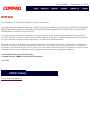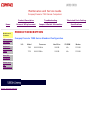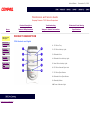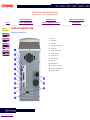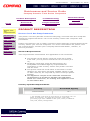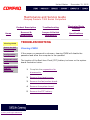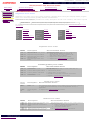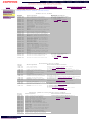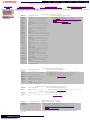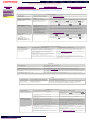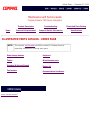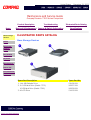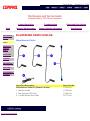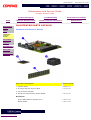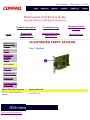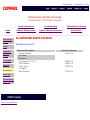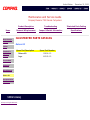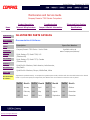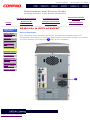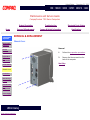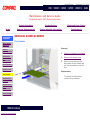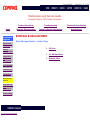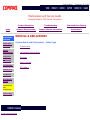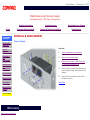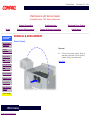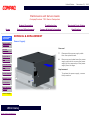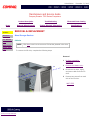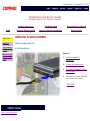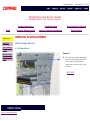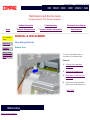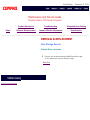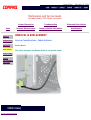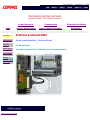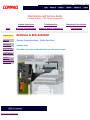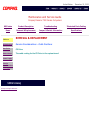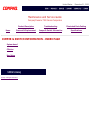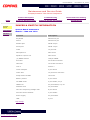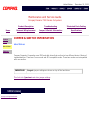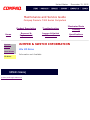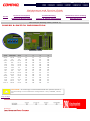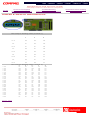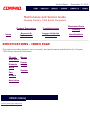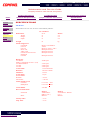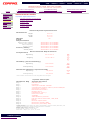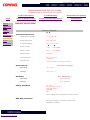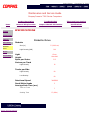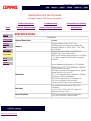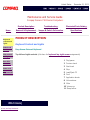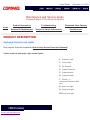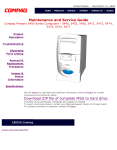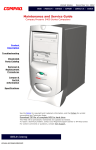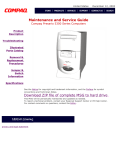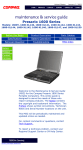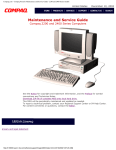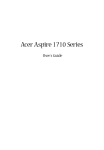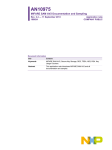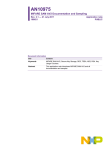Download Compaq Presario 7360 Specifications
Transcript
United States December 31, 2002 Maintenance and Service Guide Compaq Presario 7300 Series Computers Models: 7360, 7370 Product Description Troubleshooting Illustrated Parts Catalog Removal & Replacement Procedures Jumper & Switch Information Specifications See the Notice for copyright and trademark information, and the Preface for symbol conventions and Technician Notes. Click to download ZIP file of complete MSG to hard drive. This MSG will be periodically maintained and updated as needed. To report a technical problem, contact your Regional Support Center or IM Help Center. For content comments or questions, contact the Editor. privacy and legal statement United States December 31, 2002 NOTICE The information in this guide is subject to change without notice. COMPAQ COMPUTER CORPORATION SHALL NOT BE LIABLE FOR TECHNICAL OR EDITORIAL ERRORS OR OMISSIONS CONTAINED HEREIN, NOR FOR INCIDENTAL OR CONSEQUENTIAL DAMAGES RESULTING FROM THE FURNISHING, PERFORMANCE, OR USE OF THIS MATERIAL. This guide contains information protected by copyright. No part of this guide may be photocopied or reproduced in any form without prior written consent from Compaq Computer Corporation. © 1999 Compaq Computer Corporation. All rights reserved. Compaq, Presario Registered U. S. Patent and Trademark Office. Microsoft, MS-DOS, and Windows are registered trademarks of Microsoft Corporation. Windows 98 is a trademark of Microsoft Corporation. The software described in this guide is furnished under a license agreement or nondisclosure agreement. The software may be used or copied only in accordance with the terms of the agreement. Product names mentioned herein may be trademarks and/or registered trademarks of their respective companies. Online Maintenance and Service Guide Compaq Presario 7300 Series Personal Computers June 1999 privacy and legal statement United States December 31, 2002 PREFACE This Maintenance and Service Guide is a troubleshooting guide that can be used for reference when servicing the Compaq Presario 7300 Series Personal Computers. Compaq Computer Corporation reserves the right to make changes to the Compaq Presario 7300 Series Personal Computers without notice. Symbols The following words and symbols mark special messages throughout this guide. WARNING: Text set off in this manner indicates that failure to follow directions in the warning could result in bodily harm or loss of life. CAUTION: Text set off in this manner indicates that failure to follow directions could result in damage to equipment or loss of data. IMPORTANT: NOTE: Text set off in this manner presents clarifying information or specific instructions. Text set off in this manner presents commentary, sidelights, or interesting points of information. Technician Notes WARNING: Only authorized technicians trained by Compaq should repair this equipment. All troubleshooting and repair procedures are detailed to allow only subassembly/module level repair. Because of the complexity of the individual boards and subassemblies, the user should not attempt to make repairs at the component level or to make modifications to any printed circuit board. Improper repairs can create a safety hazard. Any indications of component replacement or printed circuit board modifications may void any warranty. Locating Additional Information The following documentation is available to support this product: ■ ■ ■ ■ ■ ■ ■ Compaq Presario documentation set Introducing Windows 98 Guide Service Training Guides Compaq Service Advisories and Bulletins Compaq QuickFind Compaq Service Quick Reference Guide Compaq Help Center privacy and legal statement United States December 31, 2002 Maintenance and Service Guide Compaq Presario 7300 Series Computers Home Product Description Troubleshooting Illustrated Parts Catalog Removal & Replacement Jumper & Switch Information Specifications PRODUCT DESCRIPTION - INDEX PAGE Model Specific Features CPU Controls and Lights Keyboard Controls and Lights Rear Connectors connector pin assignments Power Cord Set Requirements general requirements privacy and legal statement Maintenance and Service Guide Compaq Presario 7300 Series Computers Home Models and Features CPU controls and lights Product Description Troubleshooting Illustrated Parts Catalog Removal & Replacement Jumper & Switch Information Specifications PRODUCT DESCRIPTION Compaq Presario 7300 Series Standard Configuration U.S. Keyboard controls and lights Rear CPU connectors Power cord set requirements privacy and legal statement Model Processor Hard Drive CD-ROM Modem 7360 K6-II 500 MHz 10.0-GB 40x PCI 56K 7370 K6-II 533MHz 13.0-GB 40x PCI-56K United States December 31, 2002 Maintenance and Service Guide Compaq Presario 7300 Series Computers Home CPU controls and lights Models and Features Keyboard controls and lights Rear CPU connectors Power cord set requirements Product Description Troubleshooting Illustrated Parts Catalog Removal & Replacement Jumper & Switch Information Specifications PRODUCT DESCRIPTION CPU Controls and Lights 1 CD Drive Tray 2 CD Drive Activity Light 3 Diskette Drive 4 Diskette Drive Activity Light 5 Hard Drive Activity Light 6 CD Drive Manual Eject Hole 7 CD Drive Eject Button 8 Diskette Drive Eject Button 9 Standby Button 10 Power Indicator Light privacy and legal statement United States December 31, 2002 Maintenance and Service Guide Compaq Presario 7300 Series Computers Home CPU rear connectors Models and Features Product Description Troubleshooting Illustrated Parts Catalog Removal & Replacement Jumper & Switch Information Specifications PRODUCT DESCRIPTION CPU Rear Connectors CPU controls and lights Keyboard controls and lights Power cord set requirements 1 Mouse 2 Keyboard 3 USB Port 4 Parallel (printer) Port 5 Serial Port 6 SVGA Monitor Port 7 Audio Line Out 8 Audio Line In 9 Microphone In 10 Game Port 11 Modem (line) 12 AC Power Connector 13 Voltage Select Switch 14 Modem (phone) privacy and legal statement United States December 31, 2002 Maintenance and Service Guide Compaq Presario 7300 Series Computers Home Power cord set requirements Models and Features CPU controls and lights Keyboard controls and lights Rear CPU connectors Product Description Troubleshooting Illustrated Parts Catalog Removal & Replacement Jumper & Switch Information Specifications PRODUCT DESCRIPTION Power Cord Set Requirements The power cord set (flexible cord and wall plug) received with the computer meets the requirements for use in the country where the computer was purchased. Power cord sets for use in other countries must meet the requirements of the country where you use the computer. For more information on power cord set requirements, contact your Compaq authorized dealer, reseller, or service provider. General Requirements The requirements listed below are applicable to all countries: 1 The length of the power cord set must be at least 6.00 feet (1.8 m) and a maximum of 9.75 feet (3.0 m). 2 All power cord sets must be approved by an acceptable accredited agency responsible for evaluation in the country where the power cord set will be used. 3 The power cord set must have a minimum current capacity of 10A and a nominal voltage rating of 125 or 250 volts AC, as required by each country's power system. 4 The appliance coupler must meet the mechanical configuration of an EN 60 320/IEC 320 Standard Sheet C13 connector, for mating with appliance inlet on the Switch Box. Country-Specific Requirements Country Accredited Agency United States UL* * The flexible cord must be Type SJT-2 or equivalent, No. 18 AWG, 3-conductor. The wall plug must be a two-pole grounding type with a NEMA 5-15P (15A, 125V) or NEMA 615P (15A, 250V) configuration. privacy and legal statement United States December 31, 2002 Maintenance and Service Guide Compaq Presario 7300 Series Computers Home Product Description Troubleshooting Illustrated Parts Catalog Removal & Replacement Jumper & Switch Information Specifications TROUBLESHOOTING - INDEX PAGE Clearing CMOS Power-On Self Test (POST) Configuration Preparing the computer Setup Accessing Compaq utilities options Diagnostic Error Codes privacy and legal statement Troubleshooting without Diagnostics Checklist for minor problems Hardware installation Power USB Diskette drive Hard drive CD drive Resolving hardware conflicts United States December 31, 2002 Maintenance and Service Guide Compaq Presario 7300 Series Computers Product Description Troubleshooting Illustrated Parts Catalog Removal & Replacement Jumper & Switch Information Specifications Home Clearing CMOS Power-On Self Test (POST) Configuration Diagnostic error codes TROUBLESHOOTING Clearing CMOS If the power-on password is unknown, clearing CMOS will disable the password and allow the computer to be operated. The location of the Real-time Clock (RTC) battery is shown on the system board illustration below. Troubleshooting without diagnostics privacy and legal statement 1 Complete the preparation for disassembly. 2 Remove the chassis cover . 3 Remove the fax/modem board. 4 Remove the system board. 5 Remove the RTC battery. United States December 31, 2002 Maintenance and Service Guide Compaq Presario 7300 Series Computers Home Clearing CMOS Power-On Self Test (POST) Product Description Troubleshooting Illustrated Parts Catalog Removal & Replacement Jumper & Switch Information Specifications TROUBLESHOOTING Power-On Self Test (POST) Configuration Diagnostic error codes POST is a series of diagnostic tests that run automatically when the system is turned on. After the computer is turned on, POST checks the following assemblies to ensure that the computer system is properly functioning: Troubleshooting without diagnostics ■ ■ ■ ■ ■ ■ ■ Keyboard System board Memory modules Video memory Diskette drives Hard drive Power supply POST also detects the type of mass storage devices installed in the computer. If POST finds an error in the system, an error condition is indicated by an audible and/or visual message. The table below gives explanations of the error codes and a recommended course of action. NOTE: An external speaker must be installed into the speaker output connector to hear audible beeps during POST. Click a link below to find the probable cause and recommended action for a given error message. Diskette Drive A or B Error Keyboard Controller Error System BIOS Shadowed Extended RAM failed at offset nnn Keyboard Error System Cache Error Failing Bits nnn Operating System Not Found System CMOS Checksum Bad Fixed Disk 0 or 1 Failure Parity Check 1 System RAM Failed at Offset, nnn Fixed Disk Controller Failure Parity Check 2 System Timer Error Incorrect Drive A Type Real Time Clock Error UMB Upper Limit Segment Address nnn Invalid NVRAM Media Type System Battery is Dead Video BIOS Shadowed POST Messages Error message privacy and legal statement Probable Cause Recommended Action Diskette Drive A or B Error Drive A: or B: is present, but fails the BIOS POST diskette tests 1. Run Setup. 2. Replace the signal cables. 3. Replace the drive. Extended RAM failed at offset nnn Extended memory not working or not configured properly 1. Replace the memory modules. 2. Replace the system board. Failing Bits nnn nnn is a map of the bits at the RAM address which failed the memory test 1. Run Setup. 2. Replace the system board. Fixed Disk 0 or 1 Failure Hard drive is not working or not configured properly 1. Run Setup. 2. Replace the signal cable. 3. Replace the hard drive. Fixed Disk Controller Failure Hard drive is not working or not configured properly 1. Run Setup. 2. Replace the system board. Incorrect Drive A Type Type of diskette in drive A: not correctly identified 1. Run Setup. 2. Replace the diskette drive. Invalid NVRAM Media Type Problem with NVRAM (CMOS) access Replace the system board. Keyboard Controller Error Keyboard, I/O keyboard controller (on system board), or mouse error 1. Replace the keyboard. 2. Replace the mouse. 3. Replace the system board. Keyboard Error Keyboard, I/O keyboard controller (on system board), or mouse error 1. Replace the keyboard. 2. Replace the mouse. 3. Replace the system board. Operating System Not Found Operating system cannot be located on either drive A: or C: Run Setup. Parity Check 1 Parity error found in the system bus 1. Run Setup. 2. Replace the memory modules. 3. Replace the system board. Parity Check 2 Parity error found in the I/O bus 1. Run Setup. 2. Replace the ISA board (modem). Real Time Clock Error Real-time clock fails BIOS test Replace the system board. System Battery is Dead RTC battery is dead 1. Replace the RTC battery. 2. Run Setup. System BIOS Shadowed System BIOS copied to Shadow RAM Status message. No action required. System Cache Error RAM cache failed the BIOS test Run Setup. System CMOS Checksum Bad CMOS is corrupted or modified incorrectly Run Setup. System RAM Failed at Offset, nnn System RAM failed Replace memory modules. System Timer Error DMA, timers, etc. Replace the system board. UMB Upper Limit Segment Address nnn Displays the address nnn of the upper limit of Upper Memory Blocks, indicating released segments of the BIOS Status message. No action required. Video BIOS Shadowed Video BIOS successfully copied to shadow RAM Status message. No action required. United States December 31, 2002 Maintenance and Service Guide Compaq Presario 7300 Series Computers Home Clearing CMOS Power-On Self Test (POST) Product Description Troubleshooting Illustrated Parts Catalog Removal & Replacement Jumper & Switch Information Specifications TROUBLESHOOTING Configuration Configuration Diagnostic error codes This section explains how to use Setup and Compaq Utilities which should be accessed in the following instances: Troubleshooting without diagnostics ■ ■ ■ ■ When a system configuration error is detected during the Power-On Self-Test (POST) To change factory default settings for some of the computer features To change the system configuration, which is sometimes necessary when you add or remove optional hardware To set system configuration features Click a link below to go to the appropriate subsection. Preparing the Computer Setup Accessing Compaq Utilities Options View System Information (INSPECT) Preparing the Computer If you encounter an error condition, complete the following steps before starting problem isolation procedures: 1 Ensure proper ventilation. The computer should have a 3-inch (7.6 cm) clearance at the back of the system unit. 2 Turn off the computer and peripheral devices. CAUTION: Always ensure that the power is off before disconnecting or reconnecting the mouse, keyboard, or any other peripheral devices. Disconnecting or connecting the keyboard or mouse while the unit power is on can damage the system board. 3 Disconnect any peripheral devices other than the monitor and keyboard. Do not disconnect the printer if you want to test it or use it to log error messages. 4 Install loop-back and terminating plugs for complete testing. Setup The Setup utility gives a snapshot of the computer's hardware configuration, aids in troubleshooting, and sets custom features. Setup recognizes a new internal component or an external device and automatically updates the configuration screens. Use the Setup utility to: ■ ■ ■ ■ Modify settings for audio, storage, power management, communications, and input devices Get an overall picture of the computer's hardware configuration Verify configuration parameters in determining problems Set time and date Running Setup To access the Setup utility, turn on the computer and press the F10 key when the Compaq logo appears. A menu will appear on your screen. NOTE: The actual menu displayed on your computer may vary slightly, depending on your configuration. Accessing Compaq Utilities Options This section provides information about the menu options accessible from the Compaq Utilities menu. Create a Compaq Utilities Diskette A Compaq Utilities diskette must be created to troubleshoot the system. To create a Compaq Utilities diskette, complete the following steps: 1 Insert the QuickRestore CD into the CD drive. 2 From the Windows desktop, click on Start, then Program, then Windows Explorer. 3 Click on the CD drive icon. 4 Double-click on the PCdiags folder. 5 Insert a diskette in the diskette drive. 6 Double-click on the QRST5.exe icon. 7 Press Enter when the QuickRestore label appears. 8 After the CD has completed copying to the diskette, eject the QuickRestore CD. Running Compaq Utilities To run Compaq Utilities, turn on or reboot the computer with the Compaq Utilities diskette in the diskette drive. A menu will appear on your screen. View System Information (INSPECT) The View System Information (INSPECT) utility provides information about the system once it has been configured. INSPECT operates with MS-DOS and provides information about the system operating environment including: ■ ■ ■ ■ ■ ■ ■ privacy and legal statement Contents of the operating system startup files Current memory configuration ROM version Type of processor and coprocessor Diskette and hard drives Active printer and communications interfaces Modem United States December 31, 2002 Maintenance and Service Guide Compaq Presario 7300 Series Computers MSG index Product Description Troubleshooting Illustrated Parts Catalog Home Removal & Replacement Jumper & Switch Information Specifications Clearing CMOS Power-On Self Test (POST) TROUBLESHOOTING Diagnostic Error Codes Configuration Diagnostic error codes Troubleshooting without diagnostics Diagnostic error codes occur if the system recognizes a problem while running the Compaq Utilities program. These error codes help identify possibly defective subassemblies. Tables listed on this page give possible error codes, descriptions of each error condition, and actions required to resolve the error condition. IMPORTANT: Retest the system after completing each step. If the problem has been resolved, do not proceed with the remaining steps. For assistance in the removal and replacement of a particular subassembly, see Removal and Replacement Procedures. 100xx Processor 1100-xx Serial 3200xx Audio 200xx Memory 1200-xx Modem 3300xx CD Drive 300xx Keyboard 1700-xx Hard drive 6600xx CD Drive 400xx Parallel (printer) 1900xx Tape drive 8600xx Pointing device interface 600xx Diskette drive 2400-xx Video Keyboard error codes Error Code Description Recommended Action 301-xx Keyboard short test, 8042 self-test failed The following steps apply to error codes 301xx through 304-xx: 302-xx Keyboard long test failed 303-xx Keyboard LED test, 8042 self-test failed 304-xx 1 Check the keyboard connection. If disconnected, turn the computer off and connect the keyboard. 2 Replace the keyboard and retest. 3 Replace the system board and retest. Keyboard typematic test failed Parallel (printer) error codes Error Code Description Recommended Action 401-xx Printer failed or not connected The following steps apply to error codes 401-xx through 498-xx: 402-xx Printer data register failed 1 Connect the printer. 403-xx Printer pattern test failed 498-xx Printer failed or not connected 2 Check power to the printer. 3 Install the loop-back connector and retest. 4 Replace system board and retest. Serial error codes Error Code Description Recommended Action 1101xx Serial Port Test The following steps apply to error codes 1101-xx through 1109-xx: 1 Check the switch settings on the serial/parallel device, if applicable. 1109xx Clock Register Test 2 Replace the system board and retest. Modem error codes privacy and legal statement Error Code Description Recommended Action 1201-xx Modem Internal Loop-Back Test 1202-xx Modem Time-Out Error The following steps apply to error codes 1201-xx through 1210-xx: 1203-xx Modem External Termination Test 1204-xx Modem Auto Originate Test 1206-xx Dial Multifrequency Tone Test 1210-xx Modem Direct Connect Test 1 Refer to modem documentation for correct Setup procedures. 2 Check the modem line. 3 Replace the modem and retest. United States December 31, 2002 Maintenance and Service Guide Compaq Presario 7300 Series Computers Home Clearing CMOS Power-On Self Test (POST) Product Description Troubleshooting Illustrated Parts Catalog Removal & Replacement Jumper & Switch Information Specifications TROUBLESHOOTING Diagnostic Error Codes (continued) Configuration Video error codes Diagnostic error codes Troubleshooting without diagnostics Error Code Description Recommended Action 2402-xx Video memory test failed 2403-xx Video attribute test failed The following steps apply to error codes 2402-xx through 2456-xx: 2404-xx Video character set test failed 2405-xx Video 80 × 25 mode 9 × 14 character cell test failed 2406-xx Video 80 × 25 mode 8 × 8 character cell test failed 2407-xx Video 40 × 25 mode test failed 2408-xx Video 320 × 200 mode color set 0 test failed 2409-xx Video 320 × 200 mode color set 1 test failed 2410-xx Video 640 × 200 mode test failed 2411-xx Video screen memory page test failed 2412-xx Video gray scale test failed 2414-xx Video white screen test failed 2416-xx Video noise pattern test failed 2418-xx ECG/VGC memory test failed 2419-xx ECG/VGC ROM checksum test failed 2420-xx ECG/VGC attribute test failed 2421-xx ECG/VGC 640 × 200 graphics mode test failed 2422-xx ECG/VGC 640 × 350 16-color set test failed 2423-xx ECG/VGC 640 × 350 64-color set test failed 2424-xx ECG/VGC monochrome text mode test failed 2425-xx 640 × 480 graphics test failure 2431-xx 640 × 480 graphics test failure 2432-xx 320 × 200 graphics (256-color mode) test failed 2448-xx Advanced VGA Controller test failed 2451-xx 132-column Advance VGA test failed 2456-xx Advanced VGA 256-Color test failed 2468-xx Advanced VGA BitBLT test 2477-xx Advanced VGA datapath test 1 Run Setup. 2 Replace the system board and retest. The following steps apply to error codes 2468-xx through 2480-xx: 1 Run Setup. 2478-xx Advanced VGA BitBLT test 2480-xx Advanced VGA Linedraw test 2 Replace the system board and retest. Processor error codes Error code Description Recommended action 101-xx CPU test failed Replace the system board and retest. 102-xx Processor error 1. Run Setup and retest. 2. Replace the processor and retest. 103-xx DMA controller failed 104-xx Interrupt controller failed The following step applies to error codes 103xx through 106-xx: 105-xx Port error 106-xx Keyboard controller selftest failed 107-xx CMOS RAM test failed 108-xx CMOS interrupt test failed Replace the system board and retest. The following steps apply to error codes 107-xx through 109-xx: 109-xx CMOS clock test failed 1. Replace the battery/clock module and retest. 2. Replace the system board and retest. 110-xx Programmable timer test failed The following step applies to error codes 110xx through 113-xx: 111-xx Refresh detect test failed Replace the system board and retest. 112-xx Speed test failed 113-01 Protected mode test failed 114-xx Speaker test failed 1. Verify the speaker connection. 2. Replace the system board and retest. 199-xx Installed devices test failed 1. 2. 3. 4. 5. Check system configuration. Verify cable connections. Check switch settings. Run Compaq Utilities. Replace the system board and retest. Monitor (VGA or flat-panel) error codes privacy and legal statement Error Code Description Recommended Action 501-xx Video controller test failed 502-xx Video memory test failed The following step applies to error codes 501-xx through 516-xx: 503-xx Video attribute test failed 504-xx Video character set test failed 505-xx Video 80 × 25 mode 9 × 14 character cell test failed 506-xx Video 80 × 25 mode 9 × 14 character cell test failed 507-xx Video 40 × 25 mode test failed 508-xx Video 320 × 200 mode color set 0 test failed 509-xx Video 320 × 200 mode color set 1 test failed 510-xx Video 640 × 200 mode test failed 511-xx Video screen memory page test failed 512-xx Video gray scale test failed 514-xx Video white screen test failed 516-xx Video noise pattern test failed Replace the system board and retest. United States December 31, 2002 Maintenance and Service Guide Compaq Presario 7300 Series Computers MSG index Product Description Troubleshooting Illustrated Parts Catalog Home Removal & Replacement Jumper & Switch Information Specifications Clearing CMOS Power-On Self Test (POST) TROUBLESHOOTING Diagnostic Error Codes (continued) Configuration Hard drive error codes Diagnostic error codes Troubleshooting without diagnostics Error Code Description Recommended Action 1700xx Hard drive ID types test failed The following steps apply to error codes 1700xx through 1799-xx: 1701xx Hard drive format test failed 1702xx Hard drive read test failed 1703xx Hard drive write/read/compare test failed 1704xx Hard drive random seek test failed 1705xx Hard drive controller test failed 1706xx Hard drive ready test failed 1707xx Hard drive recalibration test failed 1708xx Hard drive format bad track test failed 1709xx Hard drive reset controller test failed 1710xx Hard drive park head test failed 1714xx Hard drive file write test failed 1715xx Hard drive head select test failed 1716xx Hard drive conditional format test failed 1717xx Hard drive ECC* test failed 1719xx Hard drive power mode test failed 1719-x Hard drive power mode test failed 1730-x Fixed Disk 0 does not support DMA Mode 1731-x Fixed Disk 1 does not support DMA Mode 1740-x Fixed Disk 0 failed Set Block Mode command 1741-x Fixed Disk 1 failed Set Block Mode command 1750-x Fixed Disk 0 failed Identify command 1751-x Fixed Disk 1 failed Identify command 1760-x Fixed Disk 0 does not support Block Mode 1761-x Fixed Disk 1 does not support Block Mode 1790-x Disk 0 Configuration Error 1792-x Secondary Disk Controller Failure 1799xx Invalid hard drive type failed 1 Run Setup and verify drive type. 2 Replace the hard drive signal and power cables and retest. 3 Replace the hard drive and retest. 4 Replace the system board and retest. *Error Correction Code Tape drive error codes Error Code Description Recommended Action 1900xx Tape ID failed The following steps apply to error codes 1900-xx through 1906-xx: 1901xx Tape servo write failed 1902xx Tape format failed 1903xx Tape drive sensor test failed 1904xx Tape BOT/EOT test failed 1905xx Tape read test failed 1906xx Tape write/read/compare failed 1 Replace the tape cartridge and retest. 2 Check and/or replace the signal cable and retest. 3 Replace the tape drive and retest. 4 Replace the system board and retest. Pointing device interface error codes Error Code Description Recommended Action 8601xx Pointing Device Interface test failed 1. Replace with a working pointing device and retest. 2. Replace the system board and retest. Audio error codes Error Code Description Recommended Action 3206xx Audio System Internal Error Replace the system board and retest. CD Drive error codes Error Code Description Recommended Action 3301-xx 3305-xx 66XX-xx CD drive read test failed The following steps apply to error codes 3301-xx through 3305-xx and 66XX-xx: 1 Replace the CD disk and retest.* 2 Check the jumper settings on the CD drive. 3 Check and/or replace the power and signal cables and retest. 4 Replace the CD drive and retest. 5 Replace the backplane. * Boot to DOS (Command Prompt only) or Windows (Not Safe Mode). Press the CD drive eject button (located on the front bezel) to eject the CD and retest. privacy and legal statement United States December 31, 2002 Maintenance and Service Guide Compaq Presario 7300 Series Computers Home Clearing CMOS Power-On Self Test (POST) Product Description Troubleshooting Illustrated Parts Catalog Removal & Replacement Jumper & Switch Information Specifications TROUBLESHOOTING Troubleshooting Without Diagnostics Configuration Diagnostic error codes Troubleshooting without diagnostics This section describes some simple, preliminary tests and guidelines for troubleshooting the computer. Checklist For Solving Minor Problems If you encounter some minor problem with the computer or software application, go through the following checklist for possible solutions before running any of the diagnostic utilities: ■ ■ ■ ■ ■ ■ ■ ■ ■ Is the computer connected to a working power outlet? Is the computer turned on and the power light illuminated? Are all cables connected properly and seated? Are all of the necessary device drivers installed? Is the CONFIG.SYS file correct? Is the AUTOEXEC.BAT file (MS-DOS) or STARTUP.CMD file correct? Was a nonbootable diskette loaded in the diskette drive at power-up? Are all switch settings correct? Was Computer Setup run after installing options (memory, disk drives, etc.) and before installing industry standard architecture boards? Quick checks and possible solutions for problems related to these topics: CD drive Hard drive Power Diskette drive Hardware installation USB ports are provided in the tables below. The procedure for resolving hardware conflicts is also described. CD drive Problem Probable cause(s) Possible solution Cannot read compact disc. CD is not properly seated in the drive. Eject the CD, then re-insert it, pressing down on the CD firmly to correctly seat it in the drive. CD has been loaded upside down. Eject the CD, turn it over, then reload. CD may be dirty or scratched. Clean the CD or load another CD. Cannot eject compact disc (tray-load only). CD is not properly seated in the drive. Turn off the computer, insert a straightened paper clip into the emergency eject hole, then push firmly. Slowly pull the tray out from the drive until the tray is fully extended, then remove the CD. CD drive devices are not detected. Power cycle delay. After turning the computer off, wait 30 seconds before turning the computer on again. CD drive is not connected properly. Open the computer and check to see that the drive cable is connected properly. Proper driver is not loaded Restart the system and make sure the CD drive drivers are loaded. DVD drive Problem Probable cause(s) Possible solution Cannot read DVD disk DVD or CD is not properly seated in the drive. Eject the DVD or CD, press down on the DVD or CD firmly to correctly seat it in the drive, then reload. DVD or CD has been loaded upside down. Eject the disk, turn it over, then reload. DVD or CD disk may be dirty or scratched. Load another DVD disk. DVD does not work in the DOS mode. Proper drivers are not loaded. Restart the system and make sure the DVD drive drivers are loaded. Cannot eject DVD disk. The system is in the Sleep mode. Press the Power button to bring the system back to full power, then eject the DVD. The DVD, diskette, or hard drive was active when attempting to eject the DVD. Wait until all drive activity ends (the CD/hard drive light and diskette drive light will go out), then try to eject the DVD. DVD disk is not properly seated in the drive. Turn off the computer, insert a straightened paper clip into the emergency eject hole, then push firmly. Slowly pull the tray out from the drive until the tray is fully extended, then remove the DVD disk. DVD drive is not connected properly. Open the computer and check to see that the drive cable is connected properly. Incorrect driver is installed. Ensure the correct driver is installed in CONFIG.SYS. Drive has been changed. Make sure the jumper setting is set for "Slave." Proper drivers are not loaded. Restart the system and make sure the DVD drive drivers are loaded. DVD drive devices are not detected. Resolving Hardware Conflicts Hardware conflicts occur when two or more peripheral devices attempt to use the same hardware resources. I/O addresses, interrupts, and DMA channels are the most common hardware resources used by peripheral devices. For example, the factory default settings for the MIDI port audio interface are: Base I/O address 220H MIDI Port Base I/O address 330H Interrupt IRQ 5 8-bit DMA Channel 1 When different peripheral devices use the same hardware resources at the same time, the devices and/or the system may not function properly. You can resolve hardware conflicts by ensuring that no devices are configured to use the same hardware resources. These resources can either be dipswitch or jumper settings on the peripheral card or software configurable resources. The Computer Setup selection of your Compaq Utilities allows you to view and modify the settings for the peripheral devices factory installed in your system. Refer to the User's Guide for the particular peripheral cards you wish to install for information on how to view and select their settings. To resolve hardware conflicts: 1 Change the hardware settings of your audio card or other peripheral card in your system if the peripheral card is using any settings used by the factory-installed devices. 2 If you are unsure of the settings of the peripheral cards, you can isolate the source of the problem by temporarily removing all cards not manufactured by Compaq, or resetting the default settings and running Compaq Utilities. After that, add the cards back one at a time until the card that is causing the conflict is found. Also see: System privacy and legal statement United States December 31, 2002 Maintenance and Service Guide Compaq Presario 7300 Series Computers MSG index Product Description Troubleshooting Illustrated Parts Catalog Home Removal & Replacement Jumper & Switch Information Specifications Clearing CMOS Power-On Self Test (POST) TROUBLESHOOTING Troubleshooting Without Diagnostics (continued) Configuration Hard drive Diagnostic error codes Troubleshooting without diagnostics Problem Probable cause(s) Possible solution Hard drive error occurs. Hard disk has bad sectors or has failed. Run Computer Setup. Reformat the hard disk. Drive not found. Cable could be loose. Check cable connections. Disk transaction problem. Either the directory structure is bad or there is a problem with a file. From the desktop click on the Start menu. Choose Accessories System Tools Program Scandisk to check for problems. If problems exist, run Scandisk and checkmark the "Automatically fix errors" box at the bottom to correct the problems. If a large number of lost allocation units is found, click on the Start menu. Choose Program System Tools Disk Defragmenter. Accessories Nonsystem disk message. The system is trying to start from a diskette that is not bootable. Remove the diskette from the diskette drive. The system is trying to start from the hard drive but the hard disk has been damaged. Insert a bootable diskette into the diskette drive and restart the computer with Ctrl+Alt+Del. Diskette boot has been disabled in Computer Setup. Run Computer Setup and enable diskette boot. The hard disk files may be fragmented. From the desktop click on the Start menu. Choose Accessories System Tools Program Scandisk to check for problems. If problems exist, run Scandisk and checkmark the "Automatically fix errors" box at the bottom to correct the problems. If a large number of lost allocation units is found, click on the Start menu. Choose Program System Tools Disk Defragmenter. Accessories Hard drive operation seems slow OR Hard drive activity light is not on, or stays on without blinking. Hardware installation Problem Probable cause(s) Possible solutions A new device is not recognized as part of the computer system. When the system advised you of changes to the configuration, you did not save the changes. Reboot the computer and follow the instructions for saving the changes. The system may not have automatically recognized the new device. Run Computer Setup and identify the new device. The cables for the new external device are loose, or the power cables are unplugged. Check all cables. The power switch for the new external device is not turned on. Turn off the computer, turn on the external device, and then turn on the computer to integrate the new device with the computer. Power Problem Possible Solution Computer will not turn on. Ensure that the computer is connected to a power source. Computer does not automatically display the date and time. The real-time clock (RTC) battery may need to be replaced. Click here for replacement procedures. Computer does not beep during POST. The speaker volume may have been turned down. Select the Volume option from the Control Panel and adjust the volume. Computer powered off automatically. The unit temperature may have been exceeded. Check the fan for function and blockage. USB Problem Probable cause(s) Possible solution USB device does not work with the system. The USB device and the system may use different USB architectures. Ensure that the USB device and the system share the same USB architecture. (UHCI-compliant devices will only work with a UHCI-compliant system, and OHCI-compliant devices will only work with a OHCI-compliant system). Diskette Drive Problem Probable cause(s) Possible solution Diskette drive light stays on. Diskette may be damaged. From the desktop click on the Start menu. Choose Program System Tools Accessories Scandisk to check for problems. Diskette may be installed incorrectly. Remove the diskette and reinsert. Software program may be damaged. Check the program diskettes. Diskette is not formatted. Format the diskette. Diskette is write-protected. Either use another diskette that is not write-protected or disable the write protection on the diskette. Writing to the wrong drive. Check the drive letter in your path statement. Not enough space is left on the diskette. Use another diskette to write the information. Diskette is not formatted. Format the diskette. Using the wrong diskette type for the drive type. Use a diskette that is compatible with the drive. Reading the wrong drive. Check the drive letter in your path statement. Diskette drive has been disabled by Computer Setup. Run Computer Setup and enable the diskette drive. Diskette drive cannot write to a diskette. Diskette drive cannot read a diskette. privacy and legal statement United States December 31, 2002 Maintenance and Service Guide Compaq Presario 7300 Series Computers Home Product Description Troubleshooting Illustrated Parts Catalog Removal & Replacement Jumper & Switch Information Specifications ILLUSTRATED PARTS CATALOG - INDEX PAGE NOTE: The computer serial number should be provided to Compaq whenever requesting information or ordering spare parts. Mass storage devices Keyboard Cables Miscellaneous parts Standard & Optional Boards Fax/modem privacy and legal statement Return kit Documentation & software United States December 31, 2002 Maintenance and Service Guide Compaq Presario 7300 Series Computers Home Mass storage devices Cables Product Description Troubleshooting Illustrated Parts Catalog Removal & Replacement Jumper & Switch Information Specifications ILLUSTRATED PARTS CATALOG Mass Storage Devices Standard & Optional Boards Fax/modem Keyboard Miscellaneous Return kits Documentation & software Spare Part Description Spare Part No. 1. 1.44-MB Diskette Drive 136436-001 2. 8.0-GB Hard Drive (Model: 7370) 168027-001 10-GB Hard Drive (Model: 7360) 3. 40x CD Drive privacy and legal statement 168028-001 134125-001 United States December 31, 2002 Maintenance and Service Guide Compaq Presario 7300 Series Computers Home Mass storage devices Product Description Troubleshooting Illustrated Parts Catalog Removal & Replacement Jumper & Switch Information Specifications ILLUSTRATED PARTS CATALOG Miscellaneous Cables Cables Standard & Optional Boards Fax/modem Keyboard Miscellaneous Return kits Documentation & software Spare Part Description Spare Part No. Miscellaneous Cable Kit (Content Includes) 171291-001 1. Hard Drive Cable 171289-001 2. Dual Connector IDE Cable 171290-001 3. 1.44-MB Diskette Drive Cable 327770-001 privacy and legal statement United States December 31, 2002 Maintenance and Service Guide Compaq Presario 7300 Home Mass storage devices Product Description Troubleshooting Illustrated Parts Catalog Removal & Replacement Jumper & Switch Information Specifications ILLUSTRATED PARTS CATALOG Standard and Optional Boards Cables Standard & optional boards Fax/modem Keyboard Miscellaneous Return kits Documentation & software Spare Part Description Spare Part No. 1. System Board 166050-101 2. Processor K6-2XT 500/100 MHz 171703-001 3. Fan w/Active Heatsink 4. 64-MB 100-MHz Memory Module DIMM 174131-001 Not Shown privacy and legal statement Front USB I/O Board (Model:7370) 170077-001 Button Board 141011-001 United States December 31, 2002 Maintenance and Service Guide Compaq Presario 7300 Series Computers Home Product Description Troubleshooting Illustrated Parts Catalog Removal & Replacement Jumper & Switch Information Specifications Mass storage devices ILLUSTRATED PARTS CATALOG Fax/ Modem Cables Standard & Optional Boards Fax/modem Keyboard Miscellaneous Return kits Documentation & software Spare Part Description Spare Part No. PCI ITU V.90 Data/Fax Modem 166386-001 privacy and legal statement United States December 31, 2002 Maintenance and Service Guide Compaq Presario 7300 Series Computers Home System unit Mass storage devices Product Description Troubleshooting Illustrated Parts Catalog Removal & Replacement Jumper & Switch Information Specifications ILLUSTRATED PARTS CATALOG Keyboard Cables Standard & Optional Boards Fax/modem Keyboard Miscellaneous Return kits Spare Part Description Easy Access Internet Keyboard Keyboard 387084-xxx Documentation & software privacy and legal statement Spare Part No. United States December 31, 2002 Maintenance and Service Guide Compaq Presario 7300 Series Computers Home Mass storage devices Product Description Troubleshooting Illustrated Parts Catalog Removal & Replacement Jumper & Switch Information Specifications ILLUSTRATED PARTS CATALOG Miscellaneous Parts Cables Standard & Optional Boards Spare Part Description Fax/modem Keyboard Miscellaneous Return kits Documentation & software privacy and legal statement Spare Part Number Chassis Assembly Spare Parts (Not shown) 170197-001 RJ11 Adapter PTT/(U.K.) 158593-031 TELCO Adapter 304398-112 Power Supply 145 Watts 127999-001 Bezel Assembly 171287-001 United States December 31, 2002 Maintenance and Service Guide Compaq Presario 7300 Series Computers Home Mass storage devices Product Description Troubleshooting Illustrated Parts Catalog Removal & Replacement Jumper & Switch Information Specifications ILLUSTRATED PARTS CATALOG Return Kit Cables Standard & Optional Boards Spare Part Description Fax/modem Keyboard Miscellaneous Return kit Documentation & software privacy and legal statement Spare Part Number Return Kit 138654-001 Logo 166183-001 United States December 31, 2002 Maintenance and Service Guide Compaq Presario 7300 Series Computers Home System unit Mass storage devices Cables Standard & Optional Boards Fax/modem Keyboard Miscellaneous Return kits Documentation & software Product Description Troubleshooting Illustrated Parts Catalog Removal & Replacement Jumper & Switch Information Specifications ILLUSTRATED PARTS CATALOG Documentation & Software Description Spare Part Number Compaq Presario 7300 Series - User's Guide Available online at www.Compaq.com/athome/ Quick Restore CD, Model 7360, U.S. (Windows 98) Quick Restore CD, Model 7370, Canada (Windows 98) QuickFind for Windows, North America, Latin America, Asia/Pacific QuickFind for Windows, Europe, Middle East, Africa *QuickFind is updated monthly. To complete the QuickFind part number, add the suffix from the table below for the desired month. If you do not specify the 3-digit suffix, the default is the current month in which the order is placed. Suffix Month Suffix Month Suffix Month Suffix Month -001 January -004 April -007 July -010 October -002 February -005 May -008 August -011 November -003 March -006 June -009 September -012 December privacy and legal statement United States December 31, 2002 Maintenance and Service Guide Compaq Presario 7300 Series Computers Product Description Troubleshooting Illustrated Parts Catalog Removal & Replacement Jumper & Switch Information Specifications Home REMOVAL & REPLACEMENT PROCEDURES - INDEX PAGE This section provides general service information for Compaq 7300 Series Personal Computers. Adherence to the procedures and precautions described in this section is essential for safe and proper service. Electrostatic Discharge Power Supply Service Considerations System Board and Components Preparation for Disassembly Serial Number Chassis Cover Fax-Modem Mass Storage Devices Hard drive CD drive Diskette drive privacy and legal statement RTC Battery Memory Module Fan assembly with Heatsink Processor United States December 31, 2002 Maintenance and Service Guide Compaq Presario 7300 Series Computers Home DISASSEMBLY SEQUENCE Electrostatic Discharge Preparation for Disassembly Product Description Troubleshooting Illustrated Parts Catalog Removal & Replacement Jumper & Switch Information Specifications REMOVAL & REPLACEMENT Service Considerations Tool Requirements ■ Service Considerations ■ ■ ■ Serial Number Chassis Cover Fax-Modem Mass Storage Devices Screws The screws used in these products are not interchangeable. If an incorrect screw is used during the reassembly process, it could cause damage to the unit. Compaq strongly recommends that all screws removed during the disassembly process be kept with the part that was removed, then returned to their proper locations. IMPORTANT: System Board and Components Power Supply Phillips screwdriver Needle-nose pliers Flathead screwdriver Compaq Utilities software As each subassembly is removed from the computer, it should be placed away from the work area to prevent damage. Cables and Connectors Most cables used throughout the unit are ribbon cables. These must be handled with extreme care to avoid damage. Apply only the tension required to seat or unseat the cables during insertion or removal from the connector. Handle cables by the connector whenever possible. In all cases, avoid bending, twisting, or tearing the cables, and ensure that they are placed in such a way that they cannot be caught or snagged by parts being removed or replaced. CAUTION: When servicing these computers, ensure that cables are placed in their proper location during the reassembly process. Improper cable placement can cause severe damage to the unit. Ribbon Cable Positions CD Drive Hard Drive Diskette drive Button Board Power Supply privacy and legal statement United States December 31, 2002 Maintenance and Service Guide Compaq Presario 7300 Series Computers Home DISASSEMBLY SEQUENCE Electrostatic Discharge Service Considerations Product Description Troubleshooting Illustrated Parts Catalog Removal & Replacement Jumper & Switch Information Specifications REMOVAL & REPLACEMENT Serial Number The computer serial number should be provided to Compaq whenever requesting information or ordering spare parts. The serial number is located on front (bottom of bezel) and Preparation for Disassembly Serial Number Chassis Cover Fax-Modem Mass Storage Devices System Board and Components Power Supply privacy and legal statement rear of the computer. United States December 31, 2002 Maintenance and Service Guide Compaq Presario 7300 Series Computers Home DISASSEMBLY SEQUENCE Electrostatic Discharge Product Description Troubleshooting Illustrated Parts Catalog Removal & Replacement Jumper & Switch Information Specifications REMOVAL & REPLACEMENT Chassis Cover Service Considerations Preparation for Disassembly Serial Number Chassis Cover Fax-Modem Mass Storage Devices System Board and Components Power Supply privacy and legal statement Removal 1 Perform the preparation procedures. 2 Remove the three screws from the back of the computer. Next Step United States December 31, 2002 Maintenance and Service Guide Compaq Presario 7300 Series Computers Home DISASSEMBLY SEQUENCE Electrostatic Discharge Product Description Troubleshooting Illustrated Parts Catalog Removal & Replacement Jumper & Switch Information Specifications REMOVAL & REPLACEMENT Fax/modem Service Considerations Preparation for Disassembly Serial Number Chassis Cover Removal 1 Perform preparation procedures. 2 Remove the chassis cover. 3 Remove screw securing the fax/modem to the chassis and pull the fax/modem out of the slot. Replacement Fax-modem Mass Storage Devices System Board and Components Power Supply privacy and legal statement To replace the fax/modem, reverse this procedures. United States December 31, 2002 Maintenance and Service Guide Compaq Presario 7300 Series Computers Home DISASSEMBLY SEQUENCE Electrostatic discharge Product Description Troubleshooting Illustrated Parts Catalog Removal & Replacement Jumper & Switch Information Specifications REMOVAL & REPLACEMENT Mass Storage Devices - Index Page Service considerations Preparation for Disassembly Serial Number Chassis Cover Fax-Modem Mass Storage Devices System Board and Components Power Supply privacy and legal statement 1 CD Drive 2 4.3-MB Hard Drive 3 Diskette Drive United States December 31, 2002 Maintenance and Service Guide Compaq Presario 7300 Series Computers Home DISASSEMBLY SEQUENCE Electrostatic Discharge Product Description Troubleshooting Illustrated Parts Catalog Removal & Replacement Jumper & Switch Information Specifications REMOVAL & REPLACEMENT System Board and Components - Index Page Service Considerations Preparation for Disassembly Serial Number Chassis Cover Fax-Modem Mass Storage Devices System Board and Components Power Supply privacy and legal statement System board Fan assembly with Heatsink Processor Memory module RTC battery United States December 31, 2002 Maintenance and Service Guide Compaq Presario 7300 Series Computers Home DISASSEMBLY SEQUENCE Electrostatic Discharge Product Description Troubleshooting Illustrated Parts Catalog Removal & Replacement Jumper & Switch Information Specifications REMOVAL & REPLACEMENT Power Supply Service Considerations Preparation for Disassembly System Board and Components Removal 1 Perform preparation procedures. 2 Remove the chassis cover. 3 Disconnect all power cables from the CD, hard and diskette drive. 4 Remove three screws that secures the power supply screen to the rear of the chassis. 5 Remove screw located on the side of the power supply. Serial Number Chassis Cover Fax-Modem Mass Storage Devices Power Supply privacy and legal statement Next Step United States December 31, 2002 Maintenance and Service Guide Compaq Presario 7300 Series Computers Home DISASSEMBLY SEQUENCE Electrostatic Discharge Product Description Troubleshooting Illustrated Parts Catalog Removal & Replacement Jumper & Switch Information Specifications REMOVAL & REPLACEMENT Power Supply Service Considerations Preparation for Disassembly System Board and Components Serial Number Chassis Cover Fax-Modem Mass Storage Devices Power Supply privacy and legal statement Removal 6 Pull up on the power supply, flip it up and away, and slide it to the right to remove it from the chassis slot. Next Step United States December 31, 2002 Maintenance and Service Guide Compaq Presario 7300 Series Computers Home DISASSEMBLY SEQUENCE Electrostatic Discharge Product Description Troubleshooting Illustrated Parts Catalog Removal & Replacement Jumper & Switch Information Specifications REMOVAL & REPLACEMENT Power Supply Service Considerations Preparation for Disassembly System Board and Components Serial Number Chassis Cover Fax-Modem Mass Storage Devices Power Supply privacy and legal statement Removal 7 Disconnect the power supply cable from the system board. 8 Remove screw located near the power supply cable which secures the power supply to the cage and pull the power supply from the cage. Replacement To replace the power supply, reverse this procedure. United States December 31, 2002 Maintenance and Service Guide Compaq Presario 7300 Series Computers Home Product Description Troubleshooting Illustrated Parts Catalog Removal & Replacement Jumper & Switch Information Specifications CD Drive REMOVAL & REPLACEMENT Hard Drive Mass Storage Devices 3.5" Diskette Drive CD Drive Mass storage devices index page NOTE: Click here to see how to remove a CD that has jammed in the drive. To remove the CD drive, complete the following steps: Removal 1 Perform preparation procedures. 2 Remove the chassis cover. 3 Disconnect the data, signal, and power cable from the CD drive. 4 Remove two screws from each side of the CD drive. NEXT STEP privacy and legal statement United States December 31, 2002 Maintenance and Service Guide Compaq Presario 7300 Series Computers Home Product Description Troubleshooting Illustrated Parts Catalog Removal & Replacement Jumper & Switch Information Specifications CD Drive REMOVAL & REPLACEMENT Hard Drive Mass Storage Devices 3.5" Diskette Drive CD Drive Mass storage devices index page Removal 5 Pull out the CD drive from the chassis slot. To replace the CD drive reverse the previous procedure. Return to section index page privacy and legal statement United States December 31, 2002 Maintenance and Service Guide Compaq Presario 7300 Series Computers Home Product Description Troubleshooting Illustrated Parts Catalog Removal & Replacement Jumper & Switch Information Specifications Hard Drive REMOVAL & REPLACEMENT CD Drive Mass Storage Devices 3.5" Diskette Drive 4.3-GB Hard Drive Mass storage devices index page Removal 1 Perform preparation procedures. 2 Remove the chassis cover. 3 Disconnect all cables from the diskette drive. 4 Disconnect the power and data cable from the hard drive. NEXT STEP privacy and legal statement United States December 31, 2002 Maintenance and Service Guide Compaq Presario 7300 Series Computers Home Product Description Troubleshooting Illustrated Parts Catalog Removal & Replacement Jumper & Switch Information Specifications Hard Drive REMOVAL & REPLACEMENT CD Drive Mass Storage Devices 3.5" Diskette Drive 4.3-GB Hard Drive Mass storage devices index page Removal 5 Remove two screws located at the top (side) and front of the drive cage. Slide the drive cage back from the slot in the chassis. NEXT STEP privacy and legal statement United States December 31, 2002 Maintenance and Service Guide Compaq Presario 7300 Series Computers Home Product Description Troubleshooting Illustrated Parts Catalog Removal & Replacement Jumper & Switch Information Specifications Hard Drive REMOVAL & REPLACEMENT CD Drive Mass Storage Devices 3.5" Diskette Drive 4.3-GB Hard Drive Mass storage devices index page Removal 6 Remove two screws from each side of the drive cage and remove the hard drive. To replace the hard drive reverse the previous procedure. Return to section index page privacy and legal statement United States December 31, 2002 Maintenance and Service Guide Compaq Presario 7300 Series Computers Home 3.5" Diskette Drive Hard Drive CD Drive Product Description Troubleshooting Illustrated Parts Catalog Removal & Replacement Jumper & Switch Information Specifications REMOVAL & REPLACEMENT Mass Storage Devices Diskette Drive Mass storage devices index page To remove the diskette drive, complete the following steps: Removal 1 Perform the preparation procedures. 2 Remove the chassis cover. 3 Disconnect all cables to the hard drive. 4 Disconnect power and data cable from the diskette drive. NEXT STEP privacy and legal statement United States December 31, 2002 Maintenance and Service Guide Compaq Presario 7300 Series Computers Home Product Description Troubleshooting Illustrated Parts Catalog Removal & Replacement Jumper & Switch Information Specifications REMOVAL & REPLACEMENT Mass Storage Devices Diskette Drive, continued 5 Remove two screws securing diskette/hard drive cage to the chassis and remove the drive cage. Next Step privacy and legal statement United States December 31, 2002 Maintenance and Service Guide Compaq Presario 7300 Series Computers Home Product Description Troubleshooting Illustrated Parts Catalog Removal & Replacement Jumper & Switch Information Specifications REMOVAL & REPLACEMENT Mass Storage Devices Diskette Drive, continued 6 Remove two screws from each side of the drive cage and remove the diskette drive from the cage. Replacement To replace the diskette drive, reverse this procedure. Return to section index privacy and legal statement United States December 31, 2002 Maintenance and Service Guide Compaq Presario 7300 Series Computers Home DISASSEMBLY SEQUENCE Electrostatic Discharge Product Description Troubleshooting Illustrated Parts Catalog Removal & Replacement Jumper & Switch Information Specifications REMOVAL & REPLACEMENT Chassis Cover Service Considerations Preparation for Disassembly Serial Number Chassis Cover Fax-Modem Mass Storage Devices System Board and Components Power Supply privacy and legal statement Removal 3 Grasp each side of the back of the computer cover, slide the cover back, and lift up off the chassis. Replacement To replace the chassis, reverse this procedure. United States December 31, 2002 Maintenance and Service Guide Compaq Presario 7300 Series Computers Home DISASSEMBLY SEQUENCE Electrostatic Discharge Service Considerations Preparation for Disassembly Product Description Troubleshooting Illustrated Parts Catalog Removal & Replacement Jumper & Switch Information Specifications REMOVAL & REPLACEMENT Preparation for Disassembly To prepare the computer for removal and replacement procedures, complete the following steps: 1 Remove any diskette, compact disc, or tape from the computer. 2 Turn off the computer and any peripheral devices that are connected to the computer. Serial Number CAUTION: The computer power switch should be turned off before you disconnect any cables. Chassis Cover Fax-Modem 3 Disconnect the power cord from the electrical outlet, and then from the computer. Mass Storage Devices 4 Disconnect all peripheral device cables from the computer. System Board and Components Power Supply privacy and legal statement IMPORTANT: During disassembly, label each cable as you remove it. Be sure to note its position and routing. United States December 31, 2002 Maintenance and Service Guide Compaq Presario 7300 Series Computers Home Product Description Troubleshooting Illustrated Parts Catalog Removal & Replacement Jumper & Switch Information Specifications CD Drive REMOVAL & REPLACEMENT Diskette Drive Service Considerations - Cable Positions Hard Drive Button Board Button Board The cable routing for the Button Board to the system board. Power Supply Service considerations index page privacy and legal statement United States December 31, 2002 Maintenance and Service Guide Compaq Presario 7300 Series Computers Home Product Description Troubleshooting Illustrated Parts Catalog Removal & Replacement Jumper & Switch Information Specifications Hard Drive REMOVAL & REPLACEMENT Diskette Drive Service considerations - Cable positions CD Drive 4.3-GB Hard Drive Button Board The cable routing for the 4.3-GB Hard Drive to the system board. Power Supply Service considerations index page privacy and legal statement United States December 31, 2002 Maintenance and Service Guide Compaq Presario 7300 Series Computers Home Product Description Troubleshooting Illustrated Parts Catalog Removal & Replacement Jumper & Switch Information Specifications Diskette Drive REMOVAL & REPLACEMENT CD Drive Service Considerations - Cable Positions Hard Drive Diskette Drive Button Board The cable routing for the Diskette Drive to the system board. Power Supply Service considerations index page privacy and legal statement United States December 31, 2002 Maintenance and Service Guide Compaq Presario 7300 Series Computers MSG index Product Description Troubleshooting Illustrated Parts Catalog Home Removal & Replacement Jumper & Switch Information Specifications CD Drive REMOVAL & REPLACEMENT Diskette Drive Service Considerations - Cable Positions Hard Drive CD Drive Button Board The cable routing for the CD Drive to the system board. Power Supply Service considerations index page privacy and legal statement United States December 31, 2002 Maintenance and Service Guide Compaq Presario 7300 Series Computers Product Description Troubleshooting Illustrated Parts Catalog Removal & Replacement Jumper & Switch Information Specifications Home REMOVAL & REPLACEMENT Electrostatic Discharge (Return to Service Considerations) A sudden discharge of static electricity from a finger or other conductor can destroy static-sensitive devices or microcircuitry. Often the spark is neither felt nor heard, but damage occurs. An electronic device exposed to electrostatic discharge (ESD) may not be affected at all and will work perfectly throughout a normal cycle. Or it may function normally for a while, then degrade in the internal layers, reducing its life expectancy. Networks built into many integrated circuits provide some protection, but in many cases, the discharge contains enough power to alter device parameters or melt silicon junctions. Generating Static The table below shows the different amounts of static electricity generated by different activities . Relative Humidity Event 10% 40% 55% Walking across carpet 35,000 V 15,000 V 7,500 V Walking across vinyl floor 12,000 V 5,000 V 3,000 V Motions of bench worker 6,000 V 800 V 400 V Removing DIPS from plastic tubes 2,000 V 700 V 400 V Removing DIPS from vinyl trays 11,500 V 4,000 V 2,000 V Removing DIPS from Styrofoam 14,500 V 5,000 V 3,500 V Removing bubble pack from PCBs 26,000 V 20,000 V 7,000 V Packing PCBs in foam-lined box 21,000 V 11,000 V 5,000 V NOTE: 700 volts can degrade a product! Preventing Electrostatic Damage to Equipment Many electronic components are sensitive to ESD. Circuitry design and structure determine the degree of sensitivity. The following proper packaging and grounding precautions are necessary to prevent damage: ■ ■ ■ ■ ■ Protect all electrostatic parts and assemblies with conductive or approved containers or packaging. Keep electrostatic sensitive parts in their containers until they arrive at static-free stations. Place items on a grounded surface before removing them from their container. Always be properly grounded when touching a sensitive component or assembly. Place reusable electrostatic-sensitive parts from assemblies in protective packaging or conductive foam. Use transporters and conveyors made of antistatic belts and metal roller bushings. Mechanized equipment used for moving materials must be wired to ground and proper materials selected to avoid static charging. When grounding is not possible, use an ionizer to dissipate electric charges. Preventing Damage to Drives To prevent static damage to hard drives, use the following precautions: ■ ■ ■ ■ ■ Handle drives gently, using static-guarding techniques. Store drives in the original shipping containers. Avoid dropping drives from any height onto any surface. Handle drives on surfaces that have at least one inch of shock-proof foam. Always place drives PCB assembly side down on the foam. Grounding Methods The method for grounding must include a wrist strap or a foot strap at a grounded workstation. When seated, wear a wrist strap connected to a grounded system. When standing, use footstraps and a grounded floor mat. Static-Shielding Protection Levels Method Antistatic Plastic Voltages Carbon-Loaded Plastic 1,500 7,500 Metallized Laminate 15,000 Grounding Workstations To prevent static damage at the workstation, use the following precautions: ■ ■ ■ ■ ■ ■ ■ ■ ■ Cover the workstation with approved static-dissipative material. Provide a wrist strap connected to the work surface and properly grounded tools and equipment. Use static-dissipative mats, heel straps, or air ionizers to give added protection. Handle electrostatic sensitive components, parts, and assemblies by the case or PCB laminate. Handle them only at static-free workstations. Avoid contact with pins, leads, or circuitry. Turn off power and input signals before inserting and removing connectors or test equipment. Use fixtures made of static-safe materials when fixtures must directly contact dissipative surfaces. Keep work area free of nonconductive materials such as ordinary plastic assembly aids and Styrofoam. Use field service tools, such as cutters, screwdrivers, and vacuums, that are conductive. Use a portable field service kit with a static dissipative vinyl pouch that folds out of a work mat. Also use a wrist strap and a ground cord for the work surface. Ground the cord to the chassis of the equipment undergoing test or repair. Grounding Equipment Use the following equipment to prevent static electricity damage to the equipment: Wrist Straps are flexible straps with a minimum of 1 megohm ±10% resistance to the ground cords. To provide proper ground, a strap must be worn snug against the skin. On grounded mats without bananaplug connectors, connect a wrist strap with alligator clips. Heelstraps/Toestraps/Bootstraps can be used at standing workstations and are compatible with most types of boots and shoes. On conductive floors or dissipative floor mats, use them on both feet with a minimum of 1 megohm resistance between operator and ground. To be effective, the conductive strips must be worn in contact with the skin. Recommended Materials and Equipment Other materials and equipment that are recommended for use in preventing static electricity include: ■ ■ ■ ■ ■ ■ ■ ■ ■ ■ ■ ■ ■ ■ ■ ■ ■ Antistatic tape Antistatic smocks, aprons, or sleeve protectors Conductive bins, and other assembly or soldering aids Conductive foam Conductive tabletop workstations with ground cord of 1 megohm of resistance Static dissipative table or floor mats with hard tie to ground Field service kits Static awareness labels Wrist straps and footwear straps providing 1 megohm ±10% resistance Material handling packages Conductive plastic bags Conductive plastic tubes Conductive tote boxes Metal tote boxes Opaque shielding bags Transparent metallized shielding bags Transparent shielding tubes privacy and legal statement United States December 31, 2002 Maintenance and Service Guide Compaq Presario 7300 Series Computers Home Product Description Troubleshooting Illustrated Parts Catalog Removal & Replacement Jumper & Switch Information Specifications JUMPER & SWITCH INFORMATION - INDEX PAGE System board CD drive Hard drive privacy and legal statement United States December 31, 2002 Maintenance and Service Guide Compaq Presario 7300 Series Computers Home System board Index Hard drives CD drive Product Description Troubleshooting Illustrated Parts Catalog Removal & Replacement Jumper & Switch Information Specifications JUMPER & SWITCH INFORMATION System Board Index System Board Connectors CPU Jumper Setting Table - Switch 1 CPU Jumper Setting Table - Switch 2 privacy and legal statement United States December 31, 2002 Maintenance and Service Guide Compaq Presario 7300 Series Computers Home System board Hard drives Product Description Troubleshooting Illustrated Parts Catalog Removal & Replacement Jumper & Switch Information Specifications JUMPER & SWITCH INFORMATION System Board Connectors Models : 7360 and 7370 CD drive Function Description Keyboard Miniature 6-pin Mouse Miniature 6-pin Parallel port DSUB 25-pin Serial port DSUB 15-pin Video 15-pin VGA Microphone in Mini stereo Speaker out/Line out Mini stereo (3) DIMM sockets 168-pin DIMM PCI slots 32-bit PCI connector ISA slots 16-bit ISA connector Line in Socket 7 Clock multiplier 4-pin switch Game Port 15-pin 2mm connector Sleep button & LEDs connector Battery socket 2-pin socket CD-ROM audio 4-pin header, key 2 IDE drives 40-pin headers, key 20 Diskette drive 34-pin header CPU core frequency/Voltage ratio 8-pin switch Fan with active heatsink 3-pin header Power supply 20-pin header USB 2 port Top of Page privacy and legal statement United States December 31, 2002 Maintenance and Service Guide Compaq Presario 7300 Series Computers Home System board Product Description Troubleshooting Illustrated Parts Catalog Removal & Replacement Jumper & Switch Information Specifications JUMPER & SWITCH INFORMATION Hard Drives Hard drives CD drive Compaq Computer Corporation uses IDE hard disk drives that conform to two different device 0/device 1 implementations. These are Conner mode and ATA-compatible mode. These two modes are incompatible with one another. IMPORTANT: Seagate jumper settings are shown on top of the hard drive. This link is for Quantum hard drive jumper settings privacy and legal statement United States December 31, 2002 Maintenance and Service Guide Compaq Presario 7300 Series Computers Home System board Product Description Troubleshooting Illustrated Parts Catalog Removal & Replacement Jumper & Switch Information Specifications JUMPER & SWITCH INFORMATION Hard Drives Hard drives CD drive Compaq Computer Corporation uses IDE hard disk drives that conform to two different device 0/device 1 implementations. These are Conner mode and ATA-compatible mode. These two modes are incompatible with one another. IMPORTANT: privacy and legal statement Quantum jumper settings are shown on top of the hard drive. United States December 31, 2002 Maintenance and Service Guide Compaq Presario 7300 Series Computers Home System boards Product Description Troubleshooting Illustrated Parts Catalog Removal & Replacement Jumper & Switch Information Specifications JUMPER & SWITCH INFORMATION 32x CD Drive Hard drives Information not Available CD drive privacy and legal statement United States December 31, 2002 Maintenance and Service Guide Compaq Presario 7300 Series Computers Home Product Description Troubleshooting Illustrated Parts Catalog Removal & Replacement Jumper & Switch Information Specifications CPU Jumper Setting Table (Switch 1) JUMPER & SWITCH INFORMATION CPU SDRAM PCI 66.8 66.8 75 1 2 3 4 33.4 on on on off 75 30 off on on off 83.3 83.3 33.3 on off on off 95 95 31.7 off off on off 100 100 33.4 on on off off 112 112 37.3 off on off off 124 124 31 on off off off 133 133 33.3 off off off off 90 90 30 on on on on 83 55.5 33.3 off on on on 95 63.3 31.7 on off on on 66.8 100 33.3 off off on on 105 105 35 on on off on 112 74.7 37.3 off on off on 124 82.7 31 on off off on 133.3 88.9 33.3 off off off on CAUTION: It is strongly recommended that the system speed is set according to the hardware configuration: CPU, SDRAM, Cards, etc. Top of Page Revised: 30 October 1998 United States December 31, 2002 Maintenance and Service Guide Compaq Presario 7300 Series Computers Home Product Description Troubleshooting Illustrated Parts Catalog Removal & Replacement Jumper & Switch Information Specifications JUMPER & SWITCH INFORMATION CPU Jumper Setting Table (Switch 2) 1 2 3 X1.5 off off off X2 on off off X2.5 on on off X3 off on off X3.5 off off off X4 on off on X4.5 on on on X5 off on on X5.5 off off on CPU Jumper Setting Table (Switch 2) 4 5 6 7 8 1.3V on on on on off 1.4V off on off off on 1.5V off off on off on 1.6V off on on off on 1.7V off off off on on 1.8V off on off on on 1.9V off off on on on 2.0V off on on on on 2.1V on off off off off 2.2V off on off off off 2.3V on on off off off 2.4V off off on off off 2.5V on off on off off 2.6V off on on off off 2.7V on on on off off 2.8V off off off on off 2.9V on off off on off 3.0V off on off on off 3.1V on on off on off 3.2V off off on on off 3.3V on off on on off 3.4V off on on on off 3.5V on on on on off Top of Page Revised: 30 October 1998 United States December 31, 2002 Maintenance and Service Guide Compaq Presario 7300 Series Computers Product Description Troubleshooting Illustrated Parts Catalog Removal & Replacement Jumper & Switch Information Specifications Home SPECIFICATIONS - INDEX PAGE This section provides physical, environmental, and performance specifications for Compaq 7300 Series Personal Computers. CD and Mouse DVD drive Diskette drive Power supply System Faxmodem Hard drive privacy and legal statement United States December 31, 2002 Maintenance and Service Guide Compaq Presario 7300 Series Computers Home Product Description Troubleshooting Illustrated Parts Catalog Removal & Replacement Jumper & Switch Information Specifications System SPECIFICATIONS Power supply CD Drive Diskette drive Information for the 32x CD drive immediately follows. Hard drives CD drive Mouse Dimensions Width Height Depth 32× CD Drive U. S. in in in Metric cm cm cm Fax/modem Weight Modes Supported CD-ROM CD-DA CD-XA Photo CD Video-CDI CD-Plus/CD-Extra/CD Enhanced CD-RW Block Size CD-ROM Mode 1 and Mode 2 Form 1 (XA) CD-ROM Mode 2 CD-DA CD-XA Center Hole Diameter Thickness Track Pitch Access Time Random Full Stroke Audio Output Level Line Out Headphone Cache Buffer Data Transfer Rate Sustained Burst Startup Time Stop Time privacy and legal statement lb kg Mode 1 and Mode 2 Audio Mode 2, Form 1 and 2 Multiple Session Multiple Session Multiple Session Multiple Session 2048 bytes 2336 bytes 2324 bytes 2324 bytes 1.5 mm diameter 120 mm / 80mm 1.2 mm 1.6 µm < 95 ms < 190 ms 0.7 Vrms + 20% 0.6 Vrms + 20% 256 KB Mode 1 4800 KB/sec KB/sec (32×) MB/sec < 5 sec < 5 sec Mode 2 5475 KB/sec KB/sec (32×) MB/sec United States December 31, 2002 Maintenance and Service Guide Compaq Presario 7300 Series Computers Home System Product Description Troubleshooting Illustrated Parts Catalog Removal & Replacement Jumper & Switch Information Specifications SPECIFICATIONS Power supply Diskette drive Hard drives Mouse Dimensions U. S. Metric Height Length Width 1.34 in 4.45 in 2.36 in 3 mm 113 mm 60 mm Weight w/cable 4.59 oz 130 g Base Resolution 400 dpi 15.8 dpmm Tracking Speed (maximum) 10 in/sec 25 cm/sec 0° C to + 40° C -20° C to + 60° C 32° F to 104° F 4° F to 140° F Exceeds 300 miles Exceeds 1 million operations Exceeds 483 km Exceeds 1 million operations Mouse CD drive Fax/modem Temperature Operating Non-Operating Lifetime Mechanical Switch Relative Humidity privacy and legal statement 10% to 90%, noncondensing at ambient. United States December 31, 2002 Maintenance and Service Guide Compaq Presario 7300 Series Computers Home Power supply Diskette drive Product Description Troubleshooting Illustrated Parts Catalog Removal & Replacement Jumper & Switch Information Specifications SPECIFICATIONS System Specifications General system specifications Hard drives System interrupts System System I/O CD and DVD drive System memory Mouse System DMA Fax/modem General System Specifications Dimensions Height 24.51 in Length 20.13 in Width 12.13 in Weight lbs. Input Requirements Nominal Line Voltage Information not Available Range Line Voltage Information not Available Line Frequency Information not Available Input Current Information not Available Power (watts) Information not Available Steady State Information not Available Environmental Requirements Temperature Operating 50° to 95° F 10° to 35° C Shipping -4° to 140° F -20° to 60° C Operating 8% to 90% 8% to 90% Nonoperating 5% to 95% 5% to 95% Humidity (noncondensing) Maximum Altitude (unpressurized) Operating 10,000 ft 3048 m Nonoperating 30,000 ft 9144 m *This number will increase if more bays/slots are occupied. System Interrupts Hardware IRQ System Function IRQ 0 Refresh Timer IRQ 1 Keyboard IRQ 2 Interrupt Controller Cascade IRQ 3 Controllerless modem (COM 2) shared data/fax IRQ 4 Serial Port A (COM 1) IRQ 5 Entertainment Audio*^ IRQ 6 Diskette Drive IRQ 7 Parallel Port (LPT 1)* IRQ 8 Real-Time Clock IRQ 9 Available IRQ 10 ISDN Modem if present* IRQ 11 PCI Bus shared with Video, USB, DVD IRQ 12 Mouse IRQ 13 Numeric Coprocessor IRQ 14 Disk Drive (Primary IDE) IRQ 15 Disk Drive (Secondary IDE) ^Audio must use this setting for game compatibility. Used for audio, MPU-401, and volume control. *Default configuration; other configurations are as follows: Modem - IRQ 4, 10, 11, none Parallel Port - IRQ 3, 4, 5, 9, 10, none System Audio - IRQ 7, 9, 10, none Serial Port - IRQ 3, 5, 7, 9, 10, 12, none privacy and legal statement United States December 31, 2002 Maintenance and Service Guide Compaq Presario 7300 Series Computers Home System Product Description Troubleshooting Illustrated Parts Catalog Removal & Replacement Jumper & Switch Information Specifications SPECIFICATIONS CD and DVD drive Power Supply Diskette drive Hard drives U. S. Input Specifications Nominal Line Voltage 115 to 230 VAC Range Input Line 90 to 180 VAC Frequency Range 50+ 3 to 60+ 3 Hz Input Current 115V 3.00 AMPS Input Current 230V 1.50 AMPS Output Power 110 Watts Inrush Current 80 A at 132 VAC (cold start) Holdup Time 16 ms from zero crossing at 120 VAC Power supply Mouse Fax/modem Environment Temperature Range Operating 10 to +50 ° C Storage -20 to +60 ° C Humidity Non Condensing Operating 20% to 90% RH Storage 5% to 95% RH Safety Standard UL 1950; CSA 22.2 #234, level 3; TUV EN 60950; NEMKO CB Note: Leakage current should be less than 3.5mA. EMI Requirements FCC part 15 subpart J class B at system load. CISPR22 CLASS B privacy and legal statement United States December 31, 2002 Maintenance and Service Guide Compaq Presario 7300 Series Computers Home System Product Description Troubleshooting Illustrated Parts Catalog Removal & Replacement Jumper & Switch Information Specifications SPECIFICATIONS Power supply CD drive Hard drives Diskette Drive Diskette Size (in) Diskette drive High Density (MB) 3.5 (8.89 cm) 1.44 Mouse Fax/modem Light Height Bytes per Sector Sectors per Track High Density Green One-third 512 18 Tracks per Side High Density 80 Low Density 80 Rotational Speed Read/Write Heads Average Seek Time (ms) Track-to-Track Settling Time privacy and legal statement 300 RPM 2 3 15 (Max) United States December 31, 2002 Maintenance and Service Guide Compaq Presario 7300 Series Computers Home Product Description Troubleshooting Illustrated Parts Catalog Removal & Replacement Jumper & Switch Information Specifications System SPECIFICATIONS Power supply Click link for specifications on Seagate hard drive. Diskette drive CD drive Hard drives Quantum Hard Drive 4.3-GB Formatted Capacity Mouse Fax/modem Sectors Bytes per Sector I/O Data Transfer Rate (Mbits/sec Max) 8,452,080 512 66.6 Typical Seek Time (including settling) Single Track (ms) Average (ms) Full Stroke (ms) Disk Rotational Speed (RPM) 1.5 11.0 (13.0 Max) 18.0 (22.0 Max) 5400 Cylinders Physical Logical 8944 Data Heads Physical Logical 2 16 Sectors per Track Physical Logical 63 Buffer Size (kB) 512 Seagate Hard Drive 4.3-GB Formatted Capacity Sectors Bytes per Sector I/O Data Transfer Rate (Mbits/sec Max) 8,452,080 512 66.6 Typical Seek Time (including settling) Average latency (msec) Read 2.0 10.5 24.0 5.56 Disk Rotational Speed (RPM) 5400 Single Track (ms) Average (ms) Full Stroke (ms) Cylinders Physical Logical 8944 Data Heads Physical Logical 2 Sectors per Track Physical Logical Buffer Size (kB) privacy and legal statement 63 256 Write 2.75 11.5 26.0 United States December 31, 2002 Maintenance and Service Guide Compaq Presario 7300 Series Computers Home System Product Description Troubleshooting Illustrated Parts Catalog Removal & Replacement Jumper & Switch Information Specifications SPECIFICATIONS Fax/Modem Power supply Diskette drive General Description Lucent Support Supports K56flex and/or ITU-T V.90 14400bps send and receive fax modem with automatic fallback to 12000, 9600, 7200, 4800, and 2400bps. Hard drives Support fax service Class 1 (EIA/TIA 578). Support V.80 video ready modem. Built-in DTE interface with speed up to 115.2kbps or 57.6kbps, parallel 16550a UART-compatible interface. Fax/modem Mouse CD drive Power Management Registers to PCI Interface. Data Mode K56flex and/or ITU-T V.90 56kbits/s for highest Internet connection rates Ultrahigh compression throughput due to parallel access directly to the host PC. ITU-T V.34 extended rates 33600bps to 2400bps. V.32terbo, V.32bis and fallbacks. TIA/EIA 602 standard for AT command set. V.42 error correction (LAM and MNP). V.42bis and MNP Class 5 data compression. Fax Mode Fax modem send and receive rates up to 14400bps * V.17, V.29, V.27ter, and V.21 channel 2 * TIA/EIA 578 Class 1 FAX Error Correction ITU-T recommended V.42 error correction. V.42 error correction (LAM and MNP). privacy and legal statement United States December 31, 2002 Maintenance and Service Guide Compaq Presario 7300 Series Computers Home Keyboard controls and lights Models and Features CPU controls and lights Product Description Troubleshooting Illustrated Parts Catalog Removal & Replacement Jumper & Switch Information Specifications PRODUCT DESCRIPTION Keyboard Controls and Lights Easy Access Internet Keyboard Top left and right controls (click here for keyboard top right corner assignments) Rear CPU connectors Power cord set requirements 1 Play/pause 2 Previous track 3 Next track 4 Stop 5 Load/Eject CD 6 Print 7 Application launch 8 Volume down 9 Mute 10 Volume up 11 Sleep button privacy and legal statement United States December 31, 2002 Maintenance and Service Guide Compaq Presario 7300 Series Computers Home Product Description Troubleshooting Illustrated Parts Catalog Removal & Replacement Jumper & Switch Information Specifications PRODUCT DESCRIPTION Keyboard Controls and Lights Easy Access Internet Keyboard (Back to Easy Access Internet Keyboard) Center controls and upper right corner lights 1 Instant e-mail 2 Community 3 My Presario 4 Instant Internet 5 Instant search 6 Instant answer 7 Secure ecommerce/Featured Web site 8 Num lock light 9 Caps lock light 10 Scroll lock light privacy and legal statement