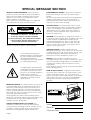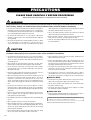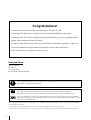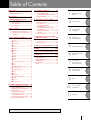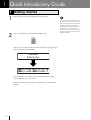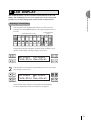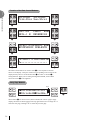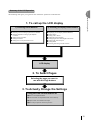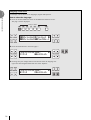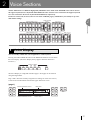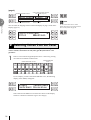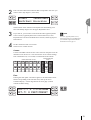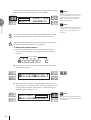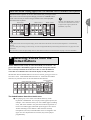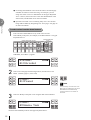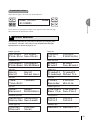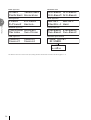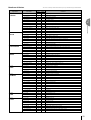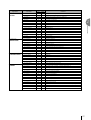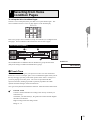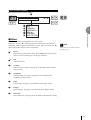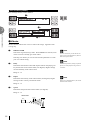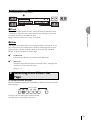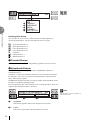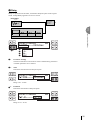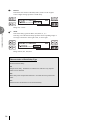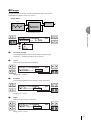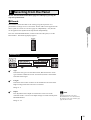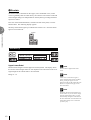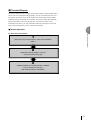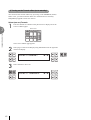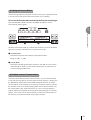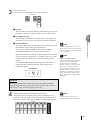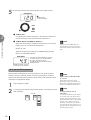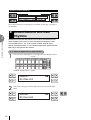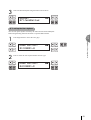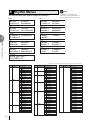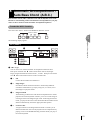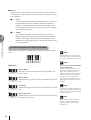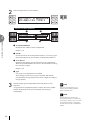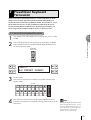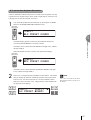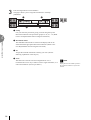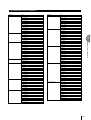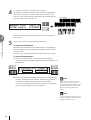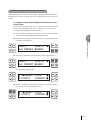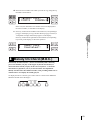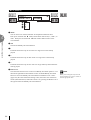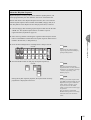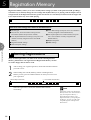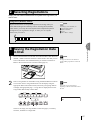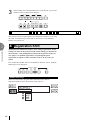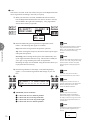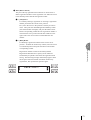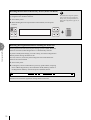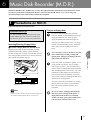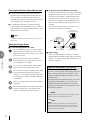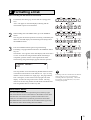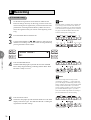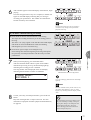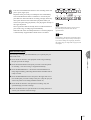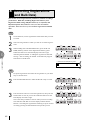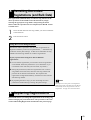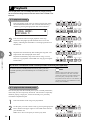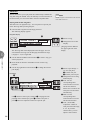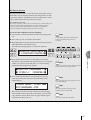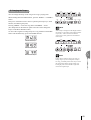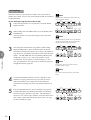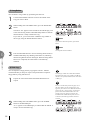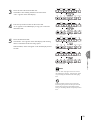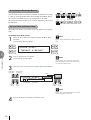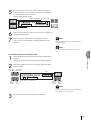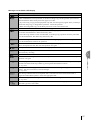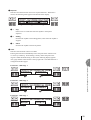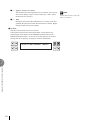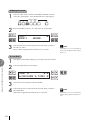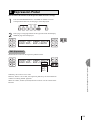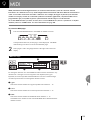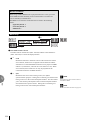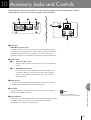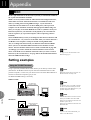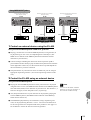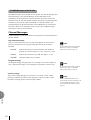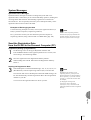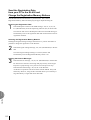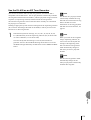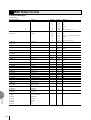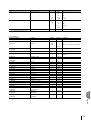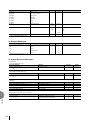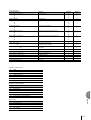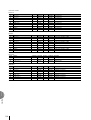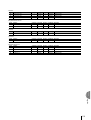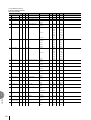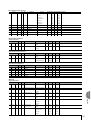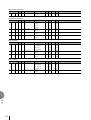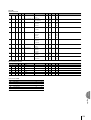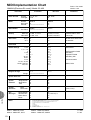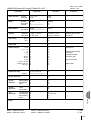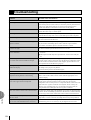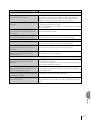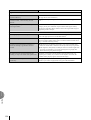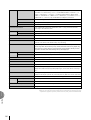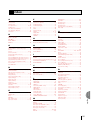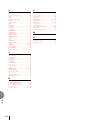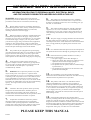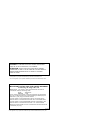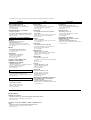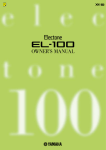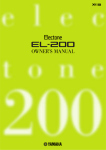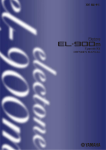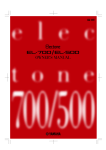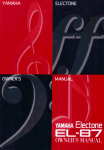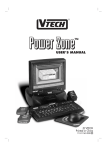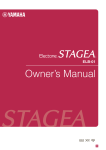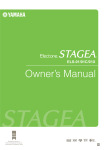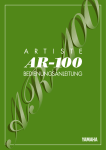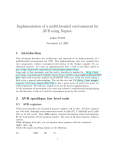Download Yamaha EL-37 Specifications
Transcript
SPECIAL MESSAGE SECTION PRODUCT SAFETY MARKINGS: Yamaha electronic products may have either labels similar to the graphics shown below or molded / stamped facsimiles of these graphics on the enclosure. The explanation of these graphics appears on this page. Please observe all cautions indicated on this page and those indicated in the safety instruction section. CAUTION RISK OF ELECTRIC SHOCK. DO NOT OPEN CAUTION: TO REDUCE THE RISK OF ELECTRIC SHOCK, DO NOT REMOVE COVER (OR BACK). NO USER-SERVICEABLE PARTS INSIDE. REFER SERVICING TO QUALIFIED SERVICE PERSONNEL. See the name plate for graphic symbol markings. The exclamation point within the equilateral triangle is intended to alert the user to the present of important operating and maintenance (servicing) instructions in the literature accompanying the product. The lightning flash with arrowhead symbol within the equilateral triangle is intended to alert the user to the presence of uninsulated "dangerous voltage" within the product's enclosure that may be of sufficient magnitude to constitute a risk of electrical shock. ENVIRONMENTAL ISSUES: Yamaha strives to produce products that are both user safe and environmentally friendly. We sincerely believe that our products and the production methods used to produce them, meet these goals. In keeping with both the letter and the spirit of the law, we want you to be aware of the following: BATTERY NOTICE: This product MAY contain a small nonrechargeable battery which (if applicable) is soldered in place. The average life span of this type of battery is approximately five years. When replacement becomes necessary, contact a qualified service representative to perform the replacement. WARNING: Do not attempt to recharge, disassemble, or incinerate this type of battery. Keep all batteries away from children. Dispose of used batteries promptly and as regulated by applicable laws. Note: In some areas, the servicer is required by law to return the defective parts. However, you do have the option of having the servicer dispose of these parts for you. DISPOSAL NOTICE: Should this product become damaged beyond repair, or for some reason its useful life is considered to be at an end, please observe all local, state, and federal regulations that relate to the disposal of products that contain lead, batteries, plastics, etc. NOTICE: Service charges incurred due to lack of knowledge relating to how a function or effect works (when the unit is operating as designed) are not covered by the manufacture's warranty, and are therefore the owner's responsibility. Please study this manual carefully and consult your dealer before requesting service. NAME PLATE LOCATION: The graphic below indicates the location of the name plate. The model number, serial number, power requirements, etc., are located on this plate. You should record the model number, serial number, and the date of purchase in the spaces provided below and retain this manual as a permanent record of your purchase. IMPORTANT NOTICE: All Yamaha electronic products are tested and approved by an independent safety testing laboratory in order that you may be sure that when it is properly installed and used in its normal and customary manner, all foreseeable risks have been eliminated. DO NOT modify this unit or commission others to do so unless specifically authorized by Yamaha. Product performance and/or safety standards may be diminished. Claims filed under the expressed warranty may be denied if the unit is/has been modified. Implied warranties may also be affected. SPECIFICATIONS SUBJECT TO CHANGE: The information contained in this manual is believed to be correct at the time of printing. However, Yamaha reserves the right to change or modify any of the specifications without notice or obligation to update existing units. 92-469-➀ Model Serial No. Purchase Date PRECAUTIONS PLEASE READ CAREFULLY BEFORE PROCEEDING * Please keep these precautions in a safe place for future reference. WARNING Always follow the basic precautions listed below to avoid the possibility of serious injury or even death from electrical shock, short-circuiting, damages, fire or other hazards. These precautions include, but are not limited to, the following: • Do not open the instrument or attempt to disassemble the internal parts or modify them in any way. The instrument contains no user-serviceable parts. If it should appear to be malfunctioning, discontinue use immediately and have it inspected by qualified Yamaha service personnel. • Do not expose the instrument to rain, use it near water or in damp or wet conditions, or place containers on it containing liquids which might spill into any openings. • If the power cord or plug becomes frayed or damaged, or if there is a sudden loss of sound during use of the instrument, or if any unusual smells or smoke should appear to be caused by it, immediately turn off the power switch, disconnect the electric plug from the outlet, and have the instrument inspected by qualified Yamaha service personnel. • Only use the voltage specified as correct for the instrument. The required voltage is printed on the name plate of the instrument. • Before cleaning the instrument, always remove the electric plug from the outlet. Never insert or remove an electric plug with wet hands. • Check the electric plug periodically and remove any dirt or dust which may have accumulated on it. CAUTION Always follow the basic precautions listed below to avoid the possibility of physical injury to you or others, or damage to the instrument or other property. These precautions include, but are not limited to, the following: • Do not place the power cord near heat sources such as heaters or radiators, and do not excessively bend or otherwise damage the cord, place heavy objects on it, or place it in a position where anyone could walk on, trip over, or roll anything over it. • Take care that the key cover does not pinch your fingers, and do not insert a finger or hand in the key cover gap. • When removing the electric plug from the instrument or an outlet, always hold the plug itself and not the cord. Pulling by the cord can damage it. • Never insert or drop paper or metallic or other objects between the slits of the key cover and the keyboard. If this happens, immediately turn off the power and remove the electric plug from the outlet and have the instrument inspected by qualified Yamaha service personnel. • Do not connect the instrument to an electrical outlet using a multipleconnector. Doing so can result in lower sound quality, or possibly cause overheating in the outlet. • Do not place the instrument against a wall (allow at least 3 cm/one-inch from the wall), since this can cause inadequate air circulation, and possibly result in the instrument overheating. • Remove the electric plug from the outlet when the instrument is not to be used for extended periods of time, or during electrical storms. • Do not operate the instrument for a long period of time at a high or uncomfortable volume level, since this can cause permanent hearing loss. If you experience any hearing loss or ringing in the ears, consult a physician. • Before connecting the instrument to other electronic components, turn off the power for all components. Before turning the power on or off for all components, set all volume levels to minimum. Also, be sure to set the volumes of all components at their minimum levels and gradually raise the volume controls while playing the instrument to set the desired listening level. • Do not expose the instrument to excessive dust or vibrations, or extreme cold or heat (such as in direct sunlight, near a heater, or in a car during the day) to prevent the possibility of panel disfiguration or damage to the internal components. • Do not use the instrument near other electrical products such as televisions, radios, or speakers, since this might cause interference which can affect proper operation of the other products. • Do not place the instrument in an unstable position where it might accidentally fall over. • Before moving the instrument, remove all connected cables. • When cleaning the instrument, use a soft, dry cloth. Do not use paint thinners, solvents, cleaning fluids, or chemical-impregnated wiping cloths. Also, do not place vinyl, plastic or rubber objects on the instrument, since this might discolor the panel or keyboard. • Do not rest your weight on, or place heavy objects on the instrument, and do not use excessive force on the buttons, switches or connectors. (1)B-6 ■ USING THE BENCH • Do not play carelessly with or stand on the bench. Using it as a tool or stepladder or for any other purpose might result in accident or injury. • Only one person should sit on the bench at a time, in order to prevent the possibility of accident or injury. • If the bench screws become loose due to extensive long-term use, tighten them periodically using the included tool. ■ SAVING USER DATA • Always save data to a floppy disk frequently, in order to help prevent the loss of important data due to a malfunction or user operating error. Yamaha cannot be held responsible for damage caused by improper use or modifications to the instrument, or data that is lost or destroyed. Always turn the power off when the instrument is not in use. Congratulations! You are the proud owner of a fine electronic organ, Electone EL-400. The Yamaha EL-400 Electone combines the most advanced AWM tone generation technology with state-of-the-art digital electronics and features to give you stunning sound quality with maximum musical enjoyment. In order to make the most of the Electone and extensive performance potential, we urge you to read the manual thoroughly while trying out the various features described. Keep the manual in a safe place for later reference. Included Items Owner’s Manual Song Sheet 3.5" Floppy Disk FUN TO PLAY ELECTONE Disk Turning the Electone off erases all panel settings you have made. When the Electone is turned on, Basic Registration 1 is automatically selected. GM (General MIDI System Level 1) is an addition to the MIDI standard that ensures that any GM-compatible music data can be accurately played by any GM-compatible tone generator, regardless of maker. The GM mark is affixed to all software and hardware products that support the General MIDI standard. XG is a new MIDI format created by Yamaha that significantly improves and expands upon the General MIDI standard by providing a greater variety of high-quality voices plus considerably enhanced effect operation – while being fully compatible with GM. • The screen displays and illustrations as shown in this owner’s manual are for instructional purposes only, and may appear somewhat different from those on your instrument. • Copying of the commercially available music sequence data is strictly prohibited except for your personal use. • The company names and product names in this Owner’s manual are the trademarks or registered trademarks of their respective companies. 4 Table of Contents Panel Layout ................................. 6 EL-400 Panel Layout ................................................ 6 LCD Display/Display Select .................................... 8 Main Features ............................... 9 1 Quick Introductory Guide ........ 10 5 Registration Memory ............... 66 1 2 3 4 1 Quick Introductory Guide Precautions on M.D.R. .............................. 73 Formatting a Disk ...................................... 75 Recording .................................................... 76 Recording Registrations (and Bulk Data) .......................................... 82 Recalling Recorded Registrations (and Bulk Data) .......................................... 83 Replacing Registrations ............................ 83 Playback ...................................................... 84 Other Functions ......................................... 88 2 Voice Sections 3 Voice Controls and Effects 7 Footswitches, Knee Lever and Expression Pedal ..................... 98 4 Rhythm and Accompaniment 5 Registration Memory 6 Music Disk Recorder (M.D.R.) 7 Footswitches, Knee Lever and Expression Pedal 8 Transpose and Pitch Controls 9 MIDI 6 Music Disk Recorder (M.D.R.) ... 73 Getting Started ........................................... 10 Basic Registrations .................................... 11 Basic Operation .......................................... 12 LCD Display ............................................... 13 1 2 3 4 2 Voice Sections ......................... 17 5 1 2 3 4 1 2 3 4 Voice Display .............................................. 17 Selecting Voices from the Panel ............... 18 Selecting Voices from the Dotted Buttons .. 21 Voice Menus ................................................ 23 3 Voice Controls and Effects ....... 28 1 Selecting from Voice Condition Pages ..... 29 (page 1) ........................................................ 29 1 Touch Tone .............................................. 29 2 Touch Vibrato .......................................... 30 3 Feet .......................................................... 30 Storing Registrations ................................. 66 Selecting Registrations .............................. 67 Saving the Registration Data to Disk ...... 67 Registration Shift ....................................... 68 6 7 8 1 2 3 Footswitch ................................................... 98 Knee Lever ................................................ 101 Expression Pedal ...................................... 103 8 Transpose and Pitch Controls ... 104 (page 2) ........................................................ 30 1 Volume .................................................... 30 9 MIDI ...................................... 105 2 Brilliance ................................................. 30 3 Pan ........................................................... 30 4 Reverb ..................................................... 30 (page 3) ........................................................ 31 1 Effect ....................................................... 31 (page 4) ........................................................ 32 1 Vibrato ..................................................... 32 (page 5) (Lead Voices Only) ...................... 33 1 Tune ......................................................... 33 2 Slide ........................................................ 33 2 10 Accessory Jacks and Controls ... 107 11 Appendix ............................. 108 MIDI ................................................................. 108 MIDI Data Format ......................................... 114 MIDI Implementation Chart ........................ 124 Troubleshooting .............................................. 126 Specifications .................................................. 129 Index ................................................................. 131 Selecting from Effect Set Page ................. 33 1 Tremolo/Chorus ...................................... 34 2 Symphonic/Celeste ................................. 34 3 Delay ....................................................... 35 4 Flanger .................................................... 37 5 Distortion ................................................ 38 3 Selecting from the Panel ........................... 39 1 Reverb ..................................................... 39 2 Sustain ..................................................... 40 3 Tremolo/Chorus ...................................... 41 4 Rhythm and Accompaniment .. 44 1 2 3 4 5 6 7 8 Selecting Rhythms from the Panel .......... 44 Rhythm Condition Pages .......................... 47 Dotted Buttons and User Rhythms .......... 48 Rhythm Menus ........................................... 50 Automatic Accompaniment Auto Bass Chord (A.B.C.) ....................... 51 Accompaniment Controls ......................... 53 Preset/User Keyboard Percussion ........... 55 Melody On Chord (M.O.C.) ..................... 63 10 11 Accessory Jacks and Controls Appendix The Index on page 131 can be of your help in finding the functions and terms. 5 Panel Layout EL-400 Panel Layout UPPER KEYBOARD VOICE 1, 2 (page 17) PEDAL VOICE 1, 2 (page 17) LEAD VOICE (page 17) DATA CONTROL (page 14) Monitor Speaker LOWER KEYBOARD VOICE 1, 2 (page 17) ¨⁄Str Ò⁄Str DATA CONTROL UPPER KEYBOARD VOICE 2 UPPER KEYBOARD VOICE 1 REVERB MAX REVERB (page 39) MAX STRINGS BRASS CLARINET SAXOPHONE CHORUS HARMONICA 1 ORGAN PIANO GUITAR VIBRAPHONE COSMIC TUTTI 2 MIN UPPER (KNEE) LOWER (KNEE) 2 PEDAL FLUTE 1 OBOE TRUMPET TO LOWER MIN MAX STRINGS BRASS CLARINET SAXOPHONE CHORUS HORN 1 ORGAN PIANO GUITAR VIBRAPHONE COSMIC TUTTI 2 MAX 1 MIN PEDAL VOICE 1 ELEC. BASS 1 ORGAN BASS TUBA TO LOWER MIN PEDAL VOICE 2 MAX CONTRA BASS 2 MIN MAX VIOLIN LOWER KEYBOARD VOICE 2 LOWER KEYBOARD VOICE 1 SUSTAIN SUSTAIN (page 40) 1 MIN BASIC REGIST. LEAD VOICE MAX MAX 1 TO LOWER MIN MIN RHYTHM RHYTHM (page 44) MAX SEQ. 1 SEQ. 2 MARCH WALTZ SWING BOUNCE SLOW ROCK 1 SEQ. 3 SEQ. 4 TANGO LATIN 1 LATIN 2 8 BEAT 16 BEAT 2 MIN KEYBOARD PERCUSSION KEYBOARD PERCUSSION (page 55) RHYTHM BAR BEAT LOWER INTRO. ENDING 1 SYNCHRO START START TEMPO PEDAL 2 BAR FILL IN BEAT TEMPO (page 46) BAR/BEAT BAR/BEAT/TEMPO (page 46) M. /TO DISK M./TO DISK (page 66) 6 RHYTHM (page 45) BASIC REGIST. (page 11) 1 2 3 Registration Memory (page 66) 4 LCD Display (page 13) DATA CONTROL (page 14) PAGE (page 14) DISPLAY SELECT (page 8) Monitor Speaker MASTER VOLUME DISPLAY SELECT VOICE DISPLAY ings1ÎViolin1 ⁄ ings1∏⁄ContBs.1 DATA CONTROL EFFECT SET A.B.C. M.O.C. FOOT SW. REGIST. SHIFT PITCH MIDI TREMOLO (FAST) PAGE RECORD SONG REPEAT PAUSE PEDAL CONTROL FROM TO SONG COPY STOP MUSIC DISK RECORDER (page 73) PLAY UPPER LOWER PEDAL CONTROL UPPER LOWER PLAY SHIFT SONG DEL. SONG SELECT RECORD TEMPO FORMAT MASTER VOLUME (page 11) CUSTOM PLAY MUSIC DISK RECORDER POWER POWER (page 10) Floppy Disk Slot LED (Lamp in-use) 5 6 7 8 Eject D. D. (Disable) (page 67) 7 LCD Display/Display Select LCD Display (page 13) PAGE Button (page 14) ¨⁄Strings1ÎViolin1 ⁄ Ò⁄Strings1∏⁄ContBs.1 DATA CONTROL DATA CONTROL PAGE DATA CONTROL Buttons (page 14) TREMOLO (FAST) Button (page 43) DISPLAY SELECT VOICE DISPLAY EFFECT SET A.B.C. M.O.C. FOOT SW. REGIST. SHIFT PITCH MIDI TREMOLO (FAST) PITCH/MIDI Button (page 105) REGIST. SHIFT Button (page 68) FOOT SW. Button (page 98) A.B.C./M.O.C. Button (page 51, 63) EFFECT SET Button (page 33) VOICE DISPLAY Button (page 20) Others Keyboard Cover/Music Stand Monitor Speakers Front Panel (page 6~7) Upper Keyboard Lower Keyboard MIDI Jacks (page 107) Jacks (page 107) Speaker Unit Knee Lever (page 101) Right-Footswitch (page 69) Left-Footswitch (page 98) Expression Pedal (page 11) Pedalboard 8 Main Features 1 Astoundingly True-to-life Sounds The new AWM (Advanced Wave Memory) and FM (Frequency Modulation) tone generation technologies combined with authentic touch response make this Electone a truly expressive musical instrument. You can enjoy playing a total of 173 AWM/FM voices using the touch response function. 2 Wide Variety of High Quality Effects Electone voices can also be enhanced with a full range of high-quality digital effects, ranging from Tremolo and Reverb to Flanger, Delay and Distortion. Stereo panning is independent of effect on/off status. (page 33) 3 Dynamic Rhythm Patterns and Programmable Percussion Sounds The Rhythm section of the Electone features authentic drum and percussion sounds, used by expert rhythm programmers in creating a total of 66 rhythm patterns, ranging across all styles of music. (page 44) The Keyboard Percussion function lets you play 120 different percussion sounds, each of which can be assigned onto any key. (page 55) 4 Convenient Registration Functions The Basic Registrations let you instantly change the voices and rhythms for playing any styles of music. (page 11) Also, Registration Memory Function lets you set up and record your own Electone settings, and call up them in the middle of the performance. (page 66) 5 Versatile Functions of the Music Disk Recorder The Electone also features a Music Disk Recorder (MDR) for recording your registrations and performances to a floppy disk. In addition, the MDR allows you to copy a song from a disk to another, duplicate a disk, and play commercially available XG song data. (page 73) 6 LCD for Systematic and Intuitive Operation The systematic and intuitive LCD allows you to smoothly understand almost all the Electone operation. 9 1 Quick Introductory Guide 1 Getting Started 1 Plug the power cord in to an appropriate electrical outlet. 2 Turn on the Electone by pressing the POWER switch. POWER When you turn on the Electone, the following displays will appear one after the other on the LCD display: YAMAHA Electone ¨⁄Strings1ÎViolin1 ⁄ Ò⁄Strings1∏⁄ContBs.1 This last display, Voice Display, shows you the currently assigned voice settings for each voice section. When the Electone is turned on, Basic Registration 1 is automatically selected. 10 Only use the voltage specified as correct for the Electone. The required voltage is printed on the name plate of the Electone. Yamaha products are manufactured specifically for the supply voltage in the area where they are to be sold. If you should move, or if any doubt exists about the supply voltage, please consult with a qualified technician. 3 Set the MASTER VOLUME control. The MASTER VOLUME control is an overall control which affects the volume of the entire instrument. 1 MASTER VOLUME Quick Introductory Guide 4 Press the Expression pedal down with your foot. Once you have set the MASTER VOLUME control to a suitable level, you can use the Expression pedal to change the volume with your foot as you play. Louder Softer BASIC REGIST. 2 Basic Registrations The Basic Registration section has five factory preset registrations, each with a different set of voices for Upper/Lower keyboards and Pedalboard and each specially suited for playing in a different music style. To select Basic Registrations: Press the BASIC REGIST. buttons to select each Basic Registration. When you turn the power on, the Electone automatically selects Basic Registration 1. Basic Basic Basic Basic Basic Registration 1 Registration 2 Registration 3 Registration 4 Registration 5 Upper Keyboard Voice 1 Strings 1 Brass 1 Flute 1 Cosmic 1 Synth. Brass 1 Lower Keyboard Voice 1 Strings 1 Horn1 Piano 1 Cosmic 2 Cosmic 3 Pedal Voice 1 Contra Bass1 Tuba Contra Bass 1 Cosmic 2 Synth. Bass 1 If you have made panel settings you wish to keep, save them to Registration Memory before turning the Electone off. See page 66 for more information. You can, however, restore the panel settings that were made before the Electone was last turned off. See page 72 for more information. Turning the Electone off erases all panel settings you have made. When the Electone is turned on, Basic Registration 1 is automatically selected. 11 3 Basic Operation 1 Quick Introductory Guide Registration Set-up Select the keyboard to play Select the voice (Voice Menu) Select the rhythm (Rhythm Menu) Finely adjust the voice (Voice Condition) Finely adjust the rhythm (Rhythm Condition) * The Controls and Effects may be applied differently depending on the selected type of Controls and Effects. See page 28 for more information. Add effects (Effect Set) Add reverb Adjust the total volume (Master Volume) Playing Electone Setting Registration Shift/Footswitch /Knee Lever Saving the registration data Recording the performance Music Disk Recorder Expression Pedal Playing back 12 Loading the registration data 4 LCD DISPLAY 1 Quick Introductory Guide This section introduces you the convenient control functions of the LCD display. The LCD display lets you see at a glance the current settings and provides easy-to-understand graphic representation of all parameters. Selecting a voice/rhythm 1 Press the panel voice/rhythm button which you want to use (For example, press the STRINGS button in the Upper Keyboard Voice 1 section). UPPER KEYBOARD VOICE 2 UPPER KEYBOARD VOICE 1 MAX MAX STRINGS BRASS CLARINET SAXOPHONE CHORUS HARMONICA 1 1 ORGAN PIANO GUITAR VIBRAPHONE COSMIC TUTTI 2 2 MIN MIN The following display will appear, showing all the available voices/ rhythms in the category (Strings Category in this case). DATA CONTROL 2 Strings1 Strings2 Pizz.Strs Syn.Strs1 DATA CONTROL Press the Data Control button corresponding to the voice you want to play (Strings 2 in this case). DATA CONTROL Strings1 Strings2 Pizz.Strs Syn.Strs1 DATA CONTROL The first letter of the selected voice/rhythm will start blinking. For more information on the Voice Menu list see page 23. 13 Function of the Data Control Buttons 1 Quick Introductory Guide DATA CONTROL Strings1 Strings2 Pizz.Strs Syn.Strs1 1 DATA CONTROL 1 VOL.:24 BRIL.: 0 PAN:C ¨1¤ REVERB:24 2 DATA CONTROL DATA CONTROL 2 EFFECT:SYMPHONIC ¨1‹ ”SYMPHONIC ’CELESTE 3 DATA CONTROL DATA CONTROL DATA CONTROL 3 <R.SHIFT>[INS][DEL]¤ T_ ?????????????????? 4 DATA CONTROL 4 The Data Control buttons are used to select 1 a voice/rhythm or function shown on the display. Each pair of buttons corresponding to the section of the display directly above it increases/decreases 2 the value or chooses 3 a setting/function. When you are setting the Registration Shift, each of them moves the cursor 4 to the right/left. Using Page Buttons pages DATA CONTROL ¨⁄Strings1ÎViolin1 ⁄ Ò⁄Strings1∏⁄ContBs.1 DATA CONTROL These buttons 5 are used to select (when available) the various ‘pages’ of the display, the names of which appear at the top right of the LCD. Use Page C to select the next page, and Page D to select the previous page. 14 PAGE 5 Summary of the LCD Operation 1 The following chart gives you a general view of the basic operations on the Electone. Quick Introductory Guide 1. To call up the LCD display 2) Pressing a Display Select button 1) Pressing Panel Buttons ● Selecting voices or setting up the Voice Condition ● Selecting rhythms or setting up the Rhythm Condition ● Setting the Reverb effect ● Setting the Sustain ● Setting the User Keyboard Percussion ● ● ● ● ● ● ● ● Displaying Voice Display (Manual Balance) Setting effects Setting A.B.C./M.O.C. Setting the Left-Footswitch Setting Registration Shift (Right-Footswitch) Setting Pitch and Transpose Setting MIDI Selecting and setting Tremolo/Chorus LCD display 2. To Select Pages Selecting the page you want to use with the Page buttons 3. To Actually Change the Settings Using the Data Control buttons to: ● Select voices/rhythms/effects ● Turn on/off the Accompaniment and A.B.C. Memory ● Adjust Touch Tone and Reverb depth ● Move the pan position and cursor position 15 Language on the LCD 1 LCD display can be shown in two languages, English and Japanese. Quick Introductory Guide How to select the language: 1. Press the VOICE DISPLAY button in the DISPLAY SELECT section. The page 1 will be displayed. DISPLAY SELECT VOICE DISPLAY DATA CONTROL EFFECT SET A.B.C. M.O.C. FOOT SW. REGIST. SHIFT PITCH MIDI TREMOLO (FAST) ¨⁄Strings1ÎViolin1 ⁄ Ò⁄Strings1∏⁄ContBs.1 DATA CONTROL 2. Press the PAGE button to select the page 3. DATA CONTROL <v(4∂/Display> ‹ ’i-y∫ ”English DATA CONTROL 3. Pressing each pair of Page buttons at the bottom select the language: the right ones select English and the left ones select Japanese. DATA CONTROL 16 <v(4∂/Display> ‹ ”i-y∫ ’English DATA CONTROL PAGE 2 Voice Sections The EL-400 features 173 different high quality AWM/FM voices. Each of the AWM/FM voices can be used on the Upper keyboard, Lower keyboard and Pedalboard. There are three voice sections for the Upper keyboard, two voice sections for the Lower keyboard and Pedalboard, respectively. Each voice section can, of course, have its own Voice Condition page(s), which allow you to finely set up voice and volume settings. UPPER KEYBOARD VOICE 2 UPPER KEYBOARD VOICE 1 MAX MAX MAX CLARINET SAXOPHONE CHORUS HARMONICA 1 1 VIOLIN FLUTE 1 ORGAN PIANO GUITAR VIBRAPHONE COSMIC TUTTI 2 2 OBOE TRUMPET TO LOWER MIN MIN LOWER KEYBOARD VOICE 2 LOWER KEYBOARD VOICE 1 MAX MAX PEDAL VOICE 1 PEDAL VOICE 2 MAX MAX STRINGS BRASS CLARINET SAXOPHONE CHORUS HORN 1 1 CONTRA BASS ELEC. BASS 1 1 ORGAN PIANO GUITAR VIBRAPHONE COSMIC TUTTI 2 2 ORGAN BASS TUBA TO LOWER TO LOWER MIN Voice Sections BRASS MIN 2 LEAD VOICE STRINGS MIN MIN MIN 1 Voice Display You can visually confirm the voice assignments to each keyboard. Pressing the VOICE DISPLAY button in the DISPLAY SELECT section selects the Voice Display. (The Voice Display always appears when the Electone is turned on.) DISPLAY SELECT VOICE DISPLAY EFFECT SET A.B.C. M.O.C. FOOT SW. REGIST. SHIFT PITCH MIDI TREMOLO (FAST) The Voice Display is configured with three pages. Each page can be selected using the Page buttons. Page 1 and 2 show the currently assigned voice settings for each voice section, as well as the overall balance between the Upper and Lower voices. (page 1) UPPER KEYBOARD VOICE 1 DATA CONTROL LEAD VOICE ¨⁄Strings1ÎViolin1 ⁄ Ò⁄Strings1∏⁄ContBs.1 LOWER KEYBOARD VOICE 1 DATA CONTROL PAGE PEDAL VOICE 1 17 (page 2) UPPER KEYBOARD VOICE 2 DATA CONTROL 2 Volume Balance between UPPER and LOWER (Page 20) ¨¤Strings1 M.BAL: 0¤ Ò¤Strings1∏¤ContBs.1 LOWER KEYBOARD VOICE 2 DATA CONTROL NOTE: PEDAL VOICE 2 Voice Sections You can select the language shown on the LCD display on page 3 of the Voice Display (page 16). DATA CONTROL <v(4∂/Display> ‹ ’i-y∫ ”English DATA CONTROL 2 Selecting Voices from the Panel Since selection of panel voices follows the same procedure throughout the various sections, instructions for only the Upper Keyboard Voice 1 are given here. 1 Select a voice from the Upper Keyboard Voice 1 section by pressing one of the Voice buttons in that section. UPPER KEYBOARD VOICE 2 UPPER KEYBOARD VOICE 1 MAX MAX STRINGS BRASS CLARINET SAXOPHONE CHORUS HARMONICA 1 1 ORGAN PIANO GUITAR VIBRAPHONE COSMIC TUTTI 2 2 MIN MIN If, for example, you have selected the ORGAN voice, the following display (Voice Menu) will appear: DATA CONTROL Organ1 JazzOrgan1 PopOrgan1 Accordion DATA CONTROL Notice that several different voice names are shown on this display. These are variations of the basic organ voice category. 18 PAGE For more information on the volume balance between the Upper Keyboard and the Lower Keyboard see page 20. PAGE 2 Press one of the Data Control buttons that corresponds to the voice you wish to select. (Pop Organ 1, in this case) DATA CONTROL Organ1 JazzOrgan1 PopOrgan1 Accordion DATA CONTROL 2 Voice Sections The first letter of the selected voice/rhythm will start blinking. You have selected Pop Organ 1 for the Upper Keyboard Voice 1. 3 If you wish to, you can select voices from the other Upper Keyboard Voice sections, Upper Keyboard Voice 2 and Lead Voice, Lower Keyboard Voice sections and Pedal Voice sections, following steps #1 and #2 above. 4 Set the volume for each voice section. There are two volume controls: NOTE: The voices, Upper Keyboard Voice 2, Lower Keyboard Voice 2 and Pedal Voice 2, is selectable using the Dotted buttons. The detail is shown on page 21. Coarse: Use the VOLUME controls of each voice section on the panel to set the desired level for each voice. The controls have seven volume settings, from a minimum of 0, or no sound, to a maximum of full volume. UPPER KEYBOARD VOICE 2 UPPER KEYBOARD VOICE 1 MAX MAX STRINGS BRASS CLARINET SAXOPHONE CHORUS HARMONICA 1 1 ORGAN PIANO GUITAR VIBRAPHONE COSMIC TUTTI 2 2 MIN MIN Fine: Pressing the same panel voice button again (or the same Data Control button corresponding to the selected voice) calls up the Voice Condition display. Use the Page buttons to select page 2, which contains Volume setting. DATA CONTROL INIT.T: 8 T.V:OFF¨1⁄ AFT.T: 8 FEET:PRESET DATA CONTROL PAGE 19 Use the top left side Data Control button pair to change the level of the desired voice. Fine volume settings, 0-24, are available. DATA CONTROL 2 VOL.:24 BRIL.: 0 PAN:C ¨1¤ REVERB:24 DATA CONTROL NOTE: Pressing a voice button once calls up that voice’s Voice Menu display. Pressing it a second time calls up the Voice Condition display. Successive presses alternate between the two displays. NOTE: Voice Sections The Lead and Pedal Voices sound one note at a time; when you simultaneously press two or more keys, only the highest note will sound. 5 6 Now select voices for the Lower keyboard and Pedalboard as you did for the Upper keyboard above. Also set the volumes of the voices. Adjust the volume balance between the Upper and Lower Voices with the Balance Control provided on the Voice Display. To adjust the volume balance: 1. Press the VOICE DISPLAY button in the DISPLAY SELECT section. The Voice Display always appears when the Electone is turned on. DISPLAY SELECT VOICE DISPLAY EFFECT SET A.B.C. M.O.C. FOOT SW. REGIST. SHIFT PITCH MIDI TREMOLO (FAST) 2. Select page 2 of the Voice Display using Page buttons at the right side of the LCD display. DATA CONTROL ¨⁄Strings1ÎViolin1 ⁄ Ò⁄Strings1∏⁄ContBs.1 DATA CONTROL PAGE 3. Adjust the balance with the corresponding Data Control buttons, at the top right side. The positive values increase the Upper Keyboard volume, while the negative values lower it, or increase the Lower Keyboard volume. Range: -6 - +6 NOTE: DATA CONTROL 20 ¨¤Strings1 M.BAL:+4¤ Ò¤Strings1∏¤ContBs.1 DATA CONTROL Pressing this pair of Data Control buttons at the same time restores the balance to the center position. About TO LOWER - Playing (Upper) Lead Voice and Pedal Voice 1/2 from the Lower keyboard: The Electone has a special ‘To Lower’ function that lets you assign Lead or Bass voices to the Lower keyboard. Simply press the TO LOWER button on the voice section you wish to assign, and that voice will be playable from the Lower keyboard. LEAD VOICE PEDAL VOICE 1 MAX PEDAL VOICE 2 MAX MAX FLUTE 1 CONTRA BASS ELEC. BASS 1 1 OBOE TRUMPET TO LOWER ORGAN BASS TUBA TO LOWER TO LOWER MIN MIN Voice Sections VIOLIN 2 When the TO LOWER button is turned on, the Lead voices and Pedal voices cannot be played on the Upper keyboard and Pedalboard, respectively. MIN Turning the Electone off erases all panel settings you have made. When the Electone is turned on, Basic Registration 1 is automatically selected. If you have made panel settings you wish to keep, save them to Registration Memory before turning the Electone off. See page 66 for more information. You can, however, restore the panel settings that were made before the Electone was last turned off. See page 72 for more information. 3 Selecting Voices from the Dotted Buttons The EL-400 has a wide variety of voices from which you can choose – far greater than what is immediately apparent from the front panel controls. You’ve already learned in the section above how to select the different voices that are available in the Voice Menu display of each panel voice. The Electone also has dotted buttons in each voice section, giving you access to even more voices. These dotted buttons function as ‘wild card’ Voice Menu selectors; any internal voices can be selected from these buttons. UPPER KEYBOARD VOICE 2 UPPER KEYBOARD VOICE 1 MAX MAX STRINGS BRASS CLARINET SAXOPHONE CHORUS HARMONICA 1 1 ORGAN PIANO GUITAR VIBRAPHONE COSMIC TUTTI 2 2 MIN MIN The dotted buttons have three basic uses: ● For playing any voice of the Voice Menus from any of the keyboards or Pedalboard. You can play on the Upper keyboard, for example, voices from the twenty-two Voice Menu pages (including User), and not be limited to only the twelve buttons (equivalent to twelve Voice Menu pages) that make up the Upper Voice section. Another advantage to this feature is that when the normally monophonic (one note) Lead and Pedal voices are assigned to the Upper or Lower keyboard Voice sections, they can be played polyphonically. 21 ● For having three different voices from the same Voice Menu page available for selection in the same song. For example, you can assign one of the voices to a dotted button in the Upper Keyboard Voice 1 section, the second voice to the other dotted button in the same section, and the third one on the Voice Menu. 2 Voice Sections ● Optional Voice Disk voices containing many new voices are also being made available by designating User Voice page. See page 94 for more information. To select voices from the dotted buttons: 1 Press one of the dotted buttons in any of the voice sections. Select Honky Tonk piano, for example, to the Dotted button 1 in Upper Keyboard Voice 1. UPPER KEYBOARD VOICE 2 UPPER KEYBOARD VOICE 1 MAX MAX STRINGS BRASS CLARINET SAXOPHONE CHORUS HARMONICA 1 1 ORGAN PIANO GUITAR VIBRAPHONE COSMIC TUTTI 2 2 MIN MIN STRINGS, Voice Menu 1, appears. DATA CONTROL 2 <STRINGS> 01:Strings1 ¨1‚⁄ DATA CONTROL Select one of the pages with the Page buttons, and choose a Voice Menu. (PIANO, page 17, in this case) DATA CONTROL <PIANO> 01:Piano1 ¨1⁄‡ DATA CONTROL PAGE NOTE: 3 You can directly view and select Voice Menu pages by holding down one of the Dotted buttons and simultaneously pressing the desired voice buttons in succession. Select 03: Honky Tonk piano voice using the Data Control buttons. DATA CONTROL <PIANO> 03:Honky Tonk ¨1⁄‡ You have selected Honky Tonk for the Upper Keyboard Voice 1. 22 DATA CONTROL To select User voices: Select the User page in the same way mentioned above. DATA CONTROL <USER VOICE> 01:USER1 ¨1¤¤ 2 DATA CONTROL Voice Sections If you wish to use optional Voice Disk voices (page 94), select the User page here and choose the desired user number. 4 Voice Menus The following chart lists the voices that are shown by pressing the panel voice buttons. The other voices that are only available when using the Dotted buttons are shown on pages 25 - 27. VIOLIN Lead STRINGS Upper/Lower Strings1 Strings2 Pizz.Strs Syn.Strs1 ContBass1 ContBass2 Pizz.Bass UprghtBass Horn2 Huted Horn Brass2 Syn.Brass1 Trumpet1 Trumpet2 Trombone1 Muted Trp FLUTE Lead TUBA Pedal Tuba Timpani Timp.Roll Flute1 Recorder Piccolo Whistle CLARINET Upper/Lower OBOE Lead Oboe2 EnglshHorn Clarinet1 Clarinet2 Bass Cla. Syn.Cla.1 TUTTI Upper/Lower SAXOPHONE Upper/Lower Saxophon1 Saxophon2 Sopra.Sax Syn.Lead1 Tutti1 Tutti3 Tutti2 Tutti4 HARMONICA Upper CHORUS Upper/Lower Chorus1 Chorus3 Brass1 Brass3 TRUMPET Lead HORN Lower Oboe1 Bassoon1 Violin2 PizzViolin BRASS Upper/Lower CONTRABASS Pedal Horn1 Horn3 Violin1 Cello Chorus2 Vocal Harmoni.1 Harmoni.2 23 ORGAN BASS Pedal ORGAN Upper/Lower Organ1 JazzOrgan1 PopOrgan1 Accordion GUITAR Upper/Lower PIANO Upper/Lower 2 Piano1 E.Piano2 E.Piano1 Harpsi. Guitar1 Guitar2 ElecGtr.1 Harp Voice Sections ELECTRIC BASS Pedal VIBRAPHONE Upper/Lower Vibrphone Glocken. Marimba Syn.Chime ElecBass1 ElecBass2 Syn.Bass1 Syn.Bass2 USER VOICE Upper/Lower/Pedal COSMIC Upper/Lower Cosmic1 Cosmic3 Org.Bass1 Org.Bass2 Org.Bass3 Org.Bass4 Cosmic2 Cosmic4 <USER VOICE> 01:USER1 01:USER1 16:USER16 The details for each voice such as octave (feet) setting and effect on/off status are shown in the list on pages 25 - 27. 24 Details on All Voices The voices not lead by a bullet indicate that they are only selectable using the Dotted buttons. Preset Page/Section Voice Name Feet Comments Effect 1. Upper/Lower ● 01: Strings 1 8' - Large strings ensemble. STRINGS ● 02: Strings 2 8' - Relatively small strings ensemble for contemporary music. ● 8' - Small strings ensemble. 04: Strings 4 8' - Having specific harmonics for layering other voices. 05: Strings 5 8' - For legato playing. 06: Strings 6 8' - Strings with clarity. Appropriate for the fast passages. 07: Strings 7 8' - Expressive full bodied strings with a slow attack. 08: Pizz. Strings 8' - Pizzicato strings. 09: Trem. Strings 8' - Tremolo strings. 10: Synth. Strings 1 8' Cele. Synth. strings with softer attack. 11: Synth. Strings 2 8' Sym. Bright synth. strings. Softer Synth. strings. 12: Synth. Strings 3 8' Cele 2. Lead ● 01: Violin 1 8' - For multi purposes. VIOLIN ● 02: Violin 2 8' - For solo with sharp attack. 03: Violin 3 8' - Bright fidle for country music. 04: Violin 4 8' - Darker synth. violin with wider dynamic range. 05: Violin 5 8' - Violin with deep vibrato, also suited for chord playing. ● 06: Pizz. Violin 8' - Pizzicato violin. ● 07: Cello 8' - Cello with realistic rubbed string-instrument feel. 08: Kokyu 8' - Ancient Chinese fiddle. 8' - Standard type. 3. Pedal ● 01: Contrabass 1 CONTRABASS ● 02: Contrabass 2 8' - True-to-life tight contrabass sounding in an octave unison. 03: Contrabass 3 16' - Realistic contrabass solo. ● 04: Pizz. Bass 8' - Pizzicato contrabass for classicals. ● 05: Upright Bass 8' - For jazz. 4. Upper/Lower ● 01: Brass 1 8' - Trumpet and trombone ensemble for classicals. BRASS ● 02: Brass 2 8' - For big band with brighter attack. ● 03: Brass 3 8' - With strong impact. Can be used as orchestra hit. 04: Brass 4 U16'/L8' - Trombone ensemble. 05: Brass 5 8' - Tight octave brass for contemporary music. ● 06: Synth. Brass 1 8' - Synth. brass with sharp attack. Used for Basic Regist. 5. 07: Synth. Brass 2 8' - Analog type. Can be used as melody line. 08: Synth. Brass 3 8' - Fat synth. brass. 5. Lower ● 01: Horn 1 8' - Standard horn for classicals. HORN ● 02: Horn 2 8' - Horn unison solo. Alpenhorn. ● 03: Horn 3 8' - For solo playing. 04: Horn 4 8' - Impressive horn ensemble. ● 05: Muted Horn 8' - Muted horn. 6. Lead ● 01: Trumpet 1 8' - Standard trumpet for classicals. TRUMPET ● 02: Trumpet 2 8' - Jazz trumpet 1 with full-bodied sounds. 03: Trumpet 3 8' - Sweet voice. 04: Trumpet 4 8' - Jazz trumpet 2 with a peculiar attack. 05: Trumpet 5 8' - Comical synth. trumpet. 06: Trumpet 6 8' - Resonant trumpet solo. ● 07: Muted Trp. 8' - Harmon mute. ● 08: Trombone 1 U16'/L8' - For legato playing. 09: Trombone 2 U16'/L8' - Bright trombone solo. For fast phrases. 10: Muted Trb. U16'/L8' - Cup mute. 11: Flugel Horn 8' - Flugelhorn. 12: Euphonium U16/L8 - Euphonium with softer sounds. 7. Pedal ● 01: Tuba 16' - Accentuated by touch. TUBA ● 02: Timpani 8' - Standard timpani. ● 03: Timpani Roll 8' - Typical timpani roll. 8. Lead ● 01: Flute 1 8' - Standard flute solo. 02: Flute 2 8' - For legato playing. 03: Piccolo 4' - Standard piccolo. 04: Yokobue 4' - Japanese pipe with clear sounds. 05: Recorder 4' - Block floete. 06: Ocarina 4' - Ocarina with simple but warm sounds. 07: Pan Flute 8' - Pan Flute. FLUTE ● ● ● 08: Shakuhachi 8' - Japanese Shakuhachi with realistic breath noises. 09: Whistle 4' - Whistle. 2 Voice Sections ● 03: Strings 3 25 Preset Page/Section 2 Voice Name Effect Comments 9. Lead ● 01: Oboe 1 8' - OBOE ● 02: Oboe 2 8' - Rounder tone with characteristic tonguing. For fast phrases. ● 03: English Horn 8' - Cor Anglais. ● 04: Bassoon 1 U16'/L8' - For legato playing. 05: Bassoon 2 U16'/L8' - For staccato playing. Softer oboe. Voice Sections 10. Upper/Lower ● 01: Clarinet 1 8' - Standard clarinet. CLARINET ● 02: Clarinet 2 8' - Clarinet solo for jazz and contemporary. ● 03: Bass Cla. 8' - Bass clarinet with fat and resonant sounds. ● 04: Synth. Cla. 1 8' - Resonant synth. clarinet. 05: Synth. Cla. 2 8' - Synth. reed with a unique attack sound. 11. Upper/Lower ● 01: Saxophone 1 U16'/L8' - Alto sax. SAXOPHONE ● 02: Saxophone 2 U16'/L8' - Characteristic tenor sax with strong tonguing. ● 03: Sopra. Sax. 8' - Standard soprano sax. 04: Sax. Ens. 1 U16'/L8' - Softer sounds for classicals. 05: Sax. Ens. 2 U16'/L8 - Saxophone section for bigband. 06: Synth. Sax. 8' - Wind synthesizer with thick sounds in the middle and lower range. 07: Synth. Lead 1 8' - Softer analog synth. reed. ● 08: Synth. Lead 2 8' - Clear synth. reed with a sharp attack. 09: Synth. Lead 3 4' - Hoarse noise reed. 10: Synth. Lead 4 8' - Digital synth. reed. 11: Synth. Lead 5 8' - Synth. reed with thick fourth notes. 12. Upper/Lower ● 01: Tutti 1 8' - Strings unison and wood winds ensemble. TUTTI ● 02: Tutti 2 8' - Strings unison and the brasses. ● 03: Tutti 3 8' - The brasses for classicals and bands. ● 04: Tutti 4 8' - Big band. Softer playing = sax only. Harder playing = 1 octave higher brasses added. 05: Tutti 5 8' - Wood winds ensemble. Instruments vary depending on the register played. 06: Tutti 6 8' - Wood winds quintet. 07: Tutti 7 8' - Brass ensemble. Female “Ah”. 13. Upper/Lower ● 01: Chorus 1 8' - CHORUS ● 02: Chorus 2 8' - Male “Wh”. ● 03: Chorus 3 8' - Mixed chorus. 04: Chorus 4 8' - Mixed chorus with beautiful resonance. Wh. 05: Chorus 5 8' - Scat type vocal ensemble. ● 06: Vocal 8' - Accentuated solo vocal, “Ah”. 14. Upper ● 01: Harmonica 1 8' - Standard type with pitch modulated vibrato. HARMONICA ● 02: Harmonica 2 8' - Solo harmonica with filter and amplitude modulated vibrato. 15. Upper/Lower ● 01: Organ 1 8' - Small pipe organ. 8'. 02: Organ 2 8' - Big pipe organ with full coupler. 03: Organ 3 8' - Nasard stops. 8'+2 2/3'. 04: Organ 4 8' - Harmonium. 05: Jazz Organ 1 16' Chor. 06: Jazz Organ 2 16' Trem. 16'+8'+2'. 07: Jazz Organ 3 16' Trem. For cluster playing. 16'+1 3/5'+1 1/3'+1'. 08: Jazz Organ 4 16' Chor. Fat and noisy jazz organ. 09: Pop Organ 1 8' Chor. Bright sounds for jazz. 8'+4'+2 2/3'. 10: Pop Organ 2 8' Chor. For multi purposes. 11: Theat. Organ 1 8' Sym. 8'+4' with slower attack. 12: Theat. Organ 2 8' - 16'+8' with slower attack. 13: Accordion 8' - Slower attack. 14: Bandoneon 8' - Attack can be controlled by initial touch. 8' - Combination organ bass. ORGAN ● ● ● For solo playing. 16'+8'+5 1/3'. 16. Pedal ● 01: Organ Bass 1 ORGAN BASS ● 02: Organ Bass 2 16' - Pipe organ bass 1. Standard type. ● 03: Organ Bass 3 16' - For jazz. 16'. ● 04: Organ Bass 4 16' - Pipe organ bass 2. Full coupler. ● 01: Piano 1 8' - For multi purposes. 02: Piano 2 8' - Brighter sounds. CP80 type. 17. Upper/Lower PIANO 03: Honkytonk 8' - ● 04: Elec. Piano 1 8' Cele. ● 05: Elec. Piano 2 8' Cele. 06: Elec. Piano 3 8' - ● 26 Feet Honky tonk piano. DX7 type. Old fashioned, full bodied electric piano. Electric piano with clearly brilliant but deep sounds. 07: Harpsichord 8' - Standard cembalo. 08: Clavi. 16' - Funky clavi. 09: Clavichord 8' - Clavichord with stable and grave sounds. Preset Page/Section Voice Name Feet Effect Comments 18. Upper/Lower ● 01: Guitar 1 U16'/L8' - Folk guitar. Steel string. GUITAR ● 02: Guitar 2 U16'/L8' - Acoustic jazz guitar. Tone varies depending on the touch. 03: Guitar 3 U16'/L8' - Classic guitar. Suitable to backing for bossanova. 04: 12Str. Guitar U16/L8 - 12-string classic guitar with gorgeous sounds. 05: Banjo 8' - 06: Mandolin 8' Cele. 07: Sitar 8' - 08: Shamisen ● Indian sitar with the different resonances between lower and mid./high ranges. 8' - Japanese classical shamisen. 09: Elec. Guitar 1 U16'/L8' - For backing. 10: Elec. Guitar 2 U16'/L8' - For solo playing. 11: Muted Guitar U16'/L8' - Muted guitar. 12: Dist. Guitar U16'/L8' - Distorted guitar. 13: Harp 8' - Grand harp. 14: Steel Guitar 8' - Hawaiian guitar. Effective when used with the glide function. 15: Koto 8' - 16: Taisho Koto 4' Cele. Japanese Koto. Japanese Taisho Koto. 19. Upper/Lower ● 01: Vibraphone 8' - Standard vibraphone. VIBRAPHONE ● 02: Glocken 4' - Glockenspiel. 03: Celesta 4' - Celesta. 04: Music Box 4' - Antique music box. 05: Marimba 8' - Concert marimba. 06: Xylophone 4' - Tone varies depending on the initial touch. 07: Chime 4' - Chime. 08: Synth. Chime 8' Cele. 09: Steel Drum 8' - ● ● Voice Sections ● 2 For country and dixieland. Standard mandolin. Starry chime. Steel Drum. 20. Pedal ● 01: Elec. Bass 1 8' - For multi purposes. ELECTRIC BASS ● 02: Elec. Bass 2 16' - Slap bass. 03: Elec. Bass 3 16' - 04: Elec. Bass 4 16' Cele. Plucked bass with hard attack. ● 05: Synth. Bass 1 16' - ● 06: Synth. Bass 2 16' - With remarkable attack. 07: Synth. Bass 3 16' - Tone varies depending on the touch. Fretless bass, also suited for solo playing. Sustained sounds. 21. Upper/Lower ● 01: Cosmic 1 4' - Decay type. For multi purposes. UK in Basic Regist. 4. COSMIC ● 02: Cosmic 2 8' - The lower register of celesta. LK and PK in Basic Regist. 4. ● 03: Cosmic 3 8' - Brass type.LK in Basic Regist. 5. ● 04: Cosmic 4 8' - Decay type. With fantastic image. 05: Cosmic 5 8' - Spacious sounds with feedback. 06: Cosmic 6 8' - Synth. brass type. 07: Cosmic 7 8' - Vocal type with feedback. 08: Cosmic 8 8' - Distortion type with feedback. 09: Cosmic 9 8' - Decay type with unique feedback. 10: Cosmic 10 8' - Clear synth. pad. 11: Cosmic 11 8' - Digital synth. pad. 12: Cosmic 12 8' - Chorus type synth. pad. 13: Cosmic 13 8' - Special sound effect with a slower attack. The sounds drastically changes. 14: Cosmic 14 8' - Fantastic digital music box. 15: Cosmic 15 8' - Ethnic synth. percussion. 16: Cosmic 16 16' - Special sound effect with a complicated mixture of various sounds. 27 3 Voice Controls and Effects The Electone is equipped with two general kinds of functions that can be used to change the sound of the voices: Voice Controls and Effects. Certain effects may have been applied to some of the voices, but can be modified as you like. All built-in effects are digital. The chart below shows the various voice controls and effects for the individual voice sections. Available functions are indicated by circles. The controls and effects are differently applied depending on those types: applied to each voice group, to each keyboard or to the entire system. 3 Touch Tone Touch (Initial/ Vibrato After) Feet Volume Brilliance Pan Reverb *2 SymTremolo phonic/ Delay Flanger Distortion Vibrato /Chorus Celeste Lead Slide Lead Sustain Tune *1 Upper Voice Controls and Effects Upper Keyboard Voice 1 Upper Keyboard Voice 2 Lower Lower Keyboard Voice 1 Lower Keyboard Voice 2 Lead Lead Voice Pedal Voice 1 Pedal Pedal Voice 2 Voice Condition Page 1 Voice Condition Page 2 Voice Condition Page 3 Voice Condition Page 4 Related Pages Voice Condition Page 4 (Lead Voice only) Effect Set Page Reverb Page Sustain Page Tremolo Page *1 *2 Turning tremolo/chorus on/off and switching between tremolo and chorus are common to all voice sections. The total reverb depth and length are controlled on the reverb page, though the different reverb settings can be done for each voice section. To change the settings and add the effects, display the appropriate page: 1. Selecting from Voice Condition Pages 2. Selecting from Effect Set Pages 3. Selecting from the Panel 28 1 Selecting from Voice Condition Pages To call up the Voice Condition Pages: Choose a voice on the panel, then press that voice’s panel button again. The Voice Condition Choose a voice on page appears on the LCD display. LEAD VOICE MAX FLUTE 1 OBOE TRUMPET TO LOWER 3 Voice Controls and Effects VIOLIN MIN Each voice group’s Voice Condition (except for Lead Voice) is configured with four pages. Voice Condition of the Lead Voice consists of five pages. Voice Condition [PAGE 1] 1 -1 DATA CONTROL 1 2 INIT.T: 8 T.V:OFFÎ ⁄ AFT.T: 8 FEET:PRESET 1 -2 DATA CONTROL 3 The included items are different between Pedal Voice group and the others (Only Feet setting is available with Pedal Voice group). Pedalboard ∏1⁄ FEET:PRESET 1 Touch Tone The Touch Tone function gives you expressive control over the volume and timbre of a voice. For example, piano voices sound much brighter when you hit the keys strongly, especially in the attack portion of the sound – exactly as if you were playing an acoustic piano. All voices are provided with this expressive function, making it possible to perfectly reproduce the subtle dynamic and tonal changes of actual instruments. Two types of keyboard touch affect this function: Initial Touch and After Touch. 1 -1 INITIAL Touch Controls volume and timbre according to the velocity at which you strike the keys. The harder you strike the keys, the greater the volume and the brighter the timbre will become. Higher settings make the change wider. Range: 0 - 14 29 1 -2 AFTER Touch Controls volume and timbre according to the pressure you apply to the keys after playing them. The harder you strike the keys, the greater the volume and the brighter the timbre will become. Higher settings make the change wider. Range: 0 - 14 NOTE: Generally, After Touch has no effect on percussive voices (such as Piano, Harpsichord or Vibraphone) or percussion sounds. NOTE: 2 T.V (Touch Vibrato) 3 Minimum setting produces no effect at all. Voice Controls and Effects On/off switch of the Touch Vibrato function. Touch Vibrato lets you apply vibrato to individual notes as you play them. The harder you press down the key, the greater the vibrato will be. 3 Feet Determines the octave setting of the voice group. You can use a certain voice in the broader range. PRESET is the original (factory) setting; 4' is the highest and 16' is the lowest. 2' setting is added to the Pedal Voice sections. Voice Condition [PAGE 2] Press the Page buttons to select PAGE 2. 1 DATA CONTROL VOL.: 0 BRIL.: 0 2 3 PAN:C Î ¤ REVERB:24 DATA CONTROL 4 1 Volume Fine adjustment of the voice volume. See page 20 for more information. Range: 0 - 24 2 Brilliance Adjustment of the voice tone. Higher settings make the voice brighter. Range: -3 - +3 3 Panning Determines the position of the voice in the stereo image. Seven pan positions are available. 4 Reverb Determines the amount of reverb applied to each Voice section. When the panel REVERB control is set to the minimum, the setting here will have no effect. See page 39 for the details. Range: 0 - 24 30 PAGE Voice Condition [PAGE 3] Press the Page buttons to select PAGE 3. 1 EFFECT:PRESET DATA CONTROL Î ‹ DATA CONTROL PRESET OFF TREMOLO SYMPHONIC DELAY FLANGER DISTORTION 3 Voice Controls and Effects 1-1 1-2 1-3 1-4 1-5 1-6 1-7 PAGE 1 Effect Determines the effect type applied to each voice section. Each press of top left F Data Control button selects Preset, Off, Tremolo, Symphonic, Delay, Flanger and Distortion, in order. Each press of top left E Data Control button selects in the reversed order. 1 -1 Preset Selects the original (factory) effect. When PRESET is selected, some of the voices have already got a certain type of effects. 1 -2 Off Cancels the effect. 1 -3 Tremolo Selects Tremolo/ Chorus. See page 41 for the details of the Tremolo/ Chorus setting. 1 -4 Symphonic Selects Symphonic/ Celeste. See page 34 for the details of the Symphonic/ Celeste setting. 1 -5 Delay Selects Delay. See page 35 for the details of the Delay setting. 1 -6 Flanger Selects Flanger. See page 37 for the details of the Flanger setting. 1 -7 Distortion Selects Distortion. See page 38 for the details of the Distortion setting. NOTE: Effect can also be selected in the Effect Set page (page 33). 31 Voice Condition [PAGE 4] Press the Page buttons to select PAGE 4. 1 -1 VIB:PRESET Î › DATA CONTROL DATA CONTROL PAGE 1 -3 3 DATA CONTROL Voice Controls and Effects VIB:USER DEPTH: 0Î › DELAY: 0 SPEED: 0 1 -2 DATA CONTROL 1 -4 1 Vibrato Vibrato function vibrates the voices to create softer image. Applied to each voice group. 1 -1 PRESET/USER Selects the original (factory) effect. When PRESET is selected, some of the voices have already got vibrato effect. Selecting User allows you to access the Vibrato parameters to create your own vibrato setting. NOTE: The User vibrato may not be effective for some voices such as Harmonica2, Electric Piano1 and Synth. Chime. NOTE: 1 -2 Delay Determines the amount of time that elapses between the playing of a key and the start of the vibrato effect (see diagram). Higher settings increase the delay of the vibrato onset. The Vibrato parameters, Delay, Depth and Speed, are not displayed as long as Preset is selected. Range: 0 - 14 1 -3 Depth Determines the intensity of the vibrato effect (see diagram). Higher settings result in a more pronounced vibrato. Range: 0 - 14 1 -4 Speed Determines the speed of the vibrato effect (see diagram). Range: 0 - 14 Vibrato Control Speed Delay Depth 32 NOTE: When you set the DEPTH to 0, the Vibrato function will be inactive. Voice Condition [PAGE 5] Press the Page buttons to select PAGE 5. 1 DATA CONTROL TUNE: 0 SLIDE:OFF Î fi S.TIME: 0 DATA CONTROL PAGE 2 -2 2 -1 1 Tune 3 Voice Controls and Effects Determines the pitch of the Lead voice. This control lets you detune the Lead voice relative to the other voices of the Electone, for producing a richer sound. The higher the value set, the higher the pitch. Range: 0-24 (max. 28.88 cents; 1 step= Ca.1.2cents) 2 Slide Slide applies a portamento effect to notes played in legato. For example, if you play one note, then play another before completely releasing the first note, the pitch of the first note will ‘slide’ up or down to the second note. The Slide function is effective within a one-octave range. 2 -1 On/Knee/Off On/Off switch and knee lever selector for the Slide effect. 2 -2 Slide Time Determines the speed of the slide or portamento effect. The higher the value that is set, the slower the speed. Range: 0 - 14 2 Selecting from Effect Set Page To call up the Effect Set page: Pressing the EFFECT SET button in the DISPLAY SELECT section calls up the Effect Set pages. DISPLAY SELECT VOICE DISPLAY EFFECT SET A.B.C. M.O.C. FOOT SW. REGIST. SHIFT PITCH MIDI TREMOLO (FAST) See page 31 for the information on Preset and Off. The explanation on each effect is given here. 33 EFFECT:PRESET ¨1 DATA CONTROL DATA CONTROL 1 2 3 4 5 3 PAGE PRESET OFF TREMOLO SYMPHONIC DELAY FLANGER DISTORTION Voice Controls and Effects Selecting Voice Group You can select the voice section to which the effect should be applied, by pressing the Page buttons. The acronyms indicate each voice group. ¨1: ¨2: Ò1: Ò2: Î: 1: 2: Upper Keyboard Voice 1 Upper Keyboard Voice 2 Lower Keyboard Voice 1 Lower Keyboard Voice 2 Lead Voice Pedalboard Voice 1 Pedalboard Voice 2 1 Tremolo/Chorus See Tremolo section on page 41. Independently applied to each voice section. 2 Symphonic/Celeste Determines the type of the Symphonic effect, SYMPHONIC (SYMP.) or CELESTE (CELE.). Symphonic is a subtle echo effect that makes one voice sound like an ensemble. For example, a solo violin voice played through Symphonic would sound like many violins playing together. SYMPHONIC simulates the effect of a large ensemble, while CELESTE creates the effect of a gradually expanding sound. Press the appropriate Data Control button to turn on the desired effect. The solid (negative) box indicates the effect is turned on. NOTE: DATA CONTROL EFFECT:SYMPHONIC ¨1 ”SYMPHONIC ’CELESTE 2 -1 34 DATA CONTROL 2 -2 2 -1 Symphonic Selects the Symphonic effect to the designated voice section. 2 -2 Celeste Selects the Celeste effect to the designated voice section. In the illustration at the left, Symphonic is selected and effective. 3 Delay Delay is a pronounced echo effect, with distinct delayed repeats of the original sound. Independently applied to each voice section. Delay Effect Signal Adjusts the level balance using BALANCE parameter Time Delayed Signal 3 Adjusts the delay interval using TIME parameter Voice Controls and Effects Adjust the number of repeated sounds using FEEDBACK parameter DATA CONTROL 3 -1 EFFECT:DELAY ¨1 ÚÆTIME----242mSec 3-2 3-3 3-4 3-5 DATA CONTROL TIME F.B. BAL. MODE 3 -1 Parameter Settings The bottom left Data Control buttons select available Delay parameters. Available parameters are as follows: 3 -2 Time Determines the time between delayed repeats. DATA CONTROL EFFECT:DELAY ¨1 ÚÆTIME----242mSec DATA CONTROL Range: 5ms – 956ms 3 -3 Feedback Determines the number of delayed repeats. DATA CONTROL EFFECT:DELAY ÚÆF.B.----28.5% ¨1 DATA CONTROL Range: 0.2% - 46.9% 35 3 -4 Balance Determines the volume of the delay effect, relative to the original sound. Higher settings produce a louder delay. DATA CONTROL EFFECT:DELAY ÚÆBAL.----60.6% ¨1 DATA CONTROL Range: 0% - 100% 3 3 -5 Voice Controls and Effects Mode Selects the delay type from Mono, ST (Stereo) 1, 2, 3. Selecting one of the Stereo Delays produces more expanding image or an image sounds move from right to left, or left to right. DATA CONTROL EFFECT:DELAY ÚÆMODE----MONO ¨1 DATA CONTROL Range: Mono, ST1, ST2, ST3 Characteristics of Each Delay Type Monaural Normal monaural delay. ST1 Simple stereo delay. Feedback is 0 and the first reflection only. Special effects can be obtained. ST2 Multi delay with complicated reflections. Provides the most pronounced effect. ST3 Adds thickness and brilliance to the monaural delay. 36 4 Flanger Flanger introduces a swirling, animated modulation effect to the sound. Independently applied to each voice section. Flanger Effect Signal Changes the pitch using SPEED parameter Sets the depth using DEPTH parameter Time 3 Intensifies the pitch change using FEEDBACK parameter 4 -1 EFFECT:FLANGER ÚÆSPEED--- 4.5Hz ¨1 DATA CONTROL 4-2 SPEED 4-3 F.B. 4-4 DEPTH 4 -1 Parameter Settings The bottom left Data Control buttons select available Flanger parameters. Available parameters are as follows: 4 -2 Speed Determines the speed of the modulation. DATA CONTROL Voice Controls and Effects DATA CONTROL EFFECT:FLANGER ÚÆSPEED--- 4.5Hz ¨1 DATA CONTROL Range: 0Hz - 12.1Hz 4 -3 Feedback Controls the brightness and the metallic sound of the effect. DATA CONTROL EFFECT:FLANGER ÚÆF.B.----35.2% ¨1 DATA CONTROL Range: 0.6% - 94.0% 4 -4 Depth Determines the intensity of the effect. DATA CONTROL EFFECT:FLANGER ÚÆDEPTH---52.3% ¨1 DATA CONTROL Range: 37.8% - 87.8% 37 5 Distortion Distortion adds a distorted image to the sounds usually found in electric guitars. Independently applied to each voice section. Distortion Effect Determines the depth using LEVEL parameter Signal Changes the timbre using HIPASS parameter 3 Voice Controls and Effects DATA CONTROL 5 -1 EFFECT:DISTORTION ¨1 ÚÆLEVEL---16.4dB 5-2 5-3 DATA CONTROL LEVEL HI PASS 5 -1 Parameter Settings The bottom left Data Control buttons select available Distortion parameters. Available parameters are as follows: 5 -2 Level Determines the depth of the distorted sounds. DATA CONTROL EFFECT:DISTORTION ¨1 ÚÆLEVEL---16.4dB DATA CONTROL Range: 0dB – 21.8dB 5 -3 Hi Pass Changes the timbre of the distorted sounds. DATA CONTROL EFFECT:DISTORTION ¨1 ÚÆHI PASS- 476Hz Range: 20Hz - 1036Hz 38 DATA CONTROL 3 Selecting from the Panel Reverb, Sustain and Tremolo/Chorus pages are called up by pressing the respective panel buttons. 1 Reverb Reverb adds an echo-like effect to the sound, giving the impression of a performance in a large room or concert hall. Reverb effect can be applied to the entire system or to each voice section (page 30) independently. Also, Reverb can be applied to the rhythm and accompaniment independently. 3 Voice Controls and Effects Press one of the REVERB buttons, located to the left of the panel, to set the Reverb effect. The following display appears. REVERB MAX MIN REVERB page 1 -1 DATA CONTROL <REVERB> LENGTH:3 1 -2 TYPE:HALL DEPTH:16 DATA CONTROL 1 -3 1 -1 Type Determines the type of reverb effect: Room, Hall and Church. Each type simulates a different acoustic environment; Room is the smallest and Church the largest. 1 -2 Length Determines the acoustic liveliness of the simulated room in the effect. Higher settings make the room more reverberant. Range: 0 - 6 1 -3 Depth Fine adjustment of the depth of reverberation or the level of the reflected sounds. Coarse reverb depth settings are made with the panel REVERB buttons. Range: 0 - 24 NOTE: When this parameter or the panel REVERB control is set to the minimum, the settings in each voice condition page (page 30) have no effect. 39 2 Sustain The Sustain effect, selectable for the Upper, Lower and Pedal voices, causes voices to gradually fade out when the keys are released. The sustain on/off and sustain length settings are independent for each keyboard, providing maximum expressive control. Press one of the SUSTAIN buttons, located to the left of the panel, to set the Sustain effect. The following display appears. The lamp of the button lights up to indicate that sustain is on. Press the button again to turn sustain off. 3 SUSTAIN Voice Controls and Effects UPPER (KNEE) LOWER (KNEE) PEDAL SUSTAIN Page DATA CONTROL <SUSTAIN> UPPER:10 LOWER:10 PEDAL: 6 DATA CONTROL Upper/Lower/Pedal Determines the length of sustain applied to each keyboard. The display shows the current sustain length values for each keyboard. The values here must be set high enough for the sustain effect to be noticeable. Range: 0 - 12 NOTE: Sustain cannot be applied to the Lead voices. NOTE: If Knee Lever control of the Upper or Lower sustain has been turned on (folded down), pressing the Upper or Lower buttons here will not add sustain unless the Knee Lever is pushed. See page 101 for more information. NOTE: Remember that the SUSTAIN buttons are on/off switches. If you use them to simply check the sustain length values, you may unintentionally change the on/off status of the effect. Remember to check whether the sustain button lamps are on or off before you start to play. 40 3 Tremolo/Chorus Tremolo recreates the rich, swirling sound of the popular rotating speaker effect. Just as with a conventional rotating speaker, you can switch between slow and fast speeds. And like a motor-driven speaker, the characteristic tremolo effect gradually changes speed after it is switched. You can also adjust the maximum speed of the effect to suit your playing style. The Tremolo effect can be switched in real time as you play with either the front panel button or the Left Footswitch (when properly set for Footswitch operation). 3 ■ Tremolo Operation Voice Controls and Effects For Panel Voices (Voice Menu) 1 Select (turn on) Tremolo effect in each Voice Condition page 3. 2 Adjust the Tremolo setting in Tremolo Control (or Effect Set) page. 3 Assign footswitch for Tremolo Control, if desired. Turn on Tremolo as you play, with Tremolo button or Footswitch. 41 1) Turning on the Tremolo effect (set to standby): You cannot use the Tremolo effect only by turning on the TREMOLO (FAST) button. First, you need to turn the effect on in the desired voice section(s). Independently applied to each voice section. Select (turn on) Tremolo 1 3 Press the desired voice button on the panel twice to display one of the Voice Condition pages. LEAD VOICE MAX Voice Controls and Effects VIOLIN FLUTE 1 OBOE TRUMPET TO LOWER MIN The Voice Condition page appears. 2 Select page 3 of the Voice Display using PAGE buttons at the right side of the LCD display. EFFECT:PRESET Î ‹ DATA CONTROL 3 DATA CONTROL Select Tremolo to turn it on. EFFECT:TREMOLO DATA CONTROL 42 Î ‹ DATA CONTROL PAGE 2) Setting the Tremolo Effect Tremolo setting made here are global; in other words, they are applied the same to all voices for which Tremolo has been turned on (set to standby). To turn on the Tremolo effect and call up the Tremolo Control page: Press the TREMOLO (FAST) button in the DISPLAY SELECT section. The following display appears. DISPLAY SELECT VOICE DISPLAY A.B.C. M.O.C. FOOT SW. REGIST. SHIFT PITCH MIDI <TREMOLO> <CHORUS> SPEED:6.82 MODE:SLOW 1 3 TREMOLO (FAST) Voice Controls and Effects DATA CONTROL EFFECT SET DATA CONTROL 2 The lamp of the button lights up to indicate that Tremolo is on. Press the button again to turn Tremolo off and Chorus on (the LED turns off). 1 Tremolo Speed Determines the speed of the Tremolo (rapid rotation) effect. Range: 4.75Hz – 7.77Hz 2 Chorus Mode Determines the effect applied when Tremolo is switched off: a slow chorus effect (SLOW) or STOP. Use the SLOW setting when you want to have a constant rotating speaker sound. 3) Realtime control of Tremolo effect Once the Tremolo effect has been turned on and set, you can control the effect in real time from the panel or from the Left Footswitch (page 98). Simply press the TREMOLO (FAST) button in the DISPLAY SELECT section to turn the Tremolo effects on and off while you’re playing. This button functions just like the fast/slow switch on an actual rotating speaker cabinet. When Tremolo is on, the rotation effect is fast; when off (Chorus), it is slow. The speed change is gradual, effectively simulating the slowing down and speeding up of a rotating speaker. You can also use the Left Footswitch to control the Tremolo effect in the same way, if the Footswitch has been properly assigned 43 4 Rhythm and Accompaniment The Rhythm features of the Electone use actual drum and percussion sampled sounds to automatically play various rhythms. Automatic Accompaniment functions are used with the rhythms, providing appropriate and completely automatic accompaniment to match the style of the selected rhythm. Moreover, the Electone has a Keyboard Percussion feature that allows you to play drum and percussion sounds from the Lower keyboard and Pedalboard. 1 Selecting Rhythms from the Panel Ten different rhythm categories in various styles can be instantly selected from the front panel. The Electone has many more ‘hidden’ rhythms, however. A total of 66 rhythms are available, and can be selected by using the display. 4 1) To select and play a rhythm: Rhythm and Accompaniment 1 Press any of the RHYTHM buttons once. NOTE: RHYTHM In addition to 10 different rhythm styles, four types of metronome sounds, simple metronome, two four, three four and four four, are assigned to the SEQ 1 – 4 buttons, respectively, as the defaults. MAX SEQ. 1 SEQ. 2 MARCH WALTZ SWING BOUNCE SLOW ROCK 1 SEQ. 3 SEQ. 4 TANGO LATIN 1 LATIN 2 8 BEAT 16 BEAT 2 MIN Designated Rhythm Menu page will be displayed. DATA CONTROL 8Beat1 8Beat2 DancePop1 DancePop2 DATA CONTROL The first letter of the currently selected rhythm will start blinking. 2 Press the Data Control button corresponding to the rhythm you wish to play, as you do with the voices. The first letter of the selected rhythm will start blinking. Dance Pop 1 is selected here, for example. DATA CONTROL 44 8Beat1 8Beat2 DancePop1 DancePop2 DATA CONTROL NOTE: The chord/bass patterns matching with the designated rhythm will be selected automatically when the A.B.C. function is turned on. (Refer to the Auto Bass Chord section, page 51, for details on Auto Bass Chord and Memory.) 3 Turn the rhythm on. You can use one of three buttons to turn on the rhythm: RHYTHM INTRO. ENDING SYNCHRO START START 3 2 1 FILL IN 1 START This button does as its name indicates; the rhythm begins as soon as the button is pressed. To stop the rhythm, press this button again. 2 SYNCHRO START This button puts the rhythm in ‘stand-by’ status. The rhythm will start when you press a note on the Lower keyboard or Pedalboard. While the introduction is playing, the display shows the countdown to the first measure of the pattern. For example, if there is an eightmeasure lead-in for a pattern in 4/4 time, the following display appears. Pressing the INTRO. ENDING button again while the pattern is being played will automatically add an ending phrase before stopping the rhythm. BAR BEAT Rhythm and Accompaniment 3 INTRO. ENDING Pressing this button automatically adds a short introduction (of up to eight measures) before starting the actual rhythm. First, press the INTRO. ENDING button, then the START or SYNCHRO START button to actually start the rhythm. 4 NOTE: The Left Footswitch can also be used to turn the rhythm on and off in the middle of song. To assign the Footswitch for rhythm control, see page 99. NOTE: ABOUT SYNCHRO START: Synchro Start functions quite differently when the Auto Bass Chord feature is turned on and the Accompaniment Memory is turned off. The rhythm starts when a key on the Lower keyboard is played, but then immediately stops when the key is released. To keep this from happening, turn the Memory function on. (Refer to the Auto Bass Chord section, page 51, for details on Auto Bass Chord and Memory.) LEAD IN Pressing the START button while holding down the INTRO. ENDING button automatically plays a special one-measure Lead In, with a click on each beat, to cue you in to the beginning of the song. 4 Set the volume using the panel rhythm volume button. The controls have seven volume settings, from a minimum of 0, or no sound, to a maximum of full volume. Fine adjustments in the volume of the rhythm can also be made from the Rhythm Condition page (page 47). NOTE: When the Electone is turned on, the Rhythm Volume is automatically set to 0. RHYTHM MAX SEQ. 1 SEQ. 2 MARCH WALTZ SWING BOUNCE SLOW ROCK 1 SEQ. 3 SEQ. 4 TANGO LATIN 1 LATIN 2 8 BEAT 16 BEAT 2 MIN 45 5 Set the rhythm tempo using the Tempo dial in the rhythm section. BAR BEAT 2 (TEMPO Display: shows current tempo) TEMPO BAR 1 BEAT 1 TEMPO Dial For adjusting the speed of the rhythm. Turn the dial clockwise to increase the tempo, and counterclockwise to decrease it. 4 Rhythm and Accompaniment 2 TEMPO Display (BAR/BEAT Indicator) Shows the current tempo. (Displayed values are given in beats per minute, just as on a conventional metronome.) Range: 40 - 240 NOTE: When you turn the TEMPO Dial even while the rhythm is playing, the display momentarily changes to show the current tempo. When the rhythm begins playing, the TEMPO display changes function to a Bar/Beat indicator. BAR BEAT The number on the left indicates the current bar or measure and the one on the right indicates the number of the beat in each bar. The beat indicator lamp above the display also indicates the beats. (BAR/BEAT Indicator: shows the current position in the measures) 2) To use the Fill In patterns: Fill In patterns are designed to be used as temporary and regular rhythmic breaks to spice up a repeating rhythm. Like the regular rhythms, all Fill In patterns have been designed to perfectly match the bass and chord parts of the Automatic Accompaniment feature. 1 2 Select and play a rhythm. As you play the Electone along with the rhythm, occasionally press the FILL IN button. RHYTHM INTRO. ENDING SYNCHRO START START FILL IN 46 NOTE: USING A FILL IN FOR THE START OF A SONG: Fill In patterns can also be used as introductions; simply press the FILL IN button before starting the rhythm with the START or SYNCHRO START buttons. NOTE: PLAYING PARTIAL FILL IN PATTERNS: You can also start Fill In patterns within a bar, in order to play only the final one or two beats of the Fill In pattern and create additional rhythmic interest. Since the Fill In feature is very sensitive to bar/beat boundaries, you should be very careful to ‘play’ the FILL IN button precisely on (or just slightly before) the beat that you want the Fill In pattern to begin. 2 Rhythm Condition Pages The Rhythm Condition includes the following two pages: the Rhythm Condition page used to adjust the rhythms and the Instrument page used to make up each drum/percussion instrument, each of which comprises the rhythms and is playable using the Keyboard Percussion function. To select the Rhythm Condition page: Choose a rhythm, and press that pattern’s panel button again (or again press the Data Control button corresponding to the selected rhythm). (The button should be pressed only once if the Rhythm display has already been called up; otherwise press the button twice.) RHYTHM 4 MAX SEQ. 2 MARCH WALTZ SWING BOUNCE SLOW ROCK 1 SEQ. 3 SEQ. 4 TANGO LATIN 1 LATIN 2 8 BEAT 16 BEAT 2 Rhythm and Accompaniment SEQ. 1 MIN Rhythm Condition [PAGE 1] 1 DATA CONTROL 2 VOL.: 0 REV.:12 BAL.: 0 ⁄ ’AUTO VARI. 3 4 DATA CONTROL 1 Volume Fine Adjustment of rhythm/keyboard percussion volume. Range: 0 - 24 2 BAL. (Balance) Determines the balance between two main sound types of the rhythms: the drum sounds and the cymbal sounds. Positive settings emphasize the cymbal sounds, while negative settings emphasize the drums. Range: -6 - 0 - +6 3 Reverb Determines the amount of reverb applied to the rhythms and percussion sounds used in the rhythms. When the panel REVERB control is set to the minimum, the setting here will have no effect. Range: 0 - 24 4 Auto Variation On/off switches of the Auto Variation function. Use the bottom right Data Control button to turn on the Auto Variation function (Solid box indicates the function is effective). The Auto Variation function lets you set pattern variations to be played automatically. When set to ON, Auto Variation automatically substitutes additional pattern variations to make the rhythm more interesting and complex. NOTE: The Auto Variation function is not applied to some of the rhythms. 47 Rhythm Condition [PAGE 2] DATA CONTROL ACC.VOL.: 0 ”ON’OFF¤ ACC.REV.:24 TYPE:1 DATA CONTROL The settings related to Accompaniment are available on this page. See page 53 for the details. 3 Dotted Buttons and User Rhythms 4 Rhythm and Accompaniment The Rhythm section also has, like the voice sections, dotted buttons from which rhythms can be selected. These dotted buttons function as ‘wild card’ rhythm selectors; any of the rhythms available from the panel buttons, the Rhythm Menus or User rhythms loaded from optional Pattern Disk can be selected from these buttons. 1) To select a rhythm from a dotted button: 1 Press one of the dotted buttons on the right side of the Rhythm section. RHYTHM MAX SEQ. 1 SEQ. 2 MARCH WALTZ SWING BOUNCE SLOW ROCK 1 SEQ. 3 SEQ. 4 TANGO LATIN 1 LATIN 2 8 BEAT 16 BEAT 2 MIN MARCH, Rhythm Menu 1, appears. DATA CONTROL 2 ‚⁄ DATA CONTROL Select one of the pages with the Page buttons, and choose a Rhythm Menu. DATA CONTROL 48 <MARCH> 01:March1 <SWING> 01:Swing1 ‚‹ DATA CONTROL PAGE 3 Select the desired rhythm using the Data Control buttons. DATA CONTROL <SWING> 07:JazzBallad ‚‹ DATA CONTROL 2) To call up the User rhythms: You can call up the rhythms created by the other Electone that has Rhythm Pattern Programming function and those on optional Pattern Disks. DATA CONTROL 2 4 <USER RHYTHM> 01:USER1-A Rhythm and Accompaniment 1 Press Page buttons to select the User page. ⁄⁄ DATA CONTROL PAGE Press to select the User rhythm number and its Type. DATA CONTROL <USER RHYTHM> 04:USER1-D ⁄⁄ DATA CONTROL 49 4 Rhythm Menus NOTE: The Baroque on the March page is configured with accompaniment only; it does not contain any drum or percussion. This chart lists all 66 of the rhythms available on the Electone. MARCH WALTZ March1 Country1 Polka1 Broadway Waltz1 J.Waltz1 SWING BOUNCE Swing1 J.Ballad Swing2 Dixieland1 Bounce1 Reggae1 SLOW ROCK Bounce2 Reggae2 TANGO SlowRock1 SlowRock2 SlowRock3 4 Waltz2 Bolero Tango1 Tango3 Tango2 LATAN2 LATIN1 Rhythm and Accompaniment ChaCha Beguine Rhumba Mambo Samba1 Bossa.1 Samba2 Bossa.2 16 BEAT 8 BEAT 16Beat1 Funk1 8Beat1 8Beat2 DancePop1 DancePop2 16Beat2 Funk2 USER RHYTHM <USER RHYTHM> 01:USER1-A The rhythms not lead by a bullet can be selectable only through the Dotted buttons. Page Category LCD Page Category LCD Page Category 01 MARCH ● 01:March1 05 SLOW ROCK ● ● ● ● ● ● ● ● ● ● 11 USER RHYTHM 02:March2 03:March3 ● 04:Polka1 06 TANGO 05:Polka2 ● 06:Country1 07:Country2 07 LATIN1 ● 08:Broadway 09:Baroque 02 WALTZ ● 01:Waltz1 ● 02:Waltz2 SWING 02:USER1-B 03:SlowRock3 03:USER1-C 01:Tango1 04:USER1-D 02:Tango2 05:USER2-A 03:Tango3 06:USER2-B 01:ChaCha 07:USER2-C 02:Rhumba 08:USER2-D 03:Beguine 09:USER3-A 04:Mambo 10:USER3-B 05:Salsa 11:USER3-C 12:USER3-D 05:Waltz5 03:Samba3 14:USER4-B ● 06:JazzWaltz1 15:USER4-C 07:JazzWaltz2 ● 04:Bossanova1 ● 05:Bossanova2 08:JazzWaltz3 06:Bossanova3 17:USER5-A ● 09:Bolero ● 01:Swing1 ● 02:Swing2 LATIN2 16:USER4-D 18:USER5-B 03:8Beat3 20:USER5-D 03:Swing3 04:8Beat4 21:USER6-A 04:Swing4 05:8Beat5 22:USER6-B 05:Swing5 ● 06:DancePop1 ● 07:DancePop2 23:USER6-C 08:DancePop3 25:USER7-A 09:DancePop4 26:USER7-B 8 BEAT 19:USER5-C 24:USER6-D ● 01:16Beat1 ● 02:16Beat2 27:USER7-C 03:16Beat3 29:USER8-A 03:Bounce3 04:16Beat4 30:USER8-B ● 04:Reggae1 ● 05:Reggae2 05:16Beat5 31:USER8-C 09:Dixieland2 ● 01:Bounce1 ● 02:Bounce2 10 16 BEAT ● 06:Funk1 ● 07:Funk2 08:Funk3 50 13:USER4-A ● 01:8Beat1 ● 02:8Beat2 09 ● 07:JazzBallad ● 08:Dixieland1 BOUNCE 01:USER1-A 02:SlowRock2 04:Waltz4 08 06:Swing6 04 LCD ● 01:Samba1 ● 02:Samba2 03:Waltz3 03 01:SlowRock1 28:USER7-D 32:USER8-D 5 Automatic Accompaniment Auto Bass Chord (A.B.C.) The Auto Bass Chord (A.B.C.) function works with the Rhythm section of the Electone to automatically produce chord and bass accompaniment as you play. There are three modes to obtain Automatic Accompaniment patterns. To select the A.B.C. function: Press the A.B.C./M.O.C. button in the DISPLAY SELECT section. DISPLAY SELECT VOICE DISPLAY EFFECT SET A.B.C. M.O.C. FOOT SW. REGIST. SHIFT PITCH MIDI TREMOLO (FAST) 4 The following display appears. Rhythm and Accompaniment A.B.C. [PAGE 1] 1 DATA CONTROL 1-1 1-2 1-3 1-4 <ABC> OFF OFF SINGLE FINGERED CUSTOM 2 <MEMORY> ⁄ ’L ’P 2 DATA CONTROL -2 2-1 1 A.B.C. Type You can select one of three automatic accompaniment functions here. Each press of bottom left F Data Control button selects Off, Single Finger, Fingered Chord and Custom A.B.C., in order. Each press of bottom left E Data Control button selects in the reversed order. 1 -1 Off Cancels the Auto Bass Chord function. 1 -2 Single Finger Provides the fastest and easiest means to obtain many different chord/bass combinations, by simply using one, or at most, two or three fingers to play the chords. 1 -3 Fingered Chord Automatically produces bass and chord accompaniment for chords played in the Lower keyboard. It allows you to use a wider range of chord types than in the Single Finger mode. In the Fingered Chord mode, you play all the notes of the chord while the Auto Bass Chord function automatically selects the appropriate bass pattern. 1 -4 Custom A.B.C. A slight variation on the Fingered Chord mode. It allows you to determine what bass notes will be played in the accompaniment by playing a note on the Pedalboard along with the chords you play in the Lower keyboard. 51 2 Memory When you start a rhythm with this memory function on, A.B.C. automatic accompaniment keeps playing even after you release your fingers from the Lower keyboard. 2 -1 Lower Use the bottom right E Data Control button to turn on the Lower keyboard Memory function (Solid box indicates the function is effective). Selecting this keeps the chord accompaniment of the Lower Keyboard voices playing even after you release your fingers from the Lower keyboard. 2 -2 PEDAL Use the bottom right F Data Control button to turns on the Pedalboard Memory function (Solid box indicates the function is effective). Selecting this keeps the chord accompaniment of the Pedalboard voices playing even after you release your fingers from the Lower keyboard. 4 Rhythm and Accompaniment 2) Chords Recognized in the Single Finger Mode Major, minor, 7th and minor 7th chords can all be played in the Single Finger mode. G F A G B A D B C With Single Finger, the chord produced will sound in the same octave regardless of where it is played on the Lower keyboard. E D NOTE: E NOTE: (Key of C) C Major chords: Press the root of the chord (the note that corresponds to the chord’s name). Cm Minor chords: Simultaneously press the root and any one black key to the left of it. PLAYING SINGLE FINGER CHORDS WITHOUT RHYTHM: Auto Bass Chord is generally used with rhythms to create full rhythmic accompaniment, but it can also be used in the Single Finger mode to add full continuous chords to your performance without the use of the rhythm. Simply leave the rhythm off in Single Finger mode, and play Single Finger chords from the Lower keyboard. C7 7th chords: Simultaneously press the root and any one white key to the left of it. Cm7 Minor 7th chords: Simultaneously press the root as well as any black key and any white key to the left of it. NOTE: If you forget to cancel the Single Finger or Fingered Chord accompaniment functions, single notes that you play will be sounded as continuous chords. NOTE: Minor, 7th and minor 7th chords with black key roots (such as Bb or Gb) are played in the same way as those with white key roots. 52 3) Chords Recognized in the Fingered Chord Mode (Key of C) C Cm C7 Cm7 Cmaj7 Cm maj7 C+5 C7+5 Cdim C7sus4 Cm7-5 C-5 C7-5 C6 Cm6 4 Rhythm and Accompaniment 6 Accompaniment Controls The Accompaniment function described in this section is independent of the A.B.C. accompaniment. When rhythms are used, A.B.C. provides rhythmical chords and bass, while the Accompaniment of this section provides arpeggiated chords and other instrumental embellishments. This control is selected from the Rhythm Menu and Rhythm Condition pages. 1 Press any of the RHYTHM buttons twice. RHYTHM MAX SEQ. 1 SEQ. 2 MARCH WALTZ SWING BOUNCE SLOW ROCK 1 SEQ. 3 SEQ. 4 TANGO LATIN 1 LATIN 2 8 BEAT 16 BEAT 2 MIN Rhythm Condition page 1 appears. DATA CONTROL VOL.: 0 REV.:12 BAL.: 0 ⁄ ’AUTO VARI. DATA CONTROL 53 2 Press the Page buttons to select PAGE 2. DATA CONTROL ACC.VOL.: 0 ”ON’OFF¤ ACC.REV.:24 TYPE:1 DATA CONTROL PAGE Rhythm Condition [PAGE 2] 1 DATA CONTROL 4 2 ACC.VOL.: 0 ”ON’OFF¤ ACC.REV.:24 TYPE:1 Rhythm and Accompaniment 3 DATA CONTROL 4 1 ACCOMPANIMENT Determines the volume of the Accompaniment. Range: 0 - 24 2 On/Off On/off switches of the Accompaniment function. Use the top right Data Control buttons to turn on/off the Accompaniment function. 3 ACC. Reverb Determines the amount of reverb applied to the Accompaniment. When the panel REVERB control is set to the minimum, the setting here will have no effect. Range: 0 - 24 4 Type Four types of accompaniment are available. These settings provide various types of rhythmic and melodic accompaniment, and generally become more complex according to the type number. 3 Start the rhythm by pressing START button and play the Lower keyboard. An appropriate accompaniment pattern, suited to the current rhythm and the chord played on the Lower keyboard, will be played automatically. NOTE: Even if the Accompaniment Type is changed, the Intro/Ending and Fill In patterns remain the same. NOTE: When the Electone is turned on, the Accompaniment Volume is automatically set to 0 (factory setting). Be sure to set the Accompaniment Volume to the appropriate value when using the Accompaniment function. 54 7 Preset/User Keyboard Percussion The keyboard Percussion function features a total of 120 different drum and percussion sounds, playable from the keyboards and pedalboard. The Keyboard Percussion has two different modes, Preset and User. Preset Keyboard Percussion lets you play 43 different sounds from the Lower keyboard and Pedalboard, while the User Keyboard Percussion lets you freely assign the 120 available sounds to any key or pedal you wish. 1) To use the Preset Keyboard Percussion: 4 Turn on the Keyboard Percussion function by pressing the LOWER/1 and/or PEDAL/2 buttons in the KEYBOARD PERCUSSION section on the left side of the panel. Rhythm and Accompaniment 1 2 Turn off the Lower and/or Pedal voices by setting each voice’s volume to MIN. KEYBOARD PERCUSSION LOWER 1 PEDAL 2 DATA CONTROL 3 <KBP1> ”LK PRESET ’USER1 DATA CONTROL Set the volume. The volume of the percussion sounds is set together with that of the rhythm volume. RHYTHM MAX SEQ. 1 SEQ. 2 MARCH WALTZ SWING BOUNCE SLOW ROCK 1 SEQ. 3 SEQ. 4 TANGO LATIN 1 LATIN 2 8 BEAT 16 BEAT 2 MIN 4 Play some notes on the Lower keyboard and/or Pedalboard. The 43 percussion sounds have been assigned to the keyboards as shown in the chart below. NOTE: Pressing the KEYBOARD PERCUSSION button call up the Menu display. You can select from Preset (LK/PK preset) or User (one of the eight Users you created). LK Preset/PK Preset is selected as the defaults. If not, select the Preset. 55 Preset Keyboard Percussion Preset Percussion Assignments for the Lower Keyboard (43) p la C d an gh H Hi o og ow L Ag o og h Ag ig H k oc w o Bl L d oo ock W Bl 1 d ll oo be W ow n C pe O le d ng se ia lo Tr e C l l ng ol ia R Tr m ru D rum e ar e D Sn ar 1 Sn m ra To st 2 he m rc O To 3 m To 1 ot Sh l h l us Ro Br sh e ar Bru 1 Sn e m ar To Sn 2 h. m nt Sy . To 3 h m nt o Sy T h. nt s Sy ve la C 4 er ak igh Sh a H c ui Low C ca igh ui C oH ng ow Bo o L h ng ig Bo ga H w on o h C a L Hig g on 1 C ale Low b 1 m Ti le ba m t Ti ane e al 2 t in b as r C bou Cym al 1 m ra mb Ta est Cy h rc ra l 1 O st ba he m rc y 1 O h C al b s ra m C Cy n e pe id R at O ed 1 s i-h lo im H tC R t a m h 1 i-h ru ig H e D L erb m ar ru ev Sn e D R vy ar rum ea Sn e D m H avy ar ru He Sn re D m t a ru gh Sn e D Li vy ar um ea Sn Dr H um ss um Dr Ba Dr ss ss Ba Ba ert c on C Rhythm and Accompaniment You can rearrange the key assignments of the drum and percussion sounds using the following User Keyboard Percussion function. e ar Sn h. nt Sy h. nt Sy h. nt Sy m To m To m To m To m To m To 1 2 n pe O vy ea H b er ev R t gh Li im R d se lo C m ru D m ru D m ru D vy ea H m ru D m ru D 1 l1 ba ym C ra st he l1 rc O ba ym C sh ra l1 C ba ym C at i-h H 3 e id R 1 e ar Sn at i-h H 2 e ar Sn ss Ba e ar Sn e ar Sn 3 l ol R 1 ot Sh h us Br h us Br e ar Sn 1 56 NOTE: Preset Percussion Assignments for the Pedalboard (18) 2) To use the User Keyboard Percussion: A total of 120 different drum and percussion sounds can be assigned to any key or pedal, and your original setups can be saved to eight memory locations: User 1 through User 8. (For this example, use User1) 1 Turn on the Keyboard Percussion function by pressing the LOWER/1 button in the KEYBOARD PERCUSSION section. KEYBOARD PERCUSSION LOWER 1 <KBP1> ”LK PRESET ’USER1 PEDAL 4 2 Rhythm and Accompaniment The Menu display appears on the LCD, and indicates that the LK (Lower Keyboard) PRESET is currently selected. The Menu can be selected from LK PRESET and eight Users, USER 1 through USER 8. When the PEDAL/2 button is used to call up the Menu display: KEYBOARD PERCUSSION LOWER 1 <KBP2> ”PK PRESET ’USER1 PEDAL 2 The Menu can be selected from PK (Pedalboard) PRESET and eight Users, USER 1 through USER 8. 2 Select User 1 using the bottom right Data Control buttons. This means that you change the function of the Keyboard Percussion button from Preset to User. You have selected User 1 for the LOWER/1 button. When you select one of the Users, a Page number will be added to the top right side of the display. DATA CONTROL <KBP1> [COPY] ’LK PRESET ”USER1 NOTE: User 1 and User 2 contain the LK Preset data and PK Preset data, respectively, as the defaults. ⁄ DATA CONTROL 57 3 Press the Page buttons to select PAGE 2. The page 2 allows you to assign the instruments to each key/ pedalboard. 1 DATA CONTROL 3 ‚⁄CYMBAL [SET] ¤ 01:Crash Cym1[CLEAR] 2 DATA CONTROL PAGE 4 1 Group Lets you select the percussion group you want using the top left Data Control buttons. The percussion groups are 12, 01 – 12. (Refer to the User Keyboard Percussion Categories list below.) 4 Rhythm and Accompaniment 2 Instrument Names The individual instruments are shown in the display and can be selected with the appropriate Data Control buttons. (Refer to the User Keyboard Percussion Categories list below.) 3 Set Assigns the selected instrument to the key you wish. (See the following explanation in the step #4.) 4 Clear This function is used to erase User assignment for User 1. CLEAR works in two ways: either to erase a single instrument, or to erase all instruments. (See step #5 below.) 58 NOTE: Playing back EL-400’s MDR reproduces the instrument condition set by EL-900/ 700/500. User Keyboard Percussion Categories Category LCD Category 01 CYMBAL 01:Crash Cym1 08 CUICA/SURDO 02:Cuica Med. 03:CrashCym M 03:Cuica Low 04:Ride Cym1 04:Tamborim O 05:Ride Cym2 05:Tamborim M 06:RideCymCup 06:Surdo Open 07:Orch.Cym1 07:Surdo Mute 08:Orch.Cym2 08:Surdo Rim 10:Cym March 09:Surdo Muff 09 TIMBALE/COW 02:Timbale1 L 12:Tam-Tam 03:Timbale2 H 01:HH Open 04:Timbale2 L 02:HH Close 05:Timbale3 H 03:HH Pedal1 06:Timbale3 L 04:HH Pedal2 07:Timbale4 H 05:AnalogHH O 08:Timbale 4 L 06:AnalogHH C 09:Cowbell1 01:SD Light 10:Cowbell2 02:SD Heavy 11:Cowbell3 03:SD Rim1 04:SD Rim2 04 SNARE BRUSH 06 BASS DRUM 02:Shaker 06:SD Accent2 03:Maracas H 07:SD Reverb1 04:Maracas L 08:SD Reverb2 05:GuiroShort 09:Synth.SD 06:Guiro Long 10:Orch.SD 07:Wood High 11:SD Roll 08:Wood Med. 12:Analog SD 09:Wood Low 01:SD BrShot1 10:Claves 02:SD BrShot2 11:Castanet 12:Vibraslap 11 PERCUSSION2 01:Agogo High 02:Tom2 02:Agogo Low 03:Tom3 03:Triangle O 04:Tom4 04:Triangle C 05:TomBrShot1 05:Windbell1 06:TomBrShot2 06:Windbell2 07:TomBrShot3 07:Tambourine 08:TomBrShot4 08:Pandeiro 09:Synth.Tom1 09:Bell 10:Synth.Tom2 10:Hand Claps 11:Synth.Tom3 11:Fingersnap 01:BD Light 12:Scratch 02:BD Heavy 03:BD Attack 07 CONGA/BONGO 01:Cabasa 05:SD Accent1 01:Tom1 4 12:Cowbell4 10 PERCUSSION1 03:SD BrRoll 05 TOM 01:Timbale1 H 11:Cym BrShot Rhythm and Accompaniment 03 SNARE DRUM 01:Cuica High 02:Crash Cym2 09:Orch.Cym M 02 HI-HAT LCD 13:Noise Per. 12 PERCUSSION3 01:Kotsuzumi1 04:Synth.BD 02:Kotsuzumi2 05:BD March 03:Kotsuzumi3 06:Concert BD 04:Kotsuzumi4 07:Analog BD1 05:Ohtsuzumi1 08:Analog BD2 06:Ohtsuzumi2 01:Conga High 07:Taiko1 02:Conga Low 08:Taiko2 03:Conga Slap 09:Ohdaiko1 04:Conga Muff 10:Ohdaiko2 05:CongaSlide 11:Kakegoe1 06:Bongo High 12:Kakegoe2 07:Bongo Low 13:Kakegoe3 08:Bongo Slap 09:Bongo Mute 59 4 To assign an instrument to a particular key or pedal: Simultaneously hold down the Data Control button corresponding to [Set] and press the key (or pedal) to which the instrument is to be assigned. The currently displayed instrument will be assigned to the key you press down as a part of User 1. ‚flBASS DRUM 02:BD Heavy [SET] ¤ [CLEAR] Upper Keyboard DATA CONTROL Lower Keyboard or Pedalboard Continue the operation above to build up your own User Keyboard Percussion set. 4 Rhythm and Accompaniment 5 If you want, you can erase the instrument assignment. To erase one instrument: Simultaneously hold down the Data Control button corresponding to CLEAR and press the key (or pedal) corresponding to the instrument you wish to erase. (A short ‘beep’ sound indicates that the instrument has been erased.) To erase all instruments: 1. Press, then release the Data Control button corresponding to CLEAR. The following display appears, prompting confirmation of the operation. DATA CONTROL ≥ Assign All Clear?≥ ≥ [CLEAR] [CANCEL]≥ DATA CONTROL 2. Press any of the bottom left Data Control buttons (corresponding to [Clear] in the display) to erase all data. When [Clear] is selected, a ‘Completed’ message momentarily appears on the display. Press any of the bottom right Data Control buttons (corresponding to [Cancel] in the display) to abort the operation. NOTE: Though eight User Keyboard Percussion setups can be created, they cannot be memorized to Registration Memory. Only on/off data and the Keyboard Percussion Menu are memorized to Registration Memory. NOTE: Two User Keyboard Percussions currently selected by LOWER/1 and PEDAL/2 are playable if both buttons are on. 60 3) Other User Keyboard Percussion Functions Additional operations in the User mode include copying of Lower/Pedal Preset Keyboard Percussion to one of the Users, and copying from one User location to another. To copy the Lower Preset Keyboard Percussion to one of the Users: The following operation allows you to copy the Lower Preset Keyboard Percussion to one of the Users. The copy operation is convenient for creating a slight modification from the Preset. 1. Turn on the Keyboard Percussion function by pressing the LOWER/ 1 button in the KEYBOARD PERCUSSION section. 4 2. Select the User number to which you want to copy using the bottom right Data Control buttons. <KBP1> [COPY] ’LK PRESET ”USER1 Rhythm and Accompaniment DATA CONTROL ⁄ DATA CONTROL 3. Press the top right Data Control buttons to select Copy function. DATA CONTROL <KBP1> [COPY] ’LK PRESET ”USER1 ⁄ DATA CONTROL The following display appears: DATA CONTROL ≥ ÚÆPRESET Copy? ≥ ≥ [COPY] [CANCEL]≥ DATA CONTROL 4. Press top left Data Control buttons to select the copy source (in this case, Lower Preset Keyboard Percussion). DATA CONTROL ≥ ÚÆPRESET Copy? ≥ ≥ [COPY] [CANCEL]≥ DATA CONTROL 61 5. Press any of the bottom left Data Control buttons (corresponding to [Copy] in the display) to copy the data. When [Copy] is selected, a ‘Completed’ message momentarily appears on the display. Press any of the bottom right Data Control buttons (corresponding to [Cancel] in the display) to abort the operation. DATA CONTROL ≥ ≥ PRESET Copy Completed!! ≥ ≥ DATA CONTROL The Pedal Preset Keyboard Percussion (PK PRESET) can be copied in the same way. 4 Rhythm and Accompaniment DATA CONTROL <KBP2> ”PK PRESET ’USER1 DATA CONTROL To copy from one User location to another: 1. Turn on the Keyboard Percussion function by pressing the LOWER/ 1 (or PEDAL/2) button in the KEYBOARD PERCUSSION section. 2. Select the User number to which you want to copy using the bottom right Data Control buttons. DATA CONTROL <KBP1> [COPY] ’LK PRESET ”USER3 ⁄ DATA CONTROL 3. Press the top right Data Control buttons to select Copy function. DATA CONTROL <KBP1> [COPY] ’LK PRESET ”USER3 ⁄ DATA CONTROL The following display appears: DATA CONTROL 62 ≥ ÚÆUSER1 Copy? ≥ ≥ [COPY] [CANCEL]≥ DATA CONTROL 4. Select the User number from which you want to copy using the top left Data Control buttons. DATA CONTROL ≥ ÚÆUSER1 Copy? ≥ ≥ [COPY] [CANCEL]≥ DATA CONTROL In this case, the destination User number will not be displayed as the source number, or selectable on the display. 5. Press any of the bottom left Data Control buttons (corresponding to [Copy] in the display) to copy the data. When [Copy] is selected, a ‘Completed’ message momentarily appears on the display. Press any of the bottom right Data Control buttons (corresponding to [Cancel] in the display) to abort the operation. ≥ ≥ USER1 Copy Completed!! ≥ ≥ Rhythm and Accompaniment DATA CONTROL 4 DATA CONTROL 8 Melody On Chord (M.O.C.) The Melody On Chord (M.O.C.) feature automatically adds a harmony part to the melodies you play on the Upper keyboard. The harmony is derived from the chords you play on the Lower keyboard – or from the chords that are played for you, if you use Automatic Accompaniment. Melody On Chord has three different modes, each providing a different set of harmonies to accompany the melody played. To display the M.O.C. function, press A.B.C./M.O.C. button in the DISPLAY SELECT and then select the Page 2. DISPLAY SELECT VOICE DISPLAY EFFECT SET A.B.C. M.O.C. FOOT SW. REGIST. SHIFT PITCH MIDI TREMOLO (FAST) 63 M.O.C. [PAGE 2] DATA CONTROL <MOC> MODE:OFF 1 2 3 4 5 ¤ ’KNEE OFF 1 2 3 DATA CONTROL PAGE 6 1 Mode You can select one of three automatic accompaniment functions here. Each press of bottom left F Data Control button selects Off, 1, 2 and 3, in order. Each press of bottom left E Data Control button selects in the reversed order. 4 Rhythm and Accompaniment 2 Off Cancels the Melody On Chord function. 3 1 Produces harmonies of up to two notes in a range close to the melody played. 4 2 Produces harmonies of up to three notes in a range close to the melody played. 5 3 Produces harmonies of up to four notes in a range relatively distant from the melody played. 6 Knee Lever On/off switch for Knee Lever control over Melody On Chord operation. Use the bottom right Data Control buttons to turn on/off the Melody On Chord function. To use the Melody On Chord function with Knee Lever control (page 102), first switch the Knee setting to ON, then select one of the three modes (described above). When the control is on, pressing the Knee Lever to the right activates the Melody On Chord function. 64 NOTE: Melody On Chord applies only when the Upper keyboard voice section’s volume is set to the appropriate value. About the Rhythm Sequence Rhythm Sequence is built up with various different rhythm patterns, and can be programmed by the other Electone such as EL-700 and EL-500. The EL-400 doesn’t have Rhythm Sequence function, but it can read and load the rhythm sequence data recorded on the MDR (a floppy disk) to its four SEQ buttons in the Rhythm section and play back them, as follows: 1. Insert the floppy disk containing rhythm sequence data into the EL-400’ s MDR slot. The rhythm sequence data is recorded as a part of registration data (explained on page 78). 2. Select the song number containing the registration data and press PLAY button on the MDR to load the data. The rhythm sequence data has been loaded to the Electone, or SEQ button(s). 4 Rhythm and Accompaniment 3. Press the desired SEQ button. The SEQ button’s lamp will be lit. NOTE: RHYTHM MAX SEQ. 1 SEQ. 2 MARCH WALTZ SWING BOUNCE SLOW ROCK 1 SEQ. 3 SEQ. 4 TANGO LATIN 1 LATIN 2 8 BEAT 16 BEAT 2 You can have up to all four rhythm sequences play back automatically by pressing the SEQ buttons. MIN 4. Turn the START button on and play the rhythm sequence(s). NOTE: RHYTHM INTRO. ENDING SYNCHRO START START FILL IN Four types of metronome sounds, simple metronome, two four, three four and four four, are assigned to the SEQ 1 – 4 buttons, respectively, as the defaults. (page 72) NOTE: During the rhythm sequence playback, the rhythm name currently played back is displayed on the LCD. As soon as you load the sequence data using MDR, the default settings on each SEQ button, four types of metronome sounds, will be overwritten, or lost. If you want to restore the default settings, execute Power On Reset (page 72) operation. Also, pressing any of the BASIC REGIST buttons generates a short beep sound and retrieves the metronome sounds. 65 5 Registration Memory Registration Memory allows you to store virtually all the settings you make on the panel and LCD, providing a convenient way to instantly change all voice settings and rhythms while you’re playing, with the simple touch of a single button on the Registration Memory panel. The buttons are conveniently located between the Upper and Lower keyboards for easy access while playing. M. 1 /TO DISK 2 3 4 5 6 7 8 D. Functions and settings that cannot be memorized are: ● Reverb type ● Pan, Reverb, Tune and Volume settings for the instruments (Drum and percussion sounds) ● User Keyboard Percussion settings (except for User numbers currently assigned to the Lower/Pedal buttons) ● Registration Shift settings ● Pitch/Transpose settings 5 ● Voice Edit settings (except for User voice numbers currently assigned to the Dotted buttons) ● User rhythm patterns in a Pattern Disk (except for User voice numbers currently assigned to the Dotted buttons) ● Rhythm Sequence ● MIDI settings Registration Memory 1 Storing Registrations Newly created registrations you make can be stored to the Registration Memory panel buttons. All registrations in Registration Memory can also be saved to floppy disk for future recall. 1 2 After creating your original registration, decide which numbered button you wish to store. While holding down the M (Memory) button in the Registration Memory section, press the numbered button to which you wish to save your registration. 1. While holding down M button.. M. /TO DISK 2. ...Press desired numbered button. 1 2 3 4 5 6 When the registration is stored, the numbered button flashes momentarily. 7 8 D. NOTE: Although the number of the Registration Memory buttons of EL-400 are limited to eight, from Registration Memory 1 through Registration Memory 8, the Registration Memory 9 through Registration Memory 16 can be accessible when using MDR playback and Registration Shift functions. 66 2 Selecting Registrations Simply press the numbered button that corresponds to the registration you wish to select. Using the D (Disable) button: Rhythm and automatic accompaniment patterns also change when you select different Registration Memory buttons. Pressing the D (Disable) button allows you to keep the same rhythm and accompaniment patterns throughout all your registration changes, or make your own rhythm selections if you want to. 5 6 7 8 NOTE: The settings, can be disabled, are: ■ Current rhythm pattern ■ Rhythm Condition ■ Tempo ■ A.B.C./M.O.C. settings D. 5 1 Insert a formatted disk into the disk slot under the Music Disk Recorder (M.D.R.). Make certain that the disk is either blank or has data you can erase. If the disk is new and unformatted, you will have to format it. Refer to the instructions how to format a disk (page 75). 2 Select a song number on the M.D.R. using the SONG SELECT buttons. You can also select a song number shown on the display using the appropriate Data Control button and (if necessary) using Page buttons to display the appropriate page. A song name is displayed next to the song number that already contains data. RECORD PAUSE PEDAL CONTROL FROM TO SONG COPY STOP NOTE: See pages 82 and 83 for the details on saving/recalling registrations to/from the M.D.R. NOTE: Song name may not be displayed depending on the Electone model created the data. PLAY UPPER LOWER PEDAL CONTROL UPPER LOWER SONG REPEAT Registration Memory 3 Saving the Registration Data to Disk PLAY SHIFT SONG DEL. SONG SELECT RECORD TEMPO FORMAT <SONG NAME> 01: ⁄ CUSTOM PLAY MUSIC DISK RECORDER There are 40 songs (ten song numbers on the four pages), or memory locations, available on a single disk. 67 3 While holding down the RECORD button on the M.D.R., press the M (Memory) button in Registration Memory. RECORD PLAY UPPER LOWER PEDAL CONTROL UPPER LOWER SONG REPEAT PAUSE PEDAL CONTROL FROM TO SONG COPY STOP SHIFT SONG DEL. PLAY SONG SELECT RECORD TEMPO FORMAT CUSTOM PLAY MUSIC DISK RECORDER M. 1 /TO DISK 2 3 4 5 6 7 8 This operation saves all eight registrations in Registration Memory to one song. The other 39 available songs on the disk can be used for saving additional batches of 8 registrations. 5 4 Registration Shift Registration Memory The Registration Shift function allows you to change registrations, all the settings you make on the panel and LCD, without taking your hands from the keyboards. Using the Right Footswitch on the Expression Pedal, you can “jump” to a specified registration or step through the panel registrations in sequence, either in numeric order or in any order you specify. Press the REGIST. SHIFT button in the DISPLAY SELECT section. REGIST. SHIFT page will be displayed. DISPLAY SELECT VOICE DISPLAY EFFECT SET A.B.C. M.O.C. FOOT SW. REGIST. SHIFT PITCH MIDI TREMOLO (FAST) REGIST SHIFT Page Select one of the modes using the bottom left Data Control buttons. Registration Shift has three modes: Shift, Jump and User. DATA CONTROL <R.SHIFT> MODE:OFF 1 2 3 4 68 OFF SHIFT JUMP USER DATA CONTROL D. 1 Off Turns off the Registration Shift assignment. DATA CONTROL <R.SHIFT> MODE:OFF DATA CONTROL 2 Shift Selects the Shift mode. In the Shift mode, each press of the Right Footswitch selects the Registration Memory presets in their numerical order. The numbered buttons light up as they are selected. DATA CONTROL <R.SHIFT> MODE:SHIFT 1˘ 2 DATA CONTROL NOTE: • Although the number of the Registration Memory buttons of EL-400 is limited to eight, from Registration Memory 1 through Registration Memory 8, you can select the other eight Registration Memory numbers, the Registration Memory 9 through Registration Memory 16. • After the last preset is reached, the function “wraps around” to select the first preset again. • The current registration number and the number next to it will be displayed. 5 Registration Memory 3 Jump Selects the Jump mode. In the Jump mode, each press of the Right Footswitch selects a specified panel registration. ■ To set the Jump mode: 1. When you select the Jump mode, one of the registration numbers will be displayed at the right side of the display. DATA CONTROL <R.SHIFT> MODE:JUMP REGIST: 1 DATA CONTROL 2. Select the registration number to which you want to jump using the bottom right Data Control buttons. Each press of the bottom right Data Control buttons selects next number. 3. Pressing the Right Footswitch jumps to select the designated panel registration. NOTE: Although the number of the Registration Memory buttons of EL-400 are limited to eight, from Registration Memory 1 through Registration Memory 8, you can select the other eight Registration Memory numbers, the Registration Memory 9 through Registration Memory 16. 69 4 User Selects the User mode. In the User mode, each press of the Right Footswitch selects registrations according to the order you specify. 1. When you select the User mode, the Shift End selector function, how the Registration Shift function acts when it reaches to the end, will be added to the right side of the display. Also, page number will be shown at the top right side. DATA CONTROL <R.SHIFT> MODE:USER <S.END> ⁄ STOP DATA CONTROL STOP TOP NEXT SONG 2. Select the Shift End type using the bottom right Data Control buttons. The following three types are available: 5 Stop: Selects the last registration and quits the operation. Registration Memory Top: After reaching the last preset, then selects the first preset again and repeats the operation. Next Song: After reaching the last preset, then automatically calls up the registration data of the next song. This function is handy for you to play a song containing more than 16 registrations. Recording the songs onto the M.D.R. using this function allows you to play back them successively. 3. Press the Page buttons to select Page 2. The following display appears. You can edit the registration shift settings of your own here. 1 -1 1 -4 2 -1 2 -2 NOTE: Always press the PLAY button to start the songs and activate this function on the M.D.R. The CUSTOM PLAY button will not cause to activate the Next Song function. NOTE: Using the Next Song function will not read the User voices. Also, using the Next Song function will not read the User rhythm patterns/sequences while playing back a rhythm. NOTE: The cursor cannot be moved unless registration numbers have been entered. NOTE: DATA CONTROL 1 -2 1 -3 <R.SHIFT>[INS][DEL]¤ T_ 1¯????????????????? Cursor DATA CONTROL 1 -2 1 -3 The registration to which the cursor is currently positioned is set on the Electone. However, moving the cursor cannot activate the Shift End function. NOTE: 1 POSITION (Cursor Controls) 1 -1 1 -2 1 -3 1 -4 Moves the cursor to the first position. Moves the cursor one step to the left. Moves the cursor one step to the right. Moves the cursor to the last position. Up to 80 steps can be memorized. Although the number of registrations shown in the display at a time is limited, the display scrolls to the right to show the currently entered registration number as you enter them. NOTE: The Shift End mark will automatically be put at the end of the registrations you entered. N ¯ 70 NEXT SONG TOP 2 Data (Data Controls) The pair of the top right Data Control buttons is used to enter or delete registration numbers in the registration row. Move the cursor to the desired position and edit the registration data. 2 -1 [INS] Insert For initially entering a registration or inserting a registration number just before the current cursor position. First, move the cursor to the position at which you want to insert. Then press the desired Registration Memory button (the selected button will light), and press the Data Control button corresponding to INS.The new registration number is inserted at the cursor position and all other numbers to the right of the cursor are moved to accommodate the new number. 2 -2 [DEL] Delete For deleting a registration number at the current cursor position. To delete the unnecessary number, move the cursor to a numbered position and press the Data Control button corresponding to DEL. 5 Registration Memory Registration numbers cannot be entered beyond the Registration Shift function’s capacity of 80. END will automatically be placed at the end of the registration shift setting. The following message momentarily appears when the 80 spaces have been filled: First delete unnecessary registrations, then perform the operation again. DATA CONTROL ≥ ≥ Data Full! ≥ ≥ DATA CONTROL 71 Resetting the Electone to the Factory Preset (Power On Reset) All current settings including Registration Memories can be deleted at once by using the Power On Reset function. 1. Turn off the power. 2. While holding down the top left Data Control button, turn the power back on. Be careful when using this operation, since it erases all your existing data. Always save your important data to a floppy disk using M.D.R. (page 76) in advance. POWER DATA CONTROL 5 DATA CONTROL Restoring the Registrations Before Turning the Power off Registration Memory Turning the Electone off erases all panel settings you have made. When the Electone is turned on, Basic Registration 1 is automatically selected. If you have made panel settings you wish to keep, save them to Registration Memory before turning the Electone off. You can, however, restore the panel settings that were made before the Electone was last turned off. 1. Turn on the power. 2. In doing this, first be careful NOT to press any panel buttons (excepting those in Basic Registration), then hold down the M (Memory) button in the Registration Memory section and press D (Disable) button. M. /TO DISK 1 2 3 4 5 6 The Electone restores the registration settings before turned off. 72 7 8 D. 6 Music Disk Recorder (M.D.R.) The Music Disk Recorder (M.D.R.) lets you store the registration data and load back to the Electone as well as record your performance and play back the data. Moreover, the M.D.R. allows you to execute song copy operation and play back commercially available XG song data. 1 Precautions on M.D.R. Follow the important precautions below. To eject a floppy disk: Compatible Disk Type 3.5" 2DD and 2HD type floppy disks can be used. A blank 2HD floppy disk has been included with your Electone for you to record your performances. Inserting/Ejecting Floppy Disks ■ To insert a floppy disk into the disk drive: Hold the disk so that the label of the disk is facing upward and the sliding shutter is facing forward, towards the disk slot. Carefully insert the disk into the slot, slowly pushing it all the way in until it clicks into place and the eject button pops out. Press the eject button slowly as far as it will go; the disk will automatically pop out. When the disk is fully ejected, carefully remove it by hand. Never attempt to remove the disk or turn the power off during recording, reading and playing back. Doing so can damage the disk and possibly the disk drive. 6 Music Disk Recorder If the eject button is pressed too quickly, or if it is not pressed in as far as it will go, the disk may not eject properly. The eject button may become stuck in a half-pressed position with the disk extending from the drive slot by only a few millimeters. If this happens, do not attempt to pull out the partially ejected disk, since using force in this situation can damage the disk drive mechanism or the floppy disk. Floppy disk slot LED (Lamp in-use) Be sure to confirm that the lamp of STOP button on M.D.R. is turned off before ejecting a floppy disk from the slot. Never eject the floppy disk before the STOP lamp lights up. Eject button NOTE: When the EL-400 is turned on, the LED below the floppy disk slot will be lit indicating that the M.D.R. is ready to use. To remove a partially ejected disk, try pressing the eject button once again, or push the disk back into the slot and then repeat the eject procedure. Be sure to remove the floppy disk from the disk drive before turning off the power. A floppy disk left in the drive for extended periods can easily pick up dust and dirt that can cause data read and write errors. 73 Cleaning the Disk Drive Read/Write Head ● This instrument employs a precision read/write magnetic head. The magnetic head will pick up a layer of magnetic particles from the disks for an extended period of time. The stained magnetic head will eventually cause read and write errors. ● To maintain the disk drive in optimum working order Yamaha recommends that you use a commercially available dry-type head-cleaning disk to clean the head about once a month. ■ To protect your data (Write-protect Tab): To prevent accidental erasure of important data, slide the disk’s write-protect tab to the “protect” position (tab open).If you attempt to modify the disk when the write-protect tab is set to “on” position, “Prot (Protected)” will appear on the LED display in the M.D.R. section indicating that the operation is not possible. Also please check if the write-protect tab is set to “off” position when you record data. Protect Off (tab closed: unlocked) NOTE: Rear side Ask your Yamaha dealer about the availability of proper headcleaning disk. Shutter About the Floppy Disks ■ To handle floppy disks with care: Do not place heavy objects on a disk or bend or apply pressure to the disk in any way. Always keep floppy disks in their protective cases when they are not in use. 6 Music Disk Recorder Do not expose the disk to direct sunlight, extremely high or low temperatures, or excessive humidity, dust or liquids. Do not open the sliding shutter and touch the exposed surface of the floppy disk inside. Do not expose the disk to magnetic fields, such as those produced by televisions, speakers, motors, etc., since magnetic fields can partially or completely erase data on the disk, rendering it unreadable. Never use a floppy disk with a deformed shutter or housing. Do not attach anything other than the provided labels to a floppy disk. Also make sure that labels are attached in the proper location. Write-protect tab Protect On (tab open: locked) ■ Data backup Yamaha recommends that you keep two copies of important data on separate floppy disks by using this function. To make a backup disk use the Disk Copy function on page 92. Improved Potentiality of the M.D.R. The M.D.R. of the EL-400 begins reading all data as soon as you insert a disk into the floppy disk slot. Thus, inserting a disk causes to produce a sound (reading sound) indicating that the M.D.R. is in the reading process. The improvement of the M.D.R. allows you to start song playback immediately, to be free from the reading sound during playback and to record the song playback using the several song numbers with the Next Song function. NOTE: Ejecting the disk will lose the data loaded from the disk except for the currently selected and played back song. NOTE: The time reading sound is produced is in proportion to the amount of data recorded in the disk. You can eject the disk whenever you are not using the M.D.R. and don’t want to be bothered with the reading sound. 74 2 Formatting a Disk Before recording, the disk must first be formatted. RECORD 1 PLAY UPPER LOWER PEDAL CONTROL UPPER LOWER Put the disk, label facing up, into the disk drive (floppy disk slot). “Fort” will appear on the LED display indicating that the inserted disk requires to be formatted. SONG REPEAT PAUSE PEDAL CONTROL FROM TO SONG COPY STOP PLAY SHIFT SONG DEL. SONG SELECT RECORD TEMPO FORMAT CUSTOM PLAY MUSIC DISK RECORDER RECORD 2 PLAY UPPER LOWER PEDAL CONTROL UPPER LOWER While holding down the SHIFT button, press the FORMAT button. This step puts the format operation on stand-by, indicated by the dashes on the LED display and the flashing LED (lamp) above the FORMAT button. SONG REPEAT PAUSE PEDAL CONTROL FROM TO SONG COPY STOP PLAY SHIFT SONG DEL. SONG SELECT RECORD TEMPO FORMAT CUSTOM PLAY MUSIC DISK RECORDER RECORD 3 PLAY UPPER LOWER PEDAL CONTROL UPPER LOWER <SONG NAME> 01: SONG REPEAT PAUSE PEDAL CONTROL FROM TO SONG COPY STOP PLAY SHIFT SONG DEL. SONG SELECT RECORD TEMPO FORMAT 6 CUSTOM PLAY MUSIC DISK RECORDER Music Disk Recorder Press the FORMAT button again to begin formatting. Formatting is engaged and the LED above the FORMAT button stays lit. The number “160” appears on the LED display and counts down to “001” as the disk is being formatted. When formatting is completed, operation returns to the original STOP status. The following Song Name display appears after the operation. ⁄ The song number can be selected using SONG SELECT button or the Data Control buttons on the bottom row. Up to 10 song numbers can be selectable in a single page. The page numbers, from 1 through 4, are also shown at the top right side of the display. A total of 40 song locations are created. The song names next to each song number are left blank and indicate that each song number doesn’t contain any data. Formatting a disk erases all the data in the disk and makes it ready to record. The erased data by formatting will be lost permanently. Check if the disk contains your important data, or not, before executing the operation. About SHIFT Button You will find the SHIFT button (printed in green) at the top right side of the M.D.R. section. Some buttons in the M.D.R. section have dual functions: the first function is printed in white above each button; the second function is printed in green below each button. The SHIFT button is used to select the second functions by pressing each function button while holding down the SHIFT. 75 3 Recording 1) To record a song: 1 Set the desired registrations on the Electone. Make all the Electone settings necessary for the song you will record. This means entering the all registrations you will need for the entire performance in the Registration Memory. Make sure also to select the registration that you will use at the beginning of the song. 2 3 Put a formatted disk into the disk slot. NOTE: The song numbers 01 through 40 are available and up to 40 songs can be stored on a disk. However, available song numbers may be reduced depending on the amount of the song data you have recorded. See page 94 for the information about the total amount of memory left on a floppy disk. RECORD PLAY UPPER LOWER PEDAL CONTROL UPPER LOWER Use the SONG SELECT (G, H) buttons to select the song number for recording. You can also select the song number by pressing the Data Control buttons. SONG REPEAT PAUSE PEDAL CONTROL FROM TO SONG COPY STOP PLAY SHIFT SONG DEL. SONG SELECT RECORD TEMPO FORMAT CUSTOM PLAY MUSIC DISK RECORDER 6 DATA CONTROL <SONG NAME> 01: ⁄ DATA CONTROL Music Disk Recorder RECORD 4 PLAY UPPER LOWER PEDAL CONTROL UPPER LOWER Press the RECORD button. The RECORD lamp lights up and the PLAY and CUSTOM PLAY lamps begins blinking, indicating that the Music Disk Recorder is ready to record. SONG REPEAT PAUSE PEDAL CONTROL FROM TO SONG COPY STOP PLAY SHIFT SONG DEL. SONG SELECT RECORD TEMPO FORMAT CUSTOM PLAY MUSIC DISK RECORDER NOTE: If the selected song number already contains recorded data, small bars (“--”) appear at the left part of LED display and flash along with the song number, warning you that the selected song number already contains recorded data. If you want to execute recording operation over the song number, press the RECORD button again. If you don’t want, select another song number for recording or press the STOP button to cancel recording. RECORD 5 PLAY UPPER LOWER PEDAL CONTROL UPPER LOWER Press the PLAY button. The PLAY lamp lights up and small bars flash across the LED display from left to right. This indicates M.D.R. is reading the registrations and other settings. SONG REPEAT PAUSE FROM TO SONG COPY STOP PLAY MUSIC DISK RECORDER 76 PEDAL CONTROL SHIFT SONG DEL. SONG SELECT RECORD TEMPO FORMAT CUSTOM PLAY RECORD 6 PLAY UPPER LOWER PEDAL CONTROL UPPER LOWER After numbers appear on the LED display of the M.D.R., begin playing. Once the setup operation in step #5 is complete, a number will appear on the LED display indicating that you can begin recording your performance. The number also indicates the amount of memory left on the disk. SONG REPEAT PAUSE PEDAL CONTROL FROM TO SONG COPY STOP PLAY SHIFT SONG DEL. SONG SELECT RECORD TEMPO FORMAT CUSTOM PLAY MUSIC DISK RECORDER NOTE: The short time it takes to set up for recording is recorded as well, causing a short pause before playback of the song. If you make a mistake during recording: RECORD PLAY UPPER LOWER PEDAL CONTROL UPPER LOWER 1. Press the PLAY button while the M.D.R. is still running. This stops the recording and returns you to the starting point of the song. The letters “rE” (retry) appear on the left side of the LED display and the PLAY and CUSTOM PLAY LEDs start flashing, indicating that you can re-record the song. SONG REPEAT PEDAL CONTROL FROM TO SONG COPY PAUSE STOP PLAY SHIFT SONG DEL. SONG SELECT RECORD TEMPO FORMAT CUSTOM PLAY MUSIC DISK RECORDER 2. Press PLAY again to begin re-recording the song. Re-recording starts from the beginning of the song and replaces the previously recorded performance with the newly recorded performance. 6 7 When you finish playing, press the STOP button. After the small bars flash to draw a square on the LED to indicate the processing for stop, the STOP lamp lights up, indicating the recording process is finished. The song number will be displayed on the LCD display, indicating that the number contains recorded data. SONG REPEAT PAUSE PLAY PEDAL CONTROL FROM TO SONG COPY STOP Music Disk Recorder RECORD UPPER LOWER PEDAL CONTROL UPPER LOWER PLAY SHIFT SONG DEL. SONG SELECT RECORD TEMPO FORMAT CUSTOM PLAY MUSIC DISK RECORDER Indicates the M.D.R. is in the stop process. <SONG NAME> 01:SONG 1 ⁄ Never eject the floppy disk before the STOP lamp lights up. NOTE: When the available memory reaches “008” or less, the numbers begin flashing to warn you. If this happens, stop recording before the display reaches “000.” 8 To hear your newly recorded performance, press the PLAY button. Play back will begin after a couple of seconds. For more information on playback and other playback-related functions, see page 84. Never attempt to press the eject button or turn the power off during recording, reading and playing back. Doing so can damage the disk and possibly the disk drive. Be sure to remove the floppy disk from the disk drive before turning off the power. 77 Outline of M.D.R. Operation Though the M.D.R. is as easy to operate as a cassette tape recorder, it is far move versatile. Since it records all Electone settings and control movements as well as the notes you play as digital data, it allows you much more flexibility and control than even the most sophisticated tape recorder. Basically, the M.D.R. independently records the following three types of data: Registration data (including Bulk data) All registrations stored to the Registration Memory numbered buttons as well as the registration currently set to the panel, are recorded at the beginning of a song, before the actual recording of your performance. Bulk data is also saved to the song with the Registration data. Bulk data includes: Registration Shift settings, Rhythm Pattern (User rhythms) and Rhythm Sequence data, and User voices. Performance data The M.D.R. records your performance on the keyboards and pedalboard of the Electone exactly as you play it, even recording the strength at which you play the keys and how hard you press them down while playing. The various types of performance data – Upper, Lower, Pedal and Lead – are recorded to independent “tracks,” so that you can change any one of them without affecting the others. Control data All changes you make on the Electone during your performance are recorded in real time. These include registration changes, the use of the expression pedals, footswitches and knee lever. 6 Music Disk Recorder 78 2) To record each part separately: You can also record the parts of your performance independently; for example, first recording the chords and bass to the song (using the Lower and Pedalboard), and after that recording the melody (using the Upper Keyboard). This function also lets you record the lead voice, keyboard percussion and performance control data, such as registration changes and expression pedal operation, separately from the other parts of the song. 1 Set up the M.D.R. for recording, as you did in the section above. The first steps in recording parts separately are the same as for normal recording on page 76: 1. Memorize all the registrations needed for your performance to the Registration Memory numbered buttons, and set the registration that will be used at the beginning of the song. 2. Insert a formatted disk. 3. Select the song number to which you will record your performance. 4. Press the RECORD button to make the Music Disk Recorder ready to record. RECORD SONG REPEAT PAUSE PEDAL CONTROL FROM TO SONG COPY STOP PLAY SHIFT Music Disk Recorder 2 Select the parts for recording. Pressing the RECORD in the procedure 1-4. above turns on the all parts’ LEDs in the upper left row indicating that each part is ready to record. Press the RECORD buttons for each part in the upper left row to turn off the parts you don’t want to record. For this example, press RECORD/UPPER, the PLAY/UPPER lamp in the upper right row lights up. 6 PLAY UPPER LOWER PEDAL CONTROL UPPER LOWER SONG DEL. SONG SELECT RECORD TEMPO FORMAT CUSTOM PLAY MUSIC DISK RECORDER ■ RECORD/UPPER Records the performance data of the Upper keyboard when turned on. Recording is cancelled when turned off. ■ RECORD/LOWER Records the performance data of the Lower keyboard when turned on. Recording is cancelled when turned off. ■ RECORD/PEDAL Records the performance data of the Pedalboard when turned on. Recording is cancelled when turned off. ■ RECORD/CONTROL Records the control data when turned on. Recording is cancelled when turned off. (See Outline of M.D.R. Operation on the previous page.) This example operation disables recording of the Upper part. 79 Separate recording for Lead Voice and/or Keyboard Percussion parts: RECORD The Lead voice and the Keyboard Percussion can be recorded/played back separately although they are not shown on the M.D.R. panel. SHIFT (LEAD) Separate recording for Lead Voice and/or Keyboard Percussion parts: Hold down the SHIFT button and simultaneously press the appropriate button in the top row in the procedure #2 above. The two buttons (indicated in the illustration at the right) function as Lead Voice and Keyboard Percussion selectors in the record mode. ■ RECORD/LEAD Records the performance data of the Lead voice when turned on. Recording is cancelled when turned off. ■ RECORD/K.PERC. Records the performance data of the Keyboard Percussion when turned on. Recording is cancelled when turned off. Keyboard percussion can be recorded/played back independently from rhythm section. 3 4 6 PLAY (K.PERC.) (LEAD) PAUSE REM.MEM. NOTE: If you don’t record the Lead Voice and Keyboard Percussion parts separately, the Lead part will be recorded as the Upper data and the Keyboard Percussion part will be recorded as the Lower/ Pedal data. Press the PLAY button, and start playing after numbers appear in the display. For this example, play the lower keyboard and pedalboard. Music Disk Recorder Press the STOP button when you are finished with your performance to stop recording. Now that you’ve recorded the first parts of your performance. Press the RECORD button to set up recording of the next part, Upper part in this case. RECORD 5 PLAY UPPER LOWER PEDAL CONTROL UPPER LOWER Press the RECORD button. In this case, the song (number) contains the performance data of the Lower and Pedal in addition to the registration and setup data. The small bars (“--”) appear at the left part of LED display and flash along with the song number, warning you that the selected song number already contains recorded data. SONG REPEAT PAUSE STOP PLAY SHIFT SONG DEL. SONG SELECT RECORD TEMPO FORMAT CUSTOM PLAY MUSIC DISK RECORDER PLAY UPPER LOWER PEDAL CONTROL UPPER LOWER Press the RECORD button again to record another part (Upper part). The RECORD lamp lights up and the PLAY and CUSTOM PLAY lamps begins blinking, indicating that the Music Disk Recorder is ready to record. PEDAL CONTROL FROM TO SONG COPY RECORD 6 (K.PERC.) SONG REPEAT PAUSE PEDAL CONTROL FROM TO SONG COPY STOP PLAY SHIFT SONG DEL. SONG SELECT RECORD TEMPO FORMAT CUSTOM PLAY MUSIC DISK RECORDER RECORD 7 PLAY UPPER LOWER PEDAL CONTROL UPPER LOWER Press the RECORD buttons for each part in the upper left row to turn off the parts you have already recorded. In this case, press RECORD/LOWER, RECORD/PEDAL and RECORD/CONTROL to turn them off. SONG REPEAT PAUSE FROM TO SONG COPY STOP PLAY MUSIC DISK RECORDER 80 PEDAL CONTROL SHIFT SONG DEL. SONG SELECT RECORD TEMPO FORMAT CUSTOM PLAY RECORD 8 PLAY UPPER LOWER PEDAL CONTROL UPPER LOWER Press the CUSTOM PLAY button to start recording of the new part or parts (Upper part). Playback of the previously recorded parts starts immediately. The CUSTOM PLAY button is used here to record only the parts that have been selected for recording, and play back only those parts that have been selected for playback. While you listen to the parts being played back, start playing the melody on the Upper keyboard. Since registration data has already been recorded with the first parts of the song, recording begins immediately. When the end of the recorded performance is reached, playback is automatically stopped and the STOP status is resumed. SONG REPEAT PAUSE PEDAL CONTROL FROM TO SONG COPY STOP PLAY SHIFT SONG DEL. SONG SELECT RECORD TEMPO FORMAT CUSTOM PLAY MUSIC DISK RECORDER NOTE: The CUSTOM PLAY button is used to record or play back the parts and data other than the registration data. NOTE: The length of a subsequently recorded part cannot exceed the length of the previously recorded parts. If you want to change the song length, first delete the existing song (see Song Delete on page 92) and record again. Punch-in Recording 6 You can retry to change specified measure(s) or a specific part you don’t want to use. Music Disk Recorder 1. Press the PLAY button to start playback of the song containing the part you want to change. 2. Press the PAUSE button at the point you want to execute punchin recording. The current song is stopped momentarily. 3. Press the RECORD button. The PLAY and CUSTOM PLAY lamps begins blinking, indicating that the Music Disk Recorder is ready to record. 4. Press the RECORD buttons for each part in the upper left row to turn off the parts you want to keep as they are. (Only the part you want to do punch-in recording should be turned on.) 5. Press the PLAY button to start punch-in recording. Play the specified range you want to change. 6. Press the STOP button to quit the Punch-in recording function as soon as you reach the end of the range. 81 4 Recording Registrations (and Bulk Data) You can also record registrations by themselves, without recording a performance. Bulk data, including Registration Memory and Registration Shift settings, Rhythm Pattern (User rhythms) and Rhythm Sequence data, and User voices, are also saved in the operation. There are two ways to record the registrations and bulk data: [1] 1 2 3 6 On the Electone, set the registrations and all other data you want to record. Select the song number to which you wish to record the registrations. RECORD PLAY UPPER LOWER PEDAL CONTROL UPPER LOWER Music Disk Recorder While holding down the RECORD button, press the M./TO DISK (Memory) button on the Registration Memory panel. Small bars flash across the LED display from left to right, indicating that the M.D.R. is reading the registrations and other settings. After recording, the M.D.R. is automatically stopped and returns to STOP status. SONG REPEAT PAUSE PEDAL CONTROL FROM TO SONG COPY STOP PLAY SHIFT SONG DEL. SONG SELECT RECORD TEMPO FORMAT CUSTOM PLAY MUSIC DISK RECORDER 1. While holding down the RECORD button... 2. Press the M./TO DISK (Memory) button. M. 1 /TO DISK [2] 1 2 Set up the registrations and select the song number as you did in steps #1 and #2 above. RECORD PLAY UPPER LOWER PEDAL CONTROL UPPER LOWER PEDAL CONTROL SHIFT Press the RECORD button to make the M.D.R. ready to record. SONG REPEAT PAUSE FROM TO SONG COPY STOP PLAY SONG DEL. SONG SELECT RECORD TEMPO FORMAT CUSTOM PLAY MUSIC DISK RECORDER RECORD 3 82 PLAY UPPER LOWER PEDAL CONTROL UPPER LOWER Press the PLAY button to record the registrations, then press the STOP button as soon as you see the small bars flash across the LED display from left to right. This is the same procedure as the one when you start recording. The small bars that flash across the display indicate that the M.D.R. is recording the registrations and being set up for normal recording; pressing the STOP button interrupts this process. SONG REPEAT PAUSE PEDAL CONTROL FROM TO SONG COPY STOP PLAY MUSIC DISK RECORDER SHIFT SONG DEL. SONG SELECT RECORD TEMPO FORMAT CUSTOM PLAY 5 Recalling Recorded Registrations (and Bulk Data) The registrations (and bulk data) recorded to song numbers in the above operation can be loaded back to the Electone by simply selecting the appropriate song number and pressing the PLAY button. When the operation has been completed, the M.D.R. returns to STOP status. 1 2 Insert the disk and select the song number you want to load back to the Eelectone. Press the PLAY button. Using More Than 8 Registrations The M.D.R. makes it possible to use more than 8 registrations (8 Registration Memory locations) in a performance, — without having to alter the current panel settings. A disk can accommodate 40 song numbers and each song number can contain 8 registrations. 6 Music Disk Recorder To play a performance using more than 16 different registrations: 1. First record the registrations you need into several song numbers on the M.D.R. before the performance. (You should also try to record them in the order that you’ll use them, if possible.) 2. During the performance, after all 8 registrations from a certain song number have been used, select the next song number and press the PLAY button on the M.D.R. This replaces all 8 registrations in Registration Memory with the new ones from the selected song number. 3. By repeating the above steps, you can run through an entire performance without having to change the panel settings. NOTE: Selecting the Next Song in the User Registration Shift settings makes it possible to have the M.D.R. automatically read the 8 registrations in the next song number. See page 70 for more information. 6 Replacing Registrations The M.D.R. also lets you change the registrations of an existing song without changing the performance data. The procedure is the same as that of Recording Registrations mentioned in the previous page. 83 7 Playback You can play back your recorded performance by simply pressing the PLAY button. Registrations and other data will be recalled to the Electone. 1) To play back a song: RECORD 1 PLAY UPPER LOWER PEDAL CONTROL UPPER LOWER Select the number of the song you want to play back by using the SONG SELECT buttons. You can also select the song number by pressing the appropriate Data Control buttons. SONG REPEAT PAUSE <SONG NAME> 03:SONG 3 FROM TO SONG COPY STOP SHIFT SONG DEL. PLAY SONG SELECT RECORD TEMPO FORMAT CUSTOM PLAY ⁄ MUSIC DISK RECORDER RECORD PLAY UPPER LOWER PEDAL CONTROL UPPER LOWER 2 PEDAL CONTROL Press the PLAY button to begin playback of the song. The PLAY lamp lights up and small bars move across the display, indicating that the M.D.R. is resetting registrations on the Electone. SONG REPEAT PAUSE PEDAL CONTROL FROM TO SONG COPY STOP SHIFT SONG DEL. PLAY SONG SELECT RECORD TEMPO FORMAT CUSTOM PLAY MUSIC DISK RECORDER RECORD 3 6 PLAY UPPER LOWER PEDAL CONTROL UPPER LOWER Music Disk Recorder Playback starts automatically after reading the song data. The elapsed time will be displayed on the LED. Playback automatically stops at the end of a song. You can, however, stop playback in the middle of a song by pressing the STOP button. SONG REPEAT PAUSE PEDAL CONTROL FROM TO SONG COPY STOP SHIFT SONG DEL. PLAY SONG SELECT RECORD TEMPO FORMAT CUSTOM PLAY MUSIC DISK RECORDER If you have recorded the Lead Voice/Keyboard Percussion part separately: On the EL-400 the Lead/Keyboard Percussion part(s) you have recorded separately will automatically set to on when you start playback. NOTE: When you play back the data made with other Electone models such as EL-90/87 and which includes the separately recorded Lead/Keyboard Percussion part(s), Lead part will be off and Keyboard Percussion will be on as the defaults. (To turn on the Lead part, press UPPER/PLAY while holding down the SHIFT.) 2) To play back the selected part(s): You can also play back the selected parts of your recorded performance, while other parts are temporarily turned off. This function is especially useful for playing a single part, such as the melody, over previously recorded accompaniment parts. 1 2 84 Select the number of the song to be played back. RECORD Set the parts you wish to mute to off, by pressing the appropriate PLAY button in the upper right row. The LED of the selected part should be off. Make sure to turn on the parts you wish to play back. PLAY UPPER LOWER PEDAL CONTROL UPPER LOWER SONG REPEAT PAUSE PEDAL CONTROL FROM TO SONG COPY STOP PLAY MUSIC DISK RECORDER SHIFT SONG DEL. SONG SELECT RECORD TEMPO FORMAT CUSTOM PLAY 3 Press the PLAY button to begin playback of the song. First the registration and other data are read, then playback of the performance starts (excepting the parts that were turned off in step #2). 4 Now perform your new part or parts over the playback parts. When the end of the recorded performance is reached, playback is automatically stopped and the STOP status is resumed. 3) To repeat playback of a song or songs: This feature allows you to repeatedly play back either all songs on a disk or only one specific song. RECORD PLAY UPPER LOWER PEDAL CONTROL UPPER LOWER 1 Select the song number you wish to play back. If you wish to play back all songs on a disk, select the first song that will be played back. The others will follow in order. SONG REPEAT PAUSE PEDAL CONTROL FROM TO SONG COPY STOP PLAY SHIFT SONG DEL. SONG SELECT RECORD TEMPO FORMAT CUSTOM PLAY MUSIC DISK RECORDER RECORD 2 PLAY UPPER LOWER PEDAL CONTROL UPPER LOWER SONG REPEAT PAUSE PEDAL CONTROL FROM TO SONG COPY STOP PLAY SHIFT 6 SONG DEL. SONG SELECT RECORD TEMPO FORMAT CUSTOM PLAY Music Disk Recorder Hold down the SHIFT button and simultaneously press the SONG REPEAT button. The lamps above SHIFT and SONG REPEAT light up, and “ALL” appears on the LED display. MUSIC DISK RECORDER 3 To repeatedly playback all songs starting with the selected song: Press the PLAY button to begin playback of the song. Playback will begin from the song selected and repeat indefinitely. To repeatedly play back only the selected song: 1. Again hold down the SHIFT button and simultaneously press the SONG REPEAT button. “SinG” appears on the LED display to indicate that a single song will be repeatedly played back. RECORD PLAY UPPER LOWER PEDAL CONTROL UPPER LOWER SONG REPEAT PAUSE PEDAL CONTROL FROM TO SONG COPY STOP PLAY SHIFT SONG DEL. SONG SELECT RECORD TEMPO FORMAT CUSTOM PLAY MUSIC DISK RECORDER RECORD PLAY UPPER LOWER PEDAL CONTROL UPPER LOWER 2. Press the PLAY button to begin playback of the song. Playback of the selected song will begin and repeat indefinitely. SONG REPEAT PAUSE PEDAL CONTROL FROM TO SONG COPY STOP PLAY To stop playback, press the STOP button. SHIFT SONG DEL. SONG SELECT RECORD TEMPO FORMAT CUSTOM PLAY MUSIC DISK RECORDER 85 About XG The EL-400 allows you to play back the commercially available XG song data using the M.D.R. Also, the XG Easy Converter function of the EL-400 lets you convert the data to the XG compatible data. NOTE: The XG song data created with EL-400 conforms to the SMF format 0 or 1. Playing back the XG Song Data This function is for playback only. You can practice a specific part of the XG song data by muting that part. 1. Insert the XG song disk into the floppy disk slot. The following display appears. Song Name Display 2 DATA CONTROL <SONG NAME> [PART]˛˝ 01:AMBIENT.MID 1 Selects a song. DATA CONTROL 1 [XG] page will be added to the upper right side of the display. The XG song data will be displayed on the XG page. You can store both the XG songs (on the XG page) and Electone songs (on pages 1 - 4) in a single disk. 6 2 Change the LCD to Part Display. Music Disk Recorder 2. Use the bottom left Data Control buttons 1 to select a song you want to play back. 3. Press the PLAY button in the M.D.R. section to start song playback. 4. Use the top right Data Control buttons 2 to change the LCD to part display. Part Display 3 3 -2 3 -1 DATA CONTROL 4 PART:ALL [NAME]˛˝ ’SOLO ’MUTE VOL.:24 5 6 7 Use 3 button to select a part, and press 5 to engage the solo playback of the selected part, press 6 to mute some parts or press 7 buttons to adjust the volume of a specific part. 86 DATA CONTROL 3 Selects a part. Range: 1 16, ALL (all parts) 3 -1 Select next part. 3 -2 Select previous part. 4 Change the LCD to Song Name Display. 5 Solo: Use the corresponding Data Control button to turn on/ off the solo function. When solo is turned on all other parts will be muted automatically. 6 Mute: Use the corresponding Data Control button to turn on/ off the mute function. 7 VOL. (VOLUME): Adjusts the volume of each part within the range, 0 - 24. If you have selected ALL, you can adjust overall volume. XG Easy Converter This function allows you to convert the EL-400 song data to the XG format data. You can then play back the data using XG devices and/ or personal computer. Depending on the type of XG devices, sound may be different from the original data you created. The contents to be converted: Voice (Program) number, Volume, Feet (octave settings), Pan, Vibrato, Slide (for the Lead voices), Initial Touch, Pitch Bend, Effects (Tremolo and Delay), Reverb (except for Length), Sustain, Rhythm Patterns (except for Accompaniment), Expression, Registration, Registration Shift (except for Next Song) To convert the EL-400 data to the XG song data: 1. Insert the disk containing the Electone data into the floppy disk slot. 2. Select the song to be converted to the XG data. 3. While holding down the top right Data Control buttons press the RECORD button in the M.D.R. section. The following message appears to confirm the operation. NOTE: Confirm that the disk should contain enough amount of available memory before the conversion. RECORD PLAY UPPER LOWER PEDAL CONTROL UPPER LOWER DATA CONTROL ≥Confirm Conv.Data ≥ ≥ [CONFIRM][CANCEL]≥ SONG REPEAT PEDAL CONTROL FROM TO SONG COPY SHIFT SONG DEL. DATA CONTROL PAUSE STOP PLAY SONG SELECT RECORD TEMPO FORMAT 6 CUSTOM PLAY 4. Press the Data Control buttons corresponding to [Confirm]. The M.D.R. starts playback of the selected song for you to decide whether you convert it to the XG data, or not. After finishing playback the following message appears. Music Disk Recorder MUSIC DISK RECORDER NOTE: In this case the M.D.R. uses the XG tone generator built in the EL-400 to play back the data. ≥Conv.to XGSONG01? ≥ ≥ [CONV.] [CANCEL]≥ 5. Press the Data Control buttons corresponding to [Convert]. After the process of the conversion the LCD returns to the original display. <SONG NAME> [PART]˛˝ 01:XGSONG01.MID When the XG song data is newly created in the disk, XG page will be added to the top right side of the display. The converted song (XG data) will be stored on the XG page and the original song (Electone data) is left as is. NOTE: Select [Cancel] to abort the operation and return to the original display. NOTE: The converted XG song data may sound differently from the original data. NOTE: The converted data cannot be deleted. 87 8 Other Functions 1) Custom Play RECORD PLAY UPPER LOWER PEDAL CONTROL UPPER LOWER If you want to play back the song without resetting the registrations and other data, press the CUSTOM PLAY button. This displays the song time and starts playback immediately. SONG REPEAT PAUSE PEDAL CONTROL FROM TO SONG COPY STOP PLAY SHIFT SONG DEL. SONG SELECT RECORD TEMPO FORMAT CUSTOM PLAY MUSIC DISK RECORDER NOTE: If you hold down the SHIFT and press CUSTOM PLAY or if you execute the following Read and Auto Increment function, all data, except for that of Rhythm Pattern Program, Rhythm Sequence, User voices and Keyboard Percussion assignment, will be loaded and played back. It is handy when you want to call up the registrations only. 2) Read and Auto Increment 6 RECORD PLAY UPPER LOWER PEDAL CONTROL UPPER LOWER Another method for calling up only registration data, besides that mentioned in the NOTE above. Music Disk Recorder Pressing the UPPER button in the RECORD section while M.D.R. is in the stop status calls up the registration data and automatically selects the next song number. This method is more convenient than the one mentioned above since the M.D.R. automatically selects the next song number. SONG REPEAT PAUSE PEDAL CONTROL FROM TO SONG COPY STOP PLAY SHIFT SONG DEL. SONG SELECT RECORD TEMPO FORMAT CUSTOM PLAY MUSIC DISK RECORDER NOTE: This function is not possible if the next song contains no registration data. 3) Pause RECORD PLAY UPPER LOWER PEDAL CONTROL UPPER LOWER If you want to temporarily stop playback of the song or songs, press the PAUSE button. To resume playback from the point at which the song was paused, press the PAUSE button again. SONG REPEAT PAUSE PEDAL CONTROL FROM TO SONG COPY STOP PLAY SHIFT SONG DEL. SONG SELECT RECORD TEMPO FORMAT CUSTOM PLAY MUSIC DISK RECORDER 4) Fast Forward and Fast Reverse During playback, these buttons function as fast forward and fast reverse buttons, much like those of a tape recorder. Press SONG SELECT H button to advance to a later point in the song or press SONG SELECT G button to return to an earlier position. While either of these buttons is held down, playback stops and the song time is advanced or reversed accordingly. Even when the button is released, playback is paused. To resume playback from the point you’ve advanced or reversed to, press the PLAY button. 88 NOTE: It may take some time to search the point at which you want to resume playback when you return to an earlier position using the fast reverse function. NOTE: Fast Forward and Fast Reverse operate at five times the normal playback speed. 5) Changing the Tempo RECORD PLAY UPPER LOWER PEDAL CONTROL UPPER LOWER PEDAL CONTROL SHIFT You can change the tempo of the song as the song is playing back. While holding down the SHIFT button, press the TEMPO + or TEMPO button. Each press of the button slows down or speeds up the tempo by a small amount (not affecting the pitch). Pressing TEMPO + causes the song faster and TEMPO – slower. (The Tempo dial on the Electone panel cannot be used to change the tempo on the Music Disk Recorder.) To restore the original recording tempo of a song, hold down the SHIFT button and simultaneously press both TEMPO buttons. Indicates faster tempo SONG REPEAT PAUSE STOP PLAY SONG DEL. SONG SELECT RECORD TEMPO FORMAT CUSTOM PLAY MUSIC DISK RECORDER NOTE: When tempo is changed, the LED display indicates the change as a percentage of the original recorded tempo (100). Values less than 100 indicate a slower tempo; values greater than 100 indicate a faster tempo. RECORD PLAY UPPER LOWER PEDAL CONTROL UPPER LOWER SONG REPEAT Indicates original tempo FROM TO SONG COPY PAUSE PEDAL CONTROL FROM TO SONG COPY STOP PLAY SHIFT SONG DEL. SONG SELECT RECORD TEMPO FORMAT CUSTOM PLAY MUSIC DISK RECORDER 6 Indicates slower tempo NOTE: Music Disk Recorder Tempo change remains in effect even when you change songs. If you have changed the tempo in one song, you should perform above step to restore the original tempo before playing another song. Turning the power switch off and on again also restores the original tempo. 89 6) Song Copy This function lets you copy the data recorded at one song number to another song number. You can copy and exchange the data even between two different disks. To use the Song Copy function within a disk: Select the song number to be copied (source) with the SONG SELECT buttons. 1 2 NOTE: This function is available with the Electone data only, not with the XG data. RECORD SONG REPEAT PAUSE While holding down the SHIFT button, press the SONG COPY FROM button. The song number to be copied from appears at the left of the LED display. PLAY UPPER LOWER PEDAL CONTROL UPPER LOWER PEDAL CONTROL FROM TO SONG COPY STOP PLAY SHIFT SONG DEL. SONG SELECT RECORD TEMPO FORMAT CUSTOM PLAY MUSIC DISK RECORDER NOTE: If the specified song number has no recorded data, the M.D.R. automatically searches for and selects the next song that contains recorded data. RECORD 3 6 PLAY UPPER LOWER PEDAL CONTROL UPPER LOWER Music Disk Recorder Next, designate the destination song number. While holding down the SHIFT button, press the SONG COPY TO button. The M.D.R. automatically searches for an empty song number to copy the data to, and displays that number at the right side of the display. The RECORD lamp will start flashing indicating that the M.D.R. is ready to copy. If all songs numbers contain recorded data, “FULL” appears on the LED display. In this case, you should erase one of the songs on the disk by using the Song Delete function (page 92). SONG REPEAT PAUSE PEDAL CONTROL FROM TO SONG COPY STOP PLAY SHIFT SONG DEL. SONG SELECT RECORD TEMPO FORMAT CUSTOM PLAY MUSIC DISK RECORDER NOTE: The message “FULL” may appear when the available memory is short. NOTE: If you want to abort the operation, press STOP button. 4 Use the SONG SELECT buttons to select a destination song number for copying. Follow this step if you wish to select a different destination song number than the one displayed. The M.D.R. will display only those song numbers that have no data. 5 Press the RECORD button to execute the Song Copy function. The RECORD lamp stops flashing and remains lit, indicating that the Song Copy function is in process. The LED display shows the “size” of the song in numbers, and counts down as the data is being copied. When the display shows “000,” the song has been completely copied. RECORD 90 PLAY UPPER LOWER PEDAL CONTROL UPPER LOWER SONG REPEAT PAUSE PEDAL CONTROL FROM TO SONG COPY STOP PLAY MUSIC DISK RECORDER SHIFT SONG DEL. SONG SELECT RECORD TEMPO FORMAT CUSTOM PLAY To use the Song Copy function between two different disks: Insert the source disk that contains the song you want to copy from. 1 2 RECORD PLAY UPPER LOWER PEDAL CONTROL UPPER LOWER While holding down the SHIFT button, press the SONG COPY FROM button. The song number to be copied from appears at the left of the LED display. SONG REPEAT PAUSE PEDAL CONTROL FROM TO SONG COPY STOP PLAY SHIFT SONG DEL. SONG SELECT RECORD TEMPO FORMAT CUSTOM PLAY MUSIC DISK RECORDER 3 Use the SONG SELECT buttons to select a destination song number for copying. NOTE: You can also use the Data Control buttons to select the song number. RECORD 4 PLAY UPPER LOWER PEDAL CONTROL UPPER LOWER Press the RECORD button. The RECORD lamp lights up and the LED continues to indicate “00.--” as shown at the right. SONG REPEAT PAUSE PEDAL CONTROL FROM TO SONG COPY STOP PLAY SHIFT SONG DEL. SONG SELECT RECORD TEMPO FORMAT CUSTOM PLAY 6 MUSIC DISK RECORDER 6 7 Insert the destination disk to which you want to copy . NOTE: Music Disk Recorder 5 Press the Eject button to take out the source disk. The RECORD lamp remains lit. Although ejecting the disk while the RECORD lamp is lit is prohibited, you are allowed to eject the disk in this case. RECORD PLAY UPPER LOWER PEDAL CONTROL UPPER LOWER While holding down the SHIFT button, press the SONG COPY TO button. The song number to be copied to appears at the right side of the LED display. The M.D.R. automatically searches for an empty song number to copy the data to. SONG REPEAT PAUSE PEDAL CONTROL FROM TO SONG COPY STOP PLAY SHIFT SONG DEL. SONG SELECT RECORD TEMPO FORMAT CUSTOM PLAY MUSIC DISK RECORDER 8 9 Use the SONG SELECT buttons to select a destination song number for copying. Press the RECORD button to execute the Song Copy function. The LED display shows the “size” of the song in numbers, and counts down as the data is being copied. When the display shows “0000,” the song has been completely copied. NOTE: An asterisk (*) is added to the end of the (destination) song’s name to differentiate from the original (source) song. 91 7) Song Delete You can delete a song on disk by performing this function. 1 2 Use the SONG SELECT buttons to select the number of the song you wish to delete. RECORD While holding down the SHIFT button, press the SONG DEL. button. The letters “dL” appear on the left side of the LED display, next to the selected song number. RECORD lamp flashes to indicate that the M.D.R. is ready to delete the song. If you wish to, you can still select a different song number in this step by using the SONG SELECT buttons. PLAY UPPER LOWER PEDAL CONTROL UPPER LOWER SONG REPEAT PAUSE PEDAL CONTROL FROM TO SONG COPY STOP PLAY SHIFT SONG DEL. SONG SELECT RECORD TEMPO FORMAT CUSTOM PLAY MUSIC DISK RECORDER NOTE: If you want to abort the operation, press STOP button. NOTE: XG song data cannot be deleted. 3 6 Music Disk Recorder Press the RECORD button to execute the Song Delete function. The RECORD lamp stops flashing and remains lit, indicating that the Song Delete function has begun. When the Song Delete function is completed, the STOP status is automatically resumed. 8) Disk Copy You can duplicate a floppy disk by copying the contents. Yamaha recommends that you keep two copies of important data on separate floppy disks by using this function. 1 Prepare the source disk and the formatted blank disk to be copied. The disk type of both source disk and destination disk must be the same. For example, use 2HD for the disk to be copied (destination) if the source disk is 2HD type. Be sure to set the Write-protect tab (page 74) on the source disk to on. The message “Prot” may appear if you insert the source disk with the Writeprotect tab “off.” On the contrary, set the Writeprotect tab on the destination disk to off. The message “Prot” may appear if you insert the destination disk with the Write-protect tab “on.” In this case, the Disk Copy function cannot be executed. RECORD 2 PLAY UPPER LOWER PEDAL CONTROL UPPER LOWER While holding down the SHIFT button, press the LOWER button in the RECORD part. “In 1” appears on the LED display to indicate that the M.D.R. is ready to execute the Disk Copy. SONG REPEAT PAUSE FROM TO SONG COPY STOP PLAY MUSIC DISK RECORDER 92 PEDAL CONTROL SHIFT SONG DEL. SONG SELECT RECORD TEMPO FORMAT CUSTOM PLAY RECORD 3 PLAY UPPER LOWER PEDAL CONTROL UPPER LOWER Insert the source disk into the disk slot. The M.D.R. starts reading the data in the source disk. “out 1” appears on the LED display. SONG REPEAT PAUSE PEDAL CONTROL FROM TO SONG COPY STOP PLAY SHIFT SONG DEL. SONG SELECT RECORD TEMPO FORMAT CUSTOM PLAY MUSIC DISK RECORDER RECORD 4 PLAY UPPER LOWER PEDAL CONTROL UPPER LOWER Press the eject button to take out the source disk. “In 2” appears on the LED display to urge you to insert the destination disk. SONG REPEAT PAUSE PEDAL CONTROL FROM TO SONG COPY STOP PLAY SHIFT SONG DEL. SONG SELECT RECORD TEMPO FORMAT CUSTOM PLAY MUSIC DISK RECORDER RECORD 5 PLAY UPPER LOWER PEDAL CONTROL UPPER LOWER Insert the destination disk. The number “160” appears on the LED display and counting down is initiated as the disk is being copied. SONG REPEAT PAUSE When finished, “End” will appear on the LCD display for few seconds. PEDAL CONTROL FROM TO SONG COPY STOP PLAY SHIFT SONG DEL. SONG SELECT RECORD TEMPO FORMAT CUSTOM PLAY MUSIC DISK RECORDER RECORD PLAY UPPER LOWER PEDAL CONTROL UPPER LOWER SONG REPEAT FROM TO SONG COPY STOP PLAY 6 SHIFT SONG DEL. SONG SELECT RECORD TEMPO FORMAT Music Disk Recorder PAUSE PEDAL CONTROL CUSTOM PLAY MUSIC DISK RECORDER NOTE: “Fort” or “bAd” may appear if an error occurs in the middle of the operation. If this happens, please retry formatting the destination disk and copying disk. Follow the M.D.R. direction to eject/insert the disks during the operation. Do not eject/insert the disks frivolously ignoring the M.D.R. direction. Doing so can damage the disk and possibly the disk drive. 93 9) Checking the Remaining Memory RECORD PLAY SHIFT You can check the amount of memory available for additional recording in a disk by pressing PAUSE button while holding down SHIFT button. The amount of available memory will be displayed on the LED. The maximum amount of memory is ca.700 for 2DD disks and ca.1400 for 2HD disks. (LEAD) (K.PERC.) (LEAD) (K.PERC.) PAUSE REM.MEM. 10) Voice Disks and Pattern Disks The M.D.R. also allows you to select voices and rhythms from optional disks. To load the Voice Disk voices: Insert the Voice Disk into the disk slot under the Music Disk Recorder. The following message appears. NOTE: 1 DATA CONTROL 6 <VOICE DISK> Select a Group! The EL-400 can read the data of the EL-500 Voice Disk. DATA CONTROL Music Disk Recorder 2 Press an appropriate voice button. The following display appears. 3 Select the voice you want to use using the Data Control buttons. NOTE: Any one of the voice sections can be used here. Make sure that the volumes of all other voices are set to off (the minimum value). Jumps back 10 numbers Jumps ahead 10 numbers DATA CONTROL Save <VOICE DISK> [SAVE] 01:YAMAHA CP80 Voice Number Selects previous number DATA CONTROL Voice Name Selects next number Selects previous number Selects next number NOTE: Refer to the voice list included in the Voice Disk for the information on each voice. 4 94 Play the keyboard to check the sound of the voice. 5 If you want to save the current voice to a User Voice space, select the “SAVE” (Top right Data Control buttons) with the corresponding Data Control buttons. The following display appears. Selects the destination (User Voice) number DATA CONTROL ≥ ÚÆSave to USER1 ≥ ≥ [SAVE] [CANCEL]≥ DATA CONTROL Execute save 6 7 Select the User number to which you want to save using the top left Data Control buttons. Press the Data Control buttons corresponding to [Save]. The voice is saved and loaded to the designated User voice number. NOTE: Select [Cancel] to abort the operation and return to the original display. NOTE: See page 23 for the details to use the loaded User voice. 6 1 2 Music Disk Recorder To load the patterns from a Pattern disk: Insert the Pattern Disk into the disk slot under the Music Disk Recorder. The pattern number and name from the Pattern Disk appears. Select the rhythm you want to use using the appropriate Data Control buttons. Jumps back 10 numbers Jumps ahead 10 numbers DATA CONTROL <PATTERN DISK>[SAVE] 01:Pop.R-1 Pattern Number Selects previous number Save DATA CONTROL Pattern Name Selects next number Selects previous number Selects next number NOTE: Refer to the pattern list included in the Pattern Disk for the information on each rhythm. 3 Start the rhythm to check the pattern to be called up. 95 4 If you want to save the current pattern to a User Rhythm space, select the “SAVE” with the corresponding Data Control buttons. The following display appears. Selects the destination (User Rhythm) number DATA CONTROL ≥ ÚÆSave to USER1-A≥ ≥ [SAVE] [CANCEL]≥ DATA CONTROL Execute save 5 6 Select the User number to which you want to save using the top left Data Control buttons. Press the Data Control buttons corresponding to [Save]. The rhythm is saved and loaded to the designated User Rhythm number. NOTE: Select [Cancel] to abort the operation and return to the original display. NOTE: See page 49 for the details to use the loaded User pattern. 6 11) Copy Protect Music Disk Recorder Some of the Disks available for the Electone are purposely protected from being copied or erased. You cannot save the data to another floppy disk. If you try to load data from such a “copy-protected” disk to the Electone, a “Protected Disk” (PrXX*) message will appear on the LED display. The data cannot be saved to the disk. *XX: song number 96 Messages on the M.D.R. LED Display Display Description of the Messages No disk is installed. Install a disk. 1) The installed disk is write-protected, so the Record, Song Copy, and Song Delete jobs cannot be performed.Set the disk’s Write-protect tab (page 74) to OFF. 2) If you are using a copy-protected playback-only disk, this message may appear when you attempt the Record, Song Copy, or Song Delete operations. Cancel the operation. 3) When executing Disk Copy, set the Write-protect tab on the source disk to ON. The installed disk is not formatted. Format the disk. (page 75) 1) The disk’s memory capacity is full, so the Record or Song Copy operation cannot be performed. Use another formatted disk or delete unnecessary data. 2) All of the song numbers contain recorded data, so the Song Copy operation cannot be performed. Press the STOP button, then delete any unnecessary data. None of the song numbers contain recorded data, so the Song Copy operation cannot be performed. Press the STOP button and abort the operation. An error occurred because the disk was removed during recording or playback. Press the STOP button, and replace the disk, then start the operation over again. Incompatible disk has been inserted. Insert the appropriate disk. Recording cannot be performed because too much data was received at one time. Press the STOP button and retry recording. 6 The disk is defective and cannot be formatted. Use another disk. Music Disk Recorder An error occurred during the transmission or reception of data. Press the STOP button and retry the operation over again. You are trying to record to the song number that already contains recorded data. Stop the recording and select the other blank song number by pressing the SONG SELECT buttons. XX: song number When you insert the “copy-protected” disk to the Electone, this message will appear on the LED display. You cannot overwrite or save the changes. XX: song number This message indicates that an incompatible disk is inserted in the Voice Disk, Pattern Disk or Registration Menu Disk operation. Insert the appropriate disk. _XX An under line (_) before the song number indicates that it is XG song data. XX: song number or You have inserted a wrong type disk as the destination disk in the Disk Copy operation. Use the same disk type as the source disk. 97 7 Footswitches, Knee Lever and Expression Pedal These leg- and foot-operated controls allow you to turn on and execute various performance functions without taking your hands from the keyboards. 1 Footswitch The Electone has two Footswitches on the main expression pedal that can be used to control various functions. The Right Footswitch is used for the Registration Shift function. (See page 68 for the details of the Registration Shift function.) The Left Footswitch can be set to control one of the following functions: Glide, Tremolo, rhythm controls. Assignments of the functions to the Left Footswitch are made in the FOOTSWITCH pages. Press the FOOT SW. button in the DISPLAY SELECT section. DISPLAY SELECT VOICE DISPLAY EFFECT SET A.B.C. M.O.C. FOOT SW. REGIST. SHIFT PITCH MIDI TREMOLO (FAST) The following display appears. 7 Footswitch-Left Page Footswitches, Knee Lever and Expression Pedal <FOOT.SW>MODE:OFF DATA CONTROL DATA CONTROL 1 2 3 4 1 Off Cancels Left Footswitch control. 98 OFF RHYTHM GLIDE TREM. 2 Rhythms Selection of Left Footswitch control over rhythm functions. When this is chosen, the following items appear at the bottom of the display: DATA CONTROL <FOOT.SW>MODE:RHYTHM ”STOP ’ENDING ’FILL 2 -1 2 -2 DATA CONTROL 2 -3 2 -1 Stop Functions as an on/off switch for the rhythm or the rhythm sequence. 2 -2 Ending Switches the rhythm to the Ending pattern, after which the rhythm is stopped. 2 -3 Fill In Switches the rhythm to the Fill In pattern. 3 Glide Selection of Footswitch control over Glide. Pressing the Footswitch immediately lowers the pitch of the selected voice or voices by a half step. And releasing it slowly returns the pitch to the original. When the Glide setting is chosen, the following display appears: Also, page number will be shown at the top right side. The Glide function is configured with three pages. 7 Footswitch – Glide Page 1 <FOOT.SW>MODE:GLIDE⁄ ”UPPER1 ”UPPER2 3 -1 DATA CONTROL PAGE DATA CONTROL PAGE DATA CONTROL PAGE Footswitches, Knee Lever and Expression Pedal DATA CONTROL 3 -1 Footswitch – Glide Page 2 DATA CONTROL <FOOT.SW>MODE:GLIDE¤ ’LOWER1 ’LOWER2 3 -1 3 -1 Footswitch – Glide Page 3 DATA CONTROL <FOOT.SW>MODE:GLIDE‹ ”LEAD TIME:2 3 -1 3 -2 99 3 -1 3 -2 Upper 1, 2, Lower 1, 2, Lead The Glide function can be applied to any or all of the voice sections shown in the display: Upper 1 and 2, Lead, Lower 1 and 2. Select the desired voice section(s). NOTE: When the Glide function is applied, the Vibrato is not effective. Time Determines the speed of the Glide function, or in other words, how gradually the pitch returns when the Footswitch is released. Higher settings produce slower pitch changes. 4 Tremolo Selection of Footswitch control over Tremolo. Pressing the Footswitch turns the Tremolo effect on and off (Chorus), performing the same function as the TREMOLO (FAST) button in the DISPLAY SELECT section. If you want to use this function, the tremolo settings must be set properly. See page 41 for more information.) <FOOT.SW>MODE:TREM. DATA CONTROL 7 Footswitches, Knee Lever and Expression Pedal 100 DATA CONTROL 2 Knee Lever The Knee Lever, located on the underside of the keyboard panel, can be used to turn on and off the Sustain effect, Melody On Chord function and Lead Slide effect. 1) Sustain 1 Make sure that the Upper and/or Lower Sustain effect panel controls have been turned on; otherwise the Knee Lever will have no effect. SUSTAIN UPPER (KNEE) LOWER (KNEE) 2 PEDAL Fold the Knee Lever down. 7 Folding down Footswitches, Knee Lever and Expression Pedal 3 Press the Knee Lever to the right with your knee when you want to have sustain. Sustain effect is applied while the Knee Lever is pressed. 1 ON 3 ON OFF 2 1 When the Knee Lever is folded up: The sustain effect is on. 2 When the Knee Lever is vertical: The sustain effect is cancelled. 3 When the Knee Lever is continuously pressed to the right: The sustain effect is on. 101 2) Melody On Chord 1 Press the A.B.C./M.O.C. button in the DISPLAY SELECT section. The A.B.C. page appears. Press the Page buttons to select Page 2. DISPLAY SELECT VOICE DISPLAY 2 A.B.C. M.O.C. FOOT SW. REGIST. SHIFT PITCH MIDI TREMOLO (FAST) Then set the KNEE control to “on,” and select one of the modes. DATA CONTROL 3 EFFECT SET <MOC> MODE:1 ¤ ”KNEE DATA CONTROL Press the Knee Lever to the right with your knee when you want to have M.O.C. effect. M.O.C. effect is applied while the Knee Lever is pressed. NOTE: If the KNEE is set to “on,” the Melody On Chord cannot be applied without using the Knee Lever. 3) Lead Slide 1 2 7 Call up the Lead Condition display, by pressing a Lead Voice button. Footswitches, Knee Lever and Expression Pedal Press the Page buttons to select Page 5. DATA CONTROL 3 4 102 TUNE: 0 Î fi SLIDE:KNEE S.TIME: 0 DATA CONTROL PAGE Then set the Time parameter and select KNEE Press the Knee Lever to the right with your knee when you want to have Slide effect. Slide effect is applied while the Knee Lever is pressed. NOTE: If the KNEE is set to “on,” the Slide effect cannot be applied without using the Knee Lever. 3 Expression Pedal You can choose the function of the Expression Pedal from three settings. 1 Press the PITCH/MIDI button in the DISPLAY SELECT section. Transpose/Pitch function, the first page, will be displayed. DISPLAY SELECT VOICE DISPLAY 2 EFFECT SET A.B.C. M.O.C. FOOT SW. REGIST. SHIFT PITCH MIDI TREMOLO (FAST) Select page 3 using Page buttons at the right side of the LCD display. MIDI IN page will be displayed. DATA CONTROL <MIDI IN> LEAD:INT.‹ SYNC:INT. EXP.:AUTO DATA CONTROL PAGE EXP. (Expression) Determines the control of the expression pedal functions. DATA CONTROL <MIDI IN> LEAD:INT.‹ SYNC:INT. EXP.:AUTO 7 DATA CONTROL Footswitches, Knee Lever and Expression Pedal AUTO INT. EXT. Ordinarily, this control is set to Auto. However, when it is set to INT., the expression pedal lets you control Electone volume even during M.D.R. playback. When set to EXT., another (external) Electone controls over the volume of the Electone. 103 8 Transpose and Pitch Controls There are two pitch-related controls on the Electone: Transpose and Pitch. Transpose allows you to change the key of the instrument and Pitch lets you finely adjust the tuning. These features make it easy to change the key of a song to accommodate a vocalist’s range or to precisely match the tuning of another instrument. 1 Press the PITCH/MIDI button in the DISPLAY SELECT section. Transpose/Pitch function, the first page, will be displayed. DISPLAY SELECT VOICE DISPLAY EFFECT SET A.B.C. M.O.C. FOOT SW. REGIST. SHIFT PITCH MIDI TREMOLO (FAST) Transpose/Pitch Page <TRANSPOSE><PITCH> ⁄ 0 A=440.0Hz DATA CONTROL 1 DATA CONTROL 2 1 Transpose Determines the coarse pitch setting of all the voices, and is adjustable in half steps (semitones). Range: -6 - +6 (one octave) 2 Pitch Determines the fine pitch setting of all the voices. The range is about a quarter of semitone. NOTE: The default Pitch is 440.0Hz (=A3). 8 Range: 438.8Hz – 444.5Hz NOTE: Transpose and Pitch Controls The pitch changes cannot be recorded to the Music Disk Recorder. About the Pitch Each voice is tuned with the temperament. Cent LEAD voice +6.0 LEAD UK voice 1 +2.4 UK voice 2 +1.2 UK1 UK2 LK voice 1 0 (Standard 440Hz) LK voice 2 –1.2 LK1 LK2 PK voice1/2 –3.6 PK1/2 104 NOTE: When matching the pitch with other instrument, use the Clarinet voice on the Lower keyboard. 9 MIDI MIDI (Musical Instrument Digital Interface) is a kind of communication system for electronic musical instruments. It is built into most every modern digital musical instrument and allows different instruments to “talk” to each other and control each other’s functions. For example, the Upper keyboard of your Electone could be used to play sounds on a connected synthesizer. In another application, a rhythm machine can be programmed to play its rhythms in perfect synchronization with the tempo set on the Electone. To use the MIDI functions you must, of course, have a second MIDI device (such as a synthesizer or rhythm machine), and a set of MIDI cables. For more information see page 108. To select the MIDI page: 1 Press the PITCH/MIDI button in the DISPLAY SELECT section. DISPLAY SELECT VOICE DISPLAY EFFECT SET A.B.C. M.O.C. FOOT SW. REGIST. SHIFT PITCH MIDI TREMOLO (FAST) Transpose/Pitch function, the first page, will be displayed. The MIDI related settings are shown on the second and third pages. 2 Select pages 2 and 3 using Page buttons at the right side of the LCD display. MIDI OUT Page 2 DATA CONTROL <MIDI OUT>LOWER: 2 ¤ UPPER: 1 PEDAL: 3 1 DATA CONTROL PAGE 3 For setting the channels over which MIDI information will be transmitted. Any channel from 1 through 16 can be assigned to each keyboard, the Upper keyboard, the Lower keyboard and the Pedalboard. The note on/off messages on each keyboard will be sent through the channels set here. 9 MIDI 1 Upper Selects the transmit channel for Upper keyboard from channels 1 - 16. 2 Lower Selects the transmit channel for Lower keyboard from channels 1 - 16. 3 Pedal Selects the transmit channel for Pedalboard from channels 1 - 16. The MIDI receive channel of each connected MIDI device should match the numbers set here. 105 Receive Channels When using another MIDI device to play the Electone’s voices, you must set the MIDI transmit channel(s) of the connected device to match the receive channel(s) of the Electone. The MIDI receive channels of the Electone are fixed to the following values: Upper Keyboard: 1 Lower Keyboard: 2 Pdalboard: 3 MIDI IN Page 1 -1 DATA CONTROL <MIDI IN> LEAD:INT.‹ SYNC:INT. EXP.:AUTO DATA CONTROL PAGE 1 -2 1 Internal/External Controls Switches between the Electone (INT.: Internal) and the connected device (EXT.: External) to control the displayed items. 9 MIDI 1 -1 Lead Determines Internal or External control of the Lead Voices. When set to Internal, Lead Voices are played from the Electone and the sounds from a connected MIDI instrument can be played via MIDI channel 1 (or channel 2, when the To Lower function is on). When set to External, the Lead Voices can only be played from the connected instrument via MIDI channel 4. 1 -2 Sync. Determines the source of the timing control, for rhythm synchronization purposes. Setting this to Internal gives the Electone timing control over the connected rhythm machine. This also allows you to start and stop the rhythms of the connected rhythm machine from the Electone’s panel controls. Setting this to External gives timing control to the connected rhythm machine. NOTE: Accompaniment pattern sounds cannot be controlled via MIDI. NOTE: For the information on EXP. See page 103. 106 10 Accessory Jacks and Controls On the underside of the Electone keyboard is a separate panel equipped with various input/output terminals and miscellaneous controls, the functions of which are described below. 5 2 -2 TO HOST HEADPHONES PC-1 Mac 4 PC-2 MIDI 2 -1 HOST SELECT 1 R AUX. L OUT R RHYTHM L IN MIDI OUT IN 3 1 Input Jack RHYTHM IN (Phone, L/R) This pair of phone jacks is for connection to an external rhythm machine. The sound of the connected device is mixed with the sound of the Electone and played through the Electone’s speaker system. The volume of the rhythm machine can be controlled by the Expression pedal of the Electone. 2 Output Jacks 2 -1 AUX. OUT (RCA, L/R) This pair of RCA jacks is for connection to an external amplifier/ speaker. 2 -2 HEADPHONES (Phone) For connection of a stereo headphone set. When headphones are connected to this jack, sound to the Electone’s built-in speaker system is automatically cut off, allowing you to play without disturbing others. 3 MIDI IN/OUT For connecting external devices such as synthesizer and rhythm machine with MIDI cables. MIDI cables are required (page 109). 5 HOST SELECT When you have connected the Electone and the personal computer using the TO HOST terminal, you need to select the appropriate setting here depending on the computer used. (page 108) 10 Accessory Jacks and Controls 4 TO HOST This terminal can be connected to the serial port of a personal computer instead of using MIDI connection. NOTE: See next page for the details of the connection using the TO HOST terminal. 107 11 Appendix MIDI On the right underside of the Electone keyboard you will find the MIDI IN/ OUT jacks and TO HOST terminal. MIDI is an acronym that stands for Musical Instrument Digital Interface, which allows electronic musical instruments to communicate with each other, by sending and receiving MIDI messages. If your Electone is connected with external devices via these MIDI jacks (with a personal computer via the TO HOST terminal) and appropriate MIDI settings are done, you can play an external MIDI device such as synthesizer from your Electone keyboard or your Electone can be played by an external device such as sequencer (by a personal computer with a sequencing software installed). You need MIDI cable(s) when you exchange the data between Electone and an external device. Or you need a serial cable when you connect Electone’s TO HOST to the computer serial port instead of using MIDI cables. Also, to exchange the data between your Electone and connected MIDI device you have to match the MIDI transmit/receive channels on both devices. Receive channels of Electone are fixed as mentioned on page 106. Accordingly, you need to match the transmit channels on the external device to the fixed receive channels of Electone when you want to control Electone by the external device. See page 105 for the detailed information about the MIDI channel settings. NOTE: See page 110 for the information on the MIDI message types. Setting examples Using the TO HOST terminal Using a separately available Serial Cable allows you to directly connect them (between the TO HOST terminal of your Electone and the Serial Port of the personal computer). In this case you need to select one of the HOST SELECT switches to match the computer type you use. No additional MIDI setting is necessary. NOTE: MIDI jacks will be inactive when the TO HOST terminal is currently used. Windows 95/98 NOTE: HOST SELECT PC-2 MIDI 8-pin MINI DIN to D-SUB 9-pin Cable PC-1 Mac For Windows users: To actually exchange the data via the Serial Cable you need to install the appropriate MIDI driver to your personal computer in advance. TO HOST 11 NOTE: RS-232C (DB9) EL-400 Windows 95(98) (Computer) Appendix Macintosh HOST SELECT PC-2 MIDI Macintosh Peripheral Cable (M0197) PC-1 Mac Select the HOST SELECT switches as follows: When you use MIDI connection: MIDI When you use TO HOST connection with Windows system: PC-2 When you use TO HOST connection with Macintosh: Mac TO HOST NOTE: If you use a PC with USB terminal, you need to use USB interface. 108 EL-400 Macintosh (Computer) Using MIDI IN/OUT jacks Controls an external device using the EL-400 (as a master) Controls the EL-400 using an external device (as a slave) Exchanges the data between EL-400 and an external device EL-400 EL-400 EL-400 MIDI OUT MIDI IN MIDI IN HOST SELECT PC-2 MIDI PC-1 Mac MIDI IN MIDI OUT HOST SELECT PC-2 MIDI HOST SELECT PC-1 Mac PC-2 MIDI MIDI OUT MIDI OUT MUSIC SYNTHESIZER REALTIME CONTROL EXTENDED SYNTHESIS PC-1 Mac MIDI IN MIDI Interface MU80 etc. MIDI Keyboard PC 1 Control an external device using the EL-400 Using an external MIDI keyboard or MIDI tone generator ● Playing your Electone can cause the MIDI keyboard (or tone generator) to be played using its own voices, accomplishing thick sound layers. (The MIDI receive channels of the MIDI keyboard must match the transmit channels on your Electone.) ● Various messages including the values how far the expression pedal is pressed down and how hard you play the Electone keyboard can be transmitted as digital data. However, how the external device responds depends on the external device you have connected. ● The performance on your Electone can be recorded onto your PC using an appropriate sequencing software. (You need a sequencing software in this case.) 2 Control the EL-400 using an external device Using an external MIDI keyboard ● Playing the external MIDI keyboard can cause your Electone to be played using Electone’s voices. (The MIDI transmit channels of the MIDI keyboard must match the (fixed) receive channels on your Electone. The channels 1, 2 and 3 for the Upper, Lower and pedal voices, respectively.) NOTE: You cannot use the M.D.R. and MIDI function at one time since the M.D.R. is also connected via MIDI internally. 11 ● Also, Keyboard Percussion on your Electone can be played by playing the external MIDI keyboard. (The MIDI transmit channels of the MIDI keyboard must be channel 15) Appendix ● The MIDI data played back by the external PC (using a sequencing software) can be played using Electone’s voices. You can use the Electone as an XG tone generator for computer-based music production. See page 113 for the details to use the EL-400 as an XG tone generator. 109 The MIDI Messages of the EL-400 The MIDI messages can be divided into two groups: the Channel Messages and System Messages. The Channel Messages are the data related to the performance on the keyboard for a specific channel. Each time you play the keyboard on the EL-400, the channel messages, which keys are played and how hard the keys are pressed, will be transmitted via a specific channel. The System Messages are the data that allows several MIDI devices communicate each other. Below is an explanation of the various types of MIDI messages which the EL-400 can receive/transmit. Channel Messages Channel Messages are the data related to the performance on the keyboard for a specific channel. Key related messages These are transmitted every time you play the keyboards on your Electone. Reversely, the Electone can be played using these data from an external keyboard. Note On Indicates which keys are played with the note numbers 0 through 127. The note range is C-2 (0) – G8 (127), C3=60. Velocity Indicates how hard the key is held. The range is 1 - 127. Note Off Generated when a key is released. Program Change The Program Change messages allow you to change voices in the middle of a song. With these messages you can change the registrations of the EL-400. NOTE: For more detailed information see MIDI Data Format on page 114 and MIDI Implementation Chart on page 124. NOTE: For more detailed information see MIDI Data Format on page 114 and MIDI Implementation Chart on page 124. Control Change The Control Change Messages let you select a voice bank, control volume, panning, modulation, portamento time, brightness and various other control parameters, through specific Control Change numbers. 11 Appendix 110 NOTE: For more detailed information on the Control Change messages available for the EL-400 see MIDI Data Format on page 114 and MIDI Implementation Chart on page 124. System Messages System Exclusive Messages System Exclusive messages are used to exchange the system and voice/ registration data. These allow you to execute bulk dump operation, sending and receiving all the data of the EL-400 including registrations to and from an external device. This is especially useful for you to build up the library of the registration data in a device like a hard disk. Examples of Exchanging the Data Use the following examples to send (or receive) the registration data to (or from) a personal computer (a sequencing software). First, you need to connect your EL-400 with a personal computer (a sequencing software) using a Serial Cable or a MIDI cable (page 108). NOTE: You also need a sequencing software, which has been properly installed in the personal computer, and which can send and receive system exclusive messages. Send the Registration Data from the EL-400 to the Personal Computer (PC) Preparation (Setting up registrations) Set the Strings voice on the Upper Keyboard of the EL-400. Press STRINGS button on the Upper Keyboard Voice 1 section, and select String 1 from the Strings Menu. 1 2 Store the registration to the Registration Memory button 1. While holding down the M. button Press the Registration Memory button 1. Sending the Registration Data Send the Request-to-Send all RAM message, “F0, 43, 70, 70, 10, F7” (Hexadecimal), from the sequencing software (PC) to the EL-400. 3 Once the EL-400 receives the Request-to-Send all RAM message, the EL-400 automatically sends all registration data in the all registration numbers to your PC. You can store the registration data in a file on your PC. NOTE: Depending on the capacity of your sequencing software, you may need to divide the data into two and send them to the PC separately. If you want to divide, see page 117, “Data Code to Send” table. For example, by changing the message from “F0,43,70,70,10,F7” (all data) to “F0,43,70,70,17,F7,” the Electone will send the Keyboard Percussion Assignment data only. 11 Appendix 111 Send the Registration Data from your PC to the EL-400 and Change the Registration Memory Buttons Send the data stored in the PC back to your Electone. Also, select a Registration Memory button and then play the upper keyboard using PC. Receiving the Registration Data Send the Request-to-Receive all RAM message, “F0, 43, 70, 70, 20, F7” (Hexadecimal), from the sequencing software (PC) to the EL-400. 1 Once the EL-400 receives the Request-to-Receive all RAM message, it automatically receives all registration data and relocates them to the all registration numbers. Selecting the Registration Memory Buttons Sending the Program Change messages from the PC to your EL-400 makes it possible to change the registration on the Electone. 2 Send the Program Change message, “CF, 00” (Hexadecimal) to the EL400. Once the Program Change message is received, the EL-400 automatically turns the Registration Memory button 1 on. Sending the Note-On Messages Send the Note-On message, “90, 30, 7F” (Hexadecimal) to the EL-400. 3 EL-400 receives the note-on message and plays C2 key on the Upper keyboard. It plays String voice you have set in the previous step. Send the Note-Off message, “90, 30, 00” to the Electone. All the above operations can also be done with the M.D.R. easily and efficiently. However, using the PC/ hard disk allows you to build up a large data library a single disk cannot deal with. 11 Appendix 112 Use the EL-400 as an XG Tone Generator You can also use the EL-400 as an XG tone generator since the EL-400 is compatible with the XG format. You can play back the commercially available XG song data with the Electone’s M.D.R., and also play them using an external sequencer (or sequencing software) and the internal XG tone generator. The internal tone generator section of the EL-400 is normally set to EL Mode for playing as an “Electone.” Sending an appropriate system exclusive message from the sequencing software (PC) to the EL-400 changes the mode to XG Mode, in which you can use the Electone as an XG tone generator. 1 Send the XG System On message, “F0, 43, 1N*, 4C, 00, 00, 7E, 00, F7” (Hexadecimal), from the sequencing software (PC) to the EL-400. *N: Device Number (“0” for the EL-400) Once the XG System On message is received, the internal tone generator will be in the XG Mode allowing the EL-400 to receive all the MIDI messages defined by the XG format such as NRPN and Bank Select. NOTE: The M.D.R. lets you play back the commercially available XG song data and convert the Electone song data to XG data. For more information on XG song playback and data conversion functions, see page 87. NOTE: When you create an XG song data using a sequencing software, be sure to insert the XG System On message at the beginning of the data. The internal tone generator mode automatically changes to XG when you start to play back the data. NOTE: The internal tone generator mode automatically changes to XG when you play back commercially available XG song data. 11 Appendix 113 MIDI Data Format 1. Channel Messages 1.1 EL Mode Code (Hexadecimal) Function Transmit Receive 8n,nn,00-7F Note Off ˛ 1ch UK Remarks ˛ 2ch LK ˛ 3ch ˛ (4ch)* LEAD ˛ 5-14ch XG ˛ 15ch Keyboard Percussion PK 9n,nn,00 Note Off (1ch)* 1ch UK 9n,nn,01-7F Note On (2ch)* 2ch LK (3ch)* 3ch ˛ (4ch)* LEAD ˛ 5-14ch XG ˛ 15ch Bank select ˛ 5-14ch XG Bn,01,00-7F Modulation ˛ 5-14ch XG Bn,04,00-7F 2nd Expression ˛ 16ch ˛ (4ch)* LEAD Bn,00,00-7F PK (note on transmit velocity=50H) Keyboard Percussion Bn,20,00-7F Control Bn,05,00-7F Portamento Time ˛ 5-14ch XG Bn,06,00-7F Data Entry ˛ 5-14ch XG Bn,26,00-7F Bn,07,00-7F Volume ˛ 5-14ch XG Bn,0A,00-7F Pan ˛ 5-14ch XG Bn,0B,00-7F Expression 16ch 16ch 5-14ch 11 Appendix 114 Control XG Bn,40,00-7F Hold ˛ 5-14ch XG Bn,41,00-7F Portamento ˛ 5-14ch XG Bn,42,00-7F Sostenuto ˛ 5-14ch XG Bn,43,00-7F Soft Pedal ˛ 5-14ch XG Bn,47,00-7F Resonance ˛ 5-14ch XG Bn,48,00-7F Release Time ˛ 5-14ch XG Bn,49,00-7F Attack Time ˛ 5-14ch XG Bn,4A,00-7F Brightness ˛ 5-14ch XG Bn,54,00-7F Portamento Control ˛ 5-14ch XG Bn,5B,00-7F Reverb Send Level ˛ 5-14ch XG Bn,5D,00-7F Chorus Send Level ˛ 5-14ch XG Bn,5E,00-7F Variation Send Level ˛ 5-14ch XG Bn,60,00-7F Data Increment ˛ 5-14ch XG Bn,61,00-7F Data Decrement ˛ 5-14ch XG ˛ 5-14ch XG ˛ 5-14ch XG Bn,62,00-7F NRPN LSB Bn,63,00-7F NRPN MSB Bn,64,00-7F RPN LSB Bn,65,00-7F RPN MSB Bn,78,00 All Sounds Off Bn,79,00 Reset All Controllers Bn,7B,00 All Note Off Bn,7C,00 Omni Off Bn,7D,00 Omni On Bn,7E,00 Mono Bn,7F,00 Poly Code (Hexadecimal) Function Cn,nn Program Change Dn,00-7F After Touch Transmit Receive ˛ 1ch UK ˛ 2ch LK ˛ 3ch PK ˛ 5-14ch XG 16ch 16ch Control (1ch)* 1ch UK (2ch)* 2ch LK ˛ 3ch (4ch)* En,00-7F,00-7F Pitch Bend Remarks PK LEAD 5-14ch XG ˛ 5-14ch XG * Can be changed in the MIDI settings. 1.2 XG Mode Code (Hexadecimal) Function Transmit Receive 8n,nn,00-7F Note Off ˛ 1-16ch Remarks 9n,nn,00 Note Off (1ch) UK 9n,nn,01-7F Note On (2ch)* LK (3ch)* PK (note on transmit velocity=50H) 1-16ch Bn,00,00-7F Bank select ˛ 1-16ch Bn,01,00-7F Modulation ˛ 1-16ch Bn,04,00-7F 2nd Expression ˛ ˛ Control ˛ ˛ LEAD Bn,20,00-7F Bn,05,00-7F Portamento Time ˛ 1-16ch Bn,06,00-7F Data Entry ˛ 1-16ch Bn,07,00-7F Volume ˛ 1-16ch Bn,0A,00-7F Pan ˛ 1-16ch Bn,0B,00-7F Expression Bn,40,00-7F Bn,26,00-7F 16ch 1-16ch Hold ˛ 1-16ch Bn,41,00-7F Portamento ˛ 1-16ch Bn,42,00-7F Sostenuto ˛ 1-16ch Bn,43,00-7F Soft Pedal ˛ 1-16ch Bn,47,00-7F Resonance ˛ 1-16ch Bn,48,00-7F Release Time ˛ 1-16ch Bn,49,00-7F Attack Time ˛ 1-16ch Bn,4A,00-7F Brightness ˛ 1-16ch Bn,54,00-7F Portamento Control ˛ 1-16ch Bn,5B,00-7F Reverb Send Level ˛ 1-16ch Bn,5D,00-7F Chorus Send Level ˛ 1-16ch Bn,5E,00-7F Variation Send Level ˛ 1-16ch Bn,60,00-7F Data Increment ˛ 1-16ch Bn,61,00-7F Data Decrement Bn,62,00-7F NRPN LSB ˛ 1-16ch Bn,63,00-7F NRPN MSB ˛ 1-16ch Bn,64,00-7F RPN LSB Bn,65,00-7F RPN MSB Control 11 Appendix 115 Code (Hexadecimal) Function Bn,78,00 All Sounds Off Bn,79,00 Reset All Controllers Bn,7B,00 All Note Off Bn,7C,00 Omni Off Bn,7D,00 Omni On Bn,7E,00 Mono Bn,7F,00 Poly Cn,00-7F Program Change Transmit Receive ˛ 1-16ch 16ch Control Remarks 1-16ch Dn,00-7F After Touch (1ch)* UK (2ch)* LK ˛ PK 1-16ch En,00-7F,00-7F Pitch Bend ˛ 1-16ch Transmit Receive Ø Ø* * Can be changed in the MIDI settings. 2. Realtime Messages Code (Hexadecimal) Function F8 Clock FA Start Ø Ø FC Stop Ø Ø FE Active Sensing Ø Ø FF Reset ˛ ˛ Remarks * Received only when in the Ext. mode 3. System Exclusive Messages 3.1 Format Universal Realtime Messages Code (Hexadecimal) Message F0,7F,7F,04,01,SS,TT,F7 XG Master Volume Transmit Receive ˛ Ø Transmit Receive ˛ Ø Transmit Receive XN Universal Non-Realtime Messages Code (Hexadecimal) Message F0,7E,7F,09,01,F7 GM ON XN XG Native Code (Hexadecimal) Message F0,43,1N,4C,AH,AM,AL,..data..,F7 XG Parameter Change ˛ Ø F0,43,0N,4C,BH,BL,AH,AM,AL,..data..,cc,F7 XG Bulk Dump ˛ Ø F0,43,1N,27,30,00,00,MM,LL,cc,F7 XG Master Tuning ˛ Ø F0,43,1N,4C,00,00,7E,00,F7 XG System On ˛ Ø Transmit Receive Electone/Single Keyboard Common Messages 11 Code (Hexadecimal) Message F0,43,73,01,02,F7 Request for Internal Synch. Mode ˛ Ø Request for External Synch. Mode ˛ Ø 03 Appendix 116 Electone Exclusive Code (Hexadecimal) Message F0,43,70,70,00,...(Data)...F7 Bulk Dump Data 78 ID Transmit Receive ˛ Ø Ø Ø ˛ Ø F0,43,70,ID,00,F7 Model ID Data Ø ˛ F0,43,70,70,nn(*1),F7 Request-to-Send Data ˛ Ø 78 ˛ Ø ID ˛ Ø F0,43,70,70,nn(*2),F7 Request-to-Receive Data 78 ID ˛ Ø ˛ Ø ˛ Ø ˛ Ø 78 ˛ Ø ID ˛ Ø ˛ Ø 78 ˛ Ø ID ˛ Ø F0,43,70,70,01,...(Data)...F7 Request-to-Send Voice parameter data F0,43,70,70,02,...(Data)...F7 Request-to-Receive Voice parameter data F0,43,70,70,30,F7 Request-to-Send Model ID data ˛ Ø F0,43,70,70,38,7F,F7 Bulk Dump Acknowledge ˛ ˛ ˛ 00 Bulk Dump Unacknowledge Ø Switch On Ø Ø Switch Off Ø Ø F0,43,70,70,40,50,TL,TH,F7 Tempo Ø Ø F0,43,70,78,41,cd,dd,F7(*4) Panel Switch Events Ø Ø F0,43,70,78,42,...(Data)...F7 Current Registration Data Ø Ø F0,43,70,78,44...(Data)...(*5),F7 EL MIDI Parameters Ø Ø F0,43,70,70,40,nn(*3),7F,F7 00 F0,43,70,70,70,nn(*6),F7 External MDR ˛ Ø F0,43,70,70,73,F7 EL ON ˛ Ø Bar Signal Ø Ø F0,43,70,70,78,SC,NC,F7 X : don't care N : Device Number(“0” on EL-400) ID=4A *1 Data Codes to Send nn Data 10 All RAM 11 Registrations 12 14,15 Rhythm Sequences User Patterns 16 User Voices 17 Keyboard Percussion Assignments *2 Data Codes to Receive nn Data 20 All RAM 21 Registrations 22 24,25 Rhythm Sequences User Patterns 26 User Voices 27 Keyboard Percussion Assignments 11 Appendix *3 Switches nn Switch 45 Left Footswitch Transmit Receive Ø 47 Knee Lever Ø Ø 48 Fill In 1 Ø Ø 4B Intro./Ending Ø Ø Ø 117 *4 Switch Codes Selectors Code Switch Transmit Tx Range Receive Rx Range Remarks 02 UK Voice 1 Ø [00-0D] Ø [00-0D] 03 LK Voice 1 Ø [00-0D] Ø [00-0D] Switch Number Switch Number 04 UK Voice 2 Ø [00-01] Ø [00-0D] Switch Number 05 LK Voice 2 Ø [00-01] Ø [00-0D] Switch Number 06 LEAD Voice Ø [00-04] Ø [00-04] Switch Number 07 Pedal Voice 1 Ø [00-04] Ø [00-04] Switch Number 08 Pedal Voice 2 Ø [00-04] Ø [00-04] Switch Number 0B Rhythm Ø [00-0B] Ø [00-0B] Switch Number 0F Registration Memory ˛ Ø [00-0F] Volume Code Switch Transmit Tx Range Receive Rx Range Remarks 12 UK Voice 1 Ø [00-7F] Ø [00-7F] 13 LK Voice 1 Ø [00-7F] Ø [00-7F] Volume Data 00:MAX,7F:MIN Volume Data; 00:MAX,7F:MIN 14 UK Voice 2 Ø [00-7F] Ø [00-7F] Volume Data; 00:MAX,7F:MIN 15 LK Voice 2 Ø [00-7F] Ø [00-7F] Volume Data; 00:MAX,7F:MIN 16 LEAD Voice Ø [00-7F] Ø [00-7F] Volume Data; 00:MAX,7F:MIN 17 Pedal Voice 1 Ø [00-7F] Ø [00-7F] Volume Data; 00:MAX,7F:MIN 18 Pedal Voice 2 Ø [00-7F] Ø [00-7F] Volume Data; 00:MAX,7F:MIN 1A Rhythm Ø [00-7F] Ø [00-7F] Volume Data; 00:MAX,7F:MIN 1B Reverb Ø [00-7F] Ø [00-7F] Depth Data; 00:MAX,7F:MIN To Lower Code Switch Transmit Tx Range Receive Rx Range Remarks 36 LEAD Voice Ø [00-01] Ø [00-01] 00:OFF,01:ON 37 Pedal Voice 1 Ø [00-01] Ø [00-01] 00:OFF,01:ON 38 Pedal Voice 2 Ø [00-01] Ø [00-01] 00:OFF,01:ON Brilliance Code 11 Appendix 118 Switch Transmit Tx Range Receive Rx Range Remarks 42 UK Voice 1 Ø [00-06] Ø [00-06] 43 LK Voice 1 Ø [00-06] Ø [00-06] 00: Brilliant; 06: Mellow 00: Brilliant; 06: Mellow 44 UK Voice 2 Ø [00-06] Ø [00-06] 00: Brilliant; 06: Mellow 45 LK Voice 2 Ø [00-06] Ø [00-06] 00: Brilliant; 06: Mellow 46 LEAD Voice Ø [00-06] Ø [00-06] 00: Brilliant; 06: Mellow 47 Pedal Voice 1 Ø [00-06] Ø [00-06] 00: Brilliant; 06: Mellow 48 UK Voice 2 Ø [00-06] Ø [00-06] 00: Brilliant; 06: Mellow Sustain Code Switch Transmit Tx Range Receive Rx Range Remarks 50 Upper Keyboard Ø [00-01] Ø [00-01] 00:OFF,01:ON 51 Lower Keyboard Ø [00-01] Ø [00-01] 00:OFF,01:ON 52 Pedalboard Ø [00-01] Ø [00-01] 00:OFF,01:ON Keyboard Percussion Code Switch Transmit Tx Range Receive Rx Range Remarks 5B Lower Keyboard Ø [00-01] Ø [00-01] 00:OFF,01:ON 5C Pedal Board Ø [00-01] Ø [00-01] 00:OFF,01:ON Disable Code Switch 5F Disable Transmit Tx Range Ø [00-01] Receive Rx Range Remarks Ø [00-01] 00:OFF,01:ON Tremolo Code Switch 60 Tremolo Transmit Tx Range Ø [00-01] Receive Rx Range Remarks Ø [00-01] 00:SLOW,01:FAST Rhythm Sequence Code Switch Transmit Tx Range Receive Rx Range Remarks 61 Sequence 1 Ø [00-01] Ø [00-01] 00:OFF,01:ON 62 Sequence 2 Ø [00-01] Ø [00-01] 00:OFF,01:ON 63 Sequence 3 Ø [00-01] Ø [00-01] 00:OFF,01:ON 64 Sequence 4 Ø [00-01] Ø [00-01] 00:OFF,01:ON 11 Appendix 119 *5 EL MIDI Parameters Voice Section Parameters Panel Voice Parameters Address 00 00-04, 06, 07 00-0D Parameter Data 2 00-7F Voice Assign Number H Ø [00-7F] Ø 00-7F Voice Assign Number L Ø [00-0F] Ø [00-7F] ˛ [00-0D] Ø [00-0D] ˛ [00-7F] Ø [00-7F] Ø [00-7F] Ø [00-7F] ˛ [00] Ø 00 00-04, 06, 07 10 1 00-0D Voice Selector Number 00 00-04, 06, 07 11 1 00-7F Volume Data Transmit Tx Range Receive Rx Range Remarks Size 00:MIN [00-7F] 7F:MAX 00 00-04, 06, 07 12 1 00-7F Reverb Send Level 00:MIN 7F:MAX 00 00-04, 06, 07 13 1 00-7F Brilliance 00:Brilliant [15] 40:Center 7F:Mellow 00 00 00-04, 06, 07 00-04, 06, 07 14 15 1 1 00-04 00-7F Feet Pan 00:Preset Ø [2B] [20-35] [40] [36-4A] [55] [4B-5F] [6B] [60-75] [7F] [76-7F] [00] Ø [01] [01] 02:8Fee [02] [02] 03:4Feet [03] [03] 04:2Feet [04] 00:Right Ø 40:Center 7F:Left 00-04, 06, 07 16 1 00-7F Initial Touch Sensitivity [00][05-7F] 01:16Feet [0B] [04] Ø 00:MIN [00-11] [12-25] [1D] 00 [00-0A] [0B-1F] [2B] [26-31] [40] [32-4E] [55] [4F-5A] [63] [5B-6E] [6F-7F] [75] Ø [00-7F] Ø [00-7F] Ø [00-7F] Ø [00-7F] Ø [00] Ø 7F:MAX 00 00-04, 06, 07 17 1 00-7F After Touch Sensitivity 00:MIN 7F:MAX 00 00-04, 06, 07 19 1 00-01 User Vibrato 00:PRESET 01:USER 00 00-04, 06, 07 1A 1 02-1A Vibrato Delay 00:Short [00] [01-7F] [01] Ø [02-1A] Ø [00-7F] Ø [00-54] Ø [00-7F] Ø [3C-6C] Ø [00-7F] [00] Ø 7F:Long 00 00-04, 06, 07 1B 1 00-54 Vibrato Depth 00:MIN 7F:MAX 00 00-04, 06, 07 1C 1 3C-6C Vibrato Speed 00:Slow 7F:Fast 00 00-04, 06, 07 1E 1 00-7F Touch Vibrato On/Off 00:OFF Ø 01:ON 00 04, 06, 07 1F 1 00-01 To Lower 00:OFF ˛ 01:ON 00 11 04 20 1 00-02 Slide 00 04 21 1 02-7F Slide Speed 00 04 22 1 00-24 Detune 00:OFF [00] Ø [00] [01] 02:KneeControl [02] 02:Slow Ø [00] [01-7F] [01] 01:ON [00] [01-7F] [7F] Ø [00] [01] [02] Ø [02-7F] Ø [00-7F] Ø [00-24] Ø [00-7F] ˛ [00] Ø 7F:Fast 00:Normal 24:TuneUP Appendix 00 00-07 23 1 00-01 2nd Expression Pedal 00, 01, 04, 06, 07 00 00-04 00:OFF 01:ON 24 1 00-01 Glide 00:OFF 01:ON 120 Ø [00] [01] [00] [01-7F] [01] Ø [00] [01-7F] Effect Parameters (Voice Sections) Address 00-01 00-04, 06, 07 3F Size Data 1 00-05 Parameter Effect Select Transmit Tx Range Receive Rx Range Content Ø 00:Preset Ø [00] Remarks [00][07-7F] 01:OFF [01] [01] 02:Tremolo [02] [02] 03:Symphonic [03] [03] 04:Delay [04] [04] 05:Flanger [05] [05] 06:Distortion [06] [06] 00-01 00-04, 06, 07 40-42 1 00-7F Reverb ˛ [00-7F] Ø [00-7F] 00-01 00-04, 06, 07 48-4A 1 00-7F Tremolo ˛ [00-7F] Ø [00-7F] 00-01 00-04, 06, 07 50 1 00-7F Symphonic Ø [00-7F] Ø [00-7F] 00-01 00-04, 06, 07 58-5B 1,2 00-7F Delay Ø [00-7F] Ø [00-7F] 00-01 00-04, 06, 07 60-62 1 00-7F Flanger Ø [00-7F] Ø [00-7F] 00-01 00-04, 06, 07 68-69 1 00-7F Distortion Ø [00-7F] Ø [00-7F] Keyboard Parameters Sustain Parameters Size Data 02 Address 00-02 00 1 00-01 Sustain On/Off Parameter 02 00-02 01 1 00-0C Length Content 00:OFF Transmit Tx Range Receive Rx Range ˛ [00] Ø [15-3D] 01:ON 00:Short Ø [01] Remarks [00] [01-7F] Ø [00-7F] 0C:Long Keyboard Percussion Parameters Address Parameter Size Data 02 01-02 10 1 00-01 Keyboard Percussion 02 01-02 11 1 00-08 Modes Content 00:OFF Transmit Tx Range Receive Rx Range ˛ 01:ON 00:Preset [00] Ø [01] Ø 01-08:UserAssign1-8 [00] Remarks [00] [01-7F] Ø [01-08] [00] [01-08] Effect Parameters (Keyboard) Address Size Data Parameter Content Transmit Tx Range Receive Rx Range 02 00-02 40-42 1 Reverb ˛ [00-7F] Ø [00-7F] 02 00-02 48-4A 1 Tremolo ˛ [00-7F] Ø [00-7F] 02 00-02 50 1 Symphonic ˛ [00-7F] Ø [00-7F] 02 00-02 58-5B 1,2 Delay ˛ [00-7F] Ø [00-7F] 02 00-02 60-62 1 Flanger ˛ [00-7F] Ø [00-7F] 02 00-02 68-69 1 Distortion ˛ [00-7F] Ø [00-7F] Remarks Rhythm Rhythm Parameters Address Transmit Tx Range Receive Rx Range Size Data Parameter 03 00 00-0B 1 00-65 Pattern Assign Number Pattern Numbers Ø [00-62] Ø [00-62] 03 00 10 1 00-0B Pattern Select Number Selector Switch Numbers ˛ [00-0B] Ø [00-0B] 03 00 11 1 00-7F Volume 00:MIN ˛ [00-7F] Ø [00-7F] Ø [00-7F] Ø [00-7F] Ø [00] Ø [00] Ø [00-7F] Ø ˛ [00] Ø Content Remarks 67-98 7F:MAX 03 00 12 1 00-7F Reverb Send Level 00:MIN 11 7F:MAX 00 14 1 00-01 Auto Variation 03 00 15 1 00-7F Rhythm Balance 00:OFF 01:ON 00:Cymbal [01] [01-7F] Appendix 03 [00-7F] 40:Center 7F:Drums 03 03 00 00 16 17 1 1 00-01 00-03 2nd Expression 00:OFF Tempo Control 01:ON Footswitch Rhythm Mode 00:OFF [01] Ø [00] [01-7F] [00][04-7F] [00] Ø [01] 01:RhythmStop [01] 02:Ending [02] [02] 03:FillIn [03] [03] 121 Rhythm Sequence Parameters Address 03 01 00-03 Size Data 1 00-01 Parameter Rhythm Sequence Content 00:OFF Transmit Tx Range Receive Rx Range ˛ 01:ON [00] Ø [01] Remarks [00] [01-7F] Accompaniment Parameters Address 03 03 02 02 10 11 Size Data Parameter 1 00-03 Pattern Selector Number 1 00-01 Volume Mute Content 00:Type1 Transmit Tx Range Receive Rx Range Ø 02 12 1 00-7F Volume Ø [01] [01] 02:Type3 [02] [02] 03:Type4 [03] 00:OFF Ø 00:MIN [00] Remarks [00] 01:Type2 01:MUTE 03 [00] [03] Ø [01] [00] [01-7F] Ø [00-7F] Ø [00-7F] Ø [00-7F] Ø [00-7F] 7F:MAX 03 02 13 1 00-7F Reverb Send Level 00:MIN 7F:MAX A.B.C. Parameters Address 03 03 03 03 00 01 Size Data 1 00-03 1 00-01 Parameter A.B.C. Mode Lower Memory Content 00:OFF Transmit Tx Range Receive Rx Range Ø 03 02 1 00-01 Pedal Memory Ø [01] [01] 02:Fingerd [02] [02] 03:CustomABC [03] 00:OFF Ø 00:OFF [00] [03] Ø [01] Ø 01:ON [00] Remarks [00][04-7F] 01:SingleFinger 01:ON 03 [00] [00] [01-7F] Ø [01] [00] [01-7F] M.O.C. Parameters Address 03 03 04 04 00 01 Size Data 1 00-03 1 00-01 Parameter M.O.C. Mode M.O.C. Knee Cntrol Content 00:OFF Appendix 122 Ø [00] Ø [00][04-7F] 01:Close2Note [01] [01] 02:Close3Note [02] [02] 03:PassBOpen [03] 00:OFF 01:ON 11 Transmit Tx Range Receive Rx Range Ø [00] [01] [03] Ø [00] [01-7F] Remarks Overall System Parameters Size Data 04 Address 00 00 1 00-01 Disable Parameter 04 00 01 1 00-01 Flute Coupler Attack Mode Transmit Tx Range Receive Rx Range Content ˛ 00:OFF 01:ON 04 00 02 00 1 03 1 3A-46 00-0B Transpose 2nd Expression Range Ø [01] ˛ 00:EachKey 01:FirstNewKey 04 [00] [00] [01-7F] Ø [01] Ø 3A:KeyDown [3A] 40:Normal [40] 46:KeyUp [46] 01:100 ¢ Remarks [00] [00] [01-7F] Ø [3A] [40] [46] ˛ [01-0C] Ø [01-0C] Ø [00] Ø [00][04-7F] 0C:1200 ¢ 04 04 00 04 00 1 05 1 00-03 Footswitch Mode 3C-4F Pitch 00:OFF 01:Rhythm [01] [01] 02:Glide [02] [02] 03:Tremolo [03] 3C:PitchDown [03] Ø [3C-4F] Ø [3C-4F] Ø [04-1C] Ø [00-7F] Ø [34-4C] Ø [00-7F] ˛ [00] ˛ [00] Ø [00][02-7F] 40:Normal 4F:PitchUp 04 00 06 1 00-04 Glide Speed 01:Slow 05:Fast 04 00 07 1 34-4C Manual Balance 34:Upper 40:Center 4C:Lower 04 00 09 1 00-01 L.I.T. 00:Mode1 01:Mode2 04 00 0A 1 00-01 Expression INT/EXT [01] ˛ 00:Internal 01:External [00] [01] [01] [01] Effect Parameters (Overall) Address Size Parameter Data Transmit Tx Range Receive Rx Range Content Ø [00-7F] Ø [00-7F] Tremolo Ø [00-7F] Ø [00-7F] Symphonic ˛ [00-7F] Ø [00-7F] Delay ˛ [00-7F] Ø [00-7F] 1 Flanger ˛ [00-7F] Ø [00-7F] 1 Distortion ˛ [00-7F] Ø [00-7F] 04 00 40-42 1 Reverb 04 00 48-4A 1 04 00 50 1 04 00 58-5B 1,2 04 00 60-62 04 00 68-69 Remarks *6 External MDR nn Command 01 Play Start Transmit Receive ˛ Ø 02 Play Stop ˛ Ø 03 Record Start ˛ Ø 04 Record Stop ˛ Ø 09 Rhythm Pointer Reset ˛ Ø 11 Appendix 123 MIDI Implementation Chart Date: 1. Dec. 2000 Version: 1.00 YAMAHA [Electone-EL mode] / Model: EL-400 Function Transmit Default Changed 1, 2, 3, 16 *1 1-16 1-3, 5-16 *2 4 Mode Default Messages Altered Mode 3 ˛ ************************ Mode 3 ˛ ˛ 0-127 *4 True Voice 36-96 *3 ************************ Ø 9nH, v=1-127 Ø 9nH, v=0 Ø 9nH, v=1-127 Ø 9nH, v=0, 8nH Transmit with EL-400: fixed to 80. ˛ Ø ˛ Ø PK after touch with EL-400: not transmit. ˛ Ø *6 ˛ ˛ Ø ˛ Ø *7 ˛ ˛ ˛ ˛ ˛ ˛ Ø *6 Ø *6 Ø *7 Ø *6 Ø *6, 7 Ø *6 Ø *6 Ø *6 Ø *6 Ø *6 Ø *6 Ø *9 ************************ Ø *10 System Exclusive Ø Ø System Common Song Position Song Select Tune ˛ ˛ ˛ ˛ ˛ ˛ System Real Time Clock Commands Ø Ø Ø *8 Ø Aux Messages Local ON/OFF All Notes OFF Active Sense Reset ˛ ˛ Ø ˛ ˛ Ø (123-127) *6 Ø ˛ Note ON Note OFF Velocity Key's Ch's After Touch Pitch Bend 0, 32 1, 5, 7, 10 4 6, 38 11 96, 97 64-67 71-74 84, 91, 93, 94 98-99, 100-101 120, 121 Control Change Program Change Range Appendix Notes Mode 1 : OMNI ON, POLY Mode 3 : OMNI OFF, POLY 124 Remarks Basic Channel Note Number 11 Receive *1 *2 *3 *4 *5 *6 *7 *8 *9 *10 Bank Select 2nd Expression Pedal Data Entry Expression Pedal Data Entry SW Sound Controller NRPN, RPN (FAH, FCH) Ch 1: UK; Ch 2: LK; Ch 3: PK; Ch 16: Control Ch 1: UK; Ch 2: LK; Ch 3: PK; Ch 4: LEAD 1; Chs 5 - 14: XG; Ch 15: Keyboard UK: 48 - 96; LK: 36 - 84; PK: 36 - 55 UK, LK, PK, LEAD 1: 36 - 96; XG: 0 - 127; Keyboard Percussion: 3 - 127 UK: UK Horizontal Touch; LK: LK Horizontal Touch XG only Control only External Mode only Control: 0 - 15, 112 - 116 UK, LK, PK, Control: 0 - 15, 112 - 116; XG: 0 - 127 Mode 2 : OMNI ON, MONO Mode 4 : OMNI OFF, MONO Ø : YES ˛ : NO Date: 1. Dec. 2000 Version: 1.00 YAMAHA [Electone-XG mode] / Model: EL-400 Transmit *11 Function Receive Basic Channel Default Changed 1, 2, 3, 16 1-16 1-16 1-16 Mode Default Messages Altered Mode3 ˛ ************************ Mode 3 ˛ ˛ 36-96 ************************ 0-127 True Voice Ø 9nH, v=1-127 Ø 9nH, v=0 Ø 9nH, v=1-127 Ø 9nH, v=0, 8nH ˛ Ø ˛ Ø ˛ Ø ˛ ˛ ˛ ˛ Ø ˛ ˛ ˛ ˛ ˛ ˛ Ø Ø ˛ Ø Ø Ø Ø Ø Ø Ø Ø Ø 0-15, 112-116 ************************ Ø System Exclusive Ø Ø System Common Song Position Song Select Tune ˛ ˛ ˛ ˛ ˛ ˛ System Real Time Clock Commands Ø Ø ˛ ˛ Aux Messages Local ON/OFF All Notes OFF Active Sense Reset ˛ ˛ Ø ˛ ˛ Ø (123-127) Ø ˛ Note Number Note ON Note OFF Velocity Key's Ch's After Touch Pitch Bend 0, 32 1, 5, 7, 10 4 6, 38 11 96, 97 64-67 71-74 84, 91, 93, 94 98-99, 100-101 120, 121 Control Change Program Change Range Mode 1 : OMNI ON, POLY Mode 3 : OMNI OFF, POLY Transmit with EL-400: fixed to 80. Bank Select 2nd Expression Pedal Data Entry Expression Pedal Data Entry SW Sound Controller NRPN, RPN 11 Appendix Notes Remarks *11 The same as the one in the EL Mode Mode 2 : OMNI ON, MONO Mode 4 : OMNI OFF, MONO Ø : YES ˛ : NO 125 Troubleshooting Problem Possible Cause and Solution GENERAL OPERATION A cracking noise is sometimes heard. Noise may be produced when either an electrical appliance is turned on or off, or an electric power tool (such as drill) is used in the proximity of the Electone. If this occurs, plug the Electone into an electrical outlet located as far as possible from the device that seems to be the source of the problem. Interference from radio, TV, or other sources occurs. This is caused by the proximity of a high-power broadcasting station, an amateur ham radio setup or a mobile phone. Electone generates some noise. A cell phone may be used in the proximity of Electone. Using a cell phone beside the Electone may cause a noise. Turn off the power of the cell phone. Radio/ or TV generates some noise. Locating a radio/ or TV close to the Electone causes to produce a noise from it. Relocate it farther from the Electone. The sound of the Electone causes surrounding objects to resonate. Because the Electone is capable of producing powerful bass sounds, resonance may be caused in surrounding objects, such as cabinets or glass windows. To avoid this, relocate the objects or lower the Electone’s volume. Some of the lamps in the DISPLAY SELECT section do not light. The lamp of TREMOLO (FAST) button is lit when turned on. The others momentarily flash when the function is selected. The sound is too small even when the volume is set to its maximum. ● The Master Volume may be set around the minimum position. Turn it clockwise. ● The Expression Pedal may not be pressed down. Press it down with your toe. The Electone panel does not function normally or the content of the memorized data has changed. This happens very rarely. Occasionally, power surges and spikes due to electrical storms or other reasons may cause the Electone to malfunction and/or alter the contents of memorized data. If this happens, perform the Power On Reset operation to reset the Electone. (page 72) Pressing a certain panel button doesn’t open its related LCD display. When the Voice Disk or Pattern Disk is inserted in the M.D.R., the LCD will not change even if you press any buttons. Eject the Disk and press the desired button again. VOICES/RHYTHMS 11 Appendix 126 Switching voices causes the volume to change, despite their having identical volume setting. The volume of certain voices may seem lower than that of others. Adjust the balance of the sound with the volume control within the appropriate Voice Condition display. The pitch seems to be higher on the Pedalboard and lower on the Upper and Lower keyboards. You may feel it especially when playing piano voice. The temperament for the acoustic piano is tuned by listening to the overtones since the overtone configuration of the acoustic piano is so complicated that the actual notes in the higher and lower registers are difficult to be adjusted. On the contrary, the Electone voices including piano voice are tuned by actual notes. Thus, the tuning method itself in the higher and lower registers is different. Some voices seems to contain crack or distorted noise. You may feel it mainly with wind instrument voices. These are purposely built in effects, which can faithfully reproduce the characteristics of each instrument. You can enjoy more realistic sounds such as brass vibration and breath noise. When too many keys are pressed, not all of the notes sound. Total polyphonic capacity (notes sounding for both Upper and Lower Keyboards) is 12 notes. The notes exceeding this limit may not be produced. Only a note will be produced when pressing two keys or more on the Pedalboard and/or Lead voice. The Lead and Pedal voices are designed to sound one note at a time. When you simultaneously press two or more keys, only the highest note will sound. Problem Possible Cause and Solution VOICES/RHYTHMS The volume of Upper keyboard is louder than that of Lower keyboard, or vice versa. Manual Balance is wrongly set to the either side, Upper or Lower. Open the Voice Display by pressing the VOICE DISPLAY button in the DISPLAY SELECT section, and select page 2 to display the Manual Balance. Then change the balance between Upper keyboard and Lower keyboard. Pedalboard doesn’t sound, even when its volume is properly set. ● One of the A.B.C. modes, Single Finger or Fingered Chord, is active. Set the A.B.C. mode to off on A.B.C. page. ● The TO LOWER buttons in the Pedal Voice 1 and Pedal Voice 2 are turned on. Turn them off. When keys on the Lower keyboard or pedalboard are pressed, the sounds of percussion instruments are also heard. Keyboard Percussion function is set to on. Turn the Keyboard Percussion off. Even though a Dotted button’s rhythm has been selected and started, the pattern does not sound. Since the Dotted buttons contain User rhythms, no rhythm will sound if a Pattern Disk pattern has not been saved to the selected Dotted button. Effect The Touch Tone function does not operate. Touch Tone setting in the Voice Condition is not high enough to get the effect. Adjust the Touch Tone setting using the Voice Condition display. The Reverb effect does not operate, even when Reverb parameters for the selected voice sections are increased. The Reverb setting of the targeted voice group is set to 0. Raise the Reverb volume in the Voice Condition page 2 of the desired voice group. The Tremolo effect cannot be heard, even when the TREMOLO (FAST) button in the DISPLAY SELECT section is on. To get the Tremolo effect, you first need to select the Tremolo function in the Voice Condition page 3 or Effect Set page. ACCOMPANIMENT The pitch in the Single Finger mode does not change, even when pressing different keys of the keyboard. Single Finger mode will only produce notes when played within a fixed octave interval on the Lower keyboard. If notes with the same letter name are pressed outside of that range, the chords that are sounded will share the same pitch. While an intro./Ending pattern is automatically playing, the Lower keyboard does not produce any sound, even when the keys are played. Since the Accompaniment chords play automatically one after another, the Lower keyboard is designed not to produce any sound during the playback of an Intro./Ending pattern. The Accompaniment cannot be heard even when an appropriate Accompaniment type is selected and the rhythm has been started. The Accompaniment volume is set to 0 as the default. Be sure to raise the Accompaniment volume on the rhythm condition page. The harmony notes of the Melody On Chord function cannot be heard. The Upper keyboard has been set to sound only Lead voices. Raise the volume of Upper Keyboard voices (not Lead voice, in this case) high enough to get the effect. 11 Appendix 127 Problem Possible Cause and Solution Registration Memory Certain functions have not been memorized to Registration Memory. Some functions will not be memorized. (See page 66 for more information.) An error occurs and the registration data is not recorded to M.D.R., when executing To Disk operation. Your operation may be wrong or the Write-protect tab of the floppy disk is set to on. A simple beep sound is produced when I press the Basic Regist. Button. When the contents of the SEQ buttons are different from Electone’s default settings (you may have loaded the sequence data from the upper models), pressing one of the Basic Regist. buttons restores the original data and give a simple beep sound to notify it. MUSIC DISK RECORDER 11 Appendix 128 Recording or playback cannot be performed. The PLAY or RECORD section buttons for selecting parts may be turned off. Turn on the appropriate PLAY or RECORD buttons. A total of 40 songs cannot be recorded. If some song numbers contain a large amount of recorded data, the disk may not have enough available memory left to record the normal maximum of 40 songs. Check the remaining memory. Recording is stopped before the performance is finished, or the Song Copy function cannot be executed. ● The amount of recorded data on the disk is close to the maximum limit. Either use another disk or delete the data of any unnecessary song number. ● The length of a subsequently recorded part cannot exceed the length of the previously recorded parts. If you want to change the song length, first delete the existing song and record again. The rhythm does not start at the beginning of a recording, or stops in the middle of the performance. The M.D.R. is designed so that the rhythm cannot be started at the very beginning of a recording. If you wish to use the rhythm, start it after the available memory display appears on the M.D.R. display. The notes of the recording are “stuck” and sound continuously. During playback, you removed the disk by pressing the EJECT button. Whenever you wish to stop playback, always press the STOP button. EL-400 Specifications KEYBOARD Touch Tone VOICE Upper: 49 keys (C – C), Lower: 49 keys (C – C), Pedal: 20 keys (C – G) Initial Touch Upper, Lead, Lower, Pedal (Available only when it is played by external MIDI control) After Touch Upper, Lead, Lower, Pedal (Available only when it is played by external MIDI control) Tone Generation AWM & FM Upper Keyboard Voice 1, 2 Strings 1, 2, 3, 4, 5, 6, 7, Pizz. Strings, Tremolo Strings, Synth. Strings 1, 2, 3; Brass 1, 2, 3, 4, 5, Lower Keyboard Voice 1, 2 Synth. Brass 1, 2, 3; Clarinet 1, 2, Bass Clarinet, Synth. Clarinet 1, 2; Saxophone 1, 2, Soprano Sax., Sax. Ensemble 1, 2, Synth. Sax, Synth. Lead 1, 2, 3, 4, 5; Chorus 1, 2, 3, 4, 5, Vocal; Organ 1, 2, 3, 4, Jazz Organ 1, 2, 3, 4, Pop Organ 1, 2, Theatre Organ 1, 2, Accordion, Bandoneon; Piano 1, 2, Honky Tonk, Elec. Piano 1, 2, 3, Harpsichord, Clavi., Clavichord; Guitar 1, 2, 3, 12 String Guitar, Banjo, Mandolin, Sitar, Shamisen, Elec. Guitar 1, 2, Muted Guitar, Distortion Guitar, Harp, Steel Guitar, Koto, Taisho Koto; Vibraphone, Glockenspiel, Celesta, Music Box, Marimba, Xylophone, Chime, Synth. Chime, Steel Drum; Cosmic 1, 2, 3, 4, 5, 6, 7, 8, 9, 10, 11, 12, 13, 14, 15, 16; Tutti 1, 2, 3, 4, 5, 6, 7; [Upper] Harmonica 1, 2; [Lower] Horn 1, 2, 3, 4, Muted Horn; User 1-16; 2 Dotted Buttons; [Upper] 115 Voices; [Lower] 118 Voices; Volume Fine; Brilliance ** Lead Voice Violin 1, 2, 3, 4, 5, Pizz. Violin, Cello, Kokyu; Flute 1, 2, Piccolo, Yokobue, Recorder, Ocarina, Pan Flute, Shakuhachi, Whistle; Oboe 1, 2, English Horn, Bassoon 1, 2; Trumpet 1, 2, 3, 4, 5, 6, Muted Trumpet, Trombone 1, 2, Muted Trombone, Flugel Horn, Euphonium; User 1-16; To Lower; Dotted Button; 34 Voices; Volume Fine; Brilliance ** Pedalboard Voice 1, 2 Contrabass 1, 2, 3, Pizz. Bass, Upright Bass; Elec. Bass 1, 2, 3, 4, Synth. Bass 1, 2, 3; Organ Bass 1, 2, 3, 4; Tuba, Timpani, Timpani Roll; User 1-16; To Lower; Dotted Button; 19 Voices; Volume Fine; Brilliance (Adjustable on LCD) EFFECT/ CONDITION Voice Display Upper 1, 2; Lower 1, 2; Lead; Pedal 1, 2; Manual Balance Digital Reverb 3 Types: Room, Hall, Church; Length; Depth; Volume: Upper/Lower 1, 2, Lead, Pedal 1, 2, Accompaniment, Percussion Sustain Upper (Knee), Lower (Knee), Pedal: Length Brilliance Upper 1, 2, Lower 1, 2, Lead, Pedal 1, 2 Tremolo/Chorus Upper 1, 2, Lower 1, 2, Lead, Pedal1, 2, Tremolo (Fast): Speed; Chorus: Slow, Stop Symphonic/Celeste Upper 1, 2, Lower 1, 2, Lead, Pedal1, 2; Mode: Symphonic/Celeste Vibrato Upper 1, 2, Lower 1, 2, Lead, Pedal1, 2: Preset/User (Delay, Depth, Speed); Touch Vibrato Delay Upper 1, 2, Lower 1, 2, Lead, Pedal1, 2; Control: Time, Feedback, Balance; Mode: Mono, Stereo 1, 2, 3 Upper 1, 2, Lower 1, 2, Lead, Pedal1, 2; Control: Speed, Feedback, Depth Distortion Upper 1, 2, Lower 1, 2, Lead, Pedal1, 2; Control: Level, Hi-pass Glide Upper 1, 2, Lower 1, 2, Lead; Control: Time Lead Slide On/Knee/Off; Control: Time Lead Tune Tune Control Panning Upper 1, 2, Lower 1, 2, Lead, Pedal1, 2; (7 positions) Feet Upper 1, 2, Lower 1, 2, Lead, Pedal1, 2; Preset 2' (Pedal Voices only)/4'/8'/16' 11 Appendix Flanger 129 RHYTHM Rhythms March 1, 2, 3, Polka 1, 2, Country 1, 2, Broadway, Baroque; Waltz 1, 2, 3, 4, 5, Jazz Waltz 1, 2, 3, Bolero; Swing 1, 2, 3, 4, 5, 6, Jazz Ballad, Dixieland 1, 2; Bounce 1, 2, 3, Reggae 1, 2; Slow Rock 1, 2, 3; Tango 1, 2, 3; Chacha, Rhumba, Beguine; Mambo, Salsa, Samba 1, 2, 3, Bossanova 1, 2, 3; 8Beat 1, 2, 3, 4, 5, Dance Pop 1, 2, 3, 4; 16Beat 1, 2, 3, 4, 5, 16 Beat Funk 1, 2, 3; User 1-8 (A-D); 2 Dotted Buttons; 66 Rhythms; Volume Fine Variations Fill-In; Intro. Ending; Lead In; Auto Variation: On/Off Others Start; Synchro Start; Tempo; Bar/Beat LED; Condition: Reverb, Balance, Volume Rhythm Sequence On/Off, Sequence 1 - 4 KEYBOARD PERCUSSION Lower, Pedal On/Off: Lower Preset, Pedal Preset, User 1- 8; Copy: LK Preset, PK Preset, User; Assign: 120 Instruments, Clear ACCOMPANIMENT Auto Bass Chord Mode: Off; Single Finger; Fingered Chord; Custom A.B.C.; Memory: Lower, Pedal Accompaniments Type 1, 2, 3, 4, All Off, Volume, Reverb MELODY ON CHORD Mode: Off, 1, 2, 3; Knee: On/Off BASIC REGISTRATION 1-5 REGISTRATION MEMORY M./To Disk, 1 - 8; Disable Button; Mode: Off; Shift; Jump; User (80 Positions; Cursor Controls: Data: Set, Insert, Delete, Clear; Shift End: Stop, Top, Next Song) MUSIC DISK RECORDER Play/Record: Upper, Lower, Pedal, Lead, Keyboard Percussion, Control; Pause, Stop, Fast Forward/ Reverse, Song Select, Shift, Custom Play, Tempo; Format, Read & Auto Increment, Song Repeat; Song Delete; Song Copy: From/To; Disk Copy, Punch in Recording, XG Song Playback, XG Easy Converter, Song Name, Voice Disk, Pattern Disk, Remaining Memory; LED Display; Eject FOOT SWITCH Left Mode: Off; Rhythm (Stop, Ending, Fill-In); Glide (Upper/Lower/Lead; Time); Tremolo (On/Off) Right Regist. Shift Mode: Off, Shift, Jump, User KNEE LEVER On/Off: Sustain (Upper, Lower); M.O.C.; Lead Slide TRANSPOSE/PITCH Transpose: -6 - +6; Pitch: 438.8Hz - 444.5Hz LCD DISPLAY 20 x 2 Character LANGUAGE English, Japanese OTHER CONTROLS Power On/Off; Exp. Pedal (Right/Left Footswitches); Pitch Control; Transpose; Master Volume; Display Select; Data Controls; Page; MIDI (Output: Upper, Lower, Pedal; Int./Ext.: Lead, Sync., Exp.) OTHER FITTINGS 3.5" Floppy Disk; Song Sheet; FUN TO PLAY ELECTONE Disk; Keyboard Cover/Music Stand; Headphone Jack; Rhythm In (Phone; R/L); Aux In/Out (RCA; R/L); MIDI In/Out; To Host; Host Select OPTIONAL ACCESSORIES Voice Disk; Pattern Disk; HPE-170 Headphones; 3.5" Floppy Disks SOUND SYSTEM Power Amplifiers 70W (Stereo) Speakers 16cm x 2; 5cm x 2; Monitor x 2 DIMENSIONS (W x D x H) 107.7cm x 46.1cm x 94.7cm *With Keyboard Cover Closed WEIGHT 54.5kg Specifications and description in this Owner's Manual are information purposes only. Yamaha Corp. reserves the right to change or modify products or specifications at any time without prior notice. As specifications, equipment or options may not be the same in every locale, please check with Yamaha dealer. 11 Appendix 130 Index A F A.B.C. ............................................................ 51 A.B.C./M.O.C. .......................................... 51, 63 ACC. Reverb ................................................. 54 Accompaniment ...................................... 44, 53 AFTER Touch ................................................. 30 Auto Bass Chord (A.B.C.) ............................. 51 Auto Varietion (Rhythm) ................................ 47 AUX. OUT .................................................... 107 Fast Forward (M.D.R.) ................................... 88 Fast Reverse (M.D.R.) ................................... 88 Feedback (Delay) ......................................... 35 Feedback(Flanger) ....................................... 37 Feet ................................................................ 30 Fill In .............................................................. 46 Fingered Chord ............................................. 51 Flanger ..................................................... 31, 37 Floppy Disk .................................................... 73 FOOT SW. ...................................................... 98 FORMAT ........................................................ 75 B Balance (Delay) ............................................. Balance (Rhythm) ......................................... BAR/BEAT ..................................................... BASIC REGlST. ............................................. Brilliance ........................................................ 36 47 46 11 30 G Glide (Footswitch) ......................................... 99 Group (Keyboard Percussion) ...................... 58 C H Celeste ........................................................... 34 Characterristics of Each Delay Type ............ 36 Chord ............................................................. 52 Chorus ..................................................... 34, 41 Church (Reverb) ............................................ 39 Clear (Keyboard Percussion) ....................... 58 Control data ................................................... 78 Copy/LK PRESET (Keyboard Percussion) ... 61 Copy/PK PRESET (Keyboard Percussion) ... 62 Copy/USER (Keyboard Percussion) ............. 62 Cursor Controls (Registration Shift) .............. 70 Custom A.B.C. ............................................... 51 CUSTOM PLAY .............................................. 88 Hall (Reverb) ................................................. 39 HEADPHONES ............................................ 107 Hi Pass (Distortion) ....................................... 38 HOST SELECT ............................................. 107 D Jump (Registration Shift) .............................. 69 D. (Disable) ............................................. 67, 72 DATA CONTROL ........................................... 14 Data Controls (Registration Shift) ................. 71 Delay (Effect) ........................................... 31, 35 Delay (Vibrato) .............................................. 32 Delete (Registration Shift) ............................. 71 Depth (Flanger) ............................................. 37 Depth (Reverb) .............................................. 39 Depth (Vibrato) .............................................. 32 Disk Copy ...................................................... 92 DISPLAY SELECT .......................................... 20 Distortion ................................................. 31, 38 Dotted button (Rhythm) ................................ 48 Dotted button (Voice) .................................... 21 E INITIAL Touch ............................................... 29 INSERT .......................................................... 71 Instrument Names (Keyboard Percussion) .. 58 Internal/External (MIDI IN) .......................... 106 INTRO. ENDING ............................................ 45 J K KEYBOARD PERCUSSION ........................... 55 Knee Lever .................................................. 101 Knee Lever (M.O.C.) ..................................... 64 L Language ...................................................... 16 LCD Display .................................................. 13 LEAD (MIDI) ................................................ 106 LEAD IN ......................................................... 45 Lead Slide (KNEE control) .......................... 102 LEAD VOlCE .................................................. 17 LED Display ................................................... 75 Left Footswitch .............................................. 98 Length (Reverb) ............................................ 39 Level (Distortion) ........................................... 38 Lower (MIDI OUT) ....................................... 105 LOWER KEYBOARD VOlCE .......................... 17 M N Next Song (Shift End) ................................... 70 P PAGE ............................................................. 14 Panning .......................................................... 30 PART (XG) ..................................................... 86 Pattern Disk ................................................... 94 PAUSE (M.D.R.) ............................................ 88 Pedal (MIDI OUT) ........................................ 105 PEDAL VOICE ............................................... 17 Performance data ......................................... 78 Pitch ............................................................. 104 PITCH/MIDI .................................. 103, 104, 105 PLAY .............................................................. 76 Playback (M.D.R.) ......................................... 84 POSITION (Registration Shift) ...................... 70 POWER .......................................................... 10 Power On Reset ............................................ 72 Preset (Effect) ................................................ 31 Preset (Keyboard Percussion) ...................... 55 Preset (Vibrato) ............................................. 32 Preset Keyboard Percussion ........................ 56 PRESET/USER (Vibrato) ................................ 32 Punch-in Recording ...................................... 81 R Read and Auto Increment (M.D.R.) .............. 88 RECORD ........................................................ 76 Recording Registrations ............................... 82 Registration data ........................................... 78 Registration Memory ..................................... 66 REGlST. SHlFT .............................................. 68 Remaining Memory (M.D.R.) ........................ 94 Repeat playback ........................................... 85 Retry .............................................................. 77 REVERB ......................................................... 39 Reverb (Rhythm) ........................................... 47 Reverb (Voice Condition) ........................ 30, 39 RHYTHM ........................................................ 44 Rhythm (Footswitch) ..................................... 99 Rhythm Condition .......................................... 47 RHYTHM IN ................................................. 107 Rhythm Menu ................................................ 50 Rhythm Sequence ......................................... 65 Right Footswitch ............................................ 68 Room (Reverb) .............................................. 39 11 Appendix Effect ........................................................ 28, 31 EFFECT SET .................................................. 33 Eject ............................................................... 73 ENDlNG ......................................................... 45 EXP. (Expression) ....................................... 103 Expression Pedal .................................. 11, 103 I MIDI IN/OUT ................................................ 107 MIDI OUT ..................................................... 105 Mode (Chorus) .............................................. 43 Mode (Delay) ................................................. 36 Mode (M.O.C.) .............................................. 64 Music Disk Recorder (M.D.R.) ...................... 73 Mute (XG) ...................................................... 86 M./TO DISK .............................................. 66, 72 M.BAL ............................................................ 20 MASTER VOLUME ........................................ 11 Melody On Chord (KNEE control) .............. 102 Melody On Chord (M.O.C.) ........................... 63 Memory (Lower/Pedal) .................................. 52 MIDI ..................................................... 105, 108 MIDI IN ......................................................... 106 131 S V Selecting Voice Group .................................. 34 SEQ. ............................................................... 65 Set (Keyboard Percussion) ........................... 58 SHIFT ............................................................. 75 SHIFT ............................................................. 75 Shift (Registration Shift) ................................ 69 Shift End ........................................................ 70 Single Finger ................................................. 51 Slide ............................................................... 33 Slide Time ...................................................... 33 SOLO (XG) .................................................... 86 Song Copy ..................................................... 90 Song Delete ................................................... 92 SONG REPEAT .............................................. 85 SONG SELECT .............................................. 75 SPEED (Flanger) ........................................... 37 SPEED (Tremolo) ........................................... 43 SPEED (Vibrato) ............................................ 32 START ............................................................ 45 STOP .............................................................. 77 STOP (M.D.R.) ............................................... 77 STOP (Shift End) ........................................... 70 Sustain ................................................... 40, 101 Symphonic ............................................... 31, 34 Sync. (MIDI IN) ............................................ 106 SYNC.(MIDI IN) ........................................... 106 SYNCHRO START ......................................... 45 Vibrato ........................................................... 32 Voice .............................................................. 17 Voice Condition ............................................. 29 Voice Control ................................................. 28 Voice Disk ...................................................... 94 VOICE DISPLAY ...................................... 16, 20 Voice Display ................................................ 17 Voice Menu .............................................. 18, 23 Voice section ................................................. 17 Volume (Rhythm) ........................................... 47 Volume (Voice Condition) ............................. 30 Volume (XG) .................................................. 86 Volume (Accompaniment) ............................ 54 T TEMPO ........................................................... 46 Tempo (M.D.R.) ............................................. 89 Tempo (M.D.R.) ............................................. 89 Time (Delay) .................................................. 35 TO HOST ..................................................... 107 TO LOWER .................................................... 21 Top (Shift End) .............................................. 70 Touch Tone .................................................... 29 Touch Vibrato ................................................ 30 Transpose .................................................... 104 Tremolo (Effect) ................................. 31, 34, 41 TREMOLO (FAST) ......................................... 42 Tremolo (Footswitch) ................................... 100 Tune ............................................................... 33 Type (Accompaniment) ................................ 54 Type (Reverb) ............................................... 39 U Upper (MIDI OUT) ....................................... 105 UPPER KEYBOARD VOlCE ........................... 17 User (Registration Shift) ................................ 70 User Keyboard Percussion ........................... 57 User rhythm ................................................... 49 User voice (Voice) ......................................... 23 11 Appendix 132 W Write-protect tab ........................................... 74 X XG .............................................................. 4, 86 XG Easy Converter ........................................ 87 XG Song Playback ........................................ 86 IMPORTANT SAFETY INSTRUCTIONS INFORMATION RELATING TO PERSONAL INJURY, ELECTRICAL SHOCK, AND FIRE HAZARD POSSIBILITIES HAS BEEN INCLUDED IN THIS LIST. WARNING- When using any electrical or electronic product, basic precautions should always be followed. These precautions include, but are not limited to, the following: 1. Read all Safety Instructions, Installation Instructions, Special Message Section items, and any Assembly Instructions found in this manual BEFORE making any connections, including connection to the main supply. 2. Main Power Supply Verification: Yamaha products are manufactured specifically for the supply voltage in the area where they are to be sold. If you should move, or if any doubt exists about the supply voltage in your area, please contact your dealer for supply voltage verification and (if applicable) instructions. The required supply voltage is printed on the name plate. For name plate location, please refer to the graphic found in the Special Message Section of this manual. 3. This product may be equipped with a polarized plug (one blade wider than the other). If you are unable to insert the plug into the outlet, turn the plug over and try again. If the problem persists, contact an electrician to have the obsolete outlet replaced. Do NOT defeat the safety purpose of the plug. 4. Some electronic products utilize external power supplies or adapters. Do NOT connect this type of product to any power supply or adapter other than one described in the owners manual, on the name plate, or specifically recommended by Yamaha. 5. WARNING: Do not place this product or any other objects on the power cord or place it in a position where anyone could walk on, trip over, or roll anything over power or connecting cords of any kind. The use of an extension cord is not recommended! If you must use an extension cord, the minimum wire size for a 25' cord (or less) is 18 AWG. NOTE: The smaller the AWG number, the larger the current handling capacity. For longer extension cords, consult a local electrician. 6. Ventilation: Electronic products, unless specifically designed for enclosed installations, should be placed in locations that do not interfere with proper ventilation. If instructions for enclosed installations are not provided, it must be assumed that unobstructed ventilation is required. 7. Temperature considerations: Electronic products should be installed in locations that do not significantly contribute to their operating temperature. Placement of this product close to heat sources such as; radiators, heat registers and other devices that produce heat should be avoided. 8. This product was NOT designed for use in wet/damp locations and should not be used near water or exposed to rain. Examples of wet/damp locations are; near a swimming pool, spa, tub, sink, or wet basement. 9. This product should be used only with the components supplied or; a cart, rack, or stand that is recommended by the manufacturer. If a cart, rack, or stand is used, please observe all safety markings and instructions that accompany the accessory product. 10. The power supply cord (plug) should be disconnected from the outlet when electronic products are to be left unused for extended periods of time. Cords should also be disconnected when there is a high probability of lightning and/or electrical storm activity. 11. Care should be taken that objects do not fall and liquids are not spilled into the enclosure through any openings that may exist. 12. Electrical/electronic products should be serviced by a qualified service person when: a. The power supply cord has been damaged; or b. Objects have fallen, been inserted, or liquids have been spilled into the enclosure through openings; or c. The product has been exposed to rain: or d. The product dose not operate, exhibits a marked change in performance; or e. The product has been dropped, or the enclosure of the product has been damaged. 13. Do not attempt to service this product beyond that described in the user-maintenance instructions. All other servicing should be referred to qualified service personnel. 14. This product, either alone or in combination with an amplifier and headphones or speaker/s, may be capable of producing sound levels that could cause permanent hearing loss. DO NOT operate for a long period of time at a high volume level or at a level that is uncomfortable. If you experience any hearing loss or ringing in the ears, you should consult an audiologist. IMPORTANT: The louder the sound, the shorter the time period before damage occurs. 15. Some Yamaha products may have benches and/or accessory mounting fixtures that are either supplied as a part of the product or as optional accessories. Some of these items are designed to be dealer assembled or installed. Please make sure that benches are stable and any optional fixtures (where applicable) are well secured BEFORE using. Benches supplied by Yamaha are designed for seating only. No other uses are recommended. PLEASE KEEP THIS MANUAL 92-469-2 CAUTION: TO PREVENT ELECTRIC SHOCK, MATCH WIDE BLADE OF PLUG TO WIDE SLOT, FULLY INSERT. ATTENTION: POUR ÉVITER LES CHOCS ÉLECTRIQUES, INTRODUIRE LA LAME LA PLUS LARGE DE LA FICHE DANS LA BORNE CORRESPONDANTE DE LA PRISE ET POUSSER JUSQU’AU FOND. (polarity) • This applies only to products distributed by Yamaha Canada Music Ltd. • Ceci ne s’applique qu’aux produits distribués par Yamaha Canada Musique Ltée. IMPORTANT NOTICE FOR THE UNITED KINGDOM Connecting the Plug and Cord IMPORTANT. The wires in this mains lead are coloured in accordance with the following code: BLUE : NEUTRAL BROWN : LIVE As the colours of the wires in the mains lead of this apparatus may not correspond with the coloured makings identifying the terminals in your plug proceed as follows: The wire which is coloured BLUE must be connected to the terminal which is marked with the letter N or coloured BLACK. The wire which is coloured BROWN must be connected to the terminal which is marked with the letter L or coloured RED. Making sure that neither core is connected to the earth terminal of the three pin plug. (2 wires) • This applies only to products distributed by Yamaha-Kemble Music (U.K.) Ltd. For details of products, please contact your nearest Yamaha or the authorized distributor listed below. EUROPE THE UNITED KINGDOM Yamaha-Kemble Music (U.K.) Ltd. Sherbourne Drive, Tilbrook, Milton Keynes, MK7 8BL, England Tel: 01908-366700 OTHER EUROPEAN COUNTRIES Yamaha Corporation, Pro Audio & Digital Musical Instrument Division Nakazawa-cho 10-1, Hamamatsu, Japan 430-8650 Tel: 053-460-3273 CENTRAL & SOUTH AMERICA MEXICO Yamaha de Mexico S.A. De C.V., Departamento de ventas Javier Rojo Gomez No.1149, Col. Gpe Del Moral, Deleg. Iztapalapa, 09300 Mexico, D.F. Tel: 686-00-33 BRAZIL Yamaha Musical do Brasil LTDA. Av. Rebouças 2636, São Paulo, Brasil Tel: 011-853-1377 ARGENTINA Yamaha Music Argentina S.A. Viamonte 1145 Piso2-B 1053, Buenos Aires, Argentina Tel: 1-4371-7021 PANAMA AND OTHER LATIN AMERICAN COUNTRIES/ CARIBBEAN COUNTRIES Yamaha de Panama S.A. Torre Banco General, Piso 7, Urbanización Marbella, Calle 47 y Aquilino de la Guardia, Ciudad de Panamá, Panamá Tel: 507-269-5311 AFRICA Yamaha Corporation, Asia-Pacific Music Marketing Group Nakazawa-cho 10-1, Hamamatsu, Japan 430-8650 Tel: 053-460-2312 MIDDLE EAST * Except Turky and Cyprus Yamaha Music Gulf FZE LB21-128 Jebel Ali Freezone P.O.Box 17328, Dubai, U.A.E. Tel: 971-4-881-5868 ASIA HONG KONG Tom Lee Music Co., Ltd. 11/F., Silvercord Tower 1, 30 Canton Road, Tsimshatsui, Kowloon, Hong Kong Tel: 2737-7688 INDONESIA PT. Yamaha Music Indonesia (Distributor) PT. Nusantik Gedung Yamaha Music Center, Jalan Jend. Gatot Subroto Kav. 4, Jakarta 12930, Indonesia Tel: 21-520-2577 KOREA Cosmos Corporation 1461-9, Seocho Dong, Seocho Gu, Seoul, Korea Tel: 02-3486-0011 MALAYSIA Yamaha Music Malaysia, Sdn., Bhd. Lot 8, Jalan Perbandaran, 47301 Kelana Jaya, Petaling Jaya, Selangor, Malaysia Tel: 3-703-0900 PHILIPPINES Yupangco Music Corporation 339 Gil J. Puyat Avenue, P.O. Box 885 MCPO, Makati, Metro Manila, Philippines Tel: 819-7551 SINGAPORE Yamaha Music Asia Pte., Ltd. 11 Ubi Road #06-00, Meiban Industrial Building, Singapore Tel: 65-747-4374 TAIWAN Yamaha KHS Music Co., Ltd. 10F, 150, Tun-Hwa Northroad, Taipei, Taiwan, R.O.C. Tel: 02-2713-8999 THAILAND Siam Music Yamaha Co., Ltd. 121/60-61 RS Tower 17th Floor, Ratchadaphisek RD., Dindaeng, Bangkok 10320, Thailand Tel: 02-641-2951 THE PEOPLE’S REPUBLIC OF CHINA AND OTHER ASIAN COUNTRIES Yamaha Corporation, Asia-Pacific Music Marketing Group Nakazawa-cho 10-1, Hamamatsu, Japan 430-8650 Tel: 053-460-2317 HEAD OFFICE EUROPE & OCEANIA Yamaha Corporation, Pro Audio & Digital Musical Instrument Division Nakazawa-cho 10-1, Hamamatsu, Japan 430-8650 Tel: 053-460-3273 CENTRAL & SOUTH AMERICA, AFRICA, MIDDLE EAST, ASIA Yamaha Corporation, Asia-Pacific Music Marketing Group Nakazawa-cho 10-1, Hamamatsu, Japan 430-8650 Tel: 053-460-2317 OCEANIA AUSTRALIA Yamaha Music Australia Pty. Ltd. Level 1, 99 Queensbridge Street, Southbank, Victoria 3006, Australia Tel: 3-9693-5111 NEW ZEALAND Music Houses of N.Z. Ltd. 146/148 Captain Springs Road, Te Papapa, Auckland, New Zealand Tel: 9-634-0099 COUNTRIES AND TRUST TERRITORIES IN PACIFIC OCEAN Yamaha Corporation, Asia-Pacific Music Marketing Group Nakazawa-cho 10-1, Hamamatsu, Japan 430-8650 Tel: 053-460-2312 Yamaha Manual Library (English versions only) http://www2.yamaha.co.jp/manual/english/ This document is printed on recycled chlorine free (ECF) paper with soy Ink. V697010 011MWAP3.2-01A0 M.D.G., Pro Audio & Digital Musical Instrument Division, Yamaha Corporation © 2000 Yamaha Corporation
This document in other languages
- română: Yamaha EL-400
- français: Yamaha EL-400
- español: Yamaha EL-400
- Deutsch: Yamaha EL-400
- русский: Yamaha EL-400
- Nederlands: Yamaha EL-400
- dansk: Yamaha EL-400
- polski: Yamaha EL-400
- čeština: Yamaha EL-400
- svenska: Yamaha EL-400
- italiano: Yamaha EL-400
- português: Yamaha EL-400
- Türkçe: Yamaha EL-400