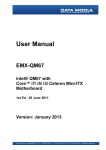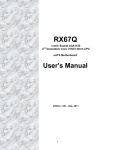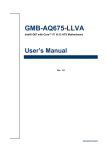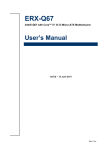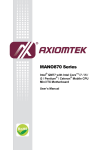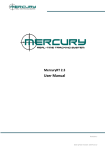Download Advantech SIMB-M21 User manual
Transcript
User Manual SIMB-M21 Intel® HM65 with Core™ i7/ i5/ i3/ Celeron Mini-ITX Motherboard Safety Information Electrical safety To prevent electrical shock hazard, disconnect the power cable from the electrical outlet before relocating the system. When adding or removing devices to or from the system, ensure that the power cables for the devices are unplugged before the signal cables are connected. If possible, disconnect all power cables from the existing system before you add a device. Before connecting or removing signal cables from the motherboard, ensure that all power cables are unplugged. Seek professional assistance before using an adapter or extension cord. These devices could interrupt the grounding circuit. Make sure that your power supply is set to the correct voltage in your area. If you are not sure about the voltage of the electrical outlet you are using, contact your local power company. If the power supply is broken, do not try to fix it by yourself. Contact a qualified service technician or your retailer. Operation safety Before installing the motherboard and adding devices on it, carefully read all the manuals that came with the package. Before using the product, make sure all cables are correctly connected and the power cables are not damaged. If you detect any damage, contact your dealer immediately. To avoid short circuits, keep paper clips, screws, and staples away from connectors, slots, sockets and circuitry. Avoid dust, humidity, and temperature extremes. Do not place the product in any area where it may become wet. Place the product on a stable surface. If you encounter technical problems with the product, contact a qualified service technician or your retailer. The symbol of the crossed out wheeled bin indicates that the product (electrical and electronic equipment) should not be placed in municipal waste. Check local regulations for disposal of electronic products. SIMB-M21 User Manual Part No. 20060M2100 Edition 1 Printed in China September 2011 ii Safety Declaration This device complies with the requirements in Part 15 of the FCC rules. Operation is subject to the following two conditions: This device may not cause harmful interference. This device must accept any interference received, including interference that may cause undesired operation. Conventions used in this guide This user guide contains the information you need when installing and configuring the motherboard. How this guide is organized This manual contains the following parts: Chapter 1 and 2: Product introduction This chapter describes the features of the motherboard and the new technology it supports. This chapter also lists the hardware setup procedures that you have to perform when installing system components. It includes description of the jumpers and connectors on the motherboard. Chapter 3: BIOS setup This chapter tells how to change system settings through the BIOS Setup menus. Detailed descriptions of the BIOS parameters are also provided. Where to find more information Refer to the following sources for additional information and for product and software updates. 1. Advanetch websites The Advantech website provides updated information on Advantech hardware and software products. Refer to the Advantech contact information. www.advantech.com.tw 1. Optional documentation Your product package may include optional documentation, such as warranty flyers, that may have been added by your dealer. These documents are not part of the standard package. Conventions Used in This Guide To make sure that you perform certain tasks properly, take note of the following symbols used throughout this manual. Warning! Information to prevent injury to yourself when trying to complete a task. Caution! CAUTION: Information to prevent damage to the components when trying to complete a task. iii SIMB-M21 User Manual Important! Instructions that you MUST follow to complete a task. Note! Tips and additional information to help you complete a task. Typography Bold text Indicates a menu or an item to select Italics Used to emphasize a word or a phrase <Key> Keys enclosed in the less-than and greater-than sign means that you must press the enclosed key. Example: <Enter> means that you must press the Enter or Return key. If you must press two or more keys simultaneously, the key <Key1>+<Key2>+<Key3> names are linked with a plus sign (+). Example: <Ctrl>+<Alt>+<D> Command Means that you must type the command exactly as shown, then supply the required item or value enclosed in brackets. Example: At the DOS prompt, type the command line: afudos /i[filename] afudos /iP5P800VM.ROM Packing List Before you begin installing your single board, please make sure that the following materials have been shipped: 1 x SIMB-M21 Mini ITX main board 1 x CD ROM per carton, which contains the followings: – User’s Manual in PDF file – Drivers 1 x SATA cable kit (SATA/Power) 1 x I/O Shield 1 x Startup Manual per carton If any of the above items is damaged or missing, please contact your retailer. SIMB-M21 User Manual iv Contents Chapter 1 Product Overview ................................1 1.1 Specifications Summary............................................................................ 2 1.1.1 System .......................................................................................... 2 1.1.2 Display .......................................................................................... 2 1.1.3 Audio............................................................................................. 2 1.1.4 TPM .............................................................................................. 2 1.1.5 Ethernet ........................................................................................ 2 1.1.6 I/O Port.......................................................................................... 2 1.1.7 Mechanical & Environmental ........................................................ 3 Block Diagram........................................................................................... 4 Figure 1.1 Block Diagram ............................................................ 4 1.2 Chapter 2 Product Introduction ...........................5 2.1 Product highlights...................................................................................... 6 2.1.1 Product Overview.......................................................................... 6 2.1.2 Platform Features and Benefits .................................................... 6 2.1.3 Key Architecture Features ............................................................ 6 Before you proceed................................................................................... 7 Motherboard overview............................................................................... 8 2.3.1 Placement Direction...................................................................... 8 2.3.2 Screw Holes.................................................................................. 9 2.3.3 Motherboard Layout.................................................................... 10 2.3.4 Layout Content List ..................................................................... 10 Table 2.1: Slots & socket........................................................... 10 Table 2.2: Jumpers.................................................................... 10 Table 2.3: Rear Panel Connector .............................................. 11 2.3.5 Internal Connector ...................................................................... 11 Table 2.4: Internal Connector .................................................... 11 Central Processing Unit (CPU) ............................................................... 12 2.4.1 Installing the CPU ....................................................................... 12 2.4.2 Installing the CPU Heatsink and Fan .......................................... 15 System Memory ...................................................................................... 16 2.5.1 Overview ..................................................................................... 16 Table 2.5: 204-pin DDR3 DIMM sockets ................................... 17 2.5.2 Memory Configurations............................................................... 17 2.5.3 Installing a SO-DIMM.................................................................. 17 2.5.4 Removing a SO-DIMM................................................................ 19 Expansion Card....................................................................................... 19 2.6.1 Installing an Expansion Card ...................................................... 20 2.6.2 Configuring an Expansion Card .................................................. 20 2.6.3 PCI Express x16 slot................................................................... 20 2.6.4 MINI PCI Express ....................................................................... 21 2.6.5 CFast Card.................................................................................. 21 Jumpers .................................................................................................. 22 2.7.1 Clear CMOS (CMOS1) ............................................................... 22 2.7.2 COM3, COM4, COM5 RI/+5V/+12V Select (JCOMPWR3 JCOMPWR4 JCOMPWR5)......................................................... 23 2.7.3 LVDS Back Light controller form SIO (JBLK1)............................ 23 2.7.4 LVDS Back light power selection ................................................ 24 2.7.5 AT/ATX Power Mode Select (PSON1)........................................ 24 Connectors.............................................................................................. 25 2.8.1 Rear panel connectors................................................................ 25 Table 2.6: LAN port LED indications ......................................... 25 2.2 2.3 2.4 2.5 2.6 2.7 2.8 v SIMB-M21 User Manual 2.8.2 2.8.3 2.8.4 2.8.5 2.8.6 2.8.7 2.8.8 2.8.9 2.8.10 2.8.11 2.8.12 2.8.13 2.8.14 2.8.15 Chapter CPU and System fan connectors (CPU_FAN1, SYS_FAN1) ..... 26 System Panel (F_PANEL) .......................................................... 27 ATX power connectors (EATXPWR1, ATX12V1)....................... 28 Serial Port connectors (COM3, COM4, COM5).......................... 29 GPIO Connector (JGPIO) ........................................................... 29 Audio Mic.-In & Line-Out Connector (FPAUD1) ........................ 30 LVDS Connector (LVDS1) .......................................................... 30 LCD Inverter Connector (JBL1) .................................................. 31 Table 2.7: Signal Description .................................................... 31 SPI Connector (JSPI) ................................................................. 32 LPC Connector (JLPC1) ............................................................. 32 Serial ATA 3 Connector (SATA1, SATA2).................................. 33 Serial ATA II Connector (SATA3, SATA4, SATA5) .................... 33 Case open connectors (JCASE1)............................................... 34 USB connectors (USB45, USB89, USB1011) ............................ 35 3 BIOS Setup ........................................ 37 3.1 BIOS Setup Program .............................................................................. 38 3.1.1 Legend Box................................................................................. 38 3.1.2 List Box ....................................................................................... 39 3.1.3 Sub-menu ................................................................................... 39 BIOS Menu Screen ................................................................................. 39 Main Setup.............................................................................................. 40 Advanced BIOS Setup ............................................................................ 41 3.4.1 PCI Subsystem Setting............................................................... 42 3.4.2 ACPI Settings ............................................................................. 44 3.4.3 Trusted computing ...................................................................... 45 3.4.4 CPU configuration....................................................................... 46 3.4.5 SATA Configuration .................................................................... 47 3.4.6 Intel TXT(LT) Configuration ........................................................ 48 3.4.7 PCH-FW Configuration ............................................................... 48 3.4.8 Intel Anti-Theft Technology Configuration .................................. 50 3.4.9 USB Configuration ...................................................................... 51 3.4.10 Super IO Configuration ............................................................... 52 3.4.11 Hardware Monitor ....................................................................... 59 3.4.12 Serial Port Console Redirection.................................................. 60 3.4.13 Intel ICC...................................................................................... 61 3.4.14 Sandybridge DTS Configuration ................................................. 62 3.4.15 Sandybridge PPM Configuration ................................................ 62 Chipset.................................................................................................... 63 3.5.1 System Agent (SA) Configuration............................................... 64 3.5.2 PCH-IO Configuration................................................................. 71 Boot......................................................................................................... 75 Security ................................................................................................... 76 Save & Exit ............................................................................................. 77 3.2 3.3 3.4 3.5 3.6 3.7 3.8 SIMB-M21 User Manual vi Chapter 1 Product Overview 1 1.1 Specifications Summary 1.1.1 System CPU: Supports Intel rPGA988 Socket (Socket G2) Intel Mobile Core i7/ i5/ i3 CPU BIOS: AMI 64Mb SPI System Chipset: Intel® HM65 I/O Chipset: Nuvoton NCT6776F Memory: Two 204-pin SODIMM support up to 16GB dual channel DDR3 1066/ 1333, up to 16GB Watchdog Timer: Reset: 1 to 255 sec/min per step H/W Status Monitor: Monitoring temperature, voltage and cooling fan status. Auto throttling control when CPU overheats. Expansion Slots: 1 PCI-E x16, 1 Mini PCI-E x 1, 1 CFast Card Connector Power State: S1, S3, S4, S5 Wake up on LAN or Ring: LAN (WOL) and Ring (WO) Smart Fan Control: Yes Smart Fan Control: Supports 3 modes (Silent/Optimal/Performance) 1.1.2 Display Chipset: Intel® GMA HD 2000/ 3000 supports DirectX 10.1, OpenGL 3.0 Display Memory: Shared Memory, up to 1.7GB Dual Display: VGA + LVDS, VGA + DisplayPort, VGA + HDMI, DisplayPort + HDMI, LVDS + HDMI, LVDS + DisplayPort VGA: Onboard, supports max resolution 2048 x 1536 HDMI: Onboard HDMI 1.3, supports max resolution 1920 x 1080 Display Port: Onboard, supports max resolution 2560 x 1600 LVDS: Onboard dual channel 24-bit LVDS supports max resolution 1600 x 1200 LVDS Backlight: Yes, through internal LVDS Backlight Connector 1.1.3 Audio Audio Codec: Realtek ALC892, 5.1 Channel HD Audio Audio Interface: Line-in, Line-out, Mic-in, Front Audio Header 1.1.4 TPM TPM: Infineon SLB9635 supports TPM 1.2 1.1.5 Ethernet LAN1: Intel 82579LM LAN2: Intel 82583V 1.1.6 I/O Port Back Panel: 1 x VGA Port, 1 x HDMI Port, 1 x DisplayPort, 1 x COM RS-232 Port 4 x USB 2.0/1.1 Ports, SIMB-M21 User Manual 2 Chapter 1 2 x LAN RJ45 Ports, 1 x Audio I/O (3 Jacks) Internal I/O: 3 x USB Connectors supports 6 USB Ports, 3 x COM RS-232 Connectors with 5V/ 12V Power, 5 x SATA Connectors (2 SATA 3.0, 3 SATA II), 1 x Front Panel Connector, 1x Front Audio, 1 x CPU Fan Connector (3-pin), 1 x System Fan Connector (3-pin), 1 x LVDS (2 x 20-pin), 1 x LVDS Backlight Power Connector, 1 x Clear CMOS Jumper (3-pin), 1 x GPIO Power Requirement +12V (4.86A), +5V (1.28A), +3.3V (1.05A), -12V (0.41A), 5VSB (0.36A) Power Type ATX (supports AT Mode) Power Connector 1 x 20-pin ATX Power Connector, 1 x 4-pin ATX 12V Power Connector Operating Temperature 0° C to 50° C (32° F to 122° F) Operating Humidity 0% to 90% relative humidity, non-condensing Size (L x W) 6.69" x 6.69" (170 x 170mm) Weight 1.03 lbs (0.47 Kg) * Specifications are subject to change without notice. 3 SIMB-M21 User Manual Product Overview 1.1.7 Mechanical & Environmental 1.2 Block Diagram Figure 1.1 Block Diagram SIMB-M21 User Manual 4 Chapter 2 2 Product Introduction 2.1 Product highlights 2.1.1 Product Overview SIMB-M21 supports the latest Intel rPGA998 CPU-socket interface processor, the 2nd Generation Intel® Core i3, i5, i7, Celeron mobile processors which are built on 32 nm technologies to provide smart performance and responsiveness. SIMB-M21 has 2 SATAIII and 2 SATAII connects, and also has integrated 5.1-channel HD Audio and dual Gigabit LAN. 2.1.2 Platform Features and Benefits Integrated Gfx (Intel® HD Graphics 3000/2000) with enhanced operating modes to enable excellent graphics performance in power and cost sensitive embedded applications DirectX® 10.1 & Open GL 3.0 for awesome graphics performance, stunning 3D visual effects and dynamic interactivity Memory support: low voltage DDR3 Operating system support: – Microsoft – WindRiver – Redhat – Novell – Green Hills – QNX – LinuxWorks 2.1.3 Key Architecture Features Supports Intel LGA 1155 CPU, the 2nd Generation Intel Core i3, i5, i7 desktop processors. – 32nm monolithic die – Integrated Gfx (Intel? HD Graphics 3000/2000) & memory controller – 4 &2 Cores, up to 6MB LLC – HW accelerated video CODECs – Compatible with high speed DDR3-1333 – PCIe* (CPU): Gen 2.0, 5GT/s, up to 20 lanes (4 ctls)** – TDP: 17W-45W (Low Power), 65W-95W (Scalable) Intel Turbo Boost Technology – More efficient power sharing between CPU and Graphics Intel Hyper-Threading Technology Intel Advanced Vector Extensions (Intel? AVX) Intel AES-New Instructions Integrated Display Interfaces – Dual Independent Display Support – HDMI – DisplayPort – Analog VGA – LVDS Intel HD Graphics 3000/2000 – DirectX 10.1 – Improved realism for DX 3D applications. Improved rendering. SIMB-M21 User Manual 6 2.2 Before you proceed Take note of the following precautions before you install motherboard components or change any motherboard settings. Caution! Unplug the power cord from the wall socket before touching any component. Use a grounded wrist strap or touch a safely grounded object or a metal object, such as the power supply case, before handling components to avoid damaging them due to static electricity Hold components by the edges to avoid touching the ICs on them. Whenever you uninstall any component, place it on a grounded anti-static pad or in the bag that came with the component. Before you install or remove any component, ensure that the ATX power supply is switched off or the power cord is detached from the power supply. Failure to do so may cause severe damage to the motherboard, peripherals, and/or components. 7 SIMB-M21 User Manual Product Introduction Chapter 2 – OpenGL 3.0 – Improved realism for OGL 3D based application – UVD (Unified Video Decoder) 2.01 Hardware decode of most common HD codecs (MPEG-2, H.264/AVC MPEG-4 and VC-1) – Supports ATI Hybrid CrossFireX Technology Intel Quick Sync Video – Enables faster and higher quality video editing, recording and sharing TPM – Support TPM 1.2 I/O – PCI Express x 16 Gen 2 5GT/s – Mini PCI Express x 1Gen 2 5GT/s – CFast connector SATA II interface – Five SATA ports (2 port of Gen 2.0 and 3 ports of Gen 3.0) – Gigabit Ethernet Media Access Controller (GbE MAC) IPv4 and IPv6 Checksum Offload – High Definition Audio – USB: Gen 2.0, up to 10 ports – SMBus 2.0 – LPC Bus Supports SPI devices – Hardware Monitor Fan control (Voltage, Temp) Watchdog timer 2.3 Motherboard overview Before you install the motherboard, study the configuration of your chassis to ensure that the motherboard fits into it. Warning! Make sure to unplug the power cord before installing or removing the motherboard. Failure to do so can cause you physical injury and damage motherboard components. 2.3.1 Placement Direction When installing the motherboard, make sure that you place it into the chassis in the correct orientation. The edge with external ports goes to the rear part of the chassis as indicated in the image below. SIMB-M21 User Manual 8 Attach the four (4) screws into the holes indicated by the red circles to secure the motherboard to the chassis. Caution! Do not over tighten the screws! Doing so can damage the motherboard. 9 SIMB-M21 User Manual Product Introduction Place this side towards the rear of the chassis. Chapter 2 2.3.2 Screw Holes 2.3.3 Motherboard Layout 2.3.4 Layout Content List Table 2.1: Slots & socket Label Function Note FCPGA988 FCPGA988 socket DIMMA1 204-pin DDR3 SO-DIMM Slot A1 Page 23 DIMMB1 204-pin DDR3 SO-DIMM Slot B1 23 PCIEX16 PCI-e x16 Slot 26 MINI-PCIE MINI PCI-e Slot 26 CFAST Cfast Slot Rear Side Table 2.2: Jumpers Label Function Note Page JCMOS1 Clear CMOS 3 x 1 header, pitch 2.54mm 27 PSON1 AT/ATX Mode Select 3 x 1 header, pitch 2.54mm 28 JBLK1 BL controller from SIO 3 x 1 header, pitch 2.54mm JCOMPWR3 JCOMPWR4 JCOMPWR5 COM3 COM4 COM5 RI/+5V/+12V Select 2 x 3 header, pitch 2.0 mm SIMB-M21 User Manual 10 Label Function Note Page PS/2 Keyboard and Mouse 6-pin Mini-Din 29 COM1 COM1 Connector D-sub 9-pin, male 29 DP1 DisplayPort Connector DisplayPort VGA1 VGA Port D-sub 15-pin, female 29 HDMI1 HDMI Port HDMI 1.3 19-pin 29 LAN1USB12 RJ-45 Ethernet Connector x 1 USB 2.0 Connector x 2 LAN2USB34 RJ-45 Ethernet Connector x 1 USB 2.0 Connector x 2 Audio1 Audio Line-In , Line-Out , Mic.-In 29 5.1 Channel Audio I/O (3 jacks) 29 2.3.5 Internal Connector Table 2.4: Internal Connector Label Function Note Page CPU_FAN1 CPU Fan Connector 3 x 1 wafer, pitch 2.54mm 26 SYS_FAN1 System Fan Connector 3 x 1 wafer, pitch 2.54mm 26 COM3 ~ 5 Serial Port Connector * 3 5 x 2 header, pitch 2.54mm 29 JGPIO GPIO Connector 5 x 2 header, pitch 2.54mm 29 F_PANEL Intel Front Panel connector 5 x 2 header, pitch 2.54mm 30 EATXPWR1 ATX power connectors 10 x 2 header 28 FPAUD1 Audio Mic.-In & Line-Out Connector 5 x 2 header, pitch 2.54mm JLVDS 24-bit LVDS Connector 2 x 20 connector JLVDS_BKL2 LCD Inverter Connector 1 x 5 connector SPI SPI Connector 4 x 2 header, pitch 2.54mm 32 SATA1 ~ 5 SATA Data Connector * 5 7P Male connector 33 USB45 USB89 USB1011 USB Connector * 6 5 x 2 header, pitch 2.54mm 35 11 30 SIMB-M21 User Manual Product Introduction KBMS Chapter 2 Table 2.3: Rear Panel Connector 2.4 Central Processing Unit (CPU) The motherboard comes with a surface mount LGA1155 socket designed for the Intel Core i7/ i5/ i3 processor in the 1155-land package. Important! Your boxed Intel Core i7/ i5/ i3 Mobile processor package should come with installation instructions for the CPU, fan and heatsink assembly. If the instructions in this section do not match the CPU documentation, follow the latter. Upon purchase of the motherboard, make sure that the PnP cap is on the socket and the socket pins are not bent. Contact your retailer immediately if the PnP cap is missing, or if you see any damage to the PnP cap/socket pins/motherboard components. Advantech will shoulder the cost of repair only if the damage is shipment/transit-related. Keep the cap after installing the motherboard. Advantech will process Return Merchandise Authorization (RMA) requests only if the motherboard comes with the cap on the FCPGA988 socket. The product warranty does not cover damage to the socket pins resulting from incorrect CPU installation/removal, or misplacement/ loss/incorrect removal of the PnP cap. Install the CPU fan and heatsink assembly before you install motherboard to the chassis. Caution! If you purchased a separate CPU heatsink and fan assembly, make sure that you have properly applied Thermal Interface Material to the CPU heatsink or CPU before you install the heatsink and fan assembly. 2.4.1 Installing the CPU 1. Locate the CPU socket on the motherboard. SIMB-M21 User Manual 12 Separate CPU cooler and its base first by screw drawer 3. Assemble the CPI FAN retention module 13 Product Introduction 2. Chapter 2 Caution! Before installing the CPU, make sure that the socket box is facing towards you and the load lever is on your left. SIMB-M21 User Manual 4. Position the CPU over the socket, making sure that the gold triangle is the same side as CPU Socket triangle. Gold Triangle CPU Socket Triangle 5. Turn the CPU lock clockwise to lock CUU Caution! The CPU fits in only one correct orientation. DO NOT force the CPU into the socket to prevent bending the connectors on the socket and damaging the CPU! SIMB-M21 User Manual 14 Place the heatsink base on the relative bottom of motherboard. Place the heatsink assembly on the top of the CPU, making sure that the four fasteners match the holes on the motherboard. 3. Screw tightly the four fasteners. Product Introduction 1. 2. Chapter 2 2.4.2 Installing the CPU Heatsink and Fan 15 SIMB-M21 User Manual 4. Connect the CPU fan cable to the connector on the motherboard labeled CPU_FAN. Important! Do not forget to connect the CPU fan connector! Hardware monitoring errors can occur if you fail to plug this connector. 2.5 System Memory 2.5.1 Overview The motherboard comes with four 204-pin Double Data Rate 3 (DDR3) Small Outline Dual Inline Memory Modules (SO-DIMM) sockets. A DDR3 module has the same physical dimensions as a DDR SO-DIMM but has a 204-pin footprint compared to the 204-pin DDR2 DIMM. DDR3 DIMMs are notched differently to prevent installation on a DDR2 DIMM socket. The following figure illustrates the location of the sockets: SIMB-M21 User Manual 16 Chapter 2 Table 2.5: 204-pin DDR3 DIMM sockets Channel Socket Channel A DIMMA1 Channel B DIMMB1 2.5.2 Memory Configurations Important! If you installed four 1GB memory modules, the system may detect less than 3GB of total memory because of address space allocation for other critical functions. This limitation applies to Windows XP 32-bit version operating system since it does not support PAE (Physical Address Extension) mode. If you install Windows XP 32-bit version operating system, we recommend that you install less than 3GB of total memory. For dual-channel configuration, the total size of memory module(s) installed per channel must be the same for better performance (DIMMA1=DIMMB1). Always install DIMMs with the same CAS latency. For optimum compatibility, it is recommended that you obtain memory modules from the same vendor. Refer to the memory Qualified Vendors List on the next page for details. Due to CPU limitation, DIMM modules with 128 Mb memory chips or double-sided x16 memory chips are not supported in this motherboard. 2.5.3 Installing a SO-DIMM 1. Unlock a DIMM socket by pressing the retaining clips outward. 17 SIMB-M21 User Manual Product Introduction You may install 1 GB, 2 GB, and 4 GB unbuffered ECC or non-ECC DDR3 SODIMMs into the SO-DIMM sockets using the memory configurations in this section. 2. Align a SO-DIMM on the socket such that the notch on the SO-DIMM matches the break on the socket. DDR3 SO-DIMM notch Unlocked retaining clip 3. Firmly insert the SO-DIMM into the socket until the retaining clips snap back in place and the SO-DIMM is properly seated. Locked retaining clip Important! SIMB-M21 User Manual A DDR3 SO-DIMM is keyed with a notch so that it fits in only one direction. DO NOT force a SO-DIMM into a socket to avoid damaging the SO-DIMM. The DDR3 SO-DIMM sockets do not support DDR SO-DIMMs. DO NOT install DDR2 SO-DIMMs to the DDR3 SO-DIMM socket. 18 2.5.4 Removing a SO-DIMM Simultaneously press the retaining clips downward to unlock the DIMM. Remove the DIMM from the socket. Unlocked retaining clip Note! Support the SO-DIMM lightly with your fingers when pressing the retaining clips. The SO-DIMM might get damaged when it flips out with extra force. 2.6 Expansion Card In the future, you may need to install expansion cards. The following sub-sections describe the slots and the expansion cards that they support. Warning! Make sure to unplug the power cord before adding or removing expansion cards. Failure to do so may cause you physical injury and damage motherboard components. 19 SIMB-M21 User Manual Product Introduction 1. 2. Chapter 2 Caution! Make sure to unplug the power supply before adding or removing SODIMMs or other system components. Failure to do so may cause severe damage to both the motherboard and the components. 2.6.1 Installing an Expansion Card 1. 2. 3. 4. 5. 6. Before installing the expansion card, read the documentation that came with it and make the necessary hardware settings for the card. Remove the system unit cover (if your motherboard is already installed in a chassis). Remove the bracket opposite the slot that you intend to use. Keep the screw for later use. Align the card connector with the slot and press firmly until the card is completely seated on the slot. Secure the card to the chassis with the screw you removed earlier. Replace the system cover. 2.6.2 Configuring an Expansion Card After installing the expansion card, configure it by adjusting the software settings. 1. Turn on the system and change the necessary BIOS settings, if any. See Chapter 2 for information on BIOS setup. 2. Assign an IRQ to the card if needed. Refer to the tables on the next page. 3. Install the software drivers for the expansion card. 2.6.3 PCI Express x16 slot This motherboard supports one PCI Express x16. The following figure shows a graphics card installed on the PCI Express x16 slot. SIMB-M21 User Manual 20 This motherboard supports one MINI PCI Express. The following figure shows a Decode card installed on the MINI PCI Express slot. Chapter 2 2.6.4 MINI PCI Express Product Introduction 2.6.5 CFast Card This motherboard supports one CFast Card connector and its location is on button side of MB. The following figure shows a CFast Card installed on the CFast Card connector. 21 SIMB-M21 User Manual 2.7 Jumpers 2.7.1 Clear CMOS (CMOS1) This jumper allows you to clear the Real Time Clock (RTC) RAM in CMOS. You can clear the CMOS memory of date, time, and system setup parameters by erasing the CMOS RTC RAM data. The onboard button cell battery powers the RAM data in CMOS, which includes system setup information such as system passwords. To erase the RTC RAM: 1. Turn OFF the computer and unplug the power cord. 2. Remove the onboard battery. 3. Move the jumper cap from pins 1-2 (default) to pins 2-3. Keep the cap on pins 23 for about 5~10 seconds, then move the cap back to pins 1-2. 4. Re-install the battery. 5. Plug the power cord and turn ON the computer. 6. Hold down the <Del> key during the boot process and enter BIOS setup to reenter data. Caution! Except when clearing the RTC RAM, never remove the cap on CLRTC jumper default position. Removing the cap will cause system boot failure! Normal(Default) Note! Clear CMOS You do not need to clear the RTC when the system hangs due to overclocking. For system failure due to overclocking, use the C.P.R. (CPU Parameter Recall) feature. Shut down and reboot the system so the BIOS can automatically reset parameter settings to default values. SIMB-M21 User Manual 22 This jumper allows you to select the power mode of COM PORTATX Mode or AT mode. +5V +12V 2.7.3 LVDS Back Light controller form SIO (JBLK1) Linear 23 PWM SIMB-M21 User Manual Product Introduction RI Chapter 2 2.7.2 COM3, COM4, COM5 RI/+5V/+12V Select (JCOMPWR3 JCOMPWR4 JCOMPWR5) 2.7.4 LVDS Back light power selection +5 V +3.3 V 2.7.5 AT/ATX Power Mode Select (PSON1) This jumper allows you to select ATX Mode or AT mode. ATX MODE (Default) SIMB-M21 User Manual 24 AT MODE Chapter 2 2.8 Connectors 2.8.1 Rear panel connectors 3 5 7 9 10 2 11 4 6 8 1. PS/2 mouse port (green). This port is for a PS/2 mouse. 2. PS/2 keyboard port (purple). This port is for a PS/2 keyboard. 3. Serial connector. This 9-pin COM1 & COM2 port is for serial devices. 4. DisplayPort. This 20-pin DisplayPort connect to a DisplayPort VGA monitor. 5. VGA port. This 15-pin VGA port connects to a VGA monitor. 6. HDMI port. This 19-pin HDMI 1.3 port connects to a HDMI monitor. 7. LAN (RJ-45) port. This port allows Gigabit connection to a Local Area Network (LAN) through a network hub. Refer to the table below for the LAN port LED indications. Table 2.6: LAN port LED indications Speed LED Status ACT /LINK LED Description Status Description OFF 10 Mbps connection OFF No link Orange 100 Mbps connection Green Link Green 1 Gbps connection Blinking Data activity 8. USB 2.0 ports 1 ~ 4. These four 4-pin Universal Serial Bus (USB) ports are available for connecting USB 2.0 devices. 9. Line In port (light blue). This port connects a tape, CD, DVD player, or other audio sources. 10. Line Out port (lime). This port connects a headphone or a speaker. In 4-channel, 6-channel, and 8-channel configuration, the function of this port becomes Front Speaker Out. 11. Microphone port (pink). This port connects a microphone. 25 SIMB-M21 User Manual Product Introduction 1 2.8.2 CPU and System fan connectors (CPU_FAN1, SYS_FAN1) The fan connectors support cooling fans of 280mA (3.36 W max.) at 4800rpm or a total of 1A~2.22A (26.64W max.) at +12V. Connect the fan cables to the fan connectors on the motherboard, making sure that the black wire of each cable matches the ground pin of the connector. CPU_FAN1 SYS_FAN1 Caution! Do not forget to connect the fan cables to the fan connectors. Insufficient air flow inside the system may damage the motherboard components. These are not jumpers! DO NOT place jumper caps on the fan connectors. SIMB-M21 User Manual 26 This connector is for a chassis-mounted front panel. The functions are as following. ATX Power Button/Soft-off Button (Pin 6-8 PWRBT) This 2-pin connector is for the system power button. Pressing the power button turns the system on or puts the system in sleep or soft-off mode depending on the BIOS settings. Pressing the power switch and holding it for more than four seconds while the system is ON turns the system OFF. Reset Button (Pin 5-7 SYS_RST) This 2-pin connector is for the chassis-mounted reset button for system reboot without turning off the system power. Power LED (Pin 2-4 PWRLED) This 2-pin connector is for the system power LED. Connect the chassis power LED cable to this connector. The system power LED lights up when you turn on the system power, and blinks when the system is in sleep mode. Hard Disk Drive Activity LED (Pin 1-3 HDLED) This 2-pin connector is for the HDD Activity LED. Connect the HDD Activity LED cable to this connector. The IDE LED lights up or flashes when data is read from or written to the HDD. 27 SIMB-M21 User Manual Product Introduction F_PANEL Chapter 2 2.8.3 System Panel (F_PANEL) 2.8.4 ATX power connectors (EATXPWR1, ATX12V1) The connector is for ATX power supply plugs. The power supply plugs are designed to fit these connectors in only one orientation. Find the proper orientation and push down firmly until the connectors completely fit. EATXPWR1 ATX12V1 Important! SIMB-M21 User Manual Use of a PSU with a higher power output is recommended when configuring a system with more power-consuming devices. The system may become unstable or may not boot up if the power is inadequate. Make sure that your power supply unit (PSU) can provide at least the minimum power required by your system. See the table below for details. 28 This connector is for a serial (COM) port. Connect the serial port module cable to this connector, then install the module to a slot opening at the back of the system chassis. 2.8.6 GPIO Connector (JGPIO) This connector is for GPIO function. JDIO1 29 SIMB-M21 User Manual Product Introduction COM3, COM4, COM5 Chapter 2 2.8.5 Serial Port connectors (COM3, COM4, COM5) 2.8.7 Audio Mic.-In & Line-Out Connector (FPAUD1) This connector is for a chassis-mounted front panel audio I/O module that supports either HD Audio or legacy AC’97 (optional) audio standard. Connect one end of the front panel audio I/O module cable to this connector. FPAUD1 Important! For motherboards with the optional HD Audio feature, we recommend that you connect a high-definition front panel audio module to this connector to avail of the motherboard's high-definition audio capability. 2.8.8 LVDS Connector (LVDS1) The connector is for 24-bit dual channel LVDS panel. LVDS1 SIMB-M21 User Manual 30 Chapter 2 2.8.9 LCD Inverter Connector (JBL1) The connector is for the control of internal LVDS brightness. Table 2.7: Signal Description Signal Signal Description For inverter with adjustable Backlight function, it is possible to control the LCD brightness through the VR signal. VR Vadj=0.75V ~ 4.25V (Recommended: 4.7K Ω , > 1/16W) ENBKL LCD backlight ON/OFF control signal 31 SIMB-M21 User Manual Product Introduction JLVDS_BKL2 2.8.10 SPI Connector (JSPI) Is a point-to-point interface standard, which allows network equipment designers to develop an array of next-generation multi-service switches and routers to support multi-service traffic with aggregate bandwidths up to OC-192 (10 Gb/s) and beyond, enabling them to dramatically increase system performance. JSPI 2.8.11 LPC Connector (JLPC1) SATA1, SATA2 SIMB-M21 User Manual 32 These connectors support SATA 3.0 and are for the Serial ATA signal cables for Serial ATA hard disk drives. 2.8.13 Serial ATA II Connector (SATA3, SATA4, SATA5) These connectors support SATA 2.0 and are for the Serial ATA signal cables for Serial ATA hard disk drives. SATA1, SATA2 33 SIMB-M21 User Manual Product Introduction SATA1, SATA2 Chapter 2 2.8.12 Serial ATA 3 Connector (SATA1, SATA2) Note! Connect the right-angle side of SATA signal cable to SATA device. Or you may connect the right-angle side of SATA cable to the onboard SATA port to avoid mechanical conflict with large graphics cards. 2.8.14 Case open connectors (JCASE1) JCASE12 SIMB-M21 User Manual 34 These connectors are for USB 2.0 ports. Connect the optional USB module cable to any of these connectors, then install the module to a slot opening at the back of the system chassis. These USB connectors comply with USB 2.0 specification that supports up to 480 Mbps connection speed. Caution! Never connect a 1394 cable to the USB connectors. Doing so will damage the motherboard! Note! The USB module is purchased separately. 35 SIMB-M21 User Manual Product Introduction USB56, USB78, USB910, USB1112 Chapter 2 2.8.15 USB connectors (USB45, USB89, USB1011) SIMB-M21 User Manual 36 Chapter 3 3 BIOS Setup This chapter tells how to change the system setting through the BIOS setup menus. Detailed descriptions of the BIOS parameters are also provided. 3.1 BIOS Setup Program This motherboard supports a programmable firmware chip that you can update using the provided utility. Use the BIOS Setup program when you are installing a motherboard, reconfiguring your system, or prompted to “Run Setup”. This section explains how to configure your system using this utility. Even if you are not prompted to use the Setup program, you can change the configuration of your computer in the future. For example, you can enable the security password feature or change the power management settings. This requires you to reconfigure your system using the BIOS Setup program so that the computer can recognize these changes and record them in the CMOS RAM of the firmware hub. The firmware hub on the motherboard stores the Setup utility. When you start up the computer, the system provides you with the opportunity to run this program. Press <Del> during the Power-On-Self-Test (POST) to enter the Setup utility; otherwise, POST continues with its test routines. If you wish to enter Setup after POST, restart the system by pressing <Ctrl+Alt+Delete>, or by pressing the reset button on the system chassis. You can also restart by turning the system off and then back on. Do this last option only if the first two failed. The Setup program is designed to make it as easy to use as possible. Being a menudriven program, it lets you scroll through the various sub-menus and make your selections from the available options using the navigation keys. Important! The default BIOS settings for this motherboard apply for most conditions to ensure optimum performance. If the system becomes unstable after changing any BIOS settings, load the default settings to ensure system compatibility and stability. Select the Load Setup Defaults from the BIOS menu screen. The BIOS setup screens shown in this section are for reference purposes only, and may not exactly match what you see on your screen. Visit the system builder's website to download the latest BIOS file for this motherboard. 3.1.1 Legend Box The keys in the legend bar allow you to navigate through the various setup menus. Key(s) Function Description ← ,→ Select Screen ↑ ,↓ Select Item +- Change Option / Field/ Value Enter Go to Sub Screen PGDN Next Page PGUP Previous Page HOME Go to Top of Screen END Go to Bottom of Screen F1 General Help F2 Previous Value F3 Optimized Default F4 Save & Exit Setup ESC Exit SIMB-M21 User Manual 38 This box appears only in the opening screen. The box displays an initial list of configurable items in the menu you selected. 3.1.3 Sub-menu 3.2 BIOS Menu Screen When you enter the BIOS, the following screen appears. The BIOS menu screen displays the items that allow you to make changes to the system configuration. To access the menu items, press the up/down/right/left arrow key on the keyboard until the desired item is highlighted, then press [Enter] to open the specific menu. 39 SIMB-M21 User Manual BIOS Setup Note that a right pointer symbol appears to the left of certain fields. This pointer indicates that you can display a sub-menu from this field. A sub-menu contains additional options for a field parameter. To display a sub-menu, move the highlight to the field and press <Enter>. The sub-menu appears. Use the legend keys to enter values and move from field to field within a sub-menu as you would within a menu. Use the <Esc> key to return to the main menu. Take some time to familiarize yourself with the legend keys and their corresponding functions. Practice navigating through the various menus and submenus. If you accidentally make unwanted changes to any of the fields, press <F6> to load the fail-safe default values. While moving around through the Setup program, note that explanations appear in the Item Specific Help window located to the right of each menu. This window displays the help text for the currently highlighted field. Chapter 3 3.1.2 List Box 3.3 Main Setup This menu gives you an overview of the general system specifications. The BIOS automatically detects the items in this menu. Use this menu for basic system configurations, such as time, date etc. BIOS Information Display the auto-detected BIOS information. Memory Information Displays the auto-detected system memory System Date The date format is <Date>,<Month>,<Day>,<Year>. System Time The time format is <Hour>,<Minute>,<Second>. Access Level Displays the accessory information. SIMB-M21 User Manual 40 Select the Advanced tab from the setup screen to enter the Advanced BIOS Setup screen. You can select any of the items in the left frame of the screen, such as Chipset configuration, to go to the sub menu for that item. You can display an Advanced BIOS Setup option by highlighting it using the <Arrow> keys. All Advanced BIOS Setup options are described in this section. The Advanced BIOS Setup screen is shown below. The sub menus are described on the following pages. Chapter 3 3.4 Advanced BIOS Setup BIOS Setup Caution! Take caution when changing the settings of the Advanced menu items. Incorrect field values can cause the system to malfunction. 41 SIMB-M21 User Manual 3.4.1 PCI Subsystem Setting The PCI PnP menu items allow you to change the advanced settings for PCI/PnP devices. The menu includes setting IRQ and DMA channel resources for either PCI/ PnP or legacy ISA devices, and setting the memory size block for legacy ISA devices. PCI Bus Driver Version Displays the information of PCI Bus Driver Version. PCI ROM Priority [EFI compatible ROM] In case of multiple option ROMs ( Legacy and EFI compatible), specifies what PCI option ROM to launch. PCI Common Settings PCI Latency Timer [32 PCI Bus Clocks] Allows the PCI Latency Timer to be adjusted. This option sets the latency of all PCI devices on the PCI bus. Configuration options: [32 PCI Bus Clocks] [64 PCI Bus Clocks] [96 PCI Bus Clocks] [128 PCI Bus Clocks] [160 PCI Bus Clocks] [192 PCI Bus Clocks] [224 PCI Bus Clocks] [248 PCI Bus Clocks] VGA Palette Snoop [Disable] Enables or disables VGA palette registers snooping. Configuration options: [Disabled] [Enabled].\ PERR# Generation [Disable] Enables or disables PCI devices to Generate PERR#. Configuration options: [Disabled] [Enabled]. SPERR# Generation [Disable] Enables or disables PCI devices to Generate SPERR#. Configuration options: [Disabled] [Enabled]. SIMB-M21 User Manual 42 Caution! Enabling ASPM may cause some PCI Express devices to fail. Extended Sync [Disables] If [Enabled] allows generation of extended synchronization patterns. Configuration options: [Disable][Enabled]. 43 SIMB-M21 User Manual BIOS Setup PCI Express Link Settings ASPM Support [Disable] Set the ASPM levels: Force L0 - Force all links to L0 state; AUTO - BIOS configuration; Disable - Disable ASPM. Configuration options: [Disable][Auto][Force L0]. Chapter 3 PCI Express Device Settings Relaxed Ordering [Disable] Enables or disables PCI Express devices Relaxed Ordering. Configuration options: [Disabled] [Enabled]. Extend Tag If [Enabled] allows device to use 8-bit tag field as a requester. Configuration options: [Disabled] [Enabled]. No Snoop [Enabled] Enables or disables PCI Express devices no snoop option. Configuration options: [Disabled] [Enabled]. Maximum payload [Auto] Set maximum payload of PCI Express device or allow system BIOS to select the value. Configuration options: [Auto] [128 Bytes] [256 Bytes] [512 Bytes] [1024 Bytes] [2048 Bytes] [4096 Bytes]. Maximum Read Request [Auto] Configuration options: [Auto] [128 Bytes] [256 Bytes] [512 Bytes] [1024 Bytes] [2048 Bytes] [4096 Bytes]. 3.4.2 ACPI Settings ACPI Sleep State [S3 (suspend to RAM)] Select the highest ACPI sleep state the system will enter the SUSPEND button is press. Configuration options: [Suspend Disable][S1 (CPU Stop Clock)] [S3 (suspend to RAM )] Resume On RTC Alarm [Disable] Enable or disable system wake on alarm even. When enabled, system will wake upon the hr/min/sec specified. Configuration options: [Disabled] [Enabled]. SIMB-M21 User Manual 44 Chapter 3 3.4.3 Trusted computing Trusted computing (TPM) settings. BIOS Setup TPM configuration TPM SUPPORT [Disabled] Enable or disable TPM support. Configuration options: [Disabled] [Enabled]. Current TPM Status Information Displays the TPM status information [No TPM Hardware]. 45 SIMB-M21 User Manual 3.4.4 CPU configuration CPU configuration Displays the CPU information. Hyper-threading [Enabled] Enable or disable Hyper-threading support. Configuration options: [Disabled] [Enabled]. Active Processor Cores [All] Select the numbers of cores in each processor package. Configuration options: [All] [1] [2] [3] [4] [5] [6] [7]. Caution! It depends on each CPU type. Limit CPUID Maximum [Disable] Disable for Windows XP. Configuration options: [Disabled] [Enabled]. Execute Disable Bit [Enable] XD can prevent certain classes of malicious buffer overflow attacks when combined with a supporting OS ( Windows Server 2003 SP1, Windows XP SP2, SuSE Linux 9.2 RedHat Enterprise 3 Update 3.) Configuration options: [Disabled] [Enabled]. Hardware Prefetcher [Enable] To turn on/off the Mid Level Cache (L2) streamer Prefetcher. Configuration options: [Disabled] [Enabled]. Adjacent Cache Line Prefetcher [Enable] To turn on/off prefetching of adjacent cache lines. Configuration options: [Disabled] [Enabled]. SIMB-M21 User Manual 46 3.4.5 SATA Configuration SATA Mode [IDE Mode] Supports IDE, AHCI. Configuration options: [Disable][IDE Mode][AHCI Mode]. Serial-ATA Controller 0 [Compatible] Enabled/Disabled Serial-ATA Controller 0. Configuration options: [Disable] [Enhanced] [Compatible]. Serial-ATA Controller 1 [Enhanced] Enabled/Disabled Serial-ATA Controller 1. Configuration options: [Disable] [Enhanced] [Compatible]. 47 SIMB-M21 User Manual BIOS Setup Intel Virtualization Technology [Disable] When enabled, a VMM can utilize the additional hardware capabilities provided by Vanderpool Technology. Configuration options: [Disabled] [Enabled]. Power Technology [Energy efficient] Enable the power management features. Configuration options: [Disabled] [Energy efficient] [Enabled]. Local x2APIC [Disable] Enable Local x2APIC. Some OS do not support this. Configuration options: [Disabled] [Enabled]. Chapter 3 3.4.6 Intel TXT(LT) Configuration Display Intel Trusted Execution Technology configuration. 3.4.7 PCH-FW Configuration Configuration Management Engine Technology Parameter. Display ME Firmware Information SIMB-M21 User Manual 48 Chapter 3 3.4.7.1 Firmware Update Configuration BIOS Setup Me FW Image Re-Flash[Disable] Enabled/Disabled Me FW Image Re-Flash function. Configuration options: [Disable] [Enhanced]. 49 SIMB-M21 User Manual 3.4.8 Intel Anti-Theft Technology Configuration Disabling Intel AT allow users to login to platform. This is strictly for testing only. This does not disable AT services in ME. Intel Anti-Theft Technology[Disable] Enabled/Disabled Intel AT BIOS for testing only. Configuration options: [Disable] [Enhanced]. Intel Anti-Theft Technology Recovery[3] Set the number of times recovery attempted will be allowed. Enter Intel AT Suspend Mode[Disable] Request that platform enter Intel AT support Mode. Configuration options: [Disable] [Enhanced]. SIMB-M21 User Manual 50 Chapter 3 3.4.9 USB Configuration USB Configuration Parameters. BIOS Setup USB Device Display how many devices are connected. Legacy USB Support [Enabled]| Enables Legacy USB support. AUTO option disables legacy support if no USB devices are connected. DISABLE option will keep USB devices available only for EFI applications. Configuration options: [Enabled] [Disabled][Auto]. EHCI Hand-off [Disable] This is a workaround for OS without EHCI hand-off support. The EHCI ownership change should be claimed by EHCI driver. Configuration options: [Disabled] [Enabled]. Port 60/64 Emulation [Enabled] Enables I/O port 60h/64h emulation support. This should be enabled for complete USB keyboard legacy support for non-USB aware OS. Configuration options: [Disabled] [Enabled]. USB hardware delays and time-outs: USB transfer time-out [20 sec] The time-out value for Control, Bulk, and Interrupt transfers. Configuration options: [1 sec] [5 sec] [10 sec] [20 sec]. Device reset time-out [20 sec] USB mass storage device Start Unit command time-out. Configuration options: [10 sec] [20 sec] [30 sec] [40 sec]. Device Power-up delay [Auto] Maximum time the device will take before it properly reports itself to the Host Controller. ‘Auto’ uses default value: for a Root port it is 100ms, for a Hub port the delay is taken form Hub descriptor. Configuration options: [Auto][Manual]. 51 SIMB-M21 User Manual 3.4.10 Super IO Configuration System Super IO Chip Parameters. Super IO Configuration Super IO Chip [NCT6776F] 3.4.10.1 Serial Port 0 configuration Set Parameters of Serial Port 0 (COMA). SIMB-M21 User Manual 52 53 SIMB-M21 User Manual BIOS Setup Super IO Chip [Finteck F81216] Chapter 3 Serial Port 0 Configuration Serial Port [Enable] Enable or Disable Serial Port. Configuration options: [Disabled] [Enabled]. Device Setting [IO=3F8h; IRQ=4] Change Setting[Auto] Select an optimal setting for Super IO device. Configuration options: [Auto] [IO=3F8h; IRQ=4] [IO=3F8h; IRQ=3, 4, 5, 6, 7, 9. 10, 11, 12] [IO=2F8h; IRQ=3, 4, 5, 6, 7, 9. 10, 11, 12] [IO=3E8h; IRQ=3, 4, 5, 6, 7, 9. 10, 11, 12] [IO=2E8h; IRQ=3, 4, 5, 6, 7, 9. 10, 11, 12] . 3.4.10.2 Serial Port 1 configuration Set Parameters of Serial Port 3 (COM3). Serial Port 1 Configuration Serial Port [Enable] Enable or Disable Serial Port. Configuration options: [Disabled] [Enabled]. Device Setting [IO=C80h; IRQ=5] Change Setting[Auto] Select an optimal setting for Super IO device. Configuration options: [Auto] [IO=C80h; IRQ=5] [IO=C80h; IRQ=5, 7, 9. 10, 11] [IO=C88h; IRQ=5, 7, 9. 10, 11] [IO=C90h; IRQ=5, 7, 9. 10, 11] [IO=C98h; IRQ=5, 7, 9. 10, 11]. SIMB-M21 User Manual 54 Chapter 3 3.4.10.3 Serial Port 2 configuration Set Parameters of Serial Port 4 (COM4). BIOS Setup Serial Port 2 Configuration Serial Port [Enable] Enable or Disable Serial Port. Configuration options: [Disabled] [Enabled]. Device Setting [IO=C88h; IRQ=5] Change Setting[Auto] Select an optimal setting for Super IO device. Configuration options: [Auto] [IO=C88h; IRQ=5] [IO=C80h; IRQ=5, 7, 9. 10, 11] [IO=C88h; IRQ=5, 7, 9. 10, 11] [IO=C90h; IRQ=5, 7, 9. 10, 11] [IO=C98h; IRQ=5, 7, 9. 10, 11]. 55 SIMB-M21 User Manual 3.4.10.4 Serial Port 3 configuration Set Parameters of Serial Port 5 (COM5) Serial Port 3 Configuration Serial Port [Enable] Enable or Disable Serial Port. Configuration options: [Disabled] [Enabled]. Device Setting [IO=C90h; IRQ=5] Change Setting[Auto] Select an optimal setting for Super IO device. Configuration options: [Auto] [IO=C90h; IRQ=5] [IO=C80h; IRQ=5, 7, 9. 10, 11] [IO=C88h; IRQ=5, 7, 9. 10, 11] [IO=C90h; IRQ=5, 7, 9. 10, 11] [IO=C98h; IRQ=5, 7, 9. 10, 11]. SIMB-M21 User Manual 56 Chapter 3 3.4.10.5 Smart Fan Mode Configuration Smart Fan Mode configuration BIOS Setup System Fan Mode [Manual Mode] Select system Fan mode. Configuration options: [Manual Mode] [Thermal Cruise Mode][SNART FAN IV Mode]. CPU Fan Mode [Manual Mode] Select CPU Fan mode. Configuration options: [Manual Mode] [Thermal Cruise Mode][SNART FAN IV Mode]. Power-LossFailue [Aways on] Enable or Disable Power-Loss Function. Configuration options: [Always OFF] [Always on][Auto]. Case Open Warning [Disabled] Enable or Disable case open warning. Configuration options: [Disabled] [Enabled]. Resume on PS2 KB [Disabled] Enable or Disable Resume on PS2 KB Function. Configuration options: [Disabled] [Enabled]. Resume on PS2 MS[Disabled] Enable or Disable Resume on PS2 MS Function. Configuration options: [Disabled] [Enabled]. Resume on Ring [Disabled] Enable or Disable Resume on Ring Function. Configuration options: [Disabled] [Enabled]. Watch Dog Timer [Disabled] Enable or Disable Watch Dog Timer Function. Configuration options: [Disabled] [Enabled]. 57 SIMB-M21 User Manual 3.4.10.6 Digital I/O Configuration Digital I/O Configuration Digital I/O Pin 0 [Input] Configure Digital I/O Pin. Configuration options: [Input][Output High][Output Low]. Digital I/O Pin 1 [Input] Configure Digital I/O Pin. Configuration options: [Input][Output High][Output Low]. Digital I/O Pin 2 [Input] Configure Digital I/O Pin. Configuration options: [Input][Output High][Output Low]. Digital I/O Pin 3 [Input] Configure Digital I/O Pin. Configuration options: [Input][Output High][Output Low]. Digital I/O Pin 4 [Input] Configure Digital I/O Pin. Configuration options: [Input][Output High][Output Low]. Digital I/O Pin 5 [Input] Configure Digital I/O Pin. Configuration options: [Input][Output High][Output Low]. Digital I/O Pin 6 [Input] Configure Digital I/O Pin. Configuration options: [Input][Output High][Output Low]. Digital I/O Pin 7 [Input] Configure Digital I/O Pin. Configuration options: [Input][Output High][Output Low]. SIMB-M21 User Manual 58 Chapter 3 3.4.11 Hardware Monitor PC Health Status Display system health status. CPU Warning Temperature [Disable] Enabled or Disabled CPU warning temperature Function. Configuration options: [Disable] [50 C/122 F] [55 C/131] [60 C/140 F] [65 C/149 F] [70 C/158 F] [75 C/167 F]. ACPI Shutdown Temperature [Disable] Enabled or Disabled CPU warning temperature Function. Configuration options: [Disable] [70 C/158 F] [75 C/167 F] [80 C/176 F] [85 C/ 185] [90 C/194 F] [95 C/205 F]. BIOS Setup 59 SIMB-M21 User Manual 3.4.12 Serial Port Console Redirection Display COM console information. Console Redirection [Enable] Console Redirection Enable or Disable. Configuration options: [Disabled] [Enabled]. Out-of-Band Mgmt port [COM0 (Disabled)] Microsoft Windows Emergency management Services (EMS) allows for remote management of a Windows Server OS though a serial port. Configuration options: [COM0 (Disabled)][COM4 (Pci Dev0, Func0) (Disabled)]. Terminal Type [VT-UTF8] VT-UTF8 is the preferred terminal type for out-of-band management. The next best choice is VT100+ and then VT100. See above, in Console Redirection Setting page, for more help with Terminal Type/Emulation. Configuration options: [VT100][VT100+][VT-UTF8][ANSI]. SIMB-M21 User Manual 60 Chapter 3 3.4.13 Intel ICC Integrated Clock Control Option. BIOS Setup Use Watchdog Timer for ICC[Disable] Enable Watchdog Timer operation for ICC. Configuration options: [Disabled] [Enabled]. Turn off unused PCI/PCIe clocks [Enable] Enable or Disable clocks for empty PCI/PCIe slots to save power. Configuration options: [Disabled] [Enabled]. Lock ICC registers[Static only] All registers : ICC registers will be locked. Static only : only static ICC registers will be locked. Configuration options: [All registers] [Static only]. 61 SIMB-M21 User Manual 3.4.14 Sandybridge DTS Configuration CPU DTS[Enable] Enable or Disable CPU DTS. Configuration options: [Disabled] [Enabled]. 3.4.15 Sandybridge PPM Configuration EIST [Enable] Enable or Disable Intel Speedstep. Configuration options: [Disabled] [Enabled]. SIMB-M21 User Manual 62 3.5 Chipset 63 SIMB-M21 User Manual BIOS Setup Turbo Mode [Enable] Enable or Disable Intel Turbo Mode. Configuration options: [Disabled] [Enabled]. CPU C3 Report[Enable] Enable or Disable CPU C3 report to SO. Configuration options: [Disabled] [Enabled]. CPU C6 Report[Enable] Enable or Disable CPU C6 report to SO. Configuration options: [Disabled] [Enabled]. CPU C7 Report[Enable] Enable or Disable CPU C7 report to SO. Configuration options: [Disabled] [Enabled]. Long Duration power limit[0] Long duration power limit in watts, 0 means use factory default. Long Duration power maintained[28] Time window which long duration power is maintained. Short Duration power limit[0] Short duration power limit in watts, 0 means use factory default. TCC active offset[0] Offset from the factory TCC activation temperature. Chapter 3 3.5.1 System Agent (SA) Configuration System Agent RC version Display System Agent RC information. VT-d [Disable] Set VT-d Enable or Disable. Configuration options: [Disabled] [Enabled]. Primary Display [Auto] Select primary Display. Configuration options: [Auto] [IGFX] [PEG] [PCI]. CHAP Device ( B0:D7:F0) [Disable] Enable or Disable SA CHAP Device. Configuration options: [Disabled] [Enabled]. Thermal Device ( B0:D4:F0) [Disable] Enable or Disable SA Thermal Device. Configuration options: [Disabled] [Enabled]. Enable NB CRID [Disable] Enable or Disable NB CRID workaround. Configuration options: [Disabled] [Enabled]. SIMB-M21 User Manual 64 Chapter 3 3.5.1.1 Intel IGFX Configuration BIOS Setup Intel IGFX Configuration Display IGFX VBIOS version & IGFX Frequency. Graphic Turbo IMNO Current[31] Graphic Turbo IMNO Current values supported(14-31). Internal Graphic[Auto] Keep IGD enable based on the setup option. Configuration options: [Disabled] [Enabled]. GTT Size[2MB] Set GTT size. Configuration options: [1MB][2MB]. Aperture Size[512MB] Set Aperture Size. Configuration options: [128MB][256MB][512MB]. DVNT Pre-Allocation[128MB] Internal graphic memory size. Configuration options: [0][32M] [64M] [96M] [128M] [160M] [192M] [224M] [256M] [288M] [320M] [352M] [384M] [416M] [448M] [480M] [512M]. DVMT Total GFX Mem[MAX] Select DVMT5.0 total graphic memory size. Configuration options: [128MB][256MB] [MAX]. Gfx Low Power Mode[Disable] This option is applicable for SFF only. Configuration options: [Disabled] [Enabled]. 65 SIMB-M21 User Manual 3.5.1.1.1LCD Control LCD Control Primary IGFX Boot Display[VBIOS Default] Select the display port which be activated during POST. This has no effect if external graphics present. Configuration options: [VBIOS Default] [CRT] [HDMI] [LFP] [DisplayPort]. LCD Panel Type[VBIOS Default] Select LCD panel type for LVDS port. Configuration options: [800x600] [1024x768] [1280x1024] [1400x1050] [1600x1200] [1680x1050] [1600x900] [1280x800] [1280x600] [2048x1536] [1366x768]. Panel Scaling[Auto] Select the LCD panel scaling option used by the Internal Graphics Device. Configuration options: [Auto][Off][Force Scaling]. Backlight Control[PWM Inverted] Backlight control setting. Configuration options: [PWM Inverted] [PWM Normal] [GMBus Inverted] [GMBus Normal]. BIA[Auto] Auto: GMCH use VBT Default. Level n: Enabled with selected Aggressiveness level. Configuration options: [Auto] [Disabled] [Level 1] [Level 2] [Level 3] [Level 4] [Level 5]. Spread Spectrum clock Chip[Off] Hardware: Spectrum is controlled by Chip. Software: Spectrum is controlled by BIOS. Configuration options: [Off] [Hardware] [Software]. ALS Support[Enable] Valid only for ACPI. Configuration options: [Disabled] [Enabled]. SIMB-M21 User Manual 66 Active LFP[Int-LVDS] Select the active LFP configuration. Configuration options: [No LVDS] [Int-LVDS] [eDP Port-A][eDP Port-D]. Panel Color Depth[18 Bit] Select the LFP panel color depth. Configuration options: [18 Bit] [24 Bit]. 3.5.1.2 DMI Configuration Chapter 3 BIOS Setup DMI Vc1 Contorl[Enable] Enable or disable DMI Vc1. Configuration options: [Disabled] [Enabled]. DMI Vcp Contorl[Enable] Enable or disable DMI Vcp. Configuration options: [Disabled] [Enabled]. DMI Vcm Contorl[Enable] Enable or disable DMI Vcm. Configuration options: [Disabled] [Enabled]. DMI Link ASPM Contorl[L0sL1] Enable or disable the control of active state power management on SA side of the DMI link. Configuration options: [Disabled] [L0s] [L1] [L0sL1]. DMI Extended synch Contorl[Disable] Enable or disable Extended synchronization. Configuration options: [Disabled] [Enabled]. DMI Gen2 [Enable] Set DMI Gen2 Enable or Disable. Configuration options: [Disabled] [Enabled]. 67 SIMB-M21 User Manual 3.5.1.3 NB PCIe Configuration PEG0 - Gen X Configure PEG0 B0 :D1 :F0 Gen1-Gen2. Configuration options: [Auto] [Gen1] [Gen2]. PEG1 - Gen X Configure PEG1 B0 :D1 :F1 Gen1-Gen2. Configuration options: [Auto] [Gen1] [Gen2]. PEG2 - Gen X Configure PEG2 B0 :D1 :F2 Gen1-Gen2. Configuration options: [Auto] [Gen1] [Gen2]. PEG3 - Gen X Configure PEG3 B0 :D1 :F3 Gen1-Gen2. Configuration options: [Auto] [Gen1] [Gen2]. Always Enable PEG[Disable] To Enable the PEG slot.. Configuration options: [Disabled] [Enabled]. PEG ASPM[ASPM L0sL1] Control ASPM support for the PEG device. Configuration options: [Disabled] [Auto] [L0s] [L1] [L0sL1]. ASPM L0s[Both Boot and Endpoint Ports] Enable PCIe ASPM L0s. Configuration options: [Boot Port only] [Endpoint Port only] [Both Boot and Endpoint Ports]. De-emphasis Control[-3.5 dB] Configure the De-emphasis control on PEG. Configuration options: [-6 dB] [-3.5 dB]. SIMB-M21 User Manual 68 Chapter 3 3.5.1.4 Memory Configuration BIOS Setup Memory Configuration Display system memory information. DIMM profile[Default DIMM profile] Select DIMM timing profile that should be used. Configuration options: [Default DIMM profile] [XMP profile 1] [XMP profile 2]. Memory Frequency[Auto] Select Memory Frequency in Mhz. Configuration options: [Auto] [1067] [1333] [1600] [1867] [2133]. Max TOLUD[Dynmic] Maximum Value of TOLUD. Configuration options: [Dynamic] [1 GB] [1.25 GB] [1.5 GB] [1.75 GB] [2 GB] [2.25 GB] [2.5 GB] [2.75 GB] [3 GB]. NMode Support[Auto] NMode support Option. Configuration options: [Auto] [1N Mode] [2N Mode]. Memory Scrambler [Disable] Enable or Disable Memory Scrambler support. Configuration options: [Disabled] [Enabled]. RMT Crosser Support[Disable] Enable or Disable RMT Crosser Support. Configuration options: [Disabled] [Enabled]. MRC Fast Boot[Ensable] Enable or Disable MRC fast boot. Configuration options: [Disabled] [Enabled]. DIMM Exit Mode[Auto] DIMM Exit Mode control. Configuration options: [Auto] [Slow Exit] [Fast Exit]. 69 SIMB-M21 User Manual 3.5.1.5 GT - Power management Control RC6 (Pender Standby) [Enable] Check to enable render standby support. Configuration options: [Disabled] [Enabled]. GT Overclocking Support[Disable] Enable or Disable GT overclocking support. Configuration options: [Disabled] [Enabled]. IGD Multi-Monitor [Disable] Enable/Disable IGD Multi-Monitor by internal graphics device. Configuration options: [Disabled] [Enabled]. PCI Express Port Enable/Disable PCI Express Port. Configuration options: [Disabled] [Enabled][Auto]. PEG Force Gen1 PCI Express Port PEG Force Gen1. Configuration options: [Disabled] [Enabled][Auto]. Detect Non-Compliance Detect Non-Compliance PCI Express device in PEG. Configuration options: [Disabled] [Enabled][Auto]. SIMB-M21 User Manual 70 Chapter 3 3.5.2 PCH-IO Configuration PCH Parameters BIOS Setup Intel PCH Information LAN1 Controller [Enable] Enable/Disable LAN1 Controller. Configuration options: [Disabled] [Enabled]. LAN1 Option-ROM [Disable] Enable/Disable LAN1 boot option for legacy network devices. Configuration options: [Disabled] [Enabled]. Wake on LAN1 from S5 [Disable] Configuration options: [Disabled] [Enabled]. LAN2 Controller [Enable] Enable/Disable LAN1 Controller. Configuration options: [Disabled] [Enabled]. LAN2 Option-ROM [Disable] Enable/Disable LAN2 boot option for legacy network devices. Configuration options: [Disabled] [Enabled]. Wake on LAN2 from S5 [Disable] Configuration options: [Disabled] [Enabled]. Azalia HD Audio [Enable] Enable/Disable Azalia HD Audio. Configuration options: [Disabled] [Enabled]. Azalia internal HDMI codec [Enable] Enable/Disable Azalia internal HDMI codec. Configuration options: [Disabled] [Enabled]. SMI Lock[Disable] Enable or Disable SMI lockdown. Configuration options: [Disabled] [Enabled]. 71 SIMB-M21 User Manual BIOS Lock[Enable] Enable or Disable BIOS interface lockdown. Configuration options: [Disabled] [Enabled]. GPIO Lock[Disable] Enable or Disable SMI lockdown. Configuration options: [Disabled] [Enabled]. High Precision Timer [Enable] Enable/Disable the High Precision Timer. Configuration options: [Disabled] [Enabled]. 3.5.2.1 USB Configuration EHCI1 [Enabled] Enable/Disable USB 2.0(EHCI) support. Configuration options: [Disabled] [Enabled]. EHCI2 [Enabled] Enable/Disable USB 2.0(EHCI) support. Configuration options: [Disabled] [Enabled]. SIMB-M21 User Manual 72 Chapter 3 3.5.2.2 PCI Express Configuration BIOS Setup PCI Express Clock Gating [Enable] Enable or Disable PCI Express clock gating for each root port. Configuration options: [Disabled] [Enabled]. DMI Link ASPM Contorl [L0sL1] Enable or disable the control of active state power management on SA side of the DMI link. Configuration options: [Disabled] [L0s] [L1] [L0sL1]. DMI Extended synch Contorl [Disable] Enable or disable Extended synchronization. Configuration options: [Disabled] [Enabled]. 73 SIMB-M21 User Manual 3.5.2.2.1PCI Express Root Port 1 PCI Express Root Port 1 setting. Configuration options: [Disabled] [Enabled][Auto]. PCI Express Root Port 1 [Enable] Enable or Disable to cintrol PCI Express Root Port. Configuration options: [Disabled] [Enabled][Auto]. ASPM Support[Auto] URR[Disable] FER[Disable] NFER[Disable] CER[Disable] CTO[Disable] SEFE[Disable] SENFE[Disable] SECE[Disable] PME SCI[Disable] Hot Plug[Disable] Exrea Bus Reserved[0] Reserved Memory[0] Reserved I/O[4] SIMB-M21 User Manual 74 Chapter 3 3.6 Boot Boot Configuration BIOS Setup Setup Prompt Timeout [1] Number of seconds to wait for setup activation key. 65535(0xFFFF) means indefinite waiting. Bootup NumLock State [On] Select the keyboard NumLock state. Configuration options: [On] [Off]. Quick Boot [Disable] Configuration options: [Disable] [Enable]. Fast Boot [Disable] Enable or disable boot with initialization of minimal set of devices required to launch active boot option. Has no effect for BBS boot options. Configuration options: [Disable] [Enable]. CSM16 Module Version [07.64] Display CSM16 Module Version. GataA20 Active [Upon Request] Upon Request - GA20 can be disable using BIOS services. Always - do not allow disabling GA20; this option is useful when any RT code is ececuted above 1MB. Configuration options: [Upon Request] [Always]. Option ROM Messages [Force BIOS] Set display mode for option ROM. Configuration options: [Force BIOS] [Keep Current]. Interrupt 19 Capture [Disable] Enabled : Allow option ROMs to trap Int19. Configuration options: [Disabled][Enabled]. Boot option priorities [Built-in EFI Shell] Select the system boot order. Configuration options: [Built-in EFI Shell][Disabled]. 75 SIMB-M21 User Manual 3.7 Security Administrator Password Set setup Administrator Password. User Password Set User Password. SIMB-M21 User Manual 76 Chapter 3 3.8 Save & Exit BIOS Setup Save changes and Exit Exit system setup after saving the changes. Discard changes and Exit Exit system setup without saving the changes. Save changes and Reset Reset the system after saving the changes. Discard changes and Reset Reset the system without saving the changes. Save changes Save changes done so for to any of the setup option. Discard changes Discard changes done so for to any of the setup option. Restore Defaults Restore/Load default values for all the setup option. Save as User Defaults Save the changes done so far as User Defaults. Restore User Defaults Restore the user defaults to all the setup options. 77 SIMB-M21 User Manual www.advantech.com Please verify specifications before quoting. This guide is intended for reference purposes only. All product specifications are subject to change without notice. No part of this publication may be reproduced in any form or by any means, electronic, photocopying, recording or otherwise, without prior written permission of the publisher. All brand and product names are trademarks or registered trademarks of their respective companies. © Advantech Co., Ltd. 2011