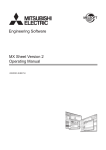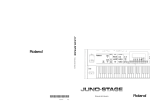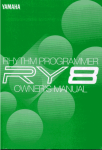Download Yamaha QY-8 Specifications
Transcript
Precautions
Precautions
Your QY8 will give you years of reliable service if you follow the simple
rules given below:
■ Location
Do not expose the instrument to the following conditions to avoid deformation, discoloration, or more serious damage.
•
•
•
•
•
Direct sunlight (e.g. near a window).
High temperatures (e.g. near a heat source, outside, or in a car during the daytime).
Excessive humidity.
Excessive dust.
Strong vibration.
■ Power Supply
• Turn the power switch OFF when the instrument is not in use.
• If you use an AC power adaptor — the QY8 requires an optional Yamaha PA-1B or
PA-3 AC Power Adaptor — unplug the adaptor from the AC outlet if the instrument
is not to be used for an extended period of time.
• Unplug the AC power adaptor during electric storms.
• Avoid plugging an AC power adaptor used with the QY8 into the same AC outlet as
appliances with high power consumption, such as electric heaters or ovens. Also avoid
using multi-plug adaptors since these can result in reduced sound quality and possibly
damage.
■ Turn Power OFF When Making Connections
• To avoid damage to the instrument and other devices to which it is connected (a
sound system, for example), turn the power switches of all related devices OFF prior
to connecting or disconnecting audio and MIDI cables.
■ Handling and Transport
• Never apply excessive force to the controls, connectors or other parts of the
instrument.
• Always unplug cables by gripping the plug firmly, not by pulling on the cable.
• Disconnect all cables before moving the instrument.
• Physical shocks caused by dropping, bumping, or placing heavy objects on the
instrument can result in scratches and more serious damage.
i
Precautions
■ Cleaning
•
•
•
•
Clean the cabinet and panel with a dry soft cloth.
A slightly damp cloth may be used to remove stubborn grime and dirt.
Never use cleaners such as alcohol or thinner.
Avoid placing vinyl objects on top of the instrument (vinyl can stick to and discolor
the surface).
You may notice one or more fine diagonal lines on the panel of your QY8. These are
unavoidable in the manufacturing process and are not scratches or defects in the
product.
■ Electrical Interference
• This instrument contains digital circuitry and may cause interference if placed too
close to radio or television receivers. If this occurs, move the instrument further away
from the affected equipment.
■ Data Backup
• The QY8 contains a special long-life battery that retains the contents of its internal
RAM memory even when the power is turned OFF. The backup battery should last
for several years. To ensure reliable operation we recommend that you have the
backup battery replaced by qualified Yamaha service personnel approximately once
every 5 years. DO NOT ATTEMPT TO REPLACE THE BACKUP BATTERY
YOURSELF!
• Internal memory data can be corrupted due to incorrect operation. We recommend
that you use the QY8 Data Out function (see page 61 for details) to transfer
important data to a MIDI data recorder such as the Yamaha MDF2 MIDI Data Filer
for safe long-term storage. Yamaha cannot be held responsible for data loss caused by
battery failure or improper operation of the QY8!
■ Service and Modification
• The QY8 contains no user serviceable parts. Opening it or tampering with it in
anyway can lead to irreparable damage and possibly electric shock. Refer all servicing
to qualified YAMAHA personnel.
YAMAHA is not responsible for damage caused by improper handling or operation.
ii
About This Manual
About This Manual
The following simple icons are used throughout this manual to draw
attention to important points and information where necessary. The
icons also make it easier to differentiate between information that you
should read immediately and information that can be skipped until
later, hopefully helping you to become familiar with the QY8 in the
quickest, most efficient manner possible.
CAUTION
IMPORTANT
DETAIL
MUSICAL
NOTE
HINT
iii
This icon warns of possible hardware damage, software malfunction, or any other serious problem
that may occur due to improper operation or set
up.
This icon marks information that you must read —
i.e. important steps or procedures that are essential
for proper, efficient, or easy operation.
The magnifying-glass icon indicates information that
may not be essential for general operation, but is a
more detailed explanation of a feature, a description
of the principle involved, etc. You can skip this
information if full details are not required immediately.
Suggestions as to how a feature or function can be
applied musically are identified by this icon.
Hints or ideas that are not specifically musical but
may make operation easier or more interesting are
marked by the light-bulb icon.
Contents
1
Contents
2
2 Setting Up: Power &
Connections .................................. 5
Power Supply ................................. 5
Setting Up Your System ................. 8
Delete Measure ............................ 51
Create Measure ............................ 53
Copy Measure .............................. 54
Mix Part ....................................... 57
Transpose ..................................... 59
Clear Song ................................... 60
Data Out ..................................... 61
Program Change .......................... 63
Undo/Redo On/Off ..................... 64
3 Getting to Know the QY8:
How the Controls Work ............. 10
Play the Demo ............................. 14
Play the Initial Song Data ............ 16
8 The QY8 As a Tone
Generator/ABC Expander ........... 66
As a Tone generator Module ........ 66
As an ABC Expander ................... 67
5
4 The Basics: The Elements
That Make Up a Song ................. 17
Styles ............................................ 18
Chords ......................................... 22
The Sequencer Parts ..................... 25
Appendix ..................................... 70
Total Reset Procedure .................. 70
Voice List & Polyphony
Information ................................. 71
Style List ...................................... 73
Troubleshooting ........................... 74
Error Messages ............................. 76
Specifications ............................... 77
MIDI Data Format ...................... 78
MIDI Implementation Chart ....... 80
Index ................................................ 82
1 The QY8: What It Is &
What It Can Do ............................ 2
What It Is … ................................. 2
What It Can Do … ........................ 4
5 Creating an
Accompaniment .......................... 26
6 Programming the
Sequencer Parts ........................... 36
7 The Option Functions ................ 47
Mute ............................................ 47
Key Change ................................. 49
Erase Measure .............................. 50
1
3
4
6
7
8
1
The QY8: What It Is &
What It Can Do
What It Is …
The QY8 is an easy-to-use music production tool with tone generator,
sequencer, and auto-accompaniment (including drum machine)
capability all integrated with a user-friendly control interface. In short,
it provides everything you need to create great-sounding
accompaniments or complete songs. It may be convenient to think of
the QY8 as a 4-part auto-accompaniment machine plus a 4-part
sequencer that lets you record different parts of a musical composition
one at a time, and then play them back all together. The QY8 has an
internal memory that will hold up to 20 complete songs. For extra
storage capacity you can use the Data Out utility to transmit the song
data to a MIDI data recorder such as the Yamaha MDF2 ( page 61).
>
■ Voices
The QY8’s internal AWM tone generator provides 40 top-quality voices
plus a complete drum kit with different drum and percussion instruments assigned to different notes. You can assign any of these voices to
the QY8’s four sequencer parts ( page 37), or play them directly from
an external keyboard or other MIDI controller via the MIDI interface
( page 43).
>
2
>
The QY8: What It Is & What It Can Do
■ Accompaniment
With the QY8 accompaniments are produced by specifying a sequence
of “styles” and chord changes rather than by recording individual notes
( page 26). The QY8 has 50 preset styles (each with 6 variations) that
you can simply select and use to create accompaniments in a wide
variety of musical idioms ( page 18). Accompaniments consist of four
“parts”: the chord 1 and chord 2 parts, a bass part, and a drum part.
The four parts can be independently muted so you can use the entire
accompaniment, any combination of parts, or only a single part, as
required. The accompaniment parts feature Yamaha’s advanced ABC
(Auto Bass Chord) auto-accompaniment system so you can create even
complex accompaniments with a minimum of effort.
>
>
■ The Sequencer Parts
In addition to the accompaniment parts the QY8 has 4 sequencer-like
“parts” to which you can individually assign any of the 40 internal
voices (or drum kit if desired), and record just about anything you like
either via the QY8 controls ( page 36) or an external keyboard connected to the QY8 MIDI IN connector ( page 43).
>
>
3
The QY8: What It Is & What It Can Do
What It Can Do …
Here are a few ideas on how you can use the QY8. There’s no way we
can cover all possibilities, but the ideas presented might help to spark
some new and interesting applications.
■ A Super Practice Tool
Create accompaniments that you can practice with on your guitar, keyboard, or any other instrument (vocals too, of course). That way you have
the advantage of practicing with a bass line and chords instead of just a
metronome or drum machine ( page 26).
>
■ Compose & Arrange
The QY8’s outstanding voices and versatile sequencing capability make
it an excellent tool for trying out musical ideas and arrangements. It’s
also a great way to present you ideas to others ( page 36).
>
■ Use It As a Drum Machine
Use the drum parts of the preset accompaniment styles, or the drum kit
voice to record on the sequencer parts if you want to create original
rhythm patterns ( page 37).
>
■ Use It As a Tone Generator
The QY8’s AWM tone generator is in no way a compromise. You get
outstanding AWM sound quality that’s on a par with some of the finest
full-size synthesizers. You can select and play the QY8 voices remotely
from just about any MIDI keyboard, computer, or other controller (
page 66).
>
■ Add ABC Capability to Your MIDI Keyboard
Use the QY8 as an “ABC expander” for your MIDI keyboard. Autoaccompaniment can makes playing at home more fun, and it can be a
tremendous sound-booster at 1-performer live gigs
( page 67).
>
4
2
Setting Up:
Power & Connections
Power Supply
Your QY8 will run either from an optional AC adaptor or batteries.
Follow the instructions below according to the power source you intend
to use.
■ Using a Power Adaptor
Plug the DC output cable from a Yamaha PA-1B or PA-3 AC Adaptor
(available from your Yamaha dealer) into the DC IN jack on the rear
panel, then plug the adaptor into a convenient wall AC power outlet.
CAUTION
• Do not attempt to use an AC adaptor other than
the Yamaha PA-1B or PA-3. The use of an incompatible adaptor may cause irreparable damage to
the QY8, and might pose a serious shock hazard!
• Be sure to unplug the AC adaptor from the AC
mains socket when the QY8 is not in use.
5
Setting Up: Power & Connections
■ Using Batteries
Six 1.5V AA size (SUM-3 or R6P) or equivalent manganese or alkaline
batteries must first be installed in the battery compartment.
1.
Open Battery Compartment Cover
Open the battery compartment cover — located on the instrument’s bottom panel — by pressing down on the grooved section
of the cover and sliding in the direction of the arrow, as shown in
the illustration.
2.
Insert Batteries
Insert the six batteries, being careful to follow the polarity markings on the bottom case.
3.
Replace Cover
Replace the compartment cover, making sure that it locks firmly
in place.
6
Setting Up: Power & Connections
■ When to Replace the Batteries
When the batteries run down and are no longer able to operate the
QY8, the sound may become distorted and the following display will
appear:
Battery
Err
When this display appears, replace the batteries with a complete set of
six new batteries. NEVER mix old and new batteries or different types
of batteries!
CAUTION
To prevent possible damage due to battery leakage, remove the batteries from the instrument if it
is not to be used for an extended period of time.
7
Setting Up: Power & Connections
Setting Up Your System
What you will connect the QY8 to, and what you will connect to the
QY8, will depend entirely on your individual requirements, and it
would be impossible to cover all possibilities here. A few examples are
provided below to help you get started.
■ The Connectors
1
2
3
1 PHONES/LINE OUT Jack
Any pair of stereo headphones with a miniature stereo phone plug can
be plugged in here for convenient monitoring. This connector also
delivers a stereo output signal from the QY8 for connection to a stereo
sound system (see “Audio Connections,” below). The output level is
adjusted via the VOLUME control on the right side panel.
2 MIDI IN & OUT Connectors
If you plan to use a MIDI keyboard or other instrument to play and
program the QY8, it should be connected to QY8 MIDI IN connector
(see “MIDI Connections,” below). The MIDI OUT connector can be
connected to an external tone generator if you want to drive external
voices from the QY8 sequencer, or a MIDI data recorder such as the
Yamaha MDF2 if you want to store your songs to floppy disk ( page
61).
>
8
Setting Up: Power & Connections
3 DC IN Jack
This jack is only used when you are powering the QY8 from an optional
AC adaptor instead of batteries. The DC output cable from an optional
Yamaha PA-1B or PA-3 AC Power Adaptor is plugged in here.
The batteries are automatically disconnected when a plug is
inserted into the DC IN jack.
DETAIL
■ Audio Connections
The simplest way to monitor the QY8 sound is via a pair of stereo
headphones (miniature stereo phone plug type) plugged into the
PHONES/LINE OUT jack. If you want to use an external stereo sound
system, however, use the PHONES/LINE OUT jack and a “Y” cable
(miniature stereo phone plug to dual RCA pin plugs — available from
many audio and musical instrument dealers).
Make sure that both the QY8 and your sound
system are turned OFF when making connections.
CAUTION
■ MIDI Connections
Although the QY8 can be programmed without a keyboard, an external
MIDI keyboard connected to the QY8 MIDI IN connector provides
the added advantages of standard keyboard format and key velocity
sensitivity (if your keyboard has a velocity-sensitive keyboard). Connect
the MIDI OUT connector of the keyboard to the MIDI IN connector
of the QY8, and make sure that your keyboard is set to transmit on the
appropriate MIDI channel. (See pages 43, 66)
9
3
Getting to Know the QY8:
How the Controls Work
The QY8 has fairly simple, consistent control interface that,
once understood, makes operation fast and easy, no matter
what operation you are performing. If you read through this
section carefully you should have no problem accessing and
operating the QY8’s many advanced features.
4
3
5
2
h
6
g
j
;t
7
Left Side Panel
1
1 POWER Switch
Slide to the “ON” position to turn the QY8 on, and to the “OFF”
position to turn it off.
2 LCD Display
This large multi-function liquid crystal display panel shows all parameters
you need to operate the QY8 with optimum ease and efficiency.
10
Getting to Know the QY8: How the Controls Work
3 Cursor Buttons
U p
L e f t
R i g h t
These 4 buttons move the “cursor” around the
display screen, selecting the various parameters
that are available for editing (the selected
parameter or symbol will flash).
D o w n
4 [ - 1 ] and [ + 1 ] Buttons
These buttons are used to edit (change the value of) the parameter at
which the cursor is currently located. The [-1] button decrements
(decreases stepwise) the value of the selected parameter, while the [+1]
button increments (increases stepwise) the parameter. Press either button
briefly to decrement or increment the parameter by one, or hold the
button for continuous decrementing or incrementing in the specified
direction. When programming the QY8 sequencer parts, the [-1] and [+1]
are also used to select the musical symbols required for note programming
(note length, sharps and flats, etc.).
5 [ENTER] Button
The [ENTER] button is used to “enter” styles, chords, and repeats when
creating accompaniments, and to enter notes and rests when recording the
sequencer parts. It is also used to execute the QY8’s “option” functions.
6 [UNDO] Button
This button provides “insurance” against mistakes. As it’s name implies, it
will “undo” any operation if pressed immediately after performing that
operation. If you accidentally clear a song that you wanted to keep, for
example, the [UNDO] button will undo the clear operation and restore
your data — but only if pressed immediately after the clear operation. If
pressed a second time, it will also “redo” the preceding operation.
The undo function requires a considerable amount of memory, so it
can be turned on if needed or off when you need to conserve memory via
the Undo/Redo On/Off function (> page 64).
11
Getting to Know the QY8: How the Controls Work
4
3
5
2
h
6
g
j
;t
7
7 Sequencer Buttons
The sequencer buttons control playback of the accompaniment and
sequencer parts (also real-time recording of the sequencer parts), and allow
you to locate a specific measure and beat within a song. Their layout and
functions are similar to the transport controls on a tape recorder.
h
;t
g
j
P la y /S to p
L o c a te
1
M
E A S U R E b a r
T o p
P l a y / S t o p : Starts and stops playback. If playback is stopped somewhere in the
middle of a song, pressing this button again will cause playback to continue
from the point at which it was stopped.
T o p : Press this button to go directly to the “top” of the song: i.e. the first beat
of the first measure.
L o c a t e : These buttons step backward and forward through the song, measure
by measure or beat by beat, depending on the selected parameter, allowing
you to locate any point for programming or playback. Hold either button
for “fast forward” or “rewind” operation in the specified direction. The
current location within the song is indicated by the MEASURE number and
1 MEASURE bar on the display. The pointer above the 1 MEASURE bar
points to the current beat within the current bar (the smallest divisions on
the 1 MEASURE bar correspond to 32nd-notes).
12
Getting to Know the QY8: How the Controls Work
Right Side Panel
8
8 VOLUME Control
The VOLUME control adjusts the volume of the sound delivered via the
PHONES/LINE OUT jack. Slide the control toward “MAX.” to increase
the volume or toward “MIN.” to decrease the volume.
CAUTION
Set the VOLUME control to “MIN.” when connecting the QY8 to a sound system for the first time,
then gradually raise the volume level until the required listening level is reached. This simple precaution can prevent unexpectedly high volume levels from damaging your speaker system (and
maybe even your ears!).
13
Getting to Know the QY8: How the Controls Work
Play the Demo
Now that you’re set up and are basically familiar with the controls, try
playing the built-in demonstration to hear what the QY8 can do.
1.
Select the SONG SELECT Mode
Use the cursor buttons to move the cursor to the SONG SELECT
pointer (▲). The song select pointer should flash.
02Dance
2.
Select the Demo Song
Use the [-1] and [+1] buttons to select song number “00Demo”.
00DEMO0
14
Getting to Know the QY8: How the Controls Work
3.
Start Playback
Press the [;/t] button to start playback — the demo will playback
repeatedly until stopped. You may need to adjust the VOLUME
control to set a comfortable listening level.
00DEMO0
;t
IMPORTANT
4.
If you attempt to move the cursor when the demo song is
selected, the “SngDEMO Err” error message will appear on the
display. No other parameters can be accessed or changed while
the demo song is selected.
Stop Playback
Press the [;/t] button to stop playback when you’re done.
;t
Press the [g] button after stopping playback to go back to the
beginning of the first measure.
DETAIL
15
Getting to Know the QY8: How the Controls Work
5.
Exit
Use the [-1] and [+1] buttons to select a song number other than
“00” to exit from the demo mode.
20*****
Play the Initial Song Data
Songs 1 through 15 initially contain a variety of accompaniments and
chord progressions in a range of musical styles. These are provided as
examples of the types of accompaniment that the QY8 can produce.
Songs 16 through 20 contain only the default style.
DETAIL
1.
Select a Song
Use the [-1] and [+1] buttons to select a song number between 1
and 15.
2.
Start/Stop Playback As Required
Playback can be started and stopped as described in the preceding
section.
16
4
The Elements
That Make Up a Song
The Basics:
A QY8 “SONG” consists of two main sections:
1: An accompaniment created using pre-programmed
“styles”. You specify chord changes and repeats as
required.
2: Four “parts” (similar to sequencer tracks) on which you
can record melody lines, counter lines, or just about
anything you like using the QY8 voices.
SONG 20
SONG 1
ACCOMPANIMENT
MELODY
•Combine the preset styles and
select sections
•Create your own melodies
PART 4
PART 3
Style (1~50)
PART 2
Sections
Intro
Main A
Main B
Fill AB
Fill BA
Ending
PART 1
+
Parts (Presets; not editable)
Chord 1
Chord 2
Bass
Drum
40 Preset Voices
1 Drum Kit
(58 Percussion Voices)
Chord
Repeat
Option
Mute
Key Change
Erase Measure
Delete Measure
Create Measure
Copy Measure
Mix Parts
Transpose
Clear Song
Data Out
Program Change
Undo/Redo On/Off
The “Option Functions” shown in the diagram are described in chapter 7 (page 47).
17
The Basics: The Elements That Make Up a Song
Styles
Styles are pre-programmed basic accompaniment patterns which include
two chord parts, a bass part, and a rhythm part. The QY8 has 50 basic
styles, each with six “sections” — an introduction, main pattern A
(usually a good choice for the “verse” of a song), main pattern B (a good
choice for the “bridge” or “chorus”), a fill-in leading from main pattern
A to B, a fill-in leading from main pattern B to A, and an ending.
■ Try Out the QY8 Styles
1.
Select a Song Number
Move the cursor to the SONG SELECT pointer (▲) and use the
[-1] and [+1] buttons to select a song number between 16 and 20.
DETAIL
2.
Songs 1 through 15 initially contain a variety of accompaniments
and chord progressions in a range of musical styles. If you select
one of these songs and try changing styles the style you enter will
automatically be changed when the next pre-programmed style
change is encountered. It is important, therefore, to select an
“empty” song (16 through 20) for this exercise. The preprogrammed data in songs 1 through 15 can be cleared by using
the “Clear Song” function described on page 60.
Select the Style Entry Mode
Move the cursor to the STYLE pointer (▲) to select the style
entry mode.
01Disco
MA0
18
The Basics: The Elements That Make Up a Song
3.
Select a Style
Move the cursor down to the style name and use the [-1] and [+1]
buttons to select a style (it is also possible to select a style while the
cursor is positioned at the STYLE pointer).
DETAIL
4.
Start Playback
;t
DETAIL
5.
• Normally the currently set tempo is retained when you change
styles. To select a style and call its default tempo, hold the up
cursor button while selecting the style.
• A complete list of the QY8 styles is given in the Appendix on
page 73.
Press the [;/t] button to start playback.
Note that the “MEASURE” number on the display advances as each
measure is played. In this mode playback will continue up to
measure number “299” and then stop automatically.
Select a Section
While the style is playing move the cursor down to the section
abbreviation and use the [-1] and [+1] buttons to select a different
section. The selected section will begin playing from the top of the
next measure. Although the actual contents of each section are
different for each style, the basics are as follows:
Abbreviation
Itr
Section
Introduction. 2 … 5 measures long. Goes to main
section “A” when finished.
MA
Main section “A”. 2 … 4 measures long. Will
repeat until another section is entered.
MB
Main section “B”. 2 … 4 measures long. Will
repeat until another section is entered.
F AB
A fill-in leading from section “A” to “B”. One measure long. Will always go to main section “B” when
finished.
19
The Basics: The Elements That Make Up a Song
Abbreviation
Section
F BA
A fill-in leading from section “B” to “A”. One measure long. Will always go to main section “A” when
finished.
End
Ending. 2 … 4 measures long. Playback stops when
the ending section finishes unless a different section
is entered in the measure immediately following the
ending.
03House
FAB
6.
Try Out Different Styles and Sections
You can move the cursor up or down to the style name or section
abbreviation and select different styles and sections while the QY8
plays. In all cases the selected style or section will begin playback
from the top of the next measure.
y
20
05Funk0
MB 0
The Basics: The Elements That Make Up a Song
HINT
7.
If you move the cursor to the TEMPO parameter you can use the
[ - 1 ] and [ + 1 ] buttons to set the playback tempo to anywhere
from 30 to 250 beats per minute. The 1 MEASURE pointer will
jump from beat to beat in time with the selected tempo.
Stop Playback
Press the [;/t] button to stop playback when you’re done.
■ Setting the Style Volume
The volume of the styles used in the current song can be set as follows
to match the volume levels of Parts 1 through 4.
1.
Select the Style Entry Mode
Move the cursor to the STYLE pointer (▲) to select the style
entry mode.
2.
Select the Style Volume Parameter
Press the [ENTER] button while holding the up cursor button.
The style volume value will appear on the display.
STYLE00
100
21
The Basics: The Elements That Make Up a Song
3.
Set the Volume
Use the [-1] and [+1] buttons to set the volume as required (you
can do this while the cursor is located at the STYLE pointer or at
the VOLUME parameter). The volume range is from 0 to 127. A
setting of “0” produces no sound, while “127” produces maximum
volume. The default volume setting is “100”.
4.
Exit
Move the cursor to the STYLE pointer and press [ENTER] or any
cursor button to return to the normal style entry mode.
Chords
The QY8 features a sophisticated ABC (Auto Bass Chord) system that
automatically re-harmonizes the chord and bass tracks to match chords
you specify. This makes creating complete accompaniment tracks fast
and easy … just enter the required styles and sections, then specify the
appropriate chord changes.
Chords are specified via “root”, “type” and “on-bass” parameters.
The root is the actual chord name — e.g. C, G, or Ab. Since there are
12 notes in the western musical scale, you have a choice of 12 chord
roots: C through B. The chord types include minor, major, seventh,
etc. The QY8 provides a selection of 25 chord types (listed below).
“On-bass” lets you specify a different note than the chord root to be
played by the bass — e.g. “CM7 on G” is a C major seventh chord with
G played in the bass.
22
The Basics: The Elements That Make Up a Song
Chord Type (Key of C)
NameontheLCD
blank (M)
Major
Minor
Seventh
Minor seventh
Major seventh
Minor major
seventh
Seventh
suspended fourth
Suspended
fourth
Diminished
Sixth
Minor sixth
Augmented
Added ninth
Minor added
ninth
Seventh ninth
Major seventh
ninth
Minor seventh
ninth
Seventh
augmented
Minor seventh
flatted fifth
Seventh flatted
ninth
Seventh sharp
ninth
Seventh added
sharp eleventh
Minor seventh
added eleventh
Seventh added
thirteenth
Seventh added
flatted thirteenth
23
The Basics: The Elements That Make Up a Song
■ Try Out the QY8 Chords
1.
Play a Style
Select a style and start playback as described in the preceding
section.
2.
Select the Chord Entry Mode
Move the cursor to the CHORD pointer (▲) to select the chord
entry mode.
Chord Type
Chord Root
G000000
000
On-Bass
3.
Select a Chord Root
Move the cursor down to the chord root and use the [-1] and [+1]
buttons to select different chords.
4.
Select a Chord Type
Move the cursor to the chord type and use the [-1] and [+1]
buttons to try out the different chord types.
5.
Change the Bass Note
Move the cursor down to the on-bass parameter and use the [-1]
and [+1] buttons to hear the effect of different on-bass settings.
24
The Basics: The Elements That Make Up a Song
y
A0m0000
/C0
The on-bass setting is automatically cancelled whenever you
change the chord root or type.
DETAIL
6.
Stop Playback
Press the [;/t] button to stop playback when you’re done.
The Sequencer Parts
The QY8’s internal AWM tone generator provides 40 top-quality voices
plus a complete drum kit with different drum and percussion
instruments assigned to different notes. You can assign any of these
voices to the QY8’s four sequencer parts to create melody lines,
harmony lines, or other musical elements to go along with the
accompaniment.
See the Appendix ( > page 71) for a complete list of the QY8
voices.
DETAIL
25
Creating an
Accompaniment
5
Creating a complete accompaniment that can be used on
its own, or as the basis for a complete song, is a simple
process: specify the appropriate style/section changes,
chord changes, and repeats.
1.
Select a Song Number
1-1. Position the cursor at the SONG SELECT pointer (▲) to select
the song selection mode.
1-2. Use the [-1] and [+1] buttons to select the song number you want
to record (1 … 20).
17*****
DETAIL
HINT
26
Songs 01 through 15 initially contain a variety of accompaniments
and chord progressions in a range of musical styles. These are
provided as examples of the types of accompaniment that the
QY8 can produce.
If the song number you select contains previous data that you no
longer need — i.e. you want to record a new song from “scratch”
— use the Clear Song function described on page 60 to clear the
previous data before recording.
Creating an Accompaniment
2.
Enter the Styles
2-1. Move the cursor to the STYLE pointer (▲) to select the style
entry mode.
01Disco
MA0
2-2. Use the [h] and [j] buttons to locate the measure at which you
want to enter the first style change, as indicated by the MEASURE
number.
h
j
01Disco
M A0
Only one style or section change can be entered per measure, and
it will always fall on the first beat of the selected measure.
DETAIL
2-3. Select the desired style and section (move the cursor to the style
name or section abbreviation and use the [-1] and [+1] buttons to
select).
Itr = Introduction.
MAå = Main section “A”.
27
Creating an Accompaniment
MBå = Main section “B”.
FAB = A fill-in leading from section “A” to “B”.
FBA = A fill-in leading from section “B” to “A”.
End = Ending.
2-4. Press [ENTER] to enter the selected style/section at the current
location. A dot will appear on the 1 MEASURE bar to indicate
that a style change has been entered at that location.
04Dance
MB0
2-5. Repeat steps 2-2 through 2-4 until all required style and section
changes have been entered.
The cursor must be located at the style or section name on the
display in order to enter a style or section change.
DETAIL
HINT
Style number “51” is a blank style that lets you insert silent
“breaks” in your songs, or create completely blank accompaniments when you only want to use the QY8 sequencer parts.
Deleting Style & Section Changes
To delete a style or section change, move the cursor to the dot on
the 1 MEASURE bar corresponding to the change you want to
delete, then press the [ENTER] button. An alternative method is to
use the [h] and [j] buttons to locate the measure containing the
style to be deleted, select the “blank” style (indicated by a row of
flashing blocks), and press [ENTER].
28
Creating an Accompaniment
In addition to deleting mistakes as described above, you can use
the [UNDO] button to undo the last operation performed — i.e. a
mistaken style entry.
HINT
3.
Enter the Chord Changes
3-1. Move the cursor to the CHORD pointer (▲) to select the chord
entry mode.
C000000
3-2. Use the [h] and [j] buttons to locate the measure and beat at
which you want to enter the first chord change, as indicated by the
MEASURE number and 1 MEASURE bar on the display.
h
j
C000000
The pointer above the 1 MEASURE bar on the display
indicates the current location within the current measure.
The smallest divisions on the bar correspond to 32nd notes.
29
Creating an Accompaniment
DETAIL
• In the chord entry mode the [ h] and [ j] buttons step
backward or forward in eighth-note increments when the cursor
is located at the 1 MEASURE pointer, and in quarter-note
increments when the cursor is in any other position. The [ h]
and [ j] buttons step backward or forward in one-measure
increments when the cursor is located at the CHORD pointer.
• Chords can be entered on any eighth-note division of any
measure.
3-3. Select the desired chord root, type, and “on bass” note if necessary
(move the cursor to the appropriate section of the display and use
the [-1] and [+1] buttons to select).
On-bass settings are automatically cancelled whenever you change
a different chord root or type.
DETAIL
3-4. Press [ENTER] to enter the selected chord at the current location.
A dot will appear on the 1 MEASURE bar to indicate that a chord
has been entered at that location.
D070000
/A0
3-5. Repeat steps 3-2 through 3-4 until all required chord changes have
been entered.
The cursor must be located at the chord root or type (or on-bass
parameter) on the display in order to enter a chord change.
DETAIL
The “blank” chord root can not be selected during playback.
DETAIL
30
Creating an Accompaniment
Deleting Chord Changes
To delete a chord change, move the cursor to the dot on the 1
MEASURE bar corresponding to the change you want to delete,
then press the [ENTER] button. An alternative method is to use the
[h] and [j] buttons to locate the chord to be deleted, select the
“blank” chord (indicated by a row of flashing blocks), and press
[ENTER].
4.
Enter an End Mark and Repeats
4-1. Move the cursor to the REPEAT pointer (▲) to select the repeat
entry mode. Five different types of repeats can be entered at appropriate points to control the flow of your song: start repeat, end/
number of repeats, first ending, second ending, and end song
(listed below).
Repeat0
4-2. Use the [h] and [j] buttons to locate the measure at which you
want to enter an end mark or repeat, as indicated by the MEASURE number on the display.
End marks and repeats will always be entered either at the
beginning or end of the selected measure (see below).
DETAIL
4-3. Select the desired end mark or repeat (move the cursor to the
repeat parameter — a row of flashing blocks will appear — and
use the [-1] and [+1] buttons to select).
31
Creating an Accompaniment
||:
Start repeat. Marks the beginning of a section of the song
which is to be repeated. Must be used in conjunction with an
end repeat (:||) mark, or first ending (¡–1) and second ending
(:||¡02) marks. Automatically entered at the beginning of the
current measure when the [ENTER] button is pressed.
:||
End repeat and number of repeats. Marks the end of a
section of the song which is to be repeated. Must be
used in conjunction with a preceding start repeat (||:)
mark. The “x02” parameter can be set to specify any
number of repeats from 2 to 99. When “X02” is selected,
for example, the section of the song between the “||:”
and “:||” marks is played twice (repeated once), then
the song continues until the next repeat section or the
end of the song. Automatically entered at the end of the
current measure when the [ENTER] button is pressed.
00x02
32
¡–1
First ending. Used in conjunction with the second ending
mark (:||¡–02), below, and the start repeat mark (||:), above.
The first time this mark is encountered the section following
it up to the second ending mark (:||¡–02) is played through
normally, then playback returns to the preceding start repeat
mark (’:). The second time the first ending mark (¡–1) is
encountered the section between it and the second ending
mark (:||¡–02) is skipped and playback continues from the
measure following the second ending mark.
Automatically entered at the beginning of the current
measure when the [ENTER] button is pressed.
:||¡–2
Second ending. See first ending, above.
||
End song. Marks the end of the song. Playback will stop at
this point even if other data is recorded after it. The end of
song mark does not have to be used with any other repeat
marks. Automatically entered at the top of the current
measure when the [ENTER] button is pressed (i.e. the song
actually ends after the preceding measure).
Creating an Accompaniment
4-4. Press [ENTER] to enter the selected end mark or repeat at the
current measure. A dot will appear on the 1 MEASURE bar to
indicate that an end mark or repeat has been entered at that
location.
4-5. Repeat steps 4-2 through 4-4 until all required repeats have been
entered.
Deleting Repeats
To delete a repeat, move the cursor to the dot on the 1 MEASURE
bar corresponding to the change you want to delete, then press the
[ENTER] button. An alternative method is to use the [h] and
[j] buttons to locate the measure containing the repeat to be
deleted, select the “blank” repeat (indicated by a row of flashing
blocks), and press [ENTER].
DETAIL
HINT
IMPORTANT
5.
• Improperly used repeats (e.g. :|| without a corresponding ||:
mark)will
be ignored.
• You cannot enter repeats within repeats (i.e. “nested” repeats).
The copy and delete functions described in chapter 7 (pages 54,
51) can make the process of creating songs faster and more
efficient.
Depending on the amount of data you have recorded, it may not
be possible to fully record all 20 available songs. If you run out of
memory during recording, the “MemFull” error message will appear
on the display. If this happens use the Clear Song function
described on page 60 to clear unwanted song data. You might also
want to use an optional Yamaha MDF2 MIDI Data Filer to save your
important song data to floppy disk for later loading and use.
Play Back and Check Out Your Song
5-1. Move the cursor to the SONG SELECT pointer (▲) to select the
song select mode.
33
Creating an Accompaniment
1700000
5-2. Press [g] to make sure you start at the first measure of the song,
then press [;/t] to start playback. If you’ve entered an end mark
or ending section, playback will stop automatically. Otherwise,
press the [;/t] to stop playback at any time.
■ Entering a Song Name
When you’ve created a satisfactory accompaniment you might want to
give your song an original name:
Song names can be up to 5 characters long.
DETAIL
1.
Select SONG SELECT
Move the cursor to the SONG SELECT pointer (▲) to select the
song select mode.
2.
Move to the Song Name
Move the cursor down to the song number, and then to the right
to the song name. The first character of the song name will flash.
34
Creating an Accompaniment
1700000
3.
Select a Character
Use the [-1] and [+1] buttons to select the first character for the
song name. The available characters are listed below:
(Space)
!"#$%&'()*+,-.0123456789:;<=>?@
ABCDEFGHIJKLMNOPQRSTUVWXYZ[¯]^_£
abcdefghijklmnopqrstuvwxyz{|}‘“
4.
Move to the Next Character & Repeat
Move the cursor to the next character position and repeat the
selection process. Continue until the entire song name has been
entered.
• When a song has been cleared (see the Song Clear function, page 60)
DETAIL
the song name appears as a series of asterisks. These will change to all
spaces as soon as any data is entered in the song.
• The style names cannot be changed.
35
Programming the
Sequencer Parts
6
Once you’ve created an accompaniment, you might like
to add a melody line and other parts that will finish off
your composition. Melody lines and other musical
elements can be recorded using the QY8’s four “parts”,
as described below. It’s also possible to use only the four
parts, without an accompaniment.
1.
Locate the Start Point
Use the [g] button to go to the top of the song, or use the [h]
and [j] buttons to locate the measure from which you want to
start recording.
DETAIL
2.
In the part programming mode the [ h] and [ j] buttons step
backward or forward in 32nd-note increments when the cursor is
located at the 1 MEASURE pointer, and in increments
corresponding to the currently selected note length when the
cursor is located at any other part parameter. When the cursor is
located at the PART pointer the [ h] and [ j] buttons step
backward or forward in 1-measure increments.
Select a Part
Move the cursor to the PART 1, 2, 3, or 4 pointer (▲) to select
the part you want to program.
01Piano
100
36
Programming the Sequencer Parts
3.
Assign a Voice to the Selected Part
With the cursor either at the PART pointer or the voice name, use
the [-1] and [+1] buttons to select the voice you want to use for
the selected part.
DETAIL
4.
• You can also set the volume of the selected part by moving
the cursor to the VOLUME parameter below the voice name
and using the [ - 1 ] and [ + 1 ] buttons to set a value between
0 (no sound) and 127 (maximum volume). This is a good way
to balance the volumes of the various voices used for the four
parts.
• Complete lists of the QY8 voices and drum instruments are
provided in the “Appendix” on pages 71, 72.
• To create a drum part select voice number “41” and enter the
notes corresponding to the drum instruments you want to use.
Refer to the voice list on page 72 for drum-to-note assignments.
Set a Key Signature
Move the cursor to the key signature on the display “score”, use
the [-1] and [+1] buttons to select the key you want to use for
your song, then press [ENTER] to actually enter the selected key
signature.
y
35SyCmp
100
y
Key Signature List
C
F
G
D
A
E
B
F
B
E
A
D
G
C
C
37
Programming the Sequencer Parts
DETAIL
5.
• The key signature set for any one part applies to all other parts
as well.
• If you have already created an accompaniment as described in
the preceding section, the key signature you select should naturally be appropriate for your accompaniment.
• If you skip this step the key of C is automatically selected.
Select a Time Signature
Move the cursor to the time signature on the display “score”, use
the [-1] and [+1] buttons to select the time signature you want to
use for your song, then press [ENTER] to actually enter the
selected time signature.
y
24
34
44
68
DETAIL
38
y
35SyCmp
100
Two quarter-note beats per measure.
Three quarter-note beats per measure.
Four quarter-note beats per measure.
Six eight-note beats per measure.
• If you have already created an accompaniment as described in
the preceding section, the time signature you select should
naturally be the same as that of your accompaniment.
• The time signature set for any one part applies to all other parts
as well.
• When a time signature that does not require the entire length of
the 1 MEASURE bar is selected (3/4, for example), the unused
portion at the end of the bar is marked by highlighted pointers.
• If you skip this step the 4/4 time signature is automatically
selected.
Programming the Sequencer Parts
6.
Enter the Required Notes and Rests
A number of parameters are used to define each note you enter
(described below). When you’ve set all the required parameters for
your next note, press [ENTER] to actually enter the note (or rest).
The 1 MEASURE pointer will advance by a corresponding
amount to the next note/rest location.
Volume
Chord Entry
35SyCmp
100
Note Length
Phrasing
Rests
Accidentals
Pitch
Note Length
To specify the length of the next note to be entered, move the
cursor to the note length symbols on the display (the bar under
the note length symbols will flash), use the [-1] and [+1] buttons
to select the note length you want to enter.
List of Note Lengths
HINT
The length of any note entered can be extended by pressing the
[ j] button the required number of times while still holding [ E N T E R ] button. The length of the note is extended by the currently
selected note length each time the [ j] button is pressed. For
example: if the 8th-note length is selected an 8th note will initially
be entered when you press the [ E N T E R ] button; this will then be
extended to a quarter note if you press the [ j] button (while
still holding [ E N T E R ]]), and then to a dotted quarter note if you
press [ j] a second time, and so on.
39
Programming the Sequencer Parts
Pitch
To specify the pitch of the next note to be entered, move the
cursor to the pitch symbols on the display score (the dot on the
score will flash), use the [-1] and [+1] buttons to select the pitch
you want to enter, then press [ENTER] to actually enter the
selected note. If you select a pitch that is above the score lines
shown on the display “8va” (meaning “octave”) will appear above
the score indicating that the actual pitch of the note will be an
octave above that shown on the display. If you go even higher
“8va” will flash to indicate that the actual pitch of the note is two
octaves above that shown on the display. The same applies to
notes below the lowest line on the score: “8va” will appear below
the score.
Volume
To specify the volume of the next note to be entered, move the
cursor to the volume symbol on the display score (the volume
symbol will flash), use the [-1] and [+1] buttons to select the
volume you want to enter.
π
ff
Very soft.
Soft.
Medium soft.
Medium loud.
Loud.
Very loud.
Accidentals
To specify an accidental (see “DETAIL” below) for the next note
to be entered, move the cursor to the accidental symbols on the
display (the bar under the accidental symbols will flash), use the [1] and [+1] buttons to select the accidental you want to enter. A
bracket will appear around the selected accidental.
40
Programming the Sequencer Parts
Sharp.
Raises the pitch of the note by a semitone.
Natural.
Returns a sharped or flatted note to its normal pitch.
Flat.
Lowers the pitch of the note by a semitone.
An “accidental” is a sharp or flat that is not specified by the key
signature of the song. Accidentals only apply to a single note.
DETAIL
Phrasing
To specify a phrasing mark for the next note to be entered, move
the cursor to the phrasing symbols on the display (the bar under
the phrasing symbols will flash), use the [-1] and [+1] buttons to
select the phrasing you want to enter. A bracket will appear around
the selected phrasing symbol. The second note has to be
sequentially entered.
•
–
DETAIL
Staccato. Shortens the note.
Tenuto.
Slur/tie.
Lengthens the note.
Lengthens the note to the point that it produces a
slur when the notes are of different pitch, or a tie
when the notes are of the same pitch.
• When the second note of a tie pair is entered, no dot will appear
on the 1 MEASURE bar.
• The tenuto and slur phrasing marks have essentially the same
effect. To produce a slur effect with two notes of the same
pitch use the tenuto phrasing mark.
• The volume setting for the first note will automatically be set to
the second note.
Rests
Move the cursor to the rest symbols on the display (the currently
selected rest will flash), use the [-1] and [+1] buttons to select the
rest you want to enter.
41
Programming the Sequencer Parts
List of Rest Lengths
HINT
The length of rests can be extended in the same way as notes —
the amount the rest is extended is determined by the currently
selected note length (see Note Length, above).
Chords
To enter more than one note on the same beat in order to produce
intervals or chords, move the cursor to the chord symbols on the
display (the bar under the chord symbol will flash), press the [-1]
or [+1] button to turn chord entry on or off. A bracket will appear
around the chord symbol when chord entry is on, and you can
enter several notes on the same beat, one after another, without
the QY8 automatically advancing to the next note location. Turn
chord entry off when you want to go on to the next note.
The parameters for the highest note in a chord are shown on the
display when the 1 MEASURE bar pointer is located at the chord.
DETAIL
HINT
DETAIL
7.
Several notes can be entered at the same location even if the
chord entry mode is not selected: enter the first note, move the
location pointer back to that note, then enter the next note, and
so on.
In some cases the data shown on the display may not correspond
exactly with the data that was entered. (Refer to the
“Troubleshooting” on page 74.)
Repeat Until Done
Continue entering notes/rests until the part is finished, then go on
and record the remaining parts, as necessary.
42
Programming the Sequencer Parts
Deleting Notes
To delete a note, move the cursor to the dot on the 1 MEASURE
bar corresponding to the note you want to delete, then press the
[ENTER] button. An alternative method is to move the cursor to
the appropriate pitch symbol on the display and press [ENTER]
(the 1 MEASURE bar pointer must also be located at the note you
want to delete).
HINT
In addition to deleting mistakes as described above, you can use
the [ U N D O ] button to undo the last operation performed — i.e. a
mistaken style entry.
Entering Notes Via an External Keyboard
It is also possible to step-enter notes from an external keyboard
connected to the QY8 MIDI IN connector. The UNDO function,
however, is not available in this case.
IMPORTANT
HINT
Depending on the amount of data you have recorded, it may not
be possible to fully record all 20 available songs. If you run out of
memory during recording, the “MemFull” error message will appear
on the display. If this happens use the Clear Song function
described on page 60 to clear unwanted song data. You might also
want to use an optional Yamaha MDF2 MIDI Data Filer to save your
important song data to floppy disk for later loading and use.
The copy and delete functions described in chapter 7 (pages 54,
51) can make the process of creating songs faster and more
efficient.
■ Real-time Part Recording
If you have a MIDI keyboard or other controller connected to the QY8 MIDI
IN connector, you can record the sequencer parts in “real time” — i.e. what
you play on the keyboard/controller is directly recorded to the part, in the
same way you’d record on a tape recorder. This means you don’t have to
individually program each note, and the spontaneity of your performance is
preserved (including mistakes!).
43
Programming the Sequencer Parts
1.
Select a Part
Move the cursor to the pointer (▲) of the part you intend to record.
08Orgn1
100
2.
Engage the Real Time Record Mode
Press [ENTER] while holding the cursor up button to engage the real time
record mode. The following display will appear:
QuantOF
REC
You can exit from the real time record mode without recording by
simply pressing the [ E N T E R ] button.
DETAIL
3.
44
Set a Quantization Value, If Required
Quantization helps to produce a “tight” recording by automatically
aligning notes to the nearest specified beat as you record. To set a
quantization value, move the cursor down to the quantization parameter
and use the [-1] and [+1] buttons to set as required. No quantization is
applied when set to “OF”. Other settings align recorded notes to the
nearest corresponding beat.
Programming the Sequencer Parts
Quant0
REC
Quantize Values
One measure of 8th notes before quantization
MUSICAL
NOTE
After quantization
Always use a quantize value that is at least as short as the
shortest notes in the part to be quantized. If you set the quantize
value to 8th notes but actually record 16th notes, for example,
some of the 16th notes will be aligned with the 8th note beats,
thus ruining the track.
4.
Select the Start Measure, If Necessary
If necessary, use the [h] and [j] buttons to select the measure you want
to start recording from.
5.
Set the Record Tempo
Move the cursor to the TEMPO parameter and set a tempo that will be
comfortable to record at.
45
Programming the Sequencer Parts
6.
Start Recording
Press the [;/t] button to begin recording. The metronome will sound and
you’ll be given a two-measure count-in prior to the first measure actually
recorded. The count-in is also indicated by negative numbers below the
quantize parameter. If you’re recording in 4/4 time, for example, the
count-in will run from beat “-08” to “-01”, then recording will begin from
the specified measure number. Play the required material on your keyboard/controller when recording begins.
;t
7.
Stop Recording When Done
Press the [;/t] button to stop recording when you’re done. The real time
record mode will automatically be exited.
DETAIL
46
Quant0
-05
If the part selected for recording contains previously-recorded
data, the old data will be erased and replaced by the new data. If
you want record several separate parts to the same part (using
the same voice, of course), use the “Mix part” function (page 57)
to combine separately recorded parts.
7
The Option Functions
The QY8 provides a range of “option” functions that
perform a variety of important tasks. Most of these
functions apply to the currenty selected song, so be sure
that the appropriate song is selected before calling and
executing the option functions.
Only the Mute and Key Change functions can be selected and used
during song playback.
DETAIL
Mute
This function makes it possible to individually mute (turn off) any of
the QY8 accompaniment or sequencer parts.
1.
With the cursor at the OPTION pointer use the [-1] and [+1]
buttons to select “Mute” on the display.
2.
Press [ENTER] to call the Mute parameters (the last-selected
parameter will be automatically selected).
47
The Option Functions
Parts 1 through 4
Accompaniment chord 1 part
Accompaniment chord 2 part
12340
C
I
C
II
BR
Accompaniment rhythm part
Accompaniment bass part
3.
Use the cursor buttons to select the part you want to mute: “1” …
“4” are sequencer parts 1 through 4; “CI” and “CII” are accompaniment chord parts 1 and 2, “B” is the bass part, and “R” is the
rhythm part.
4.
Use the [-1] and [+1] buttons to turn the selected part off or on,
respectively. An asterisk “ ” appears when the part is muted.
*
5.
Move the cursor up to the OPTION pointer to exit.
MUSICAL
NOTE
48
The mute function is a great way to control the “arrangement” of
your accompaniment or complete song. If you only want bass and
drum accompaniment, for example, mute the accompaniment
chord 1 and chord 2 parts. To use the QY8 as a drum machine,
mute the chord and bass parts.
The Option Functions
Key Change
Transposes the accompaniment and parts up or down by the specified
number of semitones. Minus (–) values transpose down while plus (+)
values transpose up. The maximum key change range is from –12
(down one octave) to +12 (up one octave).
1.
With the cursor at the OPTION pointer use the [-1] and [+1]
buttons to select “KeyChng” on the display.
2.
Press [ENTER] to call the Key Change parameter, then use the [1] and [+1] buttons to set as required.
Amount of transposition in semitones
Key0+00
3.
Press the cursor up button to exit.
MUSICAL
NOTE
This function makes it simple to shift an entire song to a different
key … to match the range of a vocalist or make it easier to play
along with, for example. Use the Transpose function described on
page 59 if you want to transpose individual parts.
49
The Option Functions
Erase Measure
Erases all data from the specified measure or range of measures in the
specified part. An erase operation leaves the specified measures intact
but blank.
1.
With the cursor at the OPTION pointer use the [-1] and [+1]
buttons to select “ErsMeas” on the display.
2.
Press [ENTER] to call the Erase Measure parameters (the part
parameter will be automatically selected).
ErsMeas
P1
End measure
Top measure
Part
50
3.
Use the [-1] and [+1] buttons to select the part from which you
want to erase one or more measures: “P1” … “P4” are parts 1
through 4; “CHD” is the accompaniment chord track.
4.
Move the cursor down to the top measure parameter and use the
[-1] and [+1] buttons to select the first measure in the range you
want to erase.
The Option Functions
5.
Move the cursor across to the end measure parameter and use the
[-1] and [+1] buttons to select the last measure in the range you
want to erase (this should be the same as the top measure if you
only want to erase one measure).
6.
Press [ENTER] to erase the specified measures. “Completed” will
appear briefly on the display and the Erase Measure function will
automatically be exited when the specified data has been erased.
You can exit without executing the Erase Measure function by
moving the cursor up to the OPTION pointer.
MUSICAL
NOTE
Unlike the Delete Measure job, the Erase Measure job erases the
data from the specified measures only in the specified part. Also,
the data is erased but the measures remain intact (i.e. the
subsequent measures are not moved back). After an erase operation you can record new material in the resulting blank measures
as required.
Use the [ U N D O ] key immediately after executing the Erase
Measure function if you accidentally erase the wrong measures.
HINT
Delete Measure
Deletes the specified range of measures from all parts simultaneously.
1.
With the cursor at the OPTION pointer use the [-1] and [+1]
buttons to select “DelMeas” on the display.
2.
Press [ENTER] to call the Delete Measure parameters (the top
measure parameter will be automatically selected).
51
The Option Functions
DelMeas
End measure
Top measure
3.
Use the [-1] and [+1] buttons to select the top measure in the
range you want to delete.
4.
Move the cursor across to the end measure parameter and use the
[-1] and [+1] buttons to select the last measure in the range you
want to delete (this should be the same as the top measure if you
only want to delete one measure).
5.
Press [ENTER] to delete the specified measures. “Completed” will
appear briefly on the display and the Delete Measure function will
automatically be exited when the specified data has been erased.
You can exit without executing the Delete Measure function by
moving the cursor up to the OPTION pointer.
MUSICAL
NOTE
Delete Measure is a great way to completely cut out unwanted
data from the song. It’s important to remember, however, that a
delete operation affects all parts simultaneously, and that measures following the deleted range are moved back to take the place
of the deleted measures.
Use the [U
U N D O ] key immediately after executing the Delete
Measure function if you accidentally delete the wrong measures.
HINT
52
The Option Functions
Create Measure
Creates a specified number of blank measures having the specified time
signature for all tracks. The created measures are inserted at a specified
measure number, and all subsequent measures are moved forward to
make room.
1.
With the cursor at the OPTION pointer use the [-1] and [+1]
buttons to select “CreMeas” on the display.
2.
Press [ENTER] to call the Create Measure parameters (the time
signature parameter will be automatically selected).
CreMeas
4/4
Number of measures
Top measure
Time signature
3.
Use the [-1] and [+1] buttons to select the time signature for the
measures to be created: 2/4, 3/4, 4/4, or 6/8.
4.
Move the cursor down to the measure parameter and use the [-1]
and [+1] buttons to select the measure at which the new measures
are to be created.
53
The Option Functions
5.
Move the cursor across to the number of measures parameter and
use the [-1] and [+1] buttons to specify the number of measures
you want to create (1 … 99).
6.
Press [ENTER] to create the specified measures. “Completed” will
appear briefly on the display and the Create Measure function will
automatically be exited when the specified number of blank
measures have been created. You can exit without executing the
Create Measure function by moving the cursor up to the
OPTION pointer.
MUSICAL
NOTE
HINT
Use create measure when you want to add new material somewhere in the middle of data you’ve already recorded, without
erasing the existing data. First create the required measures, then
either copy the data from existing measures using the Copy Measure function, or record new data as required.
Use the [ U N D O ] key immediately after executing the Create
Measure function if you accidentally create measures in the wrong
place.
Copy Measure
Copies a specified range of measures from one track to the specified
measure in another track. This operation overwrites the data from the
beginning of the specified destination measure with the data from the
source measure. Previous data in the overwritten measures is therefore
lost.
54
1.
With the cursor at the OPTION pointer use the [-1] and [+1]
buttons to select “CpyMeas” on the display.
2.
Press [ENTER] to call the first Copy Measure parameters (the
copy-from part parameter will be automatically selected).
The Option Functions
Cpyfrom
P1
End measure
Top measure
Source part
3.
Use the [-1] and [+1] buttons to select the part from which you
want to copy data: “P1” … “P4” are parts 1 through 4; “CHD” is
the accompaniment chord track, “ALL” is all accompaniment and
sequencer parts.
4.
Move the cursor down to the top measure parameter and use the
[-1] and [+1] buttons to select the first measure in the range you
want to copy from.
5.
Move the cursor across to the end measure parameter and use the
[-1] and [+1] buttons to select the last measure in the range you
want to copy from (this should be the same as the top measure if
you only want to copy one measure).
6.
Press [ENTER] to call the second Copy measure parameters and
move the cursor to the copy-to part parameter.
55
The Option Functions
Cpy0to0
P2
Number of copies
Measure
Destination part
7.
Use the [-1] and [+1] buttons to select the part to which you want
to copy the specified “copy-from” data: “P1” … “P4” are parts 1
through 4.
The copy-to part parameter will automatically be selected if “ALL”
or “CHD” was selected for the copy-from parameter.
DETAIL
8.
Move the cursor down to the measure parameter and use the [-1]
and [+1] buttons to select the measure to which you want to copy
the data.
9.
Move the cursor across to the number of copies parameter and use
the [-1] and [+1] buttons to specify the number of times the data
is to be copied (1 … 99).
10. Press
[ENTER] to copy the specified data. “Completed” will
appear briefly on the display and the Copy Measure function will
automatically be exited when the specified data has been copied.
You can exit without executing the Copy Measure function by
moving the cursor up to the OPTION pointer.
56
The Option Functions
MUSICAL
NOTE
HINT
The Copy Measure job makes it easy to use phrases or even
complete sections (an entire chorus, for example) in more than
one place in a song. You can copy a phrase played by one voice,
and have it repeated by a different voice later in the song. You
can always edit the copied sections to create variations.
Use the [ U N D O ] key immediately after executing the Copy
Measure function if you accidentally copy the wrong measures or
copy to the wrong location.
Mix Part
Combines the data contained in two specified source parts and places
the result in a third destination part. The destination part can be the
same as either of the source parts.
1.
With the cursor at the OPTION pointer use the [-1] and [+1]
buttons to select “MixPart” on the display.
2.
Press [ENTER] to call the Mix Part parameters (the first source
part parameter will be automatically selected).
First source part
Second source part
P10+0P2
P4
Destination part
57
The Option Functions
3.
Use the [-1] and [+1] buttons to select the first source part to be
mixed: “P1” … “P4” are parts 1 through 4.
4.
Move the cursor across to the second source part parameter and
use the [-1] and [+1] buttons to select the second source part to be
mixed.
5.
Move the cursor down to the destination part parameter and
use the [-1] and [+1] buttons to select the part to which the mixed
source parts are to be copied.
6.
Press [ENTER] to mix and copy the specified parts. “Completed”
will appear briefly on the display and the Mix Part function will
automatically be exited when the specified data has been mixed
and copied. You can exit without executing the Mix Part function
by moving the cursor up to the OPTION pointer.
MUSICAL
NOTE
HINT
58
In many situations you may want to “overdub,” or add new
material to a single part without deleting the previous material.
This is dangerous, however, since you can ruin one or more layers
of good material by making a mistake during a later overdub. The
QY8 eliminates this possibility by allowing only “replace” recording
(i.e. all material recorded to a part erases and replaces any
previous material on that track). In order to record more than one
layer of material to a single part (using the same voice, of course),
first record the layers on separate parts, then after ensuring that
there are no mistakes, use the Mix Part job to combine these
separate parts onto a single part.
Please note that if both source part are set to the same part
number, the data from that part will simply be copied to the
destination part.
Use the [ U N D O ] key immediately after executing the Mix Part
function if you accidentally mix the wrong parts or copy them to
the wrong part.
The Option Functions
Transpose
Individually transposes the specified range of measures within the
specified part up or down by the specified number of semitones. Minus
(–) values transpose down while plus (+) values transpose up. The
maximum transpose range is from –12 (down one octave) to +12 (up
one octave).
1.
With the cursor at the OPTION pointer use the [-1] and [+1]
buttons to select “Trans.” on the display.
2.
Press [ENTER] to call the Transpose parameters (the part parameter will be automatically selected).
Transpose value
Trs0+00
P1
End measure
Top measure
Part
3.
Use the [-1] and [+1] buttons to select the part you want to
transpose: “P1” … “P4” are parts 1 through 4.
4.
Move the cursor up to the transpose value, and use the [-1] and
[+1] buttons to set the required amount of transposition.
59
The Option Functions
5.
Move the cursor down to the top measure parameter and use the
[-1] and [+1] buttons to select the first measure in the range you
want to transpose.
6.
Move the cursor across to the end measure parameter and use the
[-1] and [+1] buttons to select the last measure in the range you
want to transpose.
7.
Press [ENTER] to transpose the specified measures. “Completed”
will appear briefly on the display and the Transpose function will
automatically be exited when the specified data has been
transposed. You can exit without executing the Transpose function
by moving the cursor up to the OPTION pointer.
MUSICAL
NOTE
Unlike the Key Change function, Transpose can be used to
individually change the pitch of each part to create harmony
effects between parts.
Clear Song
Completely clears the specified song.
60
1.
With the cursor at the OPTION pointer use the [-1] and [+1]
buttons to select “ClrSong” on the display.
2.
Press [ENTER] to call the Clear Song parameter (the currently
selected song number will be automatically selected).
The Option Functions
ClrSong
060
Song number
3.
Use the [-1] and [+1] buttons to select the number of the song to
be cleared.
4.
Press [ENTER] to clear the specified song. “Completed” will
appear briefly on the display and the Clear Song function will
automatically be exited when the specified song has been cleared.
You can exit without executing the Clear Song function by moving
the cursor up to the OPTION pointer.
U N D O ] key immediately after executing the Clear Song
Use the [U
function if you accidentally clear the wrong song.
HINT
Data Out
Although the QY8 has memory for 20 songs, you might want to save
your song data to an external device to allow greater storage capacity or
simply to protect your data from accidental erasure or corruption. An
ideal storage device for use with the QY8 is the Yamaha MDF2 MIDI
Data Filer.
1.
To save data from the QY8 to the MDF2, first connect the QY8
MIDI OUT to the MDF2 MIDI IN via a MIDI cable, and
prepare the MDF2 for reception (refer to the MDF2 operation
manual).
61
The Option Functions
2.
With the cursor at the OPTION pointer use the [-1] and [+1]
buttons to select “DataOut” on the display.
3.
Press [ENTER] to call the Data Out parameters (the currently
selected song number will be automatically selected).
to0QY80
050
Data format
Song number
4.
Use the [-1] and [+1] buttons to select the number of the song to
be transmitted (“ALL” transmits all 20 songs).
DETAIL
5.
62
• If you will be transferring data in QY8 format, there’s no need
to change the “to QY8” parameter. If you want to send data to
the Yamaha QY20 Music Sequencer, or save it in a format that
can be loaded by the QY20, move the cursor to the “to QY8”
parameter and use the [ - 1 ] or [ + 1 ] button to change it to
“to QY20”.
• Althouth the QY8 can send data to the QY20, data from the
QY20 cannot be received or used by the QY8.
Press [ENTER] to transmit the specified song(s). “Completed” will
appear briefly on the display and the Data Out function will
automatically be exited when the specified data has been transmitted. You can exit without executing the Data Out function by
moving the cursor up to the OPTION pointer.
The Option Functions
■ Reception of Song Data
If the cursor is located at the SONG SELECT pointer, a blank song is
selected, and no other operation is currently in progress (recording, for
example) the QY8 will automatically receive bulk song data transmitted
from the MDF2 (or another QY8). To receive bulk data make sure that
the MIDI OUT of the MDF2 (or other device) is connected to the
MIDI IN of the QY8.
The QY8 will also receive bulk data from the Yamaha QY10 Music
Sequencer.
DETAIL
Program Change
Normally the QY8 uses its own internal voice assignments. The
Program Change function can be used to switch to a voice assignment
configuration which can be used with General MIDI data — e.g. when
the QY8 is used with an external General-MIDI standard tone generator
or sequencer/music computer.
DETAIL
The QY8 does not have the full complement of General MIDI voices,
so some voices may sound different than when played back on
fully General MIDI compatible devices, and voices not available on
the QY8 will not sound at all.
1.
With the cursor at the OPTION pointer use the [-1] and [+1]
buttons to select “PgmChng” on the display.
2.
Press [ENTER] to call the Program Change parameter.
63
The Option Functions
PgmChng
GM0
Voice assignment configuration
3.
Use the [-1] and [+1] buttons to select “GM” for General MIDI
voice assignments, or “Nml” for the standard QY8 voice
assignments.
4.
Move the cursor back to the OPTION pointer to exit.
Undo/Redo On/Off
The QY8 Undo/Redo function requires a significant amount of
memory when used with the option functions or during real-time
recording. This function makes it possible to turn the Undo/Redo
function off for those operations (Undo/Redo still works for standard
data entry procedures), thereby increasing the amount of memory
available for recording data.
1.
64
With the cursor at the OPTION pointer, press [ENTER] while
holding the up cursor button. “Udo/Rdo” will appear on the display.
The Option Functions
Udo/Rdo
ON
On/off
2.
Move the cursor down to the On/Off parameter.
3.
Use the [-1] and [+1] buttons to turn the Undo/Redo function on
or off as required.
4.
Exit by either pressing [ENTER] while holding the up cursor
button, or by pressing the left or right cursor button.
65
The QY8 As a Tone
Generator/ABC Expander
8
In addition to being played from its internal sequencer, the QY8
can be controlled from an external keyboard, sequencer, or
music computer.
As a Tone generator Module
Used as a tone generator module, the QY8 allows 8 different voices to be
played via different MIDI channels. 4 of the voices — the voices used by the
sequencer parts — are assignable as described on page 37. The remaining 4 —
those used by the accompaniment parts — are determined by the currently
selected style. Each of the QY8 parts is controlled by a different MIDI channel,
as listed below.
MIDI Channel
1
2
3
4
5
6
7
10
Voice
Sequencer track PART 1
Sequencer track PART 2
Sequencer track PART 3
Sequencer track PART 4
Accompaniment Chord 1
Accompaniment Chord 2
Accompaniment Bass
Accompaniment Rhythm
■ Example: Play the PART 1 Voice
1. Connect a MIDI Keyboard
In order to directly play the QY8 voices you’ll need to connect a MIDI
keyboard or other MIDI controller to the QY8 MIDI IN connector.
Make sure you’re MIDI keyboard or controller is set to transmit on
MIDI channel 1.
IMPORTANT
66
The QY8 As a Tone Generator/ABC Expander
2. Select PART 1
Move the cursor to the PART 1 pointer (▲).
3. Select a Voice & Play
Use the [-1] and [+1] buttons to select different voices and try playing
them via your keyboard or controller. Note that when you select the
“41Drums” voice different notes on your keyboard/controller will play
different drums and rhythm instruments.
DETAIL
Since the QY8 also recognizes MIDI program change messages,
you should be able to switch voices by pressing the corresponding
voice number buttons on your keyboard.
As an ABC Expander
The QY8’s advanced ABC system can also be controlled from an external
keyboard, making it useful as an ABC expander module. Use the “ABC Zone”
function described below to specify the range of notes in which you want the
QY8 ABC system to recognize chords. Then you can change accompaniment
chords during song playback simply by playing the appropriate chord in the
specified section of the keyboard.
MIDI IN
36~054
ABC
MIDI OUT
h
j
g
;t
ABC section
67
The QY8 As a Tone Generator/ABC Expander
■ ABC Zone
This utility function sets the range of notes in which chords played on an
external MIDI keyboard will be recognized by the QY8 ABC system.
1. Select the Chord Entry Mode
Move the cursor to the CHORD pointer (▲) to select the chord entry
mode.
2. Select the ABC Zone Parameter
Press the [ENTER] button while holding the up cursor button. The ABC
zone parameters will appear on the display.
Lower Limit
Upper Limit
36~054
ABC
3. Set the Lower Limit
Use the [-1] and [+1] buttons to select the note number which is to be the
lowest note in the ABC range. The available range is from “00”
(corresponding to C-2) to “127” (G8).
4. Set the Upper Limit
Move the cursor across to the upper limit parameter and use the [-1] and
[+1] buttons to select the note number which is to be the highest note in
the ABC range.
DETAIL
68
• The lower limit parameter cannot be set to a higher note number
than the upper limit parameter, and the upper limit parameter
cannot be set to a lower note number than the lower limit
parameter.
• When this function is used individual notes will not sound below
the specified upper limit note.
• On-bass notes will sound below the lower limit note.
The QY8 As a Tone Generator/ABC Expander
5. Exit
Move the cursor up to the CHORD pointer and press [ENTER] or one of
the cursor buttons to return to the normal chord entry mode.
6. Play
Chords played within the specified ABC range will be recognized by the
ABC system and the accompaniment chord will change accordingly during
song playback.
This capability can also be used when entering chords for the
QY8’s accompaniment parts.
HINT
69
Appendix
Total Reset Procedure
The following procedure can be used to reset ALL QY8 parameters to
their initial default settings, and clear ALL songs you have made.
IMPORTANT
1.
Turn the QY8 power OFF.
2.
Turn the power back ON while holding the [;/t] and [g] buttons. “FactSet OK?” will appear on the display.
;t
g
3.
70
Be sure to save data you want to keep to a MIDI data storage
device such as the Yamaha MDF2 MIDI Data Filer before carrying
out the total reset procedure.
FactSet
OK?
Press [+1] key to reset or [-1] key to cancel. If you choose to reset,
“FACTORY SET” will appear briefly on the display before the
normal SONG SELECT display.
Appendix
Voice List & Polyphony Information
The QY8 has 28-note “polyphony.” This simply means that it can produce a
maximum of 28 notes at the same time. If the maximum polyphony is exceeded
— this includes all notes on the accompaniment and melody tracks — some of
the notes will be truncated and will therefore not sound.
Voice List
Voice
No.
Display
Name
1
22
SyBa2
Synth bass 2
40
E.Piano 1
5
23
Strg1
String Ensemble 1
49
ElPn2
E.Piano 2
6
24
Strg2
String Ensemble 2
50
04
Clavi
Clavinet
8
25
Trmpt
Trumpet
57
05
Vibes
Vibraphone
12
26
Trmbn
Trombone
58
06
Mrmba
Marimba
13
27
Brass
Brass section
62
07
Xylo
Xylophone
14
28
SyBrs
Synth Brass
63
08
Orgn1
Drawber Organ
17
29
Sax
Tenor sax
67
09
Orgn2
Rock Organ
19
30
Flute
Flute
74
10
Acord
Accordion
22
31
Lead1
Synth Lead 1
82
11
Harmo
Harmonica
23
32
Lead2
Synth Lead 2
88
12
StGtr
Acoustic Steel guitar 26
33
Pad1
Synth Pad 1
83
13
JzGtr
Electric Jazz guitar
27
34
Pad2
Synth Pad 2
94
14
ClGtr
Electric Clean guitar
28
35
SyCmp
Synth Comp
85
15
MtGtr
Electric muted guitar 29
36
BwBel
Bowed bell
93
16
DsGtr
Distortion guitar
31
37
PcCmp
Perc Comp
101
17
WdBas
Acoustic bass
33
38
Cryst
Crystal
99
18
FnBas
Electric bass fingered 34
39
Sweep
Sweep
96
19
PcBas
Electric bass picked
35
40
Banjo
Banjo
20
SlBas
Slap bass
37
41
Drums
Drum set
21
SyBa1
Synth bass 1
39
Voice
No.
Display
Name
01
Piano
Acoustic Grand piano
02
ElPn1
03
Voice Name
GM PC
Voice Name
GM PC
106
When PgmChng is engaged, GM PC (program change) numbers are available.
71
Appendix
Drum Set (Voice Number 41)
Note No. Note
24
C0
25
C0
26
D0
27
D0
28
E0
29
F0
30
F0
31
G0
32
G0
33
A0
34
A0
35
B0
36
C1
37
C1
38
D1
39
D1
40
E1
41
F1
42
F1
43
G1
44
G1
45
A1
46
A1
47
B1
48
C2
49
C2
50
D2
51
D2
52
E2
53
F2
54
F2
55
G2
56
G2
57
A2
58
A2
59
B2
60
C3
61
C3
Voice Name
GM N
Brush Swish
Brush Roll
Brush Slap
25
26
27
Stick
32
Bass Drum Soft
Bass Drum Hard
Side Stick
Snare Drum 1
Hand Clap
Snare Drum 2
Low Floor Tom
Closed Hi Hat
High Floor Tom
Pedal Hi-Hat
Low Tom
Open Hi-Hat
Low-Mid Tom
Hi Mid Tom
Crash Cymbal 1
High Tom
Ride Cymbal 1
Chinese Cymbal
Ride Cymbal 2
Tambourine
Splash Cymbal
Cowbell
Crash Cymbal 2
VibraSlap
Ride Cymbal 3
Hi Bongo
Low Bongo
35
36
37
38
39
40
41
42
43
44
45
46
47
48
49
50
51
52
53
54
55
56
57
58
59
60
61
Note No. Note
62
D3
63
D3
64
E3
65
F3
66
F3
67
G3
68
G3
69
A3
70
A3
71
B3
72
C4
73
C4
74
D4
75
D4
76
E4
77
F4
78
F4
79
G4
80
G4
81
A4
82
A4
83
B4
84
C5
85
C5
86
D5
87
D5
88
E5
89
F5
90
F5
91
G5
92
G5
93
A5
94
A5
95
B5
96
C6
97
C6
98
D6
Voice Name
Mute Hi Conga
GM N
62
OpenHi Conga
Low Conga
High Timbale
Low Timbale
High Agogo
Low Agogo
Cabassa
Maracas
63
64
65
66
67
68
69
70
Claves
Hi Wood Block
Low Wood Block
75
76
77
Shaker
82
Power Rim Snare
Gated Bass Drum
Power Snare
Analog Bass Drum 1
Analog Bass Drum 2
Analog Snare 1
Analog Snare 2
Analog CHH
Analog OHH
Analog Low Tom
Analog Mid Tom
Analog High Tom
Cymbal SFX
Reverse Cymbal
40
36
38
35
36
38
40
42
46
47
48
50
57
98
When PgmChng is engaged, GM N (note) numbers are available.
72
Appendix
Style List
Number
01
02
03
04
05
06
07
08
09
10
11
12
13
14
15
16
17
18
19
20
21
22
23
24
25
26
27
28
29
30
31
32
33
34
35
36
37
38
39
40
41
42
43
44
45
46
47
48
49
50
51
Category
Dance & Funk
Rock1
Rhythm & Blues
Rock 2
Jazz & Swing
Latin
Caribbean
Country& Would
March & Waltz
New Age
Blank
Name
Disco
Euro Beat
House
Dance Shuffle
Funk Shuffle
Soul Ballad
Piano Ballad
Analog Ballad
Folk Ballad
16Beat Ballad
8Beat Pop1
8Beat Pop2
8Beat Pop3
8Beat Pop4
16Beat Pop
24Beat Pop
8Beat Rock
Hard Rock
R&B
Soul Rock
Motown Shuffle
Gospel
Slow Rock
Blues Boogie
Pop Shuffle
Rock Shuffle
Boogie Woogie
Rock’n’ Roll
Swing
Slow Swing
Swing Waltz
Dixieland
Slow Fox
BossaNova
Salsa
Mambo
Rhumba
Tango
Samba
Reggae
Country Ballad
Country Rock
Bluegrass
Lambada
Enka
March 1
March 2
Polka
Waltz
New Age
Blank
LCD
Disco
Euro
House
Dance
Funk
SolBl
PnoBl
AnaBl
Folk
FnkBl
Pop1
Pop2
Pop3
Pop4
Pop5
Pop6
Rock
HrdRk
R&B
SolRk
R&BSf
Gospl
SlwRk
Blues
PopSf
RokSf
Boogi
R&R
Swing
SlwSw
SwWlz
Dixie
SlFox
Bossa
Salsa
Mambo
Rumba
Tango
Samba
Regae
CntBl
CntRk
Grass
Lambd
Enka
Mrch1
Mrch2
Polka
Waltz
NewAg
Blank
Time Signature
4/4
4/4
4/4
4/4
4/4
4/4
4/4
4/4
4/4
4/4
4/4
4/4
4/4
4/4
4/4
4/4
4/4
4/4
4/4
4/4
4/4
6/8
4/4
4/4
4/4
4/4
4/4
4/4
4/4
4/4
3/4
4/4
4/4
4/4
4/4
4/4
4/4
4/4
4/4
4/4
4/4
4/4
4/4
4/4
4/4
4/4
4/4
4/4
3/4
4/4
4/4
Tempo
120
136
118
108
100
90
76
100
100
64
112
160
120
125
106
100
138
148
126
104
192
60
67
122
152
150
160
180
214
102
180
112
108
120
185
134
116
132
108
152
100
134
120
116
80
118
123
126
180
80
120
Song Number
01
—
—
02
—
—
—
—
03
—
—
—
—
—
—
04
—
—
—
05
—
—
06
07
—
—
—
08
09
10
—
11
—
12
—
—
—
—
13
—
—
—
—
—
14
15
—
—
—
—
—
73
Appendix
Troubleshooting
If something doesn’t seem to be working right, please check the
following points before assuming that your QY8 is faulty.
Causes
Symptom
Power won’t turn on.
If you are using an AC adaptor, is the adaptor properly plugged into both the
AC outlet and the QY8? See page 5.
If you are using batteries, is a fresh set of batteries properly installed in the
battery compartment? See page 6.
No sound.
Is the volume control set to an appropriate level? See page 13.
Are the volume parameters for each track set to appropriate levels? See pages
21, 37.
Are the parts muted? See page 47.
Is the style “51Blank” selected?
Wrong pitch.
Is the transpose parameter set to the normal value “0”? See pages 49, 59.
Notes are cut off or omitted.
Is the maximum polyphony of the QY8 being exceeded? The QY8 can play
no more than 28 notes at once.
Playback doesn’t begin when
the [;/t] key is pressed.
You may have selected an Option function other than Mute and Key
Change.
Playback stops in the
middle of a song.
Have you inserted an end mark in the song? See page 31.
Have you inserted an ending section of a style in the middle of the song? See
page 20.
Plaback will stop automatically when measure number 299 is reached.
The sound doesn’t
correspond to what you
played.
Have you entered a chord change? See page 29.
ABC doesn’t work.
Are the ABC Zone high and low limits set to appropriate notes? See page 67.
Is the cursor placed at a location other than the Chord display? See page 67.
Bulk data not received.
Is the SONG SELECT display selected?
If you are receiving a 1-song bulk dump, is the currently selected song empty
and therefore available to receive the data?
Bulk data cannot be received during song playback.
No dot appears on the 1
MEASURE display even
though a note has been
entered.
This can occur when you enter tied notes — the second note in the tied pair
will not appear.
Playback is in 4/4 time even
though a 3/4 style is selected.
The song time signature does not change according to the selected style. The
time signature must be changed in the PART mode.
A note you have entered does
not appear as the same note
on the display.
74
In some cases the QY8 automatically replaces certain note with its equivalent.
Refer to the following list:
Appendix
Display Data Which may Not Be the Same as When Entered
Pitch
Note
Length
Accidentals (, ) may change according to the selected key signature. If,
for example, D is entered in a key signature, it will be changed to C.
A slur will be displayed where tenuto was entered.
Note lengths entered as listed below will be displayed as shown in the
right column:
32nd note slur
16th note triplet, staccato
16th note triplet, slur
16th note, staccato
Dotted 16th note, staccato
8th note triplet, staccato
8th note, staccato
8th note triplet, slur
Quarter note triplet, staccato
→
→
→
→
→
→
→
→
→
32nd note
32nd note
16th note triplet
16th note triplet
16th note
16th note
8th note triplet
Dotted 16th note
Dotted 16th note, slur
When notes are entered using ties or real-time recording, the precise
corresponding note length may not be available. In such cases the nearest
note length will be displayed as shown below:
Note shown on the LCD
32nd note, staccato
32nd note
16th note triplet
16th note
16th note slur
8th note triplet
Dotted 16th note
Dotted 16th note, slur
8th note
Dotted 8th note, staccato
8th note slur
Quarter note triplet
Quarter note, staccato
Dotted 8th note
Quarter note triplet, slur
Half note triplet, staccato
Dotted 8th note, slur
Actual
value
Range of
the values
Note shown on the LCD
Actual
value
Range of
the values
1
2
3
4
5
6
7
8
9
10
11
12
13
14
15
16
17
1
2
3
4
5
6
7
8
9
10
11
12
13
14
15
16
17
Dotted Quarter note, staccato
Quarter note
Quarter note slur
Half note, staccato
Half note triplet
Dotted Quarter note
Half note triplet, slur
Dotted Quarter note, slur
Dotted half note, staccato
Half note
Half note slur
Whole note, staccato
Dotted half note
Dotted half note, slur
Whole note
Whole note slur
18
19
23
24
25
28
32
35
36
38
47
48
57
71
76
95
18
19~22
23
24
25,26
27~31
32
33~35
36
37~42
43~47
48~51
52~65
66~72
73~89
90~00
75
Appendix
Error Messages
Errors do occur from time to time, and when they do the QY8 will usually
display a message that indicates what type of problem has occurred so you can
rectify it and return to normal operation as quickly as possible.
Battery Err
The battery voltage is too low for proper operation. Replace the old batteries with a set of new
ones. Internal data will be retained while the batteries are replaced.
MemFull Err
The QY8 memory is full or almost full and the specified operation cannot be performed. Delete
unwanted song to make more memory available.
SngDEMO Err
You have attempted to select a different mode during demo song playback. No other mode can
be selected until the other song is selected.
IllInpu Err
This error appears if you attempt to enter a value that is out of range or otherwise unacceptable
in the current situation.
Empty Err
An operation has been specified where no data exists.
DataExi Err
A 1-song bulk dump has been received but the currently selected song already contains data so
the received data was not loaded.
IllData Err
Unrecognizable bulk data has been received by the QY8. Make sure that all bulk data sent to the
QY8 conforms with QY8 MIDI specifications.
BulkIgn Err
Bulk data was transmitted to the QY8 while it was in a mode in which bulk data reception is not
possible. The QY8 can only receive bulk data while the cursor is located at the SONG SELECT
pointer.
BufFull Err
Too much MIDI data is being received by the QY8 at one time. Reduce the amount of data that
is being sent to the QY8.
MidiDat Err
An error has been detected in the MIDI data received by the QY8. Check all relevant settings,
then try receiving the data again.
ChkSum Err
An error has been detected in a MIDI bulk dump received by the QY8. Check all relevant
settings, then try receiving the data again.
TimeOut Err
If a MIDI bulk dump is not completely received, this error message will appear after a short
period of time.
76
Appendix
Specifications
[Sequencer]
Songs
Song Play
Sequence Tracks
Accompaniment Track
4 preset parts
Style
Chord
Repeat
Record
Mode
Data Capacity
Note Resolution
Option Functions
Polyphony
1~20, Demo ×1
Start/Stop, Top, Forward, Rewind; Parameters; Song Name, Tempo,
Measure, 1MEASURE
Part1~4 (Parameters: Key Signature, Time Signature, Pitch, Note
Length, Volume, Chord, Phrasing, Accidentals, Rests)
Rhythm, Bass, Chord 1, 2
1~51 presets (1 Blank) ×6 sections (Intro., Main A, Main B,
Fill AB, Fill BA, Ending)
25 types with On Bass, ABC Zone
5 types
Step, Realtime
20 songs (ca. 6,400 notes)
24 clocks per quarter note
Mute, Key Change, Erase Measure, Delete Measure, Create Measure,
Copy Measure, Mix Part, Transpose, Clear Song,
Data Out, Program Change, Undo/Redo On/Off
28 notes
[Tone Generator]
Type
Max. Polyphony
Multi-timbre Parts
Preset Voices
AWM (Advanced Wave Memory)
28 notes
16 (with dynamic allocation)
40 pitched voices
58 sounds
-----------------------------------------------------------------------------------------------------
Controls
Display
Connectors
Output Impedance
Power Supply
Dimensions
Weight
Power On/Off, Volume, Cursor ×4, [+1] [–1], ENTER, UNDO,
[;/t], [g], [h], [j]
Custom LCD (w/o back light) 71 × 41.9 mm
PHONES/LINE OUT, DC IN (for PA-1B or PA-3), MIDI IN/ OUT
47 Ω
Six 1.5V AA (SUM-3 or R6P), or optional PA-1B or PA-3 AC adaptor
188 mm (W) × 104 mm (D) × 33.5 mm(H) (7-3/8" × 4-1/8" × 1-1/3")
370 g (13 oz) [w/o batteries]
Specifications and descriptions in this Owner’s Manual are for information purposes only. Yamaha Corp.
reserves the right to change or modify products or specifications at any time without prior notice. Since
specifications, equipment or options may not be the same in every locale, please check with your Yamaha
dealer.
77
Appendix
MIDI Data Format
[Tone Generator Section]
[Sequencer Section]
(1) TRANSMIT FLOW
8nH
9nH
BnH,40H
CnH
EnH
ACTIVE SENSING
FEH
MIDI
IN
(2) RECEIVE DATA
(2-1) CHANNEL VOICE MESSAGES
* Rception is always “omni on” in the record mode.
(2-1-1) NOTE OFF
STATUS
1000nnnn (8nH) n=0~6, 9 VOICE CHANNEL
NUMBER
NOTE NUMBER 0kkkkkkk
k=0 (C-2)~127(G8)
VELOCITY
0vvvvvvv
Ignored
(2-1-2) NOTE ON/OFF
STATUS
1001nnnn (9nH)
NUMBER
NOTE NUMBER 0kkkkkkk
VELOCITY
0vvvvvvv
00000000
SW1
NOTE ON/OFF
SUSTAIN
PROGRAM CHANGE
PITCH BEND CHANGE
9nH
BnH,40H
CnH
EnH
TIMING CLOCK
START
CONTINUE
STOP
ACTIVE SENSING
F8H
FAH
FBH
FCH
FEH
▲
NOTE OFF
NOTE ON/OFF
HOLD 1
PROGRAM CHANGE
PITCH BEND CHANGE
▲
(1) RECEIVE FLOW
MIDI
OUT
F0H 43H 00H 7EH 04H 0AH LM__0152AS (ALL SONG DATA) sum F7H
F0H 43H 00H 0AH 04H 0AH LM__0152QY (QYSEQ DATA) sum F7H
F0H 43H 00H 7EH 00H 1DH LM__0152SQ (SONG DATA) sum F7H
F0H 43H 00H 0AH 04H 0AH LM__0086QY (QY20SEQ DATA) sum F7H
F0H 43H 00H 7EH 00H 32H LM__0086SQ (QY20SONG DATA) sum F7H
(2) RECEIVE FLOW
n=0~6, 9 VOICE CHANNEL
SW1
8nH
9nH
BnH,40H
CnH
EnH
(2-1-3) CONTROL CHANGE
STATUS
1011nnnn (BnH) n=0~6 VOICE CHANNEL NUMBER
Control number 01000000
sustain switch
Control value
0vvvvvvv
v=0~63: OFF, 64~127: ON
TIMING CLOCK
START
CONTINUE
STOP
F8H
FAH
FBH
FCH
(2-1-4) PROGRAM CHANGE
STATUS
1100nnnn (CnH) n=0~6, 9 VOICE CHANNEL
NUMBER
Program number 0ppppppp
p=0~127
F0H 43H 00H 7EH 04H 0AH LM__0152AS (ALL SONG DATA) sum F7H
F0H 43H 00H 0AH 04H 0AH LM__0152QY (QYSEQ DATA) sum F7H
F0H 43H 00H 7EH 00H 1DH LM__0152SQ (SONG DATA) sum F7H
F0H 43H 0nH 0AH 04H 0AH LM__0018HQ (QY10SEQ DATA) sum F7H
F0H 43H 0nH 7EH 02H 56H LM__0018SQ (QY10SONG DATA) sum F7H
k=0 (C-2)~127(G8)
(v≠0) NOTE ON
(v≠0) NOTE OFF
(2-1-5) PITCH BEND CHANGE
STATUS
1110nnnn (EnH) n=0~6 VOICE CHANNEL NUMBER
LSB
0vvvvvvv PITCH BEND CHANGE LSB
MSB
0vvvvvvv PITCH BEND CHANGE MSB
Only the MSB data is used during reception.
(2-2) SYSTEM REAL TIME MESSAGES
(2-2-1) ACTIVE SENSING
STATUS
11111110
(FEH)
Sensing begins as soon as this code is received. Thereafter, if no status
or data is rceived for more than approximately 360 milliseconds the
MIDI receive buffer is cleared and all currently playing notes — and
the
sustain
switch
—
are
forced
off.
Further, all control parameters are reset to their default values.
MIDI
IN
SW1 ■ MIDI Transmit Channel
The transmit channel is preset for each track (0 … 6, 9)
(3) TRANSMIT/RECEIVE DATA
(3-1) CHANNEL VOICE MESSAGE
Transmission occurs only during recording or playback.
Transmission occurs on the channels preset for each track (0 … 6, 9).
Reception occurs only during recording. Reception always occurs on
all channels.
* Rception is always “omni on” in the record mode.
(3-1-1) NOTE OFF
STATUS
1000nnnn (8nH) n=0~6, 9 VOICE CHANNEL
NUMBER
NOTE NUMBER 0kkkkkkk
k=0 (C-2)~127(G8)
VELOCITY
0vvvvvvv
Ignored
Reception only. Converted to 9nH kkH 00H for transmission.
(3-1-2) NOTE ON/OFF
STATUS
1001nnnn (9nH)
NOTE NUMBER 0kkkkkkk
VELOCITY
0vvvvvvv
00000000
78
▲
NOTE OFF
NOTE ON/OFF
SUSTAIN
PROGRAM CHANGE
PITCH BEND CHANGE
n=0~6, 9 VOICE CHANNEL NUMBER
k=0 (C-2)~127(G8)
(v≠0) NOTE ON
(v≠0) NOTE OFF
Appendix
(3-1-3) CONTROL CHANGE
STATUS
1011nnnn (BnH) n=0~6, 9 VOICE CHANNEL
NUMBER
Control number 01000000 SUSTAIN SWITCH
Control value
0vvvvvvv v=0~63: OFF, 64~127: ON
(3-1-4) PROGRAM CHANGE
STATUS
1100nnnn (CnH) n=0~6, 9 VOICE CHANNEL
NUMBER
Program number 0ppppppp p=0~127
(3-2) SYSTEM REAL TIME MESSAGE
TIMING CLOCK
STATUS 11111000 (F8H)
Not received.
START
STATUS 11111010 (FAH)
CONTINUE
STATUS 11111011 (FBH)
STOP
STATUS 11111100 (FCH)
ACTIVE SENSING STATUS
11111110 (FEH)
Transmitted approximately every 230 miliseconds.
(3-3) SYSTEM EXCLUSIVE MESSAGE
Reception occurs only in the SONG SELECT mode.
(3-3-1) BULK DUMP
(i) ALL DATA, SONG DATA
STATUS
11110000 (F0H)
IDENTIFICATION 01000011 (43H)
SUB STATUS
00000000 (00H)
FORMAT NUMBER 01111110 (7EH)
BYTE COUNT(MSB) 0bbbbbbb
BYTE COUNT(LSB) 0bbbbbbb
CLASSIFICATION
01001100 (4CH) ASCII’L
NAME
01001101 (4DH) ASCII’M
00100000 (20H) ASCII’_
00100000 (20H) ASCII’_
DATA FORMAT
00110000 (30H) ASCII’0
NAME
00110001 (31H) ASCII’1
data byte
00110101 (35H) ASCII’5
00110010 (32H) ASCII’2
0mmmmmmm
ASCII
0mmmmmmm
ASCII
DATA
0ddddddd
0ddddddd
CHECK SUM
0eeeeeee 2’s complement of 7 bits sum of all data bytes
EOX
11110111 (F7H)
Type
ALL SONG DATA
SONG DATA
(ii) QYSEQ DATA
STATUS
IDENTIFICATION
SUB STATUS
FORMAT NUMBER
BYTE COUNT(MSB)
BYTE COUNT(LSB)
CLASSIFICATION
NAME
DATA FORMAT
NAME
DATA
CHECK SUM
EOX
b
04H 0AH
00H 1DH
m
AS
SQ
Type
QYSEQ DATA
b
04H 0AH
m
QY
In addition to the two types of bulk data listed in (i) and (ii), QY10
song bulk data can be received, and QY20 song bulk data can be
transmitted.
When song or QSEQ data is received, the data is loaded into the
currently selected song only if that song is empty.
When an “all data” reception occurs, all data in the QY8 memory is
cleared and replaced by the received data.
Transmission occurs when the OPTION mode DataOut function is
executed.
The data transmitted according to the selected DataOut parameter are
listed below:
(1) QY 1 song out
When “1 song” is selected and the song number is specified, the
following data is transmitted in sequence when the bulk dump is
initiated:
1. QYSEQ DATA
2. SONG DATA
No transmission occurs if the specified song number is empty.
The QYSEQ track data begins with F0H mnH.
(QY8 : mn=6*X+Y, X=song number, Y=track number)
(QY20 : mn=5*X+Y, X=song number, Y=track number)
(2) QY all out
When “ALL” is selected the following data is transmitted when the
bulk dump is initiated:
1. ALL DATA
The following items are included:
1) The sequencer song data form songs 1 through 20.
(chart 2)
2) The sequencer setup data (chart 1).
3) The QY sequence data for songs 1 through 20.
No transmission occurs if song numbers 1 through 20 are all empty.
(Chart 1) SEQUENCER SETUP DATA
No.
function
0
1
2
Transpose
ABC Note limit low
ABC Note limit high
value
0-24
0-127
0-127
note
–12~12
C-2~G8
C-2~G8
(Chart 2) SEQUENCER SONG DATA
Reference
No.
Chart 2
0
1
2
3
4
song name 1
song name 2
song name 3
song name 4
song name 5
h’20-h’7F
h’20-h’7F
h’20-h’7F
h’20-h’7F
h’20-h’7F
ascii code
ascii code
ascii code
ascii code
ascii code
5
6
7
8
part 1 voice number
part 2 voice number
part 3 voice number
part 4 voice number
0-40
0-40
0-40
0-40
0~39 : normal voice
40 : drum voice
9
10
11
12
13
14
part 1 volume
part 2 volume
part 3 volume
part 4 volume
style volume
reserved
0-127
0-127
0-127
0-127
0-127
15
16
tempo 1
tempo 2
20-127
20-127
30 … 250 are transmitted as
2-byte ascii code.
17
18
pattern number
section number
0-50
0-5
Intro, A, B, AB, BA, Ending
11110000 (F0H)
01000011 (43H)
00000000 (00H)
00001010 (0AH)
0bbbbbbb
0bbbbbbb
01001100 (4CH) ASCII’L
01001101 (4DH) ASCII’M
00100000 (20H) ASCII’_
00100000 (20H) ASCII’_
00110000 (30H) ASCII’0
00110001 (31H) ASCII’1
data byte
00110101 (35H) ASCII’5
00110010 (32H) ASCII’2
0mmmmmmm
ASCII
0mmmmmmm
ASCII
0ddddddd
0ddddddd
0eeeeeee 2’s complement of 7 bits sum of all data bytes
11110111 (F7H)
function
value
note
79
Appendix
Index
[–1]/[+1] buttons .......................................................... 11
;/t button .................................................................. 12
g button ...................................................................... 12
h/j buttons ............................................................ 12
1 MEASURE ................................................................ 12
N
Note ........................................................................ 39
Note length ............................................................. 40
O
On Bass ................................................................... 24
Option ..................................................................... 47
A
ABC ........................................................................ 67
Accidentals .............................................................. 40
Accompaniment ...................................................... 26
Audio connections ..................................................... 9
P
Part .......................................................................... 36
Part Volume ............................................................ 37
Phones/Line Out jack ................................................ 8
Phrasing ................................................................... 41
Pitch ........................................................................ 40
Playback .................................................................. 15
Power adaptor ............................................................ 5
Power supply ............................................................. 5
Power switch ............................................................ 10
PgmChng (Program Change) .................................. 63
B
Backup battery ........................................................... ii
Batteries ..................................................................... 6
C
Chord ......................................................................
Chord root ..............................................................
Chord type ..............................................................
Chord (Recording) ..................................................
ClrSong (Clear Song) ...............................................
CpyMeas (Copy Measure) .......................................
CreMeas (Create Measure) ......................................
Cursor buttons ........................................................
22
24
23
42
60
54
53
11
Q
Quant (Quantization) .............................................. 44
R
D
Data Out ................................................................. 62
DC IN jack ............................................................ 5, 9
DelMeas (Delete Measure) ...................................... 52
Demo ...................................................................... 14
Drum Set ................................................................. 72
43
31
70
41
Section .....................................................................
Sequencer parts ........................................................
Song ........................................................................
Song name ...............................................................
Style .........................................................................
Style list ...................................................................
Style volume ............................................................
19
25
16
34
18
73
21
Tempo .....................................................................
Time signature .........................................................
Total reset procedure ...............................................
Trans. (Transpose) ...................................................
19
38
70
59
S
E
End (Ending) ........................................................... 19
Enter button ............................................................ 11
ErsMeas (Erase Measure) ......................................... 50
F
Real-time part recording ..........................................
Repeat .....................................................................
Reset ........................................................................
Rest .........................................................................
T
FAB/FBA (Fill AB/BA) ............................................... 19
I
Itr (Intro.) ................................................................ 19
K
U
KeyChng (Key Change) ........................................... 49
Key signature ........................................................... 37
L
Undo button ........................................................... 11
Udo/Rdo (Undo/Redo) On/Off .............................. 64
V
LCD display ............................................................ 10
M
MA/MB (Main A/B) ................................................. 19
MIDI connections ..................................................... 9
MIDI In & Out connectors ....................................... 8
Mix Part .................................................................. 57
Mute ........................................................................ 47
82
Voice list & polyphony information ........................
Voice .......................................................................
Volume control ........................................................
Volume (Velocity) ...................................................
71
37
13
40
This document in other languages
- română: Yamaha QY-8
- français: Yamaha QY-8
- español: Yamaha QY-8
- Deutsch: Yamaha QY-8
- русский: Yamaha QY-8
- Nederlands: Yamaha QY-8
- dansk: Yamaha QY-8
- polski: Yamaha QY-8
- čeština: Yamaha QY-8
- svenska: Yamaha QY-8
- italiano: Yamaha QY-8
- português: Yamaha QY-8
- Türkçe: Yamaha QY-8
- suomi: Yamaha QY-8