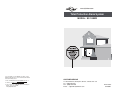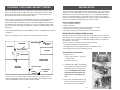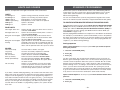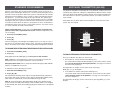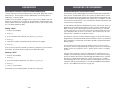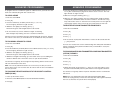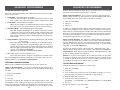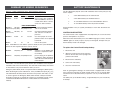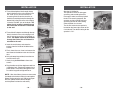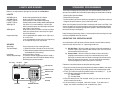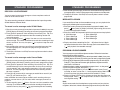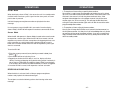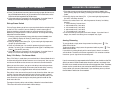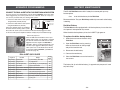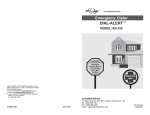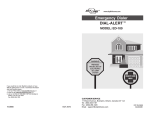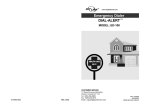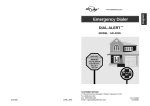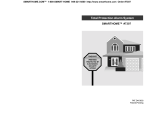Download Sensor ALARM KEYPAD User manual
Transcript
www.skylinkhome.com Total Protection Alarm System MODEL: SC-1000W If you would like to order Skylink’s products or have difficulty getting them to work or download information and user manual, please : 1. visit our FAQ website at www.skylinkhome.com, or 2. email us at [email protected], or 3. call our toll free at 1-800-304-1187 from Monday to Friday, 9 am to 5 pm EST. Fax (800) 286-1320 CUSTOMER SERVICE 17 Sheard Avenue, Brampton, Ontario, Canada L6Y 1J3 Tel : (800) 304-1187 Fax : (800) 286-1320 Email : [email protected] PAT. D410633 6243000B1 SKYLINK TECHNOLOGIES INC. TABLE OF CONTENTS Your Guide to this manual includes SC100 – The Alarm System and AD105 – The Emergency Dialer Total Protection Alarm System PACKAGE CONTENTS...................................................................................................... 4 OVERVIEW........................................................................................................................... 5 PLANNING YOUR HOME SECURITY NEEDS.............................................................. 6 MODEL: SC-100 INSTALLATION -Control Panel................................................................................................................... 7 -Door/Window Sensor..................................................................................................... 8 -Motion Sensor..............................................................................................................9-10 TESTING YOUR SYSTEM................................................................................................11 LIGHTS AND SOUNDS.................................................................................................... 12 STANDARD PROGRAMMING....................................................................................13-16 -Arming and disarming the Security System using the Keypad.......................13-14 -Arming and disarming the Security System using the Keychain Transmitter....15 -Panic Button on the Keychain Transmitter................................................................16 PASSWORDS...............................................................................................................17-18 -Master Personal Identification Number (MPIN)....................................................... 17 -Secondary Personal Identification Number (SPIN)................................................ 18 The SC-100 Total Protection Alarm System contains all the above items. Emergency Dialer DIAL-ALERT TM MODEL: AD-105 ADVANCED PROGRAMMING....................................................................................19-23 -Program Sensors to Different Zones........................................................................ 19 -To clear a zone............................................................................................................ 20 -To program a sensor to a zone............................................................................... 20 -To delete a Keychain Transmitter from zone 5..................................................... 21 -To program a Keychain Transmitter or keypad transmitter (option) to zone 5....... 21 -Standard Arming Sequences..................................................................................... 22 -Additional Arming Sequences.............................................................................. 22-23 -Customize a Sequence............................................................................................... 23 SUMMARY OF ARMING SEQUENCES......................................................................... 24 BATTERY MAINTENANCE......................................................................................... 25-27 -Control Panel................................................................................................................. 25 -Motion Sensor................................................................................................................ 26 -Door/Window Sensor................................................................................................... 27 -Keychain Transmitter................................................................................................... 27 ADDITIONAL ACCESSORIES (OPTION)............................................................... 28-30 The AD-105 Emergency Dialer contains all the above items. –2– –3– PACKAGE CONTENTS Everything required for installation is included with this package 1 Control 1 1 1 OVERVIEW Congratulations! You have just purchased one of the most reliable and up-to-date wireless security systems on the market today. Skylink is the first company to incorporate the rolling code technology in a home/business security system. This innovative technology provides increased security and trouble free wireless connections which greatly reduces false alarms. It guarantees that the Control Panel will only recognize radio waves from it’s remote sensors, (door/window sensor, motion sensor and the keychain transmitter), which prevents high tech thieves from duplicating signals and tampering with your system. Panel (SC-001) includes: antenna (installed) AC adapter 9 volt alkaline battery This user's instructions is divided into 6 categories. Two sets of Door/Window Sensors (WT-433), each set includes: 1 transmitter 1 magnetic switch 1 magnet 2 spacers 1 12 volt alkaline battery (installed) 1. Planning, Installation and Testing (pages 6-11) - explains how to plan a security strategy. - how to install the Control Panel and the remote devices, (door/window sensor and the motion sensor). - once everything is installed, explains how to test each device. 2. Lights and Sounds (page 12) - explains the function of all the lights on the Control Panel. - describes all the sounds emitted from the Control Panel. 1 Motion Sensor (PS-434A) includes: 1 9 volt alkaline battery 3. Standard Programming and Passwords (pages 13-16) - how to arm and disarm the system using the Control Panel. how to use the 4 button keychain transmitter to arm and disarm the Control Panel. how to personalize your MPIN (Master Personal Identification Number). how to program a SPIN (Secondary Personal Identification Number). 4. Advanced Programming (pages 19-23) 1 Keychain Transmitter (4B-434) includes: 1 12 volt alkaline battery (installed) - the Control Panel receives signals from the remote sensors in four different zones. Explains how to program different remote sensors to different zones. - the Control Panel is programmed with different alarm modes for different situations. Explains how to program these alarm modes. - explains the different alarm sequences preprogrammed at the factory for your convenience. 5. Summary Table (page 24) 3 Packs of screws and anchors (for Control Panel, Door/Window Sensors and Motion Sensor) Sheet of templates Double Sided Tape (to aid in the installation of the Control Panel, Door/Window Sensors and Motion Sensor) Warning Stickers 2 pcs User's instructions Warranty Card Quick Guide –4– - summarizes all preprogrammed alarm sequences. 6. Maintenance (page 25-27) - explains how to change batteries in all remote sensors and the Control Panel. –5– PLANNING YOUR HOME SECURITY NEEDS INSTALLATION Before you begin to install your security system, analyze the premises to determine your security needs. Consider those doors and windows which are more likely to be used as points of entry by an intruder, the ones that are poorly lit or the entrances that can not be seen from the street. The Control Panel, door/window sensors and the motion sensor are installed using the screws included. We have also included double sided tape, (for the door/window sensor and the motion sensor) to use for temporary installation while you are positioning the sensors. Once all the sensors are positioned correctly, install them permanently with the screws. We have also included wall anchors and templates to help position the screws correctly. Sketch a map of the premisesand determine which doors and/or windows need contact sensors and which areas of the premises need to be monitored by a motion sensor. We recommend that you put one door/window sensor on the door you enter/exit from most often, the other sensor on your secondary entrance and your motion sensor monitoring the bedrooms, (stairway or hallway leading to the bedrooms). If you have determined that you need additional sensors, see Additional Accessories on page 28. Below is an example of how to position your security system in a house. BACK DOOR BEDROOM DOOR/WINDOW SENSOR BEDROOM MOTION SENSOR How to use the templates: 1. 2. 3. 4. 5. Cut the template required. Tape it in position. Screw part way into the surface where the holes are marked. Unscrew the screws and remove the template. Screw the component in place where you started the screws. INSTALLING THE CONTROL PANEL (SC-001) Position the Control Panel near the door you use to enter/exit from most often and within access of an electrical outlet. The Control Panel runs on regular electrical current. It also contains a 9 volt backup alkaline battery in case power is interrupted for any reason. There are 3 ways to attach the Control Panel on the wall: 1. Use double sided tape for temporary use. 2. Hanging it from the two keyholes on the two stationary screws. 3. Screwing the back onto the wall with 4 screws. KITCHEN To mount the Control Panel: 1. Open the case. BATHROOM a) Press the two tabs on top of the LIVING ROOM DINING ROOM Control Panel b) Pull open the front 2. Thread the AC adapter cord through MASTER BEDROOM the large hole in the back of the unit CONTROL PANEL and plug it into the circuit board as FRONT DOOR DOOR/WINDOW SENSOR You may choose to install a motion sensor to protect any valuables such as antiques or paintings. Point the motion sensor directly at the valuables and if they are disturbed in any way the alarm will be sounded. –6 – shown. The Adapter cord must be inserted through the back of the unit before it is attached to the wall. 3. Insert the 9 volt alkaline battery and rotate the antenna from the inside of the Control Panel to the outside. –7– INSTALLATION INSTALLATION 4. Attach the unit to the wall. If hanging the unit, insert two screws using the template provided. If screwing the back directly to the wall, take the back plate right off by prying apart one hinge. Use as much force as needed. The plastic hinge will not break. 2. Position the magnetic switch connected to the transmitter on the door/window frame. 3. Position the magnet on the door beside the magnetic switch. They should be no more than 1 cm (3/8 inch) apart. When the door/ window is closed, the magnets are in contact. When the door/window is opened, contact is broken and the transmitter sends a signal to the Control Panel to activate the chime or alarm. 5. Using the template, attach the backplate on to the wall with 4 screws. 6. Mount the Control Panel on the backplate. Insert one hinge into the hole, then twist the other hinge into position. INSTALLING THE MOTION SENSOR (PS-434A) 7. Firmly close the case. Insert a 9V alkaline battery to the motion sensor. The sensor requires a warm up time of approx. 45 seconds before it can function properly. After powering up the sensor, face it to the wall where no motion will be detected. After 45 seconds, the sensor is ready. 8. Plug the AC adapter into a power outlet. The red AC PWR light will be on. INSTALLING THE DOOR/WINDOW SENSOR (WT-433) SENSOR SENSITIVITY It is recommended to install one sensor on your front door and the other on your back door. The sensitivity of the motion sensor is adjustable. Change the setting by placing the connector on either the ”High” or “Low” position. When the sensitivity is set to “Low”, more movement is required to trigger the sensor. It is recommended to set the sensitivity to “Low” and perform a “Walk Test” (Described in later Section). If the walk test result is satisfied, the sensitivity does not require to be adjusted further. If the walk test result shows the sensitivity is too low, then you can change the sensitivity setting to “High”. Please perform the walk test after changing the sensitivity setting. Each contact sensor has 4 parts: Transmitter Magnetic Switch Magnet Spacers MOUNTING 1. Position the transmitter beside the door/window frame on the wall using either two sided tape or screws. If you are using screws, first pry off the back plate with a small screwdriver and screw the back plate into position using the template. Then click the transmitter on to the back plate now mounted on the wall. Insert 9V alkaline battery to the sensor Note: High=1, Low=2, Default is 1 A ball-head joint is necessary to mount the sensor at a desire location. A height of 5-6 ft is recommended, depending on your application. Once a location is selected, mount the ball-head joint to this location by screws provided, (see diagram 1). Once the ball-head joint is mounted to the wall, slide the back of the sensor into the ballhead joint (see diagram 2). The mounting angle can be adjusted. Please refer to Section “Walk Test” to determine the best mounting angle. –8 – Sensitivity Connectors on Motion Sensor –9– Diagram 1 Diagram 2 INSTALLATION TESTING YOUR SYSTEM WALK TEST Before you learn how to use your security system, test to make sure that the door/ window sensors and the motion sensor are communicating with the Control Panel. After mounting the sensor at the desired location, it is important to perform a walk test in order to determine if the sensor is detecting the things you want to detect. Set the Control Panel to CHIME MODE which will emit a subtly two tone chime when any of the sensors are activated. To set control panel to CHIME MODE In order to control how far the sensor can “see”, this can be done by adjusting the angle of the sensor. To reduce the detection range, simply move the sensor downward. To increase the range, move the sensor up to around 12 degrees. This will give the maximum range. However, this may not be desired if the sensor is placed outdoors, since a false trigger may occur if the sensor is set to detect motion in a distance. 1. Enter your MPIN [0, 0, 0] on the Control Panel (MPIN is factory set at [0, 0, 0]. To change MPIN see MASTER PERSONAL IDENTIFICATION NUMBER (MPIN) on page 17. 2. Press [ A ]. 3. Press [ # ]. You should walk in the area that you would like the sensor to monitor. Entry the CHIME mode by pressing 000A# on the SC-001. The receiver will beep if the sensor detects your movement. If the sensor does not respond, adjust the mounting angle accordingly. Perform the walk test again after 30 seconds. Repeat this procedure until your motion is detected. There should be no movement in the detected area during the 30 seconds. Perform walk test in the undesired area to ensure movement cannot be detected. Tips: The sensor should not face towards direct sunlight, placing near heat or cold producing devices (i.e. A/C or furnance vents, fans, ovens, heaters etc.) that may cause false triggers. The red arm light and all 4 green lights above the numbers and beside the word chime will go on. The system will now emit a chime sound when any sensor is activated. The lights and sounds of the Control Panel are explained in the next section (see Lights and Sounds). The door/window sensors are factory set to communicate with zone 1 and the motion sensor to communicate with zone 2. If you would like to have the sensors communicate with a different zone, see PROGRAM SENSORS TO DIFFERENT ZONES on page 19. To test the Door/Window Sensor Open the door/window and break the contact between the magnetic switch and the magnet. A signal will then be sent to the Control Panel which will chime telling you that the signal has been received. One of the four green lights on the Control Panel will flash once as the chime sounds. If you open the front door, the green light above the #1 (zone 1) will flash. To test the Motion Sensor Power up the motion sensor. Walk in the monitored area in front of the motion sensor. Once movement is detected, a signal will be sent to the Control Panel. The Control Panel will then emit a two tone chime and the green light above the #2 (zone 2) will flash once. The motion sensor has been programmed to send its signal to zone 2 in the Control Panel. It will take about 20 seconds for the motion sensor to reset itself before it can send another signal. Move the sensor downward to reduce the range. –10– Move the sensor up to around 12 º to give maximum range. If you have pets, have them walk in the monitored area to see if they activate the motion sensor. If so, turn the motion sensor off if these pets have access to the monitored area. –11– LIGHTS AND SOUNDS Below is an explanation of the lights and sounds of the Control Panel. LIGHTS ACPWR light on ACPWR light off LOBATT. light off LOBATT. light flashing ARM light off ARM light on System is being powered by electrical current. System is not receiving any electrical power. Backup battery is connected and working. Backup battery is weak, needs to be replaced. System is disarmed. System is armed. ZONE LIGHTS Green lights above #1-4 Red lights below #1-4 Both green and red lights #1-4 Both green and red lights flashing System will emit a two tone chime when a sensor is activated, CHIME MODE. System will sound alarm instantly when a sensor is activated, INSTANT MODE. System will beep steadily for 30 seconds when a sensor is activated, after the 30 seconds the alarm will sound, DELAY ENTRY MODE. Lights will flash for 45 seconds. All remote sensors programmed to that zone will not communicate with the Control Panel for those 45 seconds, which gives you time to exit the premises before the system is armed. SOUNDS Three short beeps Long beep Short beep Two tone chime Siren (3 minutes) Steady repeated beep Two tone beep You have made a mistake, start again. You have successfully completed a command. You have pressed a key in the right order. A device has been activated in CHIME MODE. A device has been activated in INSTANT MODE. The alarm has been triggered in DELAY MODE. You have 30 seconds to disarm the system before the alarm sounds. System is set on exit delay, you have 45 seconds to leave the premises once the system has been activated. After the 45 seconds, the system emits a two tone beep and the system is now armed. If you make a mistake while programming, the Control Panel emits three short beeps. That means the system has cleared and you must start the programming sequence from the beginning. If you get lost in the programming sequence or have made a mistake and want to start over again, press the [ * ] on the key pad of the Control Panel until you hear three short beeps. This will clear the system, then you can start again from the beginning. If no button is pressed for eight seconds while in the middle of a programming sequence, the system will also clear itself. –12 STANDARD PROGRAMMING Now that the system is installed and the sensors are communicating with the Control Panel, it is time to learn how to do basic programming of your security system. More advanced features are explained further in the manual, (see Advanced Programming). You can arm and disarm the system by using either the keypad on the Control Panel or the 4 button keychain transmitter or keypad transmitter KP-434 (option). TO ARM THE SYSTEM USING THE KEYPAD ON THE CONTROL PANEL All programming sequences begin with the Master Personal Identification Number (MPIN). There is only one MPIN which has been factory set at 0 0 0. You can also assign up to 3 different Secondary Personal Identification Numbers (SPIN). For more information on how to change your MPIN and how to add an SPIN, (see PASSWORDS on page 17.18). We have preprogrammed 6 different arm sequences to meet different circumstances. For example, if you would like the system activated while you are in the premises, the motion sensor will be turned off so you have the freedom to move about without setting off the alarm. You can personalize any of these preprogrammed arm sequences, (see Advanced Programming). Arming sequences Option 1: Away Sequence - To arm your system when you are the last person leaving the premises. 1. Press the current MPIN [ 0 0 0 ]. 2. Press [ B ]. 3. Press [ C ]. You hear a long beep. The arm light and the red lights in zones 3 and 4 go on. Both the green and red lights flash in zone 1 for 45 seconds which gives you 45 seconds to leave the premises before the system is activated. After 45 seconds, both the green and red lights in zone 1 and 2 remain on. Upon re-entering the premises through zone 1, or walking in the monitored area of the motion sensor, zone 2, you have 30 seconds till the alarm sounds. The system gives you 30 seconds from the time you enter the premises, for example opening the front door, to get to the Control Panel to deactivate the system. Zones 3 or 4 remain instant. If any sensor in zone 3 and 4 are activated, the alarm sounds instantly. Option 2: Home Sequence - To arm your system when someone remains in the premises. 1. Press the current MPIN [ 0 0 0 ]. 2. Press [ C ]. –13– STANDARD PROGRAMMING KEYCHAIN TRANSMITTER (4B-434) You hear a long beep. The arm light and the red lights in zones 3 and 4 go on. Both the green and red lights flash in zone 1 for 45 seconds which gives you 45 seconds to leave the premises before the system is activated. After 45 seconds, both the green and red lights in zone 1 remain on. Upon re-entering the premises through zone 1, you have 30 seconds till the alarm sounds. The system gives you 30 seconds from the time you activate the door/window sensor, for example opening the front door, to get to the Control Panel to deactivate the system. Zone 2 remains off which allows the person in the premises to move around without activating the motion sensor. Zones 3 and 4 remain instant. If any sensor in zone 3 or 4 are activated, the alarm sounds instantly. The Keychain Transmitter conveniently fits on any keychain. It allows you to arm and disarm the system from a distance of approximately 100 feet from the Control Panel. The distance will depend on what is between the keychain transmitter and the Control Panel. It also has a panic button that lets you remotely activate the siren instantly. Note: Make sure you press down on the transmitter for one full second or the system may not respond. Option 3: Night Sequence - To arm your system when there are people in the premises and no one is expected to enter or exit. Example at night when everyone is sleeping. 1. Press the current MPIN [ 0 0 0 ]. 2. Press [ A ]. 3. Press [ B ]. 3 2 You hear a long beep. The arm light, the red light in zones 1, 3 & 4 go on. If any of the sensors are activated in any of these 3 zones, the alarm is sounded instantly. Zone 2, the motion sensor, remains off allowing movement throughout the premises. 1 PANIC TO DISARM THE SYSTEM USING THE KEYPAD ON THE CONTROL PANEL 1. Press the current MPIN [ 0 0 0 ]. 2. Press [ # ]. TO ARM SYSTEM USING THE KEYCHAIN TRANSMITTER All the lights but the AC PWR light go off. The system is now disarmed. Note: If [MPIN,#] is entered when the system in not activated, the system will default back to the last sequence before the unit was turned off. Emergency Silent Alarm works in conjunction with the Emergency Dialer AD-105 (option), see Additional Accessories. If under duress when disarming the system: 1. Enter the current MPIN [ 0 0 0 ]. 2. Press [ B ] [ B ]. This will terminate the delay mode (stop the steady repeated beep) and return to the previous arm mode. It will also send a signal to the Emergency Dialer silently which will then automatically send a prerecorded message for help. Note: Do not use Emergency Silent Alarm [PIN], [B], [B] if your Skylink security system includes the Audio alarm AA-433, since the Silent alarm is not designed to work with AA-433, which means [PIN], [B], [B] will sound the siren of the AA-433 instantly. –14– There are 2 different arm options to choose from: 1. Press button #1, and the Control Panel will beep once. The system will be armed in the Away Sequence. To be used to arm the system when you are the last person leaving the premises. (see page 12 for information on the Away Sequence). Pressing button #1 will give you the same result as pressing: MPIN, [ B ] , [ C ] on the keypad. 2. Press button #2, and the Control Panel will beep once. The system will be armed in Home Sequence. To be used to arm the system when someone remains in the premises. (see page 12 for information on the Home Sequence). Pressing button #2 will give you the same result as pressing: MPIN, [ C ] on the keypad. –15– KEYCHAIN TRANSMITTER (4B-434) TO DISARM THE SYSTEM, OR DEACTIVATE THE SIREN USING THE KEYCHAIN TRANSMITTER When the system is armed: Press button #3. The red light on the transmitter flashes and the Control Panel beeps twice. The system is now disarmed. PASSWORDS MASTER PERSONAL IDENTIFICATION NUMBER (MPIN) Security access to the SC-100 is controlled by a MASTER PERSONAL IDENTIFICATION NUMBER (MPIN) or SECONDARY PERSONAL IDENTIFICATION NUMBER (SPIN). All programming sequences start with either the MPIN or SPIN. To Change your MPIN: 1. Enter the current MPIN (the MPIN is factory preprogrammed with 0 0 0). When the siren is sounding: 2. Press [ * ]. Press button #3. The red light on the transmitter flashes and the siren is deactivated. 3. Press [ 0 ]. 4. Press [ * ]. THE PANIC BUTTON ON THE KEYCHAIN TRANSMITTER Both the Control Panel and the keychain transmitter are equipped with panic buttons. It doesn’t matter what mode you are in or even if the system is off, once either panic button is pressed, the siren comes on instantly. The alarm will continue to sound for 180 seconds or until the system is disarmed. The panic button on the keychain transmitter is the larger red button. The panic button on the Control Panel is the red button on the keypad. 5. Enter your new MPIN, (your MPIN must be a minimum of 3 digits). 6. Press [ * ]. If the system accepts the new MPIN, you will hear a long beep. If you hear three short beeps, the system did not accept the new MPIN. Start again from the beginning. Note: If you enter an incorrect MPIN or SPIN, the alarm will sound after the forth incorrect attempted. Note: Make sure the unit is disarmed when you open the Control Panel. The Control Panel has a built in Defence System. When the unit is armed and the Control Panel is opened or vandalized, the alarm will sound and send a signal to the emergency dialer (if applicable). For more information on the Emergency Dialer see Additional Accessories. (page 28) –16– –17– PASSWORDS ADVANCED PROGRAMMING SECONDARY PERSONAL IDENTIFICATION NUMBER (SPIN) PROGRAM SENSORS TO DIFFERENT ZONES You may want to give someone limited access to the system, (baby sitter, cleaner, repairman etc.). For this purpose the SC-100 provides you with the option of adding up to 3 separate SPIN. You now have a basic understanding of how the SC-100 security system works. In this section, we will explain how to move sensors to different zones, how to change the alarm modes (for example from Instant Mode to Delay Mode), and how to customize the pre-programmed arm sequences (for example if you only use one door to enter/exit from, your secondary door should communicate with a zone that is in instant mode). A SPIN can be any number of 3 digits or more. You can use a SPIN to arm and disarm the system but not to program it, (programming is explained in the next section). When someone no longer needs to have access to your security system, you can simply delete their SPIN. Adding a SPIN 1. Enter the current MPIN. 2. Press [ * ]. 3. Press the number key to identify user, either [ 1 ], [ 2 ] or [ 3 ]. 4. Press [ * ]. 5. Enter the new SPIN (your SPIN must be a minimum of 3 digits). 6. Press [ * ]. If the system accepts the new SPIN, you will hear a long beep. If you hear three short beeps, the system did not accept the new SPIN. Start again. Deleting a SPIN 1. Enter the current MPIN. 2. Press [ * ]. 3. Press the number to identify the user, either [ 1 ], [ 2 ] or [ 3 ]. 4. Press [ * ]. Your SC-100 Security System is divided into five zones. The 1st four zones are displayed on the Control Panel as 4 pairs of lights, one green and the other red. When a remote sensor (door/window sensor or motion sensor) is activated, it sends a signal to one of the 1st four zones on the Control Panel. Each zone can communicate with as many as six sensors. The Control Panel can communicate with a maximum of 24 different sensors. The fifth zone, (which is not represented by any lights on the Control Panel), is programmed to communicate with Keychain Transmitters. Zone 5 can accommodate a maximum of six Keychain Transmitters 4B-434 or Keypad transmitters KP-434 (option). You can assign your remote sensors to whatever zones you want. For your convenience, we have preprogrammed the remote sensors for you. Both door/ window sensors are assigned to zone 1 and the motion sensor is assigned to zone 2. You may wish to program a sensor to communicate to a different zone. For example: if you do not enter/exit from your back door, you may want to change the zone so that the door sensor is communicating with a different zone. Currently, this sensor is communicating with zone 1, but if you change it so it will be communicating with zone 3, the alarm will now sound instantly. You may have a premises with three enter/exit doors. You will need additional door/window sensors, (see Additional Accessories on page 28). 5. Press [ * ] one final time. If the SPIN was successfully deleted, you will hear a long beep. –18– –19– ADVANCED PROGRAMMING ADVANCED PROGRAMMING To program sensors to send their signals to a different zone, you must first clear them from communicating with their current zone. 4. Press the number key to identify which zone to add the Motion Sensor to [1, 2, 3 or 4]. We recommend you program the motion sensor to zone 2. The zone light will flash for eight seconds. TO CLEAR A ZONE 5. While the zone light is flashing, press [ * ]. 1. Enter the current MPIN. 2. Press [ B ]. 3. Press the number key to identify current zone [ 1, 2, 3 or 4 ]. The zone light(s) will flash for eight seconds. 4. While the zone light(s) are flashing, press [ * ]. Now both the green and red lights flash for 30 seconds. 5. Do not activate any sensors while these lights are flashing. Once the lights stop flashing, the zone is cleared of all devices. 6. While the zone light is flashing, press the learning button inside the battery compartment of the Motion Sensor in order to activate it. You will hear a long beep if the motion sensor is “learned” to the control panel. The zone light will stop flashing and the remote sensor will now communicate to that zone. TO DELETE A KEYCHAIN TRANSMITTER FROM ZONE 5: 1. Enter the current MPIN. 2. Press [ B ]. 3. Press [ 5 ]. Now that you have cleared the zone from communicating with all sensors, program the sensors to the zones you would like them to communicate with (see below). 4. Press [ * ]. TO PROGRAM A SENSOR TO A ZONE: 5. Do not activate any Keychain Transmitters or sensors for 30 seconds after the [ * ] was pressed. 1. Enter the current MPIN. 2. Press [ B ]. 3. Press the number key to identify which zone to add the sensor to, zone [ 1, 2, 3 or 4 ]. The zone light(s) will flash for eight seconds. 4. While the zone light(s) are flashing, press [ * ]. Now both the green and red lights flash for 30 seconds. 5. While the zone lights are flashing, go to the remote sensor you are adding and activate it. Walk in front of the motion sensor or open the door/window. You will hear a long beep, the zone light will stop flashing and the remote sensor will now communicate to that zone. Note : You can only add remote devices to a zone one by one, but you can not remove them one by one. You must clear all sensors from the zone and add back the ones you want. You have now cleared zone 5 from communicating with all Keychain Transmitters. Please re-program the keychain transmitters that you would like to use by the following instruction. TO PROGRAM A KEYCHAIN TRANSMITTER OR KEYPAD TRANSMITTER (OPTION) TO ZONE 5: 1. Enter the current MPIN. 2. Press [ B ]. 3. Press [ 5 ]. 4. Press [ * ]. 5. Within 30 seconds of pressing the [ * ], press any of the four buttons on the Keychain Transmitter OR press the panic button on the Keypad Transmitter. TO PROGRAM THE MOTION SENSOR TO THE SECURITY CONTROL PANEL (SC-001): You will hear a long beep and the Keychain Transmitter will now communicate with zone 5. 1. Power up the motion sensor. NOTE: Zone 5 is designated for keychain and keypad transmitter ONLY. Please do not program any sensors other than keychain and keypad transmitters into zone 5, otherwise the system will not work properly. 2. Enter the current MPIN (Master Personal Identification Number). 3. Press [B]. –20– –21– ADVANCED PROGRAMMING STANDARD ARMING SEQUENCES Each zone can be programmed to react 5 different ways when it receives a signal from a remote sensor. 1. Chime Mode - represented by the green lights When only the green light is on and the Control Panel receives a signal from a remote sensor, the Control Panel emits a subtly two tone chime. ADVANCED PROGRAMMING premises without activating the alarm. Zone 2 (the motion sensor), is off allowing movement in the premises and zones 3 & 4 are instant. Option 2: Advanced Home 2 - use to secure the premises while staying in the building. Delays the alarm to allow someone to enter the building and/or walk in the monitored area of the motion sensor to deactivate the alarm. 1. Enter the current MPIN. 2. Instant Mode - represented by the red lights When only the red light is on and the Control Panel receives a signal from the remote sensor, the Control Panel will activate the siren instantly. 2. Press [ A ]. 3. Delay Entry Mode - represented by the green and red lights When both the green and red lights are on and the Control Panel receives a signal from a remote sensor, the lights will flash and the Control Panel will beep for 30 seconds before the alarm sounds. These 30 seconds give you time to enter the premises and deactivate the alarm before the siren sounds. You will hear a long beep. The arm light, the red and green lights in zones 1 and 2 as well as the red lights in zones 3 and 4 go on. Zone 1 & 2 has the entry delay to allow someone to enter through the front door and walk in the area monitored by the motion sensor and deactivate the system before the siren sounds. This option does not have the exit delay so you are not able to leave the premises without activating the system. Zones 3 & 4 are instant. 4. Delay Exit Mode - represented by the flashing of both the green and red lights for 45 seconds When both green and red lights are flashing, the control panel will not recognize any remote sensors communicating to that zone. These 45 seconds allow you time to exit the premises before that zone is activated. When the lights stop flashing, both green and red lights will remain on, which is now in DELAY ENTRY MODE. (See above for information on DELAY ENTRY MODE). Option 3: Chime Sequence - this sequence is used for testing the system but it can also be used to subtly alert you when a zone has been activated. Example, if a young child opens the front door, the Control Panel will emit a two tone chime advising you that the front door has been opened. (See page 11 for programming information for the CHIME SEQUENCE.) 5. Off - neither the green nor the red lights are on. The Control Panel will not recognize any signals from a remote sensor. We have preprogrammed different combinations of the above modes to meet different situations, (see STANDARD PROGRAMMING). ADDITIONAL ARMING SEQUENCES Below are three additional programming options you may want to use. Option 1: Advanced Home 1 - use to secure the premises while staying in the building. Delays the alarm to allow someone to enter the building and deactivate the alarm. 3. Press [ C ]. The three arm sequences above ; Advanced Home 1, Advanced Home 2 and Chime Sequence along with the three sequences described in the STANDARD PROGRAMMING; Away Sequence, Home Sequence and Night Sequence, make up the six preprogrammed arm sequences. However, if any of these six sequences do not satisfy your needs, you may want to change the modes in certain zones. For example, your zone 2, (motion sensor) is currently in delay mode. If your motion sensor is located in the basement and you would like to change it to the instant mode, see below. TO CUSTOMIZE A SEQUENCE: Program the system to the sequence you want to alter. 1. Enter the current MPIN. 1. Enter the current MPIN. 2. Press [ B ]. 3. Press a number key to select the zone you would like to change, [ 1, 2, 3 or 4 ]. The zone lights in the chosen zone will flash for eight seconds. 2. Press [ A ]. 4. While the lights flash, press [ A ]. 3. Press [ A ]. 5. Select the new mode you want to use: [ 0 ] = Disarm, [ 1 ] = Chime Mode, [ 2 ] = Delay Entry/Exit Mode, [ 3 ] = Instant Mode You will hear a long beep. The arm light, the red and green lights in zones 1 and the red lights in zones 3 and 4 go on. Zone 1 has the entry delay to allow someone to enter through the front door and deactivate the system before the siren sounds. This option does not have the exit delay so you are not able to leave the –22– 6. Press [ * ]. A long beep signals a successful change. –23– SUMMARY OF ARMING SEQUENCES Below is a table summarizing all the preprogrammed sequences. Sequence Zone 1 MPIN A # chime MPIN B C exit delay (after 45 sec.)entry delay Zone 2 Zones 3 & 4 When sequence should be used FOR TESTING chime chime use for testing after installation and to test batteries, also use as a subtle chime when a remote sensor has been activated BASIC PROGRAMMING off instant use when leaving the premises entry delay instant and no one is inside MPIN C exit delay (after 45 sec.) off instant use when leaving the premises and someone is inside the premises MPIN A B off instant use when people are in the premises and no one is expected to enter/exit MPIN # instant off off off turns off the system Note: when MPIN # is enter and the system is already off, the system will default back to the last sequence before the unit was shut off MPIN AA MPIN A C ADVANCED PROGRAMMING entry delay off instant someone is in the building and someone is expected to enter/ no exit delay entry delay entry delay instant person staying in the premises is setting the alarm and will not walk in the area monitored by the motion detector BATTERY MAINTENANCE The SC-100 Security System comes with 5 batteries that at some point you may have to replace: 1 9 volt alkaline battery for the Control Panel 1 9 volt alkaline battery for the Motion Sensor 2 12 volt alkaline batteries for the 2 Door/Window Sensors 1 12 volt alkaline battery for the Keychain Transmitter Recommendation: Test you system periodically to ensure that all batteries are working. CONTROL PANEL BATTERY The Control Panel comes equipped with a backup battery in case the electrical power is interrupted for any reason. When the Control Panel battery is low, the LOBATT. light goes on. Also, when the LOBATT. light is on and if you press any key on the keypad, 10 beeps warn you that the battery needs to be changed. To replace the Control Panel backup battery: 1. Disarm the unit. 2. Open the Control Panel case by pressing down on the two tabs on the top edge and pull the front forward. 3. Disconnect the old battery. 4. Connect the new battery. Panic button - The SC-100 has 2 panic buttons, (the red buttons on the keychain transmitter and on the Control Panel). The alarm will sound instantly when either of these buttons are pressed whatever mode you are in. Emergency Silent Alarm (works in conjunction with the Emergency Dialer option) When disarming the system under duress, enter your MPIN, then press [ B ], [ B ]. This will terminate the delay mode and return to the previous arm mode, as well as send a signal to the Emergency Dialer, which will then send pre-recorded messages for help. Do not activate this sequence if your Skylink security system contains the Audio Alarm AA-433. Since it will sound the siren of the AA-433 instantly. –24– 5. Close the Control Panel. Note: To guard against sabotage, the Control Panel is equipped with an emergency switch that activates the alarm instantly when the case is opened. Make sure that the unit is disarmed when you open the case or you will activate the alarm. The battery life, (9 volt alkaline battery), is approximately two years if used only for backup. –25– BATTERY MAINTENANCE BATTERY MAINTENANCE MOTION SENSOR BATTERY DOOR/WINDOW SENSOR BATTERY The Motion Sensor operates on a 9 volt alkaline battery accessible beneath a sliding panel on the bottom of the unit. All remote sensors come with the battery. Disarm the Control Panel before replacing all batteries. Each door/window sensor operates on a 12 volt alkaline battery that is inside the transmitter. The sensors come with the batteries already installed. When low battery level is detected, the motion sensor will beep to alert you the battery needs to be replaced. When the low battery signal appears, it will not transmit any signal to the receiver even motion is detected. Therefore, you should replace the battery as soon as the low battery signal appears. Note: Alkaline battery must be used. To replace the battery: 1. Push on the clip at the bottom of the transmitter case with a sharp object (such as a paper clip or pen knife) and pull it away from the backplate. 2. Pry out the old battery from one end. To replace the Motion Sensor battery: 1. Slide to remove the sensor from the ball-head joint. 3. Push the new battery back into place. A diagram beside the battery well indicates which end is positive and which is negative. 2. Undo the screw and remove the battery cover. 4. Snap the transmitter back onto the backplate. + 3. Take the old battery out of the battery compartment. 4. Disconnect the old battery from the connector wire. 5. Connect the new alkaline battery to the connector wire. 6. Put the new battery into the battery compartment. 7. Close the battery cover and re-insert the screw. 8. Slide the unit back to the ball-head joint. KEYCHAIN TRANSMITTER BATTERY The Keychain Transmitter operates on a 12 volt alkaline battery which is installed at the factory. There are two screws on the back of the transmitter that holds the case together. To replace the Keychain Transmitter battery: 1. Undo the two screws on the back of the transmitter. The back will then come off. 2. Using a small screwdriver or pen knife, pry out the old battery from one end. 3. Place the new battery in position. A diagram beside the battery well indicates which end is positive and which is negative. 4. Close the battery cover and re-insert the two screws. –26– –27– + - ADDITIONAL ACCESSORIES Additional sensors and transmitters as well as add on accessories are available to work with your security system. Motion Sensor (PS-434A) - Monitors area in a 110 degree ARC and up to 40 feet away from the sensor - 9V alkaline battery included Door/Window Sensor (WT-433) - Attaches to all doors, windows, entrances - Add on as many magnetic switch (MS-001) as needed - 12V alkaline battery included Magnetic Switch/Magnet (MS-001) - Used in conjunction with Door/Window Sensor (WT-433) - Add on for additional doors, windows Keychain Transmitter (4B-434) - Activates Security Control Panel (SC-001) instantly by pressing panic button - Arm/Disarm Security Control Panel (SC-001) - Reliable design, crystal base transmission with microcontroller - 12V alkaline battery included Emergency Dialer (AD-105) - When the alarm is activated, the Emergency Dialer automatically sends a preprogrammed voice message to as many as nine different phone numbers - If any numbers are busy or there is no answer, the Emergency Dialer will go back and redial each number nine times or until there is an answer - No need to pay monitoring fees - Ideal for home, small business - Operates by AC adapter with battery back up –28– ADDITIONAL ACCESSORIES Audio Alarm (AA-433) - Additional indoor/outdoor siren - Water resistant - 110 dB siren with flashing LED - Operates by AC adapter with 9V alkaline back up battery (included) Silent Alarm (SW-433) - Plug into any AC outlet, then plug light into Silent Alarm unit - Light flashes when sensor(s)/transmitter(s) is (are) activated - Silently alerts occupants including the hearing impaired Vibration Sensor (VS-433) - Activates Security Control Panel or Emergency Dialer when vibration is detected - Attach vibration sensor to valuables, (stereo system, antiques) - 9V alkaline battery included Water Resistant Panic Button Transmitter (PT-434) - Activates Security Control Panel and Emergency Dialer by pressing the panic button when under duress - Ideal for Seniors, Handicapped and Disabled - Water resistant, carry transmitter all the time - Operates using lithium batteries (included) Keypad Control (KP-434) - Functions as an external keypad or secondary control location - Use the keypad to arm/disarm the Audio Alarm (AA-433) - Eliminates the need to walk through your premises to your Security Systems Control Panel - Operates using lithium batteries (included) –29– ADDITIONAL ACCESSORIES Audio Sensor (AS-433) - Detects alarm sound from existing security system alarm; sends signal to Dial-Alert. - Eliminates need for monitoring service. - 9V alkaline battery included Temperature Sensor (TS-101A) - Monitors temperature of a specific area (i.e., greenhouse, horse farms, laboratory etc.) - Activates Security Control Panel (SC-001) or Emergency Dialer (AD-433S) when the temperature of the monitored area is above or below a preset temperature - Temperature range: -3°F (-19°C) to 157°F (69°C) - Operates using lithium batteries (included) www.skylinkhome.com Emergency Dialer DIAL-ALERT TM MODEL: AD-105 Flood Sensor (FS-433) - Place sensor along basement wall, near water heater, washing machine etc. - Notifies Security Control Panel (SC-001) or Emergency Dialer (AD-433S) when water is detected - 12V alkaline battery included CUSTOMER SERVICE 17 Sheard Avenue, Brampton, Ontario, Canada L6Y 1J3 Tel : (800) 304-1187 Fax : (800) 286-1320 Email : [email protected] –30– – 31 – PAT. D410633 6243000B1 TABLE OF CONTENTS INSTALLATION WARNING NOTICE...........................................................................33 PACKAGE CONTENTS..........................................................................................34 OVERVIEW..................................................................................................35-36 INSTALLATION............................................................................................................37-39 LIGHTS AND SOUNDS......................................................................................................40 STANDARD PROGRAMMING...................................................................................41-45 -Selecting the Operation Mode........................................................................41 -Recording a Voice Message..............................................................................42 -Message Playback........................................................................................43 -Program a Phone Number................................................................................43 -Program a sensor under sensor operating mode.............................................45 -Testing...............................................................................................................45 OPERATIONS......................................................................................................46-47 -SC-001 Mode.......................................................................................................46 -Sensor Mode.............................................................................................46 -Receiving a phone call.........................................................................46-47 ADVANCED PROGRAMMING...................................................................................48-52 -Changing Password...........................................................................................48 -Program the Calling Time...........................................................................48 -Erase programmed Panic Transmitters/Alarm Panels/Sensors......................49 -Dial Sequence Setting.....................................................................................49 -Universal Dial Tone.........................................................................................49-50 -Pick up Pause Period .....................................................................................50 -Entry/Exit Delay - For Sensor Mode................................................................50-51 -Arming/Disarming..............................................................................51 CONNECT THE DIAL-ALERT WITH YOUR EXISTING ALARM SYSTEM.................52 QUICK GUIDE.........................................................................................................52 BATTERY MAINTENANCE.................................................................................53 -Dial-Alert Battery...........................................................................................................53 ADDITIONAL ACCESSORIES.................................................................................54-56 –32 – – 33 – PACKAGE CONTENTS All materials required for installation are included with this package 1 1 1 1 1 Dial-Alert (AD-105) Telephone Line antenna (installed) AC adapter 9 volt alkaline battery OVERVIEW The AD-105 emergency dialer can call multiple phone numbers during an emergency situation and it will playback prerecorded messages. There are 2 operating modes you can set up in the AD-105 dialer. SC-001 Mode - Works with SC-001 You can setup the AD-105 to communicate with a control panel SC-001, so when the SC-001 alarm is activated, it will send a panic signal to the dialer and it will call you and other phone numbers (up to 9 phone numbers) and then playback a 40-second pre-recorded message. 905 -608 -9223 1 Pack of screws and anchors (for Dial-Alert) One template Double sided tape User's instructions Warranty Card Quick Guide A B * # * C SC-001 Panic Signal # AD-105 Sensor Mode - Works with multiple sensors directly You can program sensors directly to the AD-105 so when any one of the sensors is triggered, the dialer will dial the programmed phone numbers and playback voice messages. It is possible to record one primary voice message and up to 6 unique messages, these unique messages will be sensor specific. 905-608-9223 … –34 – Various Sensor Sensor Activation Signal –35– * AD-105 # OVERVIEW Dial Alert AD-105 must work with the specific sensors listed below. Ensure only the listed sensors are used with the AD-105, otherwise, the communication between the sensors and the Dial Alert may not function properly. If you have a Skylink wireless device or sensor that is not listed below, and uncertain whether it can work with your AD-105, please contact our customer support team. You can program the following sensors and accessories to the dialer, they are fully compatible with Dial Alert AD-105: Panic Devices 4-Button Transmitter: 4B-101, 4B-434 Panic Transmitter: PT-434, HW-434 Keypad Transmitter: KP-434 Control Panel: SC-001 INSTALLATION The Dial-Alert is installed using the screws provided. We have also included double sided tape, to use for temporary installation while you are positioning the dialer. Once the dialer is positioned correctly, install it permanently with screws. We have also included wall anchors and a template to help position the screws correctly. How to use the template: 1. Cut the template in the correct position 2. Screw part way into the surface where the holes are marked 3. Unscrew the screws and remove the template 4. Screw the component in place where you started the screws INSTALLING THE DIAL-ALERT (AD-105) Position the dialer beside a telephone or near any phone line and within access of an electrical outlet. However, it is recommended that you hide the dialer for security purposes. The dialer runs on regular electrical current. It also contains a 9 volt backup battery in case power is interrupted for any reason. A phone line must be connected to the dialer in order for the dialer to work. Connect the phone lines and AC adapter as shown. Sensors 905 -456-8883 12V DC Flood Sensor: FS-101 Door Window Sensor: WD-101 AC ADAPTER PHONE Motion Sensor: PS-101 Audio Sensor: AS-101 Temperature Sensor: TS-101A Garage Door MonitorTM Sensor GS-101 Vibration Sensor: VS-101 There are 2 types of sensors and accessories. Panic Devices - These are devices such as 4-Button Transmitter, Panic Transmitter and Keypad Transmitter. When the panic button on these transmitters is activated, the Dial Alert will dial out regardless whether it is in armed or disarmed mode. Sensors - These sensors will only trigger the Dial Alert if it is armed. If the Dial Alert is not armed, the Dial Alert will not be activated even if the sensors are triggered. If you have sensors installed, ensure you arm the Dial Alert if you want to be notified by sensor activation. TEL LINE IN LINE Note: The optional line input is intended for an answering machine, telephone etc. The device connected to the dialer will be disconnected when the dialer is activated. Therefore it will not affect the operation of the dialer. There are 3 ways to attach the Dial-Alert on the wall: 1. Using double sided tape for temporary use. 2. Hanging it from the two keyholes on two stationary screws. 3. Screwing the back onto the wall with four screws. To mount the Dial-Alert: 1. Open the case. a) Press the two tabs on top of the dialer. b) Pull open the front. Please refer to the programming instructions “STANDARD PROGRAMMING” to set up the operation mode of your emergency dialer. –36– OPTIONAL LINE INPUT FOR ANSWERING MACHINE / TELEPHONE –37 – INSTALLATION 2. Thread the telephone line through the top hole in the back of the unit and plug it into the "LINE" jack. If you want to have an answering machine on the same line as the dialer, thread the phone line through the bottom hole in the back of the unit and plug it into the "PHONE" jack of the dialer. The phone line(s) must be inserted through the back of the unit before it is attached to the wall. 3. Thread the AC adapter cord through the top hole in the back of the unit and plug it into the AC connector on the circuit board as shown. The adapter cord must be inserted through the back of the unit beforeit is attached to the wall. INSTALLATION Speaker On/Off Switch The speaker must be on during programming and recording the voice message in order to use the playback feature. For security purposes, the speaker may be turned off after programming to allow for silent dialing when the dialer is activated. The On/Off switch for the speaker is located on the lower right corner of the circuit board. The default setting for the speaker is "On". 4. Insert the 9 volt battery and rotate the antenna from the inside of the dialer to the outside. 5. Firmly close the case. Insert and secure the two screws to the bottom case near the two tabs. 6. Using the template provided, insert the two screws into the wall. 7. Gently hang the Dial-Alert to these two screws. 8. Plug the other end of the telephone cord into a telephone jack. Plug the AC adapter into a power outlet. The red AC PWR light will turn on and the keypad backlight will be on. NOTE: After installation, please use two screws (included) to fix the front and back case together before hanging on to the wall. (When you open the case, please remove the AC adapter and the phone line from the wall outlet). – 38 – –39– LIGHTS AND SOUNDS STANDARD PROGRAMMING Below is an explanation of the lights and sounds of the Dial-Alert LIGHTS ACPWR light on ACPWR light off LOBATT. light off LOBATT. light on ARM light on ARM light off Keypad backlight dialer is being powered by AC adapter. dialer is not receiving any AC power. backup battery is connected and working. backup battery is weak, battery needs to be replaced. the dialer is in armed condition. It will dial out when it receives sensor activation signal and panic signal from Panic Devices. dialer will not dial out if there is sensor activation. It will only dial out when it receives panic signal from Panic Devices. If unit is powered by AC adapter, back light stays on all the time. If unit is powered by battery only, back light stays on 10 seconds after a key is pressed. There are a few programming steps you must perform before the dialer can operate. Please follow the instructions below to program these fields, including: - Selecting the Operation Mode - Record voice messages - Phone numbers you wish to dial during emergency (up to 9 phone numbers) - Program the panic button or alarm panel to the dialer When you first power up the Dial Alert, the display will show “not rEAdy”, that means you don’t have a voice recording and no phone number programmed. You must perform the following programming steps in order for the Dial Alert to function during an emergency. Note: During programming, there is a 10 second time out meaning each step must be completed within 10 seconds. SELECTING THE OPERATION MODE As mentioned, the AD-105 works with the Control Panel SC-001 or directly communicates with sensors, i.e. 2 operating modes are: SOUNDS Short beep Two short beep's Long beep Steady repeated beep AC. PWR LO BATT. You have pressed a key in the right order. 1.) When the dialer is turned on for the first time. 2.) When the pre-programmed transmitters/sensors are deleted from the memory. You have made a mistake. The dialer has been triggered in DELAY mode. It gives you time to disarm the dialer before dialing the emergency phone numbers. 1) SC-001 Mode – With this mode, the dialer will be activated when it receives a panic signal from SC-001 Control Panel. You can record one 40-second voice message. 2) Sensor Mode – With this mode, the dialer can be activated by preprogrammed sensors and you can record one primary voice message (9-second) and 6 secondary messages (5 seconds each). When you program the sensors, you can select which secondary voice message to play when that sensor is activated. ARM Follow the instructions below to setup the operating mode. LCD DISPLAY PANIC BUTTON ARM BUTTON ENTER PROGRAM BUTTON SPEAKER NUMERIC KEYPAD –40– 1. Enter the current password (factory default password is 0000 ), then press [PROG], display will show [P] meaning you are now in programming mode. 2. Enter [1] to select the operating mode. Display now shows [P1 2], the most right digit represents the operating mode. [1] – Sensor Mode [2] – SC-001 Mode 3. Enter the desired value. For example, enter [1] if you want to set up the dialer to work with sensors. 4. If the new setting is accepted, it will emit 2 beeps. If you don’t hear 2 beeps, that means the setting is not accepted, retry again. – 41 – STANDARD PROGRAMMING RECORD A VOICE MESSAGE You must record a message and program at least one phone number in order for the Dial Alert to work. The voice recording procedure is different between the 2 operating modes, SC-001 Mode and Sensor Mode. To record a voice message under SC-001 Mode: 1. Enter the current password (factory default password is 0000), then press [PROG], display will show [P] meaning you are now in programming mode. 2. Enter [3] which represents voice recording. You will see [P3 0 40]. The number on the most right represents the voice recording duration. 40 means 40 seconds. 3. To start recording, press [ ] button. You now can start to record the voice message. The number 40 will decrease and voice recording will stop when it reaches 0. You may also press [ ] at anytime to stop the voice recording. 4. After recording the message, you will hear the recorded message. After the message playback, it will quit from programming and return to standby mode. 5. The display still shows “not rEAdy” because no phone number has been programmed. To record a voice message under Sensor Mode: 1. Enter the current password (factory default password is 0000), then press [PROG], display will show [P] meaning you are now in programming mode. 2. Enter [3] which represents voice recording. You will see [P3 0 09]. The number following P3 is the message number, 0 is the primary message (max 9 seconds) and 1 to 6 represent messages 1 to 6, each can be 5 seconds. The most right digits represents the voice recording duration, 09 mean 9 seconds. 3. Enter [0] to [6] to select which message you would like to record. If you enter [3], you should see [P3 3 05]. Note: remember what message you record to each recording, when you program a sensor later on, you can select which message you want it to playback. 4. To start recording, press [ ] button. You now can start to record the voice message. The number will decrease and voice recording will stop when it reaches 0. You may also press [ ] at anytime to stop the voice recording. –42 – STANDARD PROGRAMMING 5. After recording the message, you will hear the recorded message. After the message playback, it will quit from programming and return to standby mode. 6. The display still shows “not rEAdy” because no phone number has been programmed. MESSAGE PLAYBACK If you would like to listen to the recorded message, you can playback the message by following the instructions below. 1. Enter the current password (factory default password is 0000 ), then press [ ], then press [3], display will show [L3] meaning you are now in voice message playback mode. 2. Enter the number that represents which message you want to playback: 0 - Main Message 1 - Zone 1 Message 2 - Zone 2 Message 3 - Zone 3 Message 4 - Zone 4 Message 5 - Zone 5 Message 6 - Zone 6 Message 3. Display now shows something like [L3 1 05] where the last 2 digits represent the duration of the voice message you have recorded. Press [ ] will playback the recorded message. PROGRAM A PHONE NUMBER You may program up to 9 different phone numbers. Follow the instructions below to program phone numbers. 1. Enter the current password (factory default password is 0000 ), then press [PROG], display will show [P] meaning you are now in programming mode. 2. Enter [4] which represents phone number programming. You will see [P4 PHonE 1]. The number on the most right represents the phone number, from Phone 1 to Phone 9. 3. Select the phone number you would like to program, from 1 - 9, then press [ ]. 4. Enter the phone number, then press [ ]. 5. Display will show [rEdIAL 2], this is the default redial count. Press [ ] to accept, or enter a value from 1 - 2 to change the setting. Redial count is how many times this phone number will be retried if it is busy. 6. Display will show [rEPEAt 3], this is how many times the voice message will be played. Press [ ] to accept 3 times, or enter a value from 1 - 9 to change the setting. Note: Skylink recommends that the telephone or pager numbers of your relatives, neighbors, office/work, friends or doctor be programmed into your Dial-Alert. – 43– STANDARD PROGRAMMING STANDARD PROGRAMMING Do not program the phone number to police or fire dept directly into your Dial-Alert unless you have checked with your local authorities. Please also inform all the recipients that their phone numbers have been programmed into your dialer, so they know exactly what happens when they receive your emergency message. 1. Enter the current password (factory default password is 0000), then press [PROG], display will show [P] meaning you are now in programming mode. 2. Enter [5] which represents programming a device. You will see [P5 Id codE]. 3. Enter the Master Pin on the SC-001 then [B] [B]. 4. After programming, the display will show “rEAdy” indicating it is now in standby mode. 7. The Dial Alert is now in standby mode and the display shows “rEAdy” meaning you have recorded a voice message and have a least one phone number programmed. You may sometimes need to insert pause period in a phone number so you can pause the dialing process, there are 2 types of pause periods. 1) Normal Pause 2) Pick up Pause Normal Pause can be inserted to any part of the phone number and it will simply pause the dialing process by the amount you have select. Press [PROG] while you are programming a phone number, such as if you want to enter a pause period after 123 while calling telephone number 1234567, you need to program the phone number as 123[PROG]4567. Multiple pause periods can be inserted within one telephone number. Pick up Pause is useful when you know you will be calling something like an answering machine, where after the phone is picked up, you don’t want the emergency message to playback immediately. Therefore, you would program a pause after the line is picked up. To insert a picked up pause, press the “ ” button. The pick up pause duration is programmable. Please refer to advanced programming. Only one pick up pause can be programmed within one telephone number. To program additional phone numbers, follow the above procedures by selecting a different phone number locations, from 1 to 9. You may review a programmed phone number by following the same procedures as programming a phone number. Simply press [ ] when the display shows the current setting instead of entering a new value allows you to keep the programmed setting. To erase a phone number from the Dial Alert, press [PROG] after step 3 above. That is after you select the phone number (from 1 - 9), Dial Alert will show the programmed phone number. Pressing [PROG] now will delete this phone number from the memory. PROGRAM AN ALARM PANEL (Model SC-001) UNDER SC-001 OPERATING MODE You may use the Dial Alert to notify you when there is a break-in or during an panic situation. You need to program a panic signal from SC-001 Control Panel. To program a Control Panel SC-001 to the Dial Alert, follow the instructions below. –44– PROGRAM A SENSOR UNDER SENSOR OPERATING MODE You may use the Dial Alert to notify you when there is a sensor activation. You need to program the sensor signal to the Dial Alert, follow the instructions below. 1. Enter the current password (factory default password is 0000), then press [PROG], display will show [P] meaning you are now in programming mode. 2. Enter [5] which represents programming a device. You will see [P5 Id codE]. 3. Activate the sensor so it sends an activation signal to the dialer. 4. Display shows [Id PLAy _] , enter the number of voice message you have recorded, from [1] to [6]. When this sensor is activated, it will playback the main voice message and the selected secondary message. If you enter [0], no secondary message will be played. Press [ ] for the dialer to accept your sensor. 5. After programming, the display will show “rEAdy” indicating it is now in standby mode. To program more devices to the Dial Alert, follow the instructions above. You may program up to 16 different devices to the Dial Alert. TESTING SC-001 Mode To test the operation, you may activate dialer by pressing the red panic button on the SC-001. AD-105 will dial the phone numbers and playback the voice message. Sensor Mode You can put the AD-105 in arm mode and activate the programmed sensor. AD-105 will dial the phone numbers and playback the voice message. Follow “Operations” – “Arming Sequence” to arm the AD-105. –45 – OPERATIONS SC-001 Mode When the display shows “rEAdy”, that means the unit is in standby mode. It will dial when it receives a panic signal from the alarm panel, or its own panic button is pressed. It will dial the programmed phone numbers and playback the voice message. It is not necessary to put the AD-105 in arm mode. Once the display shows “rEAdy”, the AD-105 will respond if it receives a command to dial out. Sensor Mode When the AD-105 operates in Sensor Mode, it needs to be armed in order to respond to a sensor signal. When the AD-105 is not armed, it will not respond to any sensor activation, except when the triggering devices are a panic transmitter, or a panic button from a wireless keypad or a panic button from a 4-button remote control. AD-105 will respond to a panic signal even it is not armed. OPERATIONS 1. To stop the call from calling a specific phone number. Since there is a redial count and regardless of whether the call is picked up or not, it will redial based on the redial counts. If the redial count is set to 3 times, that means it will call that phone number 3 times. If the recipient acknowledges the call and does not want it to call the same number again, he / she can enter [#]. This will stop the Dial Alert from calling this same phone number again and it will dial the rest of the other programmed phone numbers. 2. To stop the call from calling all phone numbers. Usually you will setup the Dial Alert to call yourself (the home owner) as the first phone number. It is likely that if you acknowledge the call, you do not need to call the rest of the phone numbers. If so, you can enter the 4digit password so the Dial Alert will not dial any other phone number and return to standby mode. To arm the AD-105: 1. Enter the current password (factory default password is 0000), then press [ ]. 2. Arm red LED will be on indicating it is on. 3. Depends on whether the Exit delay is set, if so, display will show “dELAy” flashing and beeping during the exit delay period. If exit delay is not set, the arm LED will be on and display shows “rEAdy” meaning there is no exit delay. Alarm will be activated immediately if a sensor is triggered. 4. Once the AD-105 is armed, it will respond to a sensor activation. RECEIVING A PHONE CALL When the dialer is activated, it will call the pre-programmed phone numbers and playback the selected messages. The recipient can take the following actions after listening to the voice message. –46 – – 47– ADVANCED PROGRAMMING ADVANCED PROGRAMMING Changing Password Erase Programmed Panic Transmitters / Alarm Panels / Sensors Password is required for programming purposes. Factory default is 0000. To change the setting, follow the instructions below. You may erase the programmed wireless devices, panic transmitter, alarm panels and wireless sensors. You cannot erase a specific device, you must erase all the devices and then program the ones that you would like to keep. 1. Enter the current password (factory default password is 0000), then press [PROG], display will show [P] meaning you are now in programming mode. 2. Enter [2] to change password. Display now shows [nPIn], that means New PIN. 3. Enter the new 4-digit password. 4. Display now shows [rPIn] meaning re-enter the new pin. Enter the new 4-digit password again. 5. If the new password is accepted, it will emit 2 beeps. If you don’t hear 2 beeps, that means the password is not accepted, retry again. To erase all the wireless devices, follow the instructions below. 1. Enter the current password (factory default password is 0000), then press [PROG], display will show [P] meaning you are now in programming mode. 2. Enter [6] to erase programmed devices. Display shows [P6 ErASE]. 3 Press [ ] to erase all programmed devices. 4. You have erased all the devices if you hear 2 beeps. Dial Sequence Calling Time The Calling Time is how long the phone will ring before it is disconnected. If the recipient does not pick up the phone after this time period, Dial Alert will disconnect and redial. The factory default calling time is 45 seconds. To change the setting follow the instructions below. 1. Enter the current password (factory default password is 0000), then press [PROG], display will show [P] meaning you are now in programming mode. 2. Enter [7] to change the calling time. Display now shows [P7 2], the most right digit represents the calling time setting. Refer to the table below for the calling time setting. 1 - 30 seconds 2 - 45 seconds 3 - 60 seconds As mentioned, there is a Redial Count for each phone number, that means when the dialed phone number is busy or cannot be connected, the Dial Alert will dial the number again, or dial another phone number. You may program it so it will finish dialing one phone number with all redial counts. Example: There are 3 programmed phone numbers and the redial count for these 3 phone numbers are all 2 times. Factory default Dial Sequence: Dial each phone number once, then dial each phone number the second time in the same sequence. i.e. Phone #1, Phone #2, Phone #3, Phone #1, Phone #2, Phone #3. Universal Dial Tone 3. Enter the desired value based on the table below. For example, enter [5] to set the calling time to 90 seconds. 4. If the new setting is accepted, it will emit 2 beeps. If you don’t hear 2 beeps, that means the setting is not accepted, retry again. –48– You may setup the Dial Alert to dial only a proper dial tone if it is detected. If no dial tone is detected, it will not dial. As there are many different dial tones with different telephone systems or the tone is different in different parts of the country, you may set it up so that the Dial Alert will dial no matter what type of dial tone is detected. To enable a universal dial tone, follow the instructions below. 1. Enter the current password (factory default password is 0000), then press [PROG], display will show [P] meaning you are now in programming mode. 2. Enter [*], then [1], display will show [P*1 2] – 49– ADVANCED PROGRAMMING 3. Enter [1] to disable universal dial tone meaning a proper dial tone must be presented before dialing, or [2] to enable universal dial tone, so the Dial Alert will dial regardless of the dial tone. 4. If the new setting is accepted, it will emit 2 beeps. If you don’t hear 2 beeps, that means the setting is not accepted, retry again. Pick up Pause Period Pick up Pause allows you to have a pause period after the recipient picks up the call. This is useful if you are sending a numeric message to a pager or sending a voice message to an answering machine. You may define the pause period from 1 sec to 9 seconds. To change the setting, follow the instructions below. 1. Enter the current password (factory default password is 0000), then press [PROG], display will show [P] meaning you are now in programming mode. 2. Enter [9], display now shows [P9 5], the most right digit represents the pick up pause duration. 3. Enter any number from 1 to 9, which represents the pick up pause duration, i.e. enter [1] for a 1-second pause, enter [7] for a 7-second pause. Press [ ] to confirm your entry. 4. If the new setting is accepted, it will emit 2 beeps. If you don’t hear 2 beeps, that means the setting is not accepted, retry again. Entry / Exit Delay – For Sensor Mode Entry / Exit Delay is used when you use the dialer in Sensor Mode when it is communicating with individual sensors as an alarm panel. You may arm and disarm the dialer so that sensors can communicate with the dialer. When you arm the system, you get an exit delay to leave the premises. The dialer will start monitoring the sensors after the exit delay, meaning after the exit delay, any triggered sensor will activate the dialer. ADVANCED PROGRAMMING 1. Enter the current password (factory default password is 0000), then press [PROG], display will show [P] meaning you are now in programming mode. 2. Enter [8], display now shows [P8 1], the most right digit represents the entry / exit delay duration. 3. Enter any number from 1 to 5, which represents the entry / exit delay duration. 1 - Instant Arming / Instant Alarm 2 - 30 seconds entry / exit delay 3 - 45 seconds entry / exit delay 4 - 60 seconds entry / exit delay 5 - 75 seconds entry / exit delay 4. If the new setting is accepted, it will emit 2 beeps. If you don’t hear 2 beeps, that means the setting is not accepted, retry again. Arming / Disarming To arm the dialer, simply enter the password and then press “ ”. The ARM LED will be on. To disarm the dialer, simply enter the password and then press “ ”. The ARM LED will be off. If your dialer is working directly with a control panel, there is no need to arm the dialer. The dialer will dial out regardless if it is armed or not when it receives a panic signal from the control panel. If you have sensor(s) programmed to the Dial Alert, you should arm the Dial Alert if you want to receive notification when the sensor is activated. If the Dial Alert is not armed, sensor activation will not trigger the dialer. Therefore, please arm the system when you want to be notified of sensor activation, such as when you are away from home. If you are home, you may disarm the Dial Alert if notification is not needed. Entry delay is the amount of time you have to disarm the dialer after you activate a sensor when coming back home. You may trigger a sensor when you come back home and the dialer will start the entry delay. You must disarm the system during the entry delay period in order for the dialer not to dial out. To program the entry delay and exit delay, follow the instructions below. The values will be the same for both of these delays. –50– –51– ADVANCED PROGRAMMING BATTERY MAINTENANCE CONNECT THE DIAL-ALERT WITH YOUR EXISTING ALARM SYSTEM You may connect your existing alarm system with the Dial-Alert so that the dialer will be triggered by your alarm system when it is activated. There are 2 ways you can connect your dialer with your existing alarm system. 1. Connect the dialer with the alarm system using hard wire (normally closed). 2. Connect the dialer with the alarm system using the Audio Sensor (AS-101). PANEL OR SENSOR N.C.. LATCHING DRY CONTACT* (NORMALLY CLOSED OPENS ALARM) AD-105 Remove the jumper first Follow the diagram below for hardwiring the dialer with the existing alarm system. Every time the alarm system is activated, it will automatically trigger the dialer to dial out all the preset telephone numbers and play the pre-recorded message. Settings Factory Default [PIN]+[PROG]+[1] Operating Mode [1] - Sensor Mode, [2] - SC-001 Mode [PIN]+[PROG]+[2] Change Password Any 4-digit password 0000 [PIN]+[PROG]+[3] Voice Message Recording [0] - Main Message, [1-6] - Secondary Messages N/A [PIN]+[PROG]+[4] Phone Number [1-9] Up to 9 phone numbers N/A [PIN]+[PROG]+[5] Program Sensors / Transmitters Program up to 16 sensors / transmitters N/A [PIN]+[PROG]+[6] Erase Sensors / Transmitters Erase all sensors / transmitters N/A [PIN]+[PROG]+[7] Calling Time [1]-30, [2]-45, [3]-60, [4]-75, [5]-90 seconds 45 sec. [PIN]+[PROG]+[8] Entry / Exit Delay [1] - Instant, [2]-30, [3]-45, [4]-60, [5]-75 seconds Instant [PIN]+[PROG]+[9] Pick up Pause [1] - 1 sec, [2] - 2 seconds....... [9] - 9 seconds 5 sec. [PIN]+[PROG]+[*1] Universal Dial Tone [1] - Off, [2] - On –52– 9 volt alkaline battery for the Dial-Alert Recommendation: Test your Dial-Alert periodically to ensure that the battery is working. Dial-Alert Battery The Dial-Alert comes equipped with a 9V backup battery in case the electrical power is interrupted for any reason. When the dialer backup battery is low, the LOBATT. light goes on. 1. Undo the two screws on the back of the Dial-Alert. 2. Open the Dial-Alert case by pressing down on the two tabs on the top edge and pull the front forward. 3. Disconnect the old battery. 4. Connect the new battery. DIAL-ALERT QUICK GUIDE Functions One To replace the dialer backup battery: Remove the jumper first Place the Audio Sensor beside the siren of your existing alarm system, once the alarm is activated, the siren will sound and the Audio Sensor will be triggered and send a signal to the Dial-Alert to activated it. There is no wiring involved in this case. The other way to trigger the dialer by the existing alarm system is to use the Audio Sensor AS-101 in conjunction with the Dial-Alert, (see Additional Accessories page 24). Program # The AD-105 Dial-Alert comes with 1 battery that at some point you may have to replace: 5. Close the Dial-Alert case and re-insert the two screws. 2 The battery life, (9 volt alkaline battery), is approximately two years if used only for backup. 1 –53– ADDITIONAL ACCESSORIES Additional sensors and transmitters as well as add on accessories are available to work with your Dial-Alert. Security Control Panel (SC-001) - Four alarm modes (Day, Night, Away, Chime) - Four zones, each zone controls up to 6 devices - Reliable design with microcontroller - 110dB siren Door/Window Sensor (WD-101) - Attaches to all doors, windows, entrances - 3V lithium battery included Motion Sensor (PS-101) - Monitors area in a 110 degree ARC and up to 40 feet away from the sensor - 9V alkaline battery included Keychain Transmitter (4B-101, 4B-434) - Activates Security Control Panel (SC-001) instantly by pressing panic button - Arm/Disarm Security Control Panel (SC-001) - Reliable design, crystal base transmission with microcontroller - 12V alkaline battery included Flood Sensor (FS-101) - Place sensor along basement wall, near water heater, washing machine etc. - 3V lithium battery included –54– ADDITIONAL ACCESSORIES Temperature Sensor (TS-101A) - Monitors temperature of a specific area (i.e., greenhouse, horse farms, laboratory etc.) - Activates Security Control Panel (SC-001) or Emergency Dialer (AD-105) when the temperature of the monitored area is above or below a preset temperature - Temperature range: -3°F (-19°C) to 157°F (69°C) - Operates using lithium batteries (included) Keypad Control (KP-434) - Functions as an external keypad or secondary control location - Use the keypad to arm/disarm the Audio Alarm (AA-433) - Eliminates the need to walk through your premises to your Security Systems Control Panel - Operates using lithium batteries (included) Water Resistant Panic Button Transmitter (PT-434) - Activates Security Control Panel and Emergency Dialer by pressing the panic button when under duress - Ideal for Seniors, physically challenged - Water resistant, carry transmitter all the time - Operates using lithium batteries (included) Remote Panic Button Transmitter (HW-434) -Wrist watch style - Activates Security Control Panel and Emergency Dialer by pressing the panic button when under duress - Ideal for Seniors, physically challenged - Water resistant, carry transmitter all the time - Operates using lithium batteries (included) –55– ADDITIONAL ACCESSORIES Audio Sensor (AS-101) - Detects alarm sound from existing security system alarm; sends signal to Dial-Alert. - Eliminates need for monitoring service. - 9V alkaline battery included Vibration Sensor (VS-101) - Activates Security Control Panel or Emergency Dialer when vibration is detected - Attach vibration sensor to valuables - 3V lithium battery included Garage Door Monitor T M Sensor (GS-101) - Place sensor on garage door - Activates Security Control Panel or Emergency Dialer when the garage door is opened - 3V lithium battery included –56–