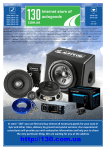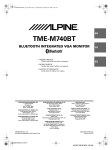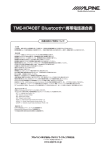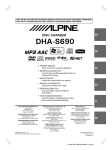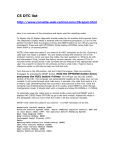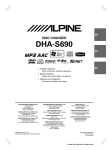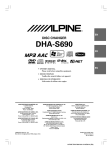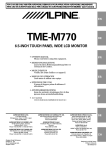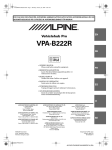Download Alpine TME-M740BT Owner`s manual
Transcript
01GB00TMEM860.book Page 1 Monday, October 16, 2006 1:50 PM FOR CAR USE ONLY/NUR FÜR AUTOMOBIL GEBRAUCH/POUR APPLICATION AUTOMOBILE/PARA USO EN AUTOMÓVILES/SOLO PER L’UTILIZZO IN AUTOMOBILE/ENDAST FÖR BILBRUK R EN TME-M740BT BLUETOOTH INTEGRATED VGA MONITOR • OWNER'S MANUAL Please read before using this equipment. DE FR • BEDIENUNGSANLEITUNG Lesen Sie diese Bedienungsanleitung bitte vor Gebrauch des Gerätes. • MODE D'EMPLOI Veuillez lire avant d’utiliser cet appareil. ES • MANUAL DE OPERACIÓN Léalo antes de utilizar este equipo. • ISTRUZIONI PER L’USO Si prega di leggere prima di utilizzare l’attrezzatura. • ANVÄNDARHANDLEDNING Innan du använder utrustningen bör du läsa igenom denna användarhandledning. ALPINE ELECTRONICS MARKETING, INC. 1-1-8 Nishi Gotanda, Shinagawa-ku, Tokyo 141-0031, Japan Phone 03-5496-8231 ALPINE ELECTRONICS OF AMERICA, INC. 19145 Gramercy Place, Torrance, California 90501, U.S.A. Phone 1-800-ALPINE-1 (1-800-257-4631) ALPINE ELECTRONICS OF CANADA, INC. 777 Supertest Road, Toronto, Ontario M3J 2M9, Canada Phone 1-800-ALPINE-1 (1-800-257-4631) IT ALPINE ELECTRONICS OF AUSTRALIA PTY. LTD. 161-165 Princes Highway, Hallam Victoria 3803, Australia Phone 03-8787-1200 ALPINE ITALIA S.p.A. Viale C. Colombo 8, 20090 Trezzano Sul Naviglio (MI), Italy Phone 02-484781 ALPINE ELECTRONICS GmbH Frankfurter Ring 117, 80807 München, Germany Phone 089-32 42 640 ALPINE ELECTRONICS DE ESPAÑA, S.A. Portal de Gamarra 36, Pabellón, 32 01013 Vitoria (Alava)-APDO 133, Spain Phone 945-283588 ALPINE ELECTRONICS OF U.K. LTD. Alpine House Fletchamstead Highway, Coventry CV4 9TW, U.K. Phone 0870-33 33 763 ALPINE ELECTRONICS (BENELUX) GmbH Leuvensesteenweg 510-B6, 1930 Zaventem, Belgium Phone 02-725-13 15 ALPINE ELECTRONICS FRANCE S.A.R.L. (RCS PONTOISE B 338 101 280) 98, Rue de la Belle Etoile, Z.I. Paris Nord Il, B.P. 50016, 95945 Roissy Charles de Gaulle Cedex, France Phone 01-48638989 Designed by ALPINE Japan Printed in Japan (Y) 01GB01TMEM860.fm ALPINE TME-M740BT 00-00000Z00-A (EN) SE 01GB00TMEM860.book Page 2 Monday, October 16, 2006 1:50 PM 01GB02TMEM860.fm ALPINE TME-M740BT 00-00000Z00-A (EN) 01GB00TMEM860.book Page 1 Monday, October 16, 2006 1:50 PM ENGLISH Contents Operating Instructions WARNING Setup Display Setup Operation ..............................11 GENERAL Setup ........................................13 SYSTEM Setup ...........................................13 Bluetooth Setup ...........................................13 REAR SELECT Setup .................................14 Information WARNING ................................................. 2 In Case of Difficulty .......................................15 CAUTION .................................................. 2 Specifications ..................................................15 PRECAUTIONS ........................................ 2 Getting Started Installation and Connections Location of Controls ........................................ 4 Warning .................................................. 16 Turning Power On or Off ................................. 4 Caution ................................................... 16 Adjusting the Volume ....................................... 4 Precautions ........................................... 16 Switching the Source ........................................ 4 Installation ......................................................17 Attaching the monitor and stand ..................17 Mounting an external Microphone for HandsFree Calling ..............................................18 Connections ....................................................19 Auxiliary Device Operation DVD Video Player Operation (Optional) ......... 5 DVD Menu Operations ................................. 6 TUE-T200DVB Operation (Optional) ............. 6 Menu Operations ........................................... 6 TV Operation (Optional) .................................. 7 System Example .............................................20 Hands-Free Phone (Optional) About Hands-Free Phone ................................. 7 Connect a Mobile Phone .................................. 7 Receiving a Call ............................................... 8 Hanging up ....................................................... 8 Placing a Call ................................................... 8 Placing a Call by Inputting a Telephone Number (Inputting a Number) ................... 8 Placing a Call by the Telephone Book (Telephone Book) ...................................... 8 Placing a Call by History (History of Received Calls/Dialed Calls/ Missed Received Calls) ............................. 8 Placing a Call by QUICK CALLS (QUICK CALLS) ......................................... 9 Placing a Call by SPEED DIAL (SPEED DIAL) ............................................. 9 Downloading a Telephone Book ...................... 9 Bluetooth Audio Function (Optional) Bluetooth Audio Operation ............................ 10 1-EN 01GB03TMEM860TOC.fm ALPINE TME-M740BT 00-00000Z00-A (EN) 01GB00TMEM860.book Page 2 Monday, October 16, 2006 1:50 PM Operating Instructions WARNING USE THE CORRECT AMPERE RATING WHEN REPLACING FUSES. Failure to do so may result in fire or electric shock. WARNING This symbol means important instructions. Failure to heed them can result in serious injury or death. INSTALL THE PRODUCT CORRECTLY SO THAT THE DRIVER CANNOT WATCH TV/VIDEO UNLESS THE VEHICLE IS STOPPED AND THE EMERGENCY BRAKE IS APPLIED. USE THIS PRODUCT FOR MOBILE 12V APPLICATIONS. Use for other than its designed application may result in fire, electric shock or other injury. DO NOT INSTALL THE MONITOR NEAR THE PASSENGER SEAT AIR BAG. If the unit is not installed correctly the air bag may not function correctly and when triggered the air bag may cause the monitor to spring upwards causing an accident and injuries. CAUTION It is dangerous for the driver to watch TV/Video while driving a vehicle. Installing this product incorrectly enables the driver to watch TV/Video while driving. This may cause a distraction, preventing the driver from looking ahead, thus causing an accident. The driver or other people could be severely injured. This symbol means important instructions. Failure to heed them can result in injury or material property damage. DO NOT WATCH VIDEO WHILE DRIVING. Watching the video may distract the driver from looking ahead of the vehicle and cause an accident. DO NOT OPERATE ANY FUNCTION THAT TAKES YOUR ATTENTION AWAY FROM SAFELY DRIVING YOUR VEHICLE. Any function that requires your prolonged attention should only be performed after coming to a complete stop. Always stop the vehicle in a safe location before performing these functions. Failure to do so may result in an accident. KEEP THE VOLUME AT A LEVEL WHERE YOU CAN STILL HEAR OUTSIDE NOISES WHILE DRIVING. Excessive volume levels that obscure sounds such as emergency vehicle sirens or road warning signals (train crossings, etc.) can be dangerous and may result in an accident. LISTENING AT LOUD VOLUME LEVELS IN A CAR MAY ALSO CAUSE HEARING DAMAGE. MINIMIZE DISPLAY VIEWING WHILE DRIVING. Viewing the display may distract the driver from looking ahead of the vehicle and cause an accident. DO NOT DISASSEMBLE OR ALTER. Doing so may result in an accident, fire or electric shock. USE ONLY IN CARS WITH A 12 VOLT NEGATIVE GROUND. (Check with your dealer if you are not sure.) Failure to do so may result in fire, etc. HALT USE IMMEDIATELY IF A PROBLEM APPEARS. Failure to do so may cause personal injury or damage to the product. Return it to your authorized Alpine dealer or the nearest Alpine Service Centre for repairing. PRECAUTIONS Product Cleaning Use a soft dry cloth for periodic cleaning of the product. For more severe stains, please dampen the cloth with water only. Anything else has the chance of dissolving the paint or damaging the plastic. Temperature Be sure the temperature inside the vehicle is between +45°C (+113°F) and 0°C (+32°F) before turning your unit on. Maintenance If you have problems, do not attempt to repair the unit yourself. Return it to your Alpine dealer or the nearest Alpine Service Station for servicing. Installation Location Make sure the TME-M740BT will not be installed in a location subjected to: • • • • Direct sun and heat High humidity and water Excessive dust Excessive vibrations KEEP SMALL OBJECTS SUCH AS BATTERIES OUT OF THE REACH OF CHILDREN. Swallowing them may result in serious injury. If swallowed, consult a physician immediately. 2-EN 01GB04TMEM860.fm ALPINE TME-M740BT 00-00000Z00-A (EN) 01GB00TMEM860.book Page 3 Monday, October 16, 2006 1:50 PM • After turning the system off, a slight ghost of the image will remain temporarily. This is an effect peculiar to LCD technology and is normal. • In cold temperature conditions, the screen may lose contrast temporarily. After a short warm-up period, it will return to normal. Operation of some of the functions of this unit is very complex. Because of this, it was deemed necessary to place these functions into a special screen. This will restrict operation of these functions to times when the vehicle is parked. This ensures the focus of the driver’s attention will be on the road and not on the TME-M740BT. This has been done for the safety of the driver and passengers. The setup operation cannot be made if the car is moving. The car must be parked and the parking brake must be engaged for the procedure described in the Owner’s Manual to be valid. The warning “Operation is not allowed while driving,” will be displayed if any attempts are made to perform these operations while driving. 3-EN 01GB04TMEM860.fm ALPINE TME-M740BT 00-00000Z00-A (EN) 01GB00TMEM860.book Page 4 Monday, October 16, 2006 1:50 PM Turning Power On or Off Getting Started 1 2 Press POWER to turn on the unit. Press POWER to turn off the unit. • Some operation of the unit cannot be performed while the vehicle is in motion. In this case, be sure to first stop your vehicle and apply the parking brake, then perform the operation. • In low ambient temperature conditions, the display may be dark for a short period of time immediately after the power is turned on. Once the LCD has warmed up, the display returns to normal. • If the voltage of the vehicle's battery power is low, the screen may blink. This is normal and not a malfunction. Adjusting the Volume Adjust the volume level by pressing or . Location of Controls Switching the Source DIMMER Sensor Senses the brightness of the car interior Volume button Adjust the volume level by pressing the or button. Remote Sensor Point the optional remote control transmitter toward the remote sensor within a range of 2 m. SOURCE button 1 Press SOURCE. The source selection screen is displayed. 2 Touch the desired source. The main source screen is displayed. Display example for source selection screen Each time you press the SOURCE button, SOURCE is switched. If the button is pressed and held for at least 3 seconds, the Vehiclehub Pro VPA-B222R’s (optional) power is turned on/ off. (POWER) button Turns the power on and off. If the button is pressed and held for at least 3 seconds, the Vehiclehub Pro VPA-B222R’s (sold separately) V.SEL is turned on/off. POWER Indicator Mobile Phone Microphone Nav. (Navigation) The Navigation screen is displayed. If an optional Alpine Navigation System is connected to the TME-M740BT, the Navigation screen can be displayed on this unit. Mobile Phone external Microphone jack If an external microphone is connected, the internal microphone cannot be used. CP002.00.eps • For navigation operation, refer to the Owner's Manual of the navigator. • If the NAV. is not displayed on the source selection screen, set NAV.MODE to NAV. by following "Setting the Navigation Mode" (page 13). 4-EN 01GB05TMEM860.fm ALPINE TME-M740BT 00-00000Z00-A (EN) 01GB00TMEM860.book Page 5 Monday, October 16, 2006 1:50 PM MOBILE PHONE The MOBILE PHONE screen is displayed. Auxiliary Device Operation If an ALPINE device is connected to AUX-1, the device is controllable from the unit. The following explains how to operate representative devices. • For details, refer to “Hands-Free Phone” (page 7). DVD Video Player Operation (Optional) Bluetooth AUDIO The Bluetooth AUDIO mode screen is displayed. Operable when optional DVD Video Player (DVA-5210/DVE-5207/DHA-S680) is connected. When EXT. DVD is selected in "Setting the AUX Mode" (page XX), the source is displayed in SOURCE selection screen. Touch the display panel to display the operation screen. • For details, refer to “Bluetooth AUDIO Operation” (page 10). • The operation screen changes to the visual screen in the DVD mode for 5 seconds after an operation has been performed. Touch the display panel to display the operation screen again. AUX The external input screen is displayed. Screen Example:EXT. DVD • The name which is given as the source name in "External Input Name setting (AUX NAME)" on page 13 is displayed. • For details, refer to “DVD Video Player Operation” (page 5). • For details, refer to “TUE-200DVB Operation” (page 6). SETUP The SETUP selection screen is displayed. Finds the beginning of track/chapter. Touching and holding plays fast- reverse. / Pauses and plays back. Finds the beginning of a track/chapter. Touching and holding plays fast- forward. PRE- STOP/STOP DISC Switch DISC (DHA-S680 only) DISC Switch DISC (DHA-S680 only) Displays the DVD menu operation screen. • For details, refer to “Setup” (page 10). SOURCE Displays the source selection screen. Hangs up the mobile phone connection. The indication is displayed only during a call. 5-EN 01GB05TMEM860.fm ALPINE TME-M740BT 00-00000Z00-A (EN) 01GB00TMEM860.book Page 6 Monday, October 16, 2006 1:50 PM DVD Menu Operations BAND Switches source of digital TV. EPG Displays EPG screen. Displays the menu operation screen. SOURCE Displays the source selection screen. Hangs up the mobile phone connection. The indication is displayed only during a call. TOP MENU The DVD top menu screen is displayed. Moves an item displayed on the screen. KEY OFF Temporarily turns off the operation screen. If the screen is touched, the operation screen is displayed again. Menu Operations RETURN Returns to the previous screen. CONTROL Displays the main operation screen. ENTER Enters the selected item. • Operation may differ depending on the connected device. Refer to owner's manual of the connected device. TUE-T200DVB Operation (Optional) Operable when optional TUE-T200DVB is connected. When DVB-T is selected in "Setting the AUX Mode" (page XX), the source is displayed in SOURCE selection screen. Touch the display panel to display the operation screen. • The operation screen changes to the visual screen in the DVB-T mode for 5 seconds after an operation has been performed. Touch the display panel to display the operation screen again. ENTER Enters the selected item. Moves an item displayed on the screen. RETURN Returns to the previous screen. TOP MENU Displays the menu screen. CONTROL Displays the main operation screen. • For detail, refer to the Owner's Manual of the TUE-T200DVB sold separately. CH Decreases channels one by one. Touching and holding changes continuously. P. DN Decreases preset channels. TUNE Changes the tuning way (channel and preset channel). CH Increases channels one by one. Touching and holding changes continuously. P. UP Increases preset channels. A. MEMO Memorizes automatically. 6-EN 01GB05TMEM860.fm ALPINE TME-M740BT 00-00000Z00-A (EN) 01GB00TMEM860.book Page 7 Monday, October 16, 2006 1:50 PM TV Operation (Optional) Operable when optional TUE-T252TX is connected. When TV is selected in "Setting the AUX Mode" (page XX), the source is displayed in SOURCE selection screen. Hands-Free Phone (Optional) Touch the display panel to display the operation screen. • The operation screen changes to the visual screen in the TV mode for 5 seconds after an operation has been performed. Touch the display panel to display the operation screen again. CH Decreases channels one by one. P. DN Decreases the preset numbers one by one. TUNE Changes the tuning way (manual mode, auto seek mode and preset number). CH Increases channels one by one. P. UP Increases the preset numbers one by one. About Hands-Free Phone The unit is compatible with Bluetooth® international standard wireless communication technology. You can place a hands-free call* using a Bluetooth compatible mobile phone. * To make a hands-free call, your mobile phone needs to conform to HPF (Hands-Free Profile) or HSP (Headset Profile). • Avoid performing a hands-free call in a city where traffic is congested, or in the narrow street. • When you place a call, speak loudly and clearly. • Shut the windows before calling. • If both persons use a hands-free call to each other, or you make a call in a noisy location, you may have difficulty hearing the other person’s voice, or transmitting to the other person. • Certain voices may sound unnatural, depending on the person using the telephone, or on telephone line conditions. • Depending on the mobile phone, you may not be able to use a handsfree phone. Connect a Mobile Phone If a mobile phone is connected for the first time, register a mobile phone by doing the following. A. MEMO Memorizes automatically. BAND Changes the band. SOURCE Hangs up the mobile phone connection. The indication is displayed only during a call. • Operation may differ depending on the connected device. Refer to owner's manual of the connected device. ➧ Displays the source selection screen. Bluetooth Setting Refer to “Setting the Bluetooth Connection (Bluetooth)” (page 13). Refer to “Sending Name Information of the Unit (VISUAL MODE)” (page 14). Searching for a Mobile Phone Refer to “Finding a Bluetooth Device Name (SEARCH DEVICE)” (page 13) ➧ Inputting a pass code (4-digit) Input a 4-digit number of your choice. ➧ Input a pass code (4-digit) on the Mobile Phone. Input the same pass code number (4-digit) as the unit. ➧ The connection is made. • The Bluetooth setting is required for a mobile phone. See the Owner’s Manual of the mobile phone. • To input a pass code in the mobile phone, see the Owner’s Manual of the mobile phone. 7-EN 01GB05TMEM860.fm ALPINE TME-M740BT 00-00000Z00-A (EN) 01GB00TMEM860.book Page 8 Monday, October 16, 2006 1:50 PM • If ON is set in “Setting the Connection automatically (AUTO CONNECT)” (page 14), automatic connection of the previously connected mobile phone will start when power is turned on. • If you previously registered a mobile phone in the unit, select the mobile phone you want from the registration device setting list. Refer to “Setting the Bluetooth Connection” (page 13). 3 Touch [ ]. The telephone is placing a call. Receiving a Call When a call is received, a received call sound rings, and the received call is announced in the display. Touch [ • If you input a telephone number and place a call, this screen is not displayed. • If [Registration] is touched, you can register in SPEED DIAL. ]. The call starts. Placing a Call by Inputting a Telephone Number (Inputting a Number) Input the destination number, starting with the area code, and touch [ENT]. • If ON is set in “Receiving a Received Call automatically (AUTO ANSWER)” (page 14), an incoming call is answered automatically 5 seconds after it is received. • You can set whether full-screen is displayed while a call is placed. For details, refer to “Setting the Screen to be Displayed while Calling (CALLING DISPLAY)” (page 11). • If [Delete] is touched, delete a character one by one. If [Delete] is touched and held, all characters are deleted. • If [Registration] is touched, you can register in SPEED DIAL. Hanging up Touch [ ]. The call finishes. Placing a Call by the Telephone Book (Telephone Book) You can select a person and place a call from a telephone book list downloadable to the unit from a mobile phone. Touch [ call. ] of the person to whom you want to place a Placing a Call 1 Touch [Hands-Free] on the SOURCE SELECT screen. The HFT screen is displayed. 2 Select the desired method. • If you touch [ ] or [ ], you can change the list page. • If you touch [SEARCH], you can download the telephone book of a mobile phone to the unit. You may need to send a telephone book from another mobile phone if this is not possible. Placing a Call by History (History of Received Calls/Dialed Calls/Missed Received Calls) You can place a call by selecting a person from a list of received calls, dialed and missed calls, or received calls history. Received calls history: A telephone number list of previously received calls. Dialed calls history: A telephone number list of previously dialed calls. Missed, received calls history: A telephone number list of persons whose calls you received but missed. 8-EN 01GB05TMEM860.fm ALPINE TME-M740BT 00-00000Z00-A (EN) 01GB00TMEM860.book Page 9 Monday, October 16, 2006 1:50 PM Touch [ ] of the person you wish to call. Placing a Call by SPEED DIAL (SPEED DIAL) You can register up to 9 telephone numbers you frequently call in SPEED DIAL for easy dialing any time. 1 • If you touch [ ] or [ ], you can change the list page. • A maximum of 20 numbers can be stored in each call history. If a call history exceeds 20, the call history will be deleted in order from the oldest. Touch the number you want to call by SPEED DIAL on the SOURCE SELECT screen. Placing a Call by QUICK CALLS (QUICK CALLS) • You can scroll a number by touching [ You can place a call quickly to a telephone number you last dialed or received. 1 2 2 Touch [ ] or [ ]. ]. The call is placed. Touch [REDIAL] or [RECEIVED CALLS] of QUICK CALLS on the SOURCE SELECT screen. Touch [ ]. The call is placed. Downloading a Telephone Book You can place a call by downloading the telephone book registered in a mobile phone to the unit. Touch [SEARCH] on the telephone book screen. Downloading of the telephone book starts. CP022.00.eps • If [Register] is touched, you can register in SPEED DIAL. • To place a call by a telephone book, refer to “Placing a Call by the Telephone Book (Telephone Book)” (page 8). • If a telephone book is rewritten, download a new telephone book to the unit. When a message is displayed, touch [YES]. The earlier telephone book is deleted and the new one is downloaded. 9-EN 01GB05TMEM860.fm ALPINE TME-M740BT 00-00000Z00-A (EN) 01GB00TMEM860.book Page 10 Monday, October 16, 2006 1:50 PM Bluetooth Audio Function (Optional) Bluetooth Audio Operation Audio information of a Bluetooth compatible mobile phone, portable player, etc., is by wireless controllable/playable* from the unit. Refer to “Connect a Mobile Phone” (page 7) to connect Bluetooth Audio devices. * To play back audio, a mobile phone or portable player that conforms to A2DP (Advanced Audio Distribution Profile) or AVRCP (Audio/ Video Remote Control Profile) is required. Video playback is not supported. Setup You can flexibly customize the unit to suit your own preferences and usage. Use steps 1 to 4 to select one of the SETUP modes to modify. See the applicable section below for details about the selected SETUP item. 1 Touch [SETUP] on the source select screen. The SETUP selection screen is displayed. 2 3 Touch the desired setup item. Touch [ ] or [ ], etc., of the desired item to change its setting. Displays the song title Finds the beginning of the current track. Touch and hold to play fast-reverse. Switch page / Returns to the previous display. Pauses and plays back. Change the setting item. Displays the detailed setting screen. Finds the beginning of the next track. Touch and hold to play fast-forward. SOURCE Displays the source selection screen. Exits the setting screen. 4 Touch [EXIT]. Hangs up a hands-free phone connection. The indicator is displayed while the call is placed. 10-EN 01GB05TMEM860.fm ALPINE TME-M740BT 00-00000Z00-A (EN) 01GB00TMEM860.book Page 11 Monday, October 16, 2006 1:50 PM Setup item DISPLAY DIMMER DIMMER HIGH DIMMER LOW CALLING DISPLAY DISPLAY MODE SCREEN ADJUSTMENT VISUAL EQ BRIGHT COLOR TINT CONTRAST SHARP VISUAL EQ MODE USER MEMORY GENERAL BEEP LED BRIGHTNESS VOLUME CONTROL SYSTEM INT MUTE AUX NAME NAV. MODE CAMERA INT Bluetooth Bluetooth SEARCH DEVICE ACTIVE DEVICE PAIRED DEVICE AUTO CONNECT VISIABLE MOD AUTO ANSWER REFUSED CALL PHONEBOOK MIC GAIN REAR SELECT REAR SELECT Initial setting page AUTO MIN MIN TEL. WIDE — — 0 0 0 0 0 OFF P-1 page 11 page 11 page 11 page 11 page 11 page 12 page 12 page 12 page 12 page 12 page 12 page 12 page 12 page 12 ON LOW MONITOR page 13 page 13 page 13 Adjusting the Maximum Level of Backlight (DIMMER HIGH) ON AUX NAV. ON page 13 page 13 page 13 page 13 If HIGH is set in “Setting the Brightness of the Backlighting (Dimmer)” (page 11), you can adjust the brightness of the backlighting. This function can be used, for instance, to change the screen brightness while traveling at night. ON — — — ON ON OFF OFF MEMORY 5 page 13 page 13 page 13 page 14 page 14 page 14 page 14 page 14 page 14 page 14 Adjusting the Minimum Level of Backlight (DIMMER LOW) AUX page 14 TEL.(Initial Setting) / MAIN Display Setup Operation Setting the Brightness of the Backlighting (DIMMER) HIGH / LOW / AUTO (Initial Setting) Backlighting is provided by a fluorescent light built into the liquid crystal panel. The illumination control adjusts the brightness of the backlighting based on the car ambient lighting for easier viewing. HIGH: Sets the brightness of the screen to the same brightness that was set in DIMMER HIGH in "Adjusting the Level of Backlight" (page 11). LOW: Sets the brightness of the screen to the same brightness that was set in DIMMER LOW in "Adjusting the Level of Backlight" (page 11). AUTO: Adjust the brightness of the background illumination of the monitor automatically to the brightness of the car interior. MIN(16) to MAX(31) (Initial Setting: MIN) MIN(0) to MAX(15) (Initial Setting: MIN) If LOW is set in “Setting the Brightness of the Backlighting (Dimmer)” (page 11), you can adjust the brightness of the backlighting. This function can be used, for instance, to change the screen brightness while traveling at night. Setting the Screen to be Displayed while Calling (CALLING DISPLAY) While a call is placed by a hands-free phone, you can set whether the telephone screen or the navigation screen, etc., is displayed TEL.: Displays the telephone screen. MAIN: Displays the current source screen (navigation, etc.). DISPLAY MODE WIDE (Initial Setting) / CINEMA / NORMAL WIDE: The monitor displays a normal picture wider to fit in a wide-screen monitor by evenly stretching out the picture horizontally. WIDE 11-EN 01GB05TMEM860.fm ALPINE TME-M740BT 00-00000Z00-A (EN) 01GB00TMEM860.book Page 12 Monday, October 16, 2006 1:50 PM CINEMA: The monitor displays a normal picture by stretching out the picture vertically. This mode is good for displaying a cinema type picture at the 16 : 9 ratio. CINEMA NORMAL: The monitor displays a normal picture at the centre of the screen with a vertical black band at each side. NORMAL VISUAL EQ MODE OFF(Initial Setting) / NIGHT M / SOFT / SHARP / CONTRAST / P-1 / P-2 OFF : Initial Setting NIGHT M.: Suitable for movies in which dark scenes frequently appear. SOFT: Suitable for CGs and animated films. SHARP: Suitable for old movies where images are not clearly shown. CONTRAST: Suitable for recent movies. P-1: Recalls the VISUAL EQ mode being stored on preset No.P-1 from " USER MEMORY" (page XX). P-2: Recalls the VISUAL EQ mode being saved on preset No.P-2 from " USER MEMORY" (page XX). USER MEMORY P-1 (Initial Setting) / P-2 You can store the settings made for " BRIGH, TINT, CONTRAST and SHARP." Adjusting the Touch Panel (SCREEN ADJUSTMENT) (RESET) / (SETUP) Adjustment becomes necessary when the display position on the LCD and the touch position on the touch panel do not match. 1 COLOR, After adjusting BRIGH, COLOR, TINT, CONTRAST and SHARP, select the preset number (P1) or (P-2) and store it by touching [WRITE]. • You can recall the VISUAL EQ mode stored here from P-1 or P-2 of " VISUAL EQ Mode" (page 12). Touch [>>] of SCREEN ALIGNMENT. The adjustment screen appears. 2 Accurately touch the [ ] mark provided in the lower left corner of the screen. The screen changes to the adjustment screen. 3 Accurately touch the [ ] mark provided in the upper right corner of the screen. This completes adjustment, and returns to the DISPLAY setup mode screen. • If you have touched a location other than the [ ] mark, touch [ to restore the adjustment screen to the initial setting. ] VISUAL EQ™ Setting BRIGHT MIN(-15) to MAX(+15) (Initial Setting: 0) COLOR MIN(-15) to MAX(+15) (Initial Setting: 0) TINT GMAX(G15) to RMAX(R15) (Initial Setting: 0) CONTRAST MIN(-15) to MAX(+15) (Initial Setting: 0) SHARP MIN(-15) to MAX(+15) (Initial Setting: 0) 12-EN 01GB05TMEM860.fm ALPINE TME-M740BT 00-00000Z00-A (EN) 01GB00TMEM860.book Page 13 Monday, October 16, 2006 1:50 PM GENERAL Setup Setting of the Rear Camera (CAMERA INT) ON (Initial Setting) / OFF Sound (Beep) Guide Function (BEEP) ON (Initial Setting) / OFF When the rear camera is connected, rear pictures are output on the screen. ON: Activate the Sound Guide mode. OFF: Deactivate the Sound Guide mode. The sound guide beep will not be produced when a button on the unit is pressed. OFF: The CAMERA source is not displayed on the SOURCE selection screen. ON: Even if the shift lever is not set to reverse (R), the rear pictures are output by selecting the CAMERA source. Adjusting the Brightness of the LED (LED BRIGHTNESS) • By shifting to reverse (R), the rear pictures are output. This function is effective when the reverse wire is properly connected. HIGH (Initial Setting) / LOW / NORMAL / OFF You can set LED brightness (POWER indicator, etc.). HIGH: LOW: NORMAL: OFF: Makes LED brighter. Makes LED darker. Normal LED brightness. Turns LED off. Change Sound Output(VOLUME CONTROL) Bluetooth Setup Setting the Bluetooth Connection (Bluetooth) ON (Initial Setting) / OFF The setting is made when a hands-free phone or Bluetooth Audio is used. Be sure to set to ON. MONITOR (Initial Setting) / SYSTEM ON: The Bluetooth function can be used. OFF: The Bluetooth function cannot be used. If the unit is connected to the Vehiclehub Pro (VPA-B222R), set to ON. Finding a Bluetooth Device Name (SEARCH DEVICE) MONITOR: Outputs sound through the built-in speakers. SYSTEM: Volume is adjustable from the VPA-B222R if compatible devices are connected to the VPA-B222R. Search a currently connectable Bluetooth device SYSTEM Setup Hands-Free Phone Interruption Setting (INT MUTE) ON (Initial Setting) / OFF You can set a hands-free phone call to interrupt the head unit (DVA-9861R, etc.). ON: The received call or placed call interrupts the head unit. Audio of the head unit is muted at this time. OFF: The received call or placed call does not interrupt the head unit. • If [CANCEL] is touched, search of the Bluetooth device is terminated. Observing Bluetooth Device Information (ACTIVE DEVICE) You can check the details of a currently connected Bluetooth device. • IN-INT cable connected devices should be connected to the OUTONT cable of the unit. External Input Name Setting (AUX NAME) OFF / DVB-T / TV / DVD HU / EXT. DVD / GAME / AUX (Initial Setting) Select the name from the following list, to be used for the product using the external input mode. This will apply to the touch switch name at source selection time and the source name during playback change. • If [DISCONNECT] is touched, the Bluetooth device is disconnected. Setting the Navigation Mode (NAV. MODE) NAV. (Initial Setting) / EXT. / OFF OFF: Navigation source is not displayed. The settings related to the navigation can not be changed from this unit. NAV.:Navigation source is displayed. EXT.: The source name is displayed as Vehicle Hub. 13-EN 01GB05TMEM860.fm ALPINE TME-M740BT 00-00000Z00-A (EN) 01GB00TMEM860.book Page 14 Monday, October 16, 2006 1:50 PM Setting the registered Bluetooth Device (PAIRED DEVICE) Previously up to 5 connected mobile phones to the unit were registered. Select the one you wish to use. Setting Volume of the Call (MIC GAIN) MIN(1) to MAX(7) (Initial Setting:5) The volume of a call can be set at one of 7 levels. REAR SELECT Setup Rear Monitor Select Function AUX (Initial Setting) / BT AUDIO / OFF • If [CONNECT] is touched, the Bluetooth device is connected. • If [DELETE] is touched, the Bluetooth device is deleted. If [ALL DELETE] is touched, all Bluetooth devices are deleted. • If a Bluetooth device which is not registered in the list is connected, search for a Bluetooth device by touching [SEARCH]. If another monitor (Rear) is connected to the unit, image/audio of the rear monitor can be changed from the unit, so you can enjoy separate image/audio in the rear seats. Setting a Connection automatically (AUTO CONNECT) ON (Initial Setting) / OFF The setting can be made whether previously connected mobile phone is automatically recognized and connected or not. ON: The previously connected mobile phone will be automatically connected. OFF: Select a mobile phone by using [DEVICE SEARCH]. Sending Name Information of the Unit (VISUAL MODE) ON (Initial Setting) / OFF The setting can be made whether unit name information is sent to the Bluetooth device (mobile phone, etc.) or not. ON: Name information of the unit (TME-M740BT) is sent to the Bluetooth device. OFF: Name information of the unit is not sent to the Bluetooth device. Receiving a Received Call automatically (AUTO ANSWER) ON / OFF (Initial Setting) The setting can be made whether the call is automatically received or not when a call is received. ON: When receiving a call, you can automatically call after approx. 5 seconds. OFF: When receiving a call, the call will not be automatically received. Receive the call by touching [#]. Making effective use of Refused Call (REFUSED CALL) ON / OFF (Initial Setting) If you do not wish to accept a received call while driving, you can set to not receive that call by hands-free operation. ON: When a call is received, nothing appears in the display, and you can neither receive the call by hands-free operation, or automatically receive it. OFF: You can receive a call by hands-free operation. • If [REFUSED CALL] is set to ON when a call is received, a mobile phone will still be received. Setting the Telephone Book to be used (PHONEBOOK) PHONE (Initial Setting) / CARD You can set whether to use a mobile phone or SIM card from which to download a telephone book to the unit. PHONE: The telephone book of a mobile phone is used. CARD: The telephone book of a SIM card, etc., is used. 14-EN 01GB05TMEM860.fm ALPINE TME-M740BT 00-00000Z00-A (EN) 01GB00TMEM860.book Page 15 Monday, October 16, 2006 1:50 PM Information In Case of Difficulty If you encounter a problem, please turn the power off, then on again. If the unit is still not functioning normally, please review the items in the following checklist. This guide will help you isolate the problem if the unit is at fault. Otherwise, make sure the rest of your system is properly connected, or then consult your authorized Alpine dealer. • Monitor’s parking brake is not set. - Connect the monitor’s parking brake lead and set the parking brake. (For details, refer to the monitor’s instructions.) Picture is unclear or noisy. • Vehicle’s battery power is weak. - Check the battery power and wiring. (The unit may malfunction if the battery power is under 11 volts with a load applied.) • Monitor’s fluorescent tube is worn. - Replace the monitor’s fluorescent tube. Spots or dotted lines/stripes appear. • Caused by neon signs, high-voltage power lines, CB transmitter, other vehicle's ignition plugs, etc. - Change the location of your vehicle. Basic No function or display. • Vehicle’s ignition is off. - If connected according to the instructions, the unit will not operate with the vehicle’s ignition off. • Improper power lead connections. - Check power lead connections. • Blown fuse. - Check the fuse on the battery lead of the unit; replace with the proper value if necessary. No sound or unnatural sound. • Connections are not properly or securely made. - Check the connections and firmly connect. Screen not displayed. • Brightness control is set at the minimum position. - Adjust the Brightness control. • Temperature in the vehicle is too low. - Increase the vehicle’s interior temperature to operation temperature range. • Connections to the DVD, navigation system are not securely made. - Check the connections and firmly connect. Specifications MONITOR SECTION Screen Size 7.0-type LCD Type Transparent type TN LCD Operation System TFT active matrix Number of Picture Elements 1,152,000 pcs. Effective Number of Picture Elements 99.99% or more Illumination System Cold cathode fluorescent tube GENERAL Power Requirement Weight 14.4 V DC (11–16 V allowable) (Monitor Section) 680 g (1 lbs. 8 oz) CHASSIS SIZE (Monitor section) Unclear or noisy display. • Fluorescent plate is worn out. - Replace the fluorescent plate. Width Height Depth Navigation system inoperative. • Connections to the navigation system are incorrect. - Check the connections with the navigation system and connect the cables correctly and firmly. • Due to continuous product improvement, specifications and design are subject to change without notice. • The LCD panel is manufactured using an extremely high precision manufacturing technology. Its effective pixel ratio is over 99.99%. This means that there is a possibility that 0.01% of the pixels could be either always ON or OFF. Unclear picture display. • Fluorescent tube is exhausted. - Replace the fluorescent tube*. 178 mm (7") 100 mm (3-15/16") 145 mm (5-45/64") * The fluorescent tube replacement is not free of charge even within the warranty period, for the tube is an article of consumption. Unit does not operate. • Monitor’s power is not turned on. - Turn on the monitor’s power. No picture is produced. • Monitor’s mode is not switched to the mode you want to see. - Switch to the mode you want to see. • Monitor’s parking brake lead is not connected. - Connect the monitor’s parking brake lead and set the parking brake. (For details, refer to the monitor’s instructions.) 15-EN 01GB06TMEM860.fm ALPINE TME-M740BT 00-00000Z00-A (EN) 01GB00TMEM860.book Page 16 Monday, October 16, 2006 1:50 PM Installation and Connections Before installing or connecting the unit, please read the following and pages 2 to 3 of this manual thoroughly for proper use. Caution HAVE THE WIRING AND INSTALLATION DONE BY EXPERTS. Warning MAKE THE CORRECT CONNECTIONS The wiring and installation of this unit requires special technical skill and experience. To ensure safety, always contact the dealer where you purchased this product to have the work done. Failure to make the proper connections may result in fire or product damage. USE SPECIFIED ACCESSORY PARTS AND INSTALL THEM SECURELY. USE ONLY IN CARS WITH A 12 VOLT NEGATIVE GROUND. Be sure to use only the specified accessory parts. Use of other than designated parts may damage this unit internally or may not securely install the unit in place. This may cause parts to become loose resulting in hazards or product failure. (Check with your dealer if you are not sure.) Failure to do so may result in fire, etc. BEFORE WIRING, DISCONNECT THE CABLE FROM THE NEGATIVE BATTERY TERMINAL. Failure to do so may result in electric shock or injury due to electrical shorts. DO NOT ALLOW CABLES TO BECOME ENTANGLED IN SURROUNDING OBJECTS. Arrange wiring and cables in compliance with the manual to prevent obstructions when driving. Cables or wiring that obstruct or hang up on places such as the steering wheel, shift lever, brake pedals, etc. can be extremely hazardous. DO NOT SPLICE INTO ELECTRICAL CABLES. Never cut away cable insulation to supply power to other equipment. Doing so will exceed the current carrying capacity of the wire and result in fire or electric shock. DO NOT DAMAGE PIPE OR WIRING WHEN DRILLING HOLES. When drilling holes in the chassis for installation, take precautions so as not to contact, damage or obstruct pipes, fuel lines, tanks or electrical wiring. Failure to take such precautions may result in fire. DO NOT USE BOLTS OR NUTS IN THE BRAKE OR STEERING SYSTEMS TO MAKE GROUND CONNECTIONS. Bolts or nuts used for the brake or steering systems (or any other safety-related system), or tanks should NEVER be used for installations or ground connections. Using such parts could disable control of the vehicle and cause fire etc. KEEP SMALL OBJECTS SUCH AS BOLTS OR SCREWS OUT OF THE REACH OF CHILDREN. Swallowing them may result in serious injury. If swallowed, consult a physician immediately. DO NOT INSTALL IN LOCATIONS WHICH MIGHT HINDER VEHICLE OPERATION, SUCH AS THE STEERING WHEEL OR SHIFT LEVER. ARRANGE THE WIRING SO IT IS NOT CRIMPED OR PINCHED BY A SHARP METAL EDGE. Route the cables and wiring away from moving parts (like the seat rails) or sharp or pointed edges. This will prevent crimping and damage to the wiring. If wiring passes through a hole in metal, use a rubber grommet to prevent the wire’s insulation from being cut by the metal edge of the hole. DO NOT INSTALL IN LOCATIONS WITH HIGH MOISTURE OR DUST. Avoid installing the unit in locations with high incidence of moisture or dust. Moisture or dust that penetrates into this unit may result in product failure. Precautions • Be sure to disconnect the cable from the (–) battery post before installing your TME-M740BT. This will reduce any chance of damage to the unit in case of a short-circuit. • Be sure to connect the color coded leads according to the diagram. Incorrect connections may cause the unit to malfunction or damage to the vehicle’s electrical system. • When making connections to the vehicle’s electrical system, be aware of the factory installed components (e.g. on-board computer). Do not tap into these leads to provide power for this unit. When connecting the TME-M740BT to the fuse box, make sure the fuse for the intended circuit of the TME-M740BT has the appropriate amperage. Failure to do so may result in damage to the unit and/or the vehicle. When in doubt, consult your ALPINE dealer. • The TME-M740BT uses female RCA-type jacks for connection to other units having RCA connectors. You may need an adaptor to connect other units. If so, please contact your authorized ALPINE dealer for assistance. • The Display must be completely retracted in the casing when installing. If it is not, problems may occur. Doing so may obstruct forward vision or hamper movement etc. and results in serious accident. IMPORTANT Please record the serial number of your unit in the space provided below and keep it as a permanent record. The serial number plate is located on the bottom of the unit. SERIAL NUMBER: INSTALLATION DATE: INSTALLATION TECHNICIAN: PLACE OF PURCHASE: 16-EN 01GB07TMEM860.fm ALPINE TME-M740BT 00-00000Z00-A (EN) 01GB00TMEM860.book Page 17 Monday, October 16, 2006 1:50 PM 3 Installation Check the sticking position. ATemporarily fasten the stand with gum tape. BLoosen the adjustment screws, and adjust to a safe, viewable position. Accessory List Monitor. . . . . . . . . . . . . . . . . . . . . . . . . . . . . . . . . . . . . . . . . . . . . . . . .1 Display cable (2.5m)/Power Cable. . . . . . . . . . . . . . . . . . . . . . . . . . . .1 Cord clamp . . . . . . . . . . . . . . . . . . . . . . . . . . . . . . . . . . . . . . . . . . . . . .3 Monitor stand . . . . . . . . . . . . . . . . . . . . . . . . . . . . . . . . . . . . . . . . . . . .1 Fixing Screw (M4×12) . . . . . . . . . . . . . . . . . . . . . . . . . . . . . . . . . . . . .3 Cloth. . . . . . . . . . . . . . . . . . . . . . . . . . . . . . . . . . . . . . . . . . . . . . . . . . .1 Bracket Center . . . . . . . . . . . . . . . . . . . . . . . . . . . . . . . . . . . . . . . . . . .1 Bracket Side (L/R) . . . . . . . . . . . . . . . . . . . . . . . . . . . . . . . . . . . . . . . .2 Screw (M5×8) . . . . . . . . . . . . . . . . . . . . . . . . . . . . . . . . . . . . . . . . . . .8 Owner's Manual . . . . . . . . . . . . . . . . . . . . . . . . . . . . . . . . . . . . . . . . . .1 The fixed arm tilts towards the seat side. Angle adjustment screw Attaching the monitor and stand Seat side Front glass side CAUTION Do not install the monitor near the front passenger seat air bag system. 1 Main unit Remove the main unit attachment fitting. Pull this part to release. Line of sight Dashboard Main unit attachment fitting 2 Loosen the main unit attachment fitting with a coin etc., slide it into the track on the rear of the main unit and temporarily fasten it. Then fix it to the stand. If the main unit invades your line of sight then it will block your view. In order to use safely, attach to the following places. • Stable and secure places. • Places that will not have your view blocked by the main unit when driving. • Places that you will not hit against if you lean forward while you wearing your seatbelt. • Places where the main unit cannot hit against the steering wheel while driving. • Be aware that if the surface of the dashboard is leather, wooden panel, stretched fabric or any non-resin based product, then the surface will be damaged when you remove the stand. • Do not place the main unit directly in front of the air conditioner vents. Slide in an upward direction. 17-EN 01GB07TMEM860.fm ALPINE TME-M740BT 00-00000Z00-A (EN) 01GB00TMEM860.book Page 18 Monday, October 16, 2006 1:50 PM 4 5 Remove the main unit from the stand. Remove the mount from the stand and stick it to the dashboard etc.. Remove any dirt on the place to install, using the supplied cloth. Mounting an external Microphone for Hands-Free Calling For the sake of safety, mount the microphone in the following location. • In a stable and secure location. • In a location where there is no interference of driver operation. • Mount the external microphone used for the hands-free phone in a location where the driver’s voice can easily be picked up. Mount the microphone in consideration of its direction and distance from the driver so that the voice can easily be picked up with no driver movement, which may otherwise cause driver distraction. Fixing screws (M4 x 12 Supplied) 1 Peel off the paper seal on the base of the external microphone, and stick it on the dashboard. Using the supplied cleaner, clean the mounting surface area thoroughly, and then stick the microphone in place. If the place of attachment is curved, then bend this part to match the shape. Mount • If the temperature in the car is low (Winter), then first heat up the place where you are going to stick the mount with a hairdryer etc. • Do not apply force to the mount, or expose to humidity, within 24 hours after attaching. • If the mount is not firmly stuck, then we recommend that you attach with the supplied fixing screws. 6 Attach the main unit to the stand as shown in step 2. Use the cable clamps to fix the cables. • Before using, check that the main unit and the stand, and the stand and the place where it is attached to the car are fixed securely. Mounting the Monitor on the Indash using a Bracket 1 2 Mount the bracket using the supplied screws (M5 x 8). Mount the bracket on the monitor using the supplied screws (M5 x 8). \ 3 To prevent external noise from entering the audio system. • Locate the unit and route the leads at least 10 cm away from the car harness. • Keep the battery power leads as far away from other leads as possible. • Connect the ground lead securely to a bare metal spot (remove any paint, dirt or grease if necessary) of the car chassis. • If you add an optional noise suppressor, connect it as far away from the unit as possible. Your Alpine dealer carries various noise suppressors, contact them for further information. • Your Alpine dealer knows best about noise prevention measures so consult your dealer for further information. Mount the monitor with bracket attached in the car. 18-EN 01GB07TMEM860.fm ALPINE TME-M740BT 00-00000Z00-A (EN) 01GB00TMEM860.book Page 19 Monday, October 16, 2006 1:50 PM Audio Input Connector (AUX IN) (White) Connections Left input the audio. Audio Input Connector (AUX IN) (Red) Right input the audio. Video Input Connector (AUX IN) (Yellow) Input the video. Audio Output Connector (AUX OUT) (White) Left output the audio. Audio Output Connector (AUX OUT) (Red) Right output the audio. Video Output Connector (AUX OUT) (Yellow) Output the video. AUX IN (White) Camera Input Connector (Yellow) Use when connecting a back-up camera. AUX IN (Red) Audio Interrupt Out Lead (Black/White) Remote Control Output Lead (AUX) (Brown/White) AUX IN (Yellow) Connect this lead to the remote control input lead. This lead outputs the controlling signals from the remote control. Remote Control Output Lead (HU) (Brown/White) AUX OUT (White) AUX OUT (Red) AUX OUT (Yellow) CAMERA IN (Yellow) Connect this lead to the remote control input lead. This lead outputs the controlling signals from the remote control. Reverse Lead (Orange/White) Use only when a back-up camera is connected. Connect to the plus side of the car's reverse lamp that lights when the transmission is shifted into reverse (R). Switches the video picture to the back-up camera. This is linked with putting the car into reverse (R). Parking Brake Lead (Blue/ Yellow) Connect this lead to the power supply side of the parking brake switch to transmit the parking brake status signals to the TME-M740BT. OUT-IN (Black/White) REMOTE IN (AUX) (Brown/White) REMOTE IN (HU) Switched Power Lead (Ignition) (Red) Connect this lead to an open terminal on the vehicle's fuse box or another unused power source which provides (+) 12V only when the ignition is turned on or in the accessory position. (Brown/White) Ground Lead (Black) REVERSE Connect this lead to a good chassis ground on the vehicle. Make sure the connection is made to bare metal and is securely fastened using the sheet metal screw provided. (Orange/White) RGB Input Connector PARKING BRAKE (Blue/Yellow) Connect this to the RGB output terminal of the Navigation System. Main monitor Display cable / Power cable ACC Fuse Holder (2A) (Red) FUSE (2A) GND (Black) 19-EN 01GB07TMEM860.fm ALPINE TME-M740BT 00-00000Z00-A (EN) 01GB00TMEM860.book Page 20 Monday, October 16, 2006 1:50 PM System Example Connect the Navigation system, DVB-T and DVD Player DVD Player DVE-5207 (Sold separately) Digital TV Receiver (DVB-T) TUE-T200DVB (Sold separately) REMOTE OUT (AUX 1) REMOTE IN (White/Brown) (Brown/White) Navigation NVE-N099P, etc. (Sold separately) Audio Input Connector (AUX IN) (White) RGB Input Connector Audio Input Connector (AUX IN) (Red) RCA Extension Cable (Sold separately) Video Input Connector (AUX IN) (Yellow) Remote Control Input Lead (White/Brown) Remote Control Output Lead (AUX) (Brown/White) RGB Cable (Included with Navigation) Connect this lead to the remote control input lead. This lead outputs the controlling signals from the remote control. 20-EN 01GB07TMEM860.fm ALPINE TME-M740BT 00-00000Z00-A (EN) 01GB00TMEM860.book Page 21 Monday, October 16, 2006 1:50 PM Connect the Navigation system and DVD Head Unit To Video Output terminal DVD Head Unit DVA-9861R, etc. (Sold separately) REMOTE OUT (HU) REMOTE IN (White/Brown) (Brown/ White) Navigation NVE-N099P, etc. (Sold separately) Audio Input Connector (AUX IN) (White) RGB Input Connector Audio Input Connector (AUX IN) (Red) RCA Extension Cable (Sold separately) Video Input Connector (AUX IN) (Yellow) Ai-RCA Connector KCA-121B (Sold separately) Remote Control Output Lead (AUX) (Brown/White) Remote Control Input Lead (White/Brown) Connect this lead to the remote control input lead. This lead outputs the controlling signals from the remote control. RGB Cable (Included with Navigation) 21-EN 01GB07TMEM860.fm ALPINE TME-M740BT 00-00000Z00-A (EN) 01GB00TMEM860.book Page 22 Monday, October 16, 2006 1:50 PM Connect the Vehiclehub Pro, Navigation system, DVB-T and DVD Player Rear Monitor (Sold separately) REMOTE OUT (AUX 1) REMOTE IN (White/Brown) (White/Brown) Vehivlehub Pro VPA-B222R (Sold separately) Ai-NET DVD Player DVA-5210, etc. (Sold separately) Navigation NVE-N099P, etc. (Sold separately) Digital TV Receiver (DVB-T) TUE-T200DVB (Sold separately) REMOTE OUT (AUX 2) (White/Brown) REMOTE IN (White/Brown) RGB Cable (Included with Navigation) Remote Control Input Lead (White/Brown) RGB Input Connector Ai-NET Cable (Included with DVD Head Unit) RGB Cable (Sold separately) Remote Control Output Lead (AUX 2) (White/Brown) RCA Extension Cable (Sold separately) Connect this lead to the remote control input lead. This lead outputs the controlling signals from the remote control. Remote Control Output Lead (AUX 1) (White/Brown) Connect this lead to the remote control input lead. This lead outputs the controlling signals from the remote control. Remote Control Input Lead (White/Brown) 22-EN 01GB07TMEM860.fm ALPINE TME-M740BT 00-00000Z00-A (EN)