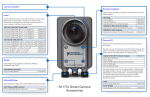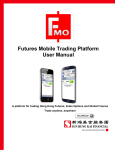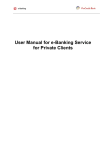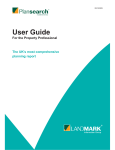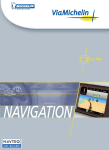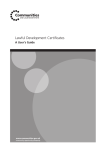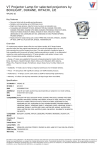Download Michelin X970 User manual
Transcript
_QuickStart X970_US.qxd 26/07/07 9:15 Page 1 How do I install my ViaMichelin Navigation X-970? . . . . . . . . . . . . . . . . . . . . . . . . . . . . . . . . . . 4 Installing the ViaMichelin Navigation X-970in the vehicle . . . . . . . . . . . . . . . . . . . . . . . . . . . . . . . . . . . . . . . . . . . . . . . . . . 4 Installing the ViaMichelin Navigation software . . . . . . . . . . . . . . . . . . . . . . . . . . . . . . . . . . . . . . . . . . . . . . . . . . . . . . . . . . . . . 4 GPS operation . . . . . . . . . . . . . . . . . . . . . . . . . . . . . . . . . . . . . . . . . . . . . . . . . . . . . . . . . . . . . . . . . . . . . . . . . . . . . . . . . . . . . . . . . . . . . . . 5 How do I create my first route? . . . . . . . . . . . . . . . . . . . . . . . . . . . . . . . . . . . . . . . . . . . . . . . . . . . . . . . 6 Computing a route to an address . . . . . . . . . . . . . . . . . . . . . . . . . . . . . . . . . . . . . . . . . . . . . . . . . . . . . . . . . . . . . . . . . . . . . . . . . . . 6 Free navigation display . . . . . . . . . . . . . . . . . . . . . . . . . . . . . . . . . . . . . . . . . . . . . . . . . . . . . . . . . . . . . . . . . . . . . . . . . . . . . . . . . . . . . 7 Adding a stage to my route. . . . . . . . . . . . . . . . . . . . . . . . . . . . . . . . . . . . . . . . . . . . . . . . . . . . . . . . . . . . . . . . . . . . . . . . . . . . . . . . . 7 The Navigation screens. . . . . . . . . . . . . . . . . . . . . . . . . . . . . . . . . . . . . . . . . . . . . . . . . . . . . . . . . . . . . . . . . . . . . . . . . . . . . . . . . . . . . . 8 How do I use “My ViaMichelin”? . . . . . . . . . . . . . . . . . . . . . . . . . . . . . . . . . . . . . . . . . . . . . . . . . . . . . . 8 How do I transfer the “My ViaMichelin” content from the site to my GPS? . . . . . . . . . . . . . . . . . . . . . . . . . . . . . . . . 8 How do I transfer an address, a route or a POI to my GPS?. . . . . . . . . . . . . . . . . . . . . . . . . . . . . . . . . . . . . . . . . . . . . . . . . 9 Where can I find my data on ViaMichelin Navigation? . . . . . . . . . . . . . . . . . . . . . . . . . . . . . . . . . . . . . . . . . . . . . . . . . . . . . 9 How do I use Michelin contents and the useful addresses in ViaMichelin Navigation? . . . . . . . . . . . . . . . . . . . . . . . . . . . . . . . . . . . . . . . . . . . . . . . . . . . . . . . . . . . 10 How do I navigate to a POI? . . . . . . . . . . . . . . . . . . . . . . . . . . . . . . . . . . . . . . . . . . . . . . . . . . . . . . . . . . . . . . . . . . . . . . . . . . . . . . . 10 How do I search for a POI?. . . . . . . . . . . . . . . . . . . . . . . . . . . . . . . . . . . . . . . . . . . . . . . . . . . . . . . . . . . . . . . . . . . . . . . . . . . . . . . . . 10 How do I display a POI on the map and navigation screen? . . . . . . . . . . . . . . . . . . . . . . . . . . . . . . . . . . . . . . . . . . . . . . . 11 How do I use the hands-free function and Traffic Info on my ViaMichelin Navigation X-970? . . . . . . . . . . . . . . . . . . . . . . . . . . . . . . . . . . . . . . . . . . . . . . . . 11 Using the hands-free function . . . . . . . . . . . . . . . . . . . . . . . . . . . . . . . . . . . . . . . . . . . . . . . . . . . . . . . . . . . . . . . . . . . . . . . . . . . . . 11 Useful Information . . . . . . . . . . . . . . . . . . . . . . . . . . . . . . . . . . . . . . . . . . . . . . . . . . . . . . . . . . . . . . . . . . . . 12 Memory card contents . . . . . . . . . . . . . . . . . . . . . . . . . . . . . . . . . . . . . . . . . . . . . . . . . . . . . . . . . . . . . . . . . . . . . . . . . . . . . . . . . . . . . 12 Contents of the DVD . . . . . . . . . . . . . . . . . . . . . . . . . . . . . . . . . . . . . . . . . . . . . . . . . . . . . . . . . . . . . . . . . . . . . . . . . . . . . . . . . . . . . . . 12 Why and how perform a soft or hard reset?. . . . . . . . . . . . . . . . . . . . . . . . . . . . . . . . . . . . . . . . . . . . . . . . . . . . . . . . . . . . . . . 13 Practical information. . . . . . . . . . . . . . . . . . . . . . . . . . . . . . . . . . . . . . . . . . . . . . . . . . . . . . . . . . . . . . . . . . . . . . . . . . . . . . . . . . . . . . . 13 User Rights and Warranties . . . . . . . . . . . . . . . . . . . . . . . . . . . . . . . . . . . . . . . . . . . . . . . . . . . . . . . . . . . . . . . . . . . . . . . . . . . . . . . . 14 _QuickStart X970_US.qxd 26/07/07 9:15 Page 3 QuickStart ViaMichelin Navigation X-970 This manual will help you install and familiarise yourself with your ViaMichelin Navigation X-970. You will find all the detailed information you need concerning the software options in the manual available in PDF format in the Navigation GPS space of the V iaMichelin web site www.ViaMichelin.com/us The pack you have bought contains: • 1 ViaMichelin Navigation X-970 • 2 Car mounting systems for windshield or dashboard use • 1 Cigarette lighter cable • 1 USB cable • 1 Power adapter • 1 SD card with USA and Canada already loaded • 1 ViaMichelin Navigation DVD-ROM • 1 Installation diagram • 1 QuickStart manual Before installing your ViaMichelin Navigation mobile device in your car, we recommend that you familiarise yourself with the system. The X-970 has a battery life of approximately 3 hours. Caution, use of the “hands-free” function may considerably reduce this battery life as well as the sound volume and screen brightness. At the top left of your mobile device you will notice that the indicator light changes colour depending on the charge state of the system: • Indicator light is red: the ViaMichelin Navigation mobile device is loading or run down • Indicator light is green: the ViaMichelin Navigation mobile device is loaded ViaMichelin Navigation X-970 is fitted with a touch screen for greater convenience. 3 _QuickStart X970_US.qxd 26/07/07 9:15 Page 4 How do I install my ViaMichelin Navigation X-970? Installing the ViaMichelin Navigation X-970 in the vehicle • Install your X-970 by sliding it onto the mounting system as shown. • Connect the cigarette lighter cable to the X-970's mounting system. • Install the mounting system on the windscreen by applying pressure to the suction pad and then turning the screw clockwise. Make sure you position it in a place where it will not interfere with driving the vehicle. • Start your vehicle. • Connect your vehicle's cigarette lighter socket. Refer to the installation diagram provided for further information. Installing the ViaMichelin Navigation software ViaMichelin Navigation is a “Plug & Drive” solution: simply insert the memory card provided (SD card) into the slot located on the left side of the ViaMichelin Navigation X-970 and then follow the installation instructions displayed on the screen: select the interface language, voice guidance language, 2D or 3D map display, etc. ViaMichelin Navigation is now ready to guide you! When you choose the voice guidance language, you may select a traditional pre-recorded voice (6 languages available: American English, English, French, German, Italian, Spanish) or voice synthesis (6 languages available: American English, English, French, German, Italian and Spanish) which will guide you with instructions concerning road names, directions, road signs or traffic information messages. Comments: • Make sure that your SD card is not locked: safety in the “lock” position, this could impair the operation of the ViaMichelin Navigation software (in this position, the contents of your SD card are protected but the software will not be able to save settings). • Use only the SD card supplied with your ViaMichelin Navigation X-970. Do not use it in other devices (digital cameras, PDA, MP3, etc.). Do not change its content without using the ViaMichelin Content Manager program. • If you experience any problems with your SD card, you may use the DVD-ROM supplied with your PND to restore its original contents. 4 _QuickStart X970_US.qxd 26/07/07 9:15 Page 5 GPS operation ViaMichelin Navigation X-970 is fitted with an SiRF Star III type GPS, the latest generation of GPS, which works even in unfavourable reception conditions. After selecting a destination and before the navigation instructions show your route, the GPS must have three pieces of information to calculate the route: the position, direction of travel and speed. You may consult the GPS status screen on your mobile device to follow the GPS signal acquisition. The time the GPS takes to acquire this information varies depending on how much time has elapsed since the device was last used: • your ViaMichelin Navigation X-970 has not been switched on for more than 24 hours (“cold start”): in this case the time needed to acquire satellite signals may be quite long (10-15 minutes), and the message “Satellite detection. This may take several minutes” is displayed on the navigation screen • your ViaMichelin Navigation X-970 has not been switched on for more than 4 hours (“warm start”): GPS reception may take several minutes (5 minutes) and the message “Satellite signal acquisition in progress” is displayed on the navigation screen. • you switch on your ViaMichelin Navigation X-970 after switching it off a few minutes ago (“hot start”): satellite reception is almost immediate and navigation can continue. GPS acquisition time also varies depending on the surroundings: • athermic windscreens: if your vehicle is equipped with an athermic windscreen, GPS reception may be slower. • car park / tunnel / building: satellite signals do not travel through walls, so you will not receive a GPS signal if your device is in a building, car park, tunnel, etc. • urban “canyoning”: reception will be slower in urban areas if buildings are high, streets narrow or there are a lot of trees. Go to an open space to improve reception. • weather conditions: in poor weather (heavy snow, etc.), GPS reception may take slightly longer. For full details about the operation of your ViaMichelin Navigation X-970 and the GPS, download the full manual and consult our online help (FAQ) at the ViaMichelin web site dedicated to GPS Navigation! 5 _QuickStart X970_US.qxd 26/07/07 9:15 Page 6 How do I create my first route? Computing a route to an address • From the Main Menu, click on Navigate, Destination, and then on Address. • Click on Zipcode or Town according to the search you wish to perform. • The first time you use the system you will be asked to select a country (which will be stored for the next time). You can change it at any time by clicking on the code corresponding to the country at the top left of the screen. • When you have selected the country, enter the start of the postcode or the town you are looking for. The ViaMichelin Navigation software automatically completes your search term. • Click on Results if the first proposed result is not the one you are looking for. Select the town you require. The system will automatically search for the state. If you want to change the state, click on the code corresponding to the state at the top right of the screen. • Type the start of the street name corresponding to your destination. The ViaMichelin Navigation software automatically completes your search term. • Click on Results if the first proposed result is not the one you are looking for. • Click on the road you want. • Next click on one of the following options: Centre on street: if you want to position the arrival point in the geographical centre of the street. Select house number: if you want to specify the house number. Select street intersection: if you want to position the arrival point at an intersection with another street. • Confirm your choices and follow the guidance instructions. Various route settings are available. These allow you to adapt your route to your own needs: - Pedestrian, car or bicycle mode - Recommended route, shortest route or quickest route - Authorise or avoid toll roads To modify these settings, click on "Settings", "Navigation", "Route settings". If you select choose Recommended route in the navigation options, you are choosing the most suitable solution, giving priority to safety and comfort while offering a good compromise between time and distance. 6 _QuickStart X970_US.qxd 26/07/07 9:15 Page 7 Free navigation display If you just want to follow your GPS position on the map without defining a destination, you can use this function: • Click on Navigate • Then click on Free navigation The map will scroll through, keeping the GPS position in the middle of the screen. You can move the map using your fingertips and return to your GPS position at any time by clicking on Centre GPS position. When your ViaMichelin Navigation X-970 is connected, contains an SD card and is not used for a certain time, the software will automatically start up free navigation. Adding a stage to my route • You can add one or more stages to any route. To do this, configure a route. When you see the route summary screen, click at the bottom left of the screen and then click on Add stage. • Select the type of stage that you want to add: address, POI, choice on map etc. • Confirm your route or click again on Add stage to obtain an additional stage. A number of functions relating to stages are available in the route summary screen: delete, modify, save, move stage up or down. To access these options, click on the icon next to the stage. 7 _QuickStart X970_US.qxd 26/07/07 9:15 Page 8 The Navigation screens By default, your ViaMichelin Navigation X-970’s navigation screen is a mixed screen with a map section and a schematic section which provides you with more information concerning the next navigation instruction. You can adapt your navigation to your own preferences by displaying the map or schematic section in full screen mode as you wish. • To do this, click on Display, Screen and select the screen of your choice. When the mixed screen is displayed, you can click on the schematic section to display the full schematic screen. To return to the earlier layout, click on the schematic screen again. How do I use “My ViaMichelin”? New! The My ViaMichelin function allows you to transfer your favourite addresses, routes and POIs (tourist sites, restaurants, hotels) from the site www.ViaMichelin.com to your X-970! This enables you to find all your personal data entered on the web site on the ViaMichelin Navigation software in a few clicks! To take advantage of all the My ViaMichelin functionalities on your X-970, you must have a My ViaMichelin account on www.ViaMichelin.com and install Content Manager on your PC (see § DVD Content). Go to www.ViaMichelin.com to find out about all the My ViaMichelin online functions. How do I transfer the “My ViaMichelin” content from the site to my GPS? On the www.ViaMichelin.com web site, register your favourite POIs and addresses, then click Export to GPS. The Content Manager program receives the data. Then, simply synchronise your X-970 to find this data exported directly to your GPS. You can either export a full My ViaMichelin folder in one go or export only part of this folder. 8 _QuickStart X970_US.qxd 26/07/07 9:15 Page 9 How do I transfer an address or a POI to my GPS? You can search for an address or a POI on the web site and send the search result directly to your X-970, without having to go to My ViaMichelin. You will find the required address on your X-970 after synchronising with your PC. This address will be filed automatically in the My Favourites folder in the My ViaMichelin menu. Where can I find my data on ViaMichelin Navigation? Access My ViaMichelin from the Main Menu of your ViaMichelin Navigation X-970. This button gives you access to all previously transferred data. To help you file your addresses, the ViaMichelin Navigation software provides a defined list of categories in which you can enter them: • My Favourites is a personal folder containing “favourite” POIs and routes created or exported from the www.ViaMichelin.com web site. This folder is unique and cannot be deleted or renamed. • My POIs is a folder in which you will find all the “*.asc” files imported to your X-970 using Content Manager. • One or more Saved addresses folders that you can create to group your data according to chosen themes (e.g.: My Holidays in Spain). These folders contain the POIs and routes created directly on your GPS or imported from www.ViaMichelin.com. Each personal folder contains the following categories: Addresses, Routes, Hotels, Restaurants and Tourism, in which your data is stored. • To navigate to a pre-recorded address from the site, simply go to the Navigate, Destination, My ViaMichelin menu. Next, choose the category in which your saved address has been recorded, select it and follow the guidance instructions! When you start the ViaMichelin Navigation, Content Manager PC application, it retrieves all the My ViaMichelin files from your GPS and stores them in its directories. All your customised contents are then stored each time you synchronise your X-970 with your PC and will not be lost if your SD card is damaged. Make sure you keep your GPS connected to your PC during synchronisation. Several personal folder options are available from the My ViaMichelin menu: display on map, POI search, add or remove a POI, etc. using the Action button. For more information on My ViaMichelin and the Content Manager application, refer to the manual available in the GPS Navigation space of the ViaMichelin web site www.ViaMichelin.com/us. 9 _QuickStart X970_US.qxd 26/07/07 9:15 Page 10 How do I use Michelin contents and the useful addresses in ViaMichelin Navigation? ViaMichelin Navigation X-970 includes an exclusive collection of thousands of points of interest taken from the Michelin Green Guide – and a selection of practical addresses (food stores, accommodation, auto service, etc.). An exclusive feature of the POIs (Points Of Interest) extracted from the Michelin Green guide and of the practical POIs, is that they include a full description and can be selected using a multikey search process. This means that your ViaMichelin Navigation X-970 offers you all the comprehensiveness of a standard guidebook, an essential addition to your navigation system. How do I navigate to a POI? In the Main Menu, click Navigate, Destination, then POI, select the category of POI you want and then select the details required. How do I search for a POI? From the Plan your journey menu, select Search for a POI and select the category of POI that you want to search for. Then, you can search in a town, near the GPS position, near the departure point or arrival point. The ViaMichelin Navigation software then provides a list of the corresponding POIs. You can then refine your search by clicking at the bottom right of the screen. You have the option to search: • by name if you know the exact name of the POI, • by criterion, • by keyword. Criterion search: This menu lets you search for a Green Guide POI using the guidebook criteria: • You can select a category (sacred buildings, historical monument, etc.) and the desired number of stars (reflecting the degree of tourist interest). For more details refer to the manual, which is available in PDF format in the GPS Navigation space of the ViaMichelin web site www.ViaMichelin.com/us 10 _QuickStart X970_US.qxd 26/07/07 9:15 Page 11 How do I display a POI on the map and navigation screen? • From the Main Menu, click Settings, Map and then POIs. Then select the POI category you want to display by ticking the box or clicking More details to use all the criteria (this option is only available for certain categories). The chosen POIs will then be displayed on the map and in the navigation and free navigation screens. Similarly, you can choose to be alerted by an acoustic signal when a POI is nearby using the POI Warner function (Settings > Alert > POI Warner). How do I use the hands-free function on my ViaMichelin Navigation X-970? Using the hands-free function: Thanks to the hands-free function available on your ViaMichelin Navigation X-970, it is possible to connect a Bluetooth® compatible mobile telephone (see the list of compatible models available on www.ViaMichelin.com) and thus receive or make calls in hands-free mode via your X-970 in total security. The powerful sound means you benefit from incomparable telephone quality. • Connecting your telephone: after activating the Bluetooth®, in the Main Menu click on Options, Telephone, Connect telephone. Click on Add at the bottom right of the screen: this starts a search for a mobile device equipped with Bluetooth®. After a few moments, the X-970 system detects your telephone. Select it and follow the instructions on the screen. Your telephone is now paired with your X-970. Make sure that the Bluetooth® option is activated on your telephone. For more information, see your telephone's user manual. 11 _QuickStart X970_US.qxd 26/07/07 9:15 Page 12 • Receiving a call: once your telephone is connected, you can receive calls: a window opens and asks you whether you want to accept or ignore the call. You can hang up at any time by clicking on the red telephone button, which is always visible at the top right of the screen. • Making a call: you can make a call whenever you want while travelling: Click on the navigation screen, Click Telephone, Click on the keyboard to dial the required number. You can also pre-record your 5 favourite numbers and click directly on "Speed call" to make a call. It is also possible to make a call while searching for a POI: • Perform a search for a POI (see § Searching for a POI), click on POI Actions and then on Call. Your ViaMichelin Navigation X-970 then connects you directly to the desired POI. For more details on the hands-free option, refer to the full manual, which is available in PDF format in the GPS Navigation space on the ViaMichelin web site www.ViaMichelin.com/us. Useful Information Memory card contents The memory card (SD card) supplied contains the maps for USA and Canada and the navigation software. Contents of the DVD The supplied DVD-ROM contains the ViaMichelin Navigation PC application: Content Manager. This application can only run if your X-970 is connected to your PC. The Content Manager application contains a range of customisation and support services: • POI Manager is the application you use to manage ViaMichelin POIs (Points Of Interest, *.poi) or any other “*.asc” format database. • My ViaMichelin allows you to manage your saved items (addresses, POIs, routes), to download the contents of My ViaMichelin from the web site and to search for an address. You can retrieve contents directly to your X-970 via this option. • Troubleshooting is the place where you will find help if you experience any problems with your X-970: - Access to the most frequently asked questions - FAQ (Internet connection required). - Access to the complete user manual in PDF format (Internet connection required). - Access to the Restore SD function, which enables you to restore your memory card if you have damaged it. • … 12 _QuickStart X970_US.qxd 26/07/07 9:15 Page 13 Restoring the card recalls its initial settings. All data saved by the user after installation is irretrievably lost. The time taken to restore data depends on the quantity of data and can vary from 10 minutes to 3 hours (whole of North America). Don’t forget to deactivate the standby mode of your PC during this restore phase. To find out how to restore your SD card, see the PDF format manual. Why and how perform a soft or hard reset? • A partial reset – or soft reset – restarts your ViaMichelin Navigation X-970 if the application crashes. To perform a soft reset, press the reset point on the back of your ViaMichelin Navigation X-970 device. Soft reset closes the application and restarts ViaMichelin Navigation. Comment: Only procedures running at the time of the reset may be lost ( the current route, for example). • A full reset – or hard reset – restores your product to its initial conditions. After this operation, you will need to reinstall the software. To perform a Hard Reset: • plug ViaMichelin Navigation into a power socket. • remove the SD card from your X-970. • press the reset point at the back of your GPS, then keep the ON/OFF button pressed down. • after a few seconds a message and a countdown appear on the screen. Keep the ON/OFF button pressed down until the end of the countdown. Caution, the hard reset deletes all the installation settings (languages, speeds, time, etc.). Practical information: • You will find the detailed manual for your ViaMichelin Navigation X-970 in PDF format in the GPS navigation space of the ViaMichelin web site www.ViaMichelin.com/us • Recommended PC configuration: PC equipped with a Pentium III ® 500 Mhz processor (32-bit OS only) Microsoft Windows® 2000, XP SP1, SP2 or Vista operating system 512 MB of RAM PC disk space: Minimum 6 GB available DVD-ROM drive Not compatible with Macintosh® Internet connection needed to download POIs and access My ViaMichelin 13 _QuickStart X970_US.qxd 26/07/07 9:15 Page 14 • Copyrights: Tourist Points interest © Michelin 2007. Software & Cartography © ViaMichelin 2007 – Digital Data © NAVTEQ 2006 – The Data for areas of Canada includes information taken with permission from Canadian authorities, including: © Her Majesty the Queen in Right of Canada, © Queen's Printer for Ontario, © Canada Post Corporation, GeoBase® Postal code information © United States Postal Service ® 2006. User Rights and Warranties We thank you for having purchased a ViaMichelin Personal Navigation Device (hereinafter “ViaMichelin Product”). Use of the software and data provided with the ViaMichelin Product is subject to a licence granted by ViaMichelin, and/or other suppliers, to the end-user (hereinafter "you"), for his/her personal use, in accordance with the following end-user license agreement. END-USER LICENSE AGREEMENT Please read this end-user license agreement carefully. Breaking the seal or opening the sleeve of the dvd-rom or memory card or pressing the “I agree” button for pre-installed or downloaded software means that you accept the terms and conditions of this agreement. If you do not accept the terms and conditions of this agreement, please return the unused and complete ViaMichelin Product (including hardware, software, accessories and documentation, with packaging) to your retailer within no more than thirty (30) days following your purchase in order to obtain a full refund. The sales receipt shall be proof of purchase. Software and data covered: This agreement applies to the ViaMichelin Navigation software and to other software provided by ViaMichelin or by third parties with the ViaMichelin Product, and their accompanying documentation (hereinafter the "Software"), whether the Software are pre-installed on the navigation appliance, provided on a dvd-rom or memory card, or obtained by downloading. This agreement also applies to the contents integrated into the Software (data, databases, programs…) supplied by ViaMichelin or by third parties (hereinafter the "Data") Licence: ViaMichelin and/or its suppliers grant you a limited, non-exclusive licence to use the Software and Data in accordance with the following conditions and limitations. Intellectual property rights: The Software and Data are protected by copyright, intellectual property right regulations and by provisions of international treaties. Any breach of these rights shall constitute copyright infringement. ViaMichelin and its suppliers shall retain all rights that are not expressly granted. Restrictions on use: You are only authorised to use the Software and Data in conjunction with the ViaMichelin Product and the accessories dedicated to the ViaMichelin Products. Under no circumstances may the Software and Data be used with any other equipment or accessories. You are not authorised to reproduce, modify, adapt, decompile or disassemble the Software, perform reverse engineering or use the Software with another device. ViaMichelin will provide you on written request with the information necessary for the Software to be interoperable with other programs in accordance with the statutory provisions in force. You may make a back-up copy of the Software solely for the purpose of restoring the original Software in the event it is accidentally corrupted. You must reproduce all the information regarding copyright and any other information relating to property rights shown on the Software and affix said information to any copy that you may make. 14 _QuickStart X970_US.qxd 26/07/07 9:15 Page 15 You are not authorised to extract, reproduce, represent, modify, adapt or extract the Data integrated into the Software. In particular, you are strictly prohibited from downloading the digital maps or Data contained in the Software and from transferring them onto other software and/or equipment. You are not authorised to lease or lend the Software or to use it for business or professional purposes. You may not grant a sublicence to the Software, whether free of charge or for valuable consideration, or grant or transfer a licence. Term: This agreement shall be valid until it is terminated or ends for any reason whatsoever. It may be terminated at any time in the event you breach any of the provisions hereof. Immediately after its termination or end, you must return the Software and Data to ViaMichelin and/or destroy any copies in your possession. Severability: If one of the provisions of this agreement proves to be invalid, unlawful or inapplicable, this shall not affect the validity, lawfulness and applicability of the other provisions. Governing law and jurisdiction: For sales in Canada, Mexico or the United States, this licensing agreement shall be governed by the law of the State of New York. For all other sales, this licensing agreement shall be governed by the law of France. WARRANTY This warranty is granted by ViaMichelin to the initial buyer, i.e., the end-user, of a ViaMichelin portable navigation device (hereinafter “the ViaMichelin Product”) for his/her personal use (hereinafter "you"). Hardware: ViaMichelin warrants that the portable navigation appliance and the accessories thereto (hereinafter "the Hardware") shall be free of any material or manufacturing defects, subject to normal use, for a period of one (1) year from the date of the initial purchase. ViaMichelin warrants that the media on which the Software is recorded shall be free from any defect during this warranty period. Software: ViaMichelin warrants that the ViaMichelin Navigation Software and any other ViaMichelin branded Software provided with the Hardware (hereinafter "the Software») shall comply with the specifications with which they are supplied, for a period of ninety (90) days from the date of the initial purchase. Limit on the warranty: 1. This warranty does not apply to software or hardware produced by a third-party and supplied with or embodied into the Viamichelin Product. ViaMichelin does not provide any warranty on behalf of said third-parties. The hardware and software produced by third parties are covered by a warranty from their supplier or licensor. 2. This warranty does not apply to normal wear and tear to the Hardware and Software. 3. This warranty does not cover (i) material damage to the surface of the portable navigation appliance including cracks and scratches on the screen or the outer case, (ii) damage caused by incorrect use or use that does not comply with the instructions, negligence, or an attempt to repair or modify the product, (iii) damage caused by fire, damp or leaks, exposure to a source of heat, fluctuations in voltage, natural disasters or other risks, (iv) or damage caused by the use of the ViaMichelin Product with other hardware and/or software than those it is sold with. 4. This warranty does not include a warranty that the operation of the Software shall be uninterrupted and free from error. Errors in calculation may occur due to the fact that the Software is used in an external system or due to the conditions of the local environment. Any warranty as to the reliability, accuracy, completeness and comprehensiveness of the data included in the Software is expressly excluded. ViaMichelin and its suppliers use the utmost care in selecting and updating the cartographic and thematic data included in the Software. However, on the date the Software is acquired or used, certain data included in the Software may have been modified without ViaMichelin or its suppliers having been informed of this. 5. This warranty does not cover real time traffic information services that you may access using your ViaMichelin portable navigation system, subject to availability of these services in the country in which you are travelling. Such services are provided under the sole responsibility of the respective providers, which may be private or public entities. No warranty as to the accessibility or availability of such services is provided. Any warranty as to the reliability, accuracy, comprehensiveness or real-time updating of any information, messages or warnings sent via these services is also excluded. 15 _QuickStart X970_US.qxd 26/07/07 9:15 Page 16 Remedies: In the event of a hidden defect of which ViaMichelin is informed during the warranty period, your sole remedy shall be to obtain the repair or replacement of the Hardware and/or the Software, solely at ViaMichelin's discretion and at its expense. If ViaMichelin cannot reasonably repair or replace the product, ViaMichelin may, solely at its discretion, refund to you the purchase price paid for the product. Replaced parts or products may be new or refurbished or versions that are comparable to the defective ViaMichelin Product. ViaMichelin warrants all replaced Hardware and/or Software for a period of ninety (90) days from the date of shipment or until the end of the original warranty period if this is later. Implementation of the warranty: To implement this warranty, you should contact the retailer you purchased the ViaMichelin Product from and return the Hardware and/or Software to it during the applicable warranty period, following the instructions the retailer will give you. Dated proof of the initial purchase will be required. Exclusions from the warranty: This warranty excludes all other express, implicit or statutory warrantees, conditions and terms, including merchantability warrantees, suitability for a specific use, accuracy, compliance with the description, regarding satisfactory quality, the absence of any virus in the Software and non-copyright infringement. However, no provision of this warranty shall affect your statutory rights. Limitation of responsibility and liability: Insofar as this is allowed by the applicable regulations, ViaMichelin and/or its suppliers shall under no circumstances be responsible for any direct and/or indirect damage, special or subsequent damage, in particular, for information purposes but not limited to, the loss of earnings or profit, loss of business, loss of data and loss of software, or of hardware, including the costs of recovery, reproduction or repairs following the above-mentioned loss, caused by the use of and/or the impossibility of using the ViaMichelin Product even if ViaMichelin and/or its suppliers have been informed of the possibility of said damage. In any event, ViaMichelin's liability shall be limited to the price you paid for the ViaMichelin Product. Severability: If one of the provisions of this warranty proves to be invalid, unlawful or inapplicable, this shall not affect the validity, lawfulness and applicability of the other provisions. Governing law and jurisdiction: For sales in Canada, Mexico or the United States, this warranty agreement shall be governed by the law of the State of New York. For all other sales, this warranty agreement shall be governed by the law of France. The United Nations Convention on Contracts for the International Sales of Goods is hereby excluded from application to this warranty agreement. Please note: : If you use the ViaMichelin portable navigation system in your vehicle, you are responsible for positioning and using the navigation tools inside your vehicle so that the driver's visibility is not obstructed and the operation of safety systems is not hindered, and so as to avoid any risk of accident, injury and/or damage. You must obey road safety rules and only handle the ViaMichelin portable navigation system when your vehicle is stationary. ViaMichelin and/or its suppliers shall not be liable for any use of this product that may cause accidents or damage or that break the law, or for any direct or indirect consequences thereof. In accordance with the provisions of Directive 2002/96/EC of the European Parliament and of the Council of 27 January 2003 on waste electrical and electronic equipment (WEEE), this product should not be disposed of in household waste. It must be deposited at an appropriate collection point for the treatment, recovery and recycling of waste from electrical and electronic Hardware. By making this gesture for the environment, you are helping to save natural resources and protect human health. 16