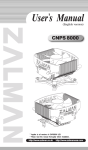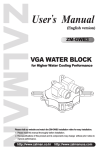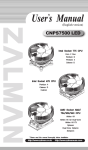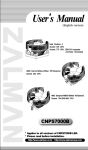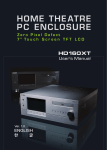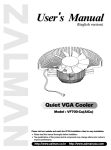Download ZALMAN AMD Athlon 64 Socket 754 CPU Specifications
Transcript
(English version) CNPS7700 LED Intel Dual Core Pentium / Pentium 4 Socket 775 CPU Grip (S-Type) Intel Pentium 4 Socket 478 CPU Grip (L-Type) Inner Hole AMD Sempron/AMD64 (Athlon 64 X2/Opteron/Athlon 64) Socket 754/939/940 CPU Grip (L-Type) Outer Hole * Please read before installation. http://www.zalman.co.kr http://www.zalmanusa.com 1. Features 1) Pure copper and/or pure aluminum base materials ensure excellent heat dissipation. 2)Supports Intel Dual Core Pentium / Pentium 4 (Socket 775), Intel Pentium 4 (Socket 478), AMD Athlon 64 X2 Dual Core, Sempron / AMD64 (Socket 754/939/940) for broad compatibility. 3) The large 120mm fan inside the FHS maximizes cooling performance by providing sufficient airflow even at low fan speed. 4) The large 120mm fan provides air flow over a large area, cooling not only the CPU, but the VGA card, Northbridge, FET, and RAM as well. 5) The high intensity red LEDs will operate with sufficient brightness even in low operating voltage. 6) The adjustable fan speed controller (FAM MATE 2) enables control of noise and fan performance. 2. Specifications 1) Cooler (CNPS7700 LED) Model Spec. CNPS7700-AlCu LED Materials CNPS7700-Cu LED Pure copper and pure aluminum Weight 600(1) 918(1) Thermal Resistance 0.19 ~ 0.28 ℃/W 0.17 ~ 0.24 ℃/W 136 (L) X 136 (W) X 67 (H) mm Dimensions Dissipation Area 3,268 ㎠ Bearing Type 2 Ball-Bearing Fan Speed 1,000 ~ 2,000rpm ± 10% 2) Noise Level 22.7 ~ 37.1dBA ± 10% 3) Input Voltage 5 ~ 12V 2) FAN MATE 2 - Output Voltage : 5V ~11V 2% - Power Consumption : 6W or lower (Note 1) The maximum weight for a cooler is specified as 450g for Intel Socket 775/478 and AMD Socket 754/939/940. Special care should be taken when moving a computer equipped with a cooler which exceeds the relevant weight limit. Zalman is not responsible for any damage that occurs when moving a computer. (Note 2) The cooler fan operates at 2,300rpm if connected directly to the motherboard’s power connector without the use of FAN MATE 2. (Note 3) Noise measured 1m distance away from source. 3. Exploded View Fan Grip (S-Type) Grip (L-Type) Fan Support Clip Fan Fixing Screw FHS Fan Support Fixing Screw ※ The specifications of any product may change without prior notice to improve performance. 1 4. Patents Korean Patent No. 389257 Korean Patent Design No. 327440-3 Parents pending in over 20 nations around the world, including the USA, EU, and Japan Precautions 1) Keep the product away from children. 2) Check to see that all components are present, and check the condition of the product and its components before installation. If there is any problem, contact the place of purchase for a replacement. 3) If excessive force is exerted on the fan, the fan may malfunction and result in damage to the product and/or the computer. 4) Do not insert your finger into the fan while it is operating. Disclaimer) Zalman Tech Co., Ltd. is not responsible for any damages due to external causes, including but not limited to, improper use, problems with electrical power, accident, neglect, alteration, repair, improper installation, or improper testing. 5. Components 1) Common Components ❶ FHS Assembly (CNPS7700 LED) ❷ Four (4) Grips (2 each for S-Type and L-Type) ❸ Four (4) Bolts (for installing the FHS) ❹ Thermal Grease ❺ Fan Speed Controller (FAN MATE 2) ❻ Double - sided Tape (for installing FAN MATE 2) ❼ Cable for FAN MATE 2 ❽ User’s Manual (in English and Korean) ❶ ❷ 2) Components for Intel Dual Core Pentium/Intel Pentium 4 (Socket 775) ❾ One (1) Clip Support for Socket 775 ❿ One (1) Backplate for Socket 775 Four (4) Clip Support Fixing Bolts ❸ ❻ ❹ ❼ ❺ ❽ ❾ ❿ 3) Components for Intel Pentium 4 (Socket 478) Two (2) Clip Supports for Socket 478 4) Components for AMD Sempron / AMD64 (Socket 754/939/940) Two (2) Nipples One (1) Backplate for AMD64 One (1) set of Washers ※ The specifications of any product may change without prior notice to improve performance. 2 6. Compatible CPUs 1) Intel Dual Core Pentium / Pentium 4 - Socket 775 All CPUs conforming to Socket 775 platform Caution) ① No components higher than 39mm (possible examples : PSU, graphics card, RAM etc.) should be present within a 68mm radius from the center of the CPU. ② For more information, please visit Zalman’s website (http://www.zalman.co.kr) and click on the links of "CNPS7700 Compatible Socket 775 Motherboards List". 2) Intel Pentium 4 - Socket 478 All CPUs conforming to Socket 478 platform Caution) ① No components higher than 39mm (possible examples : PSU, graphics card, RAM etc.) should be present within a 68mm radius from the center of the CPU. ② For Socket 478, as shown in Figure 2, a motherboard that is not compliant with the "10.2mm Motherboard component height restriction" standard, introduced by Intel, may create interference between components and the grip of CNPS7700 LED. Please do not install the CNPS7700 LED if this interference is observed. 10.2mm Motherboard component height restriction Grip Motherboard Component 4mm Motherboard Component Figure 1 Compatible Grip Figure 2 Not Compatible ③ For more information, please visit Zalman’s website (http://www.zalman.co.kr) and click on the links of "Compatibility between CNPS7700 and Socket 478 Pentium 4 Motherboards". 3) AMD Sempron / AMD64 - Socket 754/939/940 All CPUs conforming to Socket 754/939/940 platform Caution) ① No components higher than 39mm (possible examples : PSU, graphics card, RAM etc.) should be present within a 68mm radius from the center of the CPU. ② For more information, please visit Zalman’s website (http://www.zalman.co.kr) and refer to “CNPS7700 Compatible Socket 754/939/940 Motherboards List” link. ※ The specifications of any product may change without prior notice to improve performance. 3 7. Installation Socket ※ CNPS7700 LED must be used with a specific grip for each CPU socket. Refer to the table on the right to choose the correct grip. Grip Hole 775 S - Type Hole 478 L - Type Inner Hole 754/939/940 L - Type Outer Hole 1) Intel Dual Core Pentium/Intel Pentium 4 - Socket 775 ① Installation of Clip Support for Socket 775 Align the clip support for socket 775 and the backplate for socket 775 with the mounting holes on the motherboard and fasten them together using the clip support fixing bolts. The lever slot on the clip support should be properly oriented on the hinged side of the socket lever when installing. ※ The backplate support is used for the convenience of installation. You can remove it if it is not deemed necessary. Clip Support Fixing Bolt Clip Support for Socket 775 Socket Lever Hinge Lever Slot Motherboard Socket Lever Backplate for Socket 775 Lever Slot Backplate Support CPU (IHS) ② Thermal Grease Application Clear off particles and residue from the top of the CPU then spread a generous amount of the included thermal grease thoroughly on top of the CPU. Thermal Grease ※ Unlike the flat-milled base of the FHS, the top surface of the LGA775 CPU may have minute dips and peaks causing pockets of non-contact between the FHS and CPU. Please apply a generous amount of thermal grease on the top of the CPU. ③ Installation of Grips and Bolts Grip (S-Type) Bolt Interlock the S-type grips with the clip. Insert the two bolts into the holes of the grips. ④ FHS Placement Set the FHS at the center of the CPU. Screw the bolts in slightly, then tighten each bolt a few turns at a time while alternating between the two until the Grips are completely pressed against the Clip Support. Grip (S-Type) Clip Support for Socket 775 ⑤ Connect Power (Use FAN MATE 2) ◆ Please refer to FAN MATE 2 Installation and Usage on page 7. ※ The specifications of any product may change without prior notice to improve performance. 4 2) Intel Pentium 4 - Socket 478 ① Thermal Grease Application CPU (IHS) Clear off particles and residue from the top of the CPU then spread a thin layer of the included thermal grease thoroughly on top of the CPU. Thermal Grease ② Installation of Clip Supports for Socket 478 Install the clip supports for socket 478 on both sides of the retention guide as shown in the diagram. Retention Guide Clip Support for Socket 478 ③ Installation of Grips and Bolts Interlock the L-type grips with the clip. Insert the two bolts into the inner holes of the grips. Bolt Grip (L-Type) Inner Hole ④ FHS Placement Set the FHS at the center of the CPU. Screw the bolts in slightly, and then tighten each bolt a few turns at a time while alternating between the two until the Grips are completely pressed against the Clip Support. Grip (L-Type) Clip Support for Socket 478 ⑤ Connect Power (Use FAN MATE 2) ◆ Please refer to FAN MATE 2 Installation and Usage on page 7. ※ The specifications of any product may change without prior notice to improve performance. 5 3) AMD Sempron/AMD64 - Socket 754/939/940 ① Nipple Installation Place a small washer on the motherboard. Then, put a nipple over it and fasten the nipple until the Backplate for AMD64 is firmly attached to the motherboard on the opposite side of the CPU. * A Retention Guide is not necessary for installing CNPS7700 LED on Socket 754/939/940. Nipple Small Washer Motherboard Backplate for AMD64 ② Thermal Grease Application Clear off particles and residue from the top of the CPU then spread a thin layer of the included thermal grease thoroughly on top of the CPU. CPU (Lid) Thermal Grease ③ Installation of Grips and Bolts Interlock the L-Type grips with the clip. Insert the two bolts into the outer holes of the grips. Bolt Grip (L-Type) Outer Hole ④ FHS Placement Set the FHS at the center of the CPU. Screw the bolts in slightly, and then tighten each bolt a few turns at a time while alternating between the two until the Grips are completely pressed against the Nipples. Grip (L-Type) Nipple ⑤ Connect Power (Use FAN MATE 2) ◆ Please refer to FAN MATE 2 Installation and Usage on page 7. ※ The specifications of any product may change without prior notice to improve performance. 6 ※FAN MATE 2 Installation and Usage 1) Installing FAN MATE 2 on the Inside of the System Fan Connector (CNPS7700 LED) 2) Installing FAN MATE 2 on the Outside of the System Double-sided Tape FAN MATE 2 Motherboard Connect the appropriate 3-pin connector on the cable to the motherboard fan header and the CNPS7700 LED’s fan connector. 6-Pin Connector Pull the 6-pin connector out of the system through the back and connect it to FAN MATE 2, which should be installed on the case using the included double-sided tape. ◆ Fan speed can be controlled with the use of FAN MATE2. Turning the speed control knob in the clockwise direction will increase the fan speed, and turning the speed control knob in the counter-clockwise direction will decrease the fan speed. Note) FAN MATE 2 has been specifically designed for the fan of this product. Zalman Tech Co., Ltd. is not responsible for any damage to systems or CPUs caused by using it with other types of fans. 8. Notes on Usage 1) Checking CPU Compatibility Please refer to “Compatible CPUs” on page 3 to confirm that your CPU is compatible before using the CPU cooler. 2) Cautions During Booting When booting the computer, it may automatically power down after an alarm sound by a system monitoring program to indicate that the CPU fan is rotating slowly. If this happens, turn the speed control knob fully clockwise to increase the fan speed. Then set ‘CPU Fan Detected’ to ‘Disabled’ in BIOS settings, or set the slowest rotational speed of the CPU fan in the system monitoring program to less than or equal to 900rpm. Note) Some motherboards do not boot if the rotational speed of the CPU fan is below a certain rpm. If the BIOS settings are updated, Silent Mode can be used. For more information on updating your BIOS, please refer to your motherboard manufacturer's website. Disabling CPU fan speed detection in BIOS settings does not affect computer performance. 3) Overclocking The fan should be set to Normal Mode if Overclocking. (Zalman Tech Co., Ltd. is not responsible for any damage resulting from CPU Overclocking.) ※ The specifications of any product may change without prior notice to improve performance. 7 9. Zalman Computer Noise Prevention System The use of Zalman's Noiseless Power Supplies, Fanless Northbridge Coolers, Heatpipe HDD Coolers, Case Fans, VGA Coolers and Multi-Fan Controllers will allow you to maintain stable performance and a noiseless environment. Noiseless Power Supply Noiseless Case Fan Fanless Northbridge Cooler Heatpipe HDD Cooler Ultra Quiet VGA Cooler Multi - Fan Controller 10. TNN (Totally No Noise) Computer Enclosures TNN 300 TNN 500AF TNN Computer Enclosures are the world’s first environment-friendly noiseless computer enclosures that operate without the use of a fans. TNN Computer Enclosures use the aluminum enclosure itself as a heatsink. They are ideal for environments that require silence, as well as for home theatre systems and multi-media systems. 11. Home Theatre PC Enclosures The HD160 is designed for ultra quiet home theatre PC operation, utilizing optimized ventilation and anti-vibration reinforcements, making it ideal for environments that require silence such as living rooms, bedrooms, educational facilities, and offices. HD160 ※ For more information, please visit our website. The specifications of any product may change without prior notice to improve performance. 8