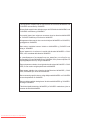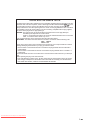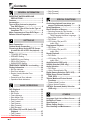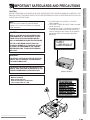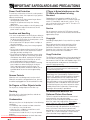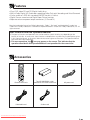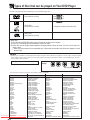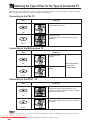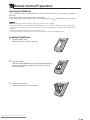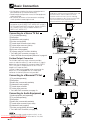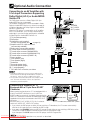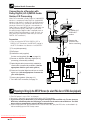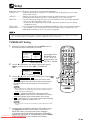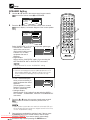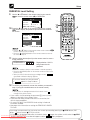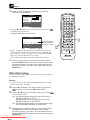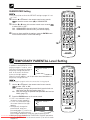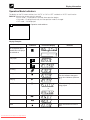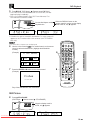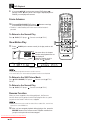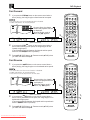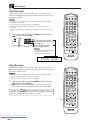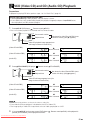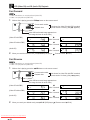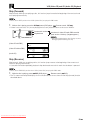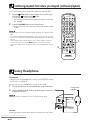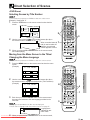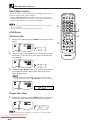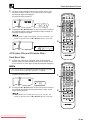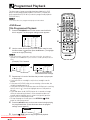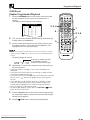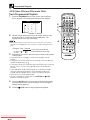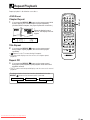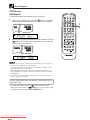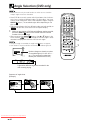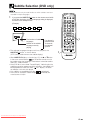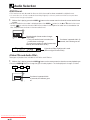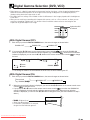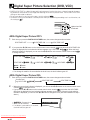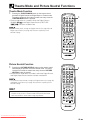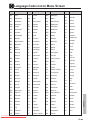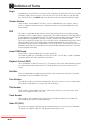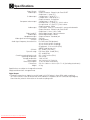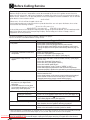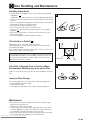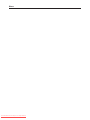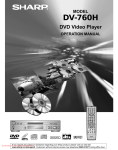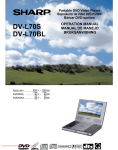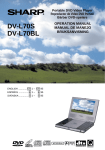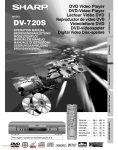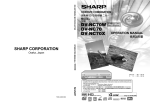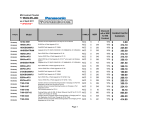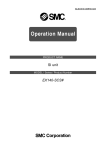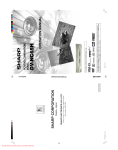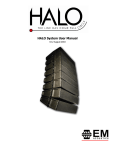Download Sharp DV-560H Specifications
Transcript
MODEL DV-560H DVD Video Player OPERATION MANUAL STANDBY PICTURE THEATER DIMMER NEUTRAL MODE DISPLAY VIRTUAL DIGITAL DIGITAL GAMMA S. PICTURE REPEAT 1 2 3 4 5 6 7 8 9 C 0 M RETURN TITLE A-B PROGRAM CLEAR DIRECT STILL/ PAUSE SLOW OPEN/ CLOSE MENU PLAY RESUME ENTER STOP SKIP REV FWD SETUP SUBTITLE ANGLE AUDIO DVD REMOTE CONTROL Downloaded From Disc-Player.com Sharp Manuals NTSC/PAL This equipment complies with the requirements of Directives 89/336/EEC and 73/23/EEC as amended by 93/68/EEC. Dieses Gerät entspricht den Anforderungen der EG-Richtlinien 89/336/EWG und 73/23/EWG mit Änderung 93/68/EWG. Ce matériel répond aux exigences contenues dans les directives 89/336/CEE et 73/23/CEE modifiées par la directive 93/68/CEE. Dit apparaat voldoet aan de eisen van de richtlijnen 89/336/EEG en 73/23/EEG, gewijzigd door 93/68/EEG. Dette udstyr overholder kravene i direktiv nr. 89/336/EEC og 73/23/EEC med tillæg nr. 93/68/EEC. Quest’ apparecchio è conforme ai requisiti delle direttive 89/336/EEC e 73/23/ EEC, come emendata dalla direttiva 93/68/EEC. Η εγκατάσταση αυτή ανταποκρίνεται στισ απαιτήσεισ των οδηγιών τησ Ευρωπαϊκήσ Ενωσησ 89/336/ΕΟΚ και 73/23/ΕΟΚ, Þπωσ οι κανονισµοί αυτοί συµπληρώθηκαν απÞ την οδηγία 93/68/ΕΟΚ. Este equipamento obedece às exigências das directivas 89/336/CEE e 73/23/ CEE, na sua versão corrigida pela directiva 93/68/CEE. Este aparato satisface las exigencias de las Directivas 89/336/CEE y 73/23/ CEE, modificadas por medio de la 93/68/CEE. Denna utrustning uppfyller kraven enligt riktlinjerna 89/336/EEC och 73/23/EEC så som kompletteras av 93/68/EEC. Dette produktet oppfyller betingelsene i direktivene 89/336/EEC og 73/23/EEC i endringen 93/68/EEC. Tämä laite täyttää direktiivien 89/336/EEC ja 73/23/EEC vaatimukset, joita on muutettu direktiivillä 93/68/EEC. Downloaded From Disc-Player.com Sharp Manuals SPECIAL NOTE FOR USERS IN THE U.K. The mains lead of this product is fitted with a non-rewireable (moulded) plug incorporating a 3A fuse. Should the fuse need to be replaced, a BSI or ASTA approved BS 1362 fuse marked or and of the same rating as above, which is also indicated on the pin face of the plug, must be used. Always refit the fuse cover after replacing the fuse. Never use the plug without the fuse cover fitted. In the unlikely event of the socket outlet in your home not being compatible with the plug supplied, cut-off the mains plug and fit an appropriate type. DANGER: The fuse from the cut-off plug should be removed and the cut-off plug destroyed immediately and disposed of in a safe manner. Under no circumstances should the cut-off plug be inserted elsewhere into a 13A socket outlet, as a serious electric shock may occur. To fit an appropriate plug to the mains lead, follow the instructions below: IMPORTANT: The wires in the mains lead are coloured in accordance with the following code: Blue: Neutral Brown: Live As the colours of the wires in the mains lead of this product may not correspond with the coloured markings identifying the terminals in your plug, proceed as follows: —The wire which is coloured blue must be connected to the plug terminal which is marked N or coloured black. —The wire which is coloured brown must be connected to the plug terminal which is marked L or coloured red. Ensure that neither the brown nor the blue wire is connected to the earth terminal in your three-pin plug. Before replacing the plug cover make sure that: —If the new fitted plug contains a fuse, its value is the same as that removed from the cut-off plug. —The cord grip is clamped over the sheath of the mains lead and not simply over the lead wires. IF YOU HAVE ANY DOUBT, CONSULT A QUALIFIED ELECTRICIAN. Downloaded From Disc-Player.com Sharp Manuals Contents GENERAL INFORMATION IMPORTANT SAFEGUARDS AND PRECAUTIONS .......................................... 3 Features ......................................................... 5 Accessories ................................................... 5 Types of Disc that can be played on Your DVD Player ........................................ 6 Selecting the Type of Disc for the Type of Connected TV ............................................ 8 Major Components of Your DVD Player ...... 9 Remote Control Preparation ...................... 11 SETTING UP Basic Connection ........................................ 12 Optional Audio Connection ........................ 13 Preparing to Bring Up the SETUP Screen (to select PAL disc or NTSC disc playback) ... 14 Setup ............................................................ 15 • TV/MODE SET Setting .............................. 15 • SPEAKER Setting ..................................... 16 • PARENTAL Level Setting .......................... 17 • PRO LOGIC Setting .................................. 18 • SUBWOOFER Setting .............................. 19 TEMPORARY PARENTAL Level setting .... 19 Display Information ..................................... 20 • No Disc Indicator ....................................... 20 • Disc Error Indicator ................................... 20 • Region (Locale) Number Error Indicator ................................................ 20 • Parental Level Error Indicator ................... 20 • Operation Mode Indicators ........................ 21 BASIC OPERATIONS DVD Playback .............................................. 22 • Basic Play ................................................. 22 • Still Picture ................................................ 23 • Frame Advance ......................................... 24 • Slow-Motion Play ...................................... 24 • Resume Function ...................................... 24 • Fast Forward ............................................. 25 • Fast Reverse ............................................. 25 • Skip (Forward) .......................................... 26 • Skip (Reverse) .......................................... 26 VCD (Video CD) and CD (Audio CD) Playback .................................................. 27 • Fast Forward ............................................. 28 • Disc-Player.com Fast Reverse ............................................. 28 Downloaded From Sharp Manuals • Skip (Forward) .......................................... 29 • Skip (Reverse) .......................................... 29 SPECIAL FUNCTIONS Continuing playback from where you stopped (continued playback) ............... 30 Using Headphone ........................................ 30 Direct Selection of Scenes ......................... 31 • Selecting Scenes by Title Number ............ 31 • Moving form the Menu Screen to the Titles/Changing the Menu Language .... 31 • Direct Skip Function .................................. 32 • DVD Discs ................................................. 32 • VCD (video CDs) and CD (audio CDs) ........................................... 33 Programmed Playback ............................... 34 • DVD Discs ................................................. 34 • VCD (video CDs) and CD (audio CDs) ........................................... 36 Repeat Playback .......................................... 37 • DVD Discs ................................................. 37 • VCD (video CDs) and CD (audio CDs) ........................................... 39 Angle Selection (DVD only) ........................ 40 Subtitle Selection (DVD only) ..................... 41 Audio Selection ........................................... 42 • DVD Discs ................................................. 42 • Video CDs and Audio CDs ........................ 42 Digital Gamma Selection (DVD, VCD) ....... 43 Digital Super Picture Selection (DVD, VCD) .............................................. 44 Theatre Mode and Picture Neutral Functions ................................................. 45 • Theatre Mode Function ............................. 45 • Picture Neutral Function ........................... 45 VIRTUAL Surround (Audio) Selection (DVD only) ................................................ 46 OTHERS Language Code List on Menu Screen ....... 47 Definition of Terms ...................................... 48 Specifications .............................................. 49 Before Calling Service ................................ 50 Disc Handling and Maintenance ................ 51 IMPORTANT SAFEGUARDS AND PRECAUTIONS BEFORE OPERATING YOUR NEW DVD PLAYER, PLEASE READ THIS OPERATION MANUAL CAREFULLY. THE MANUAL SHOULD THEN BE STORED FOR FUTURE REFERENCE IN CASE OF OPERATING DIFFICULTIES OR FUNCTIONAL DESCRIPTIONS. Note: This unit can be used only where the power supply is AC 110V-240V, 50/60Hz. It cannot be used elsewhere. CAUTION: AS THE LASER BEAM USED IN THIS DVD PLAYER IS HARMFUL TO THE EYES, DO NOT ATTEMPT TO DISASSEMBLE THE CABINET. REFER SERVICING TO QUALIFIED PERSONNEL ONLY. CLASS 1 LASER PRODUCT BASIC OPERATIONS WARNING: TO REDUCE THE RISK OF FIRE OR ELECTRIC SHOCK, DO NOT EXPOSE THIS EQUIPMENT TO RAIN OR MOISTURE. TO REDUCE THE RISK OF FIRE OR ELECTRIC SHOCK, AND ANNOYING INTERFERENCE, USE THE RECOMMENDED ACCESSORIES ONLY. (Back of product) SPECIAL FUNCTIONS Laser Diode Properties Material: AlGaInP Wave length: 650 nm Emission Duration: Continuous Laser output: Max. 0.7 mW SETTING UP USE OF CONTROLS OR ADJUSTMENTS OR PERFORMANCE OF PROCEDURES OTHER THAN THOSE SPECIFIED HEREIN MAY RESULT IN HAZARDOUS RADIATION EXPOSURE. • This DVD player is classified as a CLASS 1 LASER product. • The CLASS 1 LASER PRODUCT label is located on the rear cover. • This product contains a low power laser device. To ensure continued safety do not remove any cover or attempt to gain access to the inside of the product. Refer all servicing to qualified personnel. GENERAL INFORMATION CAUTION OTHERS Downloaded From Disc-Player.com Sharp Manuals IMPORTANT SAFEGUARDS AND PRECAUTIONS Power Cord Protection To avoid any malfunctions of the unit, and to protect against electric shock, fire or personal injury, please observe the following. • Hold the plug firmly when connecting or disconnecting the AC power cord. • Keep the AC power cord away from heating appliances. • Never put any heavy object on the AC power cord. • Do not attempt to repair or reconstruct the AC power cord in any way. Location and Handling • Air vents are provided in the DVD player cabinet to prevent excessive temperatures inside the unit. Do not place your DVD player in closed spaces, cover it, or otherwise block the vents. • Do not place the DVD player in direct sunlight, or near heat sources. • Keep the DVD player away from strong magnetic objects. • Do not insert or drop anything into the DVD player through the air vents as this could cause serious damage, possibly resulting in fire. • Do not place any object containing water or other liquids on the DVD player. In the event that liquid should enter the cabinet, unplug the DVD player immediately and contact the retailer or service centre approved by Sharp immediately. • Do not remove the DVD player cabinet. Touching parts inside the cabinet could result in electric shock and/or damage to the DVD player. For service and adjustment inside the cabinet, call a qualified dealer or service centre approved by Sharp. Nonuse Periods When the unit is not being used, turn the unit off. When left unused for a long period of time, the unit should be unplugged from the household AC outlet. No Fingers or Other Objects Inside Do not put any foreign object on the disc tray. Stacking Place the unit in a horizontal position, and do not place anything heavy on it. Condensation Moisture may form on the pickup lens in the following conditions: • immediately after a heater has been turned on. • in a steamy or very humid room. • when the unit is suddenly moved from a cold environment to a warm one. If moisture forms inside this unit, it may not operate properly. In Disc-Player.com this case, turn onManuals the power and wait about one Downloaded From Sharp hour for the moisture to evaporate. If There is Noise Interference on the TV While a Broadcast is being Received Depending on the reception condition of the TV, interference may appear on the TV monitor while you watch a TV broadcast and the unit is left on. This is not a malfunction of the unit or the TV. To watch a TV broadcast, turn off the unit. Service Do not attempt to service this DVD player yourself. Please refer any service to the nearest service centre approved by Sharp. Copyright Recording and playback of any material may require consent. Please refer particularly to the provisions of the Copyright Act 1956, the Dramatic and Musical Performers Protection Act 1958, the Performers Protection Acts 1963 and 1972 and to any subsequent statutery enactments and orders. Copy Protection This DVD player supports Macrovision copy protection. On DVD discs that include a copy protection code, if the contents of the DVD disc are copied using a VCR, the copy protection code prevents the videotape copy from playing normally. Apparatus Claims of U.S.Patent Nos. 4,631,603, 4,577,216, 4,819,098 and 4,907,093 licensed for limited viewing uses only. This product incorporates copyright protection technology that is protected by method claims of certain U.S. patents and other intellectual property rights owned by Macrovision Corporation and other rights owners. Use of this copyright protection technology must be authorized by Macrovision Corporation, and is intended for home and other limited viewing uses only unless otherwise authorized by Macrovision Corporation. Reverse engineering or disassembly is prohibited. Recommended Measures for Optimum Picture Excellence The unit is a precision device that is constructed using extremely accurate technology. Soiling or friction affecting the pickup lens or disc drive can impair the image quality. At the worst, neither video nor audio will be played back. To obtain optimum picture quality, the player should be checked (cleaning and replacement of some parts) every 1,000 hours. Note that this period varies depending on the environment (temperature, humidity, dust, etc.) in which the player is used. Contact your authorized Sharp supplier for details. Do not attempt to clean the pickup lens yourself. Features Plays DVD, video CD and CD (Digital Audio) discs Built-in Dolby Digital (AC-3) decoder supporting Dolby Pro Logic* decoding and Virtual Surround For the audio on a DVD disc recorded in MPEG Version 2.0 format. Digital Gamma correction and Digital Super Picture functions Separate colour component output connectors (Y, Cb and Cr) *Manufactured under license from Dolby Laboratories. “Dolby”, “Pro Logic” and the double-D symbol are trademarks of Dolby Laboratories. Confidential Unpublished Works. ©1992-1997 Dolby Laboratories, Inc. All rights reserved. Disc Features and this Operation Manual • The types of functions and operations that can be used for a particular disc vary depending on the features of that disc. In some cases, these functions and operations may differ from the descriptions given in this Operation Manual. In this event, follow the instructions given on the screen. This Operation Manual only covers basic disc operations. • For some operations, the ø icon may appear on the screen. This indicates that the operation described in this Operation Manual is not permitted for the current disc. Accessories STANDBY PICTURE THEATER DIMMER NEUTRAL MODE DISPLAY VIRTUAL DIGITAL DIGITAL GAMMA S. PICTURE REPEAT 1 2 3 4 5 6 A-B PROGRAM 8 9 C 0 M RETURN TITLE 7 CLEAR DIRECT STILL/ PAUSE OPEN/ CLOSE MENU PLAY SLOW RESUME ENTER STOP SKIP REV FWD SETUP SUBTITLE ANGLE AUDIO DVD REMOTE CONTROL Remote control unit Two (R6 UM/SUM-3 or AA) batteries for the remote control unit Video/audio cord S-video cord Downloaded From Disc-Player.com Sharp Manuals AC power cord GENERAL INFORMATION • • • • • Types of Disc that can be played on Your DVD Player The unit can play back discs bearing any of the following marks: DVD [8 cm disc/12 cm disc] Video CDs [8 cm disc/12 cm disc] See See See 1 2 3 See 2 • Supports version until version 2.0. Audio CDs [8 cm disc/12 cm disc] Other CDs 1) On CD-G and CD-EXTRA discs, only the sound can be played (no images). 2) Photo CD, DVD-ROM and CD-ROM discs cannot be used. 3) Discs with unusual shapes (heart-shaped or hexagonal discs) cannot be used. The use of such discs will cause a fault. • When the player detects an Incompatible disc, it ejects the relevant disc tray. When this happens, check the disc type. 1 • DVD players and discs are designed with region numbers which dictate the regions in which a disc can be played. If the region number on the disc you want to play does not match the region number in your DVD player, you will not be able to play the disc. The region number for this DVD player is 2. Sample disc display: 2 12 .... 1 2 6 ........ 1 2 3 456 ALL Disc playable in all regions The list below shows the countries covered by region number 2. Common Names Albania Andorra Austria Bahrain Belgium Bosnia and Herzegovina Bulgaria Croatia Cyprus Czech Denmark Egypt Finland France Germany Greece Hungary Iceland Iran Iraq Ireland Israel Italy Japan Jordan Kuwait Lebanon Lesotho Liechtenstein Luxembourg Macedonia Downloaded From Disc-Player.com Sharp Manuals Names of Nations and Areas Republic of Albania Principality of Andorra Republic of Austria State of Bahrain Kingdom of Belgium Bosnia and Herzegovina Republic of Bulgaria Republic of Croatia Republic of Cyprus The Czech Republic Kingdom of Denmark Arab Republic of Egypt Republic of Finland French Republic Federal Republic of Germany Hellenic Republic Republic of Hungary Republic of Iceland Islamic Republic of Iran Republic of Iraq Ireland State of Israel Republic of Italy Japan Hashemite Kingdom of Jordan State of Kuwait Republic of Lebanon Kingdom of Lesotho Principality of Liechtenstein Grand Duchy of Luxembourg The Former Yugoslav Republic of Macedonia Common Names Malta Monaco Netherlands Norway Oman Poland Portugal Qatar Romania San Marino Saudi Arabia Slovakia Slovenia South Africa Spain Swaziland Sweden Switzerland Syrian Arab Republic Turkey United Arab Emirates United Kingdom Vatican City State Yemen Yugoslavia Channel Islands* Faeroe Islands* Gibraltar* Greenland* Isle of Man* Svalbard and Jan Mayen Islands* Names of Nations and Areas Republic of Malta Principality of Monaco Kingdom of the Netherlands Kingdom of Norway Sultanate of Oman Republic of Poland Portuguese Republic State of Qatar Romania Republic of San Marino Kingdom of Saudi Arabia The Slovak Republic Republic of Slovenia Republic of South Africa Spain Kingdom of Swaziland Kingdom of Sweden Swiss Confederation Syrian Arab Republic Republic of Turkey United Arab Emirates United Kingdom of Great Britain and Northern Ireland State of the City of Vatican Republic of Yemen Federal Republic of Yugoslavia Channel Islands Faeroe Islands Gibraltar Greenland Isle of Man Svalbard and Jan Mayen Islands *Represents area name Types of Disc that can be played on Your DVD Player 2 • The specific playback functionality for some DVD and video CD discs is determined by the disc manufacturer. Because this DVD player plays disc data in accordance with the disc manufacturer’s guidelines, some functions may not be available on some discs. Be sure to read the instructions provided with the disc. The “Prohibited” icon ø displayed during DVD player operation indicates that manufacturerimposed restrictions apply. 3 • This player supports the 2-channel (L/R) audio in MPEG Version 2.0 Audio. • However, it does not support 7.1-channel in MPEG Version 2.0 Audio. Discs that Cannot be Played 1. You cannot play illegally produced discs. 2. You cannot play scratched discs. 3. You cannot play discs that are dusty, soiled or marked with fingerprints. • If the playing surface of a disc is soiled or scratched, the player may decide that the disc is incompatible and eject the disc tray, or it may fail to play the disc correctly. (Refer to the Instructions on page 51 and clean discs before attempting to play them.) While a disc is playing, soiling or scratches on the disc may disrupt the image (appearing as blocks on the screen). When the image is disrupted, the player automatically restores the correct image after 2 or 3 seconds. If the normal screen does not reappear, press the RESUME button on the remote control. This will bring up the normal screen again. Icons used on DVD discs Sample Icons 1. English 2. Chinese 2 Number of recorded audio levels 2 1. English 2. Chinese Type of subtitles recorded 16:9 LB Screen aspect ratio recorded 2 123 456 Disc with Region code indicator multiple (see page 6) camera angles Glossary of Disc Terms Title (DVD) For instance, the movies on a disc that contains two movies can be numbered title 1 and title 2. Chapter (DVD) A further subdivision within a title. For example... Title 1 DVD Chapter 1 Chapter 2 Title 2 Chapter 1 Chapter 2 Chapter 3 Track (video or audio CD) For instance, the songs on a disc that contains five songs can be numbered tracks 1, 2, 3, 4 and 5. Video/audio CD For example... Track 1 Track 2 Track 3 Track 4 Track 5 Downloaded From Disc-Player.com Sharp Manuals Selecting the Type of Disc for the Type of Connected TV Both DVD discs and video CDs have the material recorded in the PAL and NTSC* systems. Refer to the table below to select the correct disc type for the type of connected TV. Connecting to the PAL TV Disc TV Monitor When viewed on a 4:3 TV, the images appear compressed horizontally. PAL Cannot be used. Images play back in black and white and are distorted. NTSC Connecting to the Multi-system TV Disc TV Monitor Played in the PAL system. PAL Played in the NTSC* system. The use of a multisystem TV is recommended. NTSC Connecting to the NTSC* TV Disc TV Monitor Cannot be used. Images play back in black and white. The images may also be distorted or may overlap at the bottom of the screen. PAL Played in the NTSC* system. Specify the settings for the type of TV connected (4:3, 16:9). NTSC • When a disc which does not comply with Video CD standard is played, the bottom part of the picture may disappear. Downloaded From Disc-Player.com Sharp Manuals * The NTSC system adopted for this DVD player is NTSC 3.58 and not 4.43. Major Components of Your DVD Player Main Unit (Front) 2 3 45 6 7 1 8 r e 1 POWER ON/OFF( (see page 22) w q0 9 6 OPEN/CLOSE ( ) button for tray (see page 22) q SKIP Reverse ( (see page 26) 2 PHONES LEVEL knob (see page 30) 3 DISC Tray (see page 22) 7 DIGITAL S.PICTURE ON/OFF button and indicator (see page 44) 8 SKIP Forward ( ) button (see page 26) w Front panel display (see page 10) e PHONES jack (see page 30) 4 DIGITAL GAMMA ON/OFF button and indicator (see page 43) 5 PLAY ( ) button 9 STOP ( ) button (see page 17) 0 STILL/PAUSE ( ) button r Remote Control receptor ) button (see page 23) ) button (see page 23) Remote Control Unit 1234 STANDBY PICTURE THEATER DIMMER NEUTRAL MODE DISPLAY VIRTUAL DIGITAL DIGITAL GAMMA S. PICTURE REPEAT 1 2 3 4 5 6 A-B PROGRAM ; l 9 8 7 CLEAR DIRECT C M 0 k j h g f d s RETURN TITLE STILL/ PAUSE PLAY SLOW OPEN/ CLOSE MENU RESUME ENTER STOP SKIP REV FWD SETUP SUBTITLE ANGLE AUDIO a p DVD REMOTE CONTROL 5 6 7 8 9 0 1 STANDBY button (see page 10) y FWD (è) button (see page 25) 2 DIMMER button Use this button to set the front panel display brightness to Bright or Dark. u REV (È) button (see page 25) 3 PICTURE NEUTRAL button (see page 45) 4 THEATER MODE button (see page 45) 5 DIGITAL GAMMA button (see page 43) 6 DIGITAL S.PICTURE button (see page 44) i AUDIO ( ) button (see page 42) o ANGLE ( ) button (see page 40) p SUBTITLE ( ) button (see page 41) a SETUP button (see page 15) s RESUME button (see page 24) d OPEN/CLOSE (î) button (see page 22) f SLOW button ( ) (see page 24) g PLAY (|) button (see page 23) q 7 REPEAT button (see page 37) h STILL/PAUSE (â) button (see page 23) w e r 8 A-B (AB repeat) button (see page 38) j RETURN button (see page 17) t 9 PROGRAM button (see page 34) 0 DIRECT button (see page 32) q '/", \/| buttons (see page 15) k TITLE button (see page 31) l M (Memory) button (see page 31) ; CLEAR button (see page 17) Number buttons (see page 17) y u w MENU button (see page 31) e ENTER button (see page 18) DISPLAY (OSD) button (see page 21) i r STOP (Ë) button (see page 17) VIRTUAL button (see page 46) o t SKIP (À SKIP à) button (see page 26) Downloaded From Disc-Player.com Sharp Manuals : Button coated with luminous paint. Major Components of Your DVD Player Front Panel Display 1 2 4 6 DVD TITLE CD TRACK VCD PBC 3 CHAPTER 5 7 8 TOTAL TIME ANGLE 0 9 wq r STANDBY A B PROGRAM PRO LOGIC e VIRTUAL DOLBY DIGITAL t The figure above shows the front panel with all the displays on. 1 Lights when a DVD is loaded 2 Lights when an audio CD is loaded 3 Lights when a Video CD is loaded 4 Shows the title number [DVD only]/Shows the track number [Video CD and Audio CD] 5 Lights during video CD with playback control only (See page 27) 6 Shows the chapter number [DVD only] 7 Shows the total time elapsed since the disc started playing. 8 Lights when it is possible to switch the angle. [DVD only] (See page 40) 9 STANDBY indicator • If no further buttons are pressed within 5 minutes of the last button being pressed, the startup (stop) screen disappears. • Thirty minutes after the last button was pressed, all buttons other than PLAY and OPEN/CLOSE are disabled. Pressing either PLAY or OPEN/CLOSE re-enables all the other buttons. 0 Operating mode indicator (Messages) <Display examples> q Lights during repeat play : Repeat A B: A-B repeat w PROGRAM indicator Lights during PROGRAM play. e PRO LOGIC indicator r Virtual Surround indicator t Dolby Digital (AC-3) indicator Main Unit (Rear) Using the Component Colour (Y, Cb and Cr) Output Connectors S-VIDEO OUT, VIDEO OUT/Y, Cb, Cr selector switch (S-VIDEO OUT, VIDEO OUT: Used when a monitor or TV is connected to the SVIDEO OUT, VIDEO OUT or LINE1 out connector. Y, Cb, Cr: Used when the connected monitor or TV is equipped with Y, Cb and Cr input connectors.) VIDEO OUT S-VIDEO OUT FRONT LINE1 OUT SURROUND CENTER DIGITAL OUT LINE1 OUT (21-pin Euro-SCART) AUDIO L OUT SUB WOOFER R S-VIDEO OUT VIDEO OUT VIDEO OUT S-VIDEO OUT Y Cb Cr OPTICAL DIGITAL OUT AC IN Colour Output Connectors (Y, Cb and Cr): Some TVs and monitors are equipped with input connectors for the component colour signals (Y, Cb and Cr). By connecting these input connectors to the corresponding output connectors on the DVD player, you can enjoy higher quality playback images. If you are using a TV or monitor equipped with Y, Cb and Cr Downloaded From Disc-Player.com Sharp Manuals connectors, use these connectors rather than the VIDEO OUT or S-VIDEO OUT connector. If you are using the Y, Cb and Cr connectors, set the S-VIDEO OUT, VIDEO OUT/Y, Cb, Cr selector switch to “Y, Cb, Cr”. Remote Control Preparation Inserting the Batteries First, install the batteries as detailed below. Fit two R6 (UM/SUM-3 or AA) 1.5 volt batteries (included) or equivalent. If the remote control stops working, insert new batteries. Ensure the batteries are inserted correctly, matching the polarities (±/—) indicated in the remote control. • Do not subject the remote control to shock, water or excessive humidity. • The remote control may not function if the DVD Player sensor is in direct sunlight or any other strong light. • Incorrect use of batteries may cause them to leak or burst. Read the battery warnings and use the batteries properly. • Do not mix old and new batteries, or mix brands in use. • Remove the batteries if you will not use the remote control for an extended period of time. Loading the Batteries 1 Open the battery cover. Open the lid in the direction of the arrow. 2 Load the batteries. Load the two R6 (UM/SUM-3 or AA) batteries supplied with the remote control so that the battery poles ± and — are positioned as indicated. 3 Close the battery cover. Press the lid in the direction of the arrow. Downloaded From Disc-Player.com Sharp Manuals Basic Connection • Set the power switch on the player and equipment to be connected to OFF before connecting. • Read through the Operation manual for the equipment to be connected. • Be sure that the colours of the connectors and plugs match up when connecting the cord. The connections described below are for video connection to the S-VIDEO OUT, VIDEO OUT or LINE1 OUT (21-pin Euro-SCART) connector. Set the S-VIDEO OUT, VIDEO OUT/Y, Cb, Cr selector switch to “SVIDEO OUT, VIDEO OUT”. Connecting to a Stereo TV Set Notes on Installation: Bundling the cord connecting the DVD player and television with the antenna cable can cause electrical interference when you are watching television programmes. Be sure to keep the DVD player connection cords separate from the antenna cord when you install the player. A 1 7 56 4 A 1 TV set (sold separately) 2 DVD player 3 Video/audio cord (supplied) 4 S-video cord (supplied) 5 To audio input connectors (red, white) 6 To video input connector (yellow) 7 To S-video input connector 8 AC power cord (supplied) 9 To power outlet (AC 110-240V, 50/60Hz) • For LINE1 OUT connection, see page 13. • Refer “VIRTUAL Surround (Audio) Selection” on page 46. S-video Output Connector 9 3 FRONT SURROUND CENTER DIGITAL OUT AUDIO L OUT VIDEO OUT S-VIDEO OUT Y LINE1 OUT SURROUND CENTER DIGITAL OUT S-VIDEO OUT VIDEO OUT SUB WOOFER R VIDEO OUT S-VIDEO OUT Y Cb OPTICAL DIGITAL OUT Cr AC IN “S-VIDEO OUT, VIDEO OUT” setting B 5 6 3 1 4 FRONT Connecting to Audio Equipment Cr FRONT SURROUND CENTER DIGITAL OUT AUDIO L OUT B 1 TV set (sold separately) 2 DVD player 3 Audio cord (commercially available) 4 Video/audio cord (supplied) 5 To audio input connector 6 To video input connector • For LINE1 OUT connection, see page 13. Cb AUDIO L OUT The S-Video (separate) output connector provides access to separate colour (C) and luminance (Y) signals before they are combined into composite video (VIDEO OUT). This gives a sharper picture as the TV set no longer has to separate them. Use the S-video cord (supplied) when connecting the player to a TV set equipped with an S-video input connector for the best picture clarity possible. Connecting to a Monaural TV Set 8 2 SUB WOOFER R 2 SUB WOOFER R VIDEO OUT S-VIDEO OUT Y Cb FRONT Cr LINE1 OUT SURROUND CENTER DIGITAL OUT AUDIO L OUT SUB WOOFER R S-VIDEO OUT VIDEO OUT VIDEO OUT S-VIDEO OUT Y Cb Cr OPTICAL DIGITAL OUT AC IN “S-VIDEO OUT, VIDEO OUT” setting C 2 1 C 1 Audio equipment (sold separately) 2 TV set (sold separately) 3 DVD player 4 Audio cord (commercially available) 5 To audio input connectors (red, white) 6 Video/audio cord (supplied) 7 S-video cord (supplied) (See above A ) • For LINE1 OUT connection, see page 13. 5 6 4 FRONT SURROUND CENTER DIGITAL OUT AUDIO L OUT • When connecting to audio equipment (2ch), set the Downloaded From Disc-Player.com Sharpin Manuals SPEAKER setting the SET UP window to “2ch /DIGITAL”. See page 16. SUB WOOFER R VIDEO OUT S-VIDEO OUT Y Cb Cr 3 Optional Audio Connection Connecting to an AV Amplifier with 5.1ch Input Connectors Supporting Dolby Digital (AC-3) or Audio MPEG Version 2.0 1 2 This DVD player contains a Dolby Digital (AC-3) or Audio MPEG Version 2.0 decoder. This enables the playback of DVDs recorded in Dolby Digital or Audio MPEG Version 2.0 without the need for an optional decoder with Dolby Digital or Audio MPEG Version 2.0 processing. When the DVD player is connected to an AV amplifier with 5.1ch connectors, you can enjoy theatre-quality audio right in your home when playing discs recorded in Dolby Digital or Audio MPEG Version 2.0. 3 3 FRONT LINE1 OUT SURROUND CENTER DIGITAL OUT AUDIO L OUT SUB WOOFER R S-VIDEO OUT VIDEO OUT VIDEO OUT S-VIDEO OUT FRONT LINE1 OUT SURROUND CENTER DIGITAL OUT AUDIO L OUT SUB WOOFER R S-VIDEO OUT VIDEO OUT Y Cb Cr OPTICAL DIGITAL OUT “S-VIDEO OUT, VIDEO OUT” position VIDEO OUT S-VIDEO OUT Cb OPTICAL DIGITAL OUT Cr SETTING UP 1 TV set (sold separately) 2 DVD player 3 Video/audio cord (supplied) S-video cord (supplied) (See A on page 12) 4 Amplifier with 5.1ch input connectors (commercially available) 5 Audio cords (commercially available) 6 To audio input connector (CENTER) 7 To audio input connector (SUBWOOFER) 8 To audio input connectors (SURROUND L•R) 9 To audio input connectors (FRONT L•R) 0 Centre speaker q Front speaker (Left) w Front speaker (Right) e Subwoofer r Surround speaker (Left) t Surround speaker (Right) (0-t sold separately) • For LINE1 OUT connection, see below. Y 5 5 5 7 9 86 4 0 q w e r t • Placing the DVD player near a tuner or radio could cause interference during AM broadcast reception. If this occurs, move the tuner or radio further away. • The speaker connections describe the example used here. For more information, refer to the Operation manual for your AV amplifier. Connecting to a Monitor or TV Equipped with a 21-pin Euro-SCART Connector When connecting the player to a TV set equipped with a 21-pin Euro-SCART connector, use a 21-pin EuroSCART cable (commercially available) connected to the LINE1 OUT connector instead of the video/audio cable supplied with the player connected to the VIDEO OUT connector. Set the S-VIDEO OUT, VIDEO OUT/Y, Cb, Cr selector switch to S-VIDEO OUT, VIDEO OUT setting. FRONT LINE1 OUT SURROUND CENTER DIGITAL OUT AUDIO L OUT SUB WOOFER R S-VIDEO OUT VIDEO OUT VIDEO OUT S-VIDEO OUT FRONT Y LINE1 OUT SURROUND CENTER DIGITAL OUT SUB WOOFER R S-VIDEO OUT VIDEO OUT CLASS 1 LASER PRODUCT VIDEO OUT Y Cb Cr OPTICAL DIGITAL OUT Cr OPTICAL DIGITAL OUT LINE1 OUT AUDIO L OUT S-VIDEO OUT Cb 21-pin Euro-SCART cable “S-VIDEO OUT, VIDEO OUT” position 1. If you switch the DVD player on while you are watching a TV broadcast, the TV screen automatically switches to AV mode and starts showing the DVD image. 2. If you press the STANDBY button on the DVD remote control while you are watching a DVD disc on the TV, the DVD image disappears and the picture reverts to the original image. If you then press the PLAY button on the DVD player, the DVD image returns. Downloaded From Disc-Player.com Sharp Manuals On some TVs, the above operations may not work as described. Optional Audio Connection Connecting to a Decoder with Dolby Digital (AC-3)/MPEG Audio Version 2.0 Processing When DVDs recorded in Dolby Digital or Audio MPEG Version 2.0 are played, Dolby Digital or Audio MPEG Version 2.0 bit stream is output from the DVD player’s OPTICAL DIGITAL OUT connector and DIGITAL OUT connector. When the DVD player is connected to a Dolby Digital or Audio MPEG Version 2.0 decoder, you can enjoy theatre-quality audio right in your home. (An optional optical digital cable is required when an optional Dolby Digital decoder is used. Similarly, you must purchase a separate cable when you use the DIGITAL OUT connector.) 1 2 3 FRONT 3 LINE1 OUT SURROUND CENTER DIGITAL OUT AUDIO L OUT SUB WOOFER R S-VIDEO OUT VIDEO OUT VIDEO OUT S-VIDEO OUT Y Cb Cr OPTICAL DIGITAL OUT “S-VIDEO OUT, VIDEO OUT” position FRONT LINE1 OUT SURROUND CENTER DIGITAL OUT AUDIO L OUT SUB WOOFER R Preparation • If you are using the OPTICAL DIGITAL OUT or DIGITAL OUT connectors, the SPEAKER setting in the SET UP window must be set to “2ch/DIGITAL”. 1 TV set (sold separately) S-VIDEO OUT VIDEO OUT VIDEO OUT S-VIDEO OUT Y Cb Cr Remove the protective cap before connecting. OPTICAL DIGITAL OUT 5 5 2 DVD player 3 Video/audio cord (supplied) S-video cord (supplied) (See A on page 12) 6 6 4 4 Decoder or Amplifier with Dolby Digital (AC-3) processing (commercially available) 5 Optical digital cable (commercially available)/or coaxial cable (commercially available). (Use the appropriate cable for your audio system.) 6 Connector for optical digital sound input or coaxial digital input. (Use the appropriate connector for 7 your audio system.) 7 Connect the speakers. (See page 13.) • For LINE1 OUT connection, see page 13. Preparing to Bring Up the SETUP Screen (to select PAL disc or NTSC disc playback) 1) The DVD player is set to “PAL” at shipment. 2) No action is required if you are playing PAL discs (UK TV standard). 3) If you wish to play an NTSC disc or are using the DVD player with an NTSC only TV, then insert an NTSC disc immediately after the DVD player is connected to the mains and switched on. The DVD player will then automatically switch to NTSC mode operation. 4) If you have played a PAL disc and then wish to use an NTSC disc, play the NTSC disc as described in 3) above and bring up the NTSC Setup screen. Downloaded From Disc-Player.com Sharp Manuals Setup Before you use this DVD player, specify the five settings described below. TV/MODE SET ......... Specifies the settings for the type of TV connected and the playback format for widescreen video material. SPEAKER ................ Specifies the settings for the number and type of audio components and speakers connected, and for whether the DVD is connected to a TV or a stereo system. PARENTAL ............... Use this setting for playing DVD discs on which PARENTAL levels have been recorded. • Sets or changes the parental level (1 to 8). • Used to set or change the password used to prevent the parental level from being changed too easily. PRO LOGIC ............. Use this setting for playing discs recorded using Dolby Pro Logic via an analogue connection. SUBWOOFER .......... If you selected “5.1ch” in the previous SPEAKER setting, set this setting to ON or OFF depending on whether or not you are using a subwoofer. • The OSD (On Screen Display) screens used in this Operation Manual are purely for the purposes of explanation. The actual displays (set displays) may differ slightly from what is shown here. TV/MODE SET Setting 1 While the DVD player is stopped, press the SETUP button on the remote control to view the SET UP screen. STANDBY SE T UP T V / MO D E SET SPEAKER P RO 2 DISPLAY VIRTUAL 4 : 3 LEVEL : 8 L OG I C O N S U B WO O F E R O N Only displayed when SPEAKER is set to “5.1ch”. This is not displayed when “2ch/ DIGITAL” is selected. Use the ' or " button in the remote control cursor controls to move the screen cursor (_) to TV/MODE SET. SE T UP T V / MO D E SET 4 : 3 REPEAT 1 2 3 4 5 6 8 9 C 0 M RETURN TITLE MENU 7 CLEAR DIRECT • Some wide-screen (DVD discs) that do not permit Pan & Scan mode playback are automatically played in letterbox mode (black bands top and bottom). 4:3 LB — (Letterbox mode): When wide-screen video material is played in this mode on a conventional TV screen, black bands appear at the top and bottom of the screen. • 16:9 — (Wide-screen TV): This is the correct mode for playing wide-screen videos on a wide-screen TV. • You must also set the screen mode on your wide-screen TV to “FULL”. 4 ENTER L B Use the \ or | button in the remote control cursor controls to select 4:3 PS , 4:3 LB or 16:9 . • 4:3 PS — (Pan & Scan mode): When wide-screen video material is played, this mode clips the right and left sides of the image so that it can be viewed on a conventional TV screen. • A-B PROGRAM STILL/ PAUSE 3 DIGITAL DIGITAL GAMMA S. PICTURE L B 2 c h / D I G I TAL PARENTA L PICTURE THEATER DIMMER NEUTRAL MODE Once you have completed the settings in step 3 above, press the ENTER button on the remote control to confirm the TV/ MODE SET setting. The normal screen then reappears. If you intend to go on and specify other settings (SPEAKER, PARENTAL, PRO LOGIC or SUBWOOFER), press the ENTER Downloaded From Disc-Player.com Sharp Manuals button once when you have completed all the settings. PLAY SLOW 3 1 OPEN/ CLOSE RESUME STOP SKIP REV FWD SETUP SUBTITLE ANGLE AUDIO DVD REMOTE CONTROL 2 4 Setup SPEAKER Setting 5 Use the ' or " button in the remote control cursor controls to move the screen cursor (_) to SPEAKER. STANDBY PICTURE THEATER DIMMER NEUTRAL MODE SE T UP DISPLAY VIRTUAL T V / MO D E S E T SPEAKER 6 4 : 3 2 c h / D I G I TAL REPEAT Press the \ or | button in the remote control cursor controls once to display a schematic diagram of the current speaker setup. SET SPEAKER 4 : 3 1 2 3 4 5 6 8 9 C 0 M RETURN TITLE MENU 7 CLEAR DIRECT L B ENTER R STILL/ PAUSE : SE L ECT Select “2ch/DIGITAL” or “5.1ch” as the speaker system type. • 2ch/DIGITAL — Select this option when you are connecting to the audio input on L R a stereo TV or to audio equipment that uses 2 speakers. • Digital Output: Always use the “2ch/DIGITAL” setting if you are using the OPTICAL DIGITAL OUT or DIGITAL OUT connectors. • For a monaural TV, use the “2ch/DIGITAL” setting. CAUTION • If you are connecting to 2-channel audio equipment or a TV (connected to AUDIO OUT “FRONT”), do not select “5.1ch” as this could result in damage to your speakers at high volumes. • 5.1ch — Select this option when you are connecting to audio equipment that uses 6 L R SW C speakers. SL SR (2 front speakers, 1 centre speaker, 2 surround speakers and 1 subwoofer) • Analogue Output: Always use the “5.1ch” setting if you are using the AUDIO OUT “FRONT”, “SURROUND”, “CENTER” or “SUBWOOFER” connectors. Press the \ or | button in the remote control cursor controls to select the number of channels (“2ch/DIGITAL” or “5.1ch”). • If your speaker system does not match the schematic OSD, you will not be able to play back the true original sound. In this event, use the “2ch/DIGITAL” setting. 8 5 2 c h / D I G I TAL L 7 A-B PROGRAM SE T UP T V / MO D E DIGITAL DIGITAL GAMMA S. PICTURE L B Once you have completed the settings in step 7 above, press the ENTER button on the remote control to exit the setup Downloaded From Disc-Player.com Manuals if you want to specify other settings, procedure.Sharp However, proceed to step 9 without pressing the ENTER button. PLAY SLOW 6, 7 OPEN/ CLOSE RESUME STOP SKIP REV FWD SETUP SUBTITLE ANGLE AUDIO DVD REMOTE CONTROL 8 Setup PARENTAL Level Setting 9 Use the ' or " button in the remote control cursor controls to move the screen cursor (_) to PARENTAL. STANDBY SE T UP T V / MO D E SET SPEAKER DISPLAY VIRTUAL DIGITAL DIGITAL GAMMA S. PICTURE L B REPEAT 2 c h / D I G I TAL LEVEL : 8 PARENTA L 10 4 : 3 PICTURE THEATER DIMMER NEUTRAL MODE Press the \ or | button in the remote control cursor controls once to display the password specification and modification screen. 11, 12 11 1 2 3 4 5 6 A-B PROGRAM 8 9 C 0 M RETURN TITLE MENU 7 CLEAR 9 DIRECT SE T UP T V / MO D E S E T SPEAKER 4 : 3 L B 2 c h / D I G I TAL STILL/ PAUSE P A S S WO R D ENTER LEVEL : 8 PARENTA L = PLAY STOP 10 ???? SLOW OPEN/ CLOSE RESUME SKIP REV FWD SETUP SUBTITLE ANGLE AUDIO • Use the ' or " button in the remote control cursor controls to move between items of setting. • Press the (RETURN) button on the remote control to return to the screen in step 9. DVD REMOTE CONTROL 11 Use the number buttons (0 to 9) on the remote control to enter a 4-digit password. PASSWORD = 1 2 3 4 — Displayed when “1234” is being entered as the password. • Enter the numbers slowly as each number is stored separately. • Press the C (CLEAR) button on the remote control to return to the previous step. • When you have finished entering your 4-digit number, (password verification display) appears. If you have already set your password: • 12 appears in step 10 above. To confirm your password, re-enter the numbers you entered in step 11 (using the number buttons on the remote control). • At this point, the background colour for the dash shown changes from yellow to white. • If you make a mistake entering the password, ø (error symbol) appears to the right of the numbers frame. • If you enter the wrong number three times in succession, the normal screen reappears. • On some DVD discs, the PARENTAL level setting is fixed and cannot be modified. • See page 19 for information on setting the TEMPORARY PARENTAL level. If you forget your password, you can erase your current password by pressing the Ë STOP button (DVD player: , Remote control: Ë STOP) four times. • At this point, the background colour for the dash shown changes from yellow to white when the Ë STOP Downloaded From Disc-Player.com Sharp Manuals button is pressed. The 4 numbers disappear and the ? ? ? ? display reappears. Setup 13 When the correct password is entered, the parental level modification screen appears. SE T UP T V / MO D E SET SPEAKER ( 8 STANDBY L B 2 c h / D I G I TAL PICTURE THEATER DIMMER NEUTRAL MODE DISPLAY VIRTUAL DIGITAL DIGITAL GAMMA S. PICTURE LEVEL : 8 PARENTA L SELECT 4 : 3 REPEAT LEVEL : ADU L T ) 1 2 3 4 5 6 A-B PROGRAM 8 9 C 0 M RETURN TITLE MENU 7 • Press the \ or | button in the remote control cursor controls to change the parental level. CLEAR DIRECT 15 (Example) When the current level is 8: SE T UP PARENTA L SELECT ( 8 LEVEL : ADU L T ) LEVEL : 8 Can be changed to any number between 1 and 8. • Level 1: for general viewing (highly restricted level that can be viewed by anyone. Sensational scenes are cut or replaced with other scenes) → Level 8: for adults only (a level to be viewed by adults only. Unrestricted view of any scene) (The smaller the number, the greater the level of restriction.) 14 Once you have changed the parental level in step 13 above, press the ENTER button on the remote control to exit the setup procedure. However, if you want to go on and specify the next setting (PRO LOGIC), proceed to step 15 without pressing the ENTER button. PRO LOGIC Setting Use this setting for playing discs recorded using Dolby Pro Logic via an analogue connection. Caution: • Only DVD discs that have been recorded using Dolby Pro Logic can be listened to in Pro Logic. 15 Use the ' or " button in the remote control cursor controls to move the screen cursor (_) to PRO LOGIC. 16 Use the \ or | button in the remote control cursor controls to select “ON” or “OFF”. ON: Use this setting when playing Pro Logic audio with the SPEAKER setting set to “5.1ch”. Use this setting when using Virtual Surround with the SPEAKER setting set to “2ch/DIGITAL”. OFF: Use this setting when playing surround sound (Pro Logic) with the SPEAKER setting set to “2ch/DIGITAL”. 17 Once you have completed the setting in step 16 above, press the ENTER button on the remote control to exit the setup procedure. However, if you want to go on and specify the next setting (SUBWOOFER), proceed to step 18 without pressing the ENTER button. Downloaded From Disc-Player.com Sharp Manuals STILL/ PAUSE PLAY SLOW 13, 16 OPEN/ CLOSE RESUME ENTER STOP SKIP REV FWD SETUP SUBTITLE ANGLE AUDIO DVD REMOTE CONTROL 14, 17 Setup SUBWOOFER Setting PICTURE THEATER DIMMER NEUTRAL MODE STANDBY • This can only be set when the SPEAKER setting on page 16 is set to “5.1ch”. 18 Use the ' or " button in the remote control cursor controls to move the screen cursor (_) to SUBWOOFER. 19 Use the \ or | button in the remote control cursor controls to select “ON” or “OFF”. ON: SUBWOOFER channel is ON. (5.1 channel output) OFF: SUBWOOFER channel is OFF (5.0 channel output) 20 DIGITAL DIGITAL GAMMA S. PICTURE DISPLAY VIRTUAL REPEAT 1 2 3 4 5 6 A-B PROGRAM 8 9 C 0 M RETURN TITLE MENU 7 CLEAR Once you have specified the settings, press the ENTER button on the remote control to confirm the settings. DIRECT STILL/ PAUSE PLAY SLOW 19 OPEN/ CLOSE ENTER 18 20 STOP SKIP RESUME REV FWD SETUP SUBTITLE ANGLE AUDIO DVD REMOTE CONTROL TEMPORARY PARENTAL Level Setting In addition to the PARENTAL LEVEL PARE NTA L L EVE L setting on pages 17 and 18, some T EMPOR AR Y CH A NGE ? DVD discs will prompt the viewer to YES temporarily change the parental NO level. In this event, the screen shown on the right appears. When this screen appears, use the procedure described below to temporarily change the level. STANDBY PICTURE THEATER DIMMER NEUTRAL MODE DISPLAY VIRTUAL DIGITAL DIGITAL GAMMA S. PICTURE REPEAT 1 2 3 4 5 6 A-B PROGRAM • This change only applies while the current disc is being played. 1 2 Use the ' or " button in the remote control cursor controls to select “YES” or “NO”. YES: Temporarily changes the parental level (sets the level to a value other than the initial setting (page 17)). NO: Does not change the parental level (maintains the level set initially (page 17)). Press the ENTER button on the remote control. • If “NO” was selected in step 1, PARE NTA L L EVE L the normal screen reappears. T EMPOR AR Y CH A NGE ? • If “YES” was selected in step 1, YES the screen shown on the right NO appears. • To temporarily change the P A S S WO R D = ???? parental level, enter your password (page 17), confirm the password. The setting automati: RE T URN 0 9 : ENTER cally changes temporarily to the disc-specific parental level. • Disc-Player.com When you have the TEMPORARY CHANGE procedure, Downloaded From Sharpcompleted Manuals press the ENTER button on the remote control. (The normal screen reappears.) 8 9 C 0 M RETURN TITLE MENU 7 CLEAR DIRECT STILL/ PAUSE PLAY SLOW OPEN/ CLOSE RESUME ENTER STOP SKIP REV FWD SETUP SUBTITLE ANGLE AUDIO DVD REMOTE CONTROL 1 2 Display Information No Disc Indicator A NO DISC appears when the tray is closed and: 1) There is no disc in the tray. <On the TV screen> <Front panel display> CHAPTER TOTAL TIME ANGLE STANDBY PRO PRO Disc Error Indicator A disc error appears when the tray is closed and: 1) The disc type is not DVD, VCD or CD. 2) The disc is not loaded correctly (upside-down, etc.) <On the TV screen> <Front panel display> CHAPTER TOTAL TIME ANGLE STAN Region (Locale) Number Error Indicator If you play a DVD disc and the region (locale) number of the player differs from the region number of the disc symbol appears on the TV screen and playback stops. (The disc cannot be played.) (see page 6), the Parental Level Error Indicator When you play a DVD disc, if the parental level set for the player does not match the parental level of the disc, symbol appears on the TV screen and playback stops. (The disc cannot be played.) the Downloaded From Disc-Player.com Sharp Manuals Display Information Operation Mode Indicators The display on the TV screen switches from “AUTO” to “ON” to “OFF” and back to “AUTO” each time the DISPLAY button on the remote control is pressed. • AUTO mode — Displayed for 3 seconds when operation begins. • ON mode — Displayed continually until the operation mode is changed. • OFF mode — Not displayed. <Operation mode window> Display Examples TV Screen If no disc is loaded or an unplayable disc is loaded when the player is switched on Front Panel Display CHAPTER TOTAL TIME HAPTER TOTAL TIME or Remarks ANGLE ST ANGLE S Tray open Tray closed Loading Stopped Ë Playing û Still/Paused â The time indicator changes to show other indicators (total time, etc.) Differs depending on the disc being played. or Fast forward è Fast reverse È Slow Downloaded From Disc-Player.com Sharp Manuals Does not function for VCDs or CDs. DVD Playback Preparations • Switch on the TV set’s power, and select “VIDEO” as the TV input. Refer to the operation manual for your TV for details. • Switch on the stereo system’s power if the DVD player has been connected to a stereo system. STANDBY PICTURE THEATER DIMMER NEUTRAL MODE DISPLAY VIRTUAL DIGITAL DIGITAL GAMMA S. PICTURE REPEAT • Disc menus are recorded on some DVD discs. With discs of this type, you can view the disc menu by pressing the MENU button on the remote control. You can then select the playback options (eg. subtitles, audio language, subtitle language, etc.) by using the number buttons (0 to 9) or the cursor control buttons to select an option and pressing the ENTER button to confirm your selection. 1 2 3 4 5 6 A-B PROGRAM 8 9 C 0 M RETURN TITLE MENU 7 CLEAR Basic Play 1 Press the POWER button on your DVD player (ON). DIRECT STILL/ PAUSE PLAY SLOW ON OPEN/ CLOSE 2, 4 RESUME ENTER STOP SKIP REV FWD SETUP SUBTITLE ANGLE AUDIO DVD REMOTE CONTROL 2 Press the OPEN/CLOSE (î) button on the front of the DVD player or on the remote control to open the disc tray. 3 Place a disc onto the tray. Hold the disc without touching either of its surfaces, position it with the printed title side facing up, align it with the guides, and place it in its proper position. 1 8 cm (3") disc 2 12 cm (5") disc CAUTION: Do not place more than one disc on the tray. This can damage the player and the discs. 4 Press the OPEN/CLOSE (î) button on the front of the DVD player or on the remote control to close the disc tray. Downloaded From Disc-Player.com Sharp Manuals 2,4 3 1 2 DVD Playback 5 Press |PLAY. (DVD player: , Remote control: | PLAY) • If no menu or titles are recorded at the start of the disc, the disc begins playing immediately. • Discs can also be played in Slow, Still, Frame Advance, Fast Forward and Fast Reverse modes. Current title/chapter number Playback time T 01C001 T 0 0 DVD TITLE CD TRACK VCD PBC CHAPTER TOTAL TIME :03 ANGLE _ VIR DIG DVD TITLE CD TRACK VCD PBC CHAPTER TOTAL TIME When the DISPLAY button on the remote control is used to set the display mode to AUTO, only û appears. ANGLE VIR DIG (After 3 seconds) • If the disc has one or more titles recorded on it, a menu screen will appear on the TV monitor after a few moments (with TITLE MENU disc only). • On some discs, chapters are not displayed. 6 STANDBY Use the cursor controls (or a number button) on the remote control to select the desired title. (Highlight the desired title number.) (Example) DISPLAY VIRTUAL DIGITAL DIGITAL GAMMA S. PICTURE REPEAT 6 T I TL E ME NU PICTURE THEATER DIMMER NEUTRAL MODE 1 2 3 4 5 6 A-B 7 8 9 0 M CLEAR 1 Cats 2 F i s hes 3 D ogs 4 B i r ds DIRECT C 7 RETURN 7 STILL/ PAUSE 8 Press the ENTER or M button on the remote control. TITLE PLAY SLOW (Example) OPEN/ CLOSE F i s he s MENU RESUME ENTER STOP SKIP REV FWD SETUP SUBTITLE ANGLE AUDIO i n t he sea DVD REMOTE CONTROL Play of the selected item now commences. Still Picture 8 Press â STILL/PAUSE. (DVD Player: , Remote control: â STILL/PAUSE) T 01C001 T 0 1 DVD TITLE CD TRACK VCD PBC CHAPTER TOTAL TIME When the display mode is AUTO, only â appears. :23:15 1: ANGLE Downloaded From Disc-Player.com Sharp Manuals _ VIR DIG DVD TITLE CD TRACK VCD PBC (After 3 seconds) CHAPTER TOTAL TIME ANGLE VIR DIG 5 BASIC OPERATIONS PROGRAM DVD Playback 9 If you press ûPLAY on the remote control (DVD player: , Remote control: ûPLAY) while a still image is displayed (STILL/ PAUSE), normal playback resumes. STANDBY Frame Advance PICTURE THEATER DIMMER NEUTRAL MODE DISPLAY VIRTUAL DIGITAL DIGITAL GAMMA S. PICTURE REPEAT 10 Press â STILL/PAUSE (DVD player: , Remote control: â STILL/PAUSE) in the still picture mode. • The disc is advanced by one frame each time the button is pressed. 1 2 3 4 5 6 A-B PROGRAM 8 9 C 0 M RETURN TITLE MENU 7 CLEAR DIRECT To Return to the Normal Play Press û PLAY (DVD player: , Remote control: û PLAY). 10 11 Slow-Motion Play 11 Press mode. SLOW OPEN/ CLOSE RESUME STOP CHAPTER :23:15 1: TOTAL TIME ANGLE On some discs, the chapter number and playback time are not displayed. When the display mode is appears. AUTO, only _ VIRTUAL DOLBY DIGITAL DVD TITLE CD TRACK VCD PBC CHAPTER TOTAL TIME REV FWD (After 3 seconds) • Slow-motion playback cannot be used in reverse. • On some discs, the slow-motion playback functions are disabled. To Return to the Still Picture Mode Press â STILL/PAUSE (DVD player: PAUSE). , Remote control: â STILL/ To Return to the Normal Play Press û PLAY (DVD player: , Remote control: û PLAY). Resume Function When you have stopped a disc during playback, the Resume function allows you to go back and start playing the disc at a point just prior to the scene in which it was stopped. • This function cannot be used for video CDs or audio CDs, and will not operate on some DVD discs. After you have stopped playback while playing a disc, press the RESUME button on the remote control. Playback restarts from just prior to the point where it was stopped. Downloaded From Disc-Player.com Sharp Manuals DVD REMOTE CONTROL ANGLE VIRTUAL DOLBY DIGITAL 9 SKIP SETUP SUBTITLE ANGLE AUDIO 1 12 PLAY SLOW (on the remote control) in the play mode or still T 01C001 T 0 DVD TITLE CD TRACK VCD PBC STILL/ PAUSE ENTER 12 DVD Playback Fast Forward 1 If you press the FWDè button on the remote control when a disc is playing, the image begins to fast forward at low speed. 1 DVD TITLE CD TRACK VCD PBC CHAPTER :23:45 1: TOTAL TIME ANGLE REPEAT On some discs, the chapter number and playback time are not displayed. When the display mode is AUTO, only è appears. _ VIR DIG DVD TITLE CD TRACK VCD PBC DIGITAL DIGITAL GAMMA S. PICTURE DISPLAY VIRTUAL • On some discs, the fast forward playback is disabled. • Audio and subtitles are not played back. T 01C014 T 0 PICTURE THEATER DIMMER NEUTRAL MODE STANDBY CHAPTER TOTAL TIME 1 2 3 4 5 6 A-B PROGRAM 8 9 C 0 M RETURN TITLE MENU 7 CLEAR DIRECT 3 ANGLE VIR DIG STILL/ PAUSE ENTER PLAY STOP (After 3 seconds) SLOW 2 3 If you press the FWDè button on the remote control when a disc is fast forwarding at low speed, the image begins to fast forward at high speed. (Fast forwarding switches between high speed and low speed each time the FWDè button is pressed.) OPEN/ CLOSE SKIP RESUME REV FWD SETUP SUBTITLE ANGLE AUDIO Press ûPLAY (DVD player: , Remote control: ûPLAY) when you reach the desired chapter. 1, 2 DVD REMOTE CONTROL Fast Reverse 1 If you press the ÈREV button on the remote control when a disc is playing, the image begins to run backwards at low speed. STANDBY • On some discs, the fast reverse function is disabled. • Audio and subtitles are not played back. • Fast Reverse cannot skip over one or more titles. PICTURE THEATER DIMMER NEUTRAL MODE DISPLAY VIRTUAL DIGITAL DIGITAL GAMMA S. PICTURE REPEAT 1 2 3 4 5 6 A-B PROGRAM T 01C009 T 0 1 DVD TITLE CD TRACK VCD PBC 2 3 CHAPTER :23:45 1: TOTAL TIME On some discs, the chapter number and playback time are not displayed. When the display mode is AUTO, only È appears. ANGLE VIR _ DIG DVD TITLE CD TRACK VCD PBC CHAPTER TOTAL TIME Press ûPLAY (DVD player: , Remote control: ûPLAY) when you reach the desired chapter. Downloaded From Disc-Player.com Sharp Manuals 9 C 0 M RETURN TITLE MENU DIRECT 3 ANGLE (After 3 seconds) If you press the ÈREV button on the remote control when a disc is running backwards at low speed, the image begins to run backwards at high speed. (Fast reverse switches between high speed and low speed each time the ÈREV button is pressed.) 8 7 CLEAR VIR D DIG STILL/ PAUSE PLAY SLOW OPEN/ CLOSE RESUME ENTER STOP SKIP REV FWD SETUP SUBTITLE ANGLE AUDIO DVD REMOTE CONTROL 1, 2 DVD Playback Skip (Forward) Skip (Forward): While you are playing a disc, this function jumps forward to the beginning of the next chapter and automatically starts playing that chapter. PICTURE THEATER DIMMER NEUTRAL MODE STANDBY DISPLAY VIRTUAL • On discs or titles that do not have chapter settings, playback skips forward to the next title. • On some discs, the skip functions are disabled. • Playback skips forwards one chapter for each time the button is pressed. When the last chapter is reached, playback returns to the start of the disc. 1 DIGITAL DIGITAL GAMMA S. PICTURE REPEAT 1 2 3 4 5 6 A-B PROGRAM 8 9 C 0 M RETURN TITLE MENU 7 CLEAR DIRECT While a disc is playing, press the SKIPà button (DVD player: , Remote control: SKIPà). On some discs, the chapter 1 : 2 5 : 3 6 1 : number and playback time are not displayed. When the display mode is AUTO, only û appears. T 01C005 T 0 STILL/ PAUSE PLAY SLOW OPEN/ CLOSE ENTER STOP SKIP RESUME 1 REV FWD SETUP SUBTITLE ANGLE AUDIO • Not displayed during the skip. Display resumes during playback following the skip. DVD REMOTE CONTROL DVD TITLE CD TRACK VCD PBC CHAPTER TIME ANGLE VIRT D DIG Skip (Reverse) Skip (Reverse): While you are playing a disc, this function jumps back to the beginning of the current chapter and automatically starts playing the chapter again. STANDBY PICTURE THEATER DIMMER NEUTRAL MODE DISPLAY VIRTUAL • On titles or discs that do not have chapter settings, playback skips back to the beginning of the current title or disc. • On some discs, the skip functions are disabled. DIGITAL DIGITAL GAMMA S. PICTURE REPEAT 1 While a disc is playing, press the ÀSKIP button (DVD player: , Remote control: ÀSKIP). • The TV screen and front panel displays for this function are the same as those for the Skip (Forward) function described above. 1 2 3 4 5 6 A-B PROGRAM 8 9 C 0 M RETURN TITLE MENU 7 CLEAR If you press the ÀSKIP button and playback begins, and you then press the ÀSKIP button again within 10 seconds, playback returns to the beginning of the previous chapter. DIRECT STILL/ PAUSE PLAY SLOW 1 OPEN/ CLOSE RESUME ENTER STOP SKIP REV FWD SETUP SUBTITLE ANGLE AUDIO DVD REMOTE CONTROL Downloaded From Disc-Player.com Sharp Manuals VCD (Video CD) and CD (Audio CD) Playback Preparations To prepare for playing DVD discs, perform steps 1 to 4 in “Basic Play” (page 22). Playing Video CDs with Playback Control (PBC) • Pressing û PLAY begins PBC playback. No time display is shown. • If you specify the track number to be played (with playback stopped) and press the û PLAY button, normal playback (not PBC playback) begins. 1 Press ûPLAY (DVD player: , Remote control: ûPLAY). • Discs can also be played in Fast Forward and Fast Reverse modes. T01 :23 1 Current track number Playback time Not shown for video CDs with PBC (most version 2.0 discs). (Only û appears.) Video CD playback image appears here. (No image is shown for audio CDs.) (Video CD with PBC) (Video CD without PBC) (Audio CD) 2 DVD CD TRACK VCD PBC CHAPTER TOTAL TIME ANGLE STAND P PR _ After 3 seconds DVD CD TRACK VCD PBC CHAPTER TOTAL TIME ANGLE STANDB PR PR DVD CD TRACK VCD CHAPTER TOTAL TIME ANGLE STAND P PR _ After 3 seconds DVD CD TRACK VCD CHAPTER TOTAL TIME ANGLE STANDB PRO PRO DVD CD TRACK VCD CHAPTER TOTAL TIME ANGLE STAND P PR _ After 3 seconds DVD CD TRACK VCD CHAPTER TOTAL TIME ANGLE STANDB PR PRO Press âSTILL/PAUSE (DVD player: 1 , Remote control: âSTILL/PAUSE). T01 Current track number :23 Playback time Not shown for video CDs with PBC (most version 2.0 discs). (Only â appears.) Video CD still image appears here. (No image is shown for audio CDs.) (Video CD with PBC) (Video CD without PBC) (Audio CD) DVD CD VCD CHAPTER TOTAL TIME ANGLE PBC STAND P PR _ After 3 seconds DVD CD VCD CHAPTER TOTAL TIME ANGLE STANDB PR PR PBC DVD CD TRACK VCD CHAPTER TOTAL TIME ANGLE STAND P PR _ After 3 seconds DVD CD TRACK VCD CHAPTER TOTAL TIME ANGLE STANDB PRO PRO DVD CD TRACK VCD CHAPTER TOTAL TIME ANGLE STAND P PR _ After 3 seconds DVD CD TRACK VCD CHAPTER TOTAL TIME ANGLE STANDB PR PRO • Slow-motion playback does not function for video or audio CDs. • Frame Advance Picture playback is disabled on the VCDs (Video CD). • The image quality of video CDs is equivalent to that of video tape played on a VCR. 3 If you press ûPLAY on the remote control (DVD player: paused (STILL/PAUSE), normal playback resumes. Downloaded From Disc-Player.com Sharp Manuals , Remote control: ûPLAY) while playback is VCD (Video CD) and CD (Audio CD) Playback Fast Forward • Audio and subtitles are not played back (video CD). • Audio is not played back (audio CD). 1 While a disc is playing, press the FWDè button on the remote control. T16 1 :29 57 Current track number Playback time Not shown for video CDs with PBC recorded (most version 2.0 discs). (Only è appears.) Video CD fast forward image appears here. (No image is shown for audio CDs.) (Video CD with PBC) DVD CD VCD (Video CD without PBC) (Audio CD) 2 CHAPTER TOTAL TIME ANGLE PBC STAND P PR _ After 3 seconds DVD CD VCD CHAPTER TOTAL TIME ANGLE STANDB PR PR PBC DVD CD TRACK VCD CHAPTER TOTAL TIME ANGLE STAND P PR _ After 3 seconds DVD CD TRACK VCD CHAPTER TOTAL TIME ANGLE STANDB PRO PRO DVD CD TRACK VCD CHAPTER TOTAL TIME ANGLE STAND P PR _ After 3 seconds DVD CD TRACK VCD CHAPTER TOTAL TIME ANGLE STANDB PR PRO When you reach the desired track, press ûPLAY (DVD player: , Remote control: ûPLAY). Fast Reverse • Audio and subtitles are not played back (video CD). • Audio is not played back (audio CD). 1 While a disc is playing, press the ÈREV button on the remote control. T10 38 :57 1 Current track number Playback time Not shown for video CDs with PBC recorded (most version 2.0 discs). (Only È appears.) Video CD fast reverse image appears here. (No image is shown for audio CDs.) (Video CD with PBC) (Video CD without PBC) (Audio CD) 2 DVD CD VCD CHAPTER TOTAL TIME PBC DVD CD TRACK VCD CHAPTER DVD CD TRACK VCD CHAPTER TOTAL TIME TOTAL TIME P PR _ After 3 seconds DVD CD VCD _ After 3 seconds DVD CD TRACK VCD CHAPTER P PR _ After 3 seconds DVD CD TRACK VCD CHAPTER P PR ANGLE ANGLE ANGLE When you reach your desired track, press ûPLAY (DVD player: Downloaded From Disc-Player.com Sharp Manuals CHAPTER TOTAL TIME ANGLE PR PR PBC TOTAL TIME ANGLE PRO PRO , Remote control: ûPLAY). TOTAL TIME ANGLE PR PRO VCD (Video CD) and CD (Audio CD) Playback Skip (Forward) Skip (forward): While you are playing a disc, this function jumps forward to the beginning of the next track and starts playing automatically. • Moves to the NEXT position when VCDs (video CDs) are played in PBC mode. 1 While a disc is playing, press the SKIPà button (DVD player: , Remote control: SKIPà). • If there is only one track, or if you are playing the last track, playback returns to the start of the disc. T10 38:57 1 Current track number Not shown for video CDs with PBC recorded (most version 2.0 discs). (Only û appears.) Playback time • Not displayed during the skip. Display resumes during playback following the skip. (Video CD with PBC) (Video CD without PBC) (Audio CD) DVD CD VCD CHAPTER TOTAL TIME ANGLE P PR PBC DVD CD TRACK VCD CHAPTER DVD CD TRACK VCD CHAPTER TOTAL TIME ANGLE PR PR TOTAL TIME ANGLE PR PR Skip (Reverse) Skip (reverse): While you are playing a disc, this function jumps reverse to the beginning of the current track and starts playing automatically. • If you press the button repeatedly, playback skips backwards one track for each time the button is pressed. • Moves to the PREVIOUS position when VCDs (video CDs) are played in PBC mode. 1 While the disc is playing, press ÀSKIP (DVD player: , Remote control: ÀSKIP). • The TV screen and front panel displays for this function are the same as those for the Skip (forward) function described above. Downloaded From Disc-Player.com Sharp Manuals Continuing playback from where you stopped (continued playback) • This function operates for audio CDs, video CDs and DVD discs. 1 Press the Ë STOP button to stop playback at the desired point. (DVD player: , Remote control: Ë STOP) • Leave the disc in the DVD player. • The DVD player automatically stores the location at which the disc stopped. STANDBY PICTURE THEATER DIMMER NEUTRAL MODE DISPLAY VIRTUAL DIGITAL DIGITAL GAMMA S. PICTURE REPEAT 2 Press the RESUME button on the remote control. • Playback resumes from a point just before the location stored in step 1. 1 2 3 4 5 6 A-B PROGRAM 8 9 C 0 M RETURN TITLE MENU 7 CLEAR • This function cannot be used during PBC playback of a video CD with PBC. • The continued playback described here may not be possible on some discs (such as discs that automatically start playing when the disc tray closes). • If you stop the disc as described in step 1 above and then switch to the SET UP screen, press the MENU button on the remote control, switch to Standby mode, or eject the disc, continued playback will not work. DIRECT STILL/ PAUSE PLAY SLOW OPEN/ CLOSE 2 ENTER RESUME STOP 1 SKIP REV FWD SETUP SUBTITLE ANGLE AUDIO DVD REMOTE CONTROL Using Headphone Preparation: • When you are using headphones, always set the SPEAKER setting in SET UP to “2ch/DIGITAL”. You can use any set of headphones to listen to the sound. 1 Plug the headphones into the PHONES jack on the DVD player. 2 Use the PHONES LEVEL knob on the DVD player to control the headphones volume. 2 • Be sure that your headphones have a 6.5mm diameter plug. Caution: Avoid listening to sound at levels which may be harmful to your ears. Downloaded From Disc-Player.com Sharp Manuals 1 Commercially available Direct Selection of Scenes <DVD Discs> Selecting Scenes by Title Number • This function only operates on DVD discs that have a title screen. STANDBY (Example) Viewing title “2” 1 DISPLAY VIRTUAL Press the TITLE button on the remote control to show the title screen. 1 Cats DIGITAL DIGITAL GAMMA S. PICTURE REPEAT F i s hes 2 PICTURE THEATER DIMMER NEUTRAL MODE 1 2 3 4 5 6 A-B PROGRAM 7 8 9 0 M CLEAR 3 D ogs 2 B i r ds 4 DIRECT C 3 2 3 Use the cursor controls or the number buttons (0 to 9) on the remote control to enter a 2 in the . (¤) When a number button (0 2 to 9) is used to make the selection, the selected number appears in a box. 1 RETURN TITLE STILL/ PAUSE MENU PLAY STOP SLOW OPEN/ CLOSE When you press the M or ENTER button on the remote control, title 2 starts playing. ENTER SKIP RESUME REV FWD SETUP SUBTITLE ANGLE AUDIO Moving from the Menu Screen to the Titles/ Changing the Menu Language DVD REMOTE CONTROL • This function only operates on DVD discs that have a menu screen. 1 Press the MENU button on the remote control to show the menu screen. (Example) T I TLE MENU 1 Cats 2 F i s hes 3 D ogs 4 B i r ds STANDBY PICTURE THEATER DIMMER NEUTRAL MODE DISPLAY VIRTUAL DIGITAL DIGITAL GAMMA S. PICTURE REPEAT Use the cursor controls or the number buttons (0 to 9) on the remote control to highlight the desired title. (Title 2 selected.) (Example) T I TLE MENU 2 3 4 5 6 A-B PROGRAM 7 8 9 0 M CLEAR 2 DIRECT C 4 1 Cats 2 F i s hes RETURN 3 D ogs 4 TITLE STILL/ PAUSE B i r ds PLAY SLOW 3 Each time you press the SETUP button on the remote control, the menu text switches to the next language provided on the DVD disc. OPEN/ CLOSE 3 MENU RESUME ENTER STOP SKIP REV FWD SETUP SUBTITLE ANGLE AUDIO • Languages not provided on the disc are not displayed. • Please refer “Language Code List on Menu Screen” on page 47. : EN 4 Downloaded From Disc-Player.com Manuals When youSharp press the M title 2 starts playing. Languages are indicated by twoletter codes. or ENTER button on the remote control, DVD REMOTE CONTROL 1 SPECIAL FUNCTIONS 2 1 Direct Selection of Scenes Direct Skip Function This function allows you to skip directly to the beginning of any title (track) or chapter while a disc is playing. • Press the M or ûPLAY button within 10 seconds of pressing a number to select your title, chapter or track. Once 10 seconds has passed, your selection is automatically cancelled. STANDBY PICTURE THEATER DIMMER NEUTRAL MODE DISPLAY VIRTUAL DIGITAL DIGITAL GAMMA S. PICTURE REPEAT • The Title Direct Skip function does not operate on discs on which no titles are recorded. • On some discs, the Direct Skip function is disabled. 2 1 2 3 4 5 6 A-B PROGRAM 8 9 C 0 M RETURN TITLE MENU 7 CLEAR DIRECT <DVD Discs> Title Direct Skip 1 While a disc is playing, press the DIRECT button on the remote control. STILL/ PAUSE 3 1 : 15 2 DVD TITLE CD TRACK VCD PBC CHAPTER 3 CHAPTER Pressing the M or ûPLAY button on the remote control confirms the selected title number and the player skips to title 2 and begins playing the title. • If the entered title number does not exist on the disc, the number is ignored when the M or ûPLAY button is pressed. T 02C001 T 0 4 : 50 DVD TITLE CD TRACK VCD PBC CHAPTER TOTAL TIME ANGLE Chapter Direct Skip 4 While a disc is playing, press the DIRECT button on the remote control twice. (Press once for a title and twice for a chapter.) T02C––– T0 DVD TITLE CD TRACK VCD PBC CHAPTER TOTAL T • Only Title Direct Skip is available in Stop mode. The Chapter Direct Skip function cannot be used. Downloaded From Disc-Player.com Sharp Manuals SKIP REV FWD DVD REMOTE CONTROL T –2C001 T 0 DVD TITLE CD TRACK VCD PBC RESUME STOP SETUP SUBTITLE ANGLE AUDIO Using the number buttons (0 to 9) on the remote control, enter a title number. (If you enter two or more digits, the last two digits are displayed.) 4 : 50 SLOW OPEN/ CLOSE T––C001 TT PLAY ENTER S 1, 4 3 Direct Selection of Scenes 5 Using the number buttons (0 to 9) on the remote control, enter the desired chapter number. (If you enter three or more digits, the last three digits are displayed.) PICTURE THEATER DIMMER NEUTRAL MODE STANDBY (Example) Entering chapter 27. DIGITAL DIGITAL GAMMA S. PICTURE DISPLAY VIRTUAL T 02C–27 T 0 REPEAT DVD TITLE CD TRACK VCD PBC 6 CHAPTER 1 2 3 4 5 6 TOTAL TIM 5 8 9 C 0 M RETURN TITLE MENU 7 Pressing the M or ûPLAY button on the remote control confirms the selected chapter number and the player skips to chapter 27 and begins playing the chapter. CLEAR • If the entered chapter number does not exist on the disc, the number is ignored when the M or ûPLAY button is pressed. 6 DIRECT STILL/ PAUSE PLAY SLOW OPEN/ CLOSE DVD TITLE CD TRACK VCD PBC CHAPTER TOTAL TIME ANGLE A-B PROGRAM ENTER 6 STOP SKIP RESUME REV FWD S SETUP SUBTITLE ANGLE AUDIO <VCD (video CDs) and CD (audio CDs)> DVD REMOTE CONTROL Track Direct Skip 1 While a disc is playing or is stopped, enter the desired track number using the number buttons (0 to 9) on the remote control. (If you enter two or more digits, the last two digits are displayed.) STANDBY • This function does not operate during PBC playback of a video CD. Use the function while disc playback is stopped. (Example) Entering track 14. PICTURE THEATER DIMMER NEUTRAL MODE DISPLAY VIRTUAL DIGITAL DIGITAL GAMMA S. PICTURE REPEAT 1 1 2 3 4 5 6 7 8 9 0 M CLEAR T14 A-B PROGRAM DIRECT C 2 CHAPTER CD TRACK VCD PBC 2 Pressing the M or ûPLAY button on the remote control confirms the selected track number and the player skips to track 14 and begins playing the track. • If the entered track number does not exist on the disc, the number is ignored when the M or ûPLAY button is pressed. RETURN 2 TITLE STILL/ PAUSE PLAY SLOW OPEN/ CLOSE MENU RESUME ENTER STOP SKIP REV FWD SETUP SUBTITLE ANGLE AUDIO DVD REMOTE CONTROL Downloaded From Disc-Player.com Sharp Manuals Programmed Playback The three types of programmed playback provided by this DVD player are title programmed playback (DVD discs), chapter programmed playback (DVD discs) and track programmed playback (VCD/CD discs). STANDBY PICTURE THEATER DIMMER NEUTRAL MODE DISPLAY VIRTUAL • On some discs, the programmed playback is disabled. DIGITAL DIGITAL GAMMA S. PICTURE REPEAT <DVD Discs> Title Programmed Playback 1 Press the PROGRAM button on the remote control while the 2, 3 3 1 2 3 4 5 6 A-B PROGRAM 8 9 C 0 M RETURN TITLE MENU 7 CLEAR disc is stopped. The title program settings screen appears. T I T L E P ROGR AM T =T I TLE T–– T–– ENTER T–– T–– T–– T–– T–– T–– T–– T–– T–– T–– T–– T–– T–– T–– T–– T–– T–– T−– 4 STILL/ PAUSE PLAY SLOW OPEN/ CLOSE RESUME STOP SKIP REV FWD 0 ~ 9 : I NPUT 2 Use the number buttons (0 to 9) on the remote control to enter the title number in – – and then press the M button. (The highlight moves to the right (next field).) • If the entered title number does not exist on the disc, the number is ignored when the M button is pressed. Press the C (CLEAR) button to clear. (Example) Title 5 entered. T I T L E P ROGR AM T =T I TLE T–5 T–– T–– T–– T–– T–– T–– T–– T–– T–– T I T L E P ROGR AM T =T I TLE _ T05 T–– T–– T–– T–– T–– T–– T–– T–– T–– T T T T A zero (0) is automatically inserted before the first digit. 3 • • • • • • 4 Repeat step 2 for each of the titles that you want to play as part of the program. If you enter two or more digits, only the last two digits are displayed. If you press C (CLEAR) while you are entering a title number, the number entered reverts to – – . If you press the C (CLEAR) button when the DVD player is awaiting input (cursor in – – ), the cursor highlight returns to the previous location. If you hold down the C (CLEAR) button for 2 seconds or longer while you are entering numbers, all the entered numbers are erased and the highlight returns to the initial (top left) position. Up to 20 titles can be programmed. To stop title program screen, press the RETURN or Ë STOP button on the remote control. Press the ûPLAY button on the remote control to begin playing the programmed titles. (Press this button when the program settings screen appears.) PROGRAM 4: 3 5 Press the Ë STOP button to stop programmed playback. Downloaded From Disc-Player.com Sharp Manuals 1 DIRECT SETUP SUBTITLE ANGLE AUDIO DVD REMOTE CONTROL 2, 3 3 5 Programmed Playback <DVD Discs> Chapter Programmed Playback 1 Press the PROGRAM button on the remote control twice while STANDBY the disc is stopped. (Press once for a title and twice for a chapter.) The chapter program settings screen appears. C H A P T E R P ROGR AM T=T I TLE : –– C = CHA P T ER C––– C––– C––– C––– C––– C––– C––– C––– C––– C––– C––– C––– C––– C––– C––– C––– C––– C––– C––– C––– PICTURE THEATER DIMMER NEUTRAL MODE DISPLAY VIRTUAL DIGITAL DIGITAL GAMMA S. PICTURE REPEAT 2, 3, 4 1 2 3 4 5 6 9 8 7 CLEAR 4 A-B PROGRAM DIRECT C 1 M 0 2, 3, 4 0 ~ 9 : ENTER 2 3 First, use the number buttons (0 to 9) to specify the desired title number and then press M button. Use the number buttons (0 to 9) on the remote control to enter the chapter number in – – – and then press the M button. (The highlight moves to the right (next field).) RETURN 5 TITLE STILL/ PAUSE PLAY SLOW OPEN/ CLOSE MENU RESUME ENTER STOP SKIP REV FWD SETUP SUBTITLE ANGLE AUDIO • If the entered chapter number does not exist on the disc, the number is ignored when the M button is pressed. Press the C (CLEAR) button to clear. DVD REMOTE CONTROL (Example) Chapter 35 entered. A zero (0) or double-zero (00) is automatically inserted ( C 3 5 C) → (C 0 3 5 C – – – ) before the first or second digit. 4 • • • • • • Repeat step 3 for each of the chapters that you want to play as part of the program. If you enter three or more digits, only the last three digits are displayed. If you press C (CLEAR) while you are entering a chapter number, the number entered reverts to – – – . If you press the C (CLEAR) button when the DVD player is awaiting input (cursor in – – – ), the cursor highlight returns to the previous location. If you hold down the C (CLEAR) button for 2 seconds or longer while you are entering numbers, all the entered numbers are erased and the highlight returns to the initial (top left) position. Up to 20 chapters can be programmed. To stop chapter program screen, press the RETURN or Ë STOP button on the remote control. 5 Press the ûPLAY button on the remote control to begin playing the programmed chapters. (Press this button when the program settings screen appears.) 6 Press the Ë STOP button to stop programmed playback. Downloaded From Disc-Player.com Sharp Manuals 4 6 Programmed Playback <VCD (video CDs) and CDs (audio CDs)> Track Programmed Playback 1 Press the PROGRAM button on the remote control while the STANDBY disc is stopped. The track program settings screen appears. PICTURE THEATER DIMMER NEUTRAL MODE DISPLAY VIRTUAL DIGITAL DIGITAL GAMMA S. PICTURE T R A C K P ROGR AM T = TRACK T–– T–– T–– T–– T–– T–– T–– T–– T–– T–– T–– T–– T–– T–– T–– T–– T–– T–– T–– T–– REPEAT 2, 3 1 2 3 4 5 6 8 9 C 0 M RETURN TITLE MENU 7 CLEAR 3 A-B PROGRAM 2, 3 0 ~ 9 : ENTER 2 Use the number buttons (0 to 9) on the remote control to enter the track number in – – and then press the M button. (The highlight moves to the right (next field).) • If the entered track number does not exist on the disc, the number is ignored when the M button is pressed. Press the C (CLEAR) button to clear. (Example) Track 7 entered. (T 3 • • • • • • 7 T ) → (T 07 T–– ) STILL/ PAUSE PLAY SLOW OPEN/ CLOSE RESUME ENTER STOP SKIP REV FWD SETUP SUBTITLE ANGLE AUDIO A zero (0) is automatically inserted before the first digit. Repeat step 2 for each of the tracks that you want to play as part of the program. If you enter two or more digits, only the last two digits are displayed. If you press C (CLEAR) while you are entering a track number, the number entered reverts to – – . If you press the C (CLEAR) button when the DVD player is awaiting input (cursor in – – ), the cursor highlight returns to the previous location. If you hold down the C (CLEAR) button for 2 seconds or longer while you are entering numbers, all the entered numbers are erased and the highlight returns to the initial (top left) position. Up to 20 tracks can be programmed. To stop track program screen, press the RETURN or Ë STOP button on the remote control. 4 Press the ûPLAY button on the remote control to begin playing the programmed tracks. (Press this button when the program settings screen appears.) 5 Press the Ë STOP button to stop programmed playback. Downloaded From Disc-Player.com Sharp Manuals 4 1 DIRECT DVD REMOTE CONTROL 3, 5 Repeat Playback Repeat playback is disabled on some discs. <DVD Discs> STANDBY Chapter Repeat 1 If you press the REPEAT PICTURE THEATER DIMMER NEUTRAL MODE DISPLAY VIRTUAL button on the remote control while a disc is playing, the current chapter is played repeatedly. (On discs without chapters, the player repeats the current title.) DIGITAL DIGITAL GAMMA S. PICTURE REPEAT 1 2 3 4 5 6 A-B PROGRAM 8 9 C 0 M RETURN TITLE MENU 7 T 0 1 C 0 0 1 T 0 1When C 1 DVD TITLE CD VCD CHAPTER TOTAL TIME :23 ANGLE the display is set to “AUTO”, this display does not appear. STANDBYA B VIRTUAL PROGRAM DOLBY PRO LOGICD I G I T A L CLEAR DIRECT STILL/ PAUSE PLAY SLOW Title Repeat 2 If you press the REPEAT OPEN/ CLOSE button on the remote control during chapter repeat playback, the current title is played repeatedly. • T appears on the TV screen during title repeat. • The front panel displays are the same as for chapter repeat playback. Repeat Off 3 If you press the REPEAT button on the remote control during title repeat playback, repeat playback ends and normal playback resumes. • The TV screen and front panel displays are the same as for normal playback. The diagram below shows the function selected each time the button on the remote control is pressed. REPEAT Chapter repeat ON Downloaded From Disc-Player.com Sharp Manuals Title repeat ON Repeat playback OFF RESUME ENTER STOP SKIP REV FWD SETUP SUBTITLE ANGLE AUDIO DVD REMOTE CONTROL 1, 2, 3 Repeat Playback <DVD Discs> A-B Repeat • A-B repeat: Repeats any specified section on the disc. 1 While you are playing a disc, press the A - B button on the remote control when you reach the start of the section to be repeated. T01C004 T0 A STANDBY PICTURE THEATER DIMMER NEUTRAL MODE DISPLAY VIRTUAL REPEAT 1 2 3 4 5 6 8 9 C 0 M RETURN TITLE MENU CLEAR DVD TITLE CD VCD 2 CHAPTER TOTAL TIME ANGLE STILL/ PAUSE T 01C004 T 0 PLAY SLOW OPEN/ CLOSE B DIRECT STANDBYA B V PROGRAM PRO LOGICD While the disc is playing the same title (same chapter), press the A - B button on the remote control again when you reach the end of the section to be repeated. A A-B PROGRAM 7 26 : 47 DIGITAL DIGITAL GAMMA S. PICTURE RESUME ENTER STOP SKIP REV FWD SETUP SUBTITLE ANGLE AUDIO 30 : 00 DVD TITLE CD VCD CHAPTER TOTAL TIME ANGLE STANDBYA B VIRTUAL PROGRAM DOLBY PRO LOGICD I G I T A L • A-B repeat can only be used within the same title. (On some discs, AB repeat is restricted to the same chapter.) If the start and end of the section to be repeated are in different titles (chapter), A-B repeat is cancelled. • If the front panel display does not show the elapsed playback time while a DVD disc is playing, A-B repeat playback cannot be used for that DVD disc. • The A-B Repeat function does not operate in scenes where different camera angles are recorded. The A-B repeat function does not operate for VCDs (video CDs) or CDs (audio CDs). • To cancel A-B repeat, press the A - B button again during A-B repeat playback or press the Ë STOP button. You can also cancel A-B repeat by pressing the TITLE or MENU button. Downloaded From Disc-Player.com Sharp Manuals DVD REMOTE CONTROL 1, 2 Repeat Playback <VCD (video CDs) and CD (audio CDs)> • The disc repeat function cannot be used on video CDs with PBC mode playback (most version 2.0 discs). Disc Repeat 1 If you press the REPEAT STANDBY PICTURE THEATER DIMMER NEUTRAL MODE DISPLAY VIRTUAL DIGITAL DIGITAL GAMMA S. PICTURE REPEAT button on the remote control while a disc is playing, the disc currently playing is played repeatedly. 1 2 3 4 5 6 8 9 C 0 M RETURN TITLE MENU 7 CLEAR T01 1 :23 DIRECT When the display is set to “AUTO”, this display does not appear. STILL/ PAUSE DVD CD TRACK VCD CHAPTER TOTAL TIME ANGLE STANDBYA B VIRTUAL PROGRAM DOLBY PRO LOGICD I G I T A L RESUME ENTER STOP SKIP REV FWD SETUP SUBTITLE ANGLE AUDIO Repeat Off 2 If you press the REPEAT button on the remote control during disc repeat playback, repeat playback ends and normal playback resumes. • The TV screen and front panel displays are the same as for normal playback. The diagram below shows the function selected each time the button on the remote control is pressed. REPEAT Repeat playback OFF • Track repeat cannot be used on VCDs (video CDs) or CDs (audio CDs). Use the Programmed Playback function instead. (See Page 36) Downloaded From Disc-Player.com Sharp Manuals PLAY SLOW OPEN/ CLOSE Disc repeat ON A-B PROGRAM DVD REMOTE CONTROL 1, 2 Angle Selection (DVD only) • This function can only be used for discs on which scenes shot from multiple angles have been recorded. STANDBY • Some DVD discs contain scenes which have been shot simultaneously from a number of different angles. For these discs, the same scene can be viewed from each of these different angles using the ANGLE button. (The recorded angles differ depending on the disc used.) • Titles that have been shot from different angles are indicated by an ANGLE indicator next to the title on the front panel display. PICTURE THEATER DIMMER NEUTRAL MODE DISPLAY VIRTUAL DIGITAL DIGITAL GAMMA S. PICTURE REPEAT 1 2 3 4 5 6 8 9 C 0 M RETURN TITLE MENU 7 CLEAR 1 While you are playing a DVD disc with different angles recorded, press the ANGLE button on the remote control to view the number of the current angle. • When you press the ANGLE button or the ' or " button in the , the scene changes to the next angle in those cursor controls recorded, and playback continues from the new angle. • If only one angle is recorded, the angle mark does not appear. • If the button is not pressed after 10 seconds, the indicator goes off. A-B PROGRAM DIRECT STILL/ PAUSE STOP 1 REV FWD 1 PLAY SLOW OPEN/ CLOSE RESUME ENTER SKIP SETUP SUBTITLE ANGLE AUDIO Number changes to show the number of recorded angles (1/3→2/3→3/3→ ... etc.). (The maximum number stipulated by the manufacturers is 9/9.) 1 / 3 DVD TITLE CD VCD CHAPTER TOTAL TIME ANGLE STAND P PR Lights when different angles are recorded for the title currently playing. 1/3 98 Sequence of angle shots. (Example) 3/3 2/3 98 98 Downloaded From Disc-Player.com Sharp Manuals 98 DVD REMOTE CONTROL Subtitle Selection (DVD only) • This function can only be used for discs on which subtitles have been recorded in multiple languages. STANDBY 1 If you press the SUBTITLE button on the remote control while a DVD disc is playing, the current language setting is displayed, as shown in the example below. DISPLAY VIRTUAL DIGITAL DIGITAL GAMMA S. PICTURE REPEAT (Example) 1/5 PICTURE THEATER DIMMER NEUTRAL MODE 1 2 3 4 5 6 A-B PROGRAM 2/5 3/5 4/5 5/5 OFF 8 9 C 0 M RETURN TITLE MENU 7 CLEAR 1 / 5 Total number of subtitle languages Number of the subtitle language currently playing If no button is pressed within 10 seconds, the indicator goes off. • The selected language changes each time you press the SUBTITLE button, as shown above. (OFF: Can be used to remove the subtitle display.) DIRECT STILL/ PAUSE PLAY SLOW OPEN/ CLOSE RESUME ENTER STOP SKIP REV FWD SETUP SUBTITLE ANGLE AUDIO 1 DVD REMOTE CONTROL • When SUBTITLE displays a fraction (eg. 1/5), the ' or " button on the remote control can also in the cursor control buttons be used to select the language. These buttons cannot be used to select OFF mode, however. • Some DVD discs are marked “Forced Display”, indicating that the subtitling cannot be suppressed. With such discs, the subtitles will be displayed even when you select “ OFF” display. This does not indicate a fault with your player. xx is displayed. • If no subtitles are recorded on the disc, • The maximum number of subtitle languages stipulated by the manufacturers is 32/32. Downloaded From Disc-Player.com Sharp Manuals 1 Audio Selection <DVD Discs> • This function can only be used for discs on which the sound has been recorded in multiple formats. • On some discs, the sound is recorded in both Dolby Digital (5.1 channels) and Linear PCM. Use the procedure below to select the type of playback. 1 While a disc is playing, press the AUDIO button on the remote control to show the current audio format number. button (or the ' or " button in the cursor • While the audio format number is displayed, press the AUDIO ) to switch to the next audio format number in the sequence of audio formats recorded on the controls disc. Playback then continues in the new audio format. 1 / 3 Recorded audio format number changes sequentially. • If only one audio format is recorded, the number does not change. (The maximum number of audio formats stipulated by the manufacturers is 8/8.) DVD TITLE CD VCD CHAPTER TOTAL TIME STANDBY VIRTUAL PROGRAM DOLBY PRO LOGICD I G I T A L If no button is pressed within 10 seconds, the indicator goes off. Lights when Dolby Digital sound is used. (Does not light for linear PCM.) <Video CDs and Audio CDs> Three types of playback are available for VCD discs and CD discs. 1 While a disc is playing, press the AUDIO button on the remote control to show the current playback type. button to change the type of Audio playback. The Audio playback changes as follows: • Press the AUDIO L+R L L+R Downloaded From Disc-Player.com Sharp Manuals R If no button is pressed within 10 seconds, the indicator goes off. Digital Gamma Selection (DVD, VCD) • Digital gamma is a digital image quality enhancement function that gives a richer image by brightening the darker and more obscure portions of the image without altering the brightness of the brighter portions, thereby making the entire image easier to see. • Four digital gamma settings are available to allow for differences in the images played and in the brightness of the room. • When you are watching a recording with frequent dark scenes, such as a film or concert, or when you are watching a recording in bright room, this feature makes the darker scenes easier to see and gives the impression of greater depth in the image. Lights when ON is selected. <With Digital Gamma OFF> 1 Each time you press the DIGITAL GAMMA button, the screen changes as shown below. GAMMA: OFF 2 GAMMA: ON GAMMA: OFF If you press the \ or | button on the remote control cursor controls once when the GAMMA:ON ). When this level selection screen is displayed, the level selection indicator appears (eg. GAMMA: || to change indicator is displayed, you can use the \ or | button on the remote control cursor controls the level. GAMMA: | GAMMA: || GAMMA: ||| : \ button : | button GAMMA: |||| • If no change is made for 10 seconds after the level is set, the level indicator goes off. <With Digital Gamma ON> 1 Each time you press the DIGITAL GAMMA button, the screen changes as shown below. level ( Current eg. GAMMA: ||| ) 2 GAMMA: OFF GAMMA: ON • When the current level indicator is displayed, you can use the \ or | button on the remote control cursor to change the level. controls once when the GAMMA:ON • If you press the \ or | button on the remote control cursor controls screen is displayed, the level selection indicator appears (current level). When this level selection indicator is displayed, you can use the \ or | button to change the level. (See the illustration for step 2 above.) • ||||: Brightest level • Select the desired level. • If no button is pressed for 10 seconds, the gamma level indicator goes off. Downloaded From Disc-Player.com Sharp Manuals G A MM A : Digital Super Picture Selection (DVD, VCD) • DIGITAL S.PICTURE is a digital image quality enhancement function that gives a clearer image by sharpening the details and outlines in the image and reducing the amount of picture noise. The DIGITAL S.PICTURE setting can be varied as desired. ± . • To see more detail in very intricate images, set this setting to • To reduce visual noise and obtain a clearer picture when you are viewing recordings such as old movies, set —. this setting to Lights when ON is selected. <With Digital Super Picture OFF> 1 Each time you press the DIGITAL S.PICTURE button, the screen changes as shown below. S.PICTURE: OFF 2 S.PICTURE: ON S.PICTURE: OFF If you press the \ or | button on the remote control cursor controls once when the S.PICTURE: ON ). When this level screen is displayed, the level selection indicator appears (eg. S.PICTURE: \\ selection indicator is displayed, you can use the \ or | button on the remote control cursor controls to change the level. S.PICTURE: \\ S.PICTURE: S.PICTURE: |||| S.PICTURE: \ S.PICTURE: ||| S.PICTURE: | || : \ button : | button • If no change is made for 10 seconds after the level is set, the level indicator goes off. <With Digital Super Picture ON> 1 Each time you press the DIGITAL S.PICTURE button, the screen changes as shown below. level (Current eg. S.PICTURE: 2 |||| ) S.PICTURE: OFF S.PICTURE: ON • When the current level indicator is displayed, you can use the \ or | button on the remote control cursor controls to change the level. once when the S.PICTURE: • If you press the \ or | button on the remote control cursor controls ON screen is displayed, the level selection indicator appears (current level). When this level selection indicator is displayed, you can use the \ or | button to change the level. (See the illustration for step 2 above.) • ||||: Strongest level • Select the desired level. • If no button is pressed for 10 seconds, the level indicator goes off. Downloaded From Disc-Player.com Sharp Manuals S . P I C T URE : Theatre Mode and Picture Neutral Functions Theatre Mode Function 1 Pressing the THEATER MODE button on the remote control presets the Digital Gamma and Digital Super to Theatre mode. The player remains in this mode no matter how many times the THEATER MODE button is pressed. • Theatre mode refers to a mode in which the Digital Gamma ) and Digital Super Picture (S-PICTURE: (GAMMA: || | ) functions are both used. PICTURE THEATER DIMMER NEUTRAL MODE STANDBY DIGITAL DIGITAL GAMMA S. PICTURE DISPLAY VIRTUAL 1 REPEAT 1 2 3 4 5 6 A-B PROGRAM • To exit Theatre mode, change the Digital Gamma (see page 43) and Digital Super Picture (see page 44) selections separately to the desired settings. 8 9 C 0 M RETURN TITLE MENU 7 CLEAR DIRECT STILL/ PAUSE ENTER PLAY SLOW OPEN/ CLOSE STOP SKIP RESUME REV FWD SETUP SUBTITLE ANGLE AUDIO DVD REMOTE CONTROL Picture Neutral Function 1 Pressing the PICTURE NEUTRAL button on the remote control switches player operation to Picture Neutral mode. The player remains in this mode no matter how many times the PICTURE NEUTRAL button is pressed. • Picture Neutral mode refers to a mode in which the Digital Gamma and Digital Super Picture functions are both switched off. STANDBY PICTURE THEATER DIMMER NEUTRAL MODE DISPLAY VIRTUAL DIGITAL DIGITAL GAMMA S. PICTURE REPEAT 1 2 3 4 5 6 A-B PROGRAM • To exit Picture Neutral mode, change the Digital Gamma (see page 43) and Digital Super Picture (see page 44) selections separately to the desired settings. • You cannot use the OSD (On Screen Display) screen to check whether or not you are in Theatre mode or Picture Neutral mode. Refer instead to the actual video image played back. 8 9 C 0 M RETURN TITLE MENU 7 CLEAR DIRECT STILL/ PAUSE PLAY SLOW OPEN/ CLOSE RESUME ENTER STOP SKIP REV FWD SETUP SUBTITLE ANGLE AUDIO DVD REMOTE CONTROL Downloaded From Disc-Player.com Sharp Manuals 1 VIRTUAL Surround (Audio) Selection (DVD only) • This function allows you to enjoy a “surround sound” effect when you are using an analogue connection (using AUDIO OUT “FRONT” on the DVD player) to 2-channel audio equipment (TV, etc.). • Virtual Surround operates when you are playing DVD discs recorded in Dolby Digital (AC-3) sound or Dolby Pro Logic sound. STANDBY PICTURE THEATER DIMMER NEUTRAL MODE DISPLAY VIRTUAL DIGITAL DIGITAL GAMMA S. PICTURE 1 REPEAT Preparation: • When you use the Virtual Surround function, set the SPEAKER setting in SET UP to “2ch/DIGITAL”. • When you play a disc recorded using Pro Logic, set the PRO LOGIC setting in SET UP to “ON”. 1 2 3 4 5 6 A-B PROGRAM 8 9 C 0 M RETURN TITLE MENU 7 CLEAR DIRECT • These functions do not operate for VCDs or CDs. • Virtual Surround cannot be used with linear PCM sound. STILL/ PAUSE 1 While a disc is playing, press the VIRTUAL button on the remote control. Then take the appropriate steps below for your speaker setup (2ch/DIGITAL or 5.1ch) in “SET UP” (see page 16) and the audio modes recorded on the disc. Types of audio recorded on the disc SET UP speaker settings The speaker mode is set to 2ch/DIGITAL in SET UP. PRO LOGIC is on. Dolby Digital Dolby (AC-3) Pro Logic Downloaded From Disc-Player.com Sharp Manuals SLOW OPEN/ CLOSE RESUME STOP SKIP REV FWD SETUP SUBTITLE ANGLE AUDIO Dolby Digital 2ch/Linear PCM MPEG Audio Ver. 2.0 ✕ ✕ • Virtual surround does not operate when you set the SPEAKER Setting in SET UP to “5.1ch”. • Virtual Surround does not operate when you are using a Digital connection. • If the speaker mode is set to “2ch/DIGITAL” in SET UP, the setting switches between “2ch (down mix)” and “Virtual ON” depending on the audio modes recorded on the disc (“Dolby Digital” and “Pro Logic”). • When VIRTUAL is on, “VIRTUAL” lights on the front panel display. • When PRO LOGIC is on, “PRO LOGIC” lights on the front panel display. PLAY ENTER DVD REMOTE CONTROL Language Code List on Menu Screen Code Language Name Code Language Name Code Language Name Code Language Name Afar FY Frisian MG Malagasy SL Slovenian AB Abkhazian GA Irish MI Maori SM Samoan AF Afrikaans GB Scots Gaelic MK Macedonian SN Shona AM Ameharic GL Galician ML Malayalam SO Somali AR Arabic GN Guarani MN Mongolian SQ Albanian AS Assamese GU Gujarati MO Moldavian SR Serbian AY Aymara HA Hausa MR Marathi SS Siswat AZ Azerbaijani HI Hindi MS Malay ST Sesotho BA Bashkir HR Croatian MT Maltese SU Sundanese BE Byelorussian HU Hungarian MY Burmese SV Swedish BG Bulgarian HY Armenian NA Nauru SW Swahili BH Bihari IA Interlingua NE Nepali TA Tamil BI Bislama IE Interlingue NL Dutch TE Telugu BN Bengali; IK Inupiak NO Norwegian TG Tajik Bangla IN Indonesian OC Occitan TH Thai BO Tibetan IS Icelandic OM (Afan) Oromo TI Tigrinya BR Breton IT Italian OR Oriya TK Turkmen CA Catalan IW Hebrew PA Panjabi TL Tagalog CO Corsican JA Japanese PL Polish TN Setswana CS Czech JI Yiddish PS Pashto, Pushto TO Tonga CY Welsh JW Javanese PT Portuguese TR Turkish DA Danish KA Georgian QU Quechua TS Tsonga DE German KK Kazakh RM Rhaeto- TT Tatar DZ Bhutani KL Greenlandic Romance TW Twi EL Greek KM Cambodian RN Kirundi UK Ukrainian EN English KN Kannada RO Romanian UR Urdu EO Esperanto KO Korean RU Russian UZ Uzbek ES Spanish KS Kashmiri RW Kinyarwanda VI Vietnamese ET Estonian KU Kurdish SA Sanskrit VO Volapük EU Basque KY Kirghiz SD Sindhi WO Wolof FA Persian LA Latin SG Sangho XH Xhosa FI Finnish LN Lingala SH Serbo- YO Yoruba FJ Fiji LO Laothian Croatian ZH Chinese FO Faroese LT Lithuanian SI Singhalese ZU Zulu FR French LV Latvian, Lettish SK Slovak Downloaded From Disc-Player.com Sharp Manuals OTHERS AA Definition of Terms Angle Recorded onto some DVD discs are scenes which have been simultaneously shot from a number of different angles (the same scene is shot from the front, from the left side, from the right side, etc,). With such discs, the ANGLE button can be used to view the scene from different angles. Chapter Number These numbers are recorded on DVD discs. A title is subdivided into many sections, each of which is numbered, and specific parts of video presentations can be searched quickly using these numbers. DVD This refers to a high-density optical disc on which high-quality pictures and sound have been recorded by means of digital signals. Incorporating a new video compression technology (MPEG II) and high-density recording technology, DVD enables esthetically pleasing full-motion video to be recorded over long periods of time (for instance, a whole movie can be recorded). DVD has a structure consisting of two 0.6 mm thin discs which are adhered to each other. Due to higher data density dual layer and possibility of double sided operation, the DVD disc has a much greater capacity than the single sided 1.2 mm thick disc (CD). Since the two thin discs are adhered to each other, there is the potential to achieve double-sided play sometime in the future for even longer duration play. Linear PCM Sound Linear PCM is a signal recording format used for audio CDs. The sound on audio CDs is recorded at 44.1kHz with 16 bits. (On DVD discs, sound is recorded at between 48kHz with 16 bits and 96kHz with 24 bits.) Playback Control (PBC) This is recorded on a video CD (version 2.0). The scenes or information to be viewed (or listened to) can be selected interactively with the TV monitor by looking at the menu shown on the TV monitor. Subtitles These are the printed lines appearing at the bottom of the screen which translate or transcribe the dialogue. They are recorded on DVD discs. Time Number This indicates the play time which has elapsed from the start of a disc or a title. It can be used to find a specific scene quickly. (It may not work with some discs.) Title Number These numbers are recorded on DVD discs. When a disc contains two or more movies, these movies are numbered as title 1, title 2, etc. Track Number These numbers are assigned to the tracks which are recorded on video CDs and audio CDs. They enable specific tracks to be located quickly. Video CD (VCD) This contains recordings of pictures and sound whose quality is on a par with that of videotape. This player also supports video CDs with playback control (version 2.0). Downloaded From Disc-Player.com Sharp Manuals Specifications Signal System Video output S video output Component colour output Audio output Digital audio I/F Audio output Headphone output Video signal horizontal resolution S/N ratio Audio signal frequency characteristics S/N ratio Dynamic range Overall harmonic distortion ratio Operating temperature Storage temperature Power supply Power consumption Dimensions Weight NTSC/PAL Output connector: Phono/21-pin Euro-SCART Output level: 1 Vp-p (75Ω) Y output level: 1 Vp-p (75Ω) C output level: 0.286 Vp-p (75Ω) Output connector: S connector Y output level: 1 Vp-p (75Ω) Cb output level: 0.7 Vp-p (75Ω)/100% colour Cr output level: 0.7 Vp-p (75Ω)/100% colour Output connector: Phono 5.1ch output: Front L/R, surround L/R, centre and subwoofer Output connector: Phono/21-pin Euro-SCART Output level: 2 Vrms (1 kHz, 0 dB) Optical digital output: Optical connector Coaxial digital output: Phono Output connector: Standard jack 500 lines 60 dB or better For DVD linear PCM playback: 4 Hz to 22 kHz (48 kHz sampling) 4 Hz to 44 kHz (96 kHz sampling) CD playback: 4 Hz to 20 kHz (EIAJ) (MPEG Audio Version 2.0) CD: 96 dB, 1 kHz (EIAJ) DVD linear PCM: 94 dB (EIAJ) CD: 96 dB (EIAJ) CD: 0.005% or less (EIAJ) 5°C to 40°C –20°C to 55°C 110 V to 240 V AC, 50/60 Hz 17 W (0 W when switched off) 270 mm × 338 mm × 80 mm (W × D × H) (including attachments) 2.5 kg Specifications are subject to change without notice. Weight and dimensions are approximate. Digital Output • The digital output format (optical or coaxial) used in this DVD player is linear PCM audio sampling at 44.1 kHz or 48 kHz. Linear PCM sound for DVD video discs sampled at 96 kHz cannot be output digitally. Check the disc jacket for information on the audio sampling used. Downloaded From Disc-Player.com Sharp Manuals Before Calling Service The following conditions do not always denote trouble. Therefore, perform the checks described below before calling for service. If the problem cannot be corrected by the use of this guide, remove the mains plugs from the wall socket, and contact the dealer or supplier from whom the unit was purchased in order to obtain service. Where this is not possible please contact the telephone number listed below. You will then be given details of how to obtain service. 0345-125387 Please note: All calls will be charged at local rate. Certain replacement parts and accessories may be obtained from our main parts distributor, who can be contacted on the following numbers: WILLOW VALE ELECTRONICS LTD. MANCHESTER 0161-682-1415 READING 01189 876444 In the unlikely event of this equipment requiring repair during the guarantee period, you will need to provide proof of the date of purchase to the repairing company. Please keep your invoice or receipt, which is supplied at the time of purchase. The following problems do not always denote a broken DVD player. Perform the checks listed below before calling service. Problem Suggested Solution • No power • Is the power cord connected properly? • Is the power cord firmly plugged into the power outlet? • One of the safety mechanisms may be operating. In this event, unplug the player from the power outlet briefly and then plug it in again. • The player is switched on but does not operate. • Have you loaded a disc? • Is the disc unplayable? (See pages 4–8.) • Is there condensation in the player? (See page 4.) • The playback image does not appear. • Are the video and audio cords connected correctly? (See pages 10, 12 – 14.) • Is the disc scratched? (See page 7.) • Is the disc dirty? (See pages 7 and 51.) • Is the disc loaded upside down? • Is the input selector on the TV set to “VIDEO” or “AV”? • Is the audio equipment switched on and are all the components connected properly? (Refer to the manuals for your audio equipment.) • The remote control does not work. • • • • Are the batteries loaded correctly? Are the batteries flat? Is the signal emitter on the remote control pointing at the player? Is the remote control too far from the player, or is there any obstacle between the remote control and the player? • There is no sound when you connect • In SET UP, is the SPEAKER setting set to “2ch/DIGITAL”? the player to your digital audio equipment. • The audio volume is too low when you connect the player to a TV or to stereo (2ch) audio equipment. • The sound is not Dolby Digital (5.1ch). • Is the disc you are playing recorded in Dolby Digital? Analogue connection • In SET UP, is the speaker output set to “5.1ch”? (See page 16.) Digital connection • Did you use the AUDIO button on the remote control to select Dolby Digital sound? (See page 42.) • The image and sound are garbled. • Is the disc scratched? (See page 7.) • Are vibrations from the speakers affecting the player? • A function is disabled. • Certain functions are prohibited on some DVD discs. • Refer to the information in the disc jacket for details. • When the player is connected to an amplifier with a 5.1ch input connector, the volume of the Dolby Surround sound is lower than that of the Dolby Digital (5.1ch) sound. Adjust the volume on the amplifier. This unit is equipped with a microprocessor. Its performance could be adversely affected by external electrical should happen, unplug the DVD player and plug it in again after a few minutes. Downloaded Fromnoise Disc-Player.com Sharp Manuals or interference. If this Disc Handling and Maintenance Handling Precautions • Hold the disc by the edges so the surface will not be soiled with fingerprints. ( A ) Fingerprints, dirt and scratches can cause skipping and distortion. • Do not write on the label side with a ball-point pen or other writing utensils. • Do not use record cleaning sprays, benzine, thinner, static electricity prevention liquids or any other solvent. • Be careful not to drop or bend the disc. • Do not install more than 1 disc on the disc tray. • Do not try to close the disc tray when the disc is not installed properly. ( B ) • Be sure to store the disc in its exclusive case when not in use. Then store upright. • Do not stick paper or adhesive labels to the disc. If the Surface is Soiled ( C ) A B Wipe gently with a soft, damp (water only) cloth. When wiping discs, always move the cloth from the centre hole toward the outer edge. (If you wipe the discs using a circular motion, circular scratches are likely to occur, which will cause noise.) If the playing surface of a disc is soiled or scratched, the player may decide that the disc is incompatible and eject the disc tray, or it may fail to play the disc correctly. Wipe any soiling off the playing surface with a soft cloth. If the Disc is Brought from a Cold to a Warm Environment, Moisture may form on the Disc Wipe this moisture off with a soft, dry, lint-free cloth before using the disc. Improper Disc Storage You can damage discs if you store them in the following places: • Areas exposed to direct sunlight • Humid or dusty areas • Areas directly exposed to a heat outlet or heating appliance Maintenance • Be sure to turn the unit off and disconnect the AC power cord before maintaining the unit. • Wipe this unit with a dry soft cloth. If the surfaces are extremely dirty, wipe clean with a cloth which has been dipped in a weak soap-and-water solution and wrung out thoroughly and then wipe again with a dry cloth. • Never use alcohol, benzine, thinner, cleaning fluid or other chemicals. And do not use compressed air to remove dust. Downloaded From Disc-Player.com Sharp Manuals Disc tray C Disc Memo Downloaded From Disc-Player.com Sharp Manuals SHARP CORPORATION Osaka, Japan SHARP ELECTRONICS (U.K.) LTD. Sharp House, Thorp Road, Newton Heath Manchester M40 5BE Downloaded From Disc-Player.com Sharp Manuals TINS-3452GEZZ T1844-A Printed in Japan