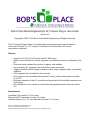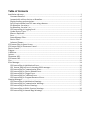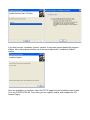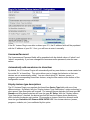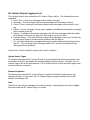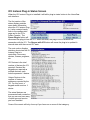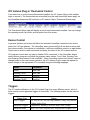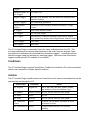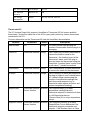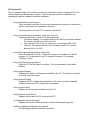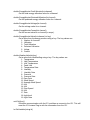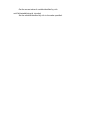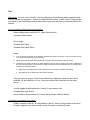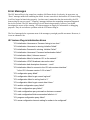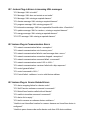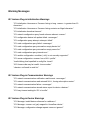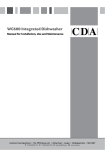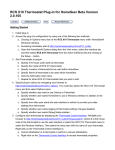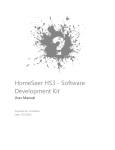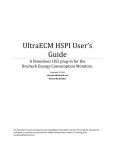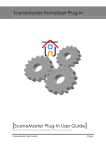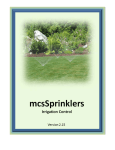Download Universal Devices ISY-994i Series User guide
Transcript
Bob's Place Media Engineering's ISY Insteon Plug-in User Guide Version 4.0 Copyright © 2009 - 2012 Bob's Place Media Engineering. All Rights Reserved. The ISY Insteon Plug-in allows for bi-directional communication and control between a Universal Devices, Inc. ISY Insteon Controller and HomeSeer HS2 home automation software. Features • • • • • • • • • Support for ISY-26, ISY-99i series, and ISY-994i series. Able to control all devices, scenes, programs, and network resources configured by the ISY. Real-time status updates from devices, program, and modules. Run and query ISY programs from HomeSeer events and scripts. Trigger HomeSeer events based on device control, status, program status, and module updates. Fully integrated into HomeSeer's device model. Full support for the HomeSeer thermostat API for any Insteon thermostats controlled by the ISY. Automatic detection of the ISY controller and importing of all controllable resources into HomeSeer. API available for use in scripts to control devices/programs/network resources via the ISY. Requirements HomeSeer HS2 version 2.3.0.0 or later. Microsoft .NET Framework run time 3.0 or later. Universal Devices, Inc. ISY controller with firmware 2.7.6 or later. ISY is a trademark of Universal Devices, Inc. Insteon is a trademark of SmartLabs, Inc. All other trademarks mentioned herein are the property of their respective owners. Table of Contents Installation and setup.................................................................................................................................3 Username/Password..............................................................................................................................6 Automatically add new devices to HomeSeer.......................................................................................6 Display Insteon type descriptions..........................................................................................................6 Split Location/Name from ISY name using character..........................................................................7 Set HomeSeer Location to.....................................................................................................................7 Set HomeSeer Location 2 to..................................................................................................................7 ISY Insteon Plug-in Logging Level......................................................................................................8 Update Device Types............................................................................................................................8 Remove Duplicates................................................................................................................................8 Save.......................................................................................................................................................8 Status Message Filter.............................................................................................................................9 Device Filter........................................................................................................................................10 Advanced Feature................................................................................................................................11 ISY Insteon Plug-in Status Screen...........................................................................................................12 ISY Insteon Plug-in Thermostat Control.................................................................................................14 Device Control.........................................................................................................................................14 Triggers....................................................................................................................................................14 Conditions................................................................................................................................................15 Actions.....................................................................................................................................................15 Thermostat API........................................................................................................................................16 ISY Insteon API.......................................................................................................................................19 Tips...........................................................................................................................................................22 Error Messages.........................................................................................................................................24 ISY Insteon Plug-in Initialization Errors.............................................................................................24 ISY Insteon Plug-in Errors in incoming XML messages...................................................................25 ISY Insteon Plug-in Communication Errors.......................................................................................25 ISY Insteon Plug-in Device Related Errors.......................................................................................25 ISY Insteon Plug-in Trigger Errors.....................................................................................................26 ISY Insteon Plug-in Condition Errors.................................................................................................26 ISY Insteon Plug-in Program Resources Errors.................................................................................26 Warning Messages...................................................................................................................................27 ISY Insteon Plug-in Initialization Warnings.......................................................................................27 ISY Insteon Plug-in Communication Warnings..................................................................................27 ISY Insteon Plug-in Device Warnings................................................................................................27 ISY Insteon Plug-in Public Function Warnings..................................................................................28 ISY Insteon Plug-in Internal Bugs Warnings......................................................................................29 Installation and setup You must be running HomeSeer 2.3.0.0 or later. Using the HomeSeer updater, select the ISY Insteon Plug-in for installation. You should be running the updater from the machine with HomeSeer installed, not from a remote web browser. HomeSeer will download the installation files. Restart HomeSeer to install the plug-in. [Add screens shots and instructions on installation here.] After restarting HomeSeer the ISY Insteon Plug-in installation will start. Follow the installation prompts to install the plug-in. If you don't see the “Installation Options” window, it may have opened behind the progress window. Move the progress window out of the way to expose the “Installation Options” window. Once the installation is complete, select the SETUP page from the HomeSeer main screen. Go to the INTERFACES tab. From there you can register, enable, and configure the ISY Insteon Plug-in. In the list of interfaces, you should find the row for the ISY Insteon plug-in. It should look similar to this. If you have purchased the ISY Insteon Plug-in, press the “Unregistered” button to start the registration process. If you have not yet purchased the plug-in, it will operate in trial mode for 30 days. If the “Online” registration fails, you can manually enter your license key and password (supplied by HomeSeer). Click the DISABLED button under the “Other” column in the ISY Insteon row. It will change to a green “Enabled” button. Click the “Save” button to enable the ISY Insteon Plug-in. HomeSeer will start the ISY Insteon Plug-in. The plug-in will attempt to locate an ISY on your network. At this point you should see a gold “Config” button on the setup screen. Click the gold “Config” button. This will bring up the ISY Insteon Configuration screen. If the ISY Insteon Plug-in was able to detect your ISY, the IP address fields will be populated with the IP address of your ISY. If not, you will have to enter it manually. Username/Password The Username and Password fields will be populated with the default values of “admin” and “admin” respectively. If you have changed the username and/or password, enter the new values. Automatically add new devices to HomeSeer By default, the ISY Insteon Plug-in will automatically add any new device or scene created on the on the ISY to HomeSeer. This option allows you to change that behavior so that new devices are not automatically added. You can control which ISY devices, scenes, or programs get corresponding HomeSeer devices, using the filter section at the bottom of the configuration screen. Display Insteon type descriptions The ISY Insteon Plug-in can populate the HomeSeer Device Type fields with one of two different strings. By default, with the “Display Insteon Type Descriptions” option unchecked, a short generic type description will be used. For instance dimmer switches will have type ISY Dimmer and relay based switches will have the type ISY Relay. With the “Display Insteon Type Descriptions” checked, the device type field will use the Insteon device description, which includes the device part number. For example an Insteon SwitchLinc dimmer would have the type SwitchLinc V2 Dimmer 600W 2476D V3.5. Non-Insteon devices (scenes, programs, modules, etc.) are unaffected by this option. Split Location/Name from ISY name using character The ISY Insteon Plug-in has the ability to parse the device/scene/program names from the ISY into the HomeSeer location, location 2 and name fields. If you want to utilize this feature, check “Parse locations from name” and enter a character to use as a delimiter in the text box. For example, if parsing the name is enabled and the character is set to the “:” character: ISY device name = “Kitchen:Overhead Light” HomeSeer device name = “Overhead Light” HomeSeer location = “Kitchen” Two “:” characters can be used to parse the name and populate both the location and location2 fields. Set HomeSeer Location to The drop down menu will display the various options that can be used to populate the HomeSeer Location field. Option Description Do Not Set The ISY Insteon Plug-in will not modify the Location field. Folder Use the folder name that encloses the device. Parent Folder Use the folder name of the parent folder that encloses the folder the device is in. Parse From Name Use the separator character set above to parse the location from the ISY device name. User Defined You may supply a text string that will be used for all of the ISY Insteon Plug-in devices. Set HomeSeer Location 2 to The drop down menu will display the various options that can be used to populate the HomeSeer Location 2 field. See the table above for the menu option descriptions. Setting both Location and Location 2 to the “Parse From Name” option will cause the parsing function to look for two delimiter characters in the ISY name. For example: ISY device name = “Main:Kitchen:Overhead Light” HomeSeer device name = “Overhead Light” HomeSeer location = “Main” HomeSeer location2 = “Kitchen” The ISY26 has a length limitation on the name of 26 characters. ISY Insteon Plug-in Logging Level The log level defines how verbose the ISY Insteon Plug-in will be. The following levels are supported: 1. Errors Only – Only error messages will be written to the log. 2. Warnings – Error messages and warning messages will be written to the log. 3. Status – Errors, warnings, and device update status messages will be written to the log. 4. Notices – Errors, warnings, device status updates and additional informative messages will be written to the log. 5. Debug – In addition to the above messages, this will write messages that help isolate what section of the code the plug-in is executing at any point in time. 6. Verbose Debug – This level will write a great many messages to the log. It should only be used when trying to isolate specific problems with the plug-in. 7. All – All of the above plus messages that dump raw data received by the plug-in from the ISY. This is will also write messages with the ISY account information to help debug connection problems. Only the first 4 levels should be used under normal conditions. Update Device Types This button will cause the ISY Insteon Plug-in to re-evaluate all the device information it has received from the ISY and update the corresponding HomeSeer device. Normally, the ISY Insteon Plug-in will do this automatically. This is should only be used if the device types have somehow become corrupted. Remove Duplicates This button will cause the ISY Insteon Plug-in to search the device list and remove any duplicate devices. In rare cases, the ISY Insteon Plug-in may get confused and re-add devices that already exist. Save Click this to save all your changes to the above settings. Depending on what was changed, this may cause the ISY Insteon Plug-in to restart. Status Message Filter All status messages are captured from the ISY by the ISY Insteon Plug-in and by default, displayed in the HomeSeer log. Some of these can generate a lot of log messages. The above filter table allows you to selectively filter out some (or all) of these status messages. Device Filter The Device Filter section allows you to hide ISY devices from HomeSeer. Once the ISY devices have been enumerated, the configuration screen will have the device list with check boxes displayed. Using the buttons at the top of each column, you can change the sorting of the list. Pressing the button will sort the list alphabetically by the values in that column. Devices that are filtered, are not visible to HomeSeer. The ISY Insteon Plug-in will not create a corresponding HomeSeer device and no status information will be available to other HomeSeer components. For any devices you want the ISY Insteon Plug-in to hide, simply un-check the check box next to that device and press the Apply Filter button. Note that this will remove the HomeSeer device associated with the ISY device. Thus, if you have any HomeSeer triggers or scripts that use the HomeSeer device (house code / device code), they will no longer work. If at some point in the future, you want the ISY Insteon Plug-in to create a HomeSeer device for these devices, simply re-check the check box and press the Apply Filter button. However, there is no way to guarantee that the new HomeSeer device will have the house/device code this device had when associated with the same ISY device in the past. Hiding the device from HomeSeer does not mean the device is hidden from the ISY Insteon Plug-in. This means that any ISY Insteon Plug-in specific triggers or actions will continue to function. The ISY Insteon Plug-in will continue to receive notifications from the ISY for the device and will keep it's internal state for the device up-to-date. Advanced Feature It is possible to change the order of columns in the filter device display but this involves editing the ISY Insteon Plug-in's configuration file manually. Open the file “isy_settings.ini” in the HomeSeer Config directory with an editor such as Notepad. The column order is controlled by a setting called “ColumnOrder”. If this setting exist, you can change the order by changing the order of the column numbers. If it does not exist, you can add it. The default is: ColumnOrder = 6,1,2,3,0,4,5 Which makes the displayed column order be Checkbox, Parent, Folder, Location, Name, ID, Type Column Name Column Number Name 0 Parent 1 Folder 2 Location 3 ID 4 Type 5 Enable Checkbox 6 ISY Insteon Plug-in Status Screen When the ISY Insteon Plug-in is installed it will add a plug-in status button to the HomeSeer web interface. The first section of the status display provides some basic information about the ISY Insteon Plugin. It also contains handy links to the configuration page and to the ISY's Admin Console. The Pause Plug-in button will disconnect the plug-in from the ISY. When resumed, the plug-in will re-establish the connection with the ISY. The Resync with ISY button will cause the plug-in to update it's internal state with the current ISY state. The next section displays statistics about what the ISY Insteon Plug-in is controlling. How many devices, scenes, programs, etc. ISY Devices is the total number of devices the ISY reported. Devices like keypads are reported as multiple devices, each button represents 1 device. Unique Devices is the number of Insteon addresses reported by the ISY. For this count, a keypad would count as 1 device. The actual devices are enumerated and counted so that you can see how many of each type and version you have installed. Some of the counts will only show up if you have one or more of that category. Each Insteon Thermostat installed will have a section that displays the current status of that thermostat. This section is optional and will only be displayed if you have at least one thermostat installed. If the WeatherBug module is installed on the ISY, the current data for all the weather parameters will be displayed. If the Electricity module is installed on the ISY, the current parameters will be displayed. These sections are optional and will only be displayed if you have purchased the module for your ISY. The Settings section displays the current configuration setting s of the ISY Insteon Plug-in. . The Backlog section shows some internal counters that allow you to track how active the ISY Insteon Plug-in has been. There are two counters that are tracked. The number of commands that have been queued to send to the ISY and the number of messages from the ISY that are queued waiting to be processed. The counters are displayed as current, maximum. ISY Insteon Plug-in Thermostat Control If you have one or more Insteon thermostats installed, the ISY Insteon Plug-in has multiple ways to access it. The thermostats are accessible from the main HomeSeer status page, via the HomeSeer thermostat API and from a ISY Insteon Plug-in Thermostat Status page. The Thermostat Status page will display a row for each thermostat installed. You can change the operating mode, fan mode, and set points from this screen. Device Control In general, devices and scenes will follow the standard HomeSeer conventions for device control for X10 type devices. The HomeSeer status screen will list all the devices along with their current status. If the device is controllable, it will have on/off/dim controls, as appropriate. Scripts can be used to send commands and query the status of the ISY Insteon devices. ISY program control does not map to standard X10 commands. In the HomeSeer device control menus, programs will show the program status values; True, False, Running True, and Running False instead of the on/off/dim. Since HomeSeer expects the “device” status to change based on the user's menu selection, the ISY Insteon Plug-in maps the request for status change to the appropriate ISY command using the following mappings: Status Command TRUE RunThen Running TRUE RunThen FALSE RunElse Running FALSE RunElse Triggers The ISY sends notifications to the ISY Insteon Plug-in for many different events. Most of these can be used to generate triggers in HomeSeer. The following events can be used for triggers: Trigger Type Trigger Device Triggers On, Fast On, Off, Fast Off, Begin Manual Change, Stop Manual Change, Status, Error Thermostat Triggers Temperature, Humidity, Set Point, Mode, State, Change Thermostat Mode Heat, Cool, Auto, Program Auto, Program Heat, Program Cool Triggers Thermostat Heat/Cool Off, Heat, Cool Call Triggers Program Triggers Becomes True, Running True, Becomes False, Running False, Enabled, Disabled Weather Triggers All WeatherBug parameters Energy Monitor Triggers Utilization, Total Utilization, Polarized Utilization, Voltage, Current IR Triggers Press, Hold, Release, Double X10 Triggers On, Off, Dim, Bright ELK Triggers Disconnected, Connected, Disarmed, Armed Away, Armed Stay, Armed Stay Instant, Armed Night Instant, Armed Vacation FLEX Triggers True, False NTP Triggers Date/Time The ISY Insteon Plug-in continuously listens for event notifications from the ISY. The incoming notifications are queued and processed in the order they are received. Once processed, the notifications are translated into HomeSeer triggers. HomeSeer will then check the trigger string and activate any matching trigger. Note that some of the above triggers require optional ISY modules to be installed. Conditions The ISY Insteon Plug-in supports HomeSeer's ConditionUI and allows ISY events and device status to be combined in complex logical conditions. Actions The ISY Insteon Plug-in installs actions into HomeSeer for the various commands that can be executed by and through the ISY. Action Name Parameter Action ISY Program Program ID ISY Dimmer Device or Scene On, Off, Fast On, Fast Off, Dim, Bright ISY Relay Device On, Off ISY Scene Scene ID On, Off, Fast On, Fast Off, Dim, Bright ISY Thermostat Control Device Set Mode, Set Fan Mode, Increment Set Point, Decrement Set Point ISY Thermostat Set Device Run If, Run Then, Run Else, Enable, Disable, Run at Reboot, Don't run at Reboot, Stop Set Point, Heat Set Point, Cool Set Point, Humidity ISY X10 Command X10 Address On, Off ISY Network Resource Resource ID Run ISY Energy Management Device On, Off, Fast On, Fast Off Thermostat API The ISY Insteon Plug-in fully supports HomeSeer's Thermostat API for Insteon enabled thermostats. Scripts can make use of this API to query and control any Insteon thermostats connected to the ISY. For more information on the Thermostat API see the HomeSeer documentation. Function Parameters Return Integer Description Nthermostats N/A 1's based number representing the number of thermostats that the plug-in is managing. ThermLoc Thermostat Number String Call ThermLoc(x) for each thermostat to retrieve the location name for the thermostat – the location is part of the thermostat’s name, and if the plug-in does not name the thermostat using the HomeSeer “Location Name” syntax, then a null value (“”) should be returned. ThermName Thermostat Number String Call ThermName(x) for each thermostat to retrieve the name for the thermostat. NTemps Thermostat Number Integer Call NTemps(x) for each thermostat that the plug-in supports, and it should return a 1’s based integer representing the number of temperature readings that each thermostat supports (e.g. a thermostat might support an indoor and outdoor temperature reading) SupportsStat Thermostat Number Boolean Call SupportsStat(x,y) for each Sensor Number temperature reading that each thermostat supports to determine if there is a full thermostat there or (Return=False) if it is only a temperature sensor. SupportsCoolSet Thermostat Number Boolean Call SupportsCoolSet(x,y) for each Sensor Number SupportsStat=True to determine if the thermostat supports a separate cool setpoint. If the Boolean return is False, Function Parameters Return Description then the setpoint is referred to as “Setpoint”. If the return is True, then the primary setpoint is referred to as HEAT and the secondary setpoint is COOL. SupportsDirect Thermostat Number Boolean Call SupportsDirect(x,y) for each Sensor Number SupportsStat=True to determine if the thermostat supports direct temperature setting. The return of False means that the thermostat supports setbacks rather than direct temperature setting. SupportsHold Thermostat Number Boolean Call SupportsHold(x,y) for each Sensor Number SupportsStat=True, to determine if the thermostat supports a hold mode on the thermostat. SupportsHoldOve Thermostat Number Boolean Call SupportsHold(x,y) for each ride Sensor Number SupportsStat=True, to determine if the thermostat supports a hold mode on the thermostat. NumSetbacks Thermostat Number Boolean Call NumSetbacks(x,y) for each Sensor Number SupportsDirect that returns False to determine how many setbacks the thermostat supports. The returned value is a 1’s based integer. SupportsAux Thermostat Number Boolean Call NumSetbacks(x,y) for each Sensor Number SupportsDirect that returns False to determine how many setbacks the thermostat supports. The returned value is a 1’s based integer. SupportsOperatin Thermostat Number Boolean Call NumSetbacks(x,y) for each g Sensor Number SupportsDirect that returns False to determine how many setbacks the thermostat supports. The returned value is a 1’s based integer. GetTemp Thermostat Number Double Sensor Number Current Temperature GetHeatSet Thermostat Number Double Sensor Number Heating Setpoint Temperature GetCoolSet Thermostat Number Double Sensor Number Cooling Setpoint Temperature GetModeSet Thermostat Number Integer Sensor Number Current Thermostat Mode Setting GetFanMode Thermostat Number integer Current Thermostat Fan Mode Setting Function Parameters Return Description Sensor Number GetHoldMode Thermostat Number Integer Sensor Number Current Thermostat Hold Mode Setting GetCurrentMode Thermostat Number Integer Sensor Number Current Thermostat Operating Mode. e.g. GetModeSet may return AUTO, and GetCurrentMode can then be used to determine if it is currently COOL, HEAT, or AUX) GetOperating Thermostat Number Boolean True if the thermostat is currently calling Sensor Number for Heat or Cool CmdSetHeat Thermostat Number Integer Temperature Sensor Number Set the heat setpoint temperature. CmdSetCool Thermostat Number Integer Temperature Sensor Number Set the cool setpoint temperature (If supported) CmdSetMode Thermostat Number Integer Mode Sensor Number Set the thermostat operating mode. CmdSetFan Thermostat Number Integer Mode Sensor Number Set the thermostat fan operating mode. CmdSetHold Thermostat Number Integer Mode Sensor Number Set the thermostat hold mode. (If supported) For the thermostat Mode: 0=Off, 1=Heat, 2=Cool, 3=Auto, 4=Aux (If Supported, a.k.a. Emergency Heat) For the thermostat fan mode: 0=Auto, 1=On For the thermostat hold mode: 0=Off Hold, 1=Hold (if Supported) For the Cmd____ functions: 0=Success, n <> 0 =Failure Error Code ISY Insteon API The ISY Insteon Plug-in API provides a means for HomeSeer scripts to interact with the ISY Insteon Plug-in and the devices it controls. The API provides access to capabilities not exposed through the standard HomeSeer interfaces. string ActivateResource(string id) Takes a network resource ID as the only parameter and sends the command to the ISY to activate (run) that network resource. The string returned is the HTTP response from the ISY. string ControlDevice(string address, string cmd, int level) Sends a command to a device. The parameters are: • The device address. For Insteon devices, this will be the Insteon address. For scenes, this will be the ISY scene ID. • The command. This is the ISY command. For example: DON, DOF. • The level. For dimmer devices, this is between 0 and 255. For relay devices, this is 0 or 255. string RunProgram(string address, string cmd) Sends a command to the ISY to execute a program. The address is the ISY program ID. The command is an ISY program command. For example: “RunElse”, “RunIf” string QueryDevice(string address) Query the ISY for the status of a device. The only parameter is the device address. string RequestStatus() Requests the status of all devices controlled by the ISY. The status is returned in an XML formatted string. string RequestConfig() Requests the ISY configuration information. This returns an XML formatted string containing the ISY's configuration information. string RequestTime() Request the current time and date from the ISY. string RequestLastSetTime() Request the last time the ISY received via NTP. int EnergyMonitorNumChannels() Request the number of data channels currently collecting energy data. double EnergyMonitorUtilization(int channel) Get the energy utilization value for a channel. double EnergyMonitorTotalUtilization(int channel) Get the total energy utilization value for a channel. double EnergyMonitorPolarizedUtilization(int channel) Get the polarized energy utilization value for a channel. double EnergyMonitorVoltage(int channel) Get the voltage value for a channel. double EnergyMonitorCurrent(int channel) Get the current value for a channel (in amps). double EnergyMonitorValue(int channel, int key) Get a value from the energy monitor using a key. The key values are: 1. Number of channels 2. Utilization 3. Total Utilization 4. Polarized Utilization 5. Volage 6. Current double WeatherValue(int key) Get a value from WeatherBug using a key. The key values are: 1. Temperature 2. High Temperature 3. Low Temperature 4. Feels Like 5. Temperature Rate 6. Humidity 7. Humidity Rate 8. Pressure 9. Pressure Rate 10. Dew Point 11. Wind Speed 12. Average Wind Speed 13. N/A 14. N/A 15. Gust Speed 16. N/A 17. Rain 18. Light level 19. Light Rate void ReSync() Shutdown communication with the ISY and then re-connect to the ISY. This will reset the ISY Insteon Plug-in with the information from the ISY. Int GetVariable(string id) Get the current value of variable identified by <id>. void SetVariable(string id, int value) Set the variable identified by <id> to the value specified. Tips Start small. If you're new to the ISY, start by adding only a few devices and experiment with the ISY scenes and programs. Once you understand the basics, create a plan. Things will go a lot easier if you know ahead of time what scenes you want and how you want the devices to interact. Use a consistent device naming convention. When adding devices with the ISY, name them like this: "Location:Switch Name" For example, "Kitchen:Sink Lights" "Kitchen:Sink Lights Slave" Notes: 1. You can set any character as the delimiter between the location and name. Pick one you aren't likely to normally use when naming your devices. 2. Naming them this way will allow the plug-in to import both their location and their names 3. HomeSeer has some restrictions on what characters can be used in locations and names. Below are the ones currently known. The Insteon ISY Plug-in will ignore these characters but it is probably best to abide by HomeSeer's rules. ▪ Beginning and trailing spaces aren't allowed and are silently removed by HomeSeer. ▪ Apostrophes aren't allowed and are silently removed. Then you can set up your 3 and 4 way switches by creating a scene for each set of switches. All the switches in a 3 or 4 way circuit would be controllers for the same scene. I would suggest including the word "scene" in your names, like "Kitchen:Sink Light Scene" which would be a good name for a scene using the two switches above. Use folders to organize your setup. Folders created on the ISY are accessible to the ISY Insteon Plug-in and can be used to better organize your devices and scenes. Consider a multi-story home. Create a folder for each floor; Main, Upstairs, Basement. Create a folder for each room and put them in the appropriate floor folder so you end up with something like this: Upstairs Guest bedroom Master bedroom Main Kitchen Dinning Basement Game room This information can be imported into HomeSeer's device location fields. So Location 2 could be the floor and Location could be the room. ISY first. By using an ISY, you are putting it in charge of your INSTEON devices. So make sure you have everything functioning properly before starting the ISY Insteon Plug-in and importing the ISY configuration. While the ISY Insteon Plug-in will try to stay current with changes as they are made on the ISY, it is possible for the two to get out of sync. The easiest way to re-synchronize the ISY Insteon Plug-in is to disable it and then re-enabled it. Error Messages The ISY Insteon Plug-in log output has a number of different levels of verbosity. In most cases, an “Error” message means that something has failed. In some cases this is fatal and the ISY Insteon Plugin will no longer be functioning properly. In other cases it means that the data received by the ISY Insteon plug-in was not correct. “Warning” messages indicate that something unexpected happened but it was not fatal. The ISY Insteon Plug-in is still functioning normally, however, you should investigate the source of the warning. All other messages are simply for information or debugging purposes. They do not indicate a problem with the ISY Insteon Plug-in. The list of message below represents most of the messages you might possible encounter. However, it is not an exhaustive list. ISY Insteon Plug-in Initialization Errors "ISY initialization Username or Password string is too short." "ISY initialization Username is missing. Initialize Failed." "ISY initialization Password is missing. Initialize Failed." "ISY initialization Username / Password authentication failed." "ISY initialization failed, Unknown reason." "ISY initialization failed to locate an ISY on the network." "ISY initialization UPNP Broadcast returned no data." "ISY initialization bad description document - <xml>" "ISY initialization failed to connect to the ISY web services interface." "Is the ISY's firmware version 2.6.6 or later?" "ISY configuration query failed." "ISY configuration failed to get current log level." "ISY configuration failed to set log level to 1." “ISY configuration failed to get current date & time.” "ISY module configuration query failed." "ISY node configuration query failed." "ISY node configuration query returned no devices or scenes." "ISY node configuration folder enumeration failed at <i>" "ISY program configuration query failed." "ISY scene configuration timeout waiting for nodes to be configured." ISY Insteon Plug-in Errors in incoming XML messages "ISY Message: XML is invalid." "ISY Message: XML does not contain a root node." "ISY Message: XML missing a required element." "ISY climate message: XML missing a required element." "ISY program message: XML missing program ID." "ISY information message: XML has unparsable EventInfo data: <EventInfo>" "ISY update message: XML for <action>, missing a required element." "ISY energy message: XML missing a required element." “ISY NTP message: XML missing a required element.” ISY Insteon Plug-in Communication Errors "ISY network communication failure: <exception>" "ISY network communication out of memory error." "ISY network communication failed to read message data: <error>" "ISY network communication connection dropped: <exception>" "ISY network communication command failed: <command>" "ISY network communication control URL is NULL." "ISY network communication <service> failed with <http response>" "ISY control general failure." "ISY control command is NULL." “ISY Control failed. <address> is not a valid device address ISY Insteon Plug-in Device Related Errors "ISY device mapping failure for <device code>" "ISY SetIO function unknown command <command>" "ISY ButtonPress function called with null device" "ISY unable to translate command <command>" "ISY device list is empty." "ISY tried to rename an unknown device <address>." "Unable to set HomeSeer location for <name> because no HomeSeer device is configured." “Unable to parse house code and/or device code from X10 device address. ISY Insteon Plug-in Trigger Errors “ISY trigger parsing failed for <reason>” ISY Insteon Plug-in Condition Errors “Condition format invalid: <condition>” ISY Insteon Plug-in Program Resources Errors "ISY REST called with missing URL." "ISY REST request to URL, <url>, failed with <response>" Warning Messages ISY Insteon Plug-in Initialization Warnings "ISY initialization Username or Password string to long. <name> is greater than 10 characters." "ISY initialization Username or Password string contains an illegal character." "ISY initialization broadcast timeout." "ISY network configuration query found unknown element <name>" "ISY configuration device info update failed: <message>" "ISY configuration query attempt <attempt> failed." "ISY node configuration query failed: <message>" "ISY node configuration query returned an empty device list." "ISY node configuration query returned an empty scene list." "ISY node configuration query internal error." "ISY module configuration <module> (<id>) is not currently supported." "ISY scene configuration <scene> has a NULL profile." “Invalid debug level specified in config file: <level>” “X10 House code may be invalid: <house code>” “<device> not found in node list.” ISY Insteon Plug-in Communication Warnings "ISY network communication notification read timeout: <message>" "ISY network communication read returned NULL, forcing subscription restart." "ISY network communication failure: <message>" "ISY network communication missed status report for device <device>." "ISY busy timeout waiting for ISY to be idle." ISY Insteon Plug-in Device Warnings "ISY Message: invalid device reference for <address>" "ISY Message: <name> not (yet) mapped to HomeSeer device." "ISY Message: configuration change request <reason> ignored." "ISY Message: received Weatherbug event but weather device not configured." "ISY Message: type <type> is not supported." "ISY Message: XML node, <node>, not known." "ISY Message: XML update event with unknown action: <action>" “ISY Message: received energy monitor action, <action>, which is unknown.” “ISY Message: received Energy Monitor event but no monitoring device configured.” "HomeSeer/ISY device name differ." "ISY trigger unknown conditional: <condition>” “ISY trigger <trigger> is not valid.” “Thermostat Heat/Cool State event parse error.” ISY Insteon Plug-in Public Function Warnings "ISY SetIO All Units Off command ignored." "ISY SetIO All Lights On command ignored." "ISY SetIO Unit Bright command ignored." "ISY SetIO All Lights Off command ignored." "ISY SetIO Extended Code command ignored." "ISY SetIO Hail Request command ignored." "ISY SetIO Hail Ack command ignored." "ISY SetIO Preset Dim 1 command ignored." "ISY SetIO Preset Dim 2 command ignored." "ISY SetIO Status Request command ignored." "ISY SetIO Dim To Off command ignored." "ISY SetIO No CMD command ignored." "ISY SetIO Any CMD command ignored." "ISY SetIO Value Increment command ignored." "ISY SetIO Set On command ignored." "ISY SetIO Set Off command ignored." "ISY SetIO Set Any command ignored." "ISY SetIO Value Decrement command ignored." "ISY SetIO unknown value for program status <status>" "ISY ButtonPress button <button_name> is unsupported. ISY Insteon Plug-in Internal Bugs Warnings "ISY internal unknown node type: <type>" "ISY internal unknown command: <command>" "ISY internal device lookup with invalid index <index>." “ISY group configuration query internal error”