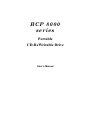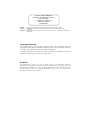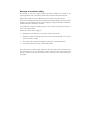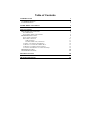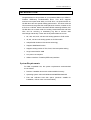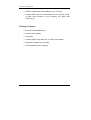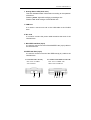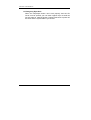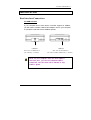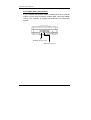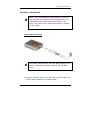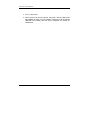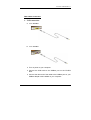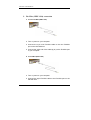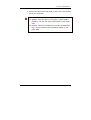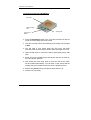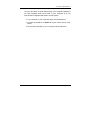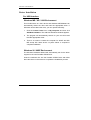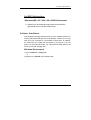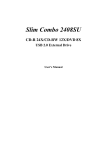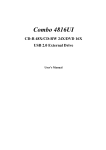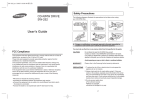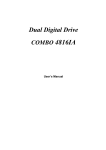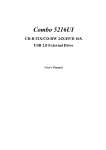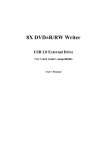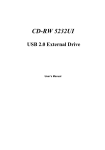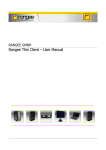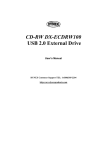Download BTC BCP 8000 User`s manual
Transcript
BCP 8000 series Portable CD-ReWritable Drive User’s Manual CLASS 1 LASER PRODUCT APPAREIL A LASER DE CLASSE 1 LASER KLASSE 1 LUOKAN 1 LASERLAITE PRODUIT LASER CATEGORIE 1 DANGER VORSICHT ATTENTION INVISIBLE LASER RADIATION WHEN OPEN AVOID DIRECT EXPOSURE TO BEAM INSICHTBARE LASERSTRAHLUNG WENN ABDECKUNG GEÖFFNET NICHT DEM STRAHL AUSSETSEN RADIATION DU FAISCEAU LASER INVISIBLE EN CAS D’OUVERTURE. EVITER TOUTE EXPOSITION AUX RAYONS. Copyright Statement It is a criminal offence, under applicable copyright laws, to make unauthorised copies of copyright-protected material, including computer programs, films, broadcasts and sound recordings. This equipment should not be used for such purposes. All brand and product names mentioned in this user manual are trademarks or registered trademarks of their respective owners. All rights reserved. Diclaimer The manufacturer reserves the right to make changes in specifications and other information contained in this product without prior written notice. The specifications and information provided herein are subject to change without notice. There shall be no liability for any incident, indirect or consequential damages arising out of or related to the information contained in this product. FCC Compliance Statement This device complies with Part 15 of the FCC Rules. Operation is subject to the following two conditions: 1. this device may not cause harmful interference, and 2. this device must accept any interference received, including interference that may cause undesired operation. FCC Warning Statement This equipment has been tested and found to comply with the limits for a Class B digital device, pursuant to Part 15 of the FCC Rules. These limits are designed to provide reasonable protection against harmful interference in a residential installation. This equipment generates, uses and can emit radio frequency energy and, if not installed or used in accordance with the instructions, may cause interference to radio communications. However, television reception interference can be determined by turning the equipment off and on. The user is encouraged to correct the interference by one or more of the following measures: • Reorient or relocate the receiving antenna • Increase the separation between the equipment and the receiver • Connect the equipment into an outlet different from that to which the receiver is connected • Consult the dealer or an experienced radio/TV technician for help. FOR EUROPE “The drive is in conformity with the EMC directive and low-voltage directive.” NOTE: If this drive is detached from the host due to Electrostatic Discharge, normal operation may be resumed by re-connecting the data cable to the host. Warranty and Limited Liability This product is sold with a limited warranty and specific remedies are available to the original purchaser in the event that the product fails to conform to the limited warranty. Manufacturer’s liability may be further limited in accordance to the sales contract. In general, the manufacturer shall not be responsible for product damages caused by natural disasters, fire, static discharge, misuse, abuse, negligence, improper handling or installation, unauthorized repair, alternation or accident. The manufacturer accepts no liability for the loss of any data or any problems caused as a result of use of this product. Further, the warranty does not apply to: • Damaged laser gear and CD Cover not due to normal wear and tear. • Damages or problems resulting from misuse, abuse, accident, alternation or incorrect electrical current or voltage. • Any product with a tampered or damaged warranty seal or serial number label. • Any product without a warranty or serial number label. Please be aware that cracked, deeply scratched or other poor quality discs used in this drive may cause damage to the drive and data in the disc. Such discs may break at high speed rotation if full care is not exercised in relation to this matter, you may void the warranty to this product. Warning To prevent fire or shock hazard, do not expose the unit to rain or moisture. To avoid electrical shock and damage to the eyes due to the laser beam, servicing must be carried out by a trained technician. Safety Precaution 1. The unit should only be operated with the supplied power adapter. 2. Power supply cord should be routed carefully such that it will not obstruct the way of any moving things. 3. Do not drop the unit or apply shock to it. Damages arise from here will not be covered by warranty. 4. Do not touch or poke at the lens as it may damage the lens and the drive will not operate properly. 5. Do not put anything in the CD cover latch as it will turn on the laser with the lid is opened. 6. Avoid hindering the ventilation of the unit. 7. If an abnormal smell or smoke is detected, turn the power OFF immediately and pull out the power cord. Contact your nearest service center. 8. Avoid placing the unit under direct sunlight or near a source of heat. Particularly, never leave it in an automobile or on the dashboard. 9. The unit may not function properly if used at extreme low or freezing temperatures. The ideal ambient temperature is above +5°C(41°F). 10. The unit should not be used near water, e.g. near a bathtub, washbowl, kitchen sink, laundry tub, in a wet basement, or near a swimming pool, etc. 11. Avoid places where it is dusty or where the humidity is high. 12. Avoid placing the unit on an unstable place such as a shelf or in a place subject to vibrations. 13. Keep the unit away from sources of magnetic fields such as TV sets, speaker systems, radio, motorised toys or magnetised objects. 14. Avoid prolong hours of listening from earphones as this may impair your ears. 15. The power cord of the unit should be unplugged from the outlet when left unused for a long period of time. 16. All damages or failure in operation should be attended by a trained technician. Table of Contents INTRODUCTION SYSTEM REQUIREMENTS PACKAGE CONTENTS 1 1 2 CD-RW DRIVE CONTROLS 3 INSTALLATION 7 HOST INTERFACE CONNECTIONS For USB Interface For FireWire (IEEE 1394) Interface HARDWARE INSTALLATION Power Cable Connection Data Cable Connection USB connection FireWire (IEEE 1394) Connection To Insert a CD into the CD-RW Drive To Remove a CD from the CD-RW Drive To Remove a CD during a Power Failure To Use the CD-RW Drive as a Audio CD Player DRIVER INSTALLATION SOFTWARE INSTALLATION 7 7 8 9 9 11 11 12 14 15 15 16 18 19 TECHNICAL DATA 20 TROUBLESHOOTING 22 Portable CD-RW Drive INTRODUCTION Congratulations on the purchase of your portable USB2.0 (or USB2.0 / FireWire IEEE1394) CD-ReWritable Drive. This drive supports maximum 40x speed write ability on CD-R discs, 12x speed rewrite on CD-RW discs and 48x speed reading performance. The drive writes all CD formats and recognises the media placed in the drive, whether a CD, a CD-R or a CD-RW. With the bundled CD-RW mastering software, this CD-RW Drive is an ideal model for creating customised audio and data CDs, and for archiving or distributing big files to achieve data interchange and backup. These are the important features to note: ♦ 8X, 16X, 20X, 24X, 32X and 40X writing speed on CD-R media ♦ 4X, 8X, 10X and 12X writing speed on CD-RW media ♦ Adopts Buffer Underrun Prevention technology ♦ Supports MultiRead function ♦ Supports writing modes of TAO, DAO, SAO and packet writing ♦ Large internal buffer: 2MB ♦ Low power consumption ♦ USB2.0 interface / FireWire (IEEE1394) interface System Requirements For IBM compatible PCs, the system requirements recommended are as follows: ♦ Pentium II 266MHz above with at least 64MB of memory ♦ Operating system: Microsoft Windows 98/98SE/Me/2000/XP ♦ Fast and sufficient hard disk space (minimum 200MB for installation, 1GB or more is recommended.) 1 Portable CD-RW Drive ♦ USB2.0 Hi-Speed PCI card installed on your computer ♦ FireWire IEEE 1394 PCI card installed on your computer or built- in IEEE 1394 controller on your computer. (For IEEE 1394 models only). Package Contents ♦ External CD-ReWritable drive ♦ AC/DC Power Adapter ♦ USB cable ♦ FireWire (IEEE 1394) cable (only for IEEE 1394 models) ♦ Application software disc (optional) ♦ 12X CD-RW blank disc (optional) 2 Portable CD-RW Drive CD-RW DRIVE CONTROLS N A B C D E F G H I A. CD Cover The CD Cover is used in conjunction with the Stop/Open Button (H) to insert or remove discs. When the CD disc is loaded into the CD-RW drive, push the cover firmly down to close the cover. There will be a click sound to indicate that the cover is properly closed and locked. B. Volume Control This knob adjusts the audio output level. Turn the wheel counterclockwise to increase the audio volume of your headphone or speakers. C. Headphone Jack You can playback and listen to audio CD (CD-DA disc) directly from the CD-RW drive by plugging in the headphone here. D. Previous Track Button This allows you to recall the previous track of an audio CD to be playback when in stand-alone mode. 3 Portable CD-RW Drive E. Next Track Button Press this button to skip to next track while playing an audio CD when in stand-alone mode. F. Power / Locking LED (dual color) When power is turned on, this LED will be lighted blue to indicate drive is receiving power. Once the drive is locked, the red LED light is on. G. Play Button Press this button to play audio CD when in stand-alone mode. H. Stop/Open (Locking) Button This button locks / unlocks the CDRW drive to insert / remove a disc. Press this button once to stop and unlock the drive when the drive is reading a non-audio CD. For an audio CD, press this button once to stop the drive from playing the current track. Press the button again to unlock the drive. You will hear a click sound and the locking LED turn to blue light (F) when the CD Cover is unlocked. You must wait for the yellow LED light (I) to go off before liftingup the side taps to open the CD Cover. This button is used to lock the drive whenever an application software unlocks (ejects) it and the CD Cover has not been opened. Note: the CD Cover does not eject or open automatically like other Tray type drives. Open the CD Cover only when the locking LED is blue and yellow LED is off. Do not open the CD Cover when the locking LED is still red or when the yellow LED is still flashing. 4 Portable CD-RW Drive I. Activity Status LED (dual color) This LED indicates Read / Write status according to the operation of the drive. Flashes “yellow” light while verifying or reading a disc. Flashes “red” while writing a CD-R/CD-RW disc. J. USB Port It is used to connect one end of the USB cable to the CD-RW drive. K. DC Jack It is used to connect the power cable located at the back of the CD-RW Drive. L. Mini IEEE 1394 Port (4-pin) It is used to connect one end of the MiniIEEE1394 (4-pin) cable to the CD-RW Drive. M. IEEE 1394 Port (6-pin) It is used to connect one end of the IEEE1394 (6-pin) cable to the CD-RW Drive. For Models with USB only Rear View of CDRW with USB Port J K For Models with IEEE 1394 & USB Rear View of CDRW with IEEE 1394 & USB Port L M J K 5 Portable CD-RW Drive N. Emergency Eject Hole When the Stop/Open button can’t work properly and the CD Cover can’t be opened, you can insert a paper clip or a small rod into this hole for manual ejection. Please make sure to power off the drive and the system before you do that. 6 Portable CD-RW Drive INSTALLATION Host Interface Connections For USB Interface If your computer do not have built-in controller support for USB2.0, you will need to install a USB2.0 Host adapter card on your computer to operate the CD-RW drive at USB2.0 speeds. USB Port Rear View of CD-RW Drive (for USB only - U models) USB Port Rear View of CD-RW Drive (for USB + FireWire (IEEE1394) - C models) Note: If your computer does not have USB2.0 interface port, you can use standard USB1.1 connection, but the drive will be limited to only USB1.1 speed. 7 Portable CD-RW Drive For FireWire (IEEE 1394) Interface If your computer do not have built-in FireWire IEEE 1394 controller support, you will need to install a FireWire IEEE 1394 Host adapter card on your computer to operate the CD-RW drive at IEEE 1394 speeds. MiniIEEE1394 Port (4-pin) IEEE1394 Port (6 pin) 8 Portable CD-RW Drive Hardware Installation Note: This drive needs to receive power in order for the CD Cover to be opened. Do not attempt to force open the CD Cover when there is no power to the drive. The Cover will be locked and cannot be opened at this stage. Power Cable Connection CAUTION: Please ensure that the Mains switch is OFF before connecting the Power cable to the CD-RW drive. ♦ Connect the power cable to the DC Jack on the CD-RW Drive, then the AC/DC adapter to an electrical outlet. 9 Portable CD-RW Drive ♦ Turn on the power. ♦ When the drive is receiving power, the power / locking LED will be lighted blue (if there is no CD loaded); otherwise it will be lighted red (with CD loaded) after the drive completes the power up initialisation. 10 Portable CD-RW Drive Data Cable Connection 1. USB connection a. For –U model b. For –C model ♦ Turn on power to your computer. ♦ Connect the USB cable to the USB2.0 port on the CD-RW drive. ♦ Connect the other end of the cable to the USB2.0 port on your USB2.0 adapter card installed on your computer. 11 Portable CD-RW Drive 2. FireWire (IEEE 1394) connection a. for mini FireWire (IEEE 1394) ♦ Turn on power to your computer. ♦ Connect the 4-pin mini FireWire cable to the mini FireWire port on the CD-RW drive. ♦ Connect the other end of the cable (6-pin) to the FireWire port to your computer. b. for FireWire (IEEE 1394) ♦ Turn on power to your computer. ♦ Connect the 6-pin FireWire cable to the FireWire port on the CD-RW drive. 12 Portable CD-RW Drive ♦ Connect the other end of the cable (4-pin) to the mini FireWire port to your computer. Note: 1) Connect only one type of interface, either USB or FireWire. Do not use both connections at the same time. 2) Connect only one FireWire port to the CD-RW drive only. Do not connect both FireWire cables at the same time. 13 Portable CD-RW Drive To Insert a CD into the CD-RW Drive CD Cover Power/Locking LED Stop / Open Button Activity LED ♦ Press the Stop/Open button once. The drive will first lock the CD Cover and the locking LED turns to red. ♦ The drive will then unlock automatically and locking LED changes to blue. ♦ You will hear a click sound when the CD Cover has been unlocked. Wait for the activity indicator status LED light to turn off. ♦ Open the CD Cover to remove the CD by gently lifting-up the side taps. ♦ Place CD into the CDRW Drive and ensure that the CD label on the CD is facing upwards. ♦ Now, press the cover firmly down to close the CD Cover, which will be locked automatically. You will hear a click sound and the locking LED turns to red on when the drive is properly locked. ♦ Wait for the yellow activity LED light to flash and turn off. ♦ The drive is now ready. 14 Portable CD-RW Drive To Remove a CD from the CD-RW Drive ♦ Press the Stop/Open button once to stop the disc from spinning and to unlock the drive. To stop and unlocks an audio CD in playing mode, press the Stop/Open button twice. ♦ You will hear a click sound when the CD Cover has been unlocked. Wait for the locking LED to turn blue and the yellow activity LED to turn off. ♦ Open the CD Cover to remove the CD by gently lifting-up the side taps. ♦ Remove the CD. To Remove a CD during a Power Failure In the case of a power failure, you may open the CD Cover to remove a disc by inserting a paper clip into the Emergency Eject Hole as shown. You will need to insert approximately 3 cm into the hole to release the CD locking mechanism. Please remember to turn off power to your computer system. 15 Portable CD-RW Drive To Use the CD-RW Drive as a Audio CD Player You may listen to audio CDs when the CDRW drive is not connected to a computer (in stand-alone mode), ♦ Turn off power to your computer and to the CD-RW drive. ♦ Connect the headphone to the headphone jack at the side of the drive. ♦ Re-connect the power to the CD-RW drive only. ♦ Insert an audio CD into the CD-RW drive. ♦ Press the Play Button once to start the audio playback. ♦ The control buttons (Play, Prev, Next) on the front-top of the drive are active only when the drive is used as a stand-alone. ♦ The volume control knob located at the side of the drive is used to control the volume. 16 Portable CD-RW Drive You may also listen to audio CDs through your computer speakers if you have installed audio sound card on your computer or if your main-board is integrated with built-in sound system. ♦ Turn off power to your computer and to the CD-RW drive. ♦ Connect the speakers to Audio In of your sound card or mainboard. ♦ Re-connect the power to your computer and CD-RW drive. 17 Portable CD-RW Drive Driver Installation For USB Interface: Windows ME / XP / 2000 Environment This CD-RW drive is a PnP device and Windows ME/XP/2000 can automatically detect the drive and load the appropriate driver. If Windows cannot detect the drive, you can operate manually: 1. Click the Control Panel Icon in My Computer and then click Add New Hardware. The Add New Hardware window appears. 2. The program will automatically search for your new drive and load the appropriate driver. 3. There is no need to re-start the computer for WinXP and Win ME except Win 2000 where a system reboot is required to complete installation. Windows 98 / 98SE Environment The Windows Hardware Wizard will automatically ask for the driver support for the new Portable CDRW Drive. Insert the software disc into the Portable CDRW Drive and follow the instructions on the screen to complete the installation process. 18 Portable CD-RW Drive For IEEE1394 Interface: Windows ME / XP / 2000 / 98 / 98SE Environment 1) Windows can automatically detect the drive and load the appropriate driver under MS default driver. Software Installation The bundled mastering software gives you the complete solution for making audio/data CDs right from your desktop. It allows you to copy files from your computer to a recordable compact disc. In addition, the audio CDs you create can be played in your home or car CD player. For the CD-RW media, you can write and erase data on the CD as you do with a floppy disk. Windows Environment (1) Run install.exe or setup.exe or (2) Refer to the manual in the software disc. 19 Portable CD-RW Drive TECHNICAL DATA Performance Transfer rate Read: 7200kb/s (48X max) 4800kb/s (32X max, CDRW) Write: CD-R 6000kb/s (40X max) CD-RW 1800kb/s (12X max) Access time (one-third stroke) (full stroke) 100ms 200ms Data buffer 2MB CD format support CD-Audio, CD-EXTRA, CD-ROM, CD-ROM XA, CD-I, Video CD, Photo CD, CD-Text Writing modes TAO (Track at once), DAO (Disc at Once), SAO (Session at once), Multi-session, Incremental Packet Writing (fixed and variable packet size) Writing speed CD-R: 8X/16X/20X/24X/32X/40X CD-RW: 4X/8X/10X/12X Specification Interface USB 2.0 / FireWire (IEEE1394) Form factor Mini CDRW Drive Disc loading Top load (magnetic clamping) Audio output level Headphone out = 0.6± 10%Vrms Power 12VDC 20 Portable CD-RW Drive Dimensions Height 40.4 mm Width 136.0 mm Depth 160.7 mm Weight (approx). 600 g (excluding power adapter and cables) 21 Portable CD-RW Drive TROUBLESHOOTING To help you get more familiar with your CDRW Drive, the following FAQ lists some common problems you might encounter. Please read it for reference before you request RMA support from your dealer. Q1. External CDRW DRIVE cannot be recognized. (1) The drive might not be connected properly. Please check whether the USB or IEEE1394 cable and power connector are tightly connected. (2) If Windows can’t detect external CDRW DRIVE, click on the “Add New Hardware” in the Control Panel. Windows will start detecting. Q2. The external speaker doesn’t have sound when playing music CD. (1) Please check if the audio cable is connected to the audio jack properly. (2) Check both rear side of the CD-RW drive and sound card on M/B (If Audio chipset is on board). If they are well connected, check if the sound card is working. Q3. The drive can’t read former session(s) of the CD-R disc which has been written twice or more times. Before writing CD-R discs with data copy, remember to choose “Import session” so as to read the former sessions. Q4. There is noise while reading. If the disc is eccentric or the label sticks on the disc surface, it will cause noise. Q5. The CDRW DRIVE doesn’t have power. Please check if the power cord is connected securely. 22 Portable CD-RW Drive Q6. The CD Cover cannot be opened. There are three possible reasons: (1) The CD Cover is locked automatically. The internal mechanism will lock the CD-RW drive automatically when it first detects that the CD Cover is closed. The drive will automatically unlock again when it detects there is no CD inside the drive. (2) Need to be released by the application. Some of the burning or playing application will lock the drive. You have to eject by application and close it so as to restore the use of control buttons. (3) The CD is inserted incorrectly. Please insert a paper clip or small rod into the emergency eject hole on the side of the drive for manual ejection. Q7. The CD-RW drive cannot read some general discs. Please check if the disc has deep scratches, fingerprints, or other contaminants on the discs surface. Clean the disc if it’s necessary. Q8. The CDRW DRIVE drive cannot write. We suggest as follows: (1) Use the burning software which is provided by original supplier bundled with this CD-ReWritable drive or download the update file from internet. (2) More capacity of hard disk is needed if using hard disk as temporary buffer. (3) Place the disc correctly. (4) The blank disc needs full format first if using packet writing software. 23 Portable CD-RW Drive Q9. “Buffer underrun” always occurs while writing discs. Here are some suggestions: (1) Close the screen saver & TSR (Terminate and Stay Resident). (2) Quit other redundant application when burning. (3) Select good quality and high-speed supported blank discs. (4) Increase main memory capacity. (5) Select other burning software. (6) De-fragment the hard disk. (7) Keep the source & destination discs clean. (no scratches, fingerprints or contamination.) (8) Copy data as image file to hard drive to avoid buffer underrun. (9) Keep the system clean. Do not install redundant driver or application to reduce system loading as well as confliction. (10) Enable Buffer Underrun Protection mode if your software supports it. Q10. Does this CD-RW drive support over-burning? Yes, but please use burning software which supports this function. Q11. What burning software supports this CD-RW drive? Software such as Adaptec EasyCD Creator, Ahead Nero-Burning ROM, …etc. Q13. Does the CD-RW DRIVE support CD-Text & SAO (Session At Once) function? Yes, it does support CD-Text & SAO function and you may edit the title or content into your music CD. 24 3100551051 Version 1.0 Nov. 2002