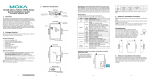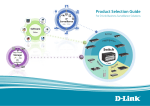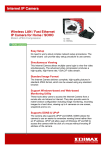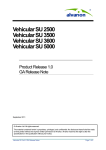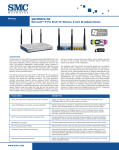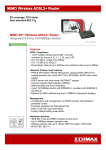Download Edimax HP-8501 Installation guide
Transcript
EDIMAX HP-8501APg Quick Installation Guide HP-8501APg Powerline Wireless Access Point Quick Installation Guide 1 EDIMAX HP-8501APg Quick Installation Guide 1. Introduction 1.1 Preface Congratulations on your purchase of an Instant Powerline 85M Wireless Extender. The Powerline Extender is the perfect choice for a small group of PCs or wireless clients. While integratng wireless ability to powerline networks, this device is able to extend the network coverage of your home / office network. 1.2 Package Contents Open the package carefully, and make sure that none of the items listed below are missing. z Edimax HP-8501APg x 1 z Quick Installation Guide x 1 z CD-ROM (with Management Utility) x 1 z Ethernet RJ-45 Cable x 1 z 4.5dBi Antenna x 1 z Power cord x 1 If any item is missing or damaged, please contact your local resellers for service. Attention: It is recommended to keep the original packing materials, in case of product service; the returned product shall be packed in the original or equivalent materials to protect it from damage during delivery. 1.3 Hardware Introduction and Installation LED LED State POWER ON Description The HP-8501APg is powered on. OP Flashing The HP-8501APg is running well. PL Flashing Other PowerLine devices detected LAN 1-4 ON Ethernet link is present at this port Flashing TX or RX activity 2 EDIMAX HP-8501APg Quick Installation Guide WLAN OFF Ethernet link is not present at this port ON Wireless function on Flashing Data transferring between HP-8501APg and wireless clients OFF Wireless function off Rear Ports Connector POWER Description Connect to power cord. LAN (1-4) Wireless Extender is connected to a device through the corresponding port (1, 2, 3 or 4). While data is sending or receiving by that port, corresponding LED will be flashing Antenna 4dbi high gain antenna with R/SMA connecter. The Bottom Port ( reset port ) Connector Reset Description Press and hold this button for few seconds to clear all settings of HP-8501APg 3 EDIMAX HP-8501APg Quick Installation Guide Application: Please setup your HP-8501APg as the following map . 4 EDIMAX HP-8501APg Quick Installation Guide 2. Configuration 2.1 Connecting the Powerline Access Point to your network Please connect the your PC to one of LAN ports of HP-8501APg by Ethernet cable, then follow the instructions given in next section to configure your HP-8501APg. You can also connect other wired Ethernet devices to LAN ports of HP-8501APg at this time, too. However, before the configuration process of HP-8501APg is completed, wireless devices cannot connect to HP-8501APg. 2.2 Configuring with Web Browser It is highly recommended to change the default administrator password to avoid unauthorized access to your Wireless AP. To configure the Wireless Extender, launch your browser, and type 'http://192.168.2.1' in the address bar and click 'Go' to get to the Wireless AP login page. Note:If you can not login the HP-8501APg , please study the Appendix A to check out your IP setting . At the Password prompt, the User name is 'admin' and the password is ’1234’. You can change these later if you wish. Click 'OK' to login. 5 EDIMAX HP-8501APg Quick Installation Guide You can use "Quick Setup" to setup the device, and choose the connection method you want to use. Wireless Settings Wireless Mode You can select wireless operating mode here. Available options are: Auto (both 802.11b and 802.11g), 802.11b only, 802.11g only, and Disable (Wireless disabled) 6 EDIMAX HP-8501APg Quick Installation Guide SSID SSID is the short for ‘Service Set IDentifier’. Wireless devices use this identifier to identify which access point they should connect. You can change SSID here, and all your wireless devices should set to the same SSID. Channel The radio channel number that wireless network uses. All your wireless devices should set to the same channel. If you select ‘Auto’, Wireless Extender will choose a channel automatically, and your wireless clients should set channel to ‘Auto’ too. (In most cases, you don’t have to set wireless channel for your wireless clients, they will pick a channel automatically) Wireless Security The Authentication type supports “Open system”, “Shared key”, “WPA-PSK”, “WPA2-PSK” and "WPA-PSK/WPA2-PSK". Example :When you select WEP key, you have to enter WEP keys to encrypt data. You can generate the key by yourself and enter it. You can enter four WEP keys and select one of them as default key. Then the router can receive any packets encrypted by one of the four keys 7 EDIMAX HP-8501APg Quick Installation Guide System Setup 1) You can change the name of super user (administrator) account from admin to any name you wish to use by inputting a new name in ‘Account’ field. 2) If you downloaded latested firmware file from Edimax website, you can upload and update the firmware here. Click ‘browse’ to select firmware file you just downloaded, and click ‘Update’ to start update procedure. DO NOT CLOSE WEB BROWSER WINDOW OR REMOVE NETWORK CONNECTION DURING UPDATE, IF THE FIRMWARE UPDATE PROCESS FAILS, WIRELESS EXTENDER MAY NOT BE ABLE TO FUNCTION AGAIN! 3) Click ‘Factory Default’ to restore all settings of Wireless Extender to factory default settings. 4) Click ‘System Restart’ to restart the Wireless Extender. 8 EDIMAX HP-8501APg Quick Installation Guide 3. Utility Powerline Networking Utility Note: The device is able to detect other powerline devices which is on the same power circuit automatically. You only need to install.this utility program when you want to enable the encrypt function of Powerline Extender to secure your data, or you have problem connecting other powerline devices. Introduction of Configuration Utility The configuration utility for Windows OS enables the user to search all Powerline Ethernet devices on the Powerline network; check data rate and performance, enables encryption, and performing diagnostics. Installation Please verify that no other Powerline Management Utilities are installed before installing this software. If other utilities are installed, uninstall them first and restart your computer before installing this software. To install, insert the Windows OS configuration utility setup utility CD-ROM into the computer's CD-ROM or DVD-ROM drive. The Setup utility shall run automatically. Alternatively this can also be done manually by double clicking the setup.exe file on the CD. A welcome screen will be shown as Figure 1. Click the Next button to continue. Figure 1: Install Shield Screen 9 EDIMAX HP-8501APg Quick Installation Guide After you finish the Utility installation , you can double click the following icon to enable the Utility . If you want to know the detail setting of the Utility , please study user’s manual in the CD-ROM . 10 EDIMAX HP-8501APg Quick Installation Guide Appendix A:TCP/IP Settings If you could not login the HP-8501APg , please check out PC’s IP setting as follow : For Windows 2000/XP ‧Click Start, then click Run. ‧Type cmd then click OK. ‧From the command prompt, type ipconfig. It will return with your IP Address, subnet mask, and default gateway information. ‧Type exit to close the command prompt. ‧Please check the IP address of default gateway. It should be the address of Wireless Access Point. By default, the IP address of Wireless Access Point is 192.168.2.1. Assign a Static IP Address in Windows XP ‧Click on Start > Control Panel > Network and Internet Connections > Network connections. ‧Assign a static IP address 192.16.2.XXX . The range of XXX is 1~253 , and the “Default gateway” should be 192.168.2.1 as follows. 11 EDIMAX HP-8501APg Quick Installation Guide ‧Launch your Web browser and enter the IP Address of your Wireless Access Point in the address bar. You should be able to see the login page of Wireless Access Point. Input administrator account and password to login. 12